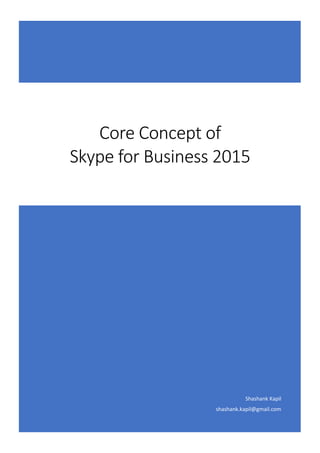
Core concept of skype for business 2015
- 1. Shashank Kapil shashank.kapil@gmail.com Core Concept of Skype for Business 2015
- 2. Course information Already know how to plan and design Skype for Business Server implementations? Take the next step, and explore concepts and steps required to configure and administer Skype for Business Server 2015. Focus on unified communications features, with a particular emphasis on coexisting with and migrating from legacy communication services. Walk with experts through Skype for Business Server 2015 setup and management, explore Persistent Chat, and take a look at monitoring and archiving. If you'd like a refresher on these topics before taking the course, explore the MVA courses "Plan and Design Skype for Business 2015" and "Skype for Business 2015 Advanced Planning." 1 Skype for Business Server 2015 Setup and Management Focus on the basic setup process and management tools used within a Skype for Business Server environment, including the Topology Builder, Control Panel, and Management Shell. 2 Skype for Business Server 2015 Client and Device Deployment and Management Learn how to plan for introducing Skype for Business clients into your deployment and to effectively manage the clients, including new features, such as Skype Directory Search. 3 Skype for Business Server 2015 Persistent Chat Explore how to plan, design, and deploy Skype for Business 2015 Persistent Chat to the enterprise. Take a look at the fundamental process required to create and manage a Persistent Chat room. 4 Skype for Business Server 2015 Monitoring and Archiving Learn about the features and configuration of the Monitoring and Archiving services. See how to interpret the QoE reports, and use them to better manage and deliver a high-quality user experience. 5 Skype for Business Server 2015 Migration Learn about coexistence, migration, and upgrading to Skype for Business 2015, along with the new In- Place upgrade methodology. Find out how to design a infrastructure migration strategy. Learn • Plan for Skype for Business clients and user experiences. • Deploy and configure clients in Skype for Business. • Plan for Skype for Business clients and user experiences. • Deploy and configure clients in Skype for Business. • Design conferencing in Skype for Business. • Deploy and configure Persistent Chat servers. • Deploy and configure monitoring and archiving services in Skype for Business. • Plan migration and upgrade from prior versions of Skype for Business. • Migrate and upgrade from previous versions and/or Skype for Business Online.
- 3. Contents Course information ................................................................................................................................1 1) Skype for Business Server 2015 Setup and Management.............................................................4 a) Skype for Business Server 2015 Setup Process .........................................................................4 b) Topology Builder Tool ................................................................................................................5 c) Overview of the Central Management Store ............................................................................7 d) Skype for Business Server Control Panel...................................................................................9 e) Skype for Business Server Management Shell ........................................................................10 f) Overview of Role-Based Access Control (RBAC) .....................................................................13 2) Skype for Business Server 2015 Client and Device Deployment and Management ..................15 a) Configuring Client Policies and Settings ..................................................................................15 b) Deploying Skype for Business 2015 .........................................................................................17 c) Configuring Skype for Business 2015.......................................................................................18 d) Sign In, Registration and Authentication.................................................................................20 e) Defining Client Filters...............................................................................................................21 f) Address Book Search................................................................................................................23 g) Deploy Skype Connectivity in Skype........................................................................................24 h) Deploying Skype for Business Web App..................................................................................26 3) Skype for Business Server 2015 Persistent Chat .........................................................................28 a) Overview of Persistent Chat Server.........................................................................................28 b) Persistent Chat Topologies ......................................................................................................29 c) Server Infrastructure................................................................................................................30 d) Organizational Requirements..................................................................................................32 e) Designing a Persistent Chat Room...........................................................................................33 f) Deploying Persistent Chat........................................................................................................33 g) Configure and Manage a Room ...............................................................................................34 4) Skype for Business Server 2015 Monitoring and Archiving ........................................................37 a) Components of the Monitoring Service ..................................................................................37 b) Quality of Experience and Call Detail Recording.....................................................................38 c) SQL Server Reporting Services.................................................................................................39 d) Monitoring Policy Options .......................................................................................................40 e) Implementing Monitoring Reports..........................................................................................41 f) Call Quality Dashboard.............................................................................................................42 g) Components of the Archiving Service......................................................................................44 h) Conferencing Compliance ........................................................................................................46 i) Archiving Policy Options ..........................................................................................................47
- 4. j) Implementing the Archiving Service........................................................................................48 5) Skype for Business Server 2015 Migration..................................................................................51 a) Skype for Business Server Upgrade Overview ........................................................................51 b) Skype for Business 2015 Support for Coexistence ..................................................................52 c) Upgrade Approach – Move User Method ...............................................................................53 d) Upgrade Approach – Offline Method ......................................................................................54 e) Upgrade Approach – Side-by-Side Method.............................................................................55 f) Migration Approach - Consolidation Overview.......................................................................56 g) Server Roles Supported for In-Place Upgrade.........................................................................57 h) Skype for Business 2015 Smart Setup......................................................................................58 i) In-Place Upgrade Overview......................................................................................................59 j) In-Place Upgrade Process.........................................................................................................60 Step 1 ............................................................................................................................................60 Step 2 ............................................................................................................................................60 Step 3 ............................................................................................................................................60 Step 4 ............................................................................................................................................61 Step 5 ............................................................................................................................................61 k) Upgrade existing Survivable Branch Appliance and Server....................................................61 l) Decommissioning Legacy Pools ...............................................................................................62
- 5. 1) Skype for Business Server 2015 Setup and Management a) Skype for Business Server 2015 Setup Process Your deployment process for Skype for Business Server 2015 is determined by the Skype for Business Server 2015 topology and the components that you plan to install. The deployment process also depends on whether you plan to deploy an Enterprise Edition pool or a Standard Edition server. The following is the Skype for Business Server 2015 topology setup process: Prepare Active Directory Domain Services for Skype for Business Server 2015. Before you deploy and operate Skype for Business Server 2015, you must prepare Active Directory Domain Services (AD DS) by extending the schema and then creating and configuring objects. The schema extensions add the Active Directory classes and attributes that are required by Skype for Business Server 2015. You need to prepare AD DS for deploying Lync Server, and assign setup and organizational unit (OU) permissions. SQL as database Back End. The Back End Servers are database servers running Microsoft SQL Server that provide the database services for the Front End pool. For the Standard Edition server the database in hosted in SQL Express inside the server. The Back End Servers serve as backup stores for the pool’s user and conference data, and are the primary stores for other databases such as the Response Group database. Use the Planning tool to design the topology (Optional). You can use the Planning tool to design your topology. This tool helps you to identify and define the components in your topology, configure fully qualified domain names (FQDNs), define IP addresses, and provide other information. After you specify the information in the Planning tool, it creates a Microsoft Office Visio diagram of your
- 6. topology. The use of the Planning tool is optional. However, using it can simplify the planning and deployment processes. This is because the information you export from it to Topology Builder automatically populates the information that Topology Builder requires for deploying the components. Publish the topology. In a Skype for Business Server 2015 Enterprise Edition, the published topology XML document is stored in the back-end database that supports the first front-end server pool. In the Skype for Business Server 2015 Standard Edition, the topology is stored in the SQL Express Edition database. Remote access is not enabled by default. However, you can change this during the setup process. Set up Skype for Business Server 2015. After you publish the topology document to the database, you need to run the local setup of the first Skype for Business Server 2015 server again. After you complete this installation, the setup routine provides a reference of a Service Connection Point (SCP) object from Active Directory. This object points the setup to the Central Management Database. You should install the Skype for Business Server 2015 component as defined in the topology document and perform the activation of services and roles of the component accordingly. Install the certificates. You can use the certificate wizard to generate the certificate request. After running the wizard, you can install the received certificate response on the server specified for this purpose and bind the certificate to specified Skype for Business Server 2015 services and roles. Install Office Web Apps. Introduced in Lync Server 2013, Office Web Apps server supports the use of PowerPoint presentations in Skype for Business meetings. The purpose of this post is to show the absolute minimum requirements in order to get Office Web Apps integrated and usable with the Skype for Business Server 2015 environment. This does not take into account high availability or other design decisions that may need to be made for your overall implementation. Modify the design. As you make some changes to your Skype for Business Server 2015 environment, for example, change the URL path for web services, or change a port that IIS uses, you need to reflect those changes in the topology document by using Topology Builder. Then, you must publish the new topology document. After this, you will be prompted to rerun the setup on the Skype for Business Server 2015 servers to update the configuration changes. b) Topology Builder Tool Topology Builder is used to create, adjust, and publish your topology. Topology Builder also validates your topology before you begin server installations. When you install Skype for Business Server 2015 on individual servers, the servers read the published topology as part of the installation process, and the installation program deploys the server as directed in the topology. The following are the high-level steps to publish your topology by using Topology Builder: 1. Configure the servers and settings in your topology. 2. View the topology that Topology Builder displays after retrieving the XML file provided by the Planning tool. 3. Emphasize that editing the XML file by hand is unsupported. 4. Build the infrastructure visually by creating sites, pools, edge, and conferencing information. 5. Add information such as IP addresses and FQDNs of servers. 6. Validate the topology by using Topology Builder and verify if the topology is approved. 7. Publish the topology.
- 7. When you publish the topology, Skype for Business Server 2015 places the topology in the Central Management Database, which is created at this stage if it does not already exist. Then, when you install Skype for Business Server on each server in your deployment, the server reads the topology from the Central Management database and installs a replica copy of the Central Management Database into a new local SQL Server Instance. After configuring the first version of the topology, you can use the Topology Builder tool to publish the configuration to the Central Management Server. The Central Management Server replicates this configuration to all Central Management Databases in your environment. You can also use Topology Builder to change the configuration of your topology in the later stages of the design and deployment. If you are very familiar with Skype for Business Server 2015 and need less prescriptive guidance, you can skip the Planning tool and use the wizards in Topology Builder for the initial design of your deployment, and for the validation and publishing steps. Although you can create and edit the topology XML manually, you should avoid this because any error in manual editing might lead to failure of large portions of your deployment. You might need to perform manual editing in rare situations. In such situations, follow the recommendations in the Skype for Business Server 2015 product documentation. Whether you use the Planning tool or Topology Builder to define the topology, you are required to publish the topology by using Topology Builder before you install Skype for Business Server 2015 on servers. If you import the topology design from the Planning tool, some of the information is pre-populated in Topology Builder. Therefore, you need to specify only the configuration information that is not pre-populated. If you import the topology design from the Planning tool and define a topology directly by using Topology Builder, you must manually specify all required configuration information. Using Topology Builder to plan and publish a topology is a mandatory step. You cannot bypass Topology Builder and install Skype for Business Server 2015 individually on the servers in your deployment. Each server must retrieve and use the topology information from a validated, published topology XML file, in the Central Management Database.
- 8. c) Overview of the Central Management Store The Central Management Store in Skype for Business Server 2015 includes the Central Management Database, schema documents, Central Management Server, and replica. Central Management Database Central Management Database is an SQL database containing configuration data and XML configuration documents. Some XML documents stored in the Central Management Database are configuration, policy, and topology documents. Using the Central Management Database, a database administrator can change the settings without changing the Active Directory schema. Schema Documents You can classify schema documents into three types based on how they are exposed to the administrator: • Deployment schemas. Describe how the deployment is configured, for example, the topology schema. Most deployment schemas only support the global scope. Many of these schemas are not directly exposed to the administrator, with the exception of the topology schema. • Policy schemas. Contain information about the user permissions for setting up conferences and Presence. After creating a policy document, you can assign it to one or more users. Policy schemas use the tag scope. • Settings schemas. Contain configuration information pertaining to specific roles within the deployment. You can scope the setting schemas to an individual site or service.
- 9. Central Management Server The Central Management Server runs on the Skype for Business Server 2015 front-end server that is deployed first in your Skype for Business Server 2015 pool. The Central Management Server replicates all changes in the Central Management Database to all Skype for Business Server 2015 servers as required to be updated through replication. The database administrators can also expand the replication capability of the Central Management Server by performing configuration replication on the Edge Server. However, database administrators need to use certificates because the Edge Server is normally not domain joined. The HTTP/HTTPS listener on the Edge Server receives these configuration updates; therefore, there is no need to use Internet Information Services for this purpose. Replica Skype for Business Server 2015 contains a replica, a SQL Server Express database, which runs on each Skype for Business Server 2015 server role and contains a copy of the complete topology from the Central Management Database. Therefore, when a server starts and finds that its configuration replica is current, it does not require connecting with any root Forest Global Catalog or Domain Controller server to start its services. Moreover, if the Central Management Database is offline, each Skype for Business Server 2015 server role will use the data from its local replica, and this will result in more resiliency. AD DS is used to store basic Skype for Business Server 2015 user information, such as the user’s SIP Uniform Resource Identifier (URI) and phone number. To administer servers and services, you use Topology Builder, Skype for Business Server 2015 Management Shell, or the Skype for Business Server Control Panel, which then retrieves the settings in the Central Management Store. Configuration changes are replicated to all the servers in your deployment by the Central Management Server, which runs on one of the servers in the front-end pool, if you are using Skype for Business Server 2015 Enterprise Edition server, or the front-end server, if you are using Skype for Business Server 2015 Standard Edition server, in your deployment.
- 10. d) Skype for Business Server Control Panel The Skype for Business Server Control Panel is a web-based user interface. The Skype for Business Server Control Panel extends the management functionality to any Microsoft Silverlight®–capable browser. You can use the Skype for Business Server Control Panel to perform the following tasks: • Search for and configure users. You can search for users by display name, first name, last name, Security Accounts Manager (SAM) account name, Session Initiation Protocol (SIP) address, or line Uniform Resource Identifier (URI). You can then use the results of your search query to configure users for Skype for Business Server 2015, and perform other related tasks such as assigning policies, and changing or removing personal identification numbers (PINs). • Enable or disable users. After you create a user account in Active Directory® Users and Computers, you can enable or disable a user account in Skype for Business Server 2015. When you disable a previously enabled user account, you do not lose the Skype for Business Server 2015 settings that you configured for that user account. Therefore, you can choose to re-enable the user without reconfiguring the user account. • Assign policies to users. You can assign specific policies to a user or a group of users, such as conferencing policies, supported client version policies, archiving policies, or remote user access policies. • Assign users to a server or pool. You can assign users to a server or move them to a specific pool under the Edit or move users link in the Skype for Business Server Control Panel. • Set a user’s dial-in conferencing PIN. You can configure global PIN policies, such as the required minimum length. In addition, you can configure PIN policies for individual users or sites. You can choose to generate the PIN automatically, or create one manually.
- 11. Skype for Business Server Control Panel is automatically installed on every front-end server or Standard Edition server in your deployment. In Skype for Business Server 2015, Edge Servers are managed remotely by using the Skype for Business Server Control Panel, which is not exposed externally to the web. Note: You cannot use Skype for Business Server Control Panel to manage users who are members of the Active Directory Domain Admins group. For Domain Admin users, you can use Skype for Business Server Control Panel to perform read-only search operations. To perform write operations on Domain Admin users, such as enabling or disabling Skype for Business Server 2015, or changing pool or policy assignments, telephony settings, SIP address, and so on, you must use Windows PowerShell cmdlets while logged on as a Domain Administrator with appropriate RBAC credentials. e) Skype for Business Server Management Shell The Skype for Business Server Management Shell is another method of administration for a Skype for Business Server 2015 communications system. The decision to use Skype for Business Server Control Panel or Skype for Business Server Management Shell is up to you—you can perform all Skype for Business Server 2015 management tasks by using either tool. One advantage of the Skype for Business Server Management Shell is that it is useful for running scripts to automate common administrative tasks. Skype for Business Server Management Shell is automatically installed on every Skype for Business Server Enterprise Edition front-end server or Standard Edition server in your deployment. The Management Shell is built on the Windows PowerShell 3.0 command-line interface, and it includes more than 700 product-specific cmdlets for administering Skype for Business Server 2015. Skype for Business Server Cmdlet Syntax
- 12. Each PowerShell cmdlet (pronounced “command-let”) consists of a term (typically a verb) followed by a dash, and then followed by a noun as shown in the following example. NEW-CSUSERREPLICATORCONFIGURATION Typing “new” conveys to PowerShell what you want to do. The dash-noun combination signifies a parameter. In this example, PowerShell creates a new collection of user replicator configuration settings. The user replicator periodically retrieves up-to-date user account information from Active Directory and then synchronizes the new information with the current user data stored by Skype for Business Server 2015. The following table lists the other commonly-used verbs in PowerShell. PowerShell Verbs Approve Clear Debug Disable Enable Export Get Grant Import Install Invoke Lock Move Remove Revoke Set Stop Test Unblock Update For more information about PowerShell cmdlets, see “Using PowerShell 3.0” in this module. Using PowerShell 3.0 Because both the Skype for Business Server Management Shell and the Skype for Business Server Control Panel are built on the Windows PowerShell 3.0 command-line interface, being comfortable in working with the syntax and capabilities of PowerShell is important. If you are new to PowerShell, but familiar with scripting, an overview of how to use PowerShell 3.0 with Skype for Business Server 2015 will be helpful. Why Use PowerShell? PowerShell is built on the Microsoft .NET Framework common language runtime (CLR), and PowerShell accepts and returns .NET Framework objects. By using product-specific commands, PowerShell gives you access to the file system on the computer and enables you to access other data stores, such as the registry and the digital signature certificate stores, just as easily as you can access the file system. It is designed specifically for systems administrators to make configuration and management tasks easier. Using PowerShell Cmdlets As previously mentioned, each PowerShell cmdlet consists of a verb followed by a dash, and then followed by a noun as shown in the following example. GET-HELP If you want to receive help on a specific cmdlet, type the following. GET-HELP NEW-CSVOICEPOLICY This command returns the most commonly-sought help for creating a new voice policy.
- 13. For more detailed help on a topic, you can add a parameter, preceded by a dash, as shown in the following example. GET-HELP NEW-CSVOICEPOLICY -EXAMPLES For all available help on a topic, use the parameter –Full. Note: You can get help on each cmdlet directly from the command line and from the Skype for Business Server 2015 Help file. There are two specific Help files available for cmdlets—RTCCmdlets.chm and RGSCmdlets.chm. Using Cmdlet Parameters A parameter is a way of adding additional information to a cmdlet, and limiting the amount of information that is returned. For example, if you want to find all the services running on a particular server, type the following command. GET-SERVICE If you want to return only the Skype for Business Server 2015 services and their active status, type the following command. GET-CSWINDOWSSERVICE In the following example, the DisplayName parameter is followed with the value, “Windows Update”, to convey to the Get-Service cmdlet that is should get only those services with a DisplayName property equal to Windows Update. GET-SERVICE -DISPLAYNAME "WINDOWS UPDATE" Note: In this example, the double quotation marks before and after Windows Update are required because the string contains a space. Otherwise, double quotation marks are unnecessary when assigning a one-word value to a parameter. Using Wildcards To further refine your results, you can use wildcards. The primary wildcard characters in PowerShell are the asterisk (*), which represents one or more characters, and the question mark (?), which represents a single character. For example, if you want to display all services that have a display name beginning with “windows,” but want to exclude any services that contain the word “audio” in the Name or DisplayName, type the following command. GET-SERVICE -DISPLAYNAME WINDOWS* -EXCLUDE *AUDIO* PowerShell Scripting In addition to running cmdlets, you can use PowerShell to run scripts that automate your more commonly performed tasks. A script in PowerShell is simply a text file that contains your typed commands.
- 14. f) Overview of Role-Based Access Control (RBAC) To enable you to delegate administrative tasks while maintaining high standards for security, Skype for Business Server 2015 offers role-based access control (RBAC). With RBAC, administrative privilege is granted to users by assigning administrative roles to them. Skype for Business Server 2015 includes a rich set of built-in administrative roles. You can also create new roles and specify a custom list of cmdlets for each new role, and you can add scripts of cmdlets to the allowed tasks of both predefined and custom RBAC roles. Better Server Security and Centralization With RBAC, access and authorization is based precisely on a user’s Skype for Business Server role. This enables use of the security practice of "least privilege," granting administrators and users only the rights that are necessary for their job. Note: RBAC restrictions work only on administrators working remotely, using either the Skype for Business Server Control Panel or Skype for Business Server Management Shell. A user sitting at a server running Skype for Business Server is not restricted by RBAC. Therefore, physical security of your Skype for Business Server is important to preserve RBAC restrictions. Predefined Role-Based Access Control Roles In RBAC, a role is enabled to use a list of cmdlets, designed to be useful for a certain type of administrator or technician. A scope is the set of objects that the cmdlets, defined in a role, can operate on. The objects that scope affects can be either user accounts (grouped by organizational unit) or servers (grouped by site). Predefined roles are set up during the initial Skype for Business installation process. All predefined roles shipped in Skype for Business Server have a global scope and cannot be modified. To follow least privilege practices, you should not assign users to roles with global scope if they are going to administer only a limited set of servers or users. To follow least privilege practices, you can create roles that are based on an existing role, but with a more limited scope. Creating a New Role To create a role that has access to a set of cmdlets not in one of the predefined roles, or to a set of scripts or modules, you start by using one of the predefined roles as a template. Note that the scripts and modules that roles can run must be stored in the following locations: • The Skype for Business module path, which is, by default, C:Program FilesCommon FilesMicrosoft Skype for Business Server 2015ModulesSkype for Business. • The user script path, which is, by default, C:Program FilesCommon FilesMicrosoft Skype for Business Server 2015AdminScripts To create a new role, you use the New-CsAdminRole cmdlet. Before running New-CsAdminRole, you must create the underlying security group that will be associated with this role.
- 15. The following cmdlets serve as an example of a creating a new role. They create a new role type called, MyHelpDeskScriptRole. The new role has the abilities of the predefined CsHelpDesk role, and can additionally run the functions in a script named, “testscript”. NEW-CSADMINROLE -IDENTITY "MYHELPDESKSCRIPTROLE" -TEMPLATE CSHELPDESK -SCRIPTMODULES @{ADD="TESTSCRIPT.PS1"} For this cmdlet to work, you must first create the security group, MyHelpDeskScriptRole. After this cmdlet runs, you can assign users directly to this role (in which case they have global scope), or create a scoped role, based on this role. RBAC Scope The three limitations that make up the CSAdminRole: • Every CSAdminRole must be based on one template. • All CSAdminRoles are the available templates. • Templates include configuration and user scopes. Roles can also be assigned a user or configuration scope: • User scope will enable you to define the set of users that can be modified, based upon OU membership. These permissions are transitive, so sub-users in sub-OUs can be modified. • Configuration scope enables you to define a Skype for Business site for which an admin can manage servers and policies. Who can do What on Which Objects? You can run the following line using PowerShell for the correspondent role: GET-CSADMINROLE CSUSERADMINISTRATOR | SELECT-OBJECT –EXPANDPROPERTY CMDLETS
- 16. 2) Skype for Business Server 2015 Client and Device Deployment and Management a) Configuring Client Policies and Settings In-Band Provisioning In Skype for Business Server 2015, most client policies are now controlled through server-based in- band provisioning. Although it is still possible to configure and manage client policies by using Group Policy, administrators can also use in-band provisioning settings to manage policies by using the Skype for Business Server Control Panel, the Microsoft Windows PowerShell® command-line interface, or both. Administrators can now perform most client configuration tasks themselves, and apply policies with more precision by assigning them at the global, site, or tag level. (Tags are settings that can be applied to a single user or to a group of users.) Group Policies There are still some essential policies and settings that you can only configure by using Group Policy. These include client configuration policies that specify, for example, the default servers and security mode that the client should use until sign-in is complete. Because these policies take effect before the client signs in and begins receiving in-band provisioning settings from the server, they must exist in the client computer’s registry before initial sign-in. Creating and Assigning Client Policies In Skype for Business Server 2015, client policies—other than Group Policy policies required for bootstrapping—are configured by using the Skype for Business Server Control Panel or the Skype for Business Server Management Shell. Client Policies Configured Using In-Band Provisioning The following table describes the client-related settings that are configurable in the Skype for Business Server Control Panel, and maps each group of settings to its corresponding Skype for Business Server Management Shell cmdlet. Skype for Business Server Control Panel group Description Skype for Business Server2013 cmdlets Users Enable or disable users. Create or modify users. Move users or groups between pools. Configure a user’s Session Initiation Protocol (SIP) address and registrar pool. Set, lock, or unlock user’s personal identification number (PIN). Assign users or groups to policies defined in other Control Panel groups. CSAdUser CSUser Examples: Enable-CsUser –Identity “Alex Delgado” –RegistrarPool “pool.fabrikam.com” – SipAddressTypeSamAccountName –SipDomain fabrikam.com Get-CsAdUser –Identity “Alex Delgado” Set-CsUser -Identity "Alex Delgado" -EnterpriseVoiceEnabled $True –
- 17. LineUri “tel:+14805551000 – PrivateLine “tel:+14255555000” Instant Messaging (IM) and Presence Allow or block IM hyperlink prefixes. Allow or block file extensions. CsFileTransferFilterConfiguration CsImFilterConfiguration Examples: New- CsFileTransferFilterConfiguration – Identity site:Redmond –Extensions @{Add=”.ps1”} New-CsImFilterConfiguration - Identity site:Redmond -Prefixes @{add="rtsp:", "urn:"} Conferencing Define conferencing policies and permissions. Enable recording. Set default meeting options. Configure a dial-in access number. Configure a dial-in PIN policy. CSConferencingPolicy CsConferencingConfiguration Examples: New-CsConferencingPolicy – Identity site:Redmond –Description “Redmond Default Conferencing Policy” –AllowIPAudio $true – AllowIPVideo $false – EnableDesktopSharing Desktop Set-CsConferencingConfiguration – Identity Global –Organization “Fabrikam Corporation” Clients Configure client version control. Configure device update rules, logging, and firmware testing. CsClientVersionConfiguration CsClientVersionPolicy CsClientVersionPolicyRule CsUCPhoneConfiguration Examples: New-CsClientVersionConfiguation – Identity site:Miami –Enabled $true New-CsClientVersionPolicy – Identity site:Miami $x = [guid]::NewGuid() New-CsClientVersionPolicyRule - Parent "site:Miami" -RuleId $x - MajorVersion 4 -UserAgentInHouse Set-CsUCPhoneConfiguration - Identity site:Miami - PhoneLockTimeout "00:30:00" Client Bootstrapping Policies Configured Using Group Policy In Skype for Business Server 2015, most settings are configurable through the Skype for Business Server Control Panel. However, Group Policy objects (GPOs) are still used for client bootstrapping and other settings that take effect before the client signs in and receives in-band provisioning settings from the server. For more information about the Group Policy settings required for client bootstrapping, see the Skype for Business Server 2015 Help file topic, “Key Client Policies and Settings.”
- 18. b) Deploying Skype for Business 2015 Microsoft Skype for Business 2015 is the default client for Skype for Business Server 2015 meetings. You can deploy Skype for Business 2015 through an IT-managed deployment, or you can allow end- users to install Skype for Business 2015 individually. The method you choose depends on the size and security requirements of your organization, the deployment methods you already have in place, and the experience level of your users, among other factors. Lync 2013 introduced a different approach to client deployment. In a departure from previous releases, Lync 2013 no longer has its own installer. Instead, Lync is included with the Office 2013 setup program. To deploy Skype for Business 2015 to your users, you can use Office 2013 installation methods and customization tools. • Office 2013 Windows Installer is a Windows Installer-based installation package that consists of multiple MSI files. A language-neutral core MSI package is combined with one or more language-specific packages to make a complete product. Setup assembles the individual packages and performs customization and maintenance tasks during and after installation of Office on users' computers. The topics in this section describe how to use and customize the Office 2013 Windows Installer to deploy Lync 2013 and update it to Skype for Business 2015. • Office 2013 Click-to-Run is an installation program that streams Office setup files to the user from the Microsoft Office 365 portal. Administrators can customize installation by using the Office Deployment Tool for Click-to-Run. Because Office 2013 Click-to-Run is primarily used in the Microsoft Office 365 environment, this installation method is not described in detail in this section. Detailed information about using and customizing Click-to-Run installation is available in the Office 2013 Resource Kit documentation. Administrators can also download the Office 2013 Click-to-Run program and language source files to an on-premises location, which is useful when you want to minimize the demand on the network or prevent users from installing software from the Internet because of corporate security requirements. Note: The Online Meeting Add-in for Skype for Business 2015, which supports meeting management from within the Outlook messaging and collaboration client, installs automatically with the Skype for Business 2015 update. If you choose to allow users to install Skype for Business 2015, you can deploy it by using a file server on your network as a software distribution point for the Windows Installer package. You can then send an email message to users explaining the installation process and providing a link to the distribution point. Up until the point they install the new client, the old client will remain functional against the new Skype for Business Server 2015 back end. Managed Deployment If you choose to manage the deployment, you have the following installation options: • Microsoft System Center Configuration Manager. Use this product for more complex software-installation scenarios, where scheduling, inventory, reporting, status, and support for an installation across a wide area network (WAN) are required.
- 19. • Active Directory Group Policy. You can create a Group Policy object to deploy Skype for Business Server 2015 to specific users or computers, based on group memberships. • Windows logon scripts. The logon script performs an unattended installation of Skype for Business 2015 when a user logs on. GPOs can be used to target logon scripts to specific devices or users. c) Configuring Skype for Business 2015 You can choose to configure a number of options for your Skype for Business 2015 clients. These include: • Configuring Domain Name System (DNS) for automatic client sign-in. • Configuring the client version policy. • Configuring the meeting join page. • Configuring enhanced privacy mode. Configuring DNS for Automatic Client Sign-In If your organization chooses to support automatic client sign-in, you should configure DNS records to enable automatic client discovery of the appropriate Standard Edition server or front-end pool. You must designate a single server or pool to distribute and authenticate client sign-in requests. For high availability, we recommend that you configure a Director pool for this function. You must also create a single, internal DNS Service Location (SRV) record that maps to the fully qualified domain name (FQDN) of the Director pool (or front-end pool/Standard Edition server) that distributes sign-in requests from clients: • For complete auto discovery, create the lyncdiscover URL; lyncdiscover.<domain>. • For internal Transport Layer Security (TLS) communications, use _sipinternaltls._tls.<domain>. • If Transmission Control Protocol (TCP) is allowed, for internal TCP connections, use _sipinternal._tcp. <domain> -. Note: The SIP domain refers to the host portion of the SIP Uniform Resource Identifiers (URIs) assigned to users. For example, if SIP URIs are of the form, john@contoso.com, contoso.com is the SIP domain. The SIP domain may be different from the internal Active Directory Domain Services domain. Configuring the Client Version Policy In Skype for Business Server 2015, the default client version policy requires that all clients run a minimum of Microsoft Lync 2010. You can also reconfigure the client version policy to send the client to an upgrade URL, instead of being blocked.
- 20. You use Skype for Business Server Control Panel to edit the default client version policy. In addition to creating a global policy, you can create client version policies for a particular service or site, or user-scoped policies that can be assigned to individual users. Note: Because anonymous users are not associated with a user, site, or service, anonymous users are affected by global-level policies only. Configuring the Meeting Join Page You can control the clients that are available for joining Skype for Business 2015 meetings by configuring the meeting join page. This page opens each time a user clicks a meeting link, and the page provides a way for users to join online meetings by using an alternate client. By default, the meeting join page includes the option to use the Skype for Business Web App. You configure the meeting join page in the Skype for Business Server Control Panel or the Skype for Business Server Management Shell by using the following cmdlets. NEW-CSWEBSERVICECONFIGURATION SET-CSWEBSERVICECONFIGURATION Customizing the Online Meeting Add-in You can customize the Online Meeting Add-in for Skype for Business 2015 by: • Adding custom footers by using the Set-csConferencing cmdlet. • Configuring available meeting options and meeting-option defaults by using Skype for Business Server 2015 in-band provisioning. In addition, users can change the language of the meeting invitation to English when non-English versions of the Microsoft Office Outlook® messaging and collaboration client and Skype for Business 2015 are installed. Configuring Enhanced Privacy Mode Enhanced privacy mode enables users to restrict their presence information so that it is visible only to contacts listed in their contact list. You configure this option by using the EnablePrivacyMode parameter in the CsPrivacyConfiguration cmdlet. When EnablePrivacyMode is set to True, the option to restrict privacy information to contacts becomes available to users in the Skype for Business 2015 client.
- 21. d) Sign In, Registration and Authentication The client sign-in process has changed quite a bit since the introduction of the mobility discovery process. SRV records are used to assist the mobile clients with the sign-in process, no matter whether the mobile clients are inside or outside the organization. For example, if the domain is contoso.com, the path for signing in follows this order: 1. lyncdiscoverinternal.contoso.com (A record for the Autodiscover service for internal connections directed to internal Web services) 2. lyncdiscover.contoso.com (A record for the Autodiscover service for external Web services) 3. _sipinternaltls._tcp.contoso.com (SRV record for internal TLS connections) 4. _sipinternal._tcp.contoso.com (SRV record for internal TCP connections) 5. _sip._tls.contoso.com (SRV record for external TCP connections) 6. sipinternal.contoso.com (A record for the Front End pool) 7. sip.contoso.com (A record for the Front End pool when the client is on the internal network; A record for the Access Edge Server when the client is external with no VPN access) 8. sipexternal.contoso.com (A record for the Access Edge Server when the client is external with no VPN access) In this sign-in process, the client's first DNS resolution request is sent to the lyncdiscoverinternal and lyncdiscover Fully Qualified Domain Names (FQDNs). This means that internal Skype for Business clients could potentially be redirected out to the reverse proxy and treated like external clients. This is why the Autodiscover DNS records are a huge part of the deployment picture and need to be realigned to their proper locations. The lyncdiscoverinternal FQDNs should exist only in the internal DNS and point to the internal Front End Servers (or Directors Servers if you have them in place). The lyncdiscover DNS A record should be published only in an external DNS and point to a reverse proxy server. In the event you have an internal DNS A record for lyncdiscover, it should still point to the external IP address that resolves to the reverse proxy server and act in the same manner. User and client authentication A trusted user is one whose credentials have been authenticated by a trusted server in Microsoft Skype for Business Server 2015. This server is usually a Standard Edition server, Enterprise Edition Front End Server, or Director. Skype for Business Server 2015 relies on Active Directory Domain Services as the single, trusted back-end repository of user credentials. Authentication is the provision of user credentials to a trusted server. Skype for Business Server 2015 uses the following authentication protocols, depending on the status and location of the user. • NTLM (NT LAN Manager Security Protocol). This is a challenge and response authentication protocol that only requires protocol layer connectivity with AD. It is used for remote login with domain user and password. • Kerberos. This is a mutual ticket authentication based on trusted 3rd party (AD). It is the preferred authentication protocol for AD and requires direct connection with AD. It enables single sign-on by passing Kerberos ticket obtained after Windows logon and requires loosely synced time (<5min). • TLS-DSK (Transport Layer Security-Derived Session Key). This is a certificate based authentication which does not require connectivity to AD. It enables branch office scenario.
- 22. It generates a certificate validity ranges from 8hr to 365 days (default 180 days) and uses the previous certificate used to obtain a new one. Skype for Business Server 2015 authentication consists of two phases: 1. A security association is established between the client and the server. 2. The client and server use the existing security association to sign messages that they send and to verify the messages they receive. Unauthenticated messages from a client are not accepted when authentication is enabled on the server. User trust is attached to each message that originates from a user, not to the user identity itself. The server checks each message for valid user credentials. If the user credentials are valid, the message is unchallenged not only by the first server to receive it but by all other servers in the trusted server cloud. e) Defining Client Filters When you allow content to be published to external users and content to be sent from external users to internal users, you may want to establish controls. The options in Skype for Business Server 2015 include controlling specific versions of clients allowed, defining file filters based on extensions and URL filters—allowing or disallowing certain URLs. In Skype for Business Server 2015, you can configure filters from the Microsoft Skype for Business Server 2015 Control Panel. You need to use the IM and Presence tab for file and URL filters, and the Clients tab for Client Version Policies. File Filters File filters can be applied either on a global level or on a site level. You can use these filters to block all files or only block certain types of files from entering your network. By default, the following files are blocked. Blocked Files .ade .adp .app .asp .bas .bat .cer .cmd .com .cpl .crt .csh .exe .fxp .grp .hta .inf .ins .isp .its .js .jse .ksh .lnk .mad .maf .mag .mam .maq .mar .mas .mat .mau mav .maw .mda .mdb .mde .mdt .mdw .mdz .msc .msi .msp mst .ocx .ops .pcd .pif .pl .pnp .prf .prg .pst .reg scf .scr .sct .shb .shs .tmp .url .vb .vbe .vbs .vsmacros vss .vst .vsw .ws .wsc .wsf .wsh You can either change this list or use the “Block all” option. URL Filters With URL filters, you can block certain URLs from being clicked, and you can define this at a global level or at a site level. For example, you can block ftp, gopher, news, and similar filters, or just enable URL filter and provide a warning message.
- 23. To configure how hyperlinks are handled in instant message conversations, you select one of the following options under Hyperlink prefix: • Do not filter. URLs in messages are sent through the server. When you choose this option, the Allow message box appears. In the Allow message box, specify the notice that you want to insert at the beginning of each instant message containing hyperlinks. This notice can consist of no more than 65,535 characters. • Block hyperlinks. Delivery of instant messages containing active hyperlinks is blocked by Skype for Business Server, and an error message is displayed to the sender. • Send warning message. Skype for Business Server permits active hyperlinks in instant messages, but includes a warning. When you choose this option, the Warning message box appears. In the Warning message box, you must type the warning that you want to include with instant messages containing valid hyperlinks. For example, the warning might state the potential dangers of clicking an unknown link, or it might refer to your organization’s relevant policies and requirements. The warning can be no more than 65,535 characters. Circumventing File and URL filters These filters are based on specific file names or URLs, so renaming your file names or renaming your URLs is enough to circumvent the filters. After receiving a file or URL, the user can rename the file or URL to its original name and use it. For more advanced filtering capabilities, you should look at solutions from Microsoft® ForeFront® or third-party solutions that look at the actual file content to determine the type of file being sent, and provide more granular policy options. Client Versioning Filters Client Versioning Filters can be applied at a global, site, pool, and user level. You can use Client Versioning Filters to block and upgrade clients, so that you can ensure a certain minimum version level of your Skype for Business Server 2015 clients in your organization. Client Versioning Filters can be useful for several reasons. One reason is that you need a minimum security update level for clients, for example, for a down-level client to work correctly with Skype for Business Server 2015. Another reason is that it can be a performance or security update that you need, to ensure that it is applied to the connecting clients before you allow them access to your system. When you identify an unsupported version of the client, you have several options, including Block, Block with URL (To upgrade location), Allow, and Allow with URL (To upgrade location). Version rules are used to determine which client applications are allowed to log on to Skype for Business Server. When a user attempts to log on to Skype for Business Server, his or her client application sends a SIP header to the server; this header includes detailed information about the application, including the major version, minor version, and build number of the software. The version information is then checked against a collection of client version rules to determine if any rules apply to that particular application. Consider the following example. A user attempts to log on by using Microsoft Office Communicator 2007 R2. Before the user can log on to Skype for Business Server, the system will check to see if there is a client version rule that applies to Office Communicator 2007 R2. If a rule exists, Skype for Business Server will take the action specified by the rule. That action must be one of the following:
- 24. Allow: The user will be allowed to log on. AllowWithUrl: The user will be allowed to log on, and a message will be displayed pointing the user to a URL where the latest version of Skype for Business can be downloaded and installed. The URL must point to a website that you have created yourself; no such site is created for you when you install Skype for Business Server. Block: The user will not be allowed to log on. BlockWithUrl: The user will not be allowed to log on, but a message will be displayed pointing him or her to a URL where the latest version of Skype for Business can be downloaded and installed. The URL must point to a website that you have created yourself; no such site is created for you when you install Skype for Business Server. Client version rules are collected in client version policies; you can configure these policies at the global scope, the site scope, the service scope (Registrar service), or the per-user scope. You can use the Set-CsClientVersionPolicyRule cmdlet to modify the properties of an existing client version rule. f) Address Book Search Microsoft Skype for Business creates and uses an Address Book Service to supply clients with these features: • Global Address List derived from Active Directory which provides contacts and attributes of contacts. • Distribution List Expansion for groups and contact membership in groups. • Phone Number normalization from a local format into the RFC 3966/ITU E.164 format. The Address Book Service (ABS) along with the Address Book Web Query (ABWQ), service all client types in Skype for Business Server 2015. The ABS further enhances the performance of the infrastructure by contacting Active Directory (AD DS) at scheduled intervals to collect and update information stored in the ABS databases. The databases are stored as part of the databases deployed on either an Enterprise or Standard Edition Front End for the operation of the Front End, similar to information managed and maintained for presence information. The Address Book Service and the Address Book Web Query perform similar functions, but in different ways. The ABS queries and downloads information from AD DS to be maintained in either a full download of contact information, delta files, or compact delta files. By maintaining the three types of download extracts, a new client can receive the full download and then receive either delta files or compact delta files, based on current need of the client. Distribution List Expansion is a feature inherent to the way that contacts are stored in the ABS database files or the ABWQ. With the ABS files, the contact is associated with the groups and members of the groups. Group information is available to the client through the updated ABS files. ABWQ will directly query AD DS in the event a client asks for group membership of a client and return the group membership after the information is retrieved from AD DS. For a fully functional communications system involving telephony, normalizing phone numbers into a usable format – regardless of where the client is – is a critical feature. If a user is making a voice
- 25. call to another person on a public switched telephone network (PSTN), the phone number of the other person may be in a format that may not work without being reformatted to conventions that are accepted on the PSTN. For example, the user calls the other contact at the number that is listed for them. The number listed for the contact is from AD DS, which does not perform any phone number normalization. The number might be in the form of 555-1010. Phone number normalization will convert the local form 555-1010 to +14255551010. Normalization occurs when ABS reads the information from AD DS and normalizes it, then stores the normalized form in the address book file and index databases. There are currently three available settings for this parameter which are self-explanatory based on the names: • WebSearchAndFileDownload: use the Address Book Web Query service and download a copy of the Address Book to their local computer. • WebSearchOnly use the Address Book Web Query service. • FileDownloadOnly: download a copy of the Address Book to their local computer. g) Deploy Skype Connectivity in Skype Skype Directory Search functionality provides Skype for Business users with the ability to search for Skype contacts. The search functionality lets users search using the following: • Search by display name, example “John Doe”– This could return many results, so you might not find what you are looking for. • Search by display name plus location, example “John Doe in Barcelona”– This will narrow the results of the search down considerably. • Search by email, example “johndoe@outlook.com” – This should return one result in most cases; the one that matches the specified email exactly. But if the same email is associated with more than one account, multiple results may be returned. • Search by phone number, example “123-123-1234” – This should return one result in most cases; the one that matches the specified phone exactly. Phone number must include the country code (i.e. 1-xxx-yyy-zzzz). If the same phone number is associated with more than one account, multiple results may be returned. • Search by Skype ID, example “JohnDoe1456” – If exact match is found, it will be returned as the first result. Other possible “name” matches may be returned. The following table outlines support for Skype Directory Search.
- 26. Skype for Business Server 2015 Front End Lync Server 2013 (or older) Front End Comments Skype for Business Server 2015 Edge Supported Not Supported Skype for Business Server 2015 and Edge are prerequisites for Skype Directory Search Skype for Business Server 2015 Edge + Lync Server 2013 Edge deployed side- by-side Supported Not Supported Skype Directory Search traffic flows through Skype for Business Server Edge servers. Federation traffic goes through edge configured by the administrator. For example, the administrator could choose to continue to send federation traffic through Lync Server 2013 Edge servers which would not support Skype Directory Search. Lync Server 2013 (or older) Edge Not Supported Not Supported Provisioning process for Skype to Skype for Business Connectivity This provisioning process can take up to thirty days to complete but may take only a few days depending on the volume of requests. We recommend that you start this process first, prior to completing the remaining steps in this document. After the Skype provisioning process is completed for your account, the account is activated and your eligible users are enabled for public IM connectivity. To provision Skype connectivity, you need the following information: • Microsoft Agreement Number • Access Edge service fully qualified domain name (FQDN) • Session Initiation Protocol (SIP) domain(s) • Any additional Access Edge service FQDNs • Contact information To initiate the provisioning process for Skype connectivity, do the following: 1. Sign in to the website, https://pic.lync.com, using your Microsoft Windows Live ID. 2. Select the Microsoft licensing agreement type. 3. Initiate a Provisioning Request by completing the following information: • Enter the Access Edge service FQDN. For example, accessedge.contoso.com. • Enter at least one or more SIP domain names. • In the list of Public IM Service providers select Skype Note: At least one Access Edge server and one SIP domain are required to complete the provisioning process. The SIP domain and the Access Edge server must be active, functioning, and reachable on the network.
- 27. After the provisioning request has been submitted, it can take up to 30 days, but may take only a few days depending on the queue, for the account to activate and for users to be enabled for Skype Connectivity. h) Deploying Skype for Business Web App Microsoft Skype for Business Web App is a Microsoft Internet Information Services (IIS) web application that installs with Skype for Business Server 2015 and is enabled by default. No additional server configuration is necessary. When users click a meeting URL, they are presented with the meeting join page, which always provides the option to join the meeting by using Skype for Business Web App, if there is no compatible Skype for Business client installed. The Skype for Business Web App uses an ActiveX control for audio, video, and desktop sharing, and can be installed without any local admin rights. Operatin g system 32-bit Interne t Explor er 11 64-bit Interne t Explor er 11 32-bit Interne t Explor er 10 64-bit Interne t Explor er 10 32-bit Interne t Explor er 9 64-bit Interne t Explor er 9 32-bit Versio n of Firefo x 12.X 64-bit Versio ns of Safari 5.X, 6.X, 7.X 32-bit Versio n of Chrom e 18.X Window s 8.1* Yes Yes N/A N/A N/A N/A Yes N/A Yes Window s 8 (Intel based)* N/A N/A Yes Yes N/A N/A Yes N/A Yes Window s 7 with SP1 ** Yes Yes Yes Yes Yes Yes Yes No Yes
- 28. Window s Server 2008 R2 with SP1 ** Yes Yes Yes Yes Yes Yes Yes No Yes Window s Server 2008 with SP2 *** Yes Yes Yes No Yes No Yes No Yes Mac OS X 10.8 and later (Intel- based)* * N/A N/A N/A N/A N/A N/A Yes Yes Yes * On Windows 8 and Windows 8.1, the plug-in required to use computer-based audio, video, application viewing, application sharing, desktop viewing, and desktop sharing can be installed only if you’re running Internet Explorer 10 or Internet Explorer 11 for the desktop. These features are not available with non-desktop versions of Internet Explorer 10 and 11. ** On supported Windows 7, Windows Server 2008 R2, and Macintosh operating systems, all features are available including computer-based voice, video, application viewing, application sharing, desktop viewing, and desktop sharing. To use these features, you must install a plug-in when prompted. Note that Mac OS X version 10.7 is no longer supported. *** On supported Windows Server 2008 operating systems, computer-based voice and video are not available. Application viewing, application sharing, desktop viewing, and desktop sharing are available.
- 29. 3) Skype for Business Server 2015 Persistent Chat a) Overview of Persistent Chat Server Persistent Chat Server enables users to participate in multiparty, topic-based conversations that persist over time. Persistent Chat Server can help your organization do the following: • Improve communication between geographically dispersed and cross-functional teams. By using Persistent Chat, teams can efficiently share information, ideas, and decisions with one another. The messages posted to chat rooms (discussion forums) can persist (that is, can be available over time), so that people from different locations and departments can participate, even when they are not simultaneously online. When a user connects to a chat room, backchat (a configurable number of chat-history messages) is automatically loaded in the chat room to give the user a context for the conversation. • Improve information awareness. By using client-side filters, users can define conditions—such as keywords in message content, or the value of the "from" field in a message—to receive notification when those conditions are met in Persistent Chat instant messages or chat room messages. This way, users can stay up-to-date with the content that interests them most. • Improve communication with their extended organization. By making it easy to collaborate over long-running topics with others in the organization, and by providing a persistent place to share information, Persistent Chat helps improve communication. • Reduce information overload. Users can follow chat rooms and messages of most interest by using client-side filters, and they can add chat rooms that they want to follow, to their contact list.
- 30. • Increase dispersion of important knowledge and information. Documents and links can be included within conversations for access by all the team members. By posting questions to a broader team, users can benefit from responses by subject matter experts. Integration with other information systems enables important organizational data to be easily communicated to large groups. b) Persistent Chat Topologies You can deploy Persistent Chat Server as an optional role with Skype for Business Server 2015. Persistent Chat services run in a dedicated pool, and a Persistent Chat Server pool depends on a Skype for Business Server pool to route messages to it. Clients use Extensible Chat Communication over SIP (XCCOS). The Skype for Business Server front-end servers are configured to route the traffic to a Persistent Chat Server pool. Persistent Chat Server supports the following topologies: • Single-Server Topology • Multiple-Server Topology You can add Persistent Chat Server to your Skype for Business Server 2015 deployment by using Topology Builder. You can add a single server or multiple servers to the Persistent Chat Server pool in your topology. Single-Server Topology The minimum configuration and simplest deployment for Persistent Chat Server is a single Persistent Chat Server front-end server topology. This deployment requires a single server that runs Persistent Chat (which, optionally, runs the Compliance service, if compliance is enabled). This server hosts
- 31. both the SQL Server database, and if compliance is required, the SQL Server database that stores the compliance data. Multiple-Server Topology To provide greater capacity and reliability, you can deploy a multiple-server topology. The multiple- server topology can include as many as four active computers running Persistent Chat Server (high availability and disaster recovery configurations will allow up to eight, but only four can be active and the remaining four are standby). Each server can support as many as 20,000 concurrent users, for a total of 80,000 concurrent users connected to a Persistent Chat Server pool with four servers. A multiple-server topology is the same as the single-server topology, except that multiple servers host Persistent Chat server, and can scale higher. Multiple computers running Persistent Chat Server should reside in the same Active Directory Domain Services (AD DS) domain as Skype for Business Server and the Compliance service. c) Server Infrastructure In Skype for Business Server 2015, Persistent Chat Server is part of the Skype for Business Server 2015 infrastructure. Persistent Chat server components include. • One or more computers running Persistent Chat Server and providing the following services: o Persistent Chat service o Compliance service, which is turned on if compliance is enabled • Server(s) that host the SQL Server back-end database for hosting the Persistent Chat content
- 32. • If compliance is enabled, a server(s) that host the SQL Server back-end database for hosting the Persistent Chat compliance database. Each computer that hosts the Persistent Chat Server must have access to an existing Skype for Business Server 2015 topology, which includes a Skype for Business Server 2015, front-end server. The front-end server is the foundation for Session Initiation Protocol (SIP) routing, which makes communication between computers running Persistent Chat Server and the Persistent Chat functionality possible. Before you begin to deploy Persistent Chat Server, verify the deployment of Skype for Business Server 2015, Standard Edition, or a Skype for Business Server front-end pool and any other internal computers running Skype for Business Server, as appropriate to your organization. The Persistent Chat Server uses the Persistent Chat database to store chat history, configuration, and user provisioning data. Optionally, it uses the Persistent Chat compliance database to store compliance data. Persistent Chat Server is available with Skype for Business Server 2015 Enterprise Edition as a separate pool (not collocated with the Enterprise Edition front-end servers). Persistent Chat Server requires a SQL Server back-end server in your Enterprise Edition pool to store the chat room content and other relevant metadata. We recommend that you install the PersistentChatStore on a dedicated SQL Server back-end server, although collocating Skype for Business Server 2015 back-end server and PersistentChatStore on the same SQL Server instance is supported. Persistent Chat Server can be deployed with Skype for Business Server 2015 Standard Edition. In this case, the PersistentChatService front-end server is collocated on the Standard Edition computer, and the PersistentChatStore back-end server can be deployed on the local SQL Server Express instance. Note: We do not support high availability for Persistent Chat Server Standard Edition. Performance and scale will be limited. Furthermore, we support only new Persistent Chat Server Standard Edition servers. We do not support upgrading Lync Server 2010, Group Chat Server to a Skype for Business Server 2015 Persistent Chat Server Standard Edition. If your organization requires compliance support, you can enable the Persistent Chat Server Compliance service on the Persistent Chat Server front-end server. A separate database is required for compliance. At a minimum, each topology requires a server with Skype for Business Server 2015 installed and a server with SQL Server database software installed. The Persistent Chat Server front-end server, PersistentChatService, can be deployed on one or more stand-alone computers in a Skype for Business Server 2015 Enterprise Edition pool. They cannot be collocated on the Skype for Business Server Enterprise Edition front-end servers. Persistent Chat Server can be deployed by the Bootstrapper, just like other Skype for Business Server roles. The Persistent Chat Web Services for File Upload/Download and Persistent Chat Web Services for Chat Room Management are web components deployed on the Skype for Business Server 2015 front-end servers. A single Persistent Chat Server front-end server can support 20,000 active users. You can have a Persistent Chat Server pool with up to four active front-ends supporting a total of 80,000 concurrent users. The Persistent Chat back-end server, PersistentChatStore, stores the chat rooms and categories. We recommend that you install the PersistentChatStore on a dedicated SQL Server back- end server in your Enterprise Edition pool; although we support collocating Skype for Business Server 2015 back-end server and PersistentChatStore on the same SQL Server instance.
- 33. d) Organizational Requirements Before you deploy the Persistent Chat Server for your organization, you must consider the following key questions to optimize your deployment: • Who (user profile) should be enabled for Persistent Chat server? Persistent Chat Server is enabled by a policy that can be set at a global, site, pool or user level. • How many users (scale) should be enabled for Persistent Chat Server? Persistent Chat Server supports 150,000 provisioned users (enabled by policy), and a maximum of 80,000 concurrent users of the Persistent Chat Server. A single Persistent Chat Server can support 20,000 connected users, and a single Persistent Chat Server pool can have up to four active servers for a total of 80,000 concurrently connected users. • Are you migrating from a previous version of Group Chat Server, or are you deploying Persistent Chat Server for the first time? • Are there compliance requirements? Persistent Chat Server supports compliance. The compliance service runs collocated on the Persistent Chat Server front-end server, as opposed to the requirement for a separate computer in previous Group Chat Server deployments. Compliance is optional, and if chosen, requires a compliance database that must be configured to store compliance data and events. You may also want to configure an adapter to take the data from the compliance database and convert it to another format (such as XML files or Exchange-hosted archives). • How do you want to control scopes, ethical boundaries, and access? You can define categories to segregate these boundaries, and choose who is allowed to be in rooms that are created in each of these categories. • How do you want to control who can create rooms? You can configure creators, appropriate to your categories, who can create rooms. Creators can assign other members as Chat Room Managers for ongoing management of the rooms (adding or removing additional members), according to the scope for AllowedMembers/DeniedMembers configured by the category. • How do you want to create rooms? Persistent Chat Server provides a web-based feature for creating and managing rooms, from the Skype for Business 2015 client. You can choose to define a custom solution (by using the Persistent Chat Server Software Development Kit (SDK)) that implements your business requirements and workflows, and configures Persistent Chat Server to direct users to your custom solution. • What kind of add-ins do you want to provision? Add-ins enhance the in-room experience by taking advantage of the extensibility pane in the Skype for Business 2015 client to provide context that is relevant to the room. You can choose what general add-ins might be most useful (for example, your company website, internal collaboration documents, and so on). Chat room managers can choose one of the registered add-ins and associate it with their rooms, if required. • What kind of high availability and disaster recovery requirements do you have? Persistent Chat Server supports SQL Server mirroring for high availability and supports up to eight servers (four active and four standby) in a stretched pool with SQL Server log shipping for disaster recovery. • Are there regulatory requirements? If your company is in a country/region where data needs to be kept globally, you may need to deploy multiple Persistent Chat Server pools, each local to a specific geography. A room, category, or add-in does not span pools—it belongs to only one Persistent Chat Server pool. Users can be configured to have access to rooms in one or more pools, depending on how you design your categories.
- 34. e) Designing a Persistent Chat Room As you create your categories and Persistent Chat rooms, and design your scoping and membership, the following guidelines can help you in your planning: • If your company does not require an ethical wall, do not narrow the scope in your category tree. Put all your users in the scope of one category, and create all chat rooms in that category. Subsequently, use only membership lists to grant or restrict access to each chat room. • In most cases, you should enable users to create new chat rooms so that discussions about new topics can be started any time. Enable this by making the Creators list the same as the AllowedMembers list. However, if you want to allow only a central support team or designated users to create rooms, then make the Creators list as the appropriate subset. • Give each chat room a complete name and description summary that describes where it fits in with your organization. Because users cannot see the category name when they use the chat room, you cannot rely on the category name to help users determine the intended discussion forum for the chat room. • You may want to have a custom room creation workflow if you have certain naming conventions or other access controls or validations to implement. The Persistent Chat configuration enables you to customize the RoomManagementUrl to something that you host. For example, when users click Create a room in their Skype for Business client, they can be redirected to your custom solution. • Create a variety of add-ins that help enhance the experience of chat rooms by bringing in other business data into chat rooms. Administrators must register the add-ins that they want to allow in the system. Chat room managers and creators can choose from the list of allowed add-ins for the ones most relevant to their respective rooms. Configuring add-ins for Persistent Chat rooms In Skype for Business Server 2015 Control Panel, you can use the Add-in section of the Persistent Chat page to associate URLs with Persistent Chat rooms. These URLs appear in the Skype for Business 2015 client in the chat room in the conversation extensibility pane. An administrator must include the Add-ins in the list of registered add-ins, and chat room managers/creators have to associate rooms with one of the registered add-ins before users can see this upgrade in their Skype for Business 2015 client. Add-ins are used to extend the in-room experience. A typical add-in might include a URL pointing to a Silverlight application that intercepts when a stock ticker is posted to a chat room, and shows the stock history in the extensibility pane. Other examples include embedding an OneNote 2013 URL in the chat room as an add-in to include some shared context, such as "Top of mind" or "Topic of the day." f) Deploying Persistent Chat Before starting the deployment of Persistent Chat Server, you must install the required operating system on hardware that meets the system requirements on servers. Next, ensure that the prerequisite software is installed. The prerequisite software for Persistent Chat Server is the same as the prerequisite software for the Skype for Business Server 2015 front-end servers and the Skype for Business Server 2015 Standard Edition server on which Persistent Chat Server features are installed. The prerequisite software required for the Persistent Chat Server file store is the same as that for Skype for Business Server 2015.
- 35. Add to the topology After you install the prerequisite software on each server on which you plan to deploy Skype for Business Server 2015, Persistent Chat Server, you must use Topology Builder to add Persistent Chat Server support to your topology, and then publish the topology. Deploy the Persistent Chat Server Installing Persistent Chat Server is integrated into the Skype for Business Server 2015 setup and uses the same Bootstrapper that Skype for Business Server 2015 uses for installation. Configure the Administrator In Skype for Business Server 2015, users who perform specific tasks must be assigned as members of one or more specific groups. Role-based access control (RBAC) can also be used to grant privileges by assigning users to predefined Skype for Business Server 2015 administrative roles. Before configuring and administering Persistent Chat Server, ensure that the appropriate user rights and permissions are in place, and that any users to be classified as Persistent Chat administrators are added to the CsPersistentChatAdministrator security group. Configure Persistent Chat After deploying support for Skype for Business Server 2015, Persistent Chat Server in Topology Builder, you use the Skype for Business Server 2015 Control Panel to configure how Persistent Chat Server is implemented in your deployment. In the Skype for Business Server 2015 Control Panel, you can use the Persistent Chat Policy page of the Persistent Chat group to manage policies at a global, pool, site, or user level, including configuring the default global policy and creating one or more additional user and site policies for your deployment. If a user is enabled for Persistent Chat Server by policy, then the Persistent Chat Server environment appears in that user’s Skype for Business 2015 client. Note: In the topology, Persistent Chat Server site policies apply globally, per user’s pool, or per user’s site, or per user. g) Configure and Manage a Room Creating a new chat room includes the following step: 1. In the Skype for Business main window, in the Chat Rooms view, click the Add a room button, then click Create a Chat Room on the drop-down menu. (If you don’t see these options, your Skype for Business (Lync) administrator hasn’t given you permission to create and manage chat rooms.) 2. On the My Rooms page that opens, click Create A New Room. • Name your new chat room 3. On the Create a room window, in Room Name, enter a name. A room name can contain up to 256 alphabetical, numeric, or special characters, including spaces, in any combination. 4. Click the Check Names icon to make sure it is not already being used. 5. Select a privacy setting Every Skype for Business chat room has a privacy setting, which controls who can find and participate in it. The three settings are:
- 36. Open – Anyone can find this room (via search), open it, and read and write in (“post to”) it. Open rooms have no “membership” as such. Closed – Non-members can find this room and see who is a member, but only members can open the room, read or post to it. (This is the default setting.) To join a closed room, the user must ask a manager of the room to be added to the members list. The room card identifies the chat room managers. Secret – Non-members won’t be able to find this room or its room card, learn who has membership in the room, or read or post to it. • Add web applications to your chat room Depending on how the organization has decided to use Skype for Business persistent chat, it might have access to a lot of useful web-based applications that can make the room a much more productive place for your members to spend time in. If there are web-based applications available for your room, the administrator can see an Add-in heading on the Create a room window. • Add or remove chat room managers The room manager can add others as managers to share the management duties for a room. • Add or remove chat room members The room manager can control who can join the closed or secret rooms you create. (Rooms with a privacy setting of “open” do not require or allow membership.) In Members, enter the names of people to invite to be room members. Manage a chat room
- 37. The administrator can manage a Skype for Business chat room under these conditions: • Create a chat room, which makes this administrator is manager of that chat room by default. • Grant room manager permissions by the Skype for Business administrator. • Be named as chat room manager by the person who created the room. • Have chat room administrator permissions. This lets manage any chat rooms in the Skype for Business environments the user controls. The manager of a chat room will see the name in the Managers box on the chat room Room card. This table lists the action that can be done by a room manager: Action Can room manager do this action? Create a chat room Yes Name or rename a chat room Yes Create or revise a chat room description Yes Select or change a chat room privacy setting Yes Add or remove members of a chat room Yes Choose not to send notifications (“invites”) to new members Yes Add or remove managers of a chat room Yes Add or remove an Add-in (web application) Yes Assign a room category to a chat room (if administrator has made available multiple categories) Yes Disable a chat room Yes Re-enable a disabled chat room No Delete a chat room No Restore a deleted chat room No Delete a chat room post No Delete a chat room’s history No About chat room categories A Skype for Business chat room category is a collection of room characteristics that can be applied to several rooms for convenience. For example, a real estate firm might find it useful to set up a category of rooms specifically for the use of the sales team, another category for the legal department, another for the executive team, and so on. Each room category might have distinct policies on records retention, a required privacy setting, and so on. All rooms that participate in that room category would inherit those characteristics.
- 38. 4) Skype for Business Server 2015 Monitoring and Archiving a) Components of the Monitoring Service In Skype for Business Server 2015, you can use monitoring to collect data that describes the media quality on your network and endpoints that are involved in communications sessions through your Skype for Business Server 2015 deployment. You can collect usage information related to: • Voice over Internet Protocol (VoIP) calls • IM messages • A/V conversations • Meetings • Application sharing • File transfers • Error and troubleshooting Components The Monitoring service is collocated on the existing front-end servers, and includes the following four components: • Unified data collection agents. The CDR and QoE agents are installed automatically on every front-end server. • Monitoring databases. To store and collect data, the Monitoring service requires databases that use SQL Server. The databases can be collocated on the back-end SQL instance, or on a different
- 39. computer. Separate databases are required for CDR and QoE information. They both always run on the same instance of SQL Server. • Microsoft Systems Center Operations Manager (SCOM) Management Pack. This is an optional component. The Call Reliability and Media Quality Monitoring component of SCOM use Monitoring server CDR and QoE data to generate near real-time alerts showing the health of call reliability and media quality. • Monitoring Server Reports. This is also an optional component. It contains out-of-the-box reports on usage, call diagnostic information, and media quality information based on the data stored in the CDR and QoE databases. The reports are generated by using SQL Server Reporting Services. Supported Topologies Each Monitoring database can capture data from one or more Enterprise Edition pools, and Standard Edition servers. Supported Database Collocation Monitoring data can share a SQL Server instance with other types of data. Typically, the call detail recording database (LcsCdr) and the Quality of Experience database (QoEMetrics) share the same SQL instance; it is also common for the two monitoring databases to be in the same SQL instance as the archiving database (LcsLog). The only real requirement with SQL Server instances is that any one instance of SQL Server is limited to the following: • One instance of the Skype for Business Server 2015 back-end database. (As a general rule, we do not recommend that your monitoring database be collocated in the same SQL instance, or even on the same computer, as the back-end database. Although technically possible, you run the risk of the monitoring database using up disk space needed by the back-end database.) • One instance of the call detail recording database. • One instance of the Quality of Experience database. • One instance of the archiving database. b) Quality of Experience and Call Detail Recording In Skype for Business Server 2015, QoE records capture numerical data that indicates the media quality in calls and sessions. CDRs capture usage and diagnostic information. In Skype for Business Server 2015, both CDR and QoE functionality is enabled by default when you deploy the Monitoring server role. QoE QoE records not only capture numerical data about the quality of calls on your network, but also capture information about participants, device names, drivers, IP addresses, and endpoint types involved in calls and sessions. These quality metrics are collected at the end of every VoIP call and every video call from the participant endpoints, including IP phones, Skype for Business Server 2015, some legacy clients, and A/V conferencing servers and Mediation Servers. For Mediation Servers, metrics are gathered from both the path between the Mediation server and UC endpoints, and the path between the Mediation Server and the media gateway. You can run the following query against the QoEMetrics database to get jitter and packet loss average for all audio streams.
- 40. selectavg(cast(JitterInterArrival as bigint)) as JitterAvg, avg(PacketLossRate) as PacketLossRateAvg from AudioStream CDR CDRs capture usage information related to VoIP calls, IM messages, A/V conversations, meetings, file transfers, application sharing, and remote assistance. Note: The actual content of IM messages is not captured in CDR data. To preserve IM content for compliance reasons, use the Archiving server feature. CDR data is frequently used for billing purposes and is therefore very important in many deployments. In Skype for Business Server 2015, CDR data is captured for both peer-to-peer and multiparty conferences. The CDR database in Skype for Business Server 2015 includes new usage and diagnostic data for Skype for Business Server 2015 features, including conferencing, registration, and device diagnostics. There is also comprehensive data for usage tracking and voice-quality diagnostics. For example, using SQL Server Management Studio, you can run the following query against the LcsCDR database to find the total number of public switched telephone networks (PSTNs) to Unified Communications (UC) calls. Select Count(*) as 'Number of PSTN to UC Calls' From VoipDetails as voipd Join SessionDetails as sd on (voipd.SessionIdTime = sd.SessionIdTime and voipd.SessionIdSeq = sd.SessionIdSeq and sd.User1Id is null) and FromNumberId in (SELECT PhoneId from Phones) and FromGatewayId is not null c) SQL Server Reporting Services Skype for Business Server 2015 uses Microsoft SQL Server Reporting Services to publish Monitoring server reports. These reports are published to a web server where you can read them with a browser. You also have the ability to schedule the delivery of reports in email messages. The Monitoring server contains a standard set of reports that describe the data and define the report that will be created by the SQL Server Reporting Services. Installing SQL Server To use the SQL Server reports, you must install SQL Server on the computer that hosts the Monitoring server database. The database engine component of SQL Server is required to run the database. The Reporting Services component of SQL Server is required to run the reports. The two components do not have to reside on the same logical server. You must install the Monitoring server reports on the instance of SQL Server running the Reporting Services. Skype for Business Server 2015 supports the following 64-bit versions of SQL Server: • Standard or Enterprise Edition of SQL Server 2008 R2. Latest service pack is recommended. • Standard or Enterprise Edition of SQL Server 2012. Latest service pack is recommended.
- 41. Verifying the Web Service URLs After deploying Reporting Services, you need to verify that the Reporting Services web services URLs, which are used to view the Monitoring server reports, are working correctly. To verify that the URLs work: 1. Open Reporting Services Configuration Manager from the SQL Server Configuration Tools. 2. Connect to your instance of Reporting Server. 3. On the web services URL page, click the URLs listed under Report Server Web Service URLs to verify that the link can be opened. You deploy Monitoring server reports to this link. You are given the option to use either HTTP or HTTPS to deploy the reports. If both are available, Reporting Services is installed to HTTPS. d) Monitoring Policy Options You can configure Monitoring server settings for CDR and QoE by using the Skype for Business Server Control Panel or Skype for Business Server Management Shell cmdlets. Your options include whether monitoring is enabled or disabled, whether monitoring is applied at the global or site level (you cannot set monitoring policy at the user level), and the length of data retention. Configuring Monitoring Server by Using the Skype for Business 2015 Control Panel To configure the Monitoring server: 1. Open Skype for Business Server Control Panel. 2. Click Monitoring and Archiving and do the following: 3. Click the Call Detail Recording tab to enable or disable Call Detail Recording and configure Call Detail Recording purging settings. 4. Click the QoE Data tab to enable or disable QoE and configure QoE purging settings (as seen on the slide). Configuring Monitoring Server by Using the Skype for Business 2015 Management Shell Whether you use the Management Shell or Control Panel is purely a matter of preference. If you prefer to use the Management Shell, you can use the following cmdlets to configure the Monitoring server: • To configure CDR settings, use the following cmdlets. New-, Set-, Get- and Remove-CsCdrConfiguration • To configure QoE settings, use the following cmdlets. New-, Set-, Get- and Remove-CsQoEConfiguration Configuring the Monitoring Service You can configure Monitoring server settings for CDR and QoE by using either Skype for Business Server Control Panel or Skype for Business Server Management Shell cmdlets. Using Control Panel is generally more popular because of its ease of use, unless a given task can be simplified
- 42. through scripting automation. The types of settings you can configure for the Monitoring server include specifying whether CDR and QoE are enabled or disabled, and specifying the data retention period. • Data Purge By default, both CDR data and QoE data are purged after 60 days. You can specify whether you want to retain the data for a longer or shorter period of time. If you disable either CDR or QoE, data that was captured while CDR or QoE was enabled will also be subject to purging. Note: You should configure CDR and QoE to retain data for the same number of days. Each call in the Call Detail Reports, available from the Monitoring Server reports home page, includes CDR and QoE information. If the purging duration for CDR and QoE is different, some calls may only include CDR data, while others may only include QoE data. e) Implementing Monitoring Reports To deploy and configure the Monitoring service, you perform the following four steps: 1. Install SQL Server and Microsoft SQL Server Reporting Services, and verify the Reporting Services web service URLs. 2. Define a SQL Server Store (or use an existing SQL Server Store) in the topology by using Topology Builder. 3. Enable Monitoring on the pool, select the corresponding SQL Server Store, and then publish the topology. 4. Deploy Monitoring Server Reports to an instance of SQL Server Reporting Services. Install SQL Server and Microsoft SQL Server Reporting Services SQL Server is required for the Monitoring service to store the collected QoE and CDR data. Monitoring server describes this data by using a standard set of reports published by SQL Server Reporting Services. To view these reports, you must install an instance of SQL Server Reporting Services. Install SQL Server on the computer that will host the Monitoring server database. This can be a dedicated database server, or it can be collocated on the same SQL instance used for the Enterprise Edition front-end pool. Note: SQL Server Express Edition is not supported. You should install the same versions of SQL Server Reporting Services and SQL Server. For more information about SQL Server, see the SQL Server Tech Center at: http://go.microsoft.com/fwlink/?LinkId=129045 For more information about SQL Server Reporting Services, see “Install Reporting Services Native Mode Report Server (SSRS)” at:
- 43. http://go.microsoft.com/fwlink/?LinkId=275645 You can configure the reporting service while installing the SQL Server Reporting Services, or you can use the Reporting Services Configuration Tool to configure the Report server after installation is complete. For more information about configuring the Reporting Services, see “Reporting Services Configuration Manager” at: http://go.microsoft.com/fwlink/?LinkId=204090 For more information about how to configure Reporting Services, click this link: http://go.microsoft.com/fwlink/?LinkId=187488 Verify the web service URLs After deploying SQL Server Reporting Services, you should verify that the Reporting Services web service URLs are working correctly. These URLs are used to view the Monitoring Server reports. You have the option to use either HTTP or HTTPS to deploy the reports. SQL Server Reporting Services will be installed to use HTTPS if both are available. For more information about how verify Reporting Services installation, see “How to: Verify a Reporting Services Installation” at: http://go.microsoft.com/fwlink/?LinkId=187490 Define the SQL Server store in the topology Before you can deploy Monitoring services, you must use Topology Builder to define the required database or database instance to your internal topology, and then publish the new topology. You can use the same database server defined previously in an Enterprise Edition deployment, or you can define a new SQL Server Store. Optionally, SQL mirroring can be configured for this SQL Server Store to provide high availability. Associate the Monitoring Database Store In Topology Builder, select the pool(s) on which to enable monitoring, and associate the corresponding SQL Server Store. Deploy Monitoring Server Reports You must also deploy the Monitoring Server Reports by using the Skype for Business Server Deployment Wizard. However, you must ensure that you have appropriate permissions. The minimum set of permissions must include local server administrator, domain user, RtcUniversalServerAdmins, and monitoring database (SQL Server Reporting Services) read/write permissions. f) Call Quality Dashboard The Skype for Business Server 2015 Call Quality Dashboard (CQD) is a reporting layer on top of the Quality of Experience Database in the Monitoring Server in Skype for Business Server 2015. CQD
