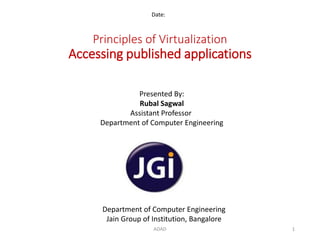
Accessing virtualized published applications
- 1. Principles of Virtualization Accessing published applications Date: Department of Computer Engineering Jain Group of Institution, Bangalore Presented By: Rubal Sagwal Assistant Professor Department of Computer Engineering 1ADAD
- 2. Contents • Access published applications: • Configuring Remote Desktop Web Access • Configuring role-based application provisioning, and • Configuring Remote Desktop client connections • Configure client settings to access virtualized desktops: • Configuring client settings ADAD 2
- 3. Access published applications RemoteApp – Azure ADAD 3
- 4. Introduction • As we know, different vendors provide different products for application virtualization. • For example, • Citrix provides – Xenapp and xendesktop for application virtualization, • VMware provides – Thinapp, • Microsoft provide – App V and RemoteApp. So now, we are going to discuss about the RemoteApp. ADAD 4
- 5. RemoteApp • Remoteapp – application virtualization product of Microsoft. • RemoteApp is a Microsoft technology that allows users from – to access the application – which is running on the remote machine – from their local machine. • Users can access the application which is present in the remote machine just like accessing the application which is present in the local machine. • RemoteApp is based on the RDS (Remote Desktop Service). ADAD 5
- 6. Contd… RemoteApp - Azure RemoteApp • Azure RemoteApp allows the users to access the corporate application from anywhere such as home, coffee shop, airport and from any device such as laptop, tablet at the same time. • Windows Azure RemoteApp achieves this by combining the windows application experience with the power of remote desktop services in the azure cloud. • In the azure RemoteApp, all the applications will be running on the windows servers present in the azure cloud and the end users can access these applications with internet connection from anywhere using any device. • The application will run as if they are running on the local machine. ADAD 6
- 7. Contd… RemoteApp - Azure RemoteApp ADAD 7
- 8. Contd… RemoteApp - Azure RemoteApp • The administrator only needs to upload the application in the azure cloud and the end users can access it. • The administrator can manage the application from the azure portal. • All the applications are running in the azure cloud platform so it is easy to provide centralized security to your application. • You can also protect the application by configuring the credentials, so that the user can access the application only if they know the credential. ADAD 8
- 9. Contd… RemoteApp - Azure RemoteApp • Azure RemoteApp collections In Azure RemoteApp, there are two types of collections: 1. Cloud Collection 2. Hybrid Collection ADAD 9
- 10. Contd… RemoteApp - Azure RemoteApp 1. Cloud collection – • all the applications and data are stored in the cloud and the user can access the application by providing the credentials. • They can use their Microsoft account for log in or if their corporate credential is integrated with azure directory. • They can use their corporate credentials to log in and access the application in the azure cloud. ADAD 10
- 11. Contd… RemoteApp - Azure RemoteApp 2. Hybrid collection – • some applications and data are stored in the azure cloud and the remaining application and data are present in their corporate private network. • The users can access all the applications which are present in both azure cloud and private network, if they have valid credentials. • You can choose hybrid collection if you don’t want to store all your confidential data on the cloud for security reasons. ADAD 11
- 12. Contd… RemoteApp - Azure RemoteApp Creating a cloud collection of Azure RemoteApp There are four steps: 1. First, we need to create a Azure RemoteApp Collection. 2. Next, we need to synchronize our Active Directory with the Azure Active Directory tenant. If the users are using their Microsoft account then this step is optional. 3. Then we have to publish our apps in the collection. ADAD 12
- 13. Contd… RemoteApp - Azure RemoteApp 4. Finally, provide access to the users. You need to do the following before creating the collection: • First you should Sign up for the Azure RemoteApp. • Collect the user account information of the users for which you are providing access. The user account can be corporate active directory or Microsoft account. • In this procedure we assume that you are either going to use one of the template images which is provided as part of your subscription when you subscribed to the azure RemotApp. • If you are going to upload a different template image to the collection, from the Template Image page you can upload the template image. ADAD 13
- 14. Contd… RemoteApp - Azure RemoteApp Step 1: Creating a cloud collection • Now we are going to see the steps involved in creating cloud collection. 1. Go to the RemoteApp page from the management portal. 2. Then click New and QuickCreate. 3. Next, specify the name of your collection and then select your region. 4. Choose standard plan or basic plan based on your environment. 5. Select the template that you are going to upload to this collection. 6. Finally, click the CreateRemoteApp collection to create your collection. ADAD 14
- 15. Contd… RemoteApp - Azure RemoteApp Step 2: Configure AD directory synchronization • If you want your users to use your corporate Active Directory account for authentication, then you should integrate your active directory with the azure tenant active directory, so that it will synchronize the user name, password and contact. • After synchronization, if the user logs in with the corporate active directory account, the azure tenant active directory can authenticate the user. • If you allow your users to use their Microsoft account for authentication, then you don’t have to configure this active directory synchronization. ADAD 15
- 16. Contd… RemoteApp - Azure RemoteApp Step 3: Publishing apps • If the users want to access the app which is running in the azure cloud, you should publish the app. For publishing, the app should be stored in the template that you have uploaded to the collection. You can publish the app present in the template image by using the Add program button in publish page. • You can publish the app from the start menu of the template or you can publish by specifying the path of the application in the template. • If you are publishing by specifying name then you have to provide a name to your application. • You can publish multiple apps. ADAD 16
- 17. Contd… RemoteApp - Azure RemoteApp Step 4: Configuring user access Now we have successfully created the RemoteApp collection, the next step is to add the user accounts so that only these users will be allowed to access the application. The user can use their Microsoft account or Active directory account for logging in. If you are using active directory account then it should be integrated with the azure directory. 1. From the Quick Start page, click the Configure user access. 2. Enter the Active Directory or Microsoft account of the users for which you want to grant access. 3. It will now start to validate the users. Once it is completed, click Save. Now we have successfully created the Azure RemoteApp collection and published the application. The users can access this application with the help of remote desktop client. ADAD 17
- 19. Introduction • Recap – Studied about Remote app and Remote Desktop Services. • Remote Desktop Service – Using this feature you can connect to – the desktop of remote machine from – your local machine via – network connection. • Precap – Remote Desktop Web Access service – provide a simple user-friendly interface for users to discover the available resources. ADAD 19
- 20. Remote Desktop Web Access • The RD Web Access allows the users to access the RemoteApp and Remote Desktop from a browser or from the start menu of Windows 7 client machine. • Once we have configured the RD Web Access then the user can easily discover all the published resources from RD Web Access web portal. • From this website, users can launch the remote desktop sessions and remote app programs by simply clicking the icons. Or if the user is using windows 7 machine they can launch these resources from the start menu of the local computer like launching a program installed on the local machine. • The Remote Desktop Web Access was previously called as Terminal Service web access. ADAD 20
- 21. Remote Desktop Web Access - Working of RD Web Access • Administrator publishes the resources (remoteapp, remote desktop session) using Remote Desktop session host server. • If the user wants to use these resources from RD Web Access server then we need to specify the source that provides the RemoteApp programs and Remote desktops. • That source can be Remote Desktop Connection Broker (RD Connection Broker - Remote Desktop Connection Broker keeps track of all the available resources) server or a RemoteApp source. • The Remote Desktop Web Access role service asks RD Connection Broker about the available resources and RD Connection Broker provides the result. ADAD 21
- 22. Contd… Remote Desktop Web Access - Working of RD Web Access • Using that data the RD Web Access server creates two data streams, • One is HTML (Hyper Text Markup Language) data that is displayed as a web page in the RD Web Access web portal. The end user will see the available resources and launch the required resource. • The other one is an Extensible Markup Language (XML) feed that is used by the windows 7 users for accessing the resources from the start menu. • From the start menu, the users can start the Remoteapp program or remote desktop session. ADAD 22
- 23. Contd.. Remote Desktop Web Access - Working of RD Web Access • If a user launches a RemoteApp program, then a Remote Desktop Services session is started on the Remote Desktop Session Host server that hosts the RemoteApp program. • When a user connects to a virtual desktop, a remote desktop connection is made to a virtual machine that is running on the Remote Desktop Virtualization Host server. ADAD 23
- 24. Remote Desktop Web Access - Configuring the Remote Desktop Web Access • Now we will discuss the steps involved to configure the Remote Desktop Web Access. • Before configuring the RD Web Access, first, we should have an RD session host server and we need to enable the Remote App program for the RD web access so that the RemoteApp program will be displayed on the page. • After that, we need to install the Remote Desktop Web Access service role on a server and the server will act as an RD Web Access server. ADAD 24
- 25. Contd.. Remote Desktop Web Access - Configuring the Remote Desktop Web Access • Then we have to specify the source of the Remote Desktop and RemoteApp program in the RD web access server. The RD web access server fetches the detail of available resources from the source and put it on the website. • The end user will access the website and use the resources. ADAD 25
- 26. Remote Desktop Web Access - Enabling RemoteApp Program for Remote Desktop Web Access • By default, a RemoteApp program is enabled for Remote Desktop Web Access when a program is added to the RemoteApp Programs list on a Remote Desktop Session Host server. • In the previous chapter, we have already discussed RD session host configuration and adding a program to Remote App program list. ADAD 26
- 27. Contd… Remote Desktop Web Access - Enabling RemoteApp Program for Remote Desktop Web Access • Use the following procedure on the RD Session Host server. The RemoteApp programs are configured to determine if a RemoteApp program is enabled for RD Web Access. 1. On the Remote Desktop Session Host server, click the Start menu, go to Administrative Tools -> Remote Desktop Services and then click RemoteApp Manager. 2. In the RemoteApp Programs list, make sure that a Yes value appears in the RD Web Access column next to the program that you want to make available through RD Web Access. 3. If the Remote App program is not enabled for Web Access then click the program name and select Show in RD Web Access in the Actions pane. Now the remote app program will be enabled for RD web access. ADAD 27
- 28. Remote Desktop Web Access - Install Remote Desktop Web Access Role Service • Remote Desktop Web Access is a role service under the remote desktop services. • After installing the role, the server will act as a web portal from where the end users can discover and access the published resources. • When you install this role the Microsoft Internet Information Services (IIS) is also installed on the server. In short, after installing the Remote Desktop Web Access role service on the server, the server will act as a Web Server. ADAD 28
- 29. Contd… Remote Desktop Web Access - Install Remote Desktop Web Access Role Service • Remote Desktop Web Access is a role service under the remote desktop You can install this role service in the same server or in a separate host server. Use the following procedure to install the RD Web Access role service: 1. In the host server, go to Start menu, select Administrative Tools and then click Server Manager. 2. This role service is a sub role under the Remote Desktop Services (This step will be required if you are installing the RD web access role service in a separate server other than the session host server) 1. In the Roles Summary, click Add Roles. 2. Then click Next on Before You Begin page. 3. On the Select Server Roles page, select the Remote Desktop Services check box and click Next. 4. Review and then click Next. 5. On the Select Role Services page, select the Remote Desktop Web Access check box. ADAD 29
- 30. Contd… Remote Desktop Web Access - Install Remote Desktop Web Access Role Service • If the Remote Desktop Services role is already installed (if you are installing the RD web access in the RD session host server then Remote Desktop role will be already installed): 1. In the Roles Summary, click Remote Desktop Services. 2. Then click Add Role Services. 3. On the Select Role Services page, select the Remote Desktop Web Access check box. 4. Click Next. 5. Then on the Select Role Services page, you will be prompted to select the role services that you want to install for IIS, click Next. 6. On the Confirm Installation Selections page, click Install. Then the installation will begin. You can see the installation progress. Once the installation is completed click Close. Now we have successfully installed the Remote Desktop Web Access role service. ADAD 30
- 31. Remote Desktop Web Access - Populate the TS Web Access Computers Security Group • Suppose if the RD web access server and the RD session host server that host the Remoteapp program are different servers, you have to add the computer account of the RD Web Access server to the TS Web Access Computers security group on the RD Session Host server. • This is done to enable the web port to display applications from that terminal server. • If you have not added then when you access the RD Web Access website you will get an error message. ADAD 31
- 32. Contd… Remote Desktop Web Access - Populate the TS Web Access Computers Security Group • To add the computer account of the RD Web Access server to the security group: 1. On the RD Session Host server, go to Start menu, select Administrative Tools and then click Computer Management. 2. In the left pane, expand Local Users and Groups and then click Groups. 3. Find the TS Web Access Computers group then right click the group select Properties. 4. Click the Add button on the TS Web Access Computer Properties dialogue box. 5. Then click the Object Types button. 6. In the Object Types dialog box, select the box next to Computers and then click OK. 7. In the Enter the object names to select box, specify the name of the RD Web Access server and then click OK. 8. Click OK to save the settings. ADAD 32
- 33. Remote Desktop Web Access - Accessing the RD Web Access web page • After installing the RD we can access service role and adding the computer account of web access server to the security group we can access the RD web access web page. • If you want to access this web page from a browser you can use this https://<server_fqdn>/rdweb URL (server fqdn(Fully Qualified Domain Name) is the name of the server where you have installed the RD web access service role i.e. your RD web access server name). • The other way of accessing RD web access web page is from the RD web access server. Go to start menu of the RD web access server, select Administrative Tools then select Remote Desktop Services and click Remote Desktop Web Access Configuration. • When you access the web page you will be prompted to provide the username and password. • You need to provide the credential of a user account which has Administrator privilege. ADAD 33
- 34. Remote Desktop Web Access - Configure the RD Web Access Server for RemoteApp and Desktop Connection • Now we have an RD web access server and we can access the web page. The next important step is to specify the source, only then the web page can display the available RemoteApp program and remote desktop to the users. • As we have already discussed that the source can be remote desktop connection broker or a RemoteApp source. Now we will discuss how to specify the source: 1. Go to the RD Web Access Web site. 2. Log on to the site by using a user account which has Administrator privilege. 3. On the title bar, click Configuration. 4. In the Select source to use, select An RD Connection Broker server or one or more RemoteApp sources. ADAD 34
- 35. Contd… Remote Desktop Web Access - Configure the RD Web Access Server for RemoteApp and Desktop Connection • If you select the An RD Connection Broker Server, then in the Source Name box, specify the NetBIOS name or FQDN of the RD Connection Broker (i.e. the name of the server where you have installed the connection broker role service) • If you select the One or More RemoteApp Sources, then in the Source name box, provide the NetBIOS name or FQDN of the RemoteApp source. • If you are using an RD Session Host server farm as the RemoteApp source, specify the DNS name of the farm. • If you are going to specify multiple RemoteApp sources, then each name must be separated by a semicolon ADAD 35
- 36. Contd… Remote Desktop Web Access - Configure the RD Web Access Server for RemoteApp and Desktop Connection 5. Click OK to save the changes. • If you have selected One or More RemoteApp Sources, then you have to specify a connection name and a connection ID. • The connection name will be used to identify RemoteApp and Desktop Connection provided by the RD Web Access server to the user. • To specify the connection name and connection ID, on the RD Web Access server, open the %windir%WebRDWebApp_DataRDWebAccess.config file in a text editor, such as Notepad. • If you have selected An RD Connection Broker server, you can specify the connection name and connection ID by using the Remote Desktop Connection Manager tool on the RD Connection Broker server. ADAD 36
- 37. Remote Desktop Web Access - Discover the Available Resources using RD web access web page from an end user computer • After specifying the source of the web access, the web page will display the RemoteApp programs and Remote Desktop session that is available to the end users. The users can simply start the RemoteApp programs by clicking the icon. • The users can access the Remote Desktop Web Access web by simply using URL (https://<server_fqdn>/rdweb) from a browser. • It will ask for user credentials and then you need to select one the following two options: • This is a public or shared computer • This is a private computer ADAD 37
- 38. Contd.. Remote Desktop Web Access - Discover the Available Resources using RD web access web page from an end user computer • If you select This is a private computer then your user name is remembered, so when you log on to this web access website you need to provide only the password. Use this option when you are accessing the website from a computer that is dedicated only to you and not shared with others. • If you select This is a public or shared computer then you need to provide the username and password each time when you log into this website. You can use this option when you access this web page from a computer that is shared with others. • Once the user is logged in they view the available RemoteApp programs, • By simply clicking the icon they can start the application. • If the user wants to login to the remote desktop then he can click the Remote Desktop tab. ADAD 38
- 39. Contd.. Remote Desktop Web Access - Discover the Available Resources using RD web access web page from an end user computer • In the Connect to box, provide the name of the remote computer then click connect to, the remote desktop session will be started. • If you log into the RD Web Access web page as a normal user you can see only two options, RemoteApp Program and Remote Desktop. If you log in as Administrator you can see the additional tab Configuration in the web page. ADAD 39
- 40. Remote Desktop Web Access – Allowing Access From The Internet • The end user can access the RemoteApp program or remote desktop sessions using corporate network or public network. Suppose if the user is accessing the resources from the public network we need to configure our firewall according to that. • For security reasons, it is recommended to place the RD Web Access server in the perimeter network and the RD session host server behind the internal firewall. The internal firewall is between the RD session host server and the RD web access server. If these two servers need to communicate then we have to configure our internal firewall in a way that it allows the WMI (Windows Management Instrumentation) traffic from the Remote Desktop Web Access server to the Remote Desktop Session Host server. • And we need to ensure that the Remote Desktop Web Access website is configured to use Forms authentication (By default Forms authentication is enabled). ADAD 40
- 41. Contd… Remote Desktop Web Access – Allowing Access From The Internet • To verify that Forms Authentication is enabled: 1. In the RD Web Access server, go to Start menu, select the Administrative Tools and then click the IIS Manager. 2. In the left pane expand the tree structure by selecting ServerName, Sites, Default Web Site, RDWeb and then click Pages. 3. Find and Select Authentication under IIS and Click Edit. 4. Check whether the Forms Authentication is set to Enabled. If it is not enabled, then right-click Forms Authentication and click Enable. ADAD 41
- 42. Contd… Remote Desktop Web Access – Customizing the Remote Desktop Web Connection behavior • Using the Remote Desktop tab on the RD web access website the end user can easily connect to the desktop of a remote computer by providing the name of the remote computer. • The administrator can customize the Remote Desktop Web Access webpage that is displayed to the user. • For example, we can decide whether the Remote Desktop tab is available to users and can customize settings. The default device and resource redirection options, the RD Gateway server to use can also be customized. You can configure these settings using the application setting in the IIS manager. Now we will see how to configure these settings. • By default, the Remote Desktop tab is available to the users. ADAD 42
- 43. Contd.. Remote Desktop Web Access – Customizing the Remote Desktop Web Connection behavior • Using this tab the users provide the name of the remote machine and size of the screen and he will be connected to the desktop of the remote machine. If the administrator doesn’t want to display this tab to users then the administrator can hide it. 1. In the RD Web Access server, launch the Internet Information Services Manager. 2. In the left pane, expand the tree structure by clicking Server Name, Sites, Default Web Site, RDWeb and then click Pages. 3. Find Application Settings under ASP.NET then double-click it. 4. In the application settings pane find and select ShowDesktop option and then click Edit. The value in the value box will be Yes by default, change the value. 5. Then Click OK to save the settings. After configuring this if the user logs in, he cannot view the Remote Desktop. ADAD 43
- 44. Contd.. Remote Desktop Web Access – Customizing the Remote Desktop Web Connection behavior • The administrator will create a user account and password for all the users. Suppose if the administrator wants to force the users to change their password when they first login or the administrator wants the user to change his or her password when it has expired, the administrator can configure this using the Application settings. • Similarly, the administrator can customize RD web page using the Application Settings. Select the options you want to change and then change the value in the value box. • The configuration changes you are making in the application settings of IIS manager will take effect immediately, but if the web page is already open and you are not able to see the changes just refresh the page. Then you can see the changes. ADAD 44