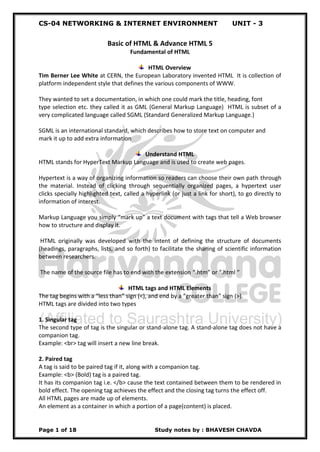
html-basic.pdf
- 1. CS-04 NETWORKING & INTERNET ENVIRONMENT UNIT - 3 Page 1 of 18 Study notes by : BHAVESH CHAVDA Basic of HTML & Advance HTML 5 Fundamental of HTML HTML Overview Tim Berner Lee White at CERN, the European Laboratory invented HTML It is collection of platform independent style that defines the various components of WWW. They wanted to set a documentation, in which one could mark the title, heading, font type selection etc. they called it as GML (General Markup Language) HTML is subset of a very complicated language called SGML (Standard Generalized Markup Language.) SGML is an international standard, which describes how to store text on computer and mark it up to add extra information Understand HTML HTML stands for HyperText Markup Language and is used to create web pages. Hypertext is a way of organizing information so readers can choose their own path through the material. Instead of clicking through sequentially organized pages, a hypertext user clicks specially highlighted text, called a hyperlink (or just a link for short), to go directly to information of interest. Markup Language you simply “mark up” a text document with tags that tell a Web browser how to structure and display it. HTML originally was developed with the intent of defining the structure of documents (headings, paragraphs, lists, and so forth) to facilitate the sharing of scientific information between researchers. The name of the source file has to end with the extension “.htm” or “.html “ HTML tags and HTML Elements The tag begins with a “less than” sign (<), and end by a “greater than” sign (>). HTML tags are divided into two types 1. Singular tag The second type of tag is the singular or stand-alone tag. A stand-alone tag does not have a companion tag. Example: <br> tag will insert a new line break. 2. Paired tag A tag is said to be paired tag if it, along with a companion tag. Example: <b> (Bold) tag is a paired tag. It has its companion tag i.e. </b> cause the text contained between them to be rendered in bold effect. The opening tag achieves the effect and the closing tag turns the effect off. All HTML pages are made up of elements. An element as a container in which a portion of a page(content) is placed.
- 2. CS-04 NETWORKING & INTERNET ENVIRONMENT UNIT - 3 Page 2 of 18 Study notes by : BHAVESH CHAVDA Whatever is contained inside an element will take on the characteristics of that element. Example <b>This is an example of bold</b> <h3>welcome to harivandana</h3> Attributes and Value Some types of tag need extra information. This is called the tag’s attribute. “Attribute” is written only with starting tag (“<Tag>”). An attributes is used to define the characteristics of an element and is placed inside the element’s opening tag. That’s an attribute needs a value to go with it. Tag Value <IMG SRC = “Rom.gif” > Attribute <img src=”sunset.jpg” height=”500” width=”1000”> Tags are not case sensitive. But most of the attribute values are case sensitive Structure of HTML This section describes the tags that indicate the basic structure of a web page. <html> <head> <title>Page Title</title> <meta charset="utf-8"> </head> <body> //content goes here </body> </html> 1. HTML Section: The html element acts as a container for the whole document. The html tag identifies a document as an HTML document. All Html documents should start with the <HTML> tag and end with the </html> tag. 2. Head Section: The HEAD tag defines an HTML document header. The HEAD section comes between a <HEAD> and </HEAD> tags. The web browser displays none of the information in the header, except for text contained by the TITLE tag. The HEAD tag can contain TITLE, BASE, ISINDEX, META, SCRIPT, STYLE, and LINK tags.
- 3. CS-04 NETWORKING & INTERNET ENVIRONMENT UNIT - 3 Page 3 of 18 Study notes by : BHAVESH CHAVDA 3. Body Section: The BODY tag specifies the main content of a document. You should put all content that is to appear in the web page between the <BODY> and </BODY> tags. You can specify the background color, image,even change the text color etc. using its attribute. You can specify actions to occur when the document finishes loading or is unloaded or when document receive or loses focus. Head Tag The head tag is a container for all the head elements. Elements inside the <head> can include scripts, instruct the browser wehre to find style sheet, provide meta information and more. 1. Title tag (document title): This tag is used to set the title of the page. The title will be displayed on the left up corner of the browser page. If no title is specified, the default title depends on the browser being used. <title>Title of the HTML Page</title> 2. Base tag: The BASE tag specifies the base URL for the document. All relative links in the document are derived from this base URL. For example, if the base is http://home.netscape.com/", the relative link "page1.html" resolves to "http://home.netscape.com/page1.html". Base tag does not require closing tag. <base href=”http:// home.netscape.com/” target=”_blank”> Attributes of base tag href: This attribute is required. It specifies the location of the document with full path. All relative links in the document are resolved with respect to this base URL. target: It identifies the default window or frame to be used to display any documents that are opened by activativing links in this document. 3. Meta tag: Metadata is data about data. It provides metadata for an HTML document. Use meta elements to specify page title, page description, keywords, author and character set of a document. It is intended for use by other programs, such as search engines or web browsers. <meta name=”author” content=”HTML example”> Attributes of meta tag name: If the NAME attribute is supplied, the META tag specifies information about the document.The value can specify description, keywords or authors. Content: provides content information. The value of the CONTENT attribute is always a single string containing all the attributes and their values separated by semicolons.
- 4. CS-04 NETWORKING & INTERNET ENVIRONMENT UNIT - 3 Page 4 of 18 Study notes by : BHAVESH CHAVDA 4. Link tag: The Use the LINK tag to link external files such as style sheets and downloadable fonts into your document. It is singular tag. <link rel=”stylesheet” href=”txtFormat.css” type=”text/css”> Attributes of Link tag rel: specifies the kind of file to be linked. For an external style sheet, the value is "stylesheet". For a downloadable font definition file, the value is "fontdef". type: specifies more information about the particular type of file to be linked to, if that information is needed. For style sheets, the value can be "text/css" for cascading style sheets, or "text/javascript" for JavaScript style sheets. src: specifies the location of the file to be linked 5. Style tag: The STYLE tag specifies a style sheet. Inside <STYLE> and </STYLE> you can specify styles for elements, define classes and IDs, and generally establish styles for use within the document. <style type=”text/css”> body {background-color:yellow;} </style> Attribute used in style tag is o type: specifies either a JavaScript style sheet or a cascading style sheet(CSS). The value can be "text/css" for cascading style sheets, or "text/javascript" for JavaScript style sheets. Body Tag The text written in <BODY> tag is displayed in web page. The Body tag can have a number of attributes which we will discuss below: o background: specifies an image to display in the background of the document. The URL value can be an absolute URL or a relative. The image is tiled, which means it is repeated in a grid to fill the entire window o bgcolor: sets the color of the background. o text: sets the color of normal text in the document. o link: sets the default text color of unvisited links in the document. o alink: specifies the color to which links briefly change when clicked. o vlink: specifies the text color of visited (followed) links in a document.
- 5. CS-04 NETWORKING & INTERNET ENVIRONMENT UNIT - 3 Page 5 of 18 Study notes by : BHAVESH CHAVDA Example <body bgcolor ="#FFFFAA" text=”black” link=”blue” alink=”green” vlink=”red” > .... </body> Comment Tag (<!-- -- >) The text written with this tag is not visible in the page. This tag doesn’t have any ending tag. For example <! -- This is a comment -- > Text Formatting tags These tags set the characteristics of text. All these tags can use the attributes ID, CLASS, LANGUAGE, and STYLE attributes which are not included in the following tags 1. Bold and Strong tag (<b>...</b> and <strong>...</strong>) The B tag displays text in boldface type. The STRONG tag also display in bold. This logical tag indicates heavier or stronger emphasis than <b> does. Example This is an example of <B>Bold</B> and <strong>Strong</strong> Format. Output This is an example of Bold and Strong Format. 2. Italic and Emphasized tag(<i>...</i> and <em>...</em>) The Italic tag displays text in Italic type. The EM tag displays text in an emphasized style. This is similar to italic format. Example This is an example of <i>Italic</i> and <em>Emphasize</em>tag. Output This is an example of Italic and Emphasize tag. 3. Underline and Strike tag (<u>...</u> and <strike>...</strike>) The underline tag displays text with underline format. The STRIKE tag displays text with a line (strike) through it. Example This is an example of <u>Underline</u> and <strike>Strike</strike>Tag. Output This is an example of Underline and Strike Tag. 4. Big and Small Tag(<big>...</big> and <small>...</small>) The BIG tag increases the font size from its current value by 1 while The SMALL tag reduces the font size from its current value by 1. Example This text will display <big>Big</big> and <small>Small</small> Tags.
- 6. CS-04 NETWORKING & INTERNET ENVIRONMENT UNIT - 3 Page 6 of 18 Study notes by : BHAVESH CHAVDA Output This text will display Big and small Tags. 5. Superscript and Subscript Tag ( <sup>...</sup> and <sub>...</sub>) The SUP tag displays text as a superscript. A superscript appears slightly above the baseline (top edge) and in a smaller font. The SUB tag displays text as a subscript. A subscript appears slightly below the baseline (bottom edge) and in a smaller font. Example This is an example <sup>Superscript</sup> and <sub>Subscript</sub> Tags. Output This is an example Superscript and Subscript Tags. 6. Preformatted Tag(<pre>...</pre>) The PRE element displays all white space and line breaks exactly as they appear inside the <PRE> and </PRE> tags. Example <pre> This is an example of pre tag </pre> Output This is an example of pre tag 7. Address Tag(<address>...</address>) It displays addresses in italic. The intent of the ADDRESS tag is that it shows address information and is usually placed at the top or bottom of a document. Example <address>Harivandan College- Rajkot</address> Output Harivandan College- Rajkot 8. Basefont Tag (<basefont>...</basefont>) The BASEFONT tag sets the default font size for text in the document. You can use the BASEFONT tag anywhere in the header or body of a document to change the base font, and you can use it multiple times to change the base font in different parts of the document. Attributes of Basefont tag o color: defines the desired font(text) color for entire document. o size: If specifies the font size from 1 (smallest) to 7 (largest). The default is 3. You can make it larger or smaller by adding to or subtracting from it. o face: specifies a comma-separated list of font faces. Browser uses the first font in the list if it is available, otherwise it uses the second font in the list if it is
- 7. CS-04 NETWORKING & INTERNET ENVIRONMENT UNIT - 3 Page 7 of 18 Study notes by : BHAVESH CHAVDA available, nd so on. If none of the specified fonts are available, no font face change occurs. Example <basefont size=”5” color=”red” face=”Monotype Corsiva”> 9. Font Tag(<font>...</font>) The FONT tag lets you change the color, size, and typeface (font family) of the font. All text between the <FONT> and </FONT> tags is displayed with the specified font characteristics. Attributes of font tag is same as <basefont> attributes Example <font size=”4” color=”blue” face=”arial”> 10. Marquee Tag(<marquee>...</marquee>) Any text enclosed inside this element will scroll across the page. Place some text between <MARQUEE> and a </MARQUEE> tag. The tag can also be applied on images. Attributes of marquee tag behavior: This attribute specifies how the marquee should scroll. Valid values are : “scroll”, “slide”.The default is scroll. direction: With this attribute you can choose the direction in which your text will move. The values are "left","right",”up”, “down”. height and width: sets or retrieve the height and width of the marquee, value can be provided in % or pixels scrollamount: This attribute specifies the amount in pixels the marquee should scroll each time it’s redrawn. The default value is “6”. scrolldelay: This attribute specifies the amount in milliseconds between times the marquee is redrawn. The default value is “85”. loop: This attribute specifies the number of times the marquee should repeat itself when it reaches the end of the message. The default is “infinite”. Example <marquee direction=”up” behaviour=”slide” scrollamount=”10” scrolldelay=”100” loop=”5” height=”500” width=”500”> This is an example of marquee tag </marquee>
- 8. CS-04 NETWORKING & INTERNET ENVIRONMENT UNIT - 3 Page 8 of 18 Study notes by : BHAVESH CHAVDA Formatting Tags 1. Break Line(<br>) The <br> tag breaks the text there and moves to the next line. 2. Center Tag(<center>...</center>) This tag is used to center align text. Headings, images and tables can be aligned. Example <center> Center Aligned on the Web Page </center> 3. Horizontal Rule tag(<hr>) The <hr> tag helps you to include solid straight line on you page. If you want to break your page into logical section. Attributes used with <hr>tag o width: Specifies line width in pixels or by percentage. If you don't define a width for your rule, it takes up the entire width of the page. o size: Specifies the of the horizontal rule. o align: Specifies the horizontal alignment of the rule as left(default), center, or right. Example <hr width=”75%” size=”5”> Anchor tag A link is simply a connection between one hypertext document and another, created by enclosing text or an image inside two anchor tags. Anchor tag consist of opening and closing tag. Attributes of anchor tag href: href stands for Hypertext Reference. The value of this attribute gives the location (URL) of the page, which you wish to go to when the hypertext or an image is clicked on. Also refer LINK, ALINK and VLINK attributes of BODY tag for colorful links. target: specifies a window in which to show the destination document Special target values are: I. _blank = opens the destination document in a new unnamed window. II. _self = opens the destination document in the same window as the one in which the link was clicked. Example <a href=”test.html” target=”_blank”>Click Here</a> URL provided in the href attribute can be provided using different way which is given below:
- 9. CS-04 NETWORKING & INTERNET ENVIRONMENT UNIT - 3 Page 9 of 18 Study notes by : BHAVESH CHAVDA Image Tag IMG TAG The IMG tag specifies an image to be displayed in an HTML document. It doesn’t have ending tag but have number of attributes for setting size, aligning the image. Attributes of image tag src: The SRC attribute of IMG tag defines the name of the image file, which is to be displayed height and width: specifies the height and width of the image, either in pixels or as a percentage of the height and width of the window. alt: specifies text to be displayed if the browser does not support the IMG tag or if the user has suspended image loading in the browser. border: specifies the width, in pixels, of a border around the image. The value must be an integer. hspace and vspace: The HSPACE attribute specifies how much blank space the browser should put to the left and right of the image, VSPACE specified the amount of space to put above and below the image. Example <img src=”Winter.jpg” hspace=”20” vspace=”30” border=”3” align=”top” alt=”Winter Image” height=”300” width=”300”> List Tag Lists are powerful tools for arranging similar elements together and giving visitors to your site an easy way to get groups of information. HTML provides three different kinds of lists: i. Numbered List(Ordered List) ii. Bulleted List(Unordered List) iii. Definition List 1. Using Numbered Lists(Ordered List) The OL tag displays an ordered, or numbered, list. You can specify <ol> to pecify, of creating a numbered list. Use the LI tag to mark an individual list items. <ol> tag has opening and </ol> closing tag. Attributes of ol tag start: indicates the starting number for the list. The number must be a positive integer. type: defines the type of numbering sequence used for each list item. The value can be one of the following: A specifies a sequence of uppercase letters a specifies a sequence of lowercase letters I specifies a sequence of uppercase Roman numerals i specifies a sequence of lowercase Roman numeral 1 specifies a sequence of numbers. Example <ol start=”3” type=”i”> <li> Rajkot</li> <li> Surat</li>
- 10. CS-04 NETWORKING & INTERNET ENVIRONMENT UNIT - 3 Page 10 of 18 Study notes by : BHAVESH CHAVDA </ol> Output: I. Rajkot II. Surat 2. Using Bulleted Lists(UnOrdered List) The UL tag displays a bulleted list. You can specify <ul> to specify, of creating a bulleted list. Use the LI tag to mark an individual list items. <ul> tag has opening and </ul> closing tag. Attributes of ul tag type: defines the type of bullet used for each list item. The value can be one of the following: CIRCLE specifies a hollow bullet. DISC specifies a solid round bullet. SQUARE specifies a square bullet. Example <ul type=”circle”> <li>Rajkot</li> <li>Surat </li> </ul> Output o Rajkot o Surat 3. Using Definition List: Definition List The DL tag encloses a definition list. The intent of a definition list is to display lists of terms and their corresponding definitions, such as in a glossary. A definition list ontains terms, which are defined with the DT tag, and definitions, which are defined with the DD tag. Definition Term: The DT tag specifies a term in a definition list. The DT tag must be used in a DL tag. Usually a DT tag is followed by a DD tag that describes the term in the DT tag. The DT Tag does not require a closing tag. Definition Description: The DD tag displays a definition description in a definition list. The DD tag must be used within a DL tag and usually follows immediately after a DT tag that indicates the term being defined. The DD tag does not require a closing tag.
- 11. CS-04 NETWORKING & INTERNET ENVIRONMENT UNIT - 3 Page 11 of 18 Study notes by : BHAVESH CHAVDA Example <dl> <dt>Markup Language </dt> <dd>HTML </dd> <dd>XML </dd> <dt>Scripting Language </dt> <dd>JavaScript </dd> </dl> Output Markup Language HTML XML Scripting Language JavaScript Table Tag Tables are used to give structure to data, links, images, and so forth on a page. 1. Table Tag The <table> tag defines a table. Inside the TABLE tag, use the TR tag to define rows in the table, use the TH tag to define row or column headings, and use the TD tag to define table cells. Attributes of table tag align: specifies the horizontal placement of the table. The value can be one of the following Left: aligns the table on the left (the default). right: aligns the table on the right. center: aligns the table on the center bgcolor: sets the color of the background for the table. This color can be overriden by a BGCOLOR tag in the TH, TR, or TD tags. border: indicates the thickness, in pixels, of the border to draw around the table. Give the value as an integer. A value of 0 means the table has no border. cellpadding: determines the amount of space, in pixels, between the border of a cell and the contents of the cell. The default is 1. e. cellspacing: determines the amount of space, in pixels, between individual cells in a table. The default is 2. height and width: specifies the height and width of the table. The height and width value can be a number of pixels, given as an integer, or a percentage of the height of the page or parent element. g. background: sets or retrieve background image on the table with src attribute specifying the path of an image.
- 12. CS-04 NETWORKING & INTERNET ENVIRONMENT UNIT - 3 Page 12 of 18 Study notes by : BHAVESH CHAVDA 2. TR tag: The TR tag specifies a table row. Use the TR tag inside a TABLE tag. The TR tag can contain TD tags, which indicate table cells. Attributes of tr tag align: specifies the horizontal placement of the table.The value can be of the following: CENTER centers the table . LEFT aligns the table to the left (the default). RIGHT aligns the table to the right. valign: specifies the vertical placement of the content in the cell:.The value can be of the following: BASELINE aligns the content with the cell's baseline. BOTTOM aligns the content with the cell's bottom. MIDDLE centers the content within the cell (the default). TOP aligns the content with the cell's top. bgcolor: sets the default color of the background of the table row. 3. TD tag and TH tag: The TD (table data) tag specifies text in a cell in a table. Use the TD tag inside a TR tag inside a TABLE tag. The TH (table heading) tag specifies a table cell whose contents are usually displayed in a bolder font than regular table cells. Attributes of td tag: o align,valign,bgcolor same as tr tag’s attribute o colspan: To make a cell span more than one columns, use the colspan=" " attribute. Give the number as an integer. o rowspan: To make a cell span more than one rows, use the rowspan=" " attribute. Give the number as an integer. o height and width: specifies the suggested height and width of the table cell, in pixels. 4. caption(table caption): The CAPTION tag defines a caption for a table. Place the CAPTION tag within the TABLE tag. A caption can be used to display a title for your table. Attribute of caption tag align: specifies the placement of the caption within a table.The value can be any of the following: BOTTOM places the caption at the bottom of the table. TOP places the caption at the top of the table. TOP is the default. LEFT places the caption on the left of the table. RIGHT places the caption on the right of the right of the table.
- 13. CS-04 NETWORKING & INTERNET ENVIRONMENT UNIT - 3 Page 13 of 18 Study notes by : BHAVESH CHAVDA Example <table border=”2” cellpadding=”5” cellspacing=”4” bgcolor=”violet” > <tr> <th colspan=”2”>Harivandana College</th> <tr> <tr> <td>name</td> <td rowspan=”2”>Image</td> </tr> <tr> <td>city</td> </tr> </table> output Frameset and Frame Tag A frame is region of a window that acts as a window itself. The main window can contain multiple frames, so that different regions of the window display different contents. A frameset is a set of frames. 1. Frameset Tag The FRAMESET tag defines a set of frames that appear in a web browser window. The FRAMESET tag contains one or more FRAME tags that each describes a frame. An HTML document that contains a FRAMESET tag cannot contain a BODY tag. You can use FRAMESET tags nested inside FRAMESET tags. Attributes of Frameset Tag o cols: This attribute defines a frameset in columns. The default setting is one column, which takes up 100% of the page. The value of each item in the columnWidthList can be one of the following: Width of a frame in pixels. Width of a frame as a percentage of its parent frame or window. An asterisk (*), which means "as much space as possible," which is the space left over after space has been allocated to all columns that specify their width as pixel value or a percentage value . The total available left- over space is divided equally between all columns that use an asterisk. o rows: The rows attribute defines a frameset in rows. The default setting is one row, taking up 100% of the page. The value of rows attribute is same as cols specified in cols attribute. o border: specifies the thickness of frame borders for all frames in an outermost frameset. A setting of 0 causes all frames in the frameset to have no border between them. A setting of 3 causes a border of 3 pixels. If no BORDER tag is present, the default is 5 pixels. The BORDER tag can be used only on an outermost FRAMESET tag. o bordercolor: specifies the color of a frame's borders. o frameborder: determines how frame borders are displayed. The frameborder attribute enables you to turn a border on or off. You can individually specify
- 14. CS-04 NETWORKING & INTERNET ENVIRONMENT UNIT - 3 Page 14 of 18 Study notes by : BHAVESH CHAVDA whether you want the frames within your frameset to have borders. The value of the frameborder attribute 1- to display the border 0- to hide the border. 2. Frame Tag The FRAME tag creates a frame, which is an individual, independently scrollable region of a web browser. You can think of it as a window within a window. The FRAME tag must be used within a FRAMESET tag. Attributes of Frame tag o Frameborder and bordercolor same as <frameset> tag’s attributes. o marginheight and marginwidth: marginheight: specifies a margin, in pixels, between the top and bottom edges of the frame and the frame contents. marginwidth specifies a margin, in pixels, between the left and right edges of the frame and the frame contents. o name: specifies the name of the frame. The value of the NAME attribute must begin with an alphanumeric character. o noresize: specifies that users cannot resize the frame. If a frame adjacent to an edge is not resizable, the entire edge is not resizable, and consequently other frames adjacent to that edge are not resizable. o scrolling: specifies whether scrollbars are available on a frame: YES specifies that scrollbars are always available. NO specifies that scrollbars are never available. AUTO specifies that the browser determines whether to display scroll bars based on the size of the frame and its content. If you do not specify a value for SCROLLING, the default value is AUTO. o src: specifies the URL for the document to be displayed in the frame. If you do not specify the SRC attribute, the frame is displayed with no content. 3. Noframes Tag The content in the <noframes> element will be displayed only when someone visits the site with a browser that doesn’t support frames. Frame-supporting browsers will ignore it. Example <frameset cols=”20%,60%,*” border=10> <frame src=”first.html” name=”first”> <frameset rows=”50%,*”> <frame src=”third.html” name=”third”> <frame src=”fourth.html name=”four”> </frameset> <frame src=”second.html name=”second”> </frameset>
- 15. CS-04 NETWORKING & INTERNET ENVIRONMENT UNIT - 3 Page 15 of 18 Study notes by : BHAVESH CHAVDA Form Tag The FORM tag creates an HTML form. The form can contain interface elements such as text fields, buttons, checkboxes, radio buttons, and selection lists that let users enter text and make choices. All elements in the form must be defined between the <FORM> and </FORM> tags.Tthe form can contain other elements such as headings, paragraphs, tables, and so on. A document can have multiple forms, but forms cannot be nested -- you cannot have a form within a form. Attributes of Form Tag o action: specifies the URL of the program to be invoked when the form is submitted. The action can also be a mailto: URL if the form results are to be mailed to someone. o method: specifies how information is sent to program invoked by submitting the form. GET (the default) appends the input information to the URL which on most receiving systems becomes the value of the environment variable QUERY_STRING. POST sends the input information in a data body that is available on stdin with the data length set in the environment variable CONTENT_LENGTH. o name: specifies the name of the form. The name is not displayed on the form. There are three HTML elements that you use to create input controls: 1. <input> 2. <select> and <option> 3. <textarea> 1. <input> Tag The INPUT tag defines a form element that can receive user input. The TYPE attribute determines the specific sort of form control to be created. TYPE can be one of the following: I. Input type=”Button” A button apears in the form. You must specify JavaScript code as the value of the ONCLICK attribute to determine what happens when the user clicks the button. Attributes name: specifies the name of the button. The name does not appear in the form. value: specifies the text to be displayed in the button. Example <INPUT TYPE="button" VALUE="Close Window"> II. Input type=”Checkbox” A checkbox is a toggle that the user can select (switch on) or deselect (switch off.) Attributes
- 16. CS-04 NETWORKING & INTERNET ENVIRONMENT UNIT - 3 Page 16 of 18 Study notes by : BHAVESH CHAVDA name: specifies the name of the input element. This value is the name portion of the name/value pair for this element that is sent to the server when the form is submitted. checked: indicates that the checkbox is displayed with a tick mark to indicate that it is selected. value: specifies the value to be returned to the server if the checkbox is selected when the form is submitted. The default value is ON. Example Music<input type=”checkbox” name=”hobby” value=”draw” checked> Reading<input type=”checkbox” name=”hobby” value=”draw” checked> III. Input type=”Radio” Only one radio button in the set can be selected at one time. When the user selects a button in the set, all other buttons in the set are deselected. Attributes name: specifies the name of the input element. This value is the name portion of the name/value pair for this element that is sent to the server when the form is submitted. All radio buttons that have the same name constitute a radio group. checked: indicates that the radio button is displayed selected. value: specifies the value to be returned to the server when the radio button is selected and the form is submitted. The default value is ON. Example Male<input type=”radio” name=”gender” value=”male” checked> Female<input type=”radio” name=”gender” value=”female” > IV. Input type=”Reset” When a user presses a reset button, all elements in the form are reset to their default values. Attributes name: specifies the name of the input element. value: specifies the text to display on the face of the reset button. Example <input type=”reset” value=”Clear Form”> V. Input type=”Submit” When a user clicks a submit button, the form is submitted, which means that the ACTION specified for the form is invoked. Attributes name: specifies the name of the input element. value: specifies the text to display on the face of the submit button. Example <input type=”submit” value=”Login”> VI. Input type=”text” A text element is a single line text input field in which the user can enter text.
- 17. CS-04 NETWORKING & INTERNET ENVIRONMENT UNIT - 3 Page 17 of 18 Study notes by : BHAVESH CHAVDA Attributes name: specifies the name of the input element. maxlength: specifies the maximum number of characters a text box can accept. size: specifies the length of the input field, in characters. value: specifies the initial value of the text element. Example <input type=”text” maxlength=”10” size=”15” name=”firstname”> VII. Input type=”Password” A password element is a text input field in which each character typed is Is played as a character such as * or a black dot to conceal the actual value. Attributes are same as input type=”text” Example <input type=”password” name=”pass” size=”20”> VIII. Input type=”Image” This places an image, serving as a custom button, on an HTML form. When a user clicks the image, the form is submitted to the server. Attributes name: specifies the name of the input element. src: specifies the URL of the image to be displayed in the document. align: specifies the alignment of the image in relation to the surrounding text. The default align is bottom. The possible values are LEFT, RIGHT, TOP, ABSMIDDLE, ABSBOTTOM, TEXTTOP, MIDDLE, BASELINE, and BOTTOM. Example <CENTER><INPUT TYPE="image" SRC="signnow.gif"></CENTER> 2. Select and option SELECT TAG The SELECT tag defines a selection list on an HTML form. A selection list displays a list of options from which the user can select an item. Attributes multiple: specifies that multiple items can be selected. If this attribute is omitted, only one item can be selected from the list. If multiple is enabled, the user usually needs to hold down the Shift key to select additional items. name: specifies the name of the select element. size: specifies the number of options visible when the form is displayed. If the list contains more options than specified by size, the list is displayed with scrollbars. OPTION TAG The OPTION tag specifies an option and placed inside a <select> tag. When the form containing the selection list is submitted to the server, a name/value pair is sent for each selected option in the list.
- 18. CS-04 NETWORKING & INTERNET ENVIRONMENT UNIT - 3 Page 18 of 18 Study notes by : BHAVESH CHAVDA Attributes value:specifies a value that is returned to the server when the option is selected and the form is submitted. When no VALUE attribute is present, the value returned is the same as the text following the <OPTION> tag. Selected: specifies that the option is selected by default. Example <select name=”city” MULTIPLE> <option SELECTED>Porbandar</option> <option>Junagadh </option> <option>Rajkot </option> </select> 3. TextArea The TEXTAREA tag defines a multiline input field on an HTML form. A text area field lets the user enter words, phrases, or numbers. Attributes cols: defines the width (number of characters per line) the text area can accommodate without scrolling. name: specifies the name of the text area element. rows: defines the number of lines (number of rows) the text area can accommodate without scrolling. Example: <textarea cols=”20” rows=”4” name=”addr”>Enter you address</textarea>