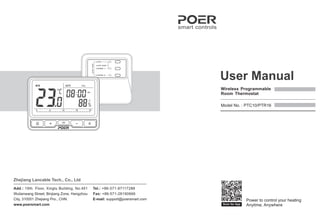
User Manual
- 1. User Manual Wireless Programmable Room Thermostat Model No. : PTC10/PTR16 Power to control your heating Anytime, Anywhere smart controls Scan for App Add.: 19th. Floor, Xingtu Building, No.451 Wulianwang Street, Binjiang Zone, Hangzhou City, 310051 Zhejiang Pro., CHN. www.poersmart.com Zhejiang Lancable Tech., Co., Ltd Tel.: +86-571-87117288 Fax: +86-571-28190666 E-mail: support@poersmart.com
- 2. 01 1. Overview This wireless programmable room thermostat kit can be used to control high-power heating equipment on electric heating or infrared heating; but also be applied to low power AC(Alternating Current) devices like electric actuators. It contains a wireless programmable room thermostat PTC10 and a wireless receiver PTR16, the two units are linked by Radio Frequency. (If your kit is Wi-Fi thermostat, there is a gateway PTG10 accessing your thermostat to internet?) This thermostat is a programmable room thermostat 5+2 Days / 7 Days/1 day product. 5+2 days allows you to set a program for weekdays and a program for the weekend. 7 days allows you to set a same program for every day of the week. 1 day functionality allows you to set a different program for every day of the week. Each program type allows you to set 7 time and temperature events. Controls and Display Layout A B C D E G H I J K E F Days Temperature Auto, Manual Holiday mode , Time RF ECO Copy Clock set Child lock Program set Forst protection Heating Low bettery warning Open window Confirm Return Humidity Program setting time + adjustment or - buttons for setting A B C D E F G H I J K Contents LEARN LEARN MODE OVERRIDE EMPTY BUTTON LEARN MODE Ⅰ Ⅱ Ⅰ 1. Overview 2. System Installation 2.1 Install and Wiring Receiver 2.1.1 Install Receiver 2.2 Activate Batteries and Install Thermostat 2.2.1 Activate Batteries 2.2.2 Install Thermostat 2.3 System Check 3. Operation Thermostat 3.1 Clock Setting 3.2 Program Setting 3.2.1 Pre-set Program 3.2.2 To adjust the Pre-set Program 3.3 Override Mode 3.4 Manual Mode 3.5 Holiday Mode 3.6 ECO Mode 3.7 OFF Mode(Frost Protection) 3.8 Child Lock 4. User Option 5. User Options Table 6. Product Specification Wireless Programmable Thermostat Wireless Receiver 01 02 02 02 04 06 06 06 07 07 2.3.1 RF Signal Pairing 2.3.2 RF communication test 14 16 16 18 18 18 21 22 23 24 25 25 26 27 28 28 29 2.1.2 Receiver’s wiring
- 3. 02 03 2. System Installation 2. System Installation 2.1 1 Install . Receiver Follow the installation diagrams to install and connect the receiver PTR16 correctly. 2.1 Install and Wiring Receiver Note: 1 The installation and wiring should be operated by trained personal. Note: The Receiver should be mounted in a suitable location that is both accessible for the connection of mains and control wiring, and allows good reception of the RF signal. The Receiver needs a 100~240V AC mains supply to operate, and this should be fused appropriately (16A max.). 2 Note: with water, moisture or condensation. 3 The Receiver should be mounted in a location where it will not come into contact Note: 4 Before wiring the terminals, please check the wiring drawings carefully. A B C A B C NL 2 max 2.5mm A B C A B C NL A B C A B C NL
- 4. 04 05 2. System Installation 2. System Installation L N Burner (direct control) N L A B C A B C AC 230V Imax IN 16A 50Hz L1 N1 NTC N L A B C A B C AC 230V Imax IN 16A 50Hz L1 N1 NTC L N Electric heater Thermal actuator R B BL BR N L A B C A B C AC 230V Imax IN 16A 50Hz L1 N1 NTC Zone Valve G/Y BR BL GR M 0 N L A B C A B C AC 230V Imax IN 16A 50Hz L1 N1 NTC Wiring Figure: 2.1 2 Receiver’s wiring . Contacts: N L A B C A B C AC 230V Imax IN 16A 50Hz L1 N1 NTC 230VAC 50Hz<16A β 3380 R25 10KΩ = °C= Wiring with AC230V power supply in NTC sensor terminals will destroy the receiver! Thermostat kit do not contains external temperature sensor NTC terminals.
- 5. 06 2. System Installation 81.5mm 81.5mm 4mm 2.2.1 Activate Batteries 2.2.2 Install Thermostat This thermostat could be desk-stand if open the back support, you just need to place it on any flat surface allows to receive RF signal. If you want to hang it on the wall, use the template provided. Drill two holes in the wall and tighten the screws, ensuring two holes’ distance is 81.5mm; then, fix the thermostat’s back cover by putting it over the screw head. Remove the battery cover Insert batteries, ensure correct orientation Close the battery cover 2.2 Activate Batteries and Install Thermostat 07 2. System Installation 2.3 System Check 2.3.1 RF Signal Pairing The room thermostat has already been pre-bound with receiver in kit PTC10/PTR16 when delivery. You may directly move to RF communication test, please refer to 2.3.2. i A. RF signal pairing between room thermostat and receiver 1 Preparation: thermostat and receiver should be powered/wired correctly, make sure the visible distance between thermostat and receiver is not more than 5 meters. 2 Start receiver s RF paring mode by hold-pressing the LEARN button until its light flashing. ’ 3 Press OVERRIDE Ⅰ to pair with thermostat; when light of OVERRIDE is flashing, it means OVERRIDE Ⅰ is ready to pair with thermostat next. Ⅰ (3-1)Long press to enter Menu Selection, select by pressing or when are flashing, press to enter RF pairing interface. 4 Thermostat send pairing command with receiver:
- 6. 08 09 2. System Installation 1 Automatically pairing thermostat with gateway by App on mobile phone B. RF signal pairing between room thermostat and gateway this is only for Wi-Fi thermostat) ( (1-1)Open the App. which already connected with gateway(how to add a gateway on App. please refer to gateway’s manual for details), choose Add Thermostat from the interface; (3-2)When is flashing on the screen’s left side, press to send the pairing command with receiver; Pairing success if flashing on screen’s right side, pairing failed if E01 or E02 is flashing on screen’s right side, in this case, you need to send the paring command with receiver by pressing once again until pairing success. 4 Exit pairing mode: Exit pairing mode by pressing LEARN button; thermostat s HOME page can be returned by keep pressing . ’ 5 Once thermostat and receiver was paired successfully, their RF communication started normally, will show up on the top right corner of thermostat’ s screen. succeed failed 2. System Installation
- 7. (1-2)Add thermostat by scanning it's QR code or typing MAC ID manually. (1-3)Pairing process between thermostat and gateway might take about 1 minute. Once thermostat is paired with gateway successfully, will show up on the top right corner of thermostat’s screen; App. interface also show up the added thermostat’s information. 10 2. System Installation 11 2. System Installation 2 Manually paring thermostat with gateway (2-1)Preparation: Powered gateway correctly by plug-in socket, the LED on gateway will be blinking rapidly (LED blinking rapidly means no connection between gateway and server). (2-2)Start gateway’s pairing mode by hold pressing until its LED is blinking slowly. (2-3)Thermostat send pairing command with gateway.
- 8. (2-3-1)Long press to enter Menu Selection, when are flashing, press to enter RF pairing interface. (2-3-2)On RF pairing interface, select by pressing on or until flashing show up on screen’s left side, press to send thermostat’s paring commend to gateway; pairing success if flashing on screen’s right side, pairing failed if E01 or E02 is flashing on screen’s right side, in this case, you need to send the paring command with gateway by pressing once again until pairing success. 868MHz is E11 error and 433MHz is E01 error. succeed failed (2-4)Gateway is still under paring mode even one thermostat's paring succeed, if you had more thermostats need to be paired, you may continue to pair them with gateway manually. (1 gateway could RF communicate with 10 thermostats at one time). (2-5)Exit pairing mode by hold-pressing until the LED recover to its status before pairing. ( 2-6) Once thermostat and gateway was paired successfully, their RF communication started normally, will show up on the top right corner of thermostat’s screen; App. interface also show up the added thermostat’s information. 12 2. System Installation 13 2. System Installation
- 9. 14 2. System Installation 15 2. System Installation 2.3.2 RF communication test To make sure RF communication between thermostat and receiver, thermostat and gateway before using them regularly, you should take a RF communication test. 1 RF communication test between thermostat and receiver Enter RF Communication Test by long pressing , when show up on screen’s left side, presse to test RF communication between thermostat and receiver; test result is good if show up on screen’s right side, otherwise, will show up on screen’s right side, in this case, you need relocate the thermostat and do the test once again. 2 RF communication test between thermostat and gateway Enter RF Communication Test by long pressing , when show up on screen’s left side, press to test RF communication between thermostat and gateway; test result is good if show up on screen’s right side, otherwise, will show up on screen’s right side, in this case, you need relocate the thermostat and do the test once again. good bad good bad
- 10. 16 17 3. Operation Thermostat 1 there is a flashing , then enter Clock Setting by pressing . Enter Menu Selection by long pressing , select by until 3.1 Clock Setting Clock setting should be done if thermostat was used for the first time or after batteries changed; automatically clocking setting will be done if thermostat was connected with Internet via Gateway. 2 Area, press to select current year and press to set. Firstly set Year after entered Clock Setting, when appeared on Temperat-ure 6 Back to the last setting menu by pressing . 4 date and press to set. When appeared on Temperature Area, press to select current 5 When clock setting is flashing on Time Area, press to select current time and press to confirm. Hour Minute 3 month and press to set. When appeared on Temperature Area, press to select current 3. Operation Thermostat
- 11. 19 3. Operation Thermostat 18 3. Operation Thermostat 3.2.2 To adjust the pre-set program 1 Enter Program Setting by Pressing when is flashing. Weekend’s pre-set program (Sat., Sun.) Event Time Temperature 1 7 2 20 3 4 5 6 21 7 7 00:00 7:00 9:00 12:00 14:00 16:30 23:00 18 21 18 Program Setting menu This thermostat comes with the following default settings pre-programed for your convenience: 3.2.1 Pre-set Program Working days’ pre-set program Event Time Temperature 1 00:00 7 2 6:30 20 3 8:30 16 4 12:00 16 5 14:00 16 6 16:30 21 7 22:30 7 3.2 Program Setting 3 temperature, press to confirm. Temperature flashing in Temperature Area, press to adjust required 7 Days Program 1 Day Program 5+2 Days Program 2 press to confirm. Enter 5+2 days/7 days/1 day program when Days flashing, select by ;
- 12. 20 21 3. Operation Thermostat 3. Operation Thermostat 3.3 Override Mode-to change temperature for a short period under AUTO mode 1 appeared on upper right. Under AUTO mode, enter Override mode by pressing or , 4 Time flashing in Time Area, press to adjust the 1st time as required, press to confirm. 5 st Once the temperature and 1 time has been set, temperature flashing in Temperature Area again, then you repeat to set the next temperature and time periods, as above steps showing (checking from Step 3). 6 To cancel the program by pressing , go back to Menu Selection by keeping pressing. 7 select target day by pressing , long press to confirm and paste. Long press can copy current flashing day’s program setting to other day; 3 Exit Override Mode until next change in the preset program. 2 override temperature after flashing for 7 sec. or pressing , thencontinue to show current temp-erature. Adjust required temperature by pressing or , confirm the
- 13. 22 23 3. Operation Thermostat 3. Operation Thermostat 3.5 Holiday Mode Make a holiday plan, it will keep your room at the pre-set temperature until your return time is coming. The default temperature for Holiday Mode is 7℃, you also can change this default value in User Options. 3.4 Manual Mode-to set a constant room temperature manually 1 Switch between AUTO and Manual Mode by pressing . 3 Adjust required temperature by pressing or , confirm after flashing for 7 sec. or pressing , then continue to show current temperature. 2 Figure as following. Under Manual mode, appeared on upper right and temperature flashing. 1 Enter Holiday Mode by keep pressing until showing on upper right. 2 Pre-set date and time for holiday start and return. Month Date ★ by pressing . Holiday start date: adjust by pressing as following figure, confirm
- 14. 24 25 3. Operation Thermostat 3. Operation Thermostat Under OFF Mode, your room’s Frost Protection will be automatically turned on unless you exit the mode; The default temperature is 7℃, you can change this default value in User Options. 3.7 OFF Mode (Frost Protection) 3.8 Child Lock To avoid wrong operation by child, this thermostat has Child Lock function; once started this function, there will be no reaction if short press on any button. 1 Enter OFF Mode by long pressing , following is the figure: 3 Holiday Mode will start automatically when holiday start time is coming, otherwise, it continue AUTO Mode. 4 To cancel Holiday Mode’s setting by keep pressing. It is an quick access to energy saving but also maintain comfort. Under ECO Mode, the room will be always kept at a pre-set temperature unless you exit this mode. The default temperature is 9℃, you can change this default value in User Options. 1 Enter ECO mode by pressing , following is the figure: 3.6 ECO Mode 2 Exit ECO mode by pressing . 2 Exit OFF Mode by pressing . 1 select by , confirm by pressing to open Child Lock function when is flashing. Long press to enter Menu Selection, 2 Cancel Child Mode by long pres . ★ Holiday start time: adjust by pressing as following figure, confirm by pressing . Hour ★ Return date and time’s pre-set: once Holiday Start’s date and time has been set, start to set return date and time in the same way. Minute
- 15. 26 27 1. You may change user operation after entered User Operation by Pressing when is flashing under Menu Selection. 2. Under User Option, the option ID is showing on Temperature Area(screen left side), the Option Content is shown on Time Area(screen right side). 4. User Option 4. To cancel User Operation’s setting, press when Option Content flashing. 5. User Options Table 3. t o scroll through selectable options, select the target Option ID by pressing ; then, adjust the User Option by pressing and set it down by pressing . Option ID is flashing under User Option(details to see User Options Table below), press 5. To exit User Operation’s setting, press when Option ID flashing 24 1 ON 0 12 1 OFF -10 24 3 ON 10 ID 1 2 3 4 Min. Max. Default Option Content Change 12h or 24h clock Change to another pre-set program Switch on/off summer/winter time Change temperature offset (0.5°C / step) °C OFF OFF ON 5 Restore the factory Settings OFF ON OFF OFF ON ON 6 7 To disable Off function Frost Protection 0 0 OFF 5 ON C F C 11 12 5 32 9 5 5 5 32 32 32 8 9 10 13 14 -30 30 0 15 OFF ON OFF Pre-set the lowest temperature Pre-set the highest temperature Pre-set the ECO temperature Valve Protection(unit: min., if the valve has not been opened for 24hours, it will be automatically opened every 10:00am; “0” means no Valve Protection Activate Smart Remote Control (App remote control) Change degrees Celsius or Fahrenheit Change humidity PID control function OFF ON for Wi-Fi thermosta) (
- 16. 28 29 6. Product Specification 6. Product Specification 17 3 0.3 (+/- °C) 16 1 10 1 10 3 0.3 (+/- °C) PID control hysteresis adjustment Temperature control hysteresis adjustment 18 19 20 OFF 60(minute) 5°C OFF 0 Id8 ON 60 Id9 Window opening function Window opening stop heating time OFF mode target temperature range setting Wireless Receiver Operating Temperature Transmitting frequency Communication Range (open space) Power Power supply Switch rating 0 to 50°C 868 MHz(433 MHz-PTR16-433) Bidirectional , 100 meters <2W 100VAC~240VAC, 50Hz 240VAC 50Hz, Max.16A Dimensions (HxWxD) IP class Standard Weight 100x 85 x 32mm IP30 CE 150g Wireless Programmable Thermostat Operating Temperature Control mode 0 to 50°C Heating system Display Transmitting frequency Communication Range (open space) LCD with backlight 868 MHz(433 MHz-PTC10-433), 2 way 100 meters Power supply Battery life Temperature setting range Temperature control accuracy Measurement interval Frost protection temperature 2 x AA alkaline batteries Typically 2 years 5°C to 32°C (0.5°C step) +/-0.3°C every minute 5°C Humidity range 10 to 90%RH Humidity accuracy Time display Dimensions(HxWxD) IP class Standard Weight 12 hour/24 hour 117.2 x 87.2 x 26.6mm IP30 CE 211g with battery +/-5%RH Warning: User option 19, 20 substantial reduction in sensitivity may lead to frequent on and off heating, especially when using automatic PID control, in the worst case it may damage the heat source.
