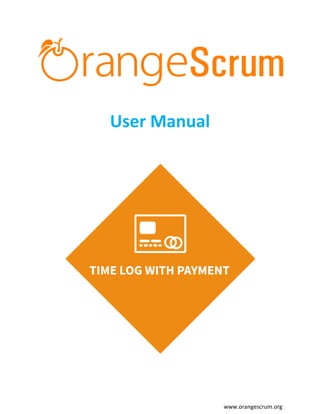
Time Log with Payment Add on User Manual
- 2. 2 Designed and Powered by Table of Contents Time Log Add-on User Manual .....................................................................................................................3 How Can I Install Time Log with Payment add-on? ......................................................................................3 Requirements........................................................................................................................................3 Installation ............................................................................................................................................3 Add-on Installation:- .............................................................................................................................5 For Upgrading AddonInstaller:- ............................................................................................................6 How do I log time?....................................................................................................................................7 Using Log Time......................................................................................................................................7 Using Start Timer ..................................................................................................................................9 How can I view the total log time for a particular day or date?.............................................................11 How can I view total time log for a resource of a project?.....................................................................15 Time Log List view...............................................................................................................................16 Resource Utilization View ...................................................................................................................16 How can I view total billable hours for a project?..................................................................................18 How can I view total hours spent by resources for a project on a particular date?...............................19 Can I edit the Log Time?..........................................................................................................................20 Can I edit the time entries by the timer?................................................................................................22 Who can edit the Time Logs?..................................................................................................................22 Can I view time logs of all resources at a time?......................................................................................22 Can I edit the Note in the Time Log? ......................................................................................................23 Can I delete a time log entry?.................................................................................................................23 Can I log time for a back date? ...............................................................................................................23 What can I know from the Resource Utilization report?........................................................................25 Can I know project wise resources hours spent? ...................................................................................26 What can I view in Time Log calendar? ..................................................................................................27 What can I export from the Time Log page? ..........................................................................................30 What is the Payment feature in Time Log with Payment? .........................................................................31 How can I send the Payment? ....................................................................................................................37 Can I search which Resource Paid or not?..................................................................................................39 How can I download the Payment?............................................................................................................39
- 3. 3 Designed and Powered by Time Log Add-on User Manual How Can I Install Time Log with Payment add-on? Requirements * Apache with `mod_rewrite` * Enable curl in php.ini * Change the 'post_max_size' and `upload_max_filesize` to 200Mb in php.ini * PHP 5.4 or higher and less than PHP 7 * MySQL 4.1 or higher * If STRICT mode is On, turn it Off. Installation Below prerequisites need to be taken care of prior to installation. The most important thing is if you have already purchased any add-on before 16th July 2016, then contact us at "support@orangescrum.org" before you proceed to the following. Note: If you have already installed the AddonInstaller before then no need to install it again. Only exception is if you are finding any new version of installer or you have not installed before then follow the below steps for successful and seamless installation. Make sure to keep a backup of your existing "app" folder of your current working directory. Extract the zip file(AddonInstaller-V1.0.zip) to your desktop.
- 4. 4 Designed and Powered by Remove the existing "app" folder from your working directory then copy and paste the extracted "app" folder inside "AddonInstaller-V1.0" to your working directory. If you are using local machine as storage (excluding Amazon S3), please replace the folder, named "files" inside the "app/webroot" folder from the back up to the current "app/webroot" folder. Give write permission to "app/Config", "app/tmp", "app/Plugin" and "app/webroot" folders. For Example:-chmod -R 777 app/Config chmod -R 777 app/tmp chmod -R 777 app/Plugin chmod -R 777 app/webroot Import the "installer.sql" files from the extracted files to your current database. If you have already imported installer.sql before then no need to import it again. Only exception is if you are finding any new version of installer.sql then import to your current database. Do necessary changes to "constants.php" and "database.php" inside "app/Config" folder again as you have done earlier. For Example SMTP email credentials in constants.php and database credentials in database.php. Run your website once. Ex. http://localhost/orangescrum (if you are using localhost) http://127.0.0.1/orangescrum (if you are using IP) http://myprojects.orangescrum.com (if you are using any valid domain) Note: if you are facing any issue or seeing any blank page after doing all the above steps, then just do the following once.
- 5. 5 Designed and Powered by Replace "Configure::write('debug',0);" with "Configure::write('debug',2);" in the app/Config/core.php. Run the web url once and restore the debug value to 0 again. i.eConfigure::write('debug',0); Congratulations!! Add-on Installation:- Download the Add-on zip file. Place the downloaded zip file(Ex. Timelog-V1.0.zip) in the "app/webroot" folder. Log in to the application. To install the add-on(Ex. Time log add-on) run below link once and follow the instructions. Ex. http://..../install/timelog (for Time Log add-on) Note: http://.... means your Orangescrum access URL. Ex. http://localhost/orangescrum (if you are using localhost) http://127.0.0.1/orangescrum (if you are using IP) http://myprojects.orangescrum.com (if you are using any valid domain) Do the same for other add-ons. Ex. http://..../install/invoice (for Invoice add-on) http://..../install/taskstatusgroup (for Task Status Group add- on) http://..../install/ganttchart (for GanttChart add-on)
- 6. 6 Designed and Powered by http://..../install/recurringtask (for Recurring Task add-on) http://..../install/api (for API add-on) http://..../install/chat (for Chat add-on) http://..../install/clientmanagement (for Client Management add-on) http://..../install/projecttemplate (for Project Template add- on) Note: you can find notification.js, node-js-installation-linux.pdf, node-js- installation-windows.pdf file in app/plugin folder after install the chat plug-in. For Upgrading AddonInstaller:- Download the AddonInstaller zip file. Before installing updated AddonInstaller, make sure to keep a backup of your existing "app/Plugin" and "app/webroot/files" folders. Then follow the steps written above to install AddonInstaller. After installing the new AddonInstaller, Copy all the folders inside "app/plugin" backup folder to the new "app/Plugin" folder. Also copy all the folders inside "app/webroot/files" backup folder to the new "app/webroot/files" folder.
- 7. 7 Designed and Powered by How do I log time? With Orangescrum’s Time Log you can log time for your task at any time or for others also. The Time Log sheet will show the time logs of your tasks, but owner and admin can see all the time logs of all resources of the project. There are two ways you can log time for a task: Log Time Start Timer Using Log Time Go to the Time Log page by clicking on the menu from the left side menu panel. Hover on Button on right hand side; click on the Log Time button You can also navigate to the button on the top menu bar and click Time Log from the dropdown.
- 8. 8 Designed and Powered by On the Log Time pop-up, select& enter the following details: o Task o Resource Name o Date o Start Time o End Time o Break Time Once the Time entries are done, Orangescrum will automatically calculate the Spent Hours for you.
- 9. 9 Designed and Powered by By default “Billable” field is checked, you can always uncheck in case of non-billable hours. Click on “+ Add Line Item“, if you want to log more hours for a different resource or same resource different date or different time. Enter you Note (if any) Click on “Save” button to save data. On the Time Log page, you can view the time log for: Resources Task Date Spent Hours Billable or Non-billable Notes Along with the above information, you can see the Total Logged Time, Total Billable hours, Non-Billable hours, Estimated Hours for all users and all dates. At any time, you can export the data in .csv format. Using Start Timer Hover on the icon and click on to start the Timer. Or, Go to button on the top menu bar and click on the Start Timer button.
- 10. 10 Designed and Powered by Once you clicked on the Start Timer, the Timer sheet will open. On Timer, select; o Project o Task o Enter Note (if any) o Mark billable or Non-billable (by default billable field is checked) Click on the Start Timer button to start the Timer top track your time. You can pause, start or cancel the Timer at any time before saving the tracking time.
- 11. 11 Designed and Powered by You can minimize the Timer also. Click on the Save button to save the time for the selected task. You can view the logged time for the task in Time Log page. How can I view the total log time for a particular day or date? You can view total log time for a particular day or date from: Dashboard Time Log Page Resource Utilization Page Calendar view
- 12. 12 Designed and Powered by Go to the Dashboard, you can view the Time Log bar chart to view the total time log for the day or date for last 30 days. You can also view the total billable and non billable hours of the day or any date for last 30 days. Here also you can view the total billable or non billable by hover on the time log bar. You can also view the total log time for a day in the Time Log page. Go to the Time Log page. Navigate to on the top right (above the export button) and click on it. Click on Date option, and select today, yesterday, this month, this year… etc from the option or you can set the custom date for your convenience.
- 13. 13 Designed and Powered by Once you select your date, you can see the total time log for that day or day along with total billable and non-billable hours with details as shown in below. You can view this also in the Resource Utilization Page. Go to the Resource Utilization page by clicking on the Resource Utilization Report below the Time Log table or click on the Resource Utilization from the Company Setting. The report is for current month which you will see once you visit on the page. Click on the Add/Remove Columnto select the required fields for your report. Select Date, Project&Hour(s) Spentfrom the column, and click on the button. Click on the Date and select day or month or year or any custom date.
- 14. 14 Designed and Powered by Click on Search & you can see the total time spent for that day on the project by resources. Similarly you can add more columns to view different reports like total log time by Resources on a particular date or task or project. On the Calendar view, you can also view the total log time for the day or any particular date. Go to the Time Log calendar view. Select the Month from monthly view and select the day ( To change the month use this button ) Click on the Day from the view button. You can see at the top of the calendar how much time spent for the day along with billable and non-billable hours of the day.
- 15. 15 Designed and Powered by How can I view total time log for a resource of a project? You can view this by the following two ways: Time Log List view Resource Utilization view
- 16. 16 Designed and Powered by Time Log List view Go to Time Log page Select the Project from the dropdown on the top menu bar Click on the Filters button Click on Resource option Select the Resource You can see the total log time (see Logged Time) for a Resource of a Project as shown in below: Resource Utilization View Go to Resource Utilization Page ( You can go by clicking on the Resource Utilization report in the Time Log Page or from the Company Setting clicking on the Resource Utilization) Click on the Add/Remove Button Select Resource, Project, Hour(s) Spent columns
- 17. 17 Designed and Powered by Click on the Filters Click on the Date & select the date range Select Project & Resource You can see the total time spent by the resource for that project with the given date range.
- 18. 18 Designed and Powered by How can I view total billable hours for a project? You can view the Total billable hours on Dashboard, Time Log List view and Time Log Calendar view. On Dashboard page, scroll down to see the time Log bar chart. Hover on the Time Log bar to see the total hours spent with total billable hours like shown in the image. On the Time Log List view, see at the top of the time log table. You can view total billable hours for the project.
- 19. 19 Designed and Powered by On the Time Log Calendar view, at top of the calendar you can see total billable hours of the project or resources. How can I view total hours spent by resources for a project on a particular date? Total hours spent by resources can be viewed from the Time Log & Resource Utilization page. Go to the Time Log page Click on the Filters Select the option Resources & click on the resource You can view the total hours spent by the resources.
- 20. 20 Designed and Powered by On the Resource Utilization page, ( You can go by clicking on the Resource Utilization report in the Time Log Page or from the Company Setting clicking on the Resource Utilization) Click on the Add/Remove Button Select Resource, Project, Hour(s) Spent columns Click on the Filters Click on the Date & select the date range Select Project & Resource You can view the total hours spent by resources on that project. Can I edit the Log Time? Yes, you can edit the Time Log entries. Go to the Time Log page Select the Time Log entries you want to edit Navigate to Action Click on the Edit option On the Time Log edit pop-up, you can edit: Date Start Time End Time
- 21. 21 Designed and Powered by Break Time Check field of Billable Note Click Update to save your changes. You can also edit the Time Log entries from the Time Log calendar view. Click on any time log entries from the calendar Edit the Time, Date, Note and Update the fields Time Log entries will be updated automatically
- 22. 22 Designed and Powered by Can I edit the time entries by the timer? You can edit the time log entries from the Time Log page List view or calendar view. Click on the edit option under the Action On the Time Log Edit Pop-up, edit the time entries and click on Update Who can edit the Time Logs? There are four types of users in Orangescrum. They are: Owner Admin User Clients Owner and Admin can view all users’ time log entries and able to see the Resource Utilization report. But Users and Clients can see their own time log entries and can’t see the Resource Utilization report. Owner & Admin can edit all users’ time log entries where as Users & clients can only edit their own time log entries. Can I view time logs of all resources at a time? You can view time log entries of all resources at a time in the Time Log page and Resource utilization page. Go to the Time Log page Click on the Filters Select Resources Upon selection of resources, you can see the time log entries by resources of that project. But with Resource Utilization page, you can see more clarity on the resources time spent on tasks or projects. Go the Resource Utilization Page from the Time Log or Company Setting Click on Add/ Column and select Resource, Project, Hours Spent Navigate to Filters Click on the Resources, mark all resources Select the date or a date range Select Project
- 23. 23 Designed and Powered by You can see the Time Log entries of all resources by Project wise. If you want to see time log entries by one resource at a time for a single project, select that resource from the filter and view the report. Can I edit the Note in the Time Log? Select the Tasks and time log entry Click on the edit option from Action field Go to Note on the Edit pop-up, edit the Note & click on the Update button to save the changes. Can I delete a time log entry? Select the Task from the Time Log List view Go the Action Click on the Delete icon Click Okon thepop-up Your time log entry will be deleted successfully. At any time you can edit, delete or entry time for that task. Note: In case of Dependencies, you can’t log time for a dependent task, until you finish the parent task. Can I log time for a back date? You can log time for any date from the Time Log and time log calendar page. Go to the Time Log page. Click on the Log Time from the button or from the Newat the top right menu bar, click Time Log.
- 24. 24 Designed and Powered by On the Time Log Entry page, select a date as per your convenience. Click on Save to log your time for that date. You can edit a time log entries to change the date of the log time.
- 25. 25 Designed and Powered by What can I know from the Resource Utilization report? The Resource Utilization report can be viewed by owner and admin. This is not accessible to a user and clients. On this report, you can see: Which resource worked how many hours Total hours spent on a project Total hours spent by resources on a day or particular date On the Resource Utilization Page, Click on the Add/Remove Column to add fields to generate different reports. The fields are: Date Resource Project Task Title Status Type Hour(s) Spent Billable With the help of Filters, you can get specific results.
- 26. 26 Designed and Powered by Note: The default date range for the Resource Utilization is the current month. So change it from the Filters and select your date or date range to view your required reports. Can I know project wise resources hours spent? Go to the Resource Utilization page. Select Project, Resources & Hours Spent from the Add/Remove Column From the Filters, select your Project You can see the total hours spent by resources for the project.
- 27. 27 Designed and Powered by What can I view in Time Log calendar? You can view the time log calendar view using the following steps: Click on the Time Log menu from the menu panel. Select the Project you want to view the Time Log entries. Click on the Calendar icon to view the Time Log calendar details On the calendar page, we have the following three views: o Monthly view o Weekly view o Day wise view (Monthly View)
- 28. 28 Designed and Powered by (Weekly View) (Day wise view) To change the current month/week/day, you can use the left or right button At any time you can click on Today to return to the current date. On the calendar page, you can view the following time log details: o Task Title
- 29. 29 Designed and Powered by o Time Logged in for the day o Assigned To You can log time for any day by clicking on the day box, and enter & select the required field in the Log Time pop-up. Your calendar will be look like this:
- 30. 30 Designed and Powered by What can I export from the Time Log page? You can export your time log entries by clicking on the button. The following data will be exported in a .csv format: Date Name/Resource Task Note Start Time End Time Break time Billable or Not Hours Spent Export Date Total fields exported Total Billable Hours Total Non-billable hours Total Hours
- 31. 31 Designed and Powered by What is the Payment feature in Time Log with Payment? The Payment feature will help you to keep track of your payables along with your team's time to ensure transparent management of contractors, freelancers, third Party Vendors, Technology Service Providers, distributors etc. To create a payment for your extended team follow the below steps as mentioned: Go to the Time Log Page Select one Resource Go to the Time Log sheet Mark the Time entries to create a Payment Click on the Create Payment
- 32. 32 Designed and Powered by You can see the Add Unbilled time to Payment pop up form. Select the option to create a new Payment or to continue with the existing Payment. Select New Payment, you will be redirected to Payment page On the Payment page, edit, select or enter the following data: o Billing From o Payee
- 33. 33 Designed and Powered by o Payment # o Hourly Rate o Currency o Payment Date o Reduction Percentage or flat Rate o Tax o Remittance details o Note You can edit the Task Date, Description, Billable Hours, Rate as well.
- 34. 34 Designed and Powered by If you select add Payment to the existing Payment, then the marked billable hours will be automatically updated to the Payment. You can Save, Send, Download, Print this Payment.
- 35. 35 Designed and Powered by You can see the update of the same Payment at the bottom of your Payment. When you will send Payment to your extended team’s email address, (s)he can view the email with amount, date & the payment PDF like the below screenshot.
- 36. 36 Designed and Powered by After you send the Payment, you can see the payment details in the Payment tab. On Payment tab, you can re-send the Payment, Download & Print the Payment PDF and Delete the Payment as well.
- 37. 37 Designed and Powered by Once you paid the amount you can mark it Paid by clicking on the Dollar icon ($) to close your deal. From the Payment page, you can see which payment is paid and which is not. How can I send the Payment? Go to the Time Log Page Select the Resource, Date & search Click on the Payment Number On the below of Payment page, you can see the Payment Updates
- 38. 38 Designed and Powered by From the Payment Tab, you can also click on the Payment number to check the Payment whether it has been sent or not. If it is not sent yet, you can send it by clicking on the Save and Send button.
- 39. 39 Designed and Powered by Can I search which Resource Paid or not? Go the Time Log Page Select the Payment Tab Check which Payment has been paid to Resources Note: Once you Paid the Payment, mark the Payment number as Paid. How can I download the Payment? Go the Time Log Page Select the Payment Tab Navigate to Action column Download the Payment by clicking on the download icon.
