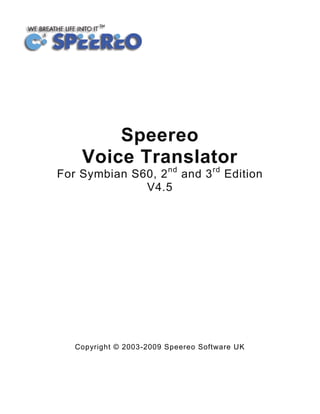
Speereo Voice Translator Maps edt.
- 1. Speereo Voice Translator nd rd For Symbian S60, 2 and 3 Edition V4.5 Copyright © 2003-2009 Speereo Software UK
- 2. Table of Contents Overview Application Installation and Registration Phrase-book Phrase-book settings Guides Worldwide weather forecast Online flight timetable and online flight status Online currency calculator World clock City Events Converter of Miscellaneous Measures, Weights, Clothing Sizes, etc Maps How to buy additional services Troubleshooting 2
- 3. 1. Overview Speereo Voice Translator contains Multilanguage Talking Voice Phrase Book/Translator, Travel Guides, Flight Timetable and Status, Worldwide Weather Forecast, Currency Rates Viewer & Calculator, World Clock, City Events, Size & Measure Converter. All modules can be accessed from Speereo Voice Translator Main Menu (Fig.1). Speereo Voice Translator offers translation between 16 languages: Arabic (Classic), Chinese Simplified and Traditional, Danish, English, Finnish, French, German, Italian, Japanese, Korean, Polish, Russian, Spanish, Swedish, Turkish. You can select desired phrase in your native language and the program shows the translation in target language and reads it aloud (for more information see Chapter 3. Talking Phrasebook). About 4,000 most commonly used phrases, business, technical, medical, and legal terms, conversational phrases, idioms, and Fig. 1 some slang are arranged in 16 main categories and 87 subcategories by subject, such as Travel, Useful, City, Buy Food, Shopping, Health and Entertainment. 2. Application Installation and Registration Trial period of Speereo Voice Translator is 5 days. Note that only ‘Travel’ section is active within the translator during this period. During the trial period you can also use one free demo City Guide, and services of Online Weather, World Clock and Currency Calculator. World Clock works out of the box, but in order to install the guide and to update data on weather and currencies you will need to connect to the Internet (via GPRS, EDGE or any other data transfer method supported by your device). Trial installation package includes 3 languages: English, Spanish and Japanese. To unleash the full power of Speereo Voice Translator, you have to buy and activate it. To do this, launch Speereo Voice Translator and hit ‘register’ button. Please note that you will need to enter your Device ID / IMEI and your e-mail. Your registration code and activation instructions will be sent by e-mail. Please allow up to two business days for activation, all codes are generated manually. To download additional languages you should launch the activated Multilanguage Speereo Voice Translator and select ‘Voice Translator’. Then select ‘Menu’ → ‘Download Languages’. All languages are free for download1; each language is approximately 1MB. 1 If you have activated two-language version of Speereo Voice you will be unable to download additional languages. But you can upgrade your Speereo Voice Translator (see www.speereovt.com). 3
- 4. 3. Talking Phrasebook / Voice Translator To launch the phrasebook select ‘Voice Translator’. Sentences in the phrasebook are divided into several categories for fast and convenient search. Categories are correspondingly divided into subcategories (topics). Navigation is done by joystick or touch-screen. 1. Launch ‘Voice Translator’. 2. Pick Category – ‘City’ (Fig. 2). 3. Choose proper subcategory – ‘Taxi’ (Fig. 2). 4. Select the phrase you need – ‘Please show me where the taxi stand is’ (Fig. 3) – and press ‘OK’. Program will bring up a window with written translation and will pronounce it by native speaker as well: ‘Por favor, muestreme donde esta la parada de taxis’ (Fig. 3). You can also search the whole database by selecting ‘Menu’ → ‘Search’. The program will give you the phrases containing your keywords. In Menu also: ‘Topics’ – navigate in the selected section’s topics. ‘Context topics’ – go to topics usually used to the selected phrase. 'Forward' and 'Backward' – navigate in already visited topics. ‘Button 5’ – switch between full screen and normal mode. Fig. 2 Fig. 3 4. Phrasebook Settings ‘Settings’ menu item enables selection of the Application’s options. 'From Language' – specify the language to translate from. 'To Language' – specify the language to translate to. ‘Font size’ – specify the font size for the phrase list. ‘Font’ – specify the font type. NOTE: If you want to free your device memory you can delete needless language file via 'Languages → Delete'. Registration information won’t be lost in that case and you will be able to install that language later if necessary. 4
- 5. 5. Guides Get any information on hundreds of places worldwide with Speereo Voice Translator Guides! ‘Guides’ (Fig. 4–7) is the information on cities divided in sections for more convenient use. To start switch to ‘Guides’ mode – screen with a list of guides installed on the phone will appear (Fig. 4). Select a desired guide with the joystick or stylus and press ‘OK’ button (Fig. 4). NOTE: If the guide isn't free and not registered yet, you will be asked to enter a guide registration code. Fig. 4-5 To navigate through the guide, use the joystick or scroll down. 'OK' – open a section. ‘Joystick back’ – navigate on a level up. ‘Button 5’ – switch between full screen and normal mode. Fig. 6-7 Upon Guide text content browsing look for ‘See on the map’ link highlighted in blue or check ‘Menu’ for ‘Map’ topic. Once selected, you will be taken to Speereo Voice Translator Map and shown location on Google Map page. 5
- 6. 6. Worldwide weather forecast Select 'Weather' item in main menu to get the current weather update for the corresponding city as well as weather forecast for the nearest future (GPRS connection is needed). Weather forecast (Fig. 8) offers you a forecast of five days for 3-5 cities of your choice simultaneously. Forecast includes temperature, wind, pressure & weather conditions. The data has to be updated via Internet (GPRS, EDGE or any other data transfer method supported by your device). Choose ‘Weather online’ to open Weather Forecast. Choose ‘Menu’ → ‘Change cities’ to add your favorite destinations. Choose ‘Menu’ → ‘Online update’ to get the latest forecast. With Speereo Voice Translator you can make plans for activities that depend on certain types of weather. Choose the perfect timing for your interests! Fig. 8 6
- 7. 7. Online Flight Timetable and Flight Status Speereo Voice Translator, powered by OAG Aviation Solutions, enables users to plan cost- effective flights for business trip and leisure traveling. OAG is the world's most comprehensive and up-to-date online airline flight schedules tool. This service contains all scheduled flights worldwide of 1,000 airlines, 3,000 airports, 75,000 flights which are updated daily, including low cost airlines. Users can see flight times, terminals, plane type & meal services, arrival and departure status. Speereo Voice Translator owners also have the unique ability to have flight status information that includes of cancellations, delays, terminal gate changes and baggage claim changes (Fig. 9-14). You can search by city name or by flight number. In case when direct flights are required please fill in the date interval. In case connected flights are required please fill in the first date field only – the departure field. Fig. 9 Fig. 10 The 'Via' field indicates a transit airport. Fill this field only when searching for connected flights only. Fig. 11 Fig. 12 Flight status service is available when required flight has been already found. The status service is available for limited airlines. To obtain the flight status please click on 'Status' button, to update flight status please click on 'Update' button. Fig. 14 Fig. 13 NOTE: Flight status service is paid per each request! Number of flight timetable inquiries is unlimited during both trial and subscription period. 7
- 8. 8. Currency calculator Speereo Voice Translator has a built-in Currency Calculator that contains top 34 currencies sorted by country name. 3 can be viewed on the screen simultaneously. With intuitive user interface, currency exchange is simple, you won't lose a penny as currency rates are updated daily and you can see the change from the day before. After selecting and clicking the ‘Currencies’ category in the main menu of Speereo Voice Translator you can view and calculate currency rates with an option of online update (figures 15- 16). Fig. 15 Fig. 16 8
- 9. 9. World Clock Changing time zones can be a mess sometimes. The world clock is a handy feature for frequent flyers and businessmen. Five clock faces can be shown on the screen simultaneously, so you can have current time for 5 cities of your choice (Fig. 17-18). Fig. 17 Fig. 18 9
- 10. 10. City Events You can get information about current and future events in nearly 200 major cities around the world. Events are sorted by the categories; art and museums, concerts, cultural, family, festivals, holidays, theatre. (Fig. 19- 20). Fig. 19 Fig. 20 11. Converter of Miscellaneous Measures, Weights, Clothing Sizes, etc. This feature allows you to convert miscellaneous units and measures: physical, weight, sizes etc. Fig. 21 10
- 11. 12. Maps ‘Maps’ module is a specially developed browser that allows you to access a page at Speereo server with Google™ Maps service (www.speereovt.com). Choose ‘Maps’ from the main menu and use it free of charge! NOTE: ‘Maps’ module requires Internet connection (GPRS, 3G, WiFi, etc.). With ‘Maps’ you will never be lost anywhere in the world: see where you are, make a route to desired location, check how far have you traveled and much more! Fig. 22 Maps are available in several views: Road Map, Standard, Terrain and Hybrid (Fig. 22-24). Fig. 24 Fig. 23 Once you open ‘Maps’ press ‘Menu’ and a dialogue will appear (Fig. 23-24). You can bring your map closer, or make it smaller, add Bookmarks, see statistics, Fig. 26 Fig. 25 11
- 12. In order to see where you are located currently make sure that your GPS module and Internet connection are available and active. Press ‘Show current location’ (Fig. 27) and application will show you where you are on the map (Fig. 28). Fig. 27 Fig. 28 If you wish to find a certain address or location, press ‘Menu’ and choose ‘Search’ (Fig. 29). Input desired name and Speereo Voice Translator will find it and show it on the map (Fig. 30). Fig. 29 Fig. 30 12
- 13. 13. How to buy additional services You can use Speereo Voice Translator trial version during 5 day after the installation. Only ‘Travel’ section is available for translation during the trial period. One demo guide is pre-installed into the trial version. As a registered user of Speereo Voice Translator, you can download one guide for FREE (GPRS connection is charged). Other Travel Guides are available for purchase at www.speereovt.com/register. There’ s no need to keep all guides on your smartphone, you can download them when required. To delete needless guide(s) use a ‘Delete Guide’ menu item. Free trial flight service including unlimited requests of flight timetable and 2 requests of current flight status is preinstalled to Speereo Voice Translator and runs for 10 day from the moment of service first usage. Only GPRS connection will be charged. Subscription to flight services might be prolonged for additional charge at http://www.speereovt.com/register. Note that minimum subscription for flight timetable is 1 month and minimum package of flight status requests is equal to 5 units. It is also possible to buy a bundle package ‘flight status & flight timetable’ with a discount. 14. Troubleshooting Question: I have bought Speereo Voice Translator (SVT), but still have not received a key. What should I do? Answer: Unlocking key will be sent to you by e-mail. Usually we send the registration key within 2 business days. If you do not receive it within 2 business days or in case you are leaving for a trip, you may contact us directly. The address for inquires is attached to your purchase confirmation. You should also check whether you have entered a correct e-mail address upon registration. In some cases e-mail server rejects messages from unknown recipients or from particular mail servers. Please check whether your server has such settings and add speereovt.com domain to a white list. Q: How do I install the program on my smartphone? A: Transfer the .SIS file to your phone (via Bluetooth, Infrared, Storage card, email etc.) and then run it on your phone. Q: How can I remove SVT from my phone? A: For S60 2nd Edition 1. Enter ‘Application manager’ from the main phone menu. 2. Highlight Speereo Voice Translator in the application list and push ‘Remove’ button. For S60 3rd Edition 1. Enter ‘Tools’ from the main phone menu and run ‘Application manager’. 2. Highlight Speereo Voice Translator in the application list. 3. Choose ‘Remove’ item in the menu. 13
- 14. Q: Why does SVT refuse to run on my smartphone? A: SVT versions are implemented for various versions of Symbian Operating System (OS) interface such as 6.1, 7.0, 8.0, 8.1, Symbian OS 9.1, 9.2. Please check which OS is built in your smartphone or at the Symbian.com: http://www.symbian.com/phones/index.html and please check compatibility of our software with the above mentioned OS. Q: My Symbian smartphone has low storage memory. What is the best way to install SVT? A: At first please check free storage memory in your Symbian smartphone. The size of SVT is 3,7 MB. If you install less than 14 languages they will require less memory space (about 1MB per language). All languages have to be installed either in the main storage or to storage card. The size of each travel guide is different, from 200 KB to 2 MB depending on each city. You can also install SVT, guides and other software into Storage Card. Q: How can I add new travel guides? A: Before you will be able to add Travel Guide(s) you need to install SVT first. After you have SVT for Symbian installed and registered you may start Travel Guide installation. In Travel Guides menu select ‘Guides on the Web’ and download travel guide on your smartphone. For activation you will need to enter your registration data. To register, please, visit www.speereovt.com/download, select travel guide and click ‘Buy’ button. 14
