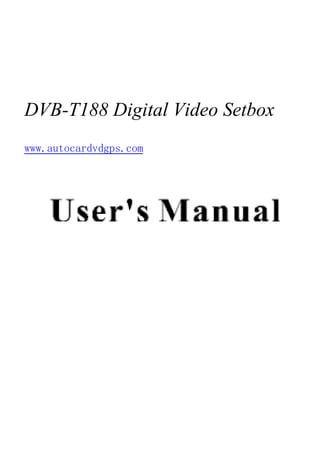
How to use the DVB-T Box www.autocardvdgps.com
- 1. DVB-T188 Digital Video Setbox www.autocardvdgps.com
- 2. 1 .C o n necting to T V A n teuna R em o t e C on t rol
- 3. 2 . R e m o te UP M OVE LE FT M O V E R IG H T M O V E DOW N M OVE A -B A NG LE ZO O M 3D P R E V /N E X T
- 4. 3 .B asic fu n ction s 3 .1 T V /R A D IO p rog r s sw itc h P ress "T V / A D IO "to sw i t e prog ram s w hen i i in fu l screen. 3 .2 S tat io n sw itch 1.P ress"U P/D O W N "to sw itch t the prev i us o r n ext p rog ram . 2.P ress " E n t different program class; pre ss "U P / O W N " to se lect program . Fi P re ss " E nter" to affirm p ro gram sel 3.press nu m b er k eys t i pu t pro gram n um ber. 4.If t ere are so m e favo ri p rog ram s t have b een set up , u st press" FA V "key T o e n te r in to th e fa v o rite p ro g r am list ; F ig u re 3.3 favorite p rog ra m list P ress " U P / O W N " t se l P ress " E X IT " t return t h i e m enu . 3.3 Display in formation of programs Press key "Display" to show the information of current programs when it is in normal playing state
- 5. Figure 3.4 program information display 3.4 Program return Press "EXIT "under state of full -screen to the previous program played . 3.5 Audio language switch and L/R channel switch 1.Press "Audio" key to switch the language of sound of current programs and switch amorg "stereo"→"left"→"right"(stereo→left channel →right channel). Figuere 3.5 audio language and L/R switch list 2.Press" LEFT/RIGHT "to switch among "stereo" "left" "Right" (stereo-left channel- right channel ),press" up/down "to switch the language of sound 3.Press"Enter" key confirm the selection and return to full -screen play mode ,press " EXIT" to return to full -screen play mode but not save the setting of language of sound ,only save the setting of type of language . 3.6 screen zoom 1.Press " ZOOM" to enable zoom mode and show a reading glass on screen left-up. 2.Press " F.R&F.F" to zoom current image being played if in full -screen,zoom in Zoom in scaling order is :" zoom in 2"-"zoom in 3"-"zoom in 4",zoom out scaling
- 6. Order is:" zoonm out 1/2-zoom out 1/3-zoom out1/4". 3.when zooming in ,press" LEFT","RIGHT" "UP" and "DOWN" to move the image to the destination. 4. Press zoom or" EXIT" to cancel current image zoom mode . 3.7 Electronic programs guide(EPG) 1.You can press key EPG on the remote controller to entter into the EPG page to know more about the programs to be played .as shown in the figure below: Figure 3.6 EPG menu Enter into EPG menu default enter daily mode ,menu under this mlde contain7 parts ,as shown in the figure above ; (1).Tab 1 shows the title ; (2).Tab 2 shows time and date list ; (3).Tab 3shows particular date list ; (4).Tab 4 shows program list ,press UP/DOWN to switch between programs ; (5).Tab 5 shows the time range and program information , press F.R &F.F (6).Tab 6 shows the detailed program information in Tab5; (7).Tab7 shows hint information for keys ,corresponding to the three colors on The remote controller:ZOOM、A-B、3D. (8)Press LEFT/RIGHT to switch between Tab4 and Tab5; 2.Press A-B key to enter into weekly mode to display the programs and program in formation in different time ranges of the currenty program list within one week ,as shown in figure 3.7:.
- 7. Fi ure 3.7 w eekly m o de (1). r "F.. & F . " k ey t sw i betw een S u n day---- -S aturday i T ab3 ; (2). r " U P /D O W N " key t m ov e u pw ard an d do w nw ard to s i betw een the differ ent pr ram s i ta b5 ; (3). ress " L E F T / IG H T " k ey to cho ose to view t e p rog ram i form ati n i diffe re n t tim e rang es in Ta b 6 . 3.W hen the cursor stop s on T ab5i F igure 3 . T ab 6 i F igure3 . , ress the yell w "3D " key t ch oo se t e d et ed info rm at co rresp ond i g t the C urren t pro gram ,as sh ow n in F i ure 3.8: F i ure 3.8 E xtended m o de 4.W hen the cursor stop s in T ab5 o f F igu re 3 .6 a n d Tab 6 o f F igu re 3 .7,press th e b lu e "T E X T " key to enter w akeu p tim er m en u t b o o k pro gr s,as sho w n in F i ure3.9: F i ure 3.9 W akeu p T i er
- 8. 5.press to exit from EPG 3.8 Teletext 1.If you want to watch teletxt ,please Press "TTX " on the remote contuoller to enter Into EPG page .as shown in the figure below : Figure 3.10 Teletext page 2.Input three digits to go to corresponding page you want ; 3.Press "UP "to go to the previous page ,while press "DOWN" to go to the next page 4.Press" LEFT" to back for 100pages,while press RIGHT to advance for 100page 5.Press" TTX " to exit from teletext . 3.9 Subtitle 1.Subtitle is defaulted to be off ;to see the capitation information , press the SUB key on the remote controller to enterthe Subtitle menu of the current Programs ,sa shown in Figure 3.11 Figure 3.11 Subtitlemenu 2.Press " LEFT/RIGHT" key to choose whether to open Subtitle , press " UP/DOWN" , as shown in the following Key move upward and downward to choose language figure
- 9. 4 Digital TV In the main of the system ,under Digital TV , there are such as options as auto TV search or broadcast programs ,program management ,system setup ,software update and software version information view etc .After the platform is opened ,as shown in to set some information about DigitalTV, enter Digital TV menu of the system;and press" theMain menu as shown in Figure 4.1: Figure 4.1 system main menu In main menu ,press "UP/DOWN "key to choose Digital TV option and then press "Enter "key once to enter Digital TV menu as shown in Figure 4.2: Figure 4.2 Digital TV menu 4.1 Installation
- 10. There are three kind of installation mode as follow 1.Manual search 2.Auto search You can enter into parameter " installation page" via input passw ord digitals (Default password in " 0000" ), as shown in the figure below ; 4.1.1Manual Search If you understand much about digital TV and know the frequency of the program Or if you want to scan the program at any frequency required , you can select manual Scaning ,whic can save your much time . 1.You can move the cursor to" Manual search" via press "UP/DOWN"key under "Installation menu" ,then press" Enter" to enter into manual search page ,as shown in The figure below : Figure 4.6 manual search menu 2..Prior to manual scaning you need to configure relevant parameters including: (1).Freq(KHZ):the default frequency in 474000KHZ,you can relevant digits to Modify it ; (2).Bandwidth:the default value of bandwidth is 8MHZ. 3.Press "Enter "key after configuration of parameters to start manual scan. 4.If any program is detected and the scanning process is finished,system will exit the scanning page and save the program ,at the same time return to the" installion menu " and to play them in vpp window automatically ,as shown in the figure below 4.1.2 Auto search You can cearch the programs of any channel . 1. You can move the cursor to Auto search via press "UP/DOWN" key under installion menu ,then press "enter "to enter into auto search page ,as shown in the figure below :
- 11. Figure 4.7 auto search menu 2. Prior to auto searching ,you nees to configure relevant parameters including (1).Satart Freq(KHZ):the default frequency is 177500KHZ. (2).End Freq (KHZ):the default frequency is 858000KHZ (3).Band width:the default value of bandwidth is 6 MHZ.while you can set Automatically to 7MHZ ,and 8MHZ 3.If any program is detected and the scanning process is finished ,system will exit The scanning page and save the program ,at the same time return to the installation Menu and to play them in vpp widow automatically .as shown in the figure below ; 4.2 channel manager System offer an efficient funcion of channel manager such as channel deleting ,Marking ,moving ,locking ,sorting and grouping .There are two independent pages for channel manager ,TV and RADIO,you can Enter the page via " menu digital TV-channel manager ",as shown in the figure below Figure 4.8 channel manager menu 4.2 channel manager Channel organizer page includes favorite channels ,channel deleting ,movingLocking and rename
- 12. 1.You can the page as shown in the figure below via "MENU-Digital TV channel manager -Channel organizer": Figure 4.9 channel organizer page 2.it will pop up and dialogue box prompting that " channel not available" when there are no channels in database to enter into ,and it will not enter into channel organizer page 3.Channel organizer menu includes :Favorite channel ,Delete channel, skip channel , Lock channel .press "UP/DOWN" key to choose the line where favorite channel is ,then Press the 4- color key on the rimote controller :press the red "ZOOM" key to set and cancel Favorite channel ,the green "Audio" to set or cancel delete channel ,the yellow "PLAY/PAUSE" key to set or set or cancel skip channel ,the blue "TTX" key to set or Cancel Lock channel ; after setting, corresp on ding figure will appear 4.To rename channel ,press"UP/DOWN" key to choose the line where the channel to be Renamed is ,press "LEFT/RIGHT" key to enter the page to rename the channel ,as shown In Figure 4.10: Figure 4.10 Edit channel -Name page 5.Affetr program editing ,to edit the program ,press "Enter" key to set or cancel lock program the system will hint to input "0000"; to set Delete program ,the system will appear mark 6. Press "Exit" key to exit channel organizer page . 4.2.2 Channel sorting
- 13. The channels shall be listed be listed according to certain sequence so that the user can Easily find them . MENU-Digita TV-channel 1. You can enter the page as shown in the figure below via Manager -channel sorting Figure 4.11 Channel Sorting page 2.It will pop up and dialogue box prompting that" Channel not avail able" when there are no programs in database to enter into ,and it will not enter into channel souting page 3.Before sorting,the type of sorting shall be set,including the following items : (1).Furst opion :choose the programs to be sorted via the selection area ; (2).Second option :press FTA(free of charge ),scramble(encrypted),all channels ; (3).Third option:According to alphabetic order ALLATOXAYOALCN+LCN- 4.Press UP/DOWN key choose type ,press LEFT/RIGHT key to set sorting parameters 5.After sorting in set ,to realize channel sorting ,press Enter key ,then the system will hint With the dialogue box are you sure ? ,As shown in Figure 4.12: Figure 4.12 To choose YES to confirm,you can see the puograms in the program list; To choose NO to cancel ,you can return to channel sorting page ; 6.Press EXIT key to exit channel sorting page 4.2.3 Channel grouping
- 14. Group channels according to movies ,sport ,music ,kids ,fashion etc . 1.You can enter the page as shown in the figure below via MENU-Digital TV-channel Manager -channel grouping ; Figure 4.13 Channel grouping page 2. It will pop up and dialogue box prompting that"Channel not available" when there are No programs in database to enter into ,and it will not enter into channel grouping page 3. Press UP/DIWN key to choose the line where the channel to be grouped is in , then Press the number keys 1-8 on the remote controller to set different channel grouping 4.After channel is edited ,when EXIT key is pressed to exit the menu ,if actual channel Editing action exists ,the system will carry out channel grouping renew ,with the hint Of Successfully updated . 4.2.4 Edit channel Have such operations as Add,Dalete ,and rename to channels . 1.You can enter the page as shown in the figure below via MENU-Digital TV -channel Manager --Edit Channel ; Figure 4.14 Add -Edit page 2.It will pop up and dialogue box prompting that NO Carriers when there are no programs In database to enter into ,and it will not enter into ADD-Edit channel page 3.Press the red key ZOOM of the remote controller to enter Add channel menu ,as
- 15. Shown in Figure 4.15: Figure 4.15 Add Channel page Under ADDchannel menu ,there are 6 parameters for adding one channel as follows : (1).Area Name :For Area Name ,press the RIGHT key of the remote controller to Enter the Area Enter key to Name list on the right ,then press UP/DOWN key to choose area Name ,press confirm ; (2). Carrier :Press LEFT/RIGHT key to choose ; (3).Channel Name :Press LEFT/RIGHT key to enter rename channel page as shown In Figure 4.10; (4).Audio PID,video PID,pcr PID,press 0-9 number key to revise values ; (5).Press ENTER key to confirm the adding ,the system will hint with " Successfully Updated " and return to Edit channel menu (6).Press EXIT key to return to Edit channel page . RenameChannel menu ,as shown in Figure 4.16: Figure 4.16 edit Channel page Channel page . The operation for this menu is as that of Add 4.2..5 Delete All
- 16. If you do not like one or some channels ,you can delete it/them in channel organizer Menu (Chapter 4.2.1),but ,if you do not like all TV or Radio,you can enter Delete All Menu to choose to delete all TV, RADIO. 1.Under channel Manager menu ,press UP/DOWN key to choose Delete All option, Press ENTER key again,then the system will hint with the dialogue box of inputing Password which is defaulted as 0000 ,input the proper password via the o-9 number Key of the remote controller ,then enter Delete All menu as shown in Figure 4.17: Figure 4.17 Delete All page 2.To delete all TV channels ,press UP/DOWN key to move the cursor to All TV channels option ,press enter key ,then the system will hint with "Delete all tv channels?" di alogue box a s shown in fi gure 4.18: Figure 4 .1 8 system register b ox Pr ess LE FT /R IGHT k ey to choose “YE S”or “N O”, press Enter k ey to confir m , 3. To delete al l R ADIO channels ,p ress UP/ DOWN k ey move the cursor to All R adi o Cha nnels Op tion, pres Enter key , then the system will hint wi th“ Del ete a ll R adi o ,p rsee LE FT /R IGHT key to cho ose“ Yes”or “No” ,p ress Enter Cha nnels?”d ial ogue box k ey to confi rm; 4.3configuration Conf iguration pro vi des ind ivid ualized system setup f unction, you can confi gure
- 17. the system accor ding to your own hob by and demand .y ou can enter vi a the menu (MEN U→ Digital TV→ Comfi guration), as shown Conf iguration menu in Figure 4. 19 : Figure 4 .1 9 Confi gu ration p age 4.3.1 OSD Via OSD op ti on setup ,yo u can set the user interfa ce disp lay mo de accor ding to your own demand .Vi a the menu(MENU →Digital T V→Co nf iguratio n→ OSD) ,you can enter OSD menu,as shown in Figur e 4. 20 : All options a re listed on the left of the OSD menu, when the cursor moves o n the op ti on in OSD menu , the val ues co rrespond ing to this o ption o n the right of the menu,pr ess UP /DOWN key to move upwar d a nd downwa rd to choose the op ti ons in OSD menu. There are f ollow ing op tions in OSD menu : 1。OSD Option sets system menu mo de ; currently,one mod e is sup por ted . 2.Ti me on OSD Option sets whether to d ispl ay system ti me in ful l-scr een p lay channel .move the cursor to ti me onOSD option, press L EF T/ RIGHT k ey to choose between on and Off, the defa ult is Of f.
- 18. 3. OSD T imeout Op tion sets some i nformation hint di alogue b ox a nd d isp lays time length, move the cursor to OSD T imeou t Option,p ress LE FT /R IGHT key to choose among 1-6S, the defa ult is 3 ; LEFT /RIGHT key to adj ust 4.OSD Tr ans op ti on sets menu tra nsp arency,p ress between0﹪-6﹪. 5.OSD language option: The system has the user imterfa ce sup po uti ng a coup le of languages , you can set la ngua ge via OSD l anguage op tion pr ess R IGHT key to enter OSD (1 ).M ove the cursor onto OSD language op tion, language list as shown in Figur e 4. 21 : Figure 4 .2 1: (2 ).P ress UP/ DOWN k ey cho ose language ; (3).Press“Enter“key to confir m system inter face languag e sel ection , then the setting is ef fective , and then the i nterf ace language tur ns into the currently chosen language ,the cursor can move onto OSD language option on the left; 6. Lst Aud io l anguage op tion: P ress RI GHT key to enter the curr ently sup por ted Aud io la ngua ge list , in the Aud io l anguagelist ,p ress UP/ DOW N k ey to choose language ,p ress “Enter” k ey to confi rm; 7. 2 nd Au dio language o ption: Press R IGHT key to enter the cur rentl y supp orted Aud io la ngua ge list , in the Aud io l anguagelist ,p ress UP/ DOW N k ey to choose language ,p ress “Enter“ k ey to confi rm; Pr ess“E nter ” key to conf irm the ed iting action i n OSD menu, then return to the pr evi ous menu . TV setup p rovid es convenient T V inp ut mod e ,you ca n via menu (ME NU→Digital TV →Conf iguration→ TV) enter TV set , in Figure 4 .2 2: as shown 4.3.2 TV
- 19. Figure 4 .2 2 TV setting menu All options a re listed on the left of the menu , when the cursor moves to the o ption On the left o f the of the TV menu ,the values corr esp onding to this op ti on can b e Displ ayed on the right of the menu. 4.3.3 System Setup System setup menu ca n pr ovide co nvenient system setup ,you ca n via menu Setup )enter System Setup menu ,as (Menu→Digital TV → Configur ation→System shown in Figure 4 .2 7: Figure 4 .2 7 System Setup menu In System Setup menu , (1 ).P ress UP/DOWN k ey to move up wa rd and do wnward the cursor to choose ,op tion;
- 20. (2 ).When the cursor stays on the optio n :P ress LEFT /RIGHT key to choose circular ly among the va lues in this op tion p ress UP/ DOWN k ey to move up ward and do wnward the cursor to choose ,p ress Enter k ey to confir m ; (3 ).T o ed it the opti on in the System Setup menu , press Enter k ey to sa ve the save the infor ma tion and return p revious menu ; (4 )Pr ess E XI T k ey to r etur n the previous menu . P urpo ses St E Q se tu p T o se t o u tp u t so u n d e D e fa u lt : S ta n d a rd ffe c t . O F F , C o n c e rt , C h u rc h , P a ssi e , v L iv e ; d e fa u lt ;O F F T o se t sta g e e ffe c t. S u rro und G erm any / ngl E and / al / rance/ It y F T o se t sc a n n i g a re a a n d c h o o se , S pai / ol and / w an/ hi a/ n H l Tai C n C ho o se a re a t d ow n l a d p reset N orw ay / w ead / i and/ reece/ S F nl G A re a C h a n n e l se ttin g s. A u stra lia S upport , depen di ondi V e rsio n . 4.3.4 Time Via menu (MENU→ Di gital TV→C onfig uration→T ine).enter time set ,a s sho wn in Figure 4 .2 8; Figure 4 .2 8 ti me setting In ti me menu ,ther e are two time m odes ,o ne is Auto setting, the other is Ma nual setting press L EF T/ RIGHT key to choose time mode . 1.The system def aults the setting a s Automatic,p ress UP/DOWN k ey the cursor
- 21. to move only between timer mode ,GM T of fset and Summer time . 2.When the setting is M a nua l , press UP/ DOWN key to move up ward and do wnward the cursor to move only between timer mo de,date and time (1).Set Date option,move the cursor upward and downward onto Date option, menu, as shown in Figure 4 .3 0: pr ess LEFT /RIGHT k ey to enter d ate setti ng date setting Figure 4 .3 0 informa ti on ,a s sho wn i n Figure 4 .3 1: In date setting menu ,p ress Displ ay k ey help hel p i nf ormation of i r-keys Figure 4 .3 1 and d ownwar d to tine op ti on, pr ess 0 -9 number key to (2 ).M ove the cursor upward revise values . is set ,Pr ess Enter key to save the setting , then r etur n to the pr evio us 3. After time menu. 4.3.5 Wakeup Timer If you want to set xhannel playing at certain time or giving some hint information
- 22. Such as Birthay ,you can via wakeup time menu ,as shown in Figure 4.32: Figure 4.32 Wakeup Timer In Wakeup Timer menu ,you can set Timer NO: set Wakeup event number ,the system can support at most 8events ,Timer Mode :set time mode ,wakeup mode :set wakeup Mode, wakeup message :set wakeup message ,wakeup channel : set wakeup channel Name ,wakeup date: set wakeup date ,on time :set wakeup time ,Duration:set duration. 4.3.6 Parental lock → Digital TV →Conf iguration→ Par You can r evise system p asswor d , you can vi a menu (menu Fi gure 4. 35 : ental Lo ck )to enter Par ental Lock menu ,a s shown in Figure 4 .3 5 Change P asswor d to input old password , the 1.Press the 0-9 number key on the remote controller system defaults password as "0000". 2.If the password is input correctly ,the cursor can move onto enter new password option, press 0-9 number key on the remote controller to input new 4-digitspassword;
- 23. 3.The cursor move confirm new password option ,press 0-9 number key press on the remote controller to input new 4-digits password ;if it is confirmed the new password is different from the new password input , the system will hin to in put new password again ,until they are consistent , after password is set successfully ,the system will hint the success and save the setting , and the new password will come into effect . 4.4 Factory Default Via menu(MENU Digital TV Factory Default ),enter the page , 1.Press the 0-9 number key on the remote controller to input password, the system defaults passwords as"0000",then the system will hint with "Do you want to perform factory default?"Dialogue box. Press"LEFT/RIGHT"key to choose "YES"or "NO",press"Enter"key to confirm. This symbol on the product or in the instructions means that your electrical and electronic equipment should disposed at the end of life separately from your household waste. there are separate collection systems for recycling in the eu. for more information ,please contact the local authority or your retailer where you purchased the product .
