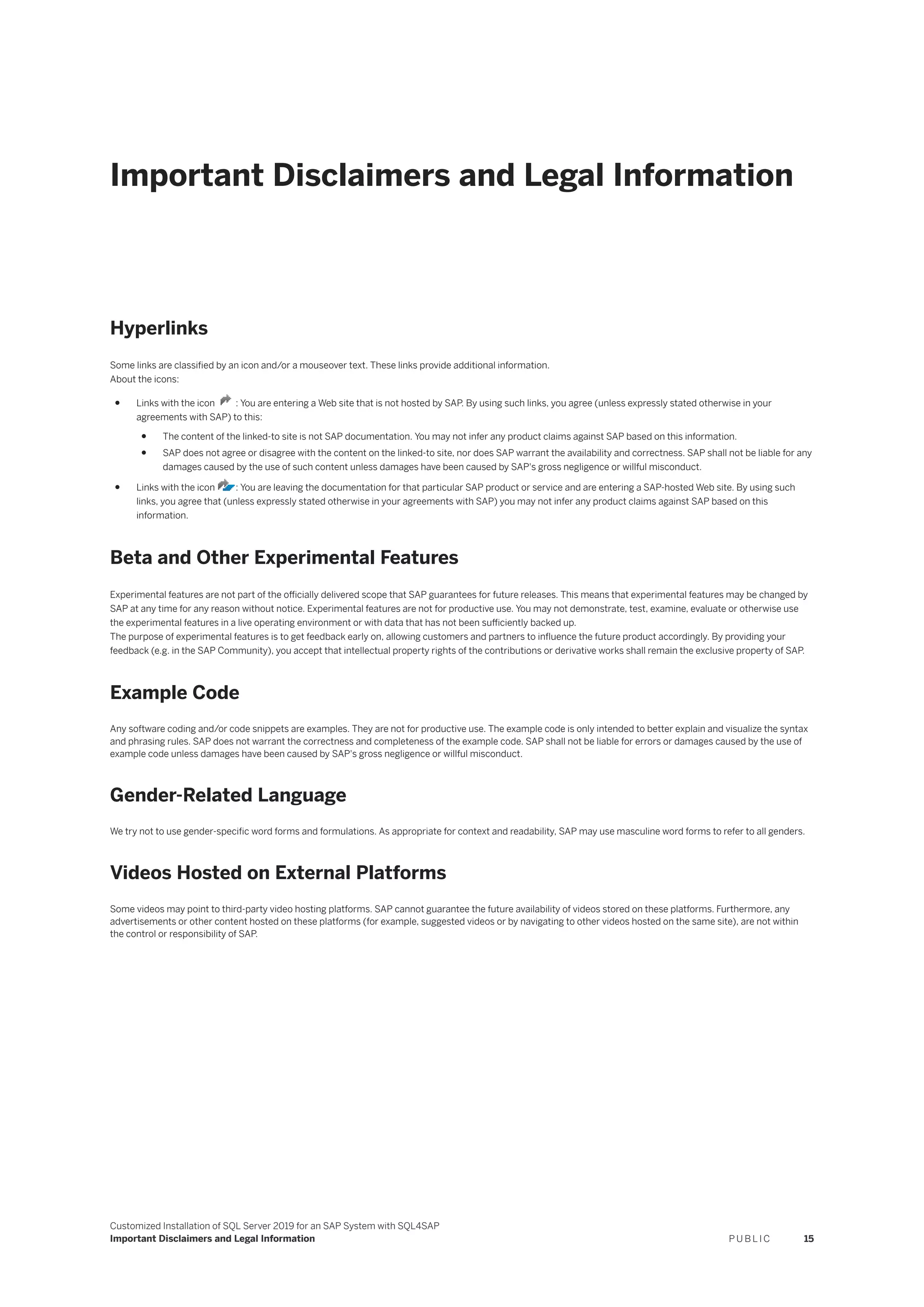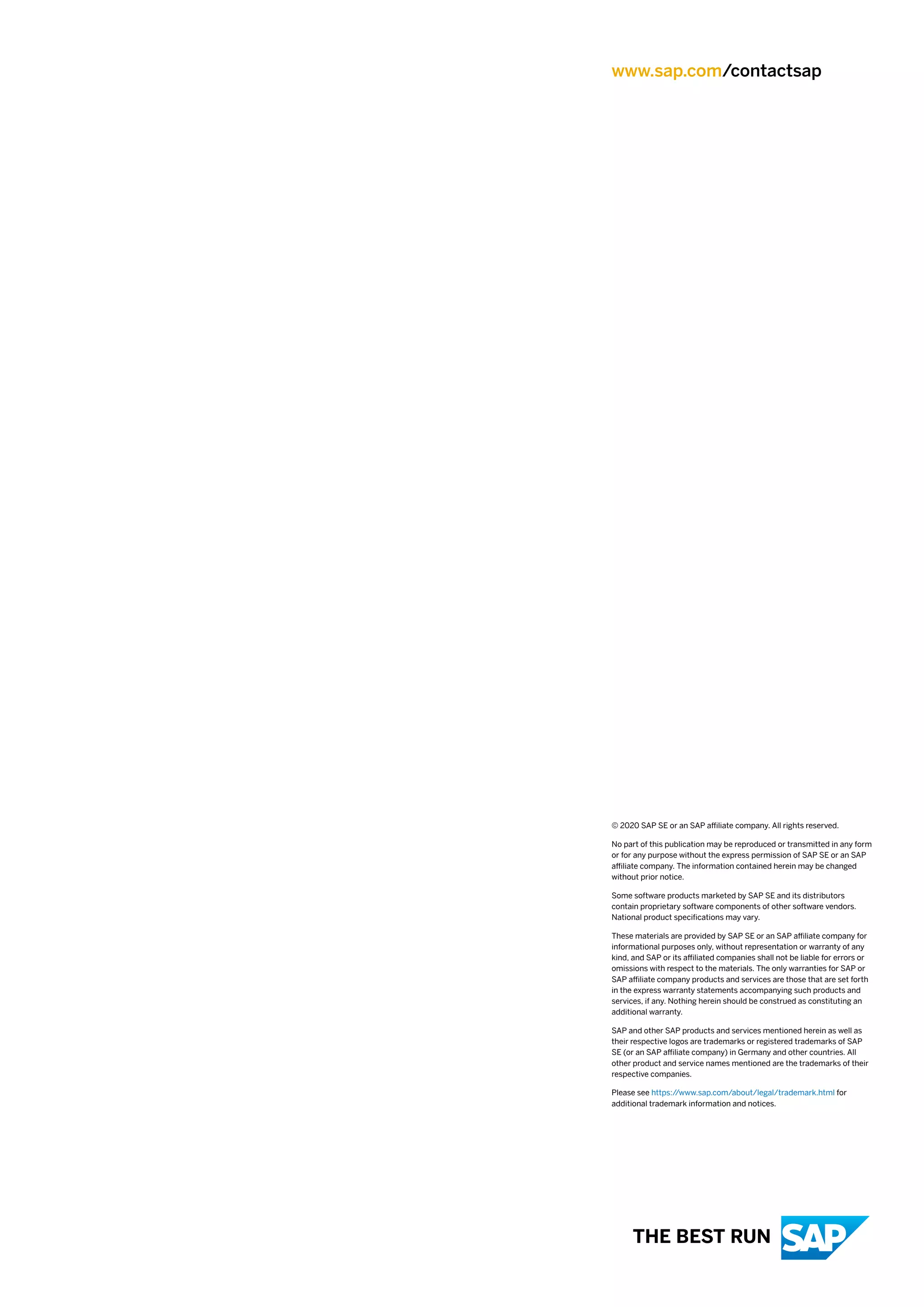This document provides instructions for installing SQL Server 2019 for an SAP system using the SQL4SAP script. It describes downloading the required SQL4SAP medium, running the SQL4SAP.bat script to install SQL Server 2019 in a customized way for SAP, and additional optional post-installation steps like changing the authentication mode or enabling the sa login.
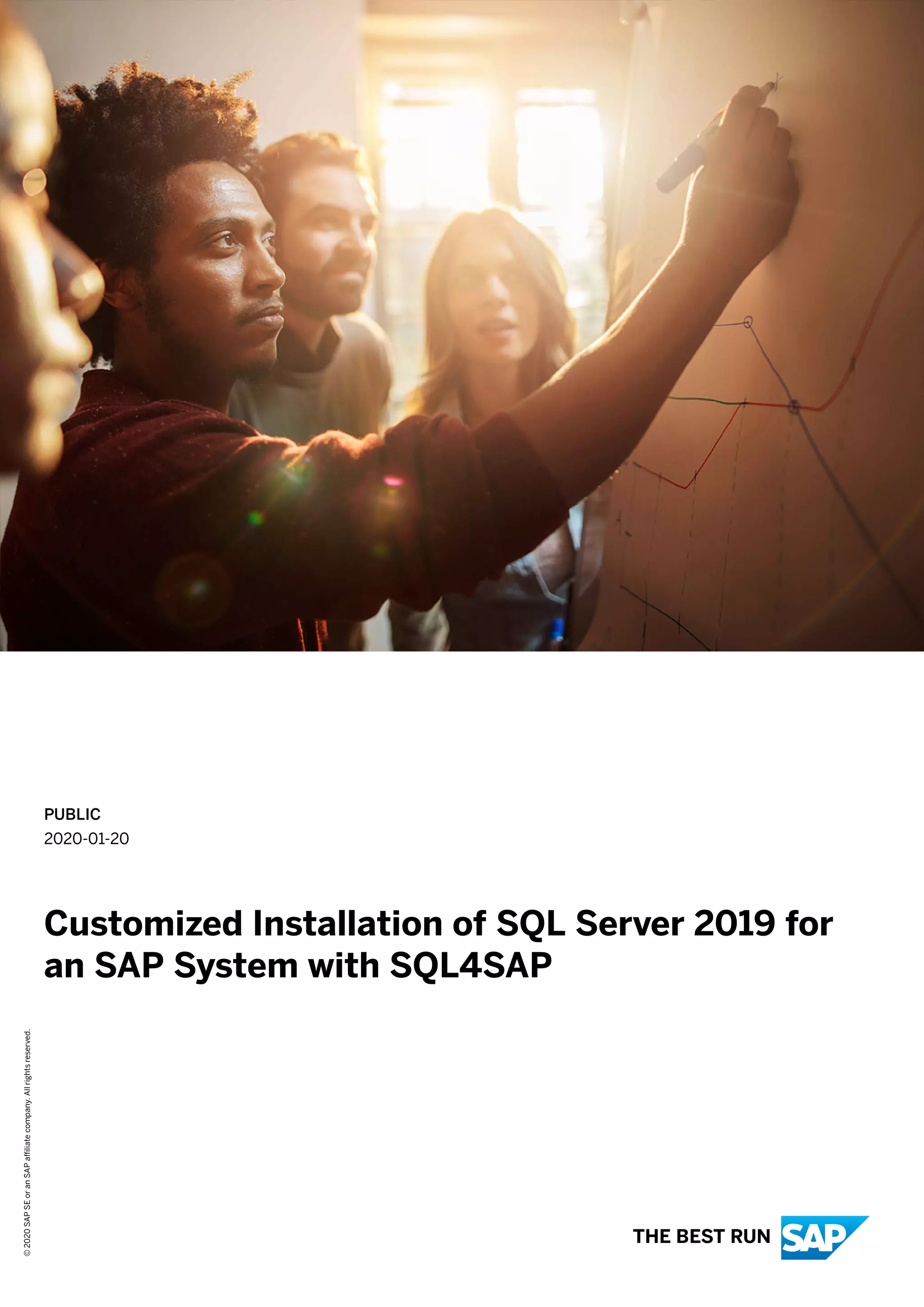
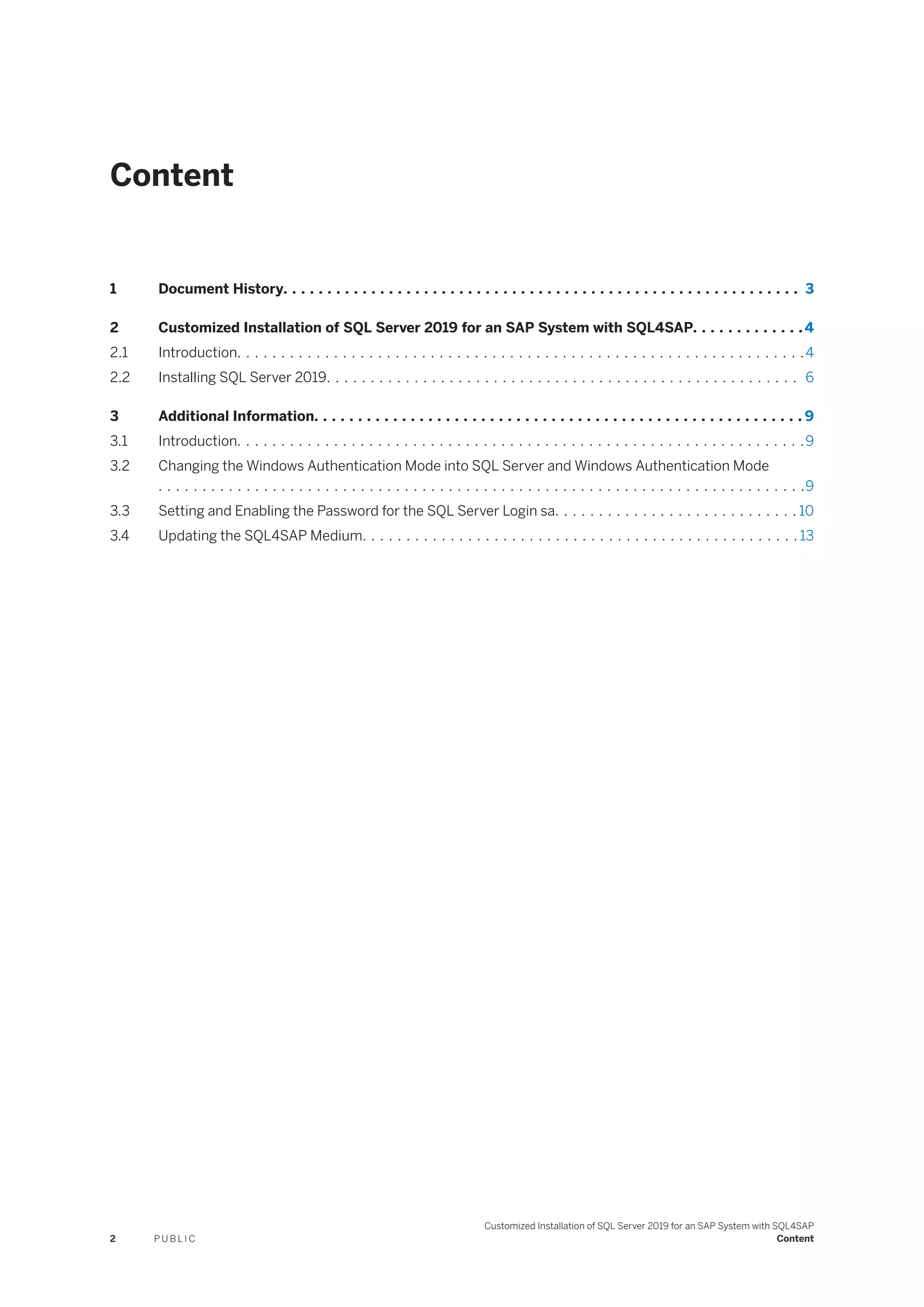
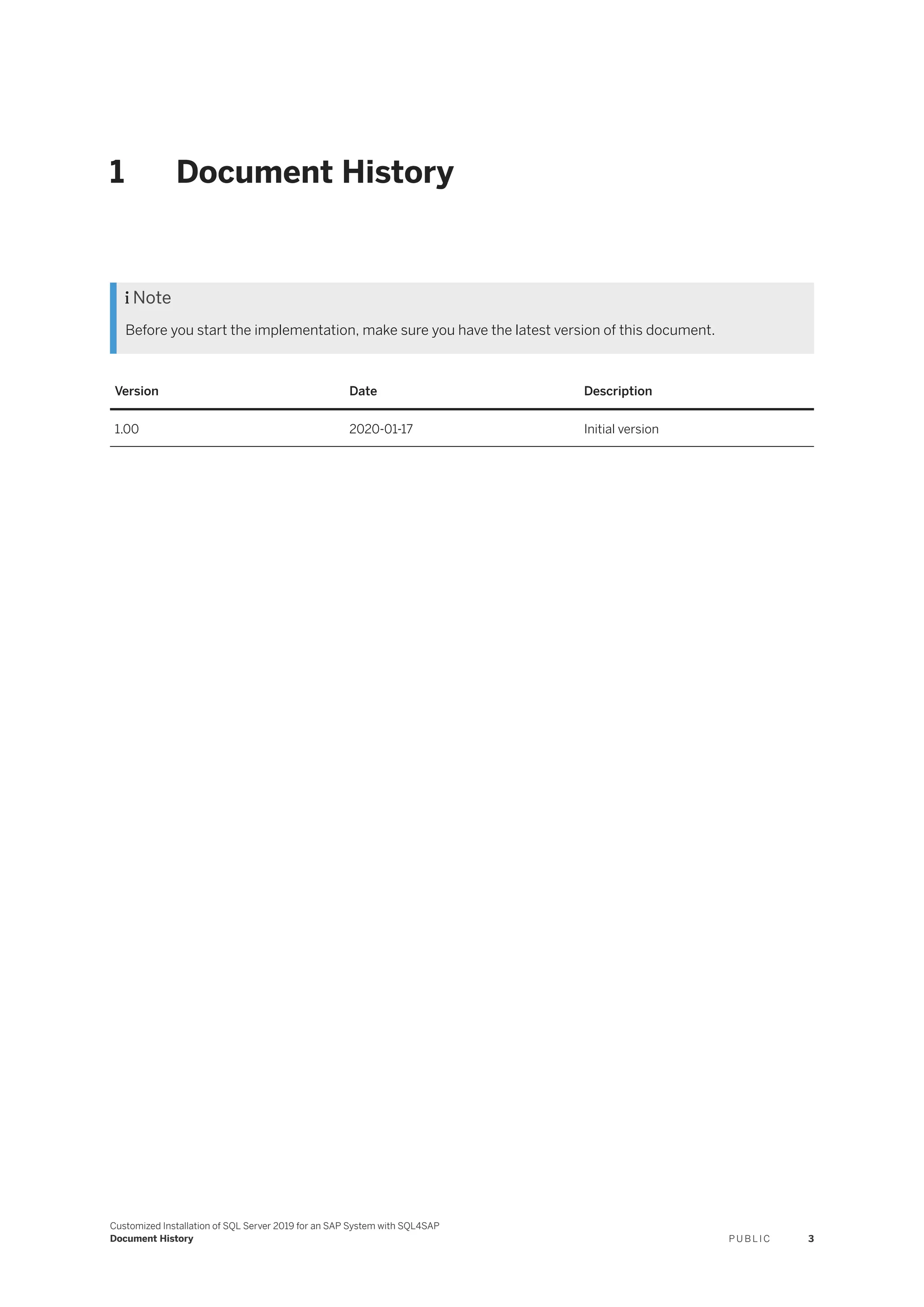
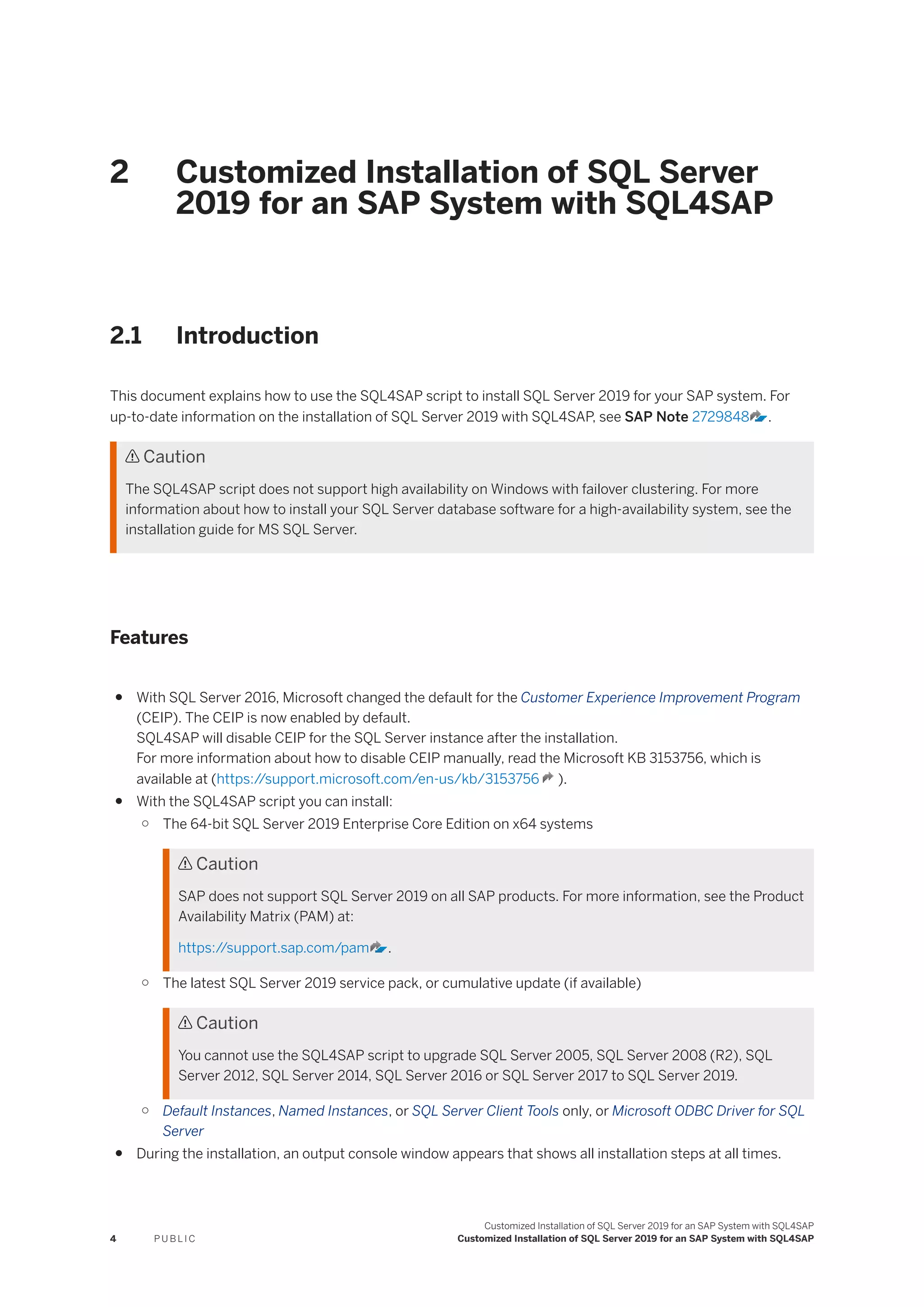
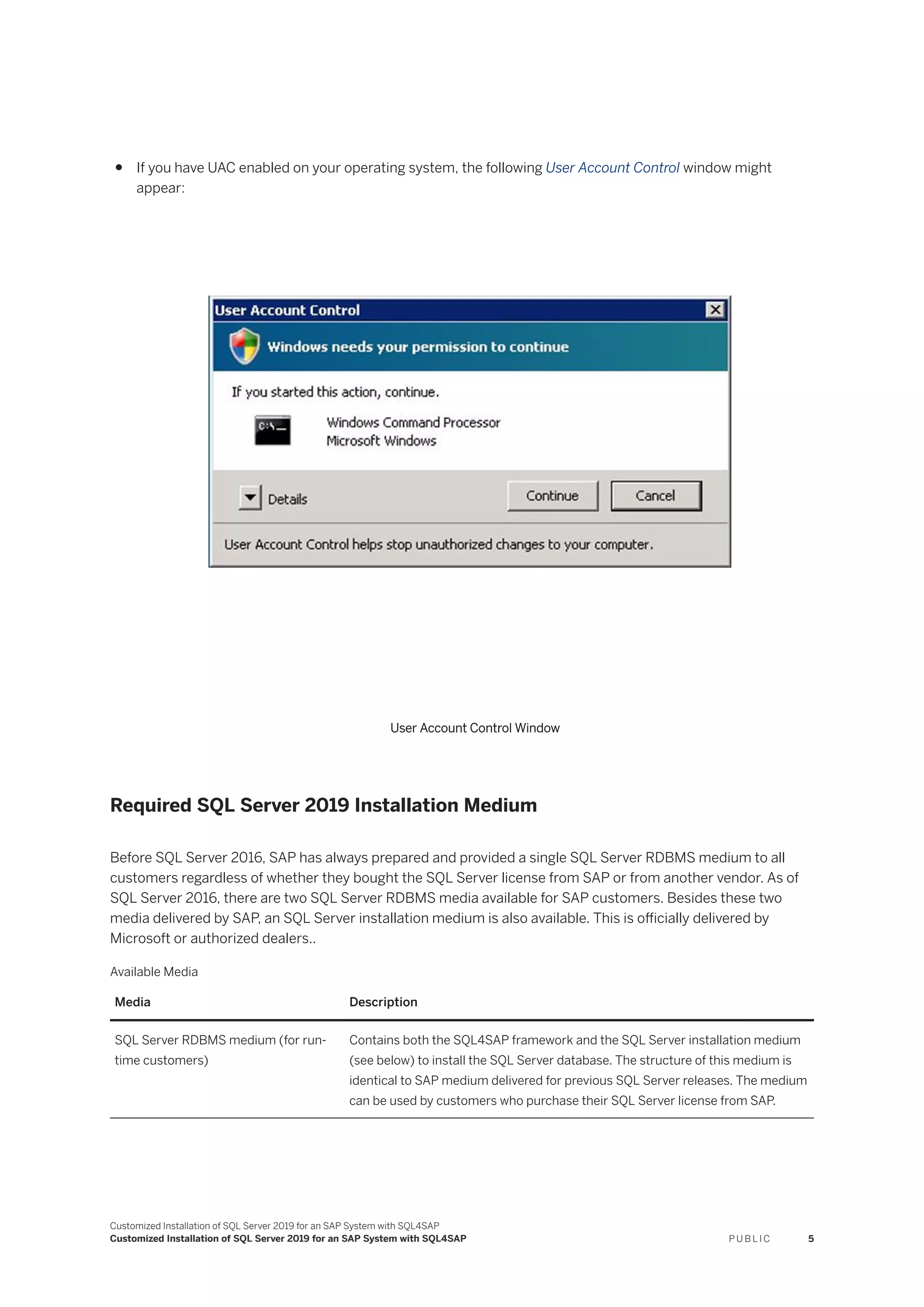
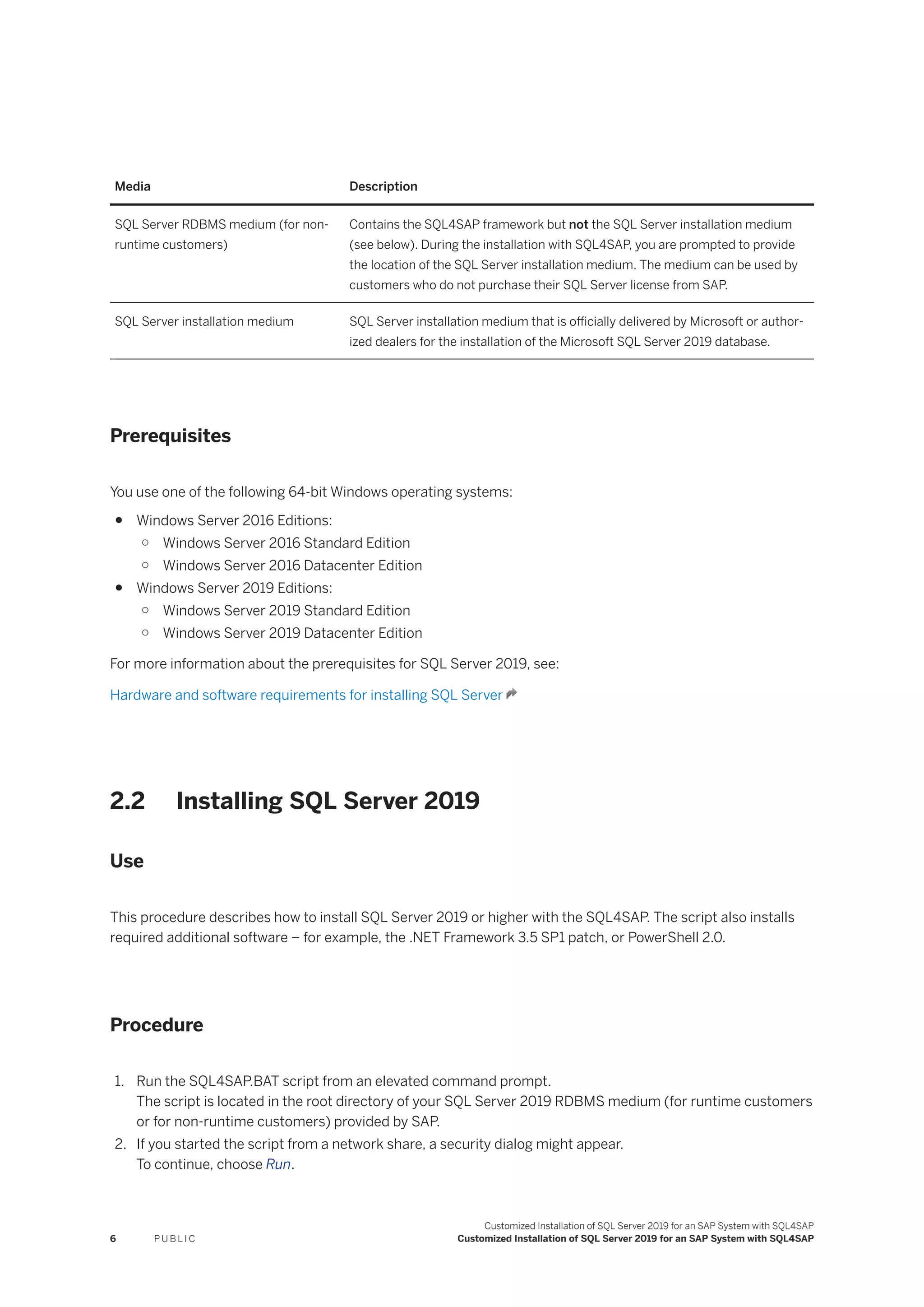
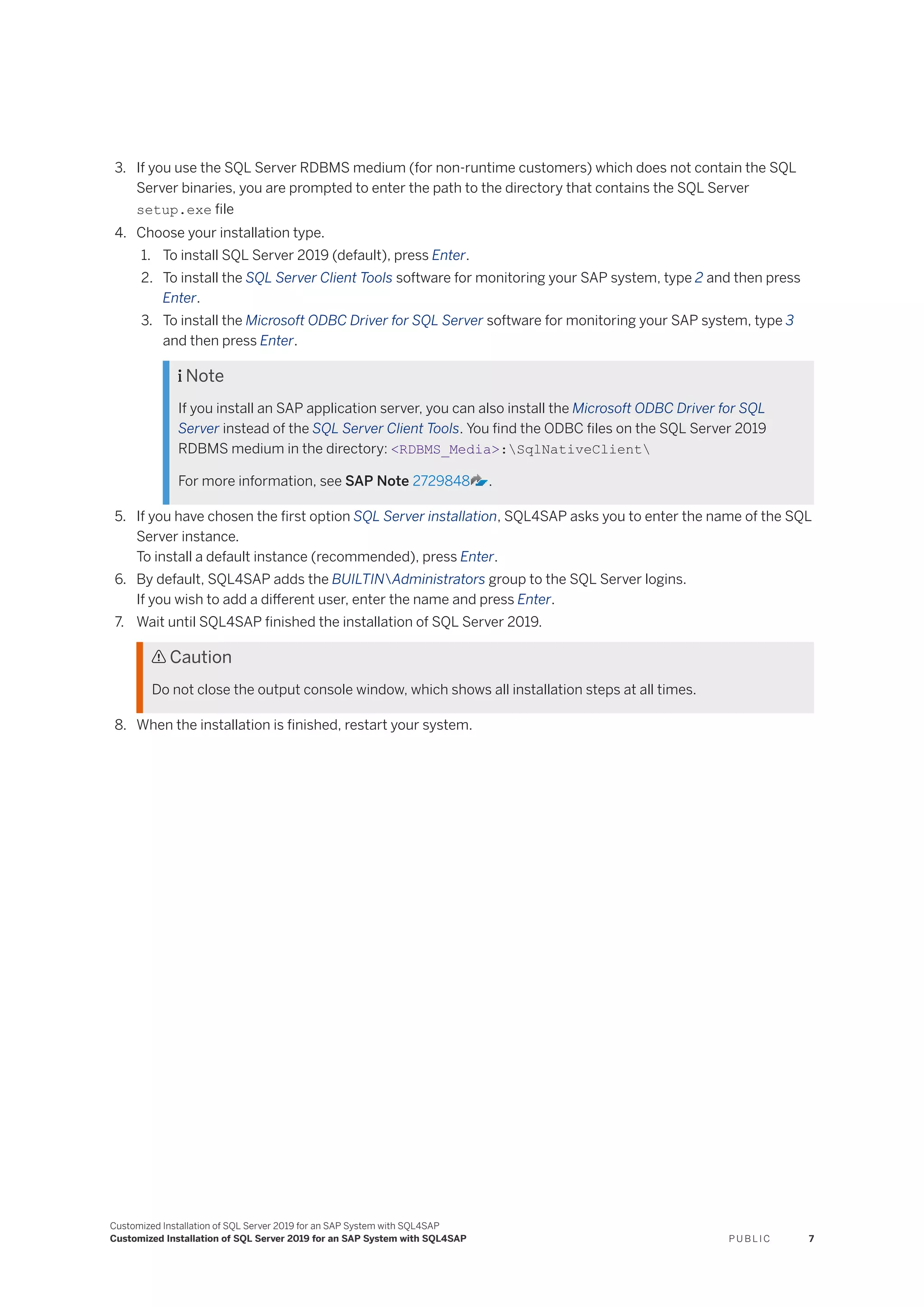
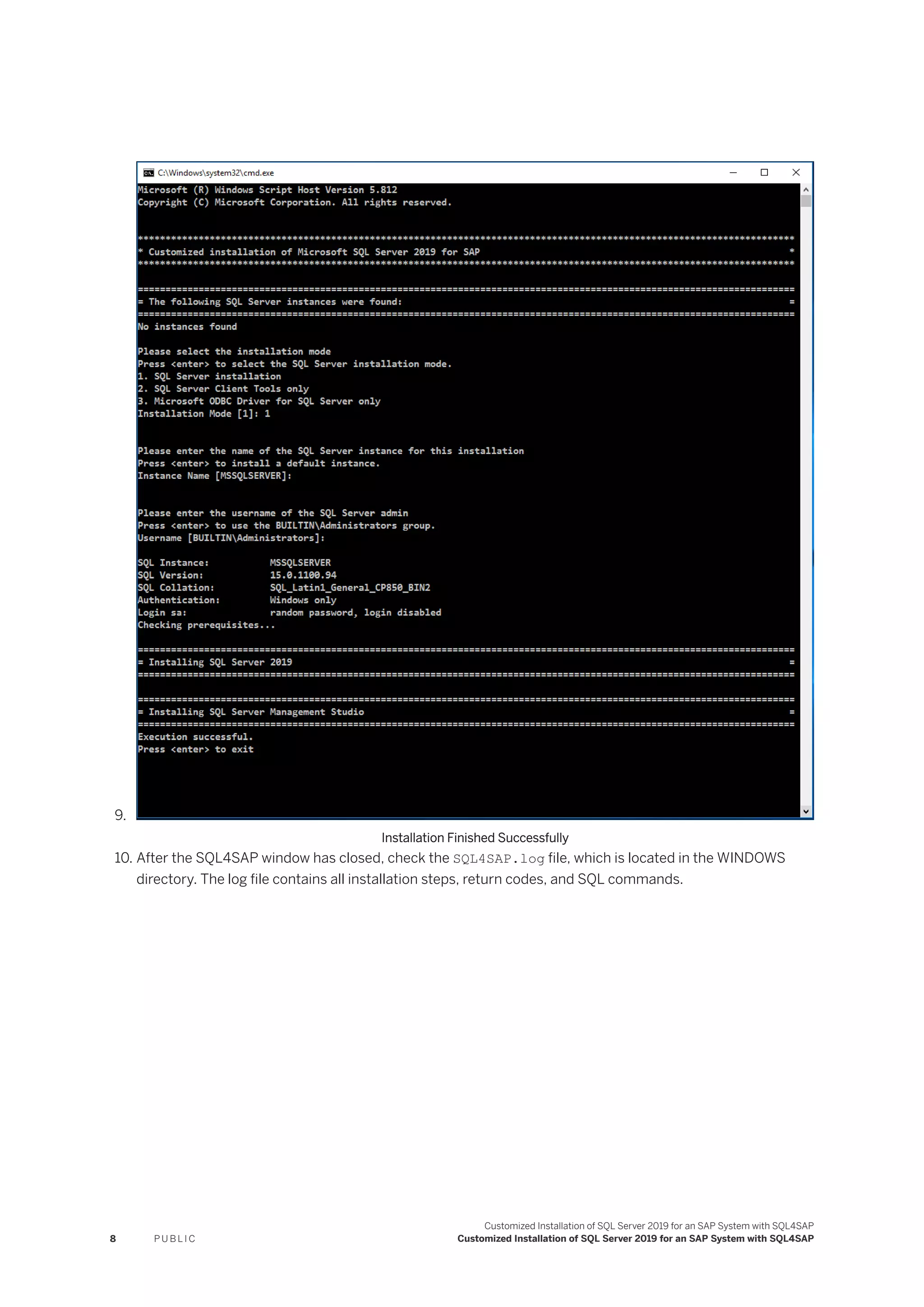
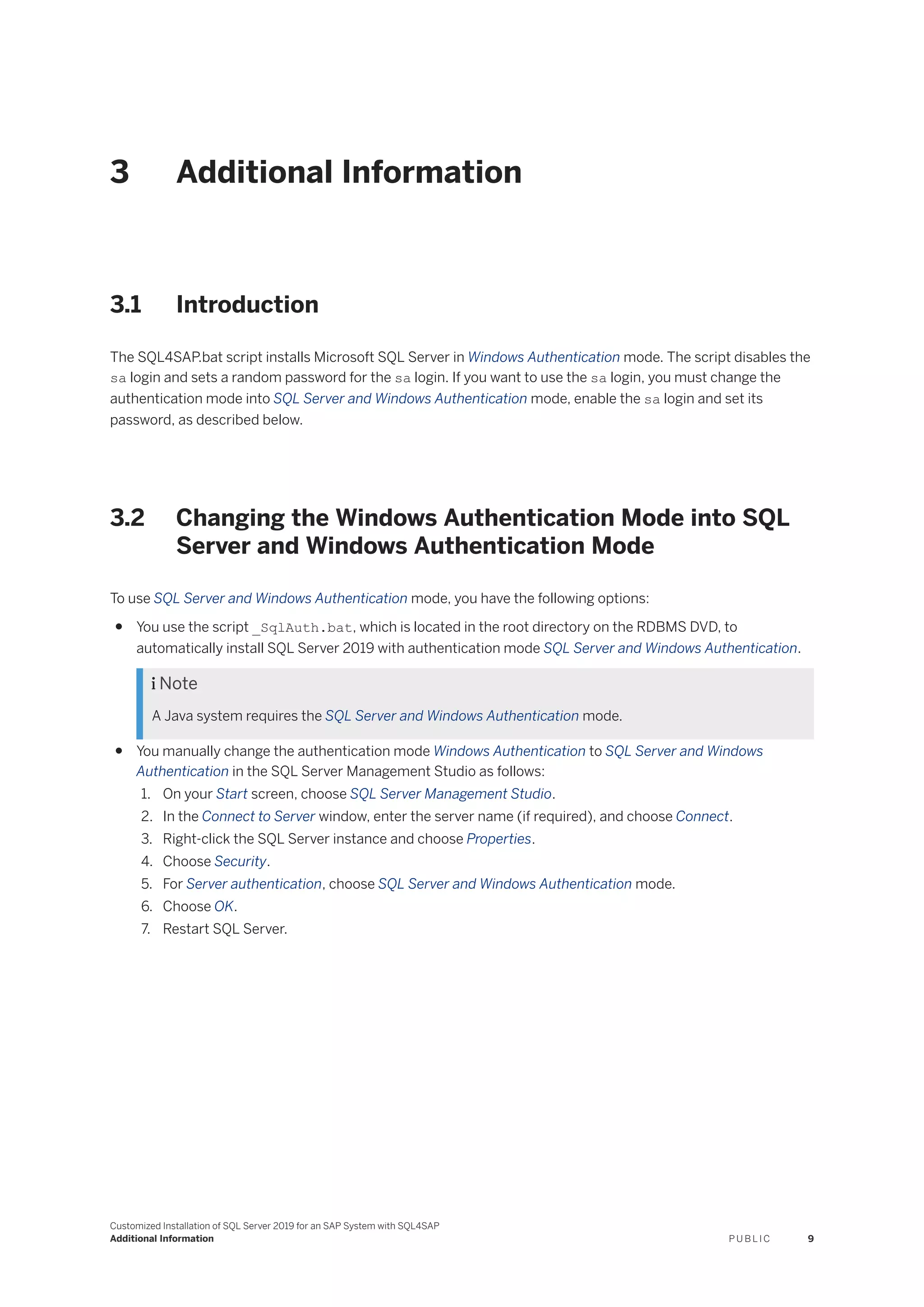
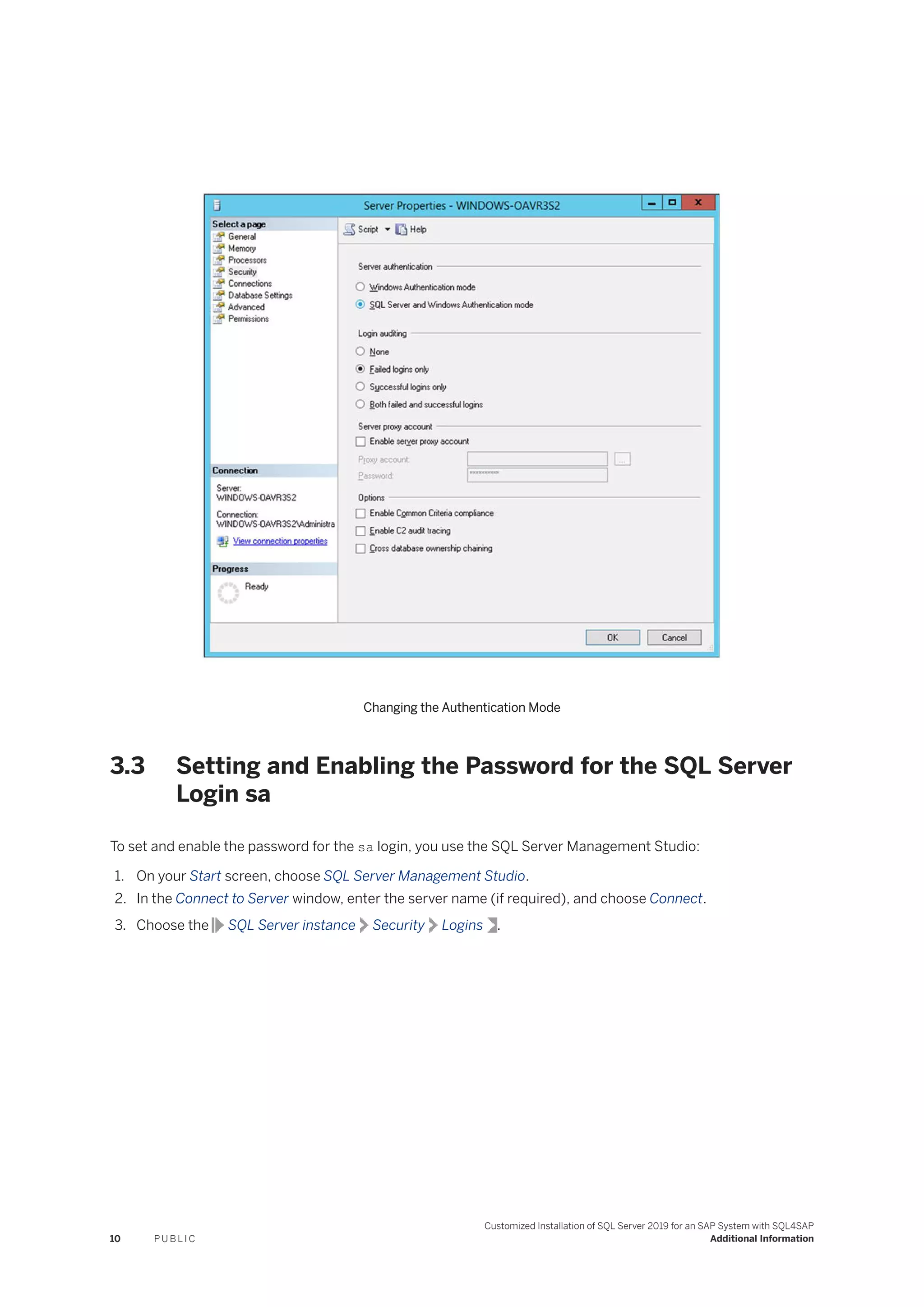
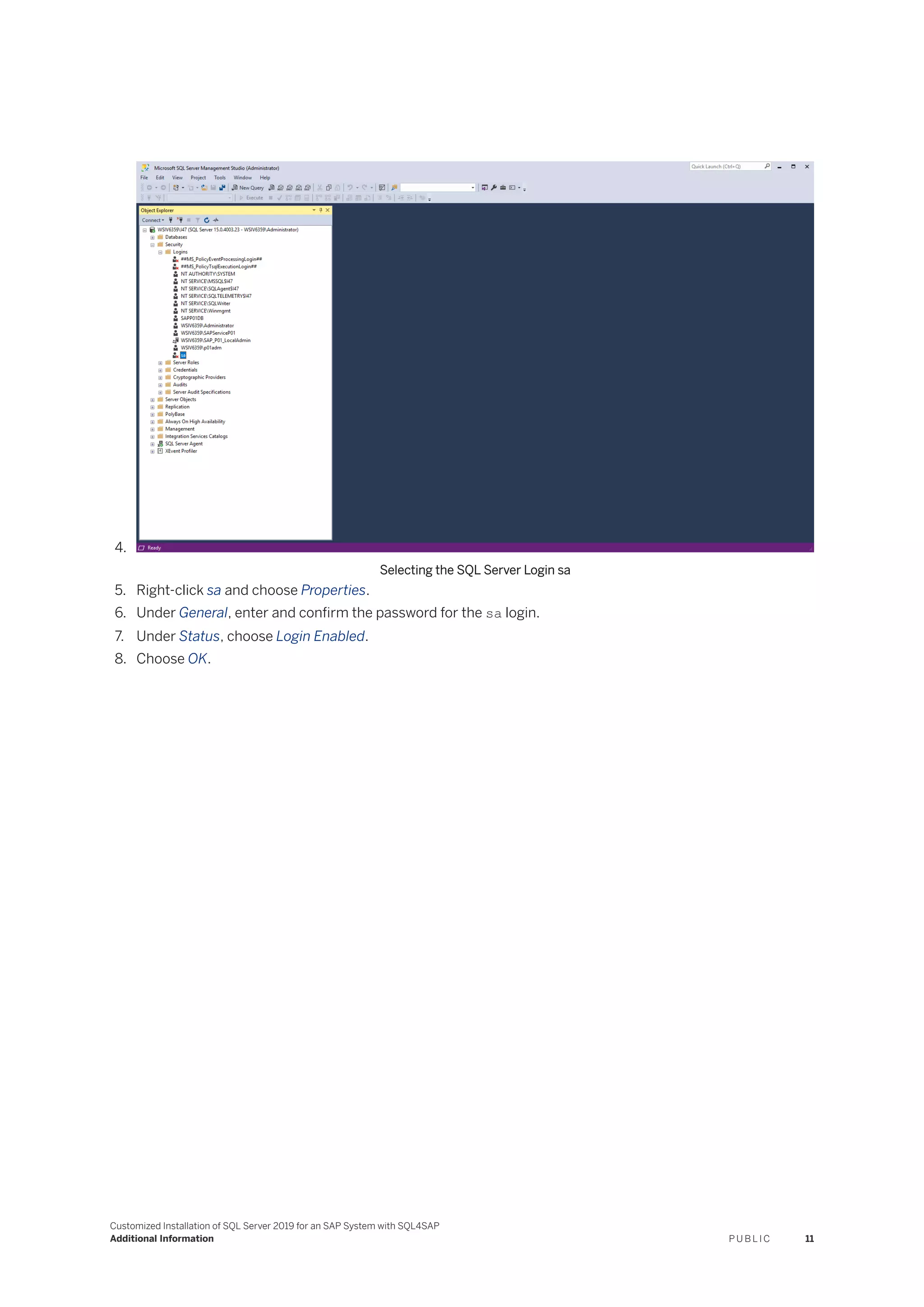
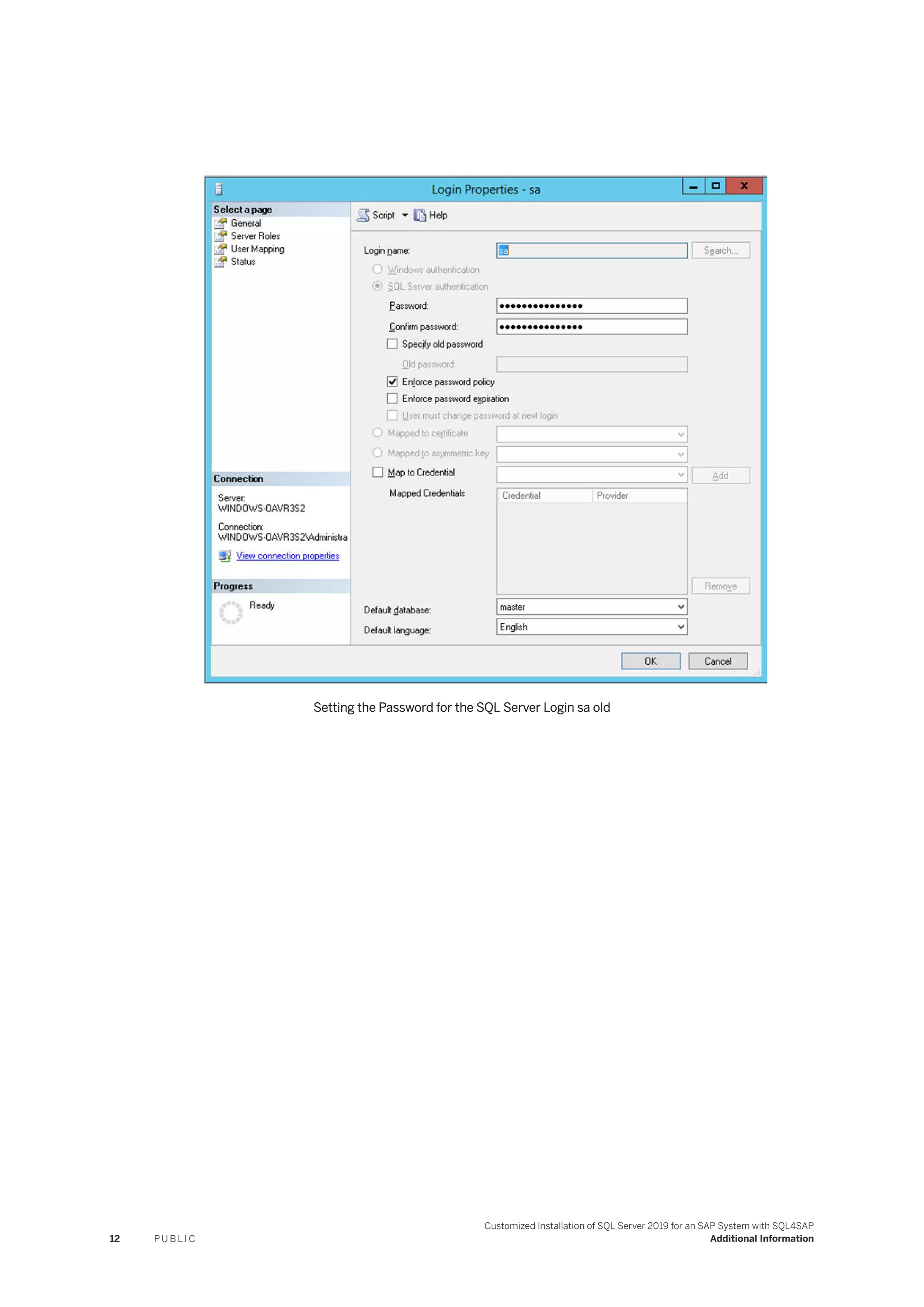
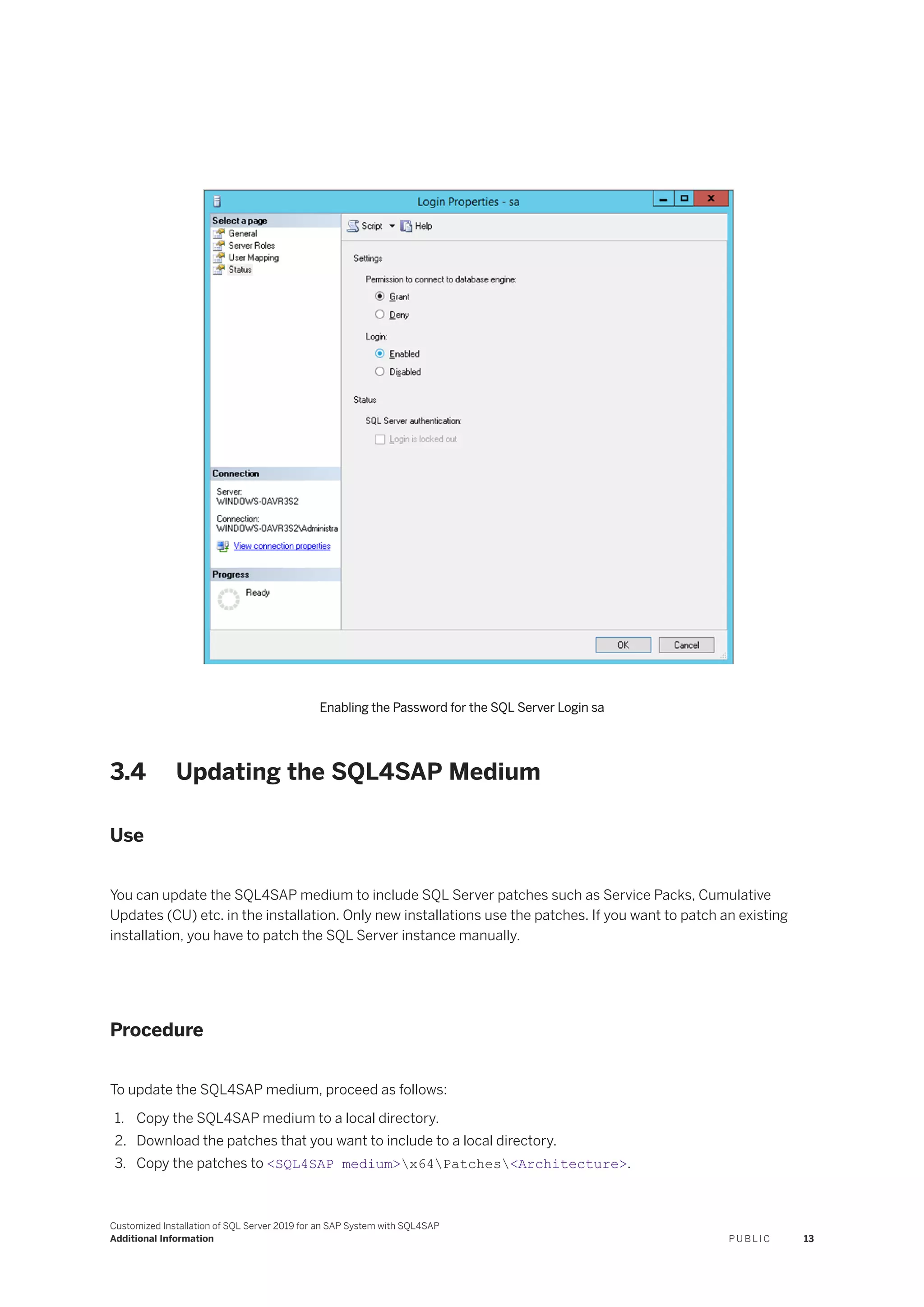
![Example
To include Cumulative Update 1 for SQL Server 2019, proceed as follows:
1. Copy the SQL4SAP medium to c:tempsql4sap.
2. Download the CU1 file from the Microsoft Download Center.
3. Copy the 64-bit CU1 file to c:tempsql4sapx64Patches.
4. Install SQL Server 2019 as described in Installing SQL Server 2019 [page 6].
Note
The SQL4SAP command window still shows the old SQL Server version. However, the new SQL Server
version is installed.
5. You can check the installed SQL Server version by executing the following commands:
○ If you have installed a default instance, enter:
sqlcmd.exe -Q "select @@version"
○ If you have installed a named instance, enter:
sqlcmd.exe -S .<instance name>-Q "select @@version"
14 P U B L I C
Customized Installation of SQL Server 2019 for an SAP System with SQL4SAP
Additional Information](https://image.slidesharecdn.com/sql4sap2019-220606050001-90946a50/75/SQL4SAP_2019-pdf-14-2048.jpg)