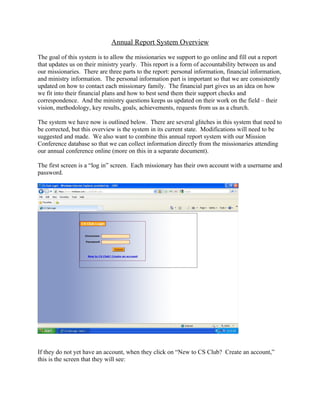
Annual Report System Overview
- 1. Annual Report System Overview The goal of this system is to allow the missionaries we support to go online and fill out a report that updates us on their ministry yearly. This report is a form of accountability between us and our missionaries. There are three parts to the report: personal information, financial information, and ministry information. The personal information part is important so that we are consistently updated on how to contact each missionary family. The financial part gives us an idea on how we fit into their financial plans and how to best send them their support checks and correspondence. And the ministry questions keeps us updated on their work on the field – their vision, methodology, key results, goals, achievements, requests from us as a church. The system we have now is outlined below. There are several glitches in this system that need to be corrected, but this overview is the system in its current state. Modifications will need to be suggested and made. We also want to combine this annual report system with our Mission Conference database so that we can collect information directly from the missionaries attending our annual conference online (more on this in a separate document). The first screen is a “log in” screen. Each missionary has their own account with a username and password. If they do not yet have an account, when they click on “New to CS Club? Create an account,” this is the screen that they will see:
- 2. Once a missionary has logged in, they are taken to their “Member Homepage,” a screen that lists their reports:
- 3. If the missionary has not completed their report, there is an hour glass in place of the green check and the status reads “Pending” if it is before the due date or “Past Due” if it is past the due date. When they click on the report that they want to complete, the first section they will see is personal information: If they have completed a report before, this information will automatically carry over from the previous report. The missionaries also have the option to make changes to this portion, even after the report is published (on their Member Homepage, by clicking on “View / Change Contact Information” or on the current screen, by clicking on “Edit” next to the heading “Contact Information.” This is the screen that appears when changing contact information:
- 4. If missionaries want to add children or dependants, they have to click on “Add” next to the “Dependants” heading. This is the screen that comes up:
- 5. Or they can click on “Edit” to edit information about their dependants that are already listed. The same screen comes up, but the fields will be filled in with information from previous years. Once that is completed, the next section of the report (financial information) looks like this:
- 6. The missionaries simply input their information into the given fields. They cannot change this information after publishing their report. The wording of the questions need to be coded for security reasons. In other words, we do not want this site to have anything that can link our missionaries to mission work. It needs to be generic so that it appears like a business (rather than a church or ministry) to anyone who happens upon the site. And the last section is the ministry information:
- 8. Once the missionaries publish their report, a green check should appear next to that year’s report on their Member Homepage. There is also an account to access the Administrative Control Panel, which shows all of the accounts, their log in information, and all of their reports. This is for us in the mission office to be able to issue log in information to the missionaries who forget their username and/or password and for us to view every report. Once we log into this account, this is what appears:
- 9. On this account, we can create a new report by clicking on “Global Report Creation.” This is the screen that appears:
- 10. When we click on “Create Global Report,” it copies the previous year’s report, clears out the financial and ministry information (but copies the personal information) and appears on each missionary’s Homepage with an hour glass until they complete it. If we want to make changes to the questions or fields on the report, we have to go through the website manager. There is also an option to delete a report When we click on “Global Report Delete,” a screen comes up that asks you if you’re sure you want to delete a global report. This Administrative account lists every account that has been created. So if a missionary forgets his or her password and creates a new account, their name will be listed twice and their reports will be split between the two accounts. An administrator then has to copy and paste all of the information from the second account into the first account and delete the second account in order to avoid confusion. When you click on the red circle with a white dash in the middle, the next screen asks you if you are sure you want to delete that missionary from the system. By clicking on the “Reports” link for an individual missionary, we are taken to that missionary’s Homepage. By clicking on the icon that looks like a graph with a pencil over it, we are taken to the page where you can edit the missionary’s personal information. By clicking on the icon that looks like people with a plus sign, we are taken to the missionary’s Homepage. By clicking on the money symbol, we are taken to a page that shows the missionary’s financial information from each year’s report: The above steps outline every function that our current system offers. We would like a system that offers a similar outline, but operates more efficiently without any glitches.