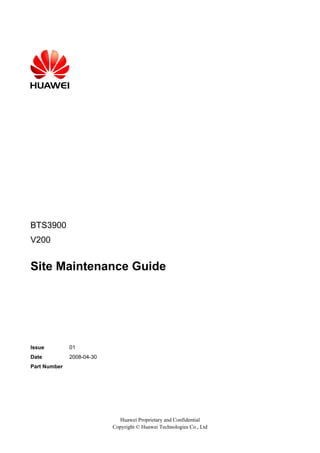
Maintain BTS3900 Site Guide
- 1. BTS3900 V200 Site Maintenance Guide Issue 01 Date 2008-04-30 Part Number Huawei Proprietary and Confidential Copyright © Huawei Technologies Co., Ltd
- 2. Huawei Technologies Co., Ltd. provides customers with comprehensive technical support and service. For any assistance, please contact our local office or company headquarters. Huawei Technologies Co., Ltd. Address: Huawei Industrial Base Bantian, Longgang Shenzhen 518129 People's Republic of China Website: http://www.huawei.com Email: support@huawei.com Copyright © Huawei Technologies Co., Ltd. 2008. All rights reserved. No part of this document may be reproduced or transmitted in any form or by any means without prior written consent of Huawei Technologies Co., Ltd. Trademarks and Permissions and other Huawei trademarks are the property of Huawei Technologies Co., Ltd. All other trademarks and trade names mentioned in this document are the property of their respective holders. Notice The information in this document is subject to change without notice. Every effort has been made in the preparation of this document to ensure accuracy of the contents, but the statements, information, and recommendations in this document do not constitute a warranty of any kind, express or implied. Huawei Proprietary and Confidential Copyright © Huawei Technologies Co., Ltd
- 3. Contents About This Document.....................................................................................................................1 1 Safety Information.....................................................................................................................1-1 1.1 Safety Precautions...........................................................................................................................................1-1 1.2 Electricity Safety.............................................................................................................................................1-3 1.3 Inflammable Environment...............................................................................................................................1-5 1.4 Battery.............................................................................................................................................................1-5 1.5 Radiation.........................................................................................................................................................1-7 1.6 Working at Heights.........................................................................................................................................1-9 1.7 Mechanical Safety.........................................................................................................................................1-11 1.8 Others............................................................................................................................................................1-12 2 NodeB Site Maintenance Preparation....................................................................................2-1 3 BTS3900 Routine Hardware Maintenance Items.................................................................3-1 3.1 NodeB Equipment Room Maintenance Items.................................................................................................3-2 3.2 Maintenance Items of the NodeB Power Supply and Grounding System......................................................3-2 3.3 BTS3900 Cabinet Maintenance Items.............................................................................................................3-3 4 Powering On/Off the BTS3900................................................................................................4-1 4.1 Powering On the BTS3900.............................................................................................................................4-2 4.2 Powering Off the BTS3900.............................................................................................................................4-4 5 Replacing Components of the BTS3900.................................................................................5-1 5.1 Replacing a BBU3900 Case............................................................................................................................5-3 5.2 Replacing a Board or Module of the BBU3900..............................................................................................5-4 5.3 Replacing a DCDU-01....................................................................................................................................5-5 5.4 Replacing a FAN Module...............................................................................................................................5-7 5.5 Replacing a PMU/PSU....................................................................................................................................5-9 5.6 Replacing an SLPU.......................................................................................................................................5-12 5.7 Replacing a WRFU.......................................................................................................................................5-13 5.8 Replacing the BTS3900 Power Subrack.......................................................................................................5-17 BTS3900 Site Maintenance Guide Contents Issue 01 (2008-04-30) Huawei Proprietary and Confidential Copyright © Huawei Technologies Co., Ltd i
- 5. Figures Figure 1-1 Wearing an ESD wrist strap...............................................................................................................1-5 Figure 1-2 Lifting a weight................................................................................................................................1-10 Figure 1-3 Slant angle........................................................................................................................................1-11 Figure 1-4 One meter higher than the eave........................................................................................................1-11 Figure 4-1 DCDU-01 panel..................................................................................................................................4-2 Figure 4-2 DCDU-01 panel..................................................................................................................................4-4 Figure 5-1 Removing the protecting hood...........................................................................................................5-6 Figure 5-2 Removing the screws from the mounting ears...................................................................................5-6 Figure 5-3 FAN switch on the DCDU-01 panel...................................................................................................5-8 Figure 5-4 Lifting the movable cable trough .......................................................................................................5-8 Figure 5-5 Removing the FAN module................................................................................................................5-9 Figure 5-6 Removing the PMU/PSU..................................................................................................................5-10 Figure 5-7 DIP switch on the PMU....................................................................................................................5-11 Figure 5-8 Loosening the screws on the new PMU panel..................................................................................5-12 Figure 5-9 RFU switches on the DCDU-01.......................................................................................................5-14 Figure 5-10 Loosening the captive screws.........................................................................................................5-15 Figure 5-11 Removing the WRFU.....................................................................................................................5-16 Figure 5-12 Removing the PMU/PSU................................................................................................................5-18 Figure 5-13 Removing the screws from the mounting ears...............................................................................5-19 BTS3900 Site Maintenance Guide Figures Issue 01 (2008-04-30) Huawei Proprietary and Confidential Copyright © Huawei Technologies Co., Ltd iii
- 7. Tables Table 3-1 NodeB equipment room maintenance items........................................................................................3-2 Table 3-2 Maintenance items of the NodeB power supply and grounding system..............................................3-3 Table 3-3 BTS3900 cabinet maintenance items...................................................................................................3-4 Table 4-1 Power switches on the DCDU-01 panel...............................................................................................4-2 Table 4-2 Checklist for power supply to the components in the cabinet..............................................................4-3 Table 4-3 Power switches on the DCDU-01 panel...............................................................................................4-4 Table 5-1 Settings of the DIP switch on the PMU.............................................................................................5-11 BTS3900 Site Maintenance Guide Tables Issue 01 (2008-04-30) Huawei Proprietary and Confidential Copyright © Huawei Technologies Co., Ltd v
- 9. About This Document This document describes the routine hardware maintenance items of the BTS3900, such as maintenance items concerning the cabinet, power supply and grounding system, and equipment room. The document also provides guidelines for replacing the components and boards of the BTS3900. Product Version The following table lists the product version related to this document. Product Name Product Version BTS3900 V200R010 Intended Audience This document is intended for: l System engineers l Site maintainers Change History For changes in the document, refer to Changes in BTS3900 Site Maintenance Guide. Organization 1 Safety Information 2 NodeB Site Maintenance Preparation This describes how to prepare for the NodeB site maintenance. The NodeB site maintenance preparation involves obtaining the site information, selecting the maintenance items, and preparing the tools and spare parts. 3 BTS3900 Routine Hardware Maintenance Items This describes how to perform the routine hardware maintenance for the BTS3900. The maintenance items consist of the NodeB equipment room maintenance items, maintenance items of the NodeB power supply and grounding system, and BTS3900 cabinet maintenance items. 4 Powering On/Off the BTS3900 BTS3900 Site Maintenance Guide About This Document Issue 01 (2008-04-30) Huawei Proprietary and Confidential Copyright © Huawei Technologies Co., Ltd 1
- 10. When maintaining the BTS3900, you need to power on or power off the BTS3900. You must power on the BTS3900 according to the specific procedure and requirements, and you can power off the BTS3900 in a normal situation or in an emergency. 5 Replacing Components of the BTS3900 This describes how to replace the faulty BTS3900 components. The faulty components must be replaced in time. The replaceable components in the BTS3900 are the BBU3900 case, BBU3900 board or module, DCDU-01, FAN module, PMU/PSU, SLPU, WRFU, and BTS3900 power subrack. Conventions 1. Symbol Conventions The following symbols may be found in this document. They are defined as follows Symbol Description DANGER Indicates a hazard with a high level of risk that, if not avoided, will result in death or serious injury. WARNING Indicates a hazard with a medium or low level of risk which, if not avoided, could result in minor or moderate injury. CAUTION Indicates a potentially hazardous situation that, if not avoided, could cause equipment damage, data loss, and performance degradation, or unexpected results. TIP Indicates a tip that may help you solve a problem or save your time. NOTE Provides additional information to emphasize or supplement important points of the main text. 2. General Conventions Convention Description Times New Roman Normal paragraphs are in Times New Roman. Boldface Names of files,directories,folders,and users are in boldface. For example,log in as user root . Italic Book titles are in italics. Courier New Terminal display is in Courier New. 3. Command Conventions About This Document BTS3900 Site Maintenance Guide 2 Huawei Proprietary and Confidential Copyright © Huawei Technologies Co., Ltd Issue 01 (2008-04-30)
- 11. Convention Description Boldface The keywords of a command line are in boldface. Italic Command arguments are in italic. [ ] Items (keywords or arguments) in square brackets [ ] are optional. {x | y | ...} Alternative items are grouped in braces and separated by vertical bars.One is selected. [ x | y | ... ] Optional alternative items are grouped in square brackets and separated by vertical bars.One or none is selected. { x | y | ... } * Alternative items are grouped in braces and separated by vertical bars.A minimum of one or a maximum of all can be selected. [ x | y | ... ] * Alternative items are grouped in braces and separated by vertical bars.A minimum of zero or a maximum of all can be selected. 4. GUI Conventions Convention Description Boldface Buttons,menus,parameters,tabs,window,and dialog titles are in boldface. For example,click OK. > Multi-level menus are in boldface and separated by the ">" signs. For example,choose File > Create > Folder . 5. Keyboard Operation Convention Description Key Press the key.For example,press Enter and press Tab. Key1+Key2 Press the keys concurrently.For example,pressing Ctrl+Alt+A means the three keys should be pressed concurrently. Key1,Key2 Press the keys in turn.For example,pressing Alt,A means the two keys should be pressed in turn. 6. Mouse Operation Action Description Click Select and release the primary mouse button without moving the pointer. Double-click Press the primary mouse button twice continuously and quickly without moving the pointer. BTS3900 Site Maintenance Guide About This Document Issue 01 (2008-04-30) Huawei Proprietary and Confidential Copyright © Huawei Technologies Co., Ltd 3
- 12. Action Description Drag Press and hold the primary mouse button and move the pointer to a certain position. About This Document BTS3900 Site Maintenance Guide 4 Huawei Proprietary and Confidential Copyright © Huawei Technologies Co., Ltd Issue 01 (2008-04-30)
- 13. 1Safety Information 1.1 Safety Precautions This section describes certain safety precautions and helps to choose the measurement device and testing device. Read and follow these safety precautions before installing, operating, and maintaining Huawei devices. Following All Safety Precautions Before any operation, read the instructions and precautions in this document carefully to minimize the possibility of accidents. The Danger, Caution, and Note items in the package of documents do not cover all the safety precautions that must be followed. They only provide the generic safety precautions for operations. Symbols DANGER This symbol indicates that casualty or serious accident may occur if you ignore the safety instruction. CAUTION This symbol indicates that serious or major injury may occur if you ignore the safety instruction. NOTE This symbol indicates that the operation may be easier if you pay attention to the safety instruction. BTS3900 Site Maintenance Guide 1 Safety Information Issue 01 (2008-04-30) Huawei Proprietary and Confidential Copyright © Huawei Technologies Co., Ltd 1-1
- 14. Complying with the Local Safety Regulations When operating the device, comply with the local safety regulations. The safety precautions provided in the documents are supplementary. You must comply with the local safety regulations. General Installation Requirements The personnel in charge of installation and maintenance must be trained and master the correct operating methods and safety precautions before beginning work. The rules for installing and maintaining the device are as follows: l Only the trained and qualified personnel can install, operate and maintain the device. l Only the qualified specialists are allowed to remove the safety facilities, and repair the device. l Any replacement of the device or part of the device (including the software) or any change made to the device must be performed by qualified or authorized personnel of Huawei. l Any fault or error that might cause safety problems must be reported immediately to the personnel in charge. Grounding Requirements The following requirements are applicable to the device to be grounded: l Ground the device before installation and remove the ground cable after uninstallation. l Do not operate the device in the absence of a ground conductor. Do not damage the ground conductor. l The unit (or system) must be permanently connected to the protection ground before operation. Check the electrical connection of the device before operation and ensure that the device is reliably grounded. Safety of Personnel Ensure the following: l When lightning strikes, do not operate the device and cables. l When lightning strikes, unplug the AC power connector. Do not use the fixed terminal or touch the terminal or antenna connector. NOTE The previous two requirements are suitable for the wireless fixed terminal. l To prevent electric shock, do not connect safety extra-low voltage (SELV) circuits to telecommunication network voltage (TNV) circuits. l To prevent laser radiation from injuring your eyes, never look into the optical fiber outlet with unaided eyes. l To prevent electric shock and burns, wear the electrostatic discharge (ESD) clothing, gloves and wrist strap, and remove conductors such as jewelry and watch before operation. 1 Safety Information BTS3900 Site Maintenance Guide 1-2 Huawei Proprietary and Confidential Copyright © Huawei Technologies Co., Ltd Issue 01 (2008-04-30)
- 15. Device Safety l Before operation, the device must be secured on the floor or other fixed objects, such as the walls and the mounting racks. l Do not block ventilation openings while the system is running. l When installing the panel, tighten the screw with the tool. 1.2 Electricity Safety High Voltage DANGER l The high voltage power supply provides power for running the system. Direct contact with the high voltage power supply or contact through damp objects may result in fatal danger. l Non-standard and improper high voltage operations may result in fire and electric shock. l The personnel who install the AC facility must be qualified to perform operations on high voltage and AC power supply facilities. l When installing the AC power supply facility, follow the local safety regulations. l When operating the AC power supply facility, follow the local safety regulations. l When operating the high voltage and AC power supply facilities, use the specific tools instead of common tools. l When the operation is performed in a damp environment, ensure that water is kept off the device. If the cabinet is damp or wet, shut down the power supply immediately. Thunderstorm The following requirements are suitable only for the wireless base station or the device with an antenna or GPS antenna. DANGER In a thunderstorm, do not perform operations on high voltage and AC power supply facilities or on a steel tower and mast. High Electrical Leakage CAUTION Ground the device before powering on the device. Otherwise, the personnel and device are in danger. BTS3900 Site Maintenance Guide 1 Safety Information Issue 01 (2008-04-30) Huawei Proprietary and Confidential Copyright © Huawei Technologies Co., Ltd 1-3
- 16. If the "high electrical leakage" flag is stuck to the power terminal of the device, you must ground the device before powering it on. Power Cable CAUTION Do not install and remove the power cable with a live line. Transient contact between the core of the power cable and the conductor may generate electric arc or spark, which may cause fire or eye injury. l Before installing or removing the power cable, turn off the power switch. l Before connecting the power cable, ensure that the power cable and label comply with the requirements of the actual installation. Fuse CAUTION To ensure that the system runs safely, when a fuse blows, replace it with a fuse of the same type and specifications. Electrostatic Discharge CAUTION The static electricity generated by the human body may damage the electrostatic sensitive components on the circuit board, such as the large-scale integrated circuit (LIC). In the following situations, the human body generates a static electromagnetic field: l Movement of body parts l Clothes friction l Friction between shoes and the ground l Holding plastic in hand The static electromagnetic field will remain within the human body for a long time. Before contacting the device, plug boards, circuit boards, and application specific integrated circuits (ASICs), wear a grounded ESD wrist strap. It can prevent the sensitive components from being damaged by the static electricity in the human body. Figure 1-1shows how to wear an ESD wrist strap. 1 Safety Information BTS3900 Site Maintenance Guide 1-4 Huawei Proprietary and Confidential Copyright © Huawei Technologies Co., Ltd Issue 01 (2008-04-30)
- 17. Figure 1-1 Wearing an ESD wrist strap 1.3 Inflammable Environment DANGER Do not place the device in the environment that has inflammable and explosive air or fog. Do not perform any operation in this environment. Any operation of the electrical device in the inflammable environment causes danger. 1.4 Battery Storage Battery DANGER Before handling the storage battery, read the safety precautions for the handling and connection of the storage battery. Incorrect operation of storage batteries may cause danger. During operation, ensure the following: l Prevent any short-circuit. l Prevent the electrolyte from overflowing and leakage. Electrolyte overflow may damage the device. It will corrode the metal parts and the circuit boards, and ultimately damage the device and cause short-circuit of the circuit boards. BTS3900 Site Maintenance Guide 1 Safety Information Issue 01 (2008-04-30) Huawei Proprietary and Confidential Copyright © Huawei Technologies Co., Ltd 1-5
- 18. General Operations Before installing and maintaining the storage battery, ensure the following: l Use special insulation tools. l Use eye protection devices and operate with care. l Wear rubber gloves and an apron in case of an electrolyte overflow. l Always keep the battery upright when moving. Do not place the battery upside down or tilt it. Short-Circuit DANGER Short-circuit of the battery may cause injury. Although the voltage of a battery is low, high transient current generated by short-circuit will release a surge of power. Keep metal objects away from the battery to prevent short circuit. If they have to be used, disconnect the battery in use before performing any other operation. Harmful Gas CAUTION l Do not use unsealed lead-acid storage batteries, because the gas emitted from it may result in fire or device corrosion. l Lay the storage battery horizontally and fix it properly. The lead-acid storage battery in use will emit flammable gas. Therefore, store it in a place with good ventilation and take precautions against fire. High Temperature CAUTION High temperature may result in distortion, damage, and electrolyte overflow of the battery. When the temperature of the battery exceeds 60oC, check whether there is acid overflow. If acid overflow occurs, handle the acid immediately. 1 Safety Information BTS3900 Site Maintenance Guide 1-6 Huawei Proprietary and Confidential Copyright © Huawei Technologies Co., Ltd Issue 01 (2008-04-30)
- 19. Acid CAUTION If the acid overflows, it should be absorbed and neutralized immediately. When handling a leaky battery, protect against the possible damage caused by the acid. Use the following materials to absorb and neutralize acid spills: l Sodium bicarbonate (baking soda): NaHCO3 l Sodium carbonate (soda): Na2CO3 Antacids must be used according to the instructions provided by the battery manufacturer. Lithium Battery CAUTION There is danger of explosion if the battery is incorrectly replaced. l Replace the lithium battery with the same or equivalent type recommended by the manufacturer. l Dispose of the used battery according to the instructions provided by the manufacturer. l Do not dispose of the lithium battery in fire. 1.5 Radiation Electromagnetic Field Exposure CAUTION High power radio-frequency signals are harmful to human body. Before installing or maintaining an antenna on a steel tower or mast with a large number of transmitter antennas, the operator should coordinate with all parties to ensure that the transmitter antennas are shut down. The base transceiver station (BTS) has RF radiation (radiation hazard). Suggestions for the installation and operation of BTSs are given in the following section. Operators are also required to comply with the related local regulations on erecting BTSs. l The antenna should be located in an area that is inaccessible to the public where the RF radiation exceeds the stipulated value. BTS3900 Site Maintenance Guide 1 Safety Information Issue 01 (2008-04-30) Huawei Proprietary and Confidential Copyright © Huawei Technologies Co., Ltd 1-7
- 20. l If the areas where RF radiation exceeds the stipulated value are accessible to workers, ensure that workers know where these areas are. They can shut down the transmitters before entering these areas. Such areas may not exist; but if they exist, the areas must be within a range of less than 10 m around the antennas. l Each forbidden zone should be indicated by a physical barrier and striking sign to warn the public or workers. Laser CAUTION When handling optical fibers, do not stand close to, or look into the optical fiber outlet with unaided eyes. Laser transceivers or transmitters are used in the optical transmission system and associated test tools. Because the laser that is transmitted through the optical fiber produces a small beam of light, it has a very high power density and is invisible to human eyes. If a beam of light enters the eye, the retina may be damaged. Normally, staring into the end of an unterminated optical fiber or broken optical fiber with the unaided eyes from a distance of more than 150 mm [5.91 in.] will not cause eye injury. Eyes may, however, be damaged if an optical tool such as a microscope, magnifying glass or eye loupe is used to stare into the bare optical fiber end. Read the following guidelines to prevent laser radiation: l Only the trained and authorized personnel can perform the operation. l Wear a pair of eye-protective glasses when you are handling lasers or optical fibers. l Ensure that the optical source is switched off before disconnecting optical fiber connectors. l Never look into the end of an exposed optical fiber or an open connector if you cannot ensure that the optical source is switched off. l To ensure that the optical source is switched off, use an optical power meter. l Before opening the front door of an optical transmission system, ensure that you are not exposed to laser radiation. l Never use an optical tool such as a microscope, a magnifying glass, or an eye loupe to look into the optical fiber connector or end. Read the following instructions before handling optical fibers: l Only the trained personnel can cut and splice optical fibers. l Before cutting or splicing an optical fiber, ensure that the optical fiber is disconnected from the optical source. After disconnecting the optical fiber, use protecting caps to protect all the optical connectors. 1 Safety Information BTS3900 Site Maintenance Guide 1-8 Huawei Proprietary and Confidential Copyright © Huawei Technologies Co., Ltd Issue 01 (2008-04-30)
- 21. 1.6 Working at Heights CAUTION When working at heights, ensure that the objects do not fall. When working at heights, ensure that the following requirements must be met: l The personnel who work at heights must be trained. l The operating machines and tools should be carried and handled safely to prevent them from falling. l Safety measures, such as wearing a helmet and a safety belt, should be taken. l In cold regions, warm clothes should be worn before working at heights. l Ensure that the lifting appliances are well prepared for working at heights. Lifting Weights CAUTION Do not access the areas under the arm of the crane and the goods in suspension when lifting weights. l Ensure that the operators have been trained and qualified. l Check the weight lifting tools and ensure that they are intact. l Lift the weight only when the weight lifting tools are firmly mounted onto the weight- bearing object or the wall. l Use a concise instruction to prevent incorrect operation. l The angle between the two cables should be less than or equal to 90o in the lifting of weights (See Figure 1-2). BTS3900 Site Maintenance Guide 1 Safety Information Issue 01 (2008-04-30) Huawei Proprietary and Confidential Copyright © Huawei Technologies Co., Ltd 1-9
- 22. Figure 1-2 Lifting a weight Safety Guide on Ladder Use Checking the Ladder l Check the ladder before using it. Check the maximum weight that the ladder can support. l Never overload the ladder. Placing the Ladder l The slant angle is preferred to be 75o. The slant can be measured with the angle square or with arms, as shown in Figure 1-3. When using a ladder, place the wider end of the ladder on the ground and take protective measures on the base of the ladder against slippage. Place the ladder on a stable ground. When climbing the ladder, ensure the following: l The gravity of the body does not shift from the edge of the ladder. l Keep balance on the ladder before performing any operation. l Do not climb higher than the fourth highest step of the ladder. If you tend to climb to the roof, the length of the ladder should be at least one meter higher than the eave, as shown in Figure 1-4. 1 Safety Information BTS3900 Site Maintenance Guide 1-10 Huawei Proprietary and Confidential Copyright © Huawei Technologies Co., Ltd Issue 01 (2008-04-30)
- 23. Figure 1-3 Slant angle Figure 1-4 One meter higher than the eave 1.7 Mechanical Safety Drilling CAUTION Do not drill on the cabinet without permission. Inappropriate drilling on the cabinet may damage the electromagnetic shielding and internal cables. Metal shavings from the drilling may result in a short-circuit of the circuit board if they get into the cabinet. l Before drilling a hole on the cabinet, remove the cables from the cabinet. BTS3900 Site Maintenance Guide 1 Safety Information Issue 01 (2008-04-30) Huawei Proprietary and Confidential Copyright © Huawei Technologies Co., Ltd 1-11
- 24. l During the drilling, wear blinkers to protect your eyes. l During the drilling, wear the protective gloves. l Prevent the metal shavings from getting into the cabinet. After drilling, clean the metal shavings in time. Handling Sharp Objects CAUTION When carrying the device by hand, wear the protective gloves to prevent injury by sharp objects. Handling Fans l When replacing a component, place the component, screw, and tool at a safe place to prevent them from falling into the running fan. l When replacing the ambient equipment around the fan, do not place the finger or board into the running fan until the fan is switched off and stops running. Moving Heavy Objects Wear the protective gloves when moving heavy objects. CAUTION l Be careful when moving heavy objects. l When moving the chassis outwards, be aware about the unfixed or heavy objects on the chassis to prevent injury. l Two persons should be available to move a chassis; one person must not move a heavy chassis. When moving a chassis, keep your back straight and move stably to prevent a sprain. l When moving or lifting a chassis, hold the handle or bottom of the chassis. Do not hold the handle of the installed modules in the chassis, such as the power module, fan module, or board. 1.8 Others Inserting and Removing a Board CAUTION When inserting a board, wear the ESD wrist strap or gloves. Insert the board gently to prevent any bent pins on the backplane. 1 Safety Information BTS3900 Site Maintenance Guide 1-12 Huawei Proprietary and Confidential Copyright © Huawei Technologies Co., Ltd Issue 01 (2008-04-30)
- 25. l Insert the board along the guide rail. l Avoid contact of one board with another to prevent short-circuit or damage. l Do not remove the active board before powering off. l When holding a board in hand, do not touch the board circuit, components, connectors, or connection slots. Bundling Signal Cables CAUTION Bundle the signal cables separately from the strong current cables or high voltage cables. Cabling Requirements At a very low temperature, movement of the cable may damage the plastic skin of the cable. To ensure the construction safety, comply with the following requirements: l When installing cables, ensure that the environment temperature is above 0oC. l If cables are stored in the place below 0oC, move the cables into a place at a room temperature and store the cables for more than 24 hours before installation. l Move the cables with care, especially at a low temperature. Do not drop the cables directly from the vehicle. BTS3900 Site Maintenance Guide 1 Safety Information Issue 01 (2008-04-30) Huawei Proprietary and Confidential Copyright © Huawei Technologies Co., Ltd 1-13
- 27. 2NodeB Site Maintenance Preparation This describes how to prepare for the NodeB site maintenance. The NodeB site maintenance preparation involves obtaining the site information, selecting the maintenance items, and preparing the tools and spare parts. Obtaining the Site Information Before performing the NodeB site maintenance, you need to obtain the following information: l Uncleared NodeB faults and alarms l Hardware configuration l Local environment l Spare parts Selecting the Maintenance Items Based on the NodeB site information, you can select from the following maintenance items: l Maintaining the NodeB equipment room l Maintaining the power supply and grounding system of the NodeB l Maintaining the NodeB cabinet l Maintaining the antenna system of the NodeB Preparing the Tools and Spare Parts Based on the NodeB site information and maintenance items, you need to prepare the tools and spare parts for maintenance. The tools commonly used for site maintenance are as follows: l Frequency test devices such as the frequency generator and spectrum analyzer with related connectors and cables l Power test devices for measuring and analyzing the output power of the NodeB, such as the power meter l Antenna detecting devices for locating faults and testing the Voltage Standing Wave Ratio (VSWR), return loss, and cable insertion loss, such as the SiteMaster BTS3900 Site Maintenance Guide 2 NodeB Site Maintenance Preparation Issue 01 (2008-04-30) Huawei Proprietary and Confidential Copyright © Huawei Technologies Co., Ltd 2-1
- 28. l Other devices – Multimeter – NodeB health check tool – LMT – Rubidium clock for locating the NodeB clock – Spare parts NOTE If the parts on site are faulty and need to be replaced, you must prepare the matched tools and new parts. 2 NodeB Site Maintenance Preparation BTS3900 Site Maintenance Guide 2-2 Huawei Proprietary and Confidential Copyright © Huawei Technologies Co., Ltd Issue 01 (2008-04-30)
- 29. 3BTS3900 Routine Hardware Maintenance Items About This Chapter This describes how to perform the routine hardware maintenance for the BTS3900. The maintenance items consist of the NodeB equipment room maintenance items, maintenance items of the NodeB power supply and grounding system, and BTS3900 cabinet maintenance items. 3.1 NodeB Equipment Room Maintenance Items This describes the maintenance items, frequency, guidelines, and standards of the NodeB equipment room. 3.2 Maintenance Items of the NodeB Power Supply and Grounding System This describes the maintenance items, frequency, guidelines, and standards of the NodeB power supply and grounding system. 3.3 BTS3900 Cabinet Maintenance Items This describes the maintenance items, frequency, guidelines, and standards of the BTS3900 cabinet. BTS3900 Site Maintenance Guide 3 BTS3900 Routine Hardware Maintenance Items Issue 01 (2008-04-30) Huawei Proprietary and Confidential Copyright © Huawei Technologies Co., Ltd 3-1
- 30. 3.1 NodeB Equipment Room Maintenance Items This describes the maintenance items, frequency, guidelines, and standards of the NodeB equipment room. Table 3-1 lists the equipment room maintenance items. Table 3-1 NodeB equipment room maintenance items Item Frequency Guideline Standard Alarms related to the equipment room Daily Check whether the power supply alarm, fire alarm, or smoke alarm is reported. No power supply alarm, fire alarm, or smoke alarm is reported. Temperature Weekly Record the temperature in the equipment room. -20℃ to +50℃ Humidity Weekly Record the humidity in the equipment room. 5% RH to 85% RH Lighting Every two months Check whether the daily lighting and emergency lighting are normal. - Air conditioner Every two months Check whether the air conditioner works properly. - Disaster prevention devices Every two months Check whether the disaster prevention devices, equipment protection devices, and fire extinguisher are in proper condition. l The foam or dry powder extinguisher before expiry is equipped in the equipment room and the pressure of the extinguisher meets the requirement. l The equipment room is free from rats, ants, moths, or other insects. Cleanliness Every two months Check whether the cabinet, equipment housing, inside of the equipment, desk surface, floor, door, and window are clean. All items in the equipment room are clean and tidy. 3.2 Maintenance Items of the NodeB Power Supply and Grounding System This describes the maintenance items, frequency, guidelines, and standards of the NodeB power supply and grounding system. 3 BTS3900 Routine Hardware Maintenance Items BTS3900 Site Maintenance Guide 3-2 Huawei Proprietary and Confidential Copyright © Huawei Technologies Co., Ltd Issue 01 (2008-04-30)
- 31. Table 3-2 lists the maintenance items of the NodeB power supply and grounding system. Table 3-2 Maintenance items of the NodeB power supply and grounding system Item Frequency Guideline Reference Standard Power cables Monthly Check the connections of the power cables. The power cables are not aging. The connections are safe and secure with no corrosion at the joints. Voltage Monthly Use a multimeter to measure the voltage of the power supply. The voltage of the power supply stays within the allowed voltage range. PGND cables Monthly Check whether the connections of the PGND cables and grounding bars in the equipment room are safe and secure. The PGND cables are not aging. The connections of the PGND cables are safe and secure with no corrosion at the joints. Proper anti-corrosive measures are taken and the grounding bars are not corroded. Grounding resistance Monthly Use an earth resistance meter to measure the grounding resistance and keep a record. The grounding resistance of the cabinet is lower than 10 ohms. Batteries Yearly Check the batteries and rectifier in the power supply system of each equipment room. The batteries meet the capacity requirements and are properly connected. The specifications of the rectifier meet the requirements. 3.3 BTS3900 Cabinet Maintenance Items This describes the maintenance items, frequency, guidelines, and standards of the BTS3900 cabinet. Table 3-3 lists the BTS3900 cabinet maintenance items. BTS3900 Site Maintenance Guide 3 BTS3900 Routine Hardware Maintenance Items Issue 01 (2008-04-30) Huawei Proprietary and Confidential Copyright © Huawei Technologies Co., Ltd 3-3
- 32. Table 3-3 BTS3900 cabinet maintenance items Item Frequency Guideline Reference Standard Fan Monthly Check whether the fan works properly. The fan works properly without any abnormal sounds such as a sound of the blades scraping against the fan box. Air filter Quarterly Clean the air filter if the air filter is dusty. - Surface of the cabinet Quarterly Check whether the surface of the cabinet is impaired and whether the label of each equipment is legible. - Lock and door of the cabinet Quarterly Check whether the lock and door work properly. - Cleanliness Quarterly Check whether each cabinet is clean. The surface and inside of the cabinet are clean. Fan box Yearly Clean the fan box if the surface and inside of the fan box are dusty. - LED Monthly Check whether the LEDs for each board in the cabinet work properly. For details on the LEDs, refer to BTS3900 Hardware Description. ESD wrist strap Quarterly Check the ESD wrist strap by using one of the following methods: l Use an ESD wrist strap tester. l Use a multimeter to check the grounding resistance of the ESD wrist strap. l If the ESD wrist strap works properly, the LED on the ESD wrist strap tester indicates GOOD. l If the ESD wrist strap works properly, the grounding resistance of the ESD wrist strap stays within the range from 0.75 megohm to 10 megohms. 3 BTS3900 Routine Hardware Maintenance Items BTS3900 Site Maintenance Guide 3-4 Huawei Proprietary and Confidential Copyright © Huawei Technologies Co., Ltd Issue 01 (2008-04-30)
- 33. 4Powering On/Off the BTS3900 About This Chapter When maintaining the BTS3900, you need to power on or power off the BTS3900. You must power on the BTS3900 according to the specific procedure and requirements, and you can power off the BTS3900 in a normal situation or in an emergency. 4.1 Powering On the BTS3900 This describes how to power on the BTS3900. 4.2 Powering Off the BTS3900 This describes how to power off the BTS3900 in a normal situation and in an emergency. You must power off the BTS3900 in a normal situation such as moving the equipment or anticipating a territorial blackout. You must also power off the BTS3900 in an emergency such as a fire, smoke, or water immersion occurs in the equipment room. BTS3900 Site Maintenance Guide 4 Powering On/Off the BTS3900 Issue 01 (2008-04-30) Huawei Proprietary and Confidential Copyright © Huawei Technologies Co., Ltd 4-1
- 34. 4.1 Powering On the BTS3900 This describes how to power on the BTS3900. Prerequisite l The power switches on the DCDU-01 of the BTS3900 are all set to OFF. l The power supply to the BTS3900 is cut off. l The components to be replaced in the BTS3900 are replaced. Context Figure 4-1 shows the power switches on the DCDU-01 panel. Figure 4-1 DCDU-01 panel Table 4-1 lists the power switches on the DCDU-01 panel. Table 4-1 Power switches on the DCDU-01 panel Module Power Switch SPARE2 BBU BBU Standby BBU SPARE1 FAN FAN WRFU in slot 0 RFU0 WRFU in slot 1 RFU1 WRFU in slot 2 RFU2 WRFU in slot 3 RFU3 4 Powering On/Off the BTS3900 BTS3900 Site Maintenance Guide 4-2 Huawei Proprietary and Confidential Copyright © Huawei Technologies Co., Ltd Issue 01 (2008-04-30)
- 35. Module Power Switch WRFU in slot 4 RFU4 WRFU in slot 5 RFU5 NOTE The WRFUs are in slots 0 to 5 from left to right. Procedure Step 1 Set the main power switch of the BTS3900 to ON. Step 2 Set the DC power switch labeled FAN on the DCDU-01 panel to ON. Step 3 Set the DC power switch labeled BBU on the DCDU-01 panel to ON. NOTE If a standby BBU is configured, set the DC power distribution switch labeled SPARE1 on the DCDU-01 panel to ON so that the standby BBU is powered on. Step 4 Set the DC power switches labeled RFU0 to RFU5 on the DCDU-01 panel to ON. ----End Postrequisite After the components are powered on, you must check whether the power supply to the components are normal according to Table 4-2. Table 4-2 Checklist for power supply to the components in the cabinet Component LED Status FAN RUN LED is green and blinks every other second. BBU WMPT RUN LED is steady green or blinks every other second. UBFA STATE LED is green and blinks every other second. UPEU RUN LED is steady green. UPEB RUN LED is steady green. UTRP RUN LED is steady green or blinks every other second. WBBP RUN LED is steady green or blinks every other second. WRFU0 to WRFU5 RUN LED is green and blinks every other second. PMU STATE LED is green and blinks every other second or blinks every other 0.125 second. BTS3900 Site Maintenance Guide 4 Powering On/Off the BTS3900 Issue 01 (2008-04-30) Huawei Proprietary and Confidential Copyright © Huawei Technologies Co., Ltd 4-3
- 36. Component LED Status PSU Power input LED is steady green. NOTE l If the RUN LED of the WMPT, UTRP, or WBBP board is steady green, you can infer that the power supply to the board is normal, but the board is faulty. l If the RUN LED of the PMU is green and blinks every other 0.125 second, you can infer that the PMU works properly, but the communication with the RNC fails. 4.2 Powering Off the BTS3900 This describes how to power off the BTS3900 in a normal situation and in an emergency. You must power off the BTS3900 in a normal situation such as moving the equipment or anticipating a territorial blackout. You must also power off the BTS3900 in an emergency such as a fire, smoke, or water immersion occurs in the equipment room. Context Figure 4-2 shows the power switches on the DCDU-01 panel. Figure 4-2 DCDU-01 panel Table 4-3 lists the power switches on the DCDU-01 panel. Table 4-3 Power switches on the DCDU-01 panel Module Power Switch SPARE2 BBU BBU Standby BBU SPARE1 FAN FAN 4 Powering On/Off the BTS3900 BTS3900 Site Maintenance Guide 4-4 Huawei Proprietary and Confidential Copyright © Huawei Technologies Co., Ltd Issue 01 (2008-04-30)
- 37. Module Power Switch WRFU in slot 0 RFU0 WRFU in slot 1 RFU1 WRFU in slot 2 RFU2 WRFU in slot 3 RFU3 WRFU in slot 4 RFU4 WRFU in slot 5 RFU5 NOTE The WRFUs are in slots 0 to 5 from left to right. Procedure l Power off the BTS3900 in a normal situation. 1. Set the DC power distribution switches labeled RFU0 to RFU5 on the DCDU-01 to OFF. 2. Set the DC power distribution switch labeled BBU on the DCDU-01 to OFF. 3. Set the DC power distribution switch labeled FUN on the DCDU-01 to OFF. 4. Set the DC power distribution switches labeled SPARE1 and SPARE2 on the DCDU-01 to OFF. 5. Set the main power switch to OFF. l Power off the BTS3900 in an emergency. CAUTION Powering off the BTS3900 in an emergency may damage the equipment or boards. Do not use this method in any situation other than in an emergency. 1. Set the main power switch to OFF. 2. Set all the DC power distribution switches on the DCDU-01 to OFF if time permits. ----End BTS3900 Site Maintenance Guide 4 Powering On/Off the BTS3900 Issue 01 (2008-04-30) Huawei Proprietary and Confidential Copyright © Huawei Technologies Co., Ltd 4-5
- 39. 5Replacing Components of the BTS3900 About This Chapter This describes how to replace the faulty BTS3900 components. The faulty components must be replaced in time. The replaceable components in the BTS3900 are the BBU3900 case, BBU3900 board or module, DCDU-01, FAN module, PMU/PSU, SLPU, WRFU, and BTS3900 power subrack. 5.1 Replacing a BBU3900 Case This describes how to replace a BBU3900 case. The BBU3900, which is a core module of the NodeB, processes baseband signals of the entire NodeB system and provides transport interfaces for communication between the BBU3900 and other NEs, namely, RNC, RRU, and WRFU. Replacing a BBU3900 case may disrupt all the services carried by the NodeB. 5.2 Replacing a Board or Module of the BBU3900 This describes how to replace a board or module of the BBU3900. All transmission ports of the BBU3900 are on the boards and modules. Replacing a board or module may disrupt all the services carried by the NodeB. 5.3 Replacing a DCDU-01 This describes how to replace a DCDU-01. The DCDU-01 is positioned under the BBU and used for DC power distribution and surge protection of the cabinet. Replacing a DCDU-01 disrupts the services in the cabinet where the DCDU-01 is positioned. It takes about 20 minutes to replace a DCDU-01. 5.4 Replacing a FAN Module This describes how to replace a FAN module. The FAN module and the air inlets of the cabinet form a ventilation loop, which enables heat dissipation for the modules such as the BBUs and WRFUs. Replacing the FAN module disrupts the heat dissipation of the cabinet. As a result, the temperature rises and the overtemperature alarm may be reported. The services in the NodeB, however, are not affected. It takes about 20 minutes to replace a FAN module. 5.5 Replacing a PMU/PSU This describes how to replace a PMU/PSU. Replacing the PMU of a macro NodeB temporarily disrupts the monitoring of the power system. Replacing the PSU affects the DC power supply to the NodeB. It takes about three minutes to replace a PMU or PSU. 5.6 Replacing an SLPU BTS3900 Site Maintenance Guide 5 Replacing Components of the BTS3900 Issue 01 (2008-04-30) Huawei Proprietary and Confidential Copyright © Huawei Technologies Co., Ltd 5-1
- 40. This describes how to replace an SLPU. The SLPU is positioned above the BBU and used for surge protection of the NodeB. 5.7 Replacing a WRFU This describes how to replace a WRFU. The WRFUs are positioned in the upper part of the BTS3900 cabinet and used for modulating and demodulating the baseband and RF signals, processing data, and combining and dividing data. Replacing a WRFU disrupts all the services in the cells carried by the WRFU. It takes about 10 minutes to replace a WRFU. 5.8 Replacing the BTS3900 Power Subrack This describes how to replace the BTS3900 power subrack. The power subrack is positioned in the lower part of the BTS3900 cabinet. It houses the PSUs and PMU, and has power input/output ports. It takes about 30 minutes to replace a power subrack. 5 Replacing Components of the BTS3900 BTS3900 Site Maintenance Guide 5-2 Huawei Proprietary and Confidential Copyright © Huawei Technologies Co., Ltd Issue 01 (2008-04-30)
- 41. 5.1 Replacing a BBU3900 Case This describes how to replace a BBU3900 case. The BBU3900, which is a core module of the NodeB, processes baseband signals of the entire NodeB system and provides transport interfaces for communication between the BBU3900 and other NEs, namely, RNC, RRU, and WRFU. Replacing a BBU3900 case may disrupt all the services carried by the NodeB. Prerequisite A cross screwdriver is available. Procedure Step 1 On the LMT, run the ULD CFGFILE command to upload the NodeB data configuration file to the LMT computer. Step 2 Power off the BBU3900 by referring to Powering Off the BBU3900, and turn off the power switch of the external power supply to the BBU3900. Step 3 Label the BBU3900 cables, disconnect them, and then take insulation measures for the cables. NOTE Disconnect the BBU3900 cables in the sequence of the power cable, alarm cable, FE cable, E1 cable, CPRI optical cable, and PGND cable. Step 4 Use the cross screwdriver to remove the four panel screws. Step 5 Pull the faulty BBU3900 case out of the cabinet. Step 6 Insert a new BBU3900 case into the slot. Then, push the new BBU3900 case until it is in position. Step 7 Tighten the panel screws to secure the new BBU3900 case. Step 8 Turn on the power switch of the external power supply to the BBU3900. Then, power on the BBU3900 by referring to Checking the Power-On Status of the BBU3900. Step 9 On the LMT, run the DLD CFGFILE command to download the NodeB data configuration file to the new BBU3900. Step 10 On the LMT, run the LST VER command to check whether the software version and the BootROM version are correct. Step 11 Run the RST NODEB command to restart the NodeB. ----End Postrequisite After replacing the faulty BBU3900 case, check the following items: l On the M2000 or LMT, the related alarms are cleared. l A UE can access the cell carried by the BBU3900. Contact the local Huawei office to handle the faulty BBU3900 case. BTS3900 Site Maintenance Guide 5 Replacing Components of the BTS3900 Issue 01 (2008-04-30) Huawei Proprietary and Confidential Copyright © Huawei Technologies Co., Ltd 5-3
- 42. 5.2 Replacing a Board or Module of the BBU3900 This describes how to replace a board or module of the BBU3900. All transmission ports of the BBU3900 are on the boards and modules. Replacing a board or module may disrupt all the services carried by the NodeB. Prerequisite A cross screwdriver and the ESD bag are available. Procedure Step 1 On the LMT, run the BLK BRD command to block the faulty board. Step 2 Remove the faulty board or module. 1. Record the connections of the cables on the faulty board or module. Then, disconnect the cables. 2. Loosen the screws on both sides of the faulty board or module. 3. Turn outwards the ejector lever and then pull the faulty board or module out of the slot. 4. Place the faulty board or module in an ESD bag. Step 3 Install a new board or module. 1. Insert a new board or module into the slot. Then, push the board or module until it is in position. 2. Turn inwards the ejector lever and then tighten the screws on both sides of the new board or module. 3. If necessary, connect the cables to the new board or module based on the recorded connections. Step 4 Check whether the board or module is operational. l When the board is operational, the RUN LED blinks at 0.5 Hz and the ALM LED is OFF. When the module is operational, the STATE LED blinks at 0.5 Hz. l If the board works in active/standby mode, the ACT LED is ON when the board is in active mode. The ACT LED is OFF when the board is in standby mode. NOTE For details of the LEDs on the boards and modules, refer to the hardware description of the BBU3900. Step 5 Check whether alarms are reported. 1. On the LMT or M2000 client, run the LST ALMAF command to view active alarms. 2. If active alarms are reported, clear them according to troubleshooting suggestions. If no active alarm is reported, go to Step 6. Step 6 Activate the BootROM or software version of the board or module. 1. Run the DSP BRDVER command to check whether the BootROM or software version is correct. 2. If the BootROM or software version is wrong, run the ACT SOFTWARE command to activate the BootROM or software version of the board or module. 5 Replacing Components of the BTS3900 BTS3900 Site Maintenance Guide 5-4 Huawei Proprietary and Confidential Copyright © Huawei Technologies Co., Ltd Issue 01 (2008-04-30)
- 43. Step 7 On the LMT, run the UBL BRD command to unblock the board. ----End Postrequisite Contact the local Huawei office to handle the faulty board or module. 5.3 Replacing a DCDU-01 This describes how to replace a DCDU-01. The DCDU-01 is positioned under the BBU and used for DC power distribution and surge protection of the cabinet. Replacing a DCDU-01 disrupts the services in the cabinet where the DCDU-01 is positioned. It takes about 20 minutes to replace a DCDU-01. Prerequisite l The type of faulty DCDU-01 is confirmed and the new DCDU-01 is ready. l The new DCDU-01 is intact and its version is consistent with the version of the faulty DCDU-01. l The tools and materials are ready. The tools and materials are the ESD wrist strap or gloves, cross screwdriver, ESD box or bag, and key to the cabinet door. Context CAUTION Take proper ESD protection measures, for example, wearing an ESD wrist strap or a pair of ESD gloves, to prevent electrostatic damage to the board, module, or electronic parts. Procedure Step 1 Power off the BTS3900 by referring to 4.2 Powering Off the BTS3900. Step 2 Attach labels to the cables on the power output ports on the DCDU-01 panel, and then remove the cables. Step 3 Use a cross screwdriver to remove the protecting hood from the input power cable terminal block on the DCDU-01, as shown in Figure 5-1. BTS3900 Site Maintenance Guide 5 Replacing Components of the BTS3900 Issue 01 (2008-04-30) Huawei Proprietary and Confidential Copyright © Huawei Technologies Co., Ltd 5-5
- 44. Figure 5-1 Removing the protecting hood (1) Protecting hood (2) Retention screw (3) External input power cables Step 4 Remove the external input power cables from the DCDU-01. Step 5 Remove the four screws M6 x 12 from the mounting ears on the two sides of the DCDU-01, as shown in Figure 5-2. Figure 5-2 Removing the screws from the mounting ears Step 6 Hold the DCDU-01 with one hand and pull it with another until the module is completely removed. Step 7 Put the removed DCDU-01 into the ESD box or bag. Step 8 Put the new DCDU-01 into the original position and then fasten the removed four M6 x 12 screws. Step 9 Insert the OT terminal of the power cable into the corresponding wiring terminal in the cable terminal block. The OT terminal of the blue -48 V power cable is installed into the NEG(-) wiring terminal and that of the black GND cable is installed into the RTN(+) wiring terminal. Step 10 Reinstall the protecting hood and fasten the screws on the cable terminal block. Step 11 Remove the rubber rings from the power sockets on the new DCDU-01 panel. 5 Replacing Components of the BTS3900 BTS3900 Site Maintenance Guide 5-6 Huawei Proprietary and Confidential Copyright © Huawei Technologies Co., Ltd Issue 01 (2008-04-30)
- 45. Step 12 Reinstall the removed cables onto the power output ports on the new DCDU-01 panel according to the labels. ----End Postrequisite After replacing the DCDU-01, check the following items: l The cables are tightly and correctly connected. l The related alarms on the M2000 or LMT are cleared after the DCDU-01 is powered on. l Contact the local Huawei office to handle the faulty DCDU-01. 5.4 Replacing a FAN Module This describes how to replace a FAN module. The FAN module and the air inlets of the cabinet form a ventilation loop, which enables heat dissipation for the modules such as the BBUs and WRFUs. Replacing the FAN module disrupts the heat dissipation of the cabinet. As a result, the temperature rises and the overtemperature alarm may be reported. The services in the NodeB, however, are not affected. It takes about 20 minutes to replace a FAN module. Prerequisite l The new FAN module is ready. l The new FAN module is intact and its version is consistent with the version of the faulty FAN module. l The tools and materials are ready. The tools and materials are the ESD wrist strap or gloves, cross screwdriver, ESD box or bag, and key to the cabinet door. Context CAUTION Take proper ESD protection measures, for example, wearing an ESD wrist strap or a pair of ESD gloves, to prevent electrostatic damage to the board, module, or electronic parts. Procedure Step 1 Set the DC power switch labeled FAN on the DCDU-01 to OFF. Figure 5-3 shows the position of the FAN switch on the DCDU-01 panel. BTS3900 Site Maintenance Guide 5 Replacing Components of the BTS3900 Issue 01 (2008-04-30) Huawei Proprietary and Confidential Copyright © Huawei Technologies Co., Ltd 5-7
- 46. Figure 5-3 FAN switch on the DCDU-01 panel Step 2 Attach labels to the cables on the FAN panel, and then remove the cables. Step 3 Loosen the captive screws on the two sides of the movable cable trough, lift the cable trough, and fasten it to the upper mounting hole next to the original one, as shown in Figure 5-4. Figure 5-4 Lifting the movable cable trough (1) Upper mounting hole (2) Captive screw Step 4 Remove the four screws fixing the fan subrack, as shown in Figure 5-5. 5 Replacing Components of the BTS3900 BTS3900 Site Maintenance Guide 5-8 Huawei Proprietary and Confidential Copyright © Huawei Technologies Co., Ltd Issue 01 (2008-04-30)
- 47. Figure 5-5 Removing the FAN module Step 5 Pull the fan subrack with one hand until 1/3 of it is out. Hold the fan subrack with another hand and pull it until it is completely removed from the cabinet. Step 6 Insert the new FAN module and then fasten the screws. Step 7 Align the movable cable trough with the original mounting holes and fasten the captive screws on the two sides of the cable trough. Step 8 Reinstall the cables onto the ports on the FAN panel according to the labels. Step 9 Set the FAN switch on the DCDU-01 to ON. ----End Postrequisite After replacing the FAN module, check the following items: l The cables are tightly and correctly connected. l The RUN LED on the panel is green and blinks every other second after the FAN module is powered on. l The related alarms on the M2000 or LMT are cleared after the FAN module is powered on. l Contact the local Huawei office to handle the faulty FAN module. 5.5 Replacing a PMU/PSU This describes how to replace a PMU/PSU. Replacing the PMU of a macro NodeB temporarily disrupts the monitoring of the power system. Replacing the PSU affects the DC power supply to the NodeB. It takes about three minutes to replace a PMU or PSU. BTS3900 Site Maintenance Guide 5 Replacing Components of the BTS3900 Issue 01 (2008-04-30) Huawei Proprietary and Confidential Copyright © Huawei Technologies Co., Ltd 5-9
- 48. Prerequisite l The position of the PMU/PSU to be replaced is confirmed. l The version of the new PMU/PSU is consistent with that of the faulty PMU/PSU. l The tools and materials are ready. The tools and materials are the straight screwdriver, ESD wrist strap or gloves, and key to the cabinet door. Context CAUTION l Before replacing the PMU/PSU, you must calculate the load of the system. If the PSUs are not fully backed up or the batteries cannot sustain the system, removing the PSU resets the NodeB and affects services. l Take proper ESD protection measures, for example, wearing an ESD wrist strap or a pair of ESD gloves, to prevent electrostatic damage to the board, module, or electronic parts. Procedure Step 1 Attach labels to the cables on the PMU panel, and then remove the cables. Step 2 Loosen the screws on the PMU/PSU panel, as shown in Figure 5-6. Figure 5-6 Removing the PMU/PSU (1) Screws on the PMU panel (2) PMU (3) Power subrack 5 Replacing Components of the BTS3900 BTS3900 Site Maintenance Guide 5-10 Huawei Proprietary and Confidential Copyright © Huawei Technologies Co., Ltd Issue 01 (2008-04-30)
- 49. NOTE Figure 5-6 takes the PMU for example. The positions of the two screws on the PSU panel are the same as those on the PMU panel. Step 3 Pull the handle on the PMU/PSU panel and pull the PMU/PSU along the guide rails until it is removed, as shown in Figure 5-6. Step 4 Put the removed PMU/PSU into the ESD box or bag. Step 5 Take the new PMU out and set the 8-bit DIP switch at the back of the new PMU according to Table 5-1, as shown in Figure 5-7. Table 5-1 Settings of the DIP switch on the PMU Bit 1 2 3 4 5 6 7 8 ON ON OFF OFF OFF OFF OFF OFF Figure 5-7 DIP switch on the PMU (1) Back of the PMU Step 6 Loosen the two screws on the new PMU/PSU panel, as shown in Figure 5-8. BTS3900 Site Maintenance Guide 5 Replacing Components of the BTS3900 Issue 01 (2008-04-30) Huawei Proprietary and Confidential Copyright © Huawei Technologies Co., Ltd 5-11
- 50. Figure 5-8 Loosening the screws on the new PMU panel (1) Screws on the PMU panel Step 7 Pull the handle on the PMU/PSU panel and push the PMU/PSU module along the guide rails until it is in position. Step 8 Push the handle back onto the panel and then fasten the two screws on the PMU/PSU panel. Step 9 Reinstall the cables onto the ports on the PMU panel according to the labels. ----End Postrequisite After replacing the PMU/PSU, check the following items: l The cables are tightly and correctly connected. l After the cabinet is powered on, the RUN LED on the PMU panel is green and blinks every other second and the power input LED on the PSU panel is steady green. l The related alarms on the M2000 or LMT are cleared after the PMU and PSUs are powered on. l Contact the local Huawei office to handle the faulty PMU/PSU. 5.6 Replacing an SLPU This describes how to replace an SLPU. The SLPU is positioned above the BBU and used for surge protection of the NodeB. Prerequisite l The type of faulty SLPU is confirmed and the new SLPU is ready. l The new SLPU is intact and its version is consistent with the version of the faulty SLPU. 5 Replacing Components of the BTS3900 BTS3900 Site Maintenance Guide 5-12 Huawei Proprietary and Confidential Copyright © Huawei Technologies Co., Ltd Issue 01 (2008-04-30)
- 51. l The tools and materials are ready. The tools and materials are the ESD wrist strap or gloves, cross screwdriver, ESD box or bag, and key to the cabinet door. Context CAUTION Take proper ESD protection measures, for example, wearing an ESD wrist strap or a pair of ESD gloves, to prevent electrostatic damage to the board, module, or electronic parts. It takes about 10 minutes to replace an SLPU module. Procedure Step 1 Attach labels to the cables on the SLPU panel, and then remove the cables. Step 2 Remove the four screws on the mounting ears fixing the SLPU. Step 3 Pull the SLPU with one hand until 1/3 of the SLPU is out. Hold the SLPU with another hand and continue to pull it until it is completely removed from the cabinet. Step 4 Put the removed SLPU into the ESD box or bag. Step 5 Insert the new SLPU and then fasten the four screws removed from the mounting ears. Step 6 Reinstall the cables onto the ports on the SLPU panel according to the labels. ----End Postrequisite After replacing the SLPU, check the following items: l The cables are tightly and correctly connected. l The related alarms on the M2000 or LMT are cleared after the SLPU is powered on. l Contact the local Huawei office to handle the faulty SLPU. 5.7 Replacing a WRFU This describes how to replace a WRFU. The WRFUs are positioned in the upper part of the BTS3900 cabinet and used for modulating and demodulating the baseband and RF signals, processing data, and combining and dividing data. Replacing a WRFU disrupts all the services in the cells carried by the WRFU. It takes about 10 minutes to replace a WRFU. Prerequisite l The type of faulty WRFU module is confirmed and the new WRFU module is ready. l The new WRFU module is intact and its version is consistent with the version of the faulty WRFU module. BTS3900 Site Maintenance Guide 5 Replacing Components of the BTS3900 Issue 01 (2008-04-30) Huawei Proprietary and Confidential Copyright © Huawei Technologies Co., Ltd 5-13
- 52. l The tools and materials are ready. The tools and materials are the ESD wrist strap or gloves, cross screwdriver, ESD box or bag, key to the cabinet door, WRFU handle key, and torque wrench. Context CAUTION l Take proper ESD protection measures, for example, wearing an ESD wrist strap or a pair of ESD gloves, to prevent electrostatic damage to the board, module, or electronic parts. l The WRFU is heavy and must be handled with caution. Procedure Step 1 On the LMT, run the BLK BRD command to block the faulty WRFU. Step 2 Set the corresponding RFU switch on the DCDU-01 to OFF to power off the faulty WRFU. Figure 5-9 shows the positions of the RFU switches. Figure 5-9 RFU switches on the DCDU-01 Step 3 Attach labels to the cables on the WRFU panel and then use a torque wrench to remove the cables. Step 4 Use a cross screwdriver to loosen the captive screws at the four corners of the WRFU panel, as shown in Figure 5-10. 5 Replacing Components of the BTS3900 BTS3900 Site Maintenance Guide 5-14 Huawei Proprietary and Confidential Copyright © Huawei Technologies Co., Ltd Issue 01 (2008-04-30)
- 53. Figure 5-10 Loosening the captive screws Step 5 Insert the WRFU handle key into the corresponding hole on the WRFU panel and turn the key 90°. Pull the WRFU by holding the key with one hand, and then hold the WRFU with another hand until the WRFU is removed, as shown in Figure 5-11. BTS3900 Site Maintenance Guide 5 Replacing Components of the BTS3900 Issue 01 (2008-04-30) Huawei Proprietary and Confidential Copyright © Huawei Technologies Co., Ltd 5-15
- 54. Figure 5-11 Removing the WRFU Step 6 Put the removed WRFU into the ESD box or bag. Step 7 Place the new WRFU on the corresponding guide rails and push it along the rails until it is in position. Step 8 Fasten the captive screws at the four corners of the WRFU panel to fix the WRFU to the subrack. Step 9 Reinstall the cables onto the ports on the WRFU panel according to the labels. Step 10 Set the corresponding RFU switch on the DCDU-01 panel to ON to power on the new WRFU. Step 11 Activate the WRFU BootROM or software version. 1. Run the DSP BRDVER command to check whether the BootROM or software version of the new WRFU module is correct. 2. If the software version is incorrect, run the ACT SOFTWARE command to reactivate the BootROM or software version. Step 12 Run the UBL BRD command to unblock the WRFU module. ----End Postrequisite After replacing the WRFU, check the following items: l The cables are tightly and correctly connected. l The RUN LED on the panel is green and blinks every other second after the WRFU is powered on. 5 Replacing Components of the BTS3900 BTS3900 Site Maintenance Guide 5-16 Huawei Proprietary and Confidential Copyright © Huawei Technologies Co., Ltd Issue 01 (2008-04-30)
- 55. l The related alarms on the M2000 or LMT are cleared after the WRFU is powered on. l Contact the local Huawei office to handle the faulty WRFU module. 5.8 Replacing the BTS3900 Power Subrack This describes how to replace the BTS3900 power subrack. The power subrack is positioned in the lower part of the BTS3900 cabinet. It houses the PSUs and PMU, and has power input/output ports. It takes about 30 minutes to replace a power subrack. Prerequisite l The type of faulty power subrack is confirmed and the new power subrack is ready. l The tools and materials are ready. The tools and materials are the ESD wrist strap or gloves, cross screwdriver, ESD box or bag, and key to the cabinet door. Context CAUTION Take proper ESD protection measures, for example, wearing an ESD wrist strap or a pair of ESD gloves, to prevent electrostatic damage to the board, module, or electronic parts. Procedure Step 1 Power off the BTS3900 by referring to 4.2 Powering Off the BTS3900. Step 2 Attach labels to the cables on the power subrack panel and PMU panel, and then remove the cables. Step 3 Loosen the screws on the PMU/PSU panel in the power subrack, as shown in Figure 5-12. BTS3900 Site Maintenance Guide 5 Replacing Components of the BTS3900 Issue 01 (2008-04-30) Huawei Proprietary and Confidential Copyright © Huawei Technologies Co., Ltd 5-17
- 56. Figure 5-12 Removing the PMU/PSU (1) Screws on the PMU panel (2) PMU (3) Power subrack NOTE Figure 5-12 takes the PMU for example. The positions of the two screws on the PSU panel are the same as those on the PMU panel. Step 4 Pull the handle on the PMU/PSU panel and pull the PMU/PSU along the guide rails until it is removed, as shown in Figure 5-12. Step 5 Repeat Step 3 through Step 4 to remove all the PMU and PSUs in the power subrack, and then put the removed PMU and PSUs into the ESD box or bag. Step 6 Remove the four screws M6 x 12 from the mounting ears on the two sides of the power subrack, as shown in Figure 5-13. 5 Replacing Components of the BTS3900 BTS3900 Site Maintenance Guide 5-18 Huawei Proprietary and Confidential Copyright © Huawei Technologies Co., Ltd Issue 01 (2008-04-30)
- 57. Figure 5-13 Removing the screws from the mounting ears Step 7 Hold the power subrack with one hand and pull it with another until the subrack is completely removed. Step 8 Put the removed power subrack into the ESD box or bag. Step 9 Install the new power subrack and all the removed PMU and PSUs into the cabinet by referring to Installing the PMU/PSU. Step 10 Reinstall the cables onto the cable ports on the power subrack panel and PMU panel. Step 11 Power on the BTS3900 by referring to 4.1 Powering On the BTS3900. ----End Postrequisite After replacing the power subrack, check the following items: l The cables are tightly and correctly connected. l The related alarms on the M2000 or LMT are cleared after the power subrack is powered on. l Contact the local Huawei office to handle the faulty power subrack. BTS3900 Site Maintenance Guide 5 Replacing Components of the BTS3900 Issue 01 (2008-04-30) Huawei Proprietary and Confidential Copyright © Huawei Technologies Co., Ltd 5-19