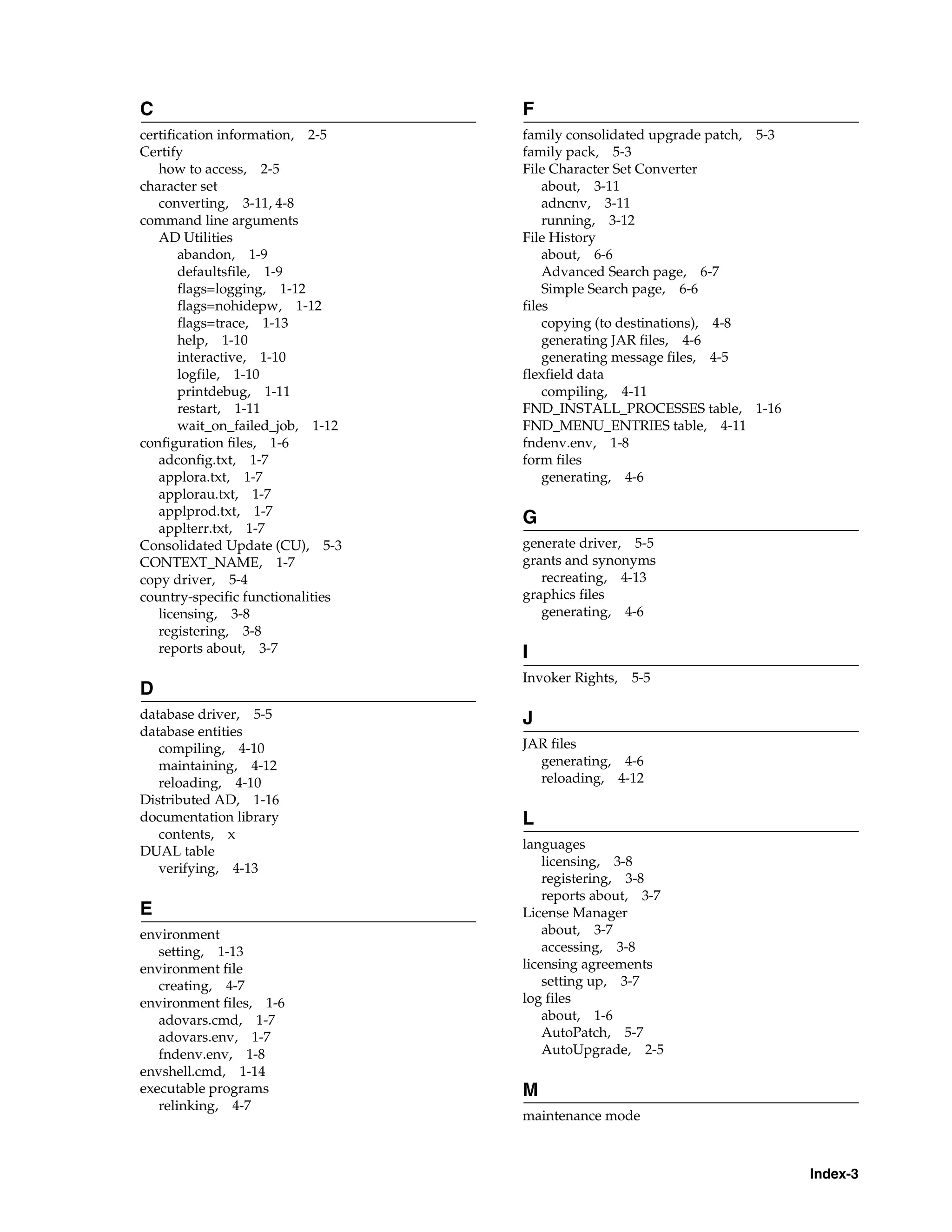The document provides information about Oracle Applications Maintenance Utilities Release 11i (11.5.10.2). It describes utilities used for installing, upgrading, configuring, patching, and maintaining Oracle Applications products. The document contains chapters on installation and upgrade utilities like Rapid Install and AutoUpgrade, configuration utilities like AutoConfig and License Manager, maintenance utilities like AD Administration and AD Relink, patching utilities like AutoPatch and Patch Wizard, and reporting utilities like Applied Patches and OAM Timing Reports. It provides information on how to use the command line and web-based utilities for common maintenance tasks.
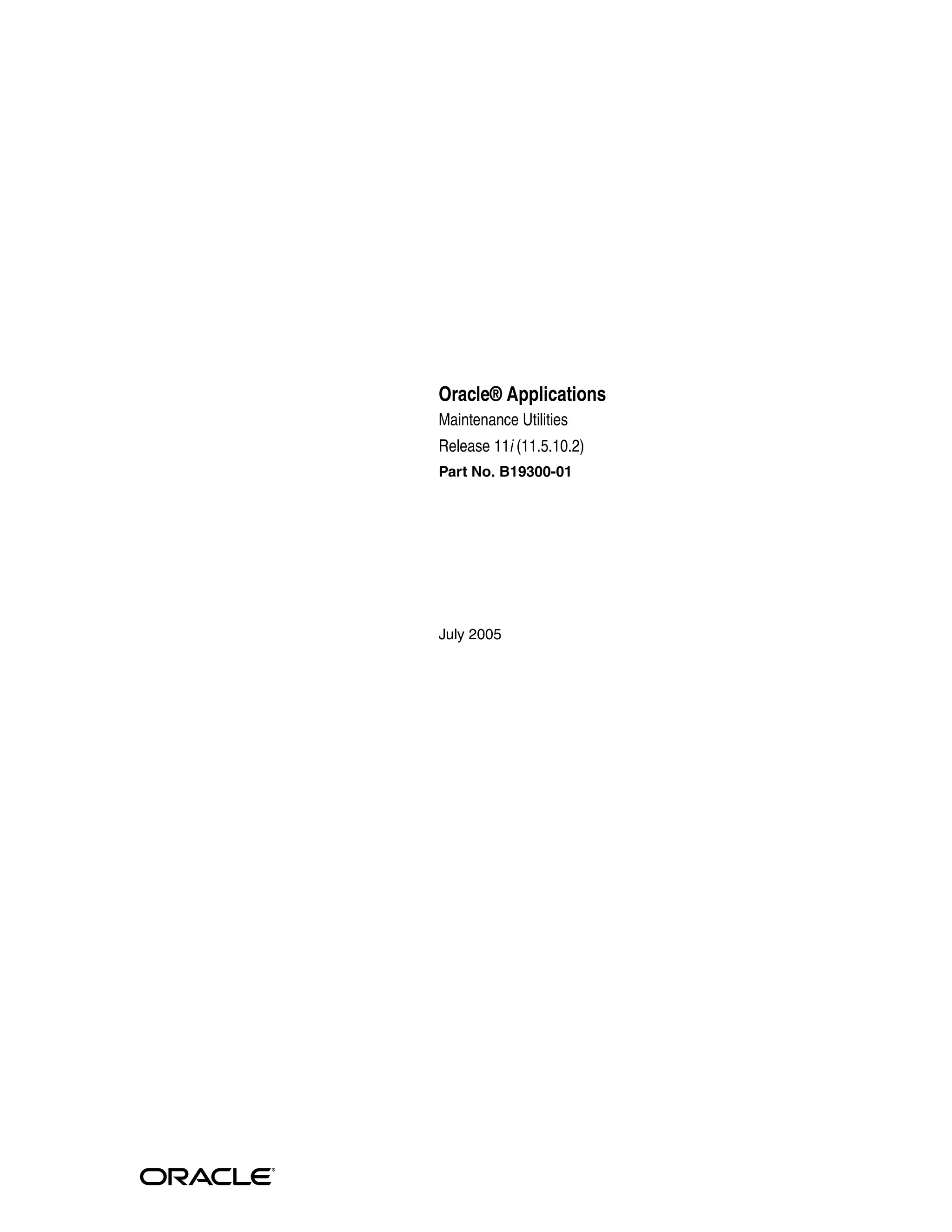
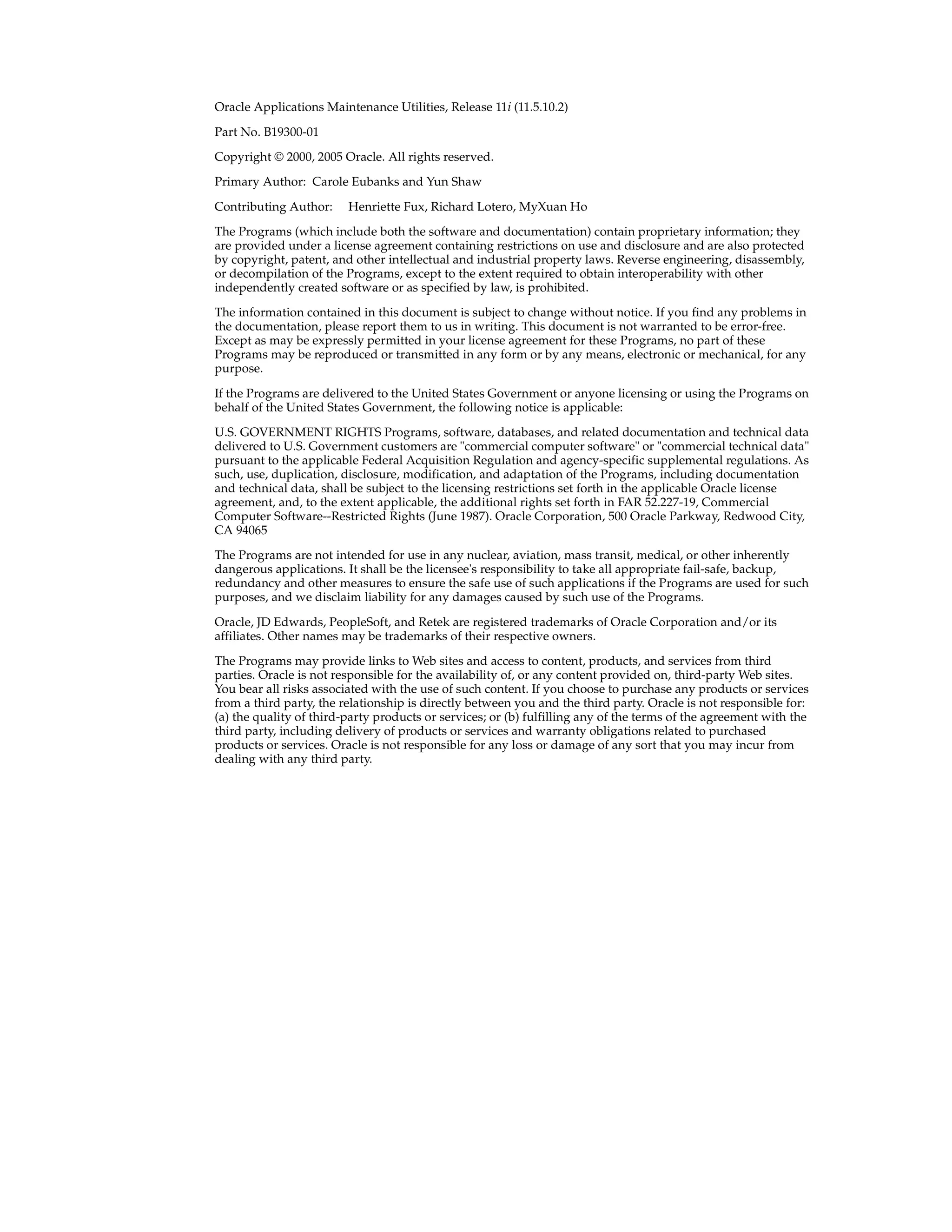
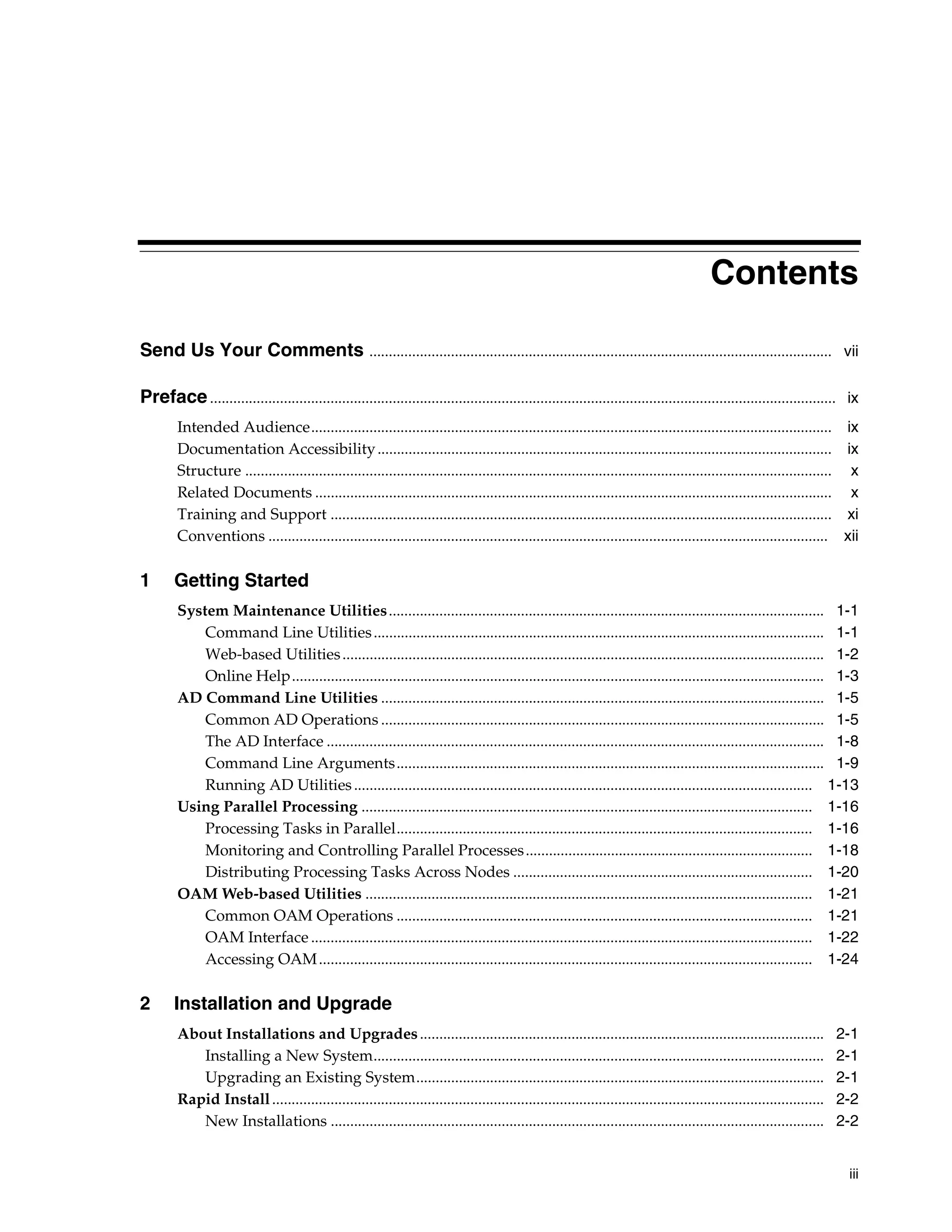
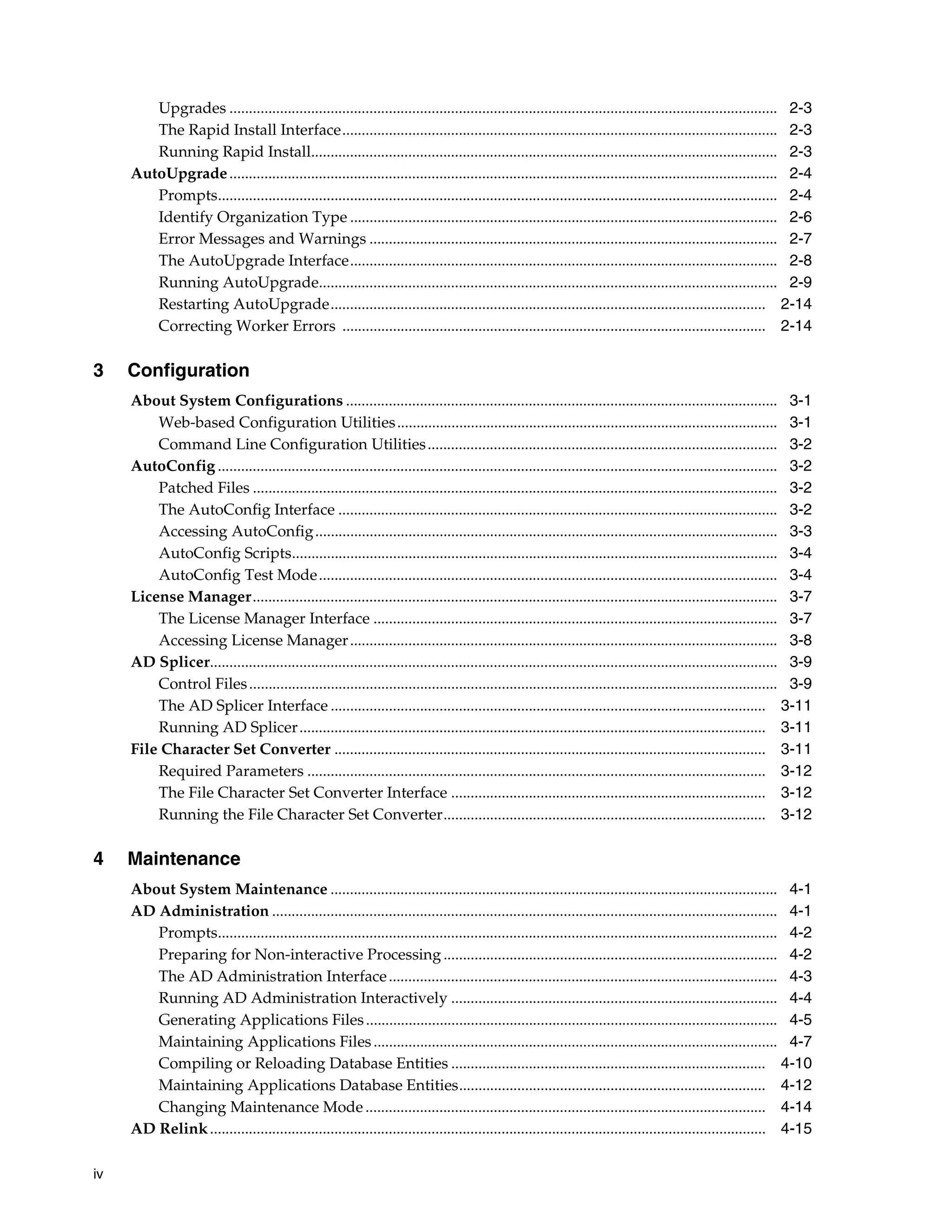
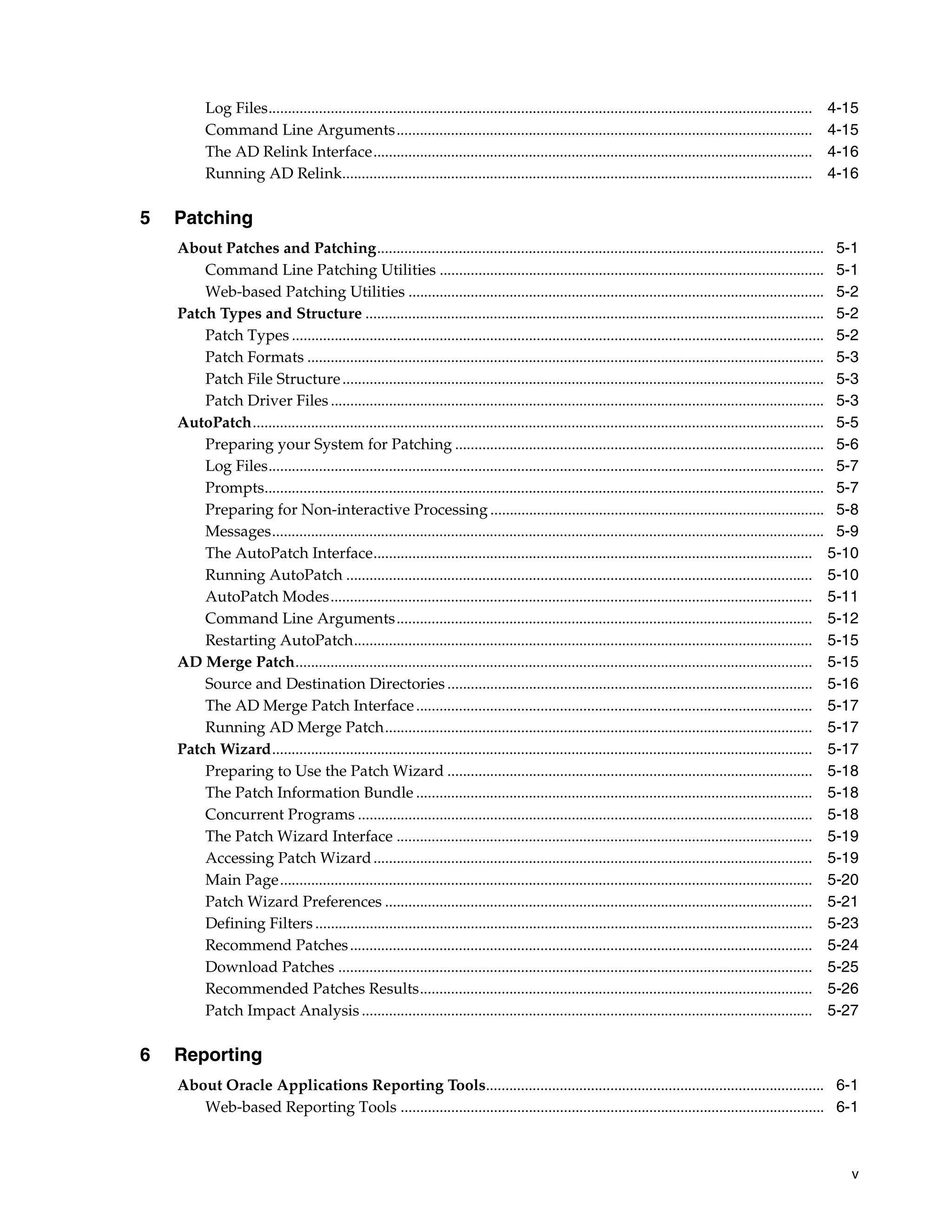

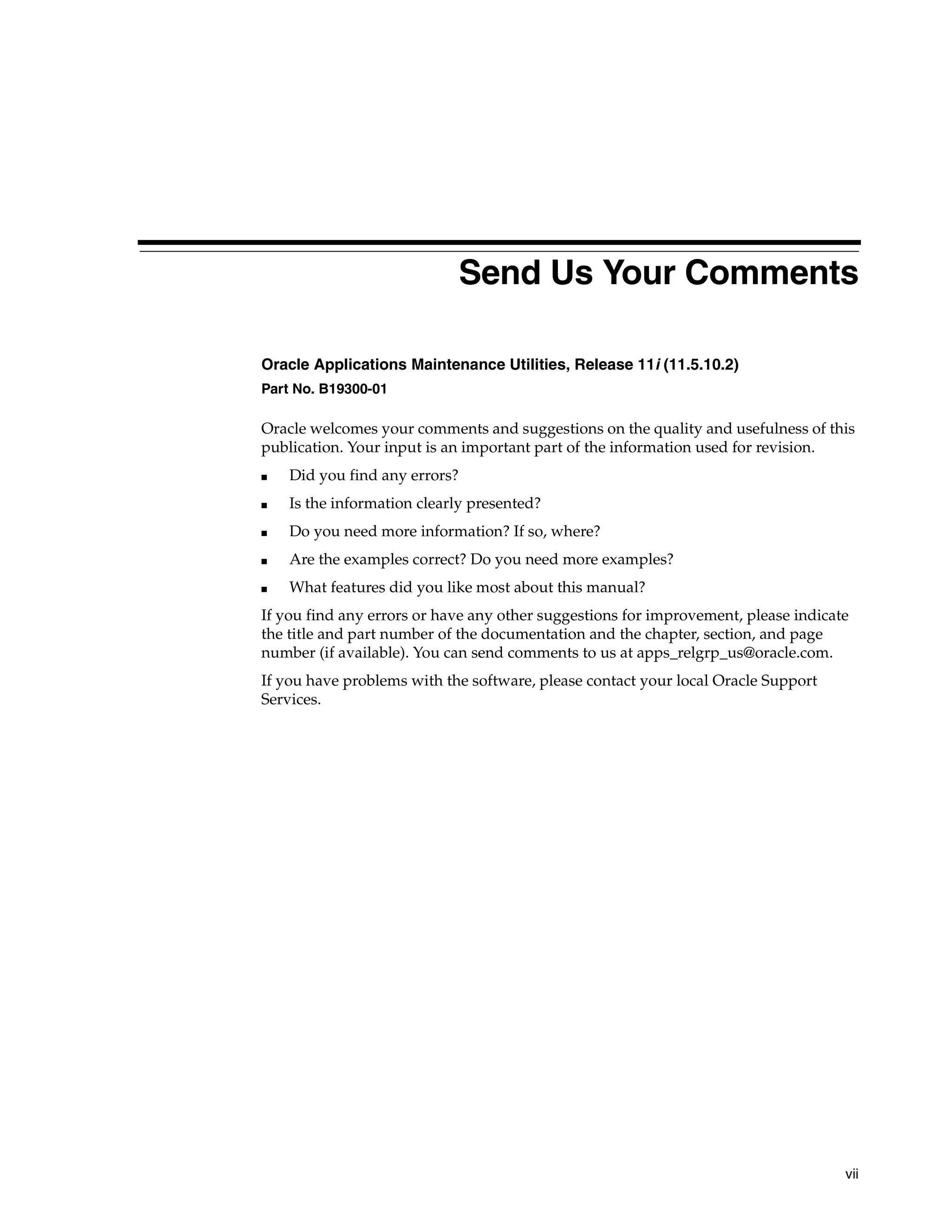
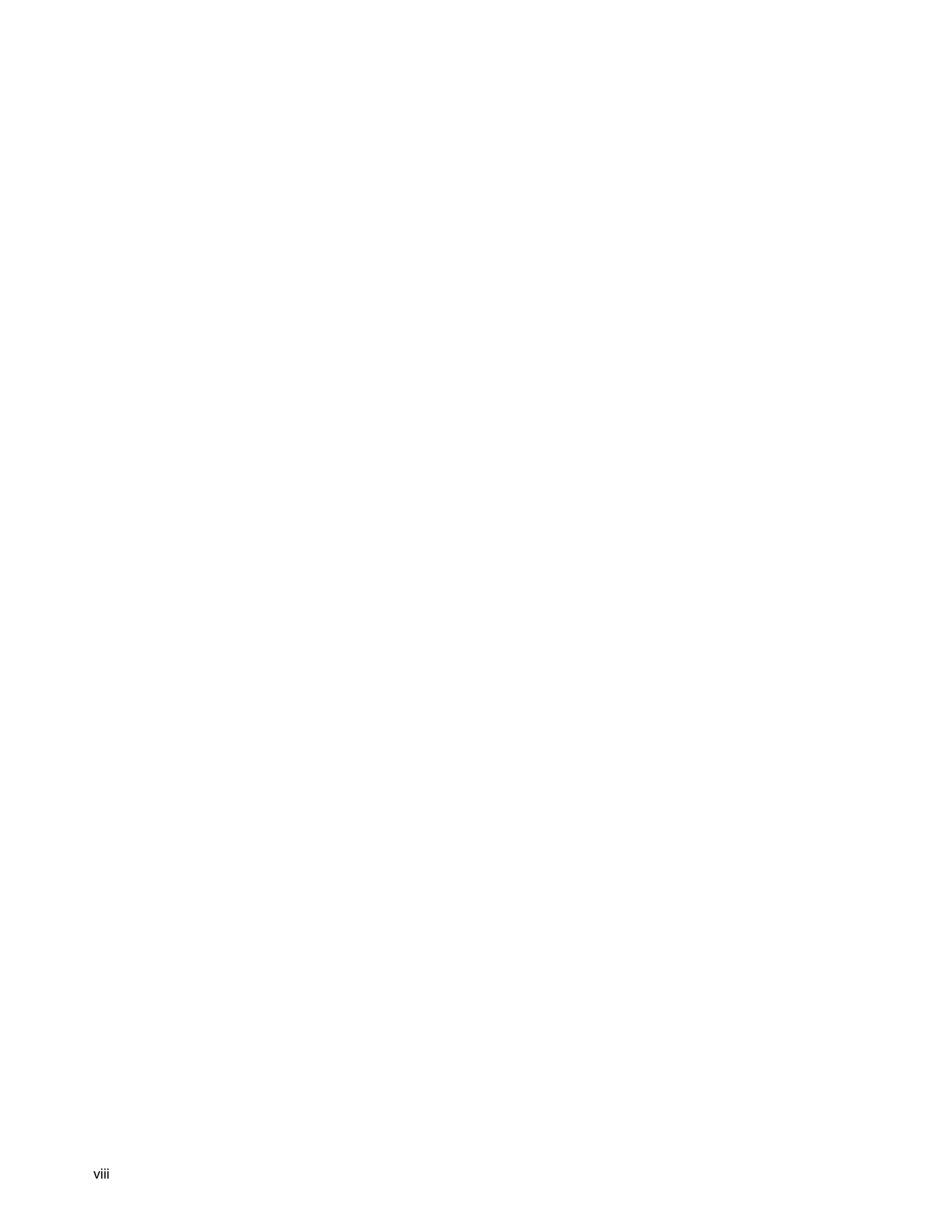
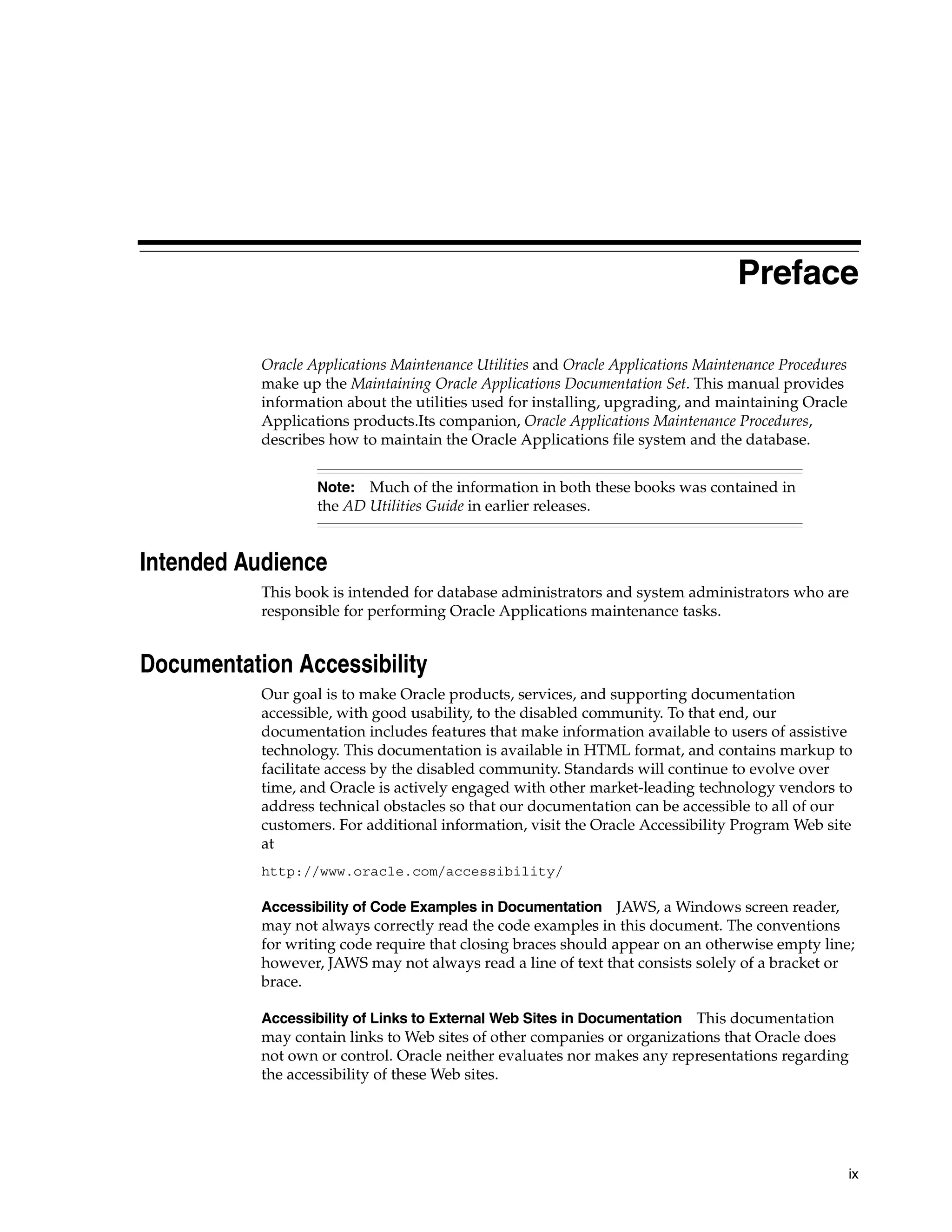
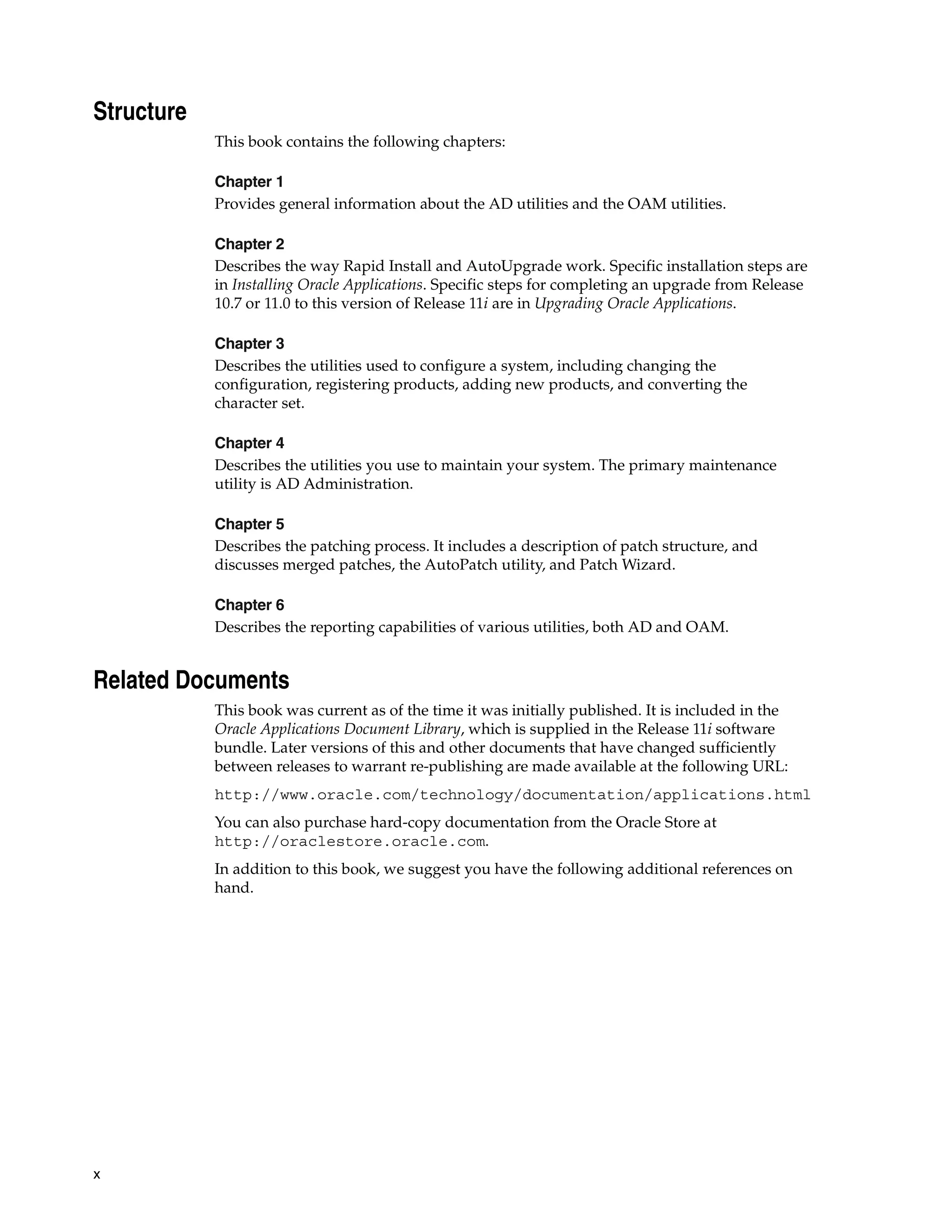

![Conventions
The following conventions are used in this book:
Convention Meaning
UNIX: Indicates platform-specific information. This guide contains
Windows: information for both UNIX and Windows platforms. All
instructions for UNIX platforms also apply to Linux platforms,
unless otherwise noted.
$ or C:> Represents the platform-specific command prompt. Your
prompt may differ.
Monospace text Represents command line text. Type this text exactly as shown.
<> Text enclosed in angle brackets represents a variable. Substitute
a value for the variable text. Do not type the brackets
[] Encloses optional items or indicate a function key. Do not type
the brackets.
| Represents an OR option among several options. You must enter
only one of the options. Do not type the vertical bar.
In examples of commands you type online, a backslash at the
end of a line signifies that you must type the entire command on
one line. Do not type the backslash.
Special notes Additional Information, Note, and Caution boxes alert you to
particular information within the body of the book.
xii](https://image.slidesharecdn.com/11iadutil-130220085943-phpapp01/75/11iadutil-12-2048.jpg)
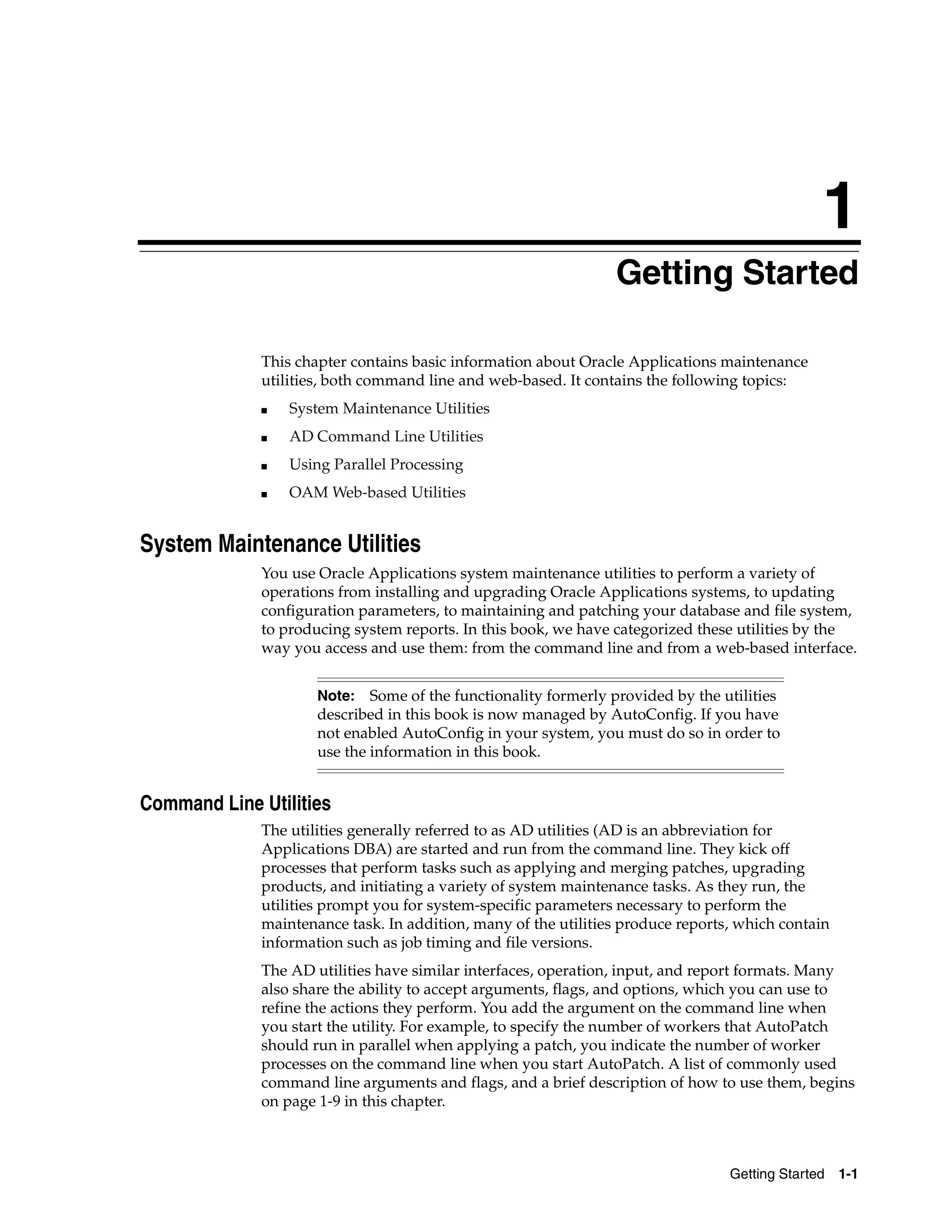
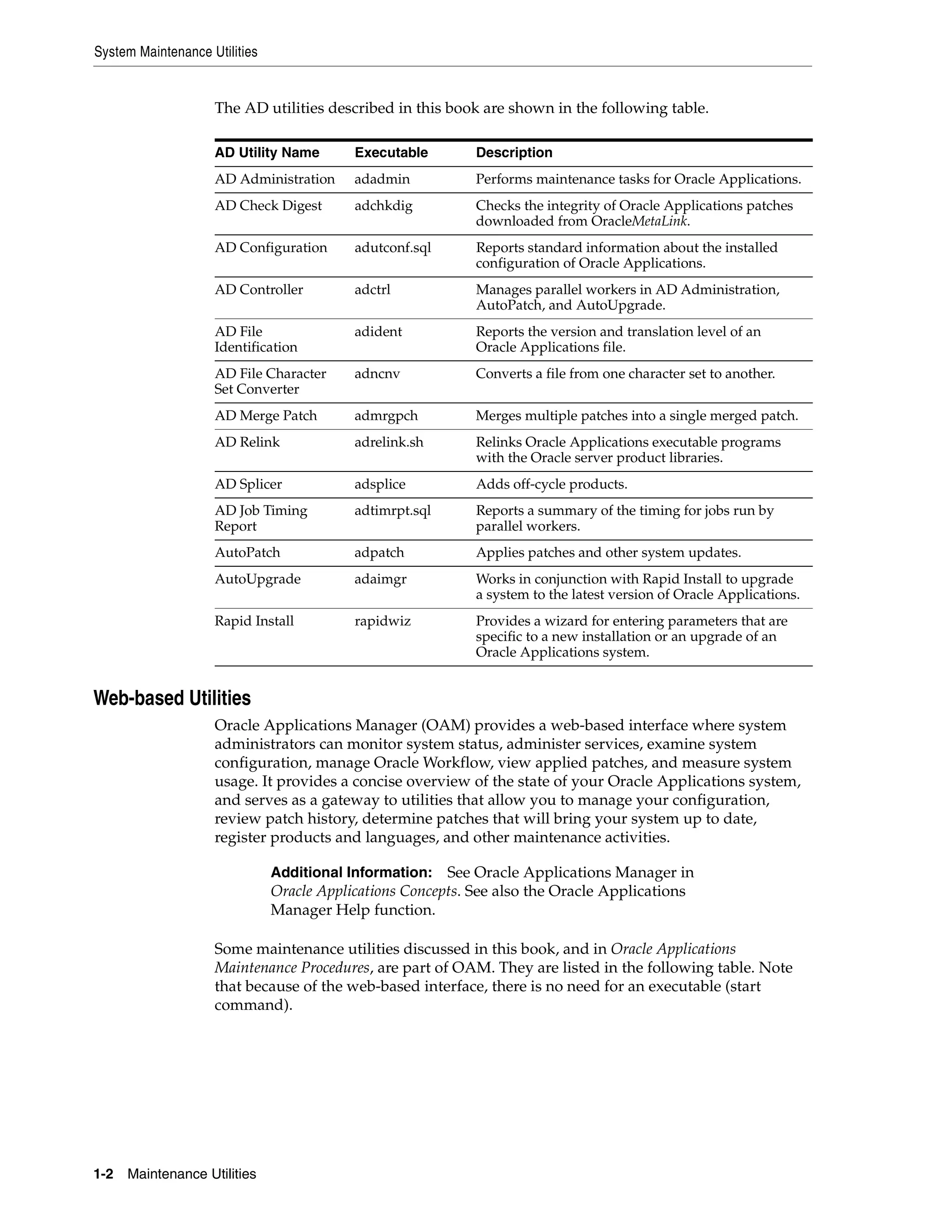
![System Maintenance Utilities
OAM Utility Name Description
AutoConfig Use to view current context files, edit parameters contained in the
context files, view previous context files, and compare current context
files against previous ones. Must be used in conjunction with the
AutoConfig (command line) script to propagate changes to system
configuration files.
License Manager Registers additional Oracle Applications products, country-specific
functionalities, or languages. You can also use License Manager to
change the base language for your system.
Patch Wizard Determines patches that have not been applied, but that should be
applied to keep the system current. Downloads and merges patches
from OracleMetalink.
Applied Patches Uses key patch information in the patch history database. You can
search the database to create reports in several formats.
Online Help
Both the AD utilities and the OAM utilities provide a help function.
Command Line Help
For the AD command line utilities, you can request a list of arguments by typing the
utility executable (start command) and adding help=y. For example, to access help for
AutoPatch, type:
adpatch help=y
The arguments and options that you can use to refine the operation of a utility are
listed, along with a brief description of how they work. Here’s an excerpt from the
command line help for AutoPatch.
usage: adpatch [help=y]
adpatch Pre-Install Mode
[preinstall=y|n]
adpatch Test Mode
[apply=y|n]
adpatch Non-Interactive mode
[defaultsfile=<$APPL_TOP/admin/SID/defaultsfile>]
[logfile=<logfile>][interactive=y|n][workers=<workers>]
[patchtop=<patchtop>][driver=<driver_file>][restart=y|n]
[abandon=y|n][wait_on_failed_job=y|n]
adpatch
[localworkers=<localworkers>][workers=<workers>]
[printdebug=y|n][parallel_index_threshold=<threshold_value>]
[order=<order>] [flags=<flags>][options=<options>]
where
* help=y - Prints help information about adpatch options.
* preinstall - To run adpatch in Pre-Install Mode.
Default - No.
* apply - To run adpatch in Test Mode.
Default - Yes.
* interactive - Invokes adpatch in Non-Interactive mode when
"interactive=no" is specified.
Default - Yes.
Getting Started 1-3](https://image.slidesharecdn.com/11iadutil-130220085943-phpapp01/75/11iadutil-15-2048.jpg)

![AD Command Line Utilities
AD Command Line Utilities
The AD maintenance utilities were developed to perform specific Applications
maintenance and reporting tasks from the command line. For example, you use
AutoPatch to apply all types of patches to your system, you use AutoUpgrade to
upgrade your Applications products from one release level, and you use AD
Administration to perform routine maintenance tasks.
However, even though each utility has a specialized function, they are designed to
complement each other, therefore many (and often all) employ some similar
operations. This section summarizes the operations that AD utilities have in common.
Subsequent chapters describe each utility’s unique characteristics in detail.
Additional Information: See Oracle Applications Maintenance
Procedures for specific tasks performed using the AD utilities.
Common AD Operations
AD Administration, AutoUpgrade, and AutoPatch, as well as many of the other AD
utilities, employ similar features and operations as they perform processing tasks. For
example, most rely on prompts to gather values for system-specific processes, and all
automatically create log files to record processing actions. This section describes these
common operations.
Prompts
Many AD utilities prompt for information necessary for completing a task. Prompts
typically include a description of the information needed, and may include a default
answer (in square brackets). For example:
The ORACLE username specified below for Application Object Library uniquely
identifies your existing product group: APPLSYS
Enter the ORACLE password of Application Object Library [APPS] :
Press [Return] to accept the default value, or type a new value after the colon and
press [Return]. Read the prompts carefully to make sure you supply the correct
information.
Interactive and Non-interactive Processing
The AD utilities perform processing tasks interactively by default. That means the
utility prompts for system-specific information at the point where it needs it, making it
necessary for you to be present during the entire operation in order to respond to the
prompts.
AD Administration, AutoPatch, and AD Controller can run some file system and
database tasks non-interactively — you store necessary information in a defaults file. The
utility reads the information from this file rather than prompting you for the input you
would typically supply when responding to prompts. Non-interactive processing is
useful for scheduling routine tasks that require little or no user intervention.
Additional Information: See Performing Maintenance Tasks
Non-interactively and Performing Patching Tasks
Non-interactively in Oracle Applications Maintenance Procedures. See
also Monitoring and Controlling Parallel Processes in this chapter
for information about running AD Controller non-interactively.
Getting Started 1-5](https://image.slidesharecdn.com/11iadutil-130220085943-phpapp01/75/11iadutil-17-2048.jpg)
![AD Command Line Utilities
Log Files
All AD utilities record their processing actions and any errors that they encounter in
log files. Many utilities prompt you for the name of the log file that will record the
processing session.
<utility name> records your <utility name> session in a text file you specify.
Enter your <utility name> log file name or press [Return] to accept the default
name shown in brackets.
Filename [<utility name>.log] :
The default file name is <utility name>.log. For example, for AD Administration, the
default log file is adadmin.log, and for AutoPatch, it is adpatch.log.
AD Administration, AutoPatch, and AutoUpgrade place the log file in
$APPL_TOP/admin/<SID>/log, where <SID> is the value of the ORACLE_SID or
TWO_TASK variable (UNIX), or in %APPL_TOP%admin<SID>log, where <SID>
is the value of the LOCAL variable (Windows). Log files created by Rapid Install and
AutoConfig are located in the $APPL_TOP/admin/<CONTEXT_NAME>/log
directory.
Other utilities may not prompt you for a log file name. Typically, they write the log
file in the directory from which the utility was run. The discussion of each utility in
this book includes information on where the log file is written.
Restart Files
Restart files contain information about what processing has already been completed.
They are located in $APPL_TOP/admin/<SID>/restart (UNIX) or in
%APPL_TOP%admin<SID>restart (Windows).
If a utility stops during processing due to an error, or you use AD Controller (in the
case of parallel processing) to shut down workers while they are performing
processing tasks, you can restart the utility. If you do, it looks for restart files to
determine if there was a previous session. If the files exist, the utility prompts you to
continue where the processing left off, or to start a new process. If you choose to
continue, it reads the restart files to see where the process left off, and continues the
process from that point.
Caution: Do not modify or delete any manager or worker restart
files unless specifically told to do so by Oracle Support Services.
By default, AD utilities delete their restart files when processing is complete, but leave
backup versions with the extensions .bak, .bk2, or .bk3.
Caution: Restart files record passwords to your Oracle
Applications products. You should restrict access to all restart files
(located in $APPL_TOP/admin/<SID>/restart). If you are running
a utility with options=nohidepw, the log files may also contain
passwords on lines prefixed with HIDEPW.
Configuration and Environment Files
Most AD utilities require access to system parameters stored in various configuration
and environment files when processing maintenance tasks. For example, it may be
1-6 Maintenance Utilities](https://image.slidesharecdn.com/11iadutil-130220085943-phpapp01/75/11iadutil-18-2048.jpg)
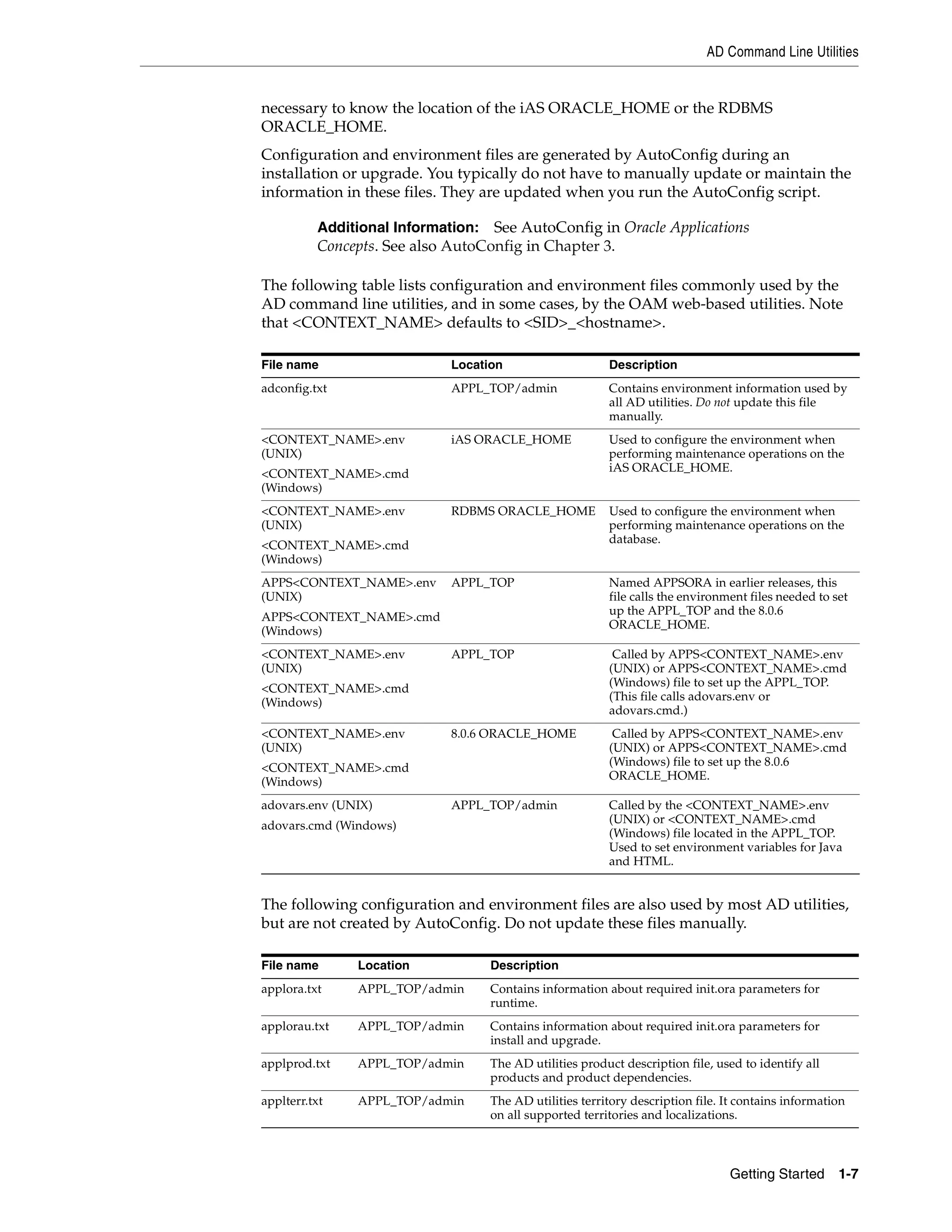
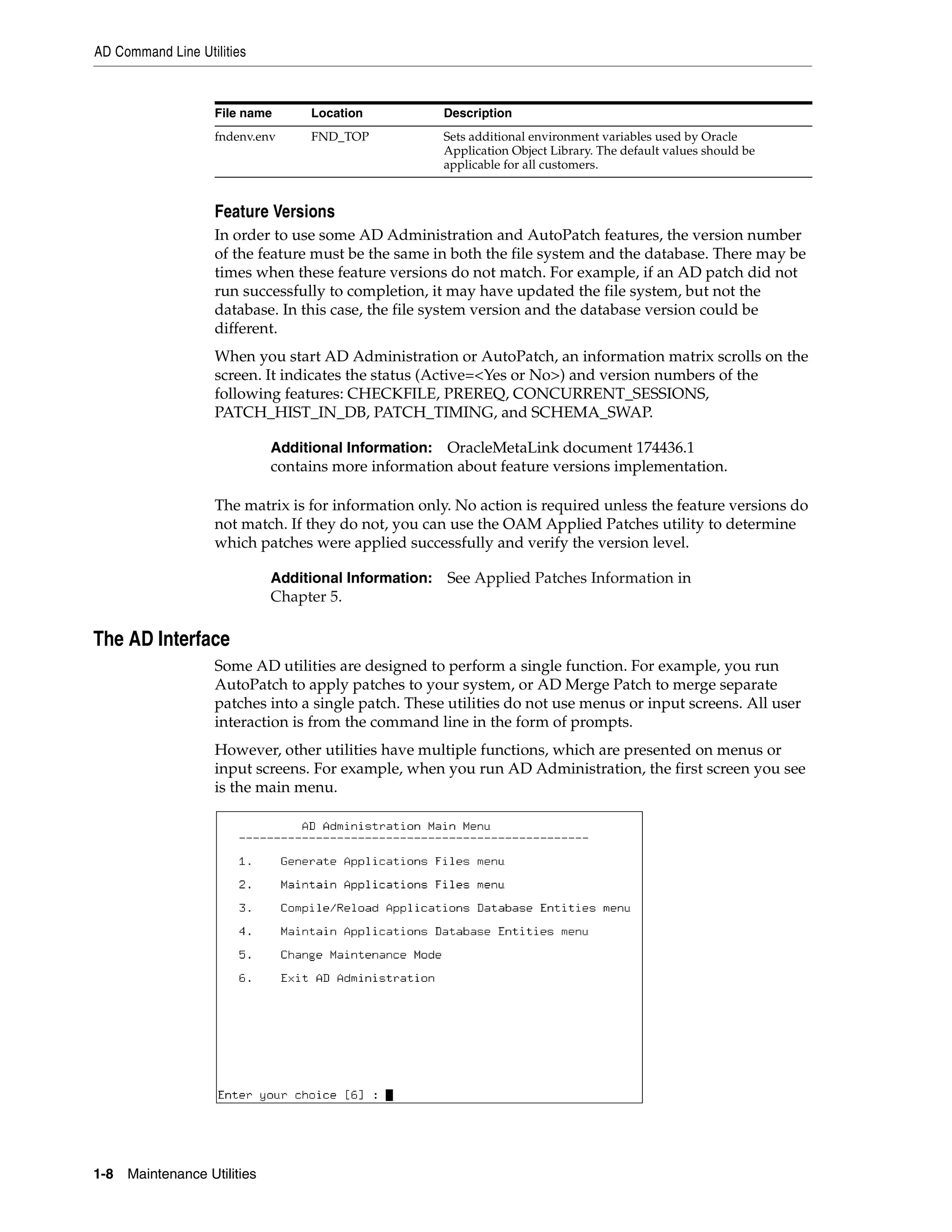
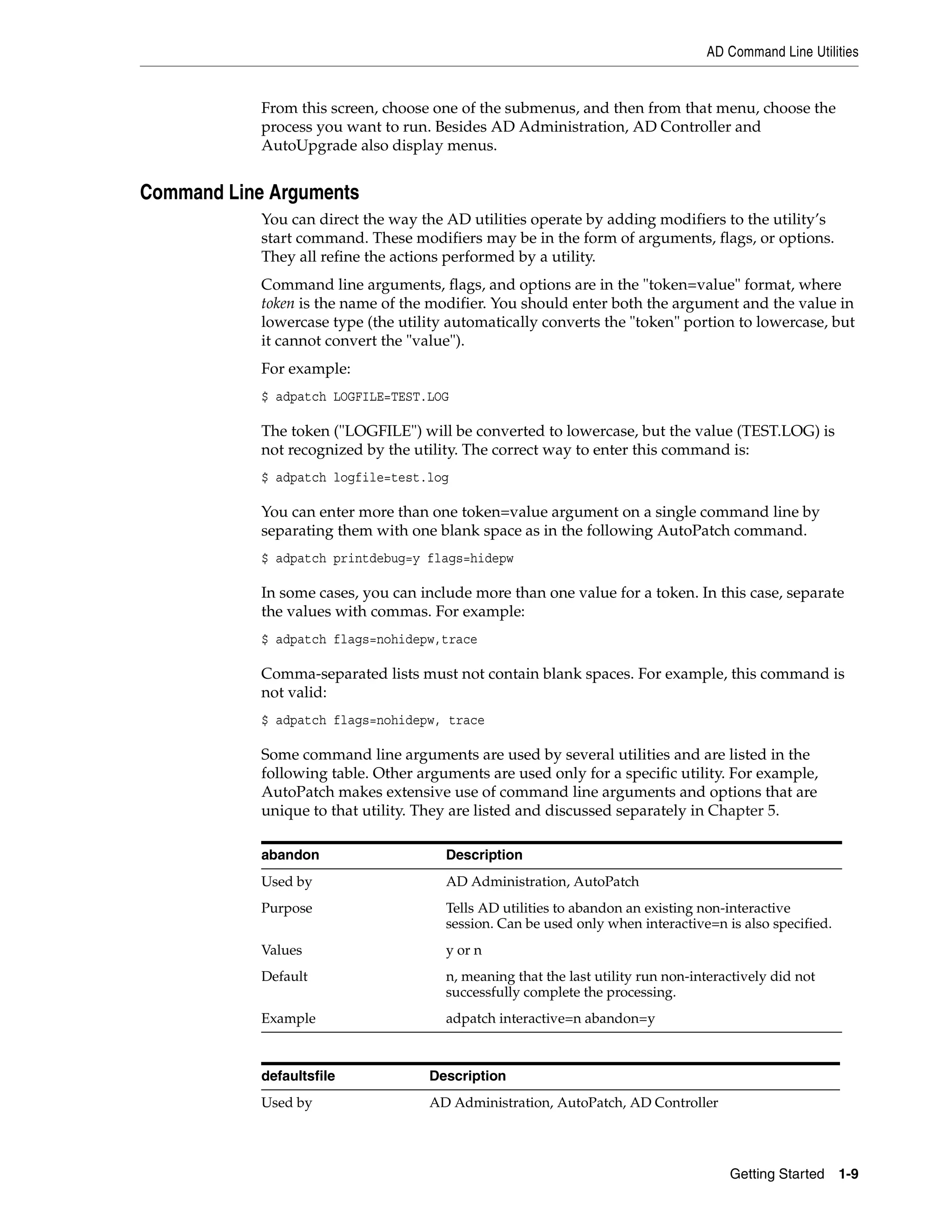
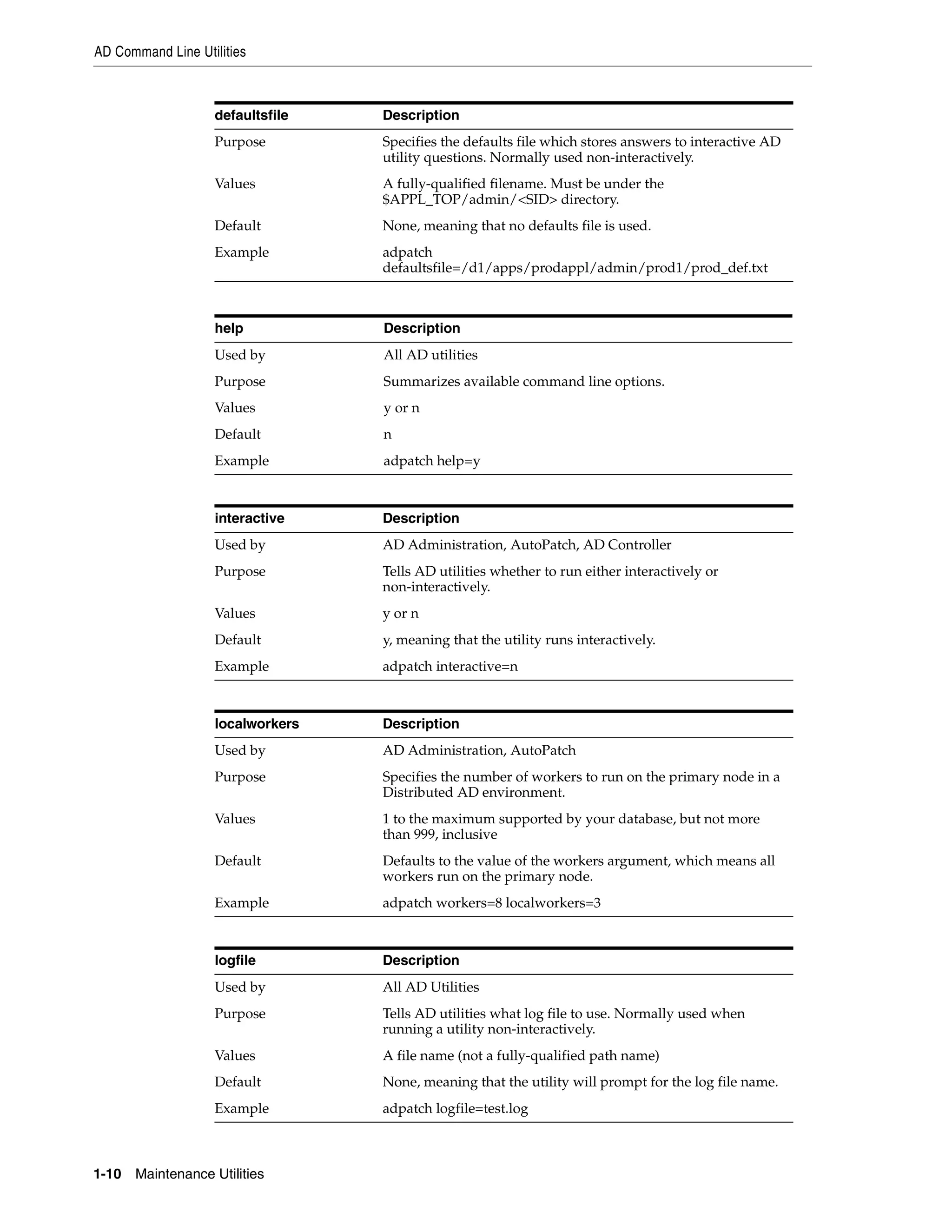
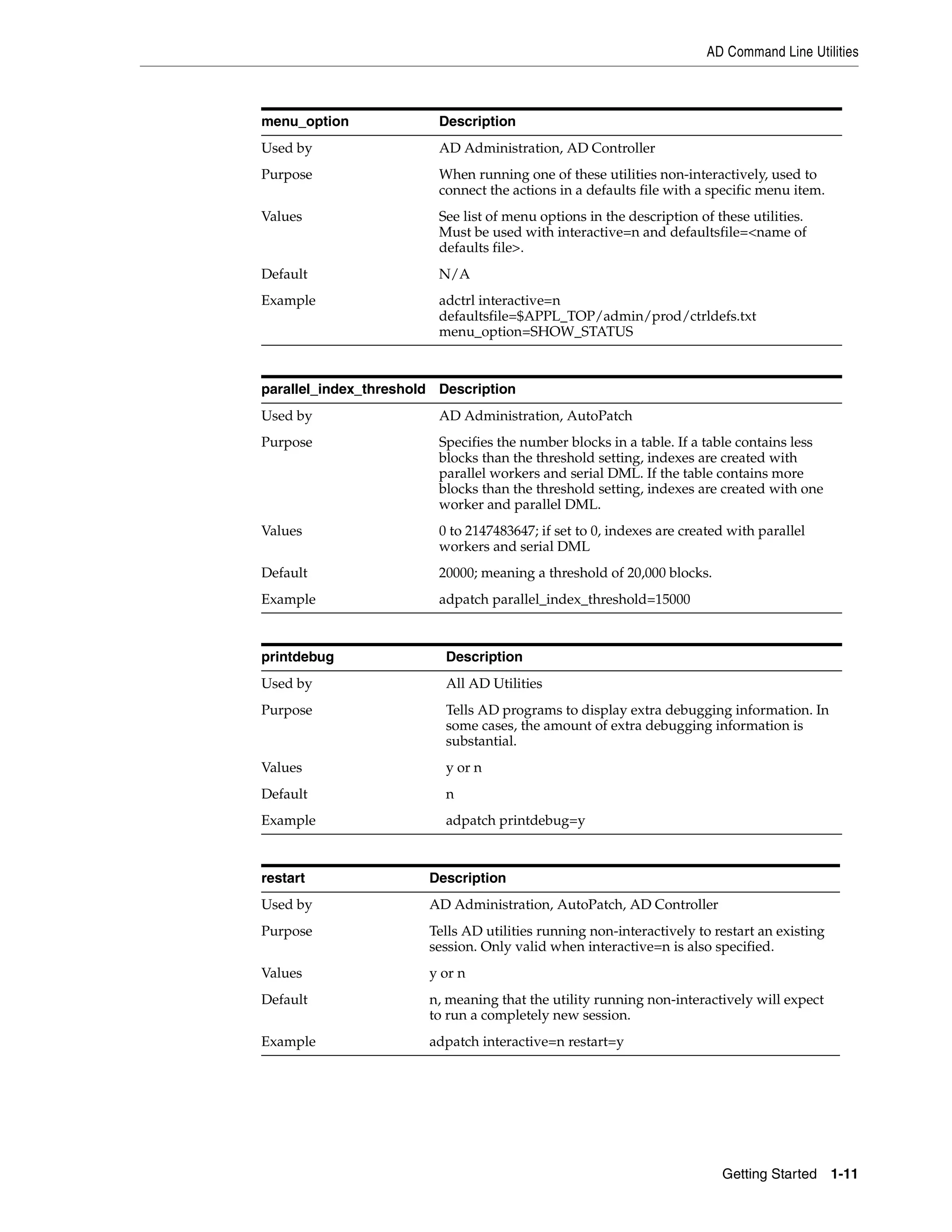





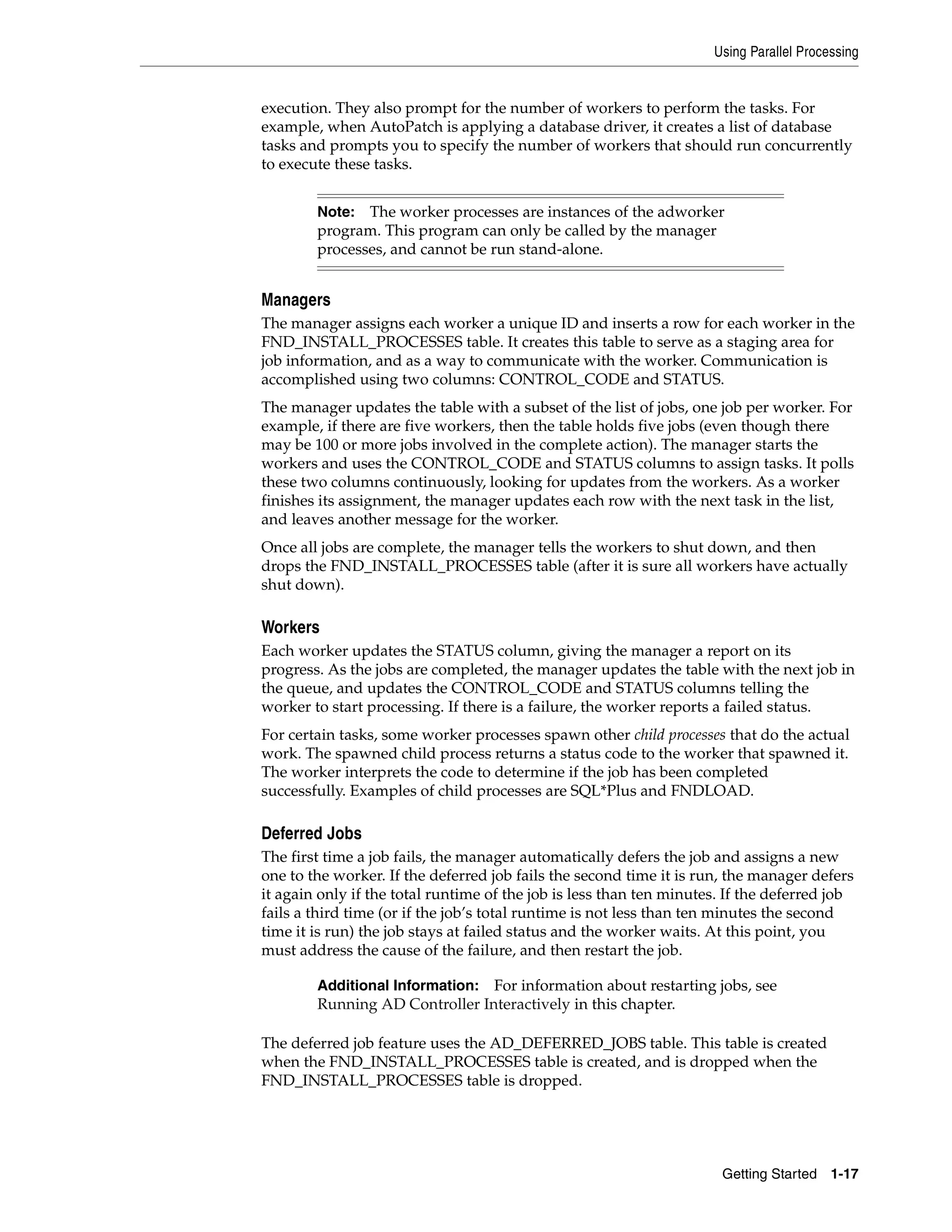
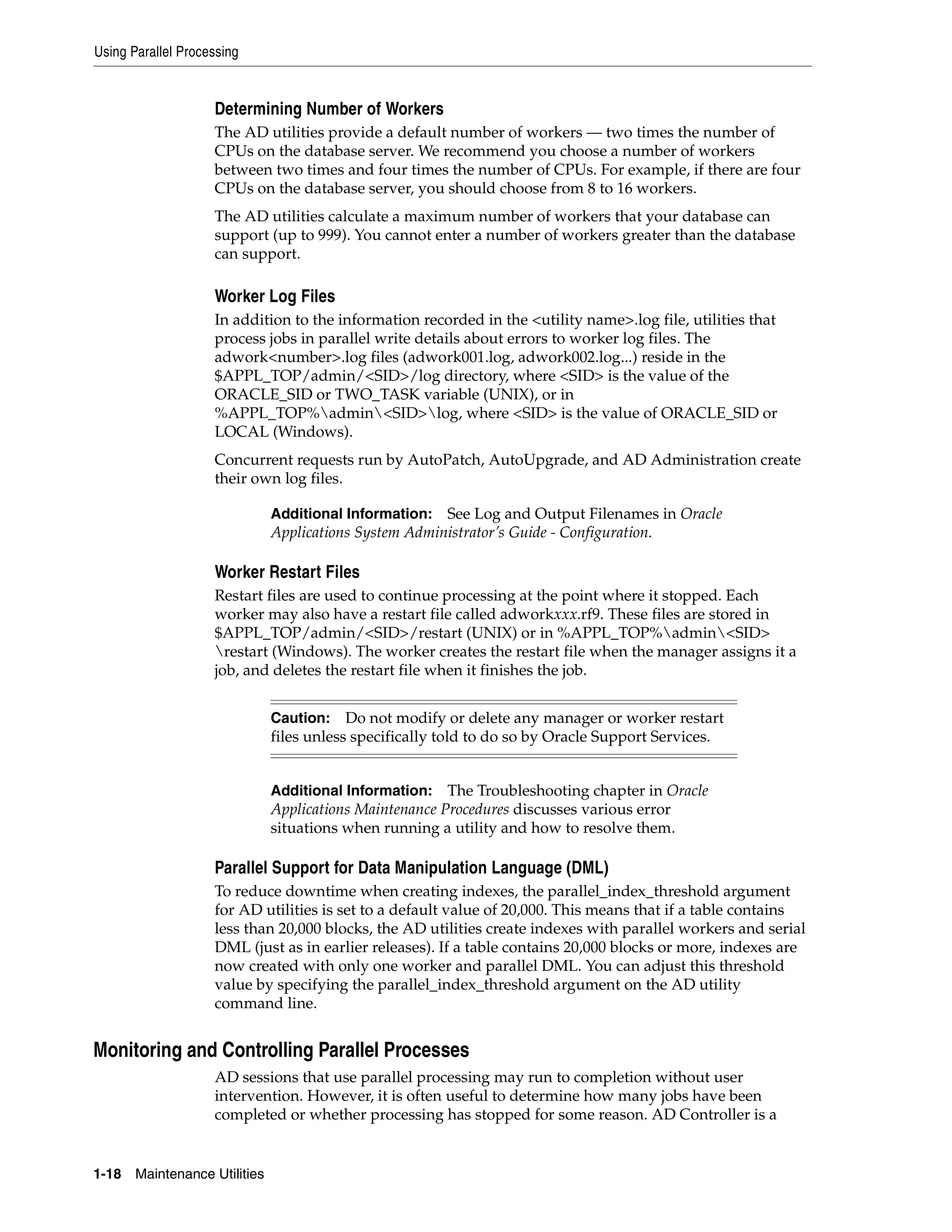
![Using Parallel Processing
utility that you can use to determine the status of AutoUpgrade, AD Administration,
or AutoPatch workers and to control their actions. You can run AD Controller
interactively or non-interactively.
Additional Information: See Interactive and Non-interactive
Processing on page 1-5.
You choose options that display worker status, restart workers, or issue commands to
the manager from the AD Controller main menu.
Note: Run this utility in its own window, not in the same window
as AutoUpgrade, AD Administration, or AutoPatch.
Running AD Controller Interactively
Follow these steps to access AD Controller.
1. Log in as applmgr and set the environment as described in Setting the
Environment in this chapter.
2. Start AD Controller with the adctrl command.
It prompts you to:
■ Confirm the value of APPL_TOP.
■ Specify an AD Controller log file (the default is adctrl.log). The AD Controller
log file is written in the current working directory.
■ Supply the Oracle Application Object Library user name and password.
3. Choose an option from the main menu.
Once you respond to the prompts, the main menu appears.
Type a number to select an option. Press [Return] at any time to return to the AD
Controller main menu.
Additional Information: See Troubleshooting in Oracle Applications
Maintenance Procedures for instructions on using each menu option.
Running AD Controller Non-interactively
You can run AD Controller without user intervention by creating a defaults file, which
captures information you supply at the interactive prompts in a file that you can later
use to run AD Controller without user intervention. Creating a defaults file and
Getting Started 1-19](https://image.slidesharecdn.com/11iadutil-130220085943-phpapp01/75/11iadutil-31-2048.jpg)



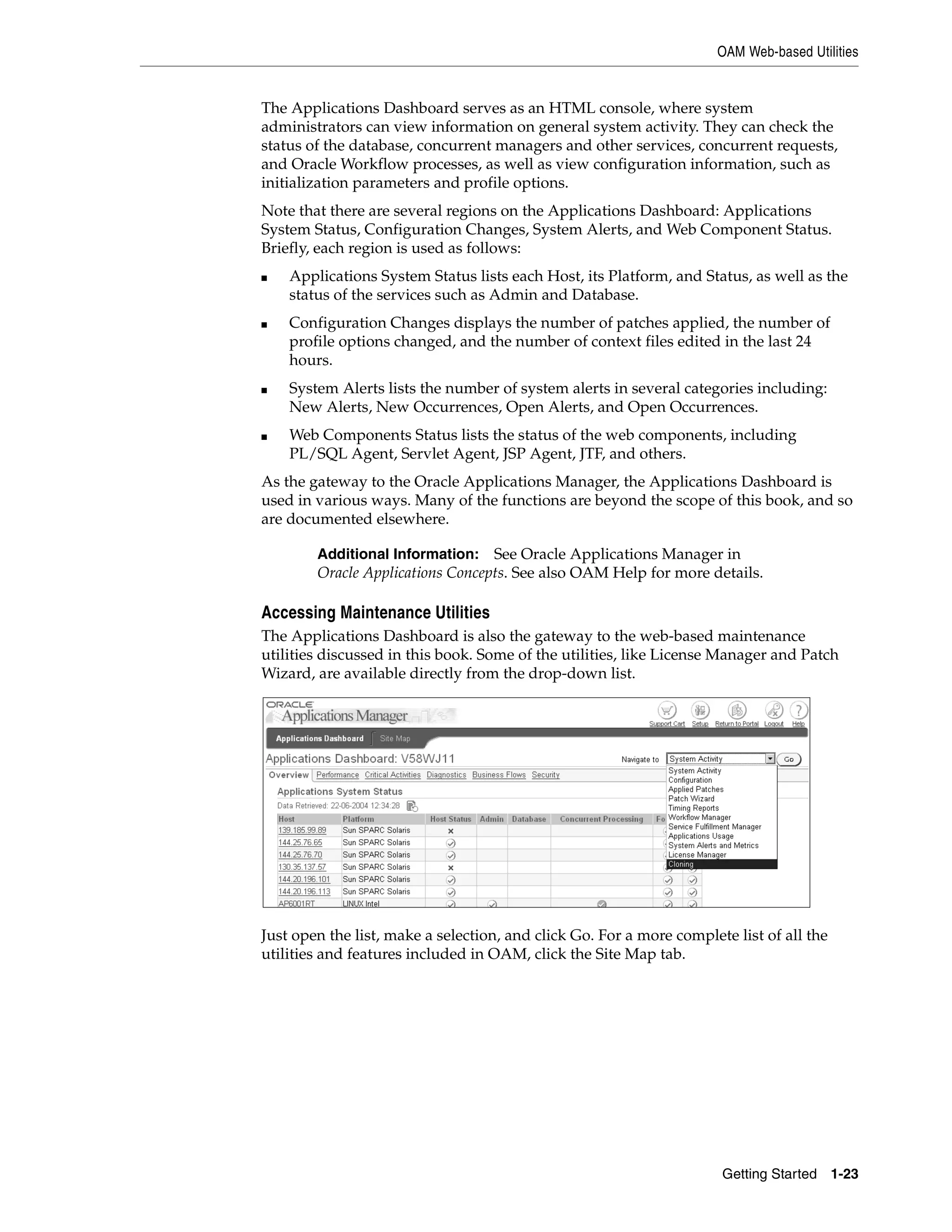

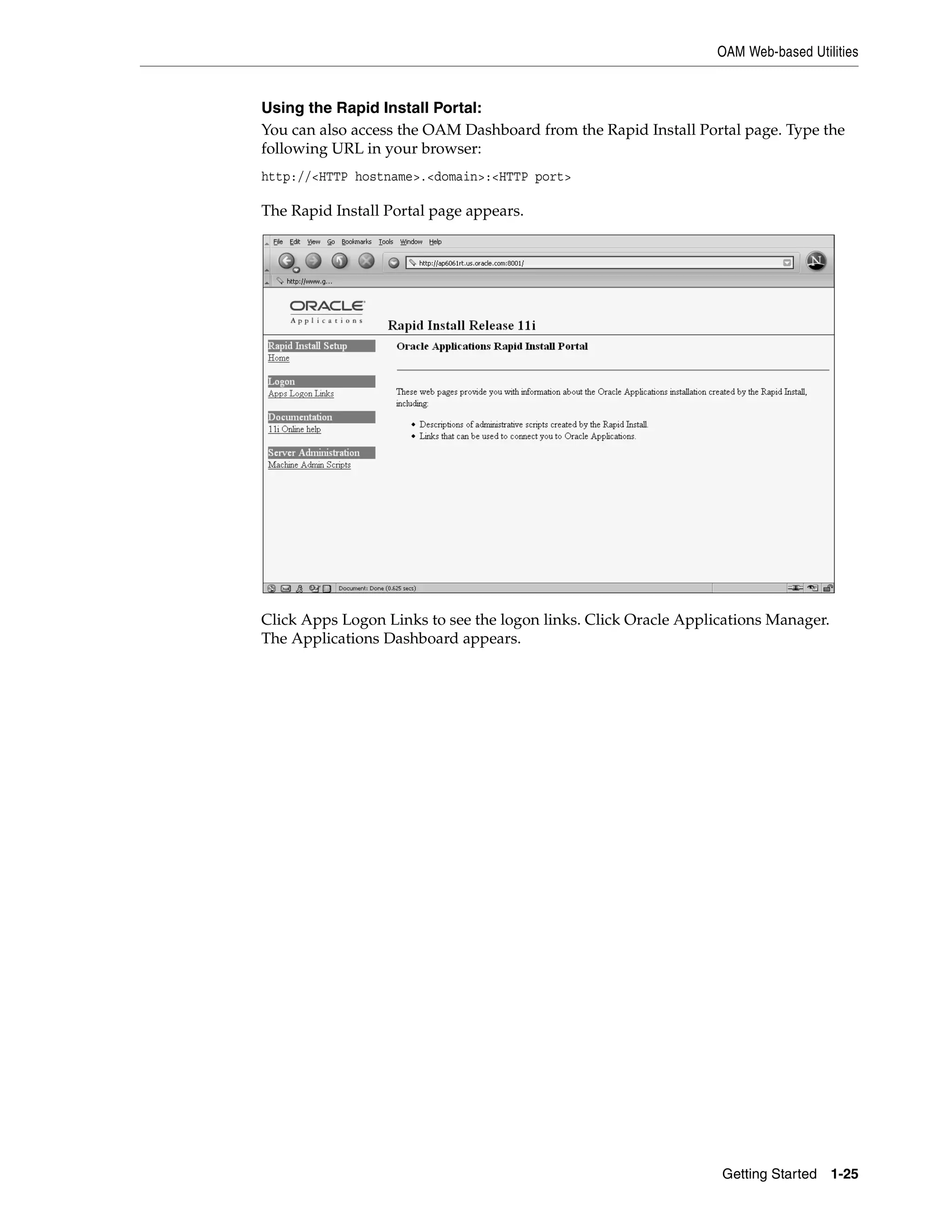

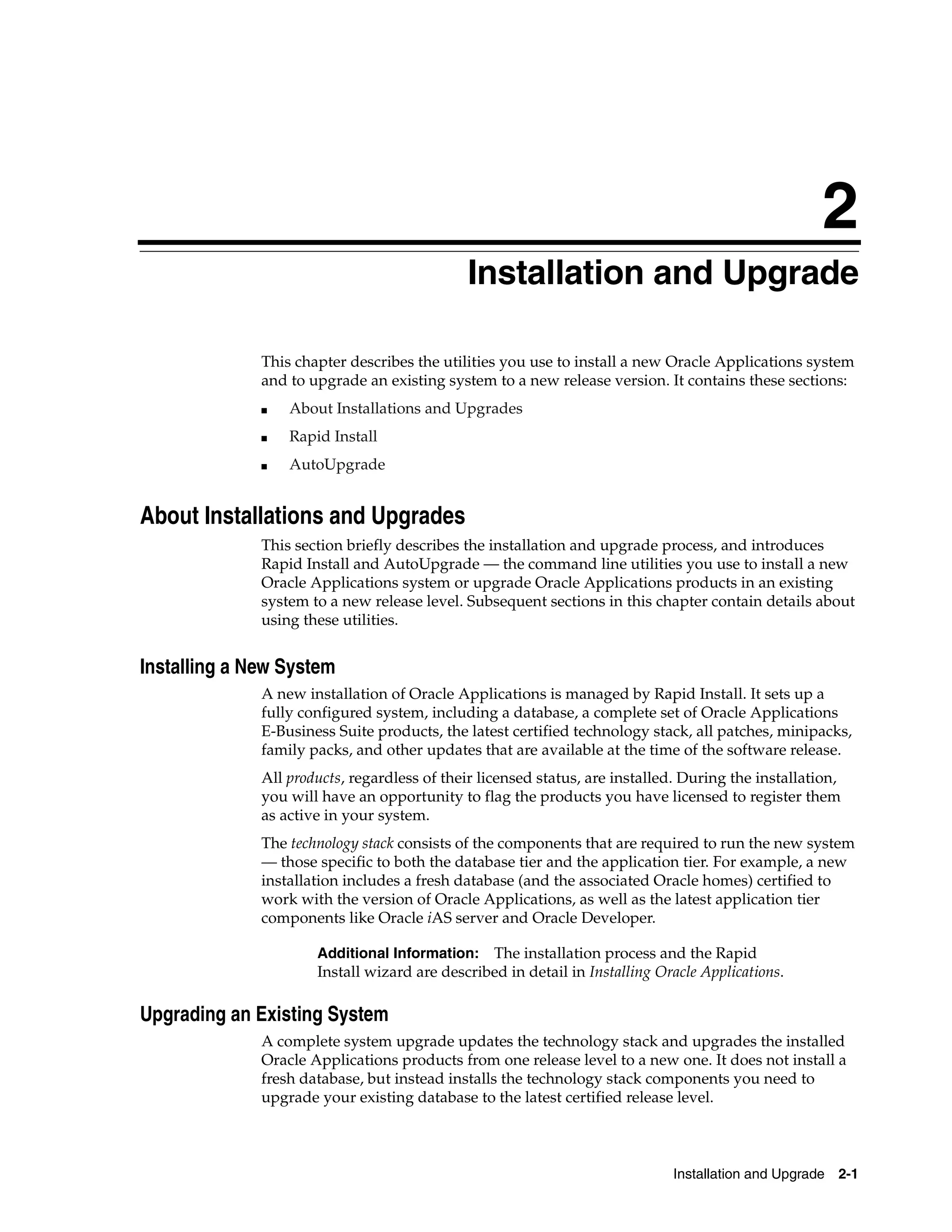



![AutoUpgrade
AutoUpgrade log file name
The AutoUpgrade log file is where the AutoUpgrade manager stores information
about actions taken during the upgrade. Enter a new name or accept the default
(adaimgr.log). The file is located in $APPL_TOP/admin/<SID>/log, where <SID> is
the value of the ORACLE_SID or TWO_TASK variable (UNIX), or in
%APPL_TOP%admin<SID>log, where <SID> is the value of the ORACLE_SID or
LOCAL variable (Windows).
Software compatibility
Are you certain you are running a certified release combination [No] ?
This prompt asks you to confirm that your existing system is made up of Oracle
Applications products and a database that are certified by Oracle to be compatible. For
example, an Oracle8i (8.1.7.4) database is certified to work only with certain releases of
Oracle Applications products. You can verify compatibility on the Certify web page on
OracleMetaLink (Doc ID: 119139.1).
Applications system name
Please enter the name of the Oracle Applications System that this APPL_TOP belongs
to.
The Applications System name must be unique across all Oracle
Applications Systems at your site, must be from 1 to 30 characters
long, may only contain alphanumeric and underscore characters,
and must start with a letter.
Sample Applications System names are: "prod", "test", and "demo" and
Development_2.
Applications System Name [prod] :
You set the Applications system name when you ran Rapid Install during the
pre-upgrade process (default <SID>). This prompt asks you to verify that name. If you
want to change the name, you must do so after the upgrade is complete.
Files installed in the APPL_TOP
NOTE: If you do not have or choose not to have certain types of files installed
in this APPL_TOP, you may not be able to perform certain tasks.
Example 1: If you don't have files used for installing or upgrading
the database installed in this area, you cannot install or upgrade
the database from this APPL_TOP.
Example 2: If you don't have forms files installed in this area, you cannot
generate them or run them from this APPL_TOP.
Example 3: If you don't have concurrent program files installed in this area,
you cannot relink concurrent programs or generate reports from this APPL_TOP.
Do you currently have or want to install files used for installing or upgrading
the database in this APPL_TOP [Yes] ? Yes *
Do you currently have or want to install Java and HTML files for HTML-based
functionality in this APPL_TOP [Yes] ? Yes *
Do you currently have or want to install Oracle Applications forms files
in this APPL_TOP [Yes] ? Yes *
Installation and Upgrade 2-5](https://image.slidesharecdn.com/11iadutil-130220085943-phpapp01/75/11iadutil-43-2048.jpg)
![AutoUpgrade
Do you currently have or want to install concurrent program files
in this APPL_TOP [Yes] ? Yes *
The server configuration information was set by Rapid Install during the pre-upgrade
process, based on configuration values you entered in the wizard. At that time, you
determined what types of files (such as Java files, HTML files, forms files, and
concurrent program files) were unloaded on a given node. The defaults in this prompt
pertain to this server configuration. Do not change any of the defaults at this time
(unless instructed to do so by Oracle Support Services).
APPL_TOP name
Please enter the name Oracle Applications will use to identify the APPL_TOP.
The APPL_TOP name you select must be unique within an Oracle Applications
System, must be from 1 to 30 characters long, may only contain.
alphanumeric and underscore characters, and must start with a letter.
APPL_TOP Name [prod_all] :
Please enter the name Oracle Applications will use to identify this APPL_TOP.
Like the Applications system name, the APPL_TOP name was also created when you
ran Rapid Install in the pre-upgrade process. It has been stored as a configuration
parameter, and is used by all the other AD utilities. We recommend that you do not
change the APPL_TOP name.
Identify Organization Type
AutoUpgrade automatically determines the type of organization your products are
associated with: commercial (for profit), government (public sector), education, or
not-for-profit.
Commercial product installations
If your existing installation is using commercial products, AutoUpgrade asks whether
you want to continue with those products, or convert them to another type.
1) Continue to use Oracle Applications for Commercial or for-profit use.
2) Convert Oracle Applications to government, education or not-for-profit use.
Note: AutoUpgrade displays this prompt only if your existing
system was set up as a commercial installation.
Choose Option 1 to indicate that your organization will continue as commercial (for
profit) or as a not-for-profit organization. Choose Option 2 to convert existing
commercial products to either government (public sector), education, or not-for-profit.
Caution: Products installed as not-for-profit cannot be converted
to commercial products.
Government (public sector) product installations
In addition to terminology changes to messages and other components, a public sector
installation completes the following actions:
2-6 Maintenance Utilities](https://image.slidesharecdn.com/11iadutil-130220085943-phpapp01/75/11iadutil-44-2048.jpg)
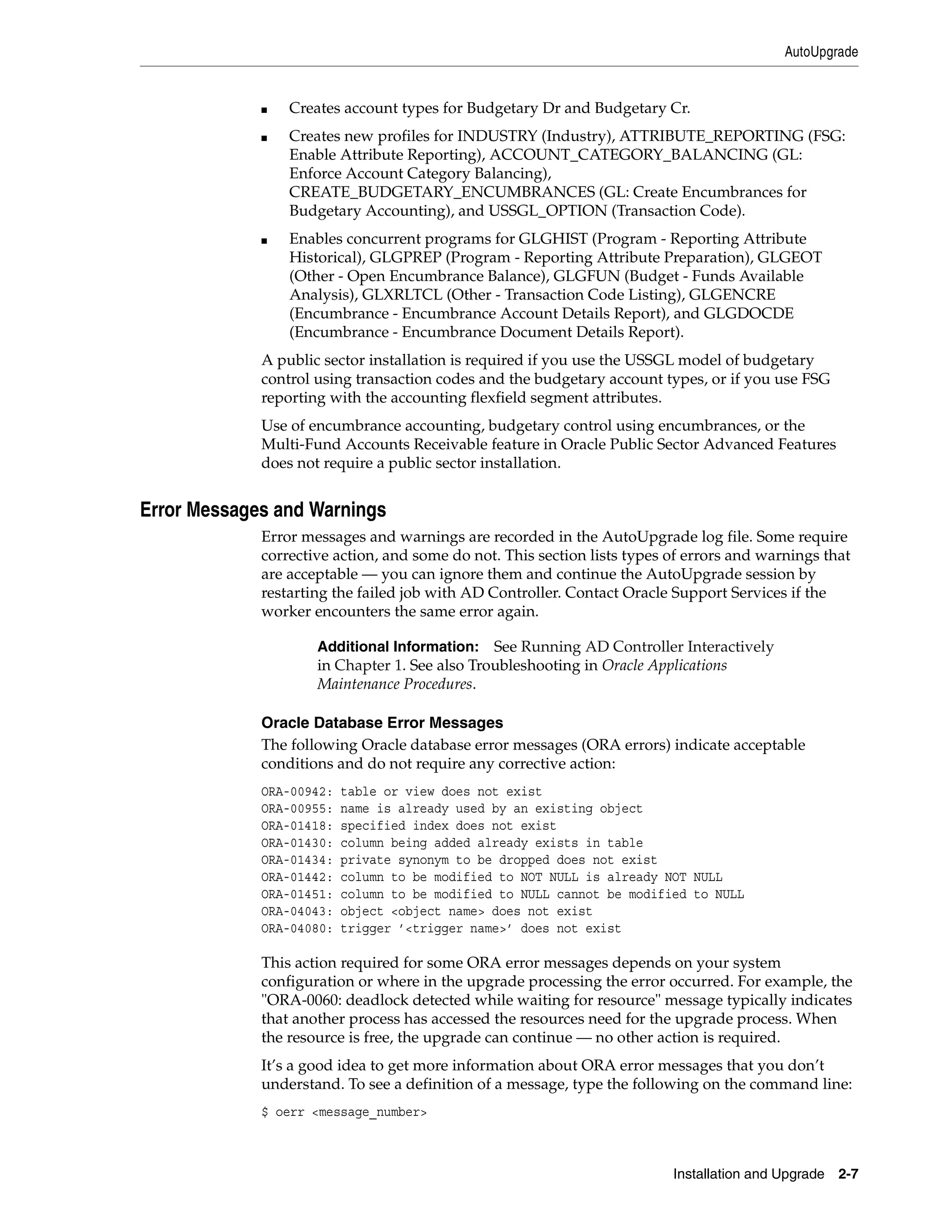
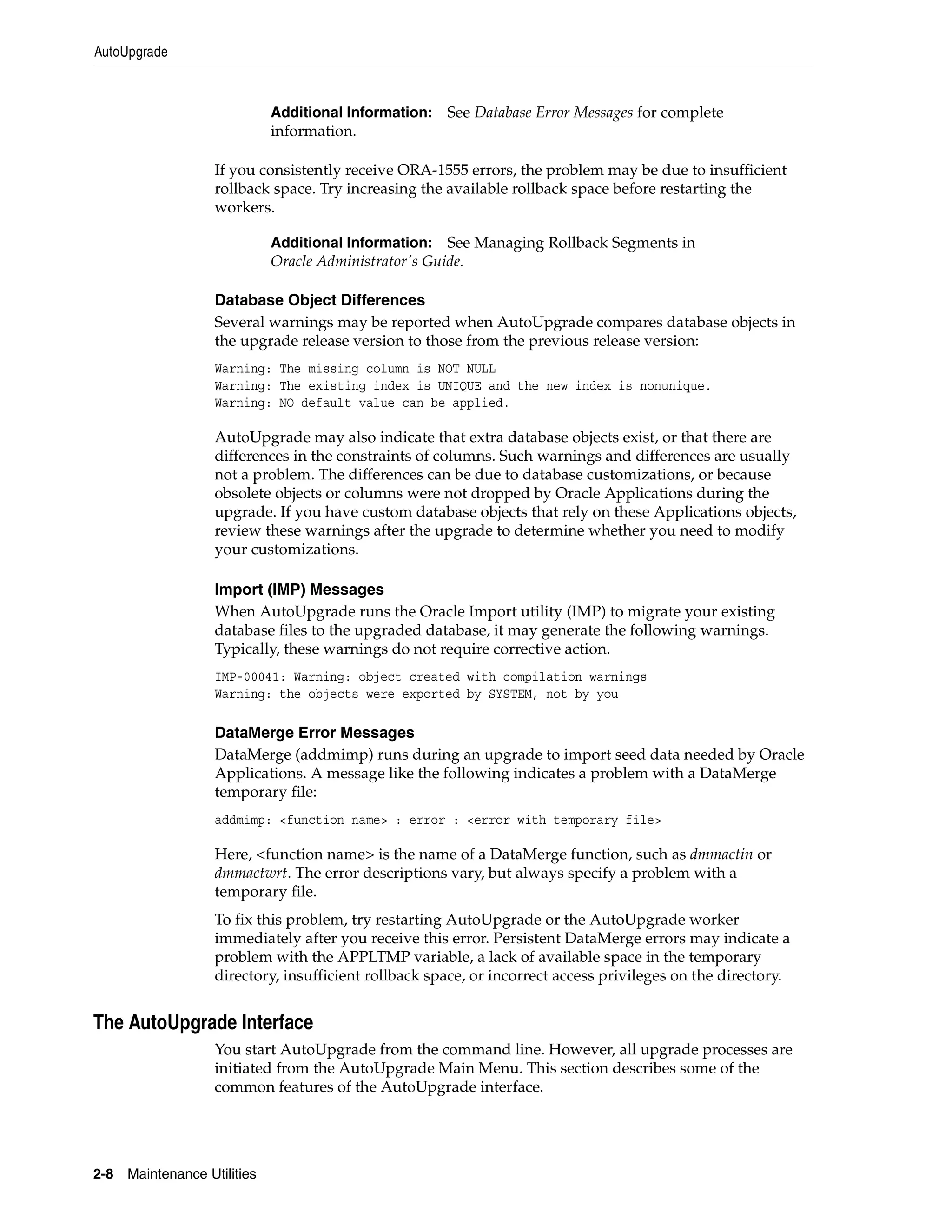
![AutoUpgrade
Main Menu
The AutoUpgrade Main Menu provides access to the tasks required to set up and run
AutoUpgrade.
Options 1 and 2 set up parameters and select the upgrade tasks you want
AutoUpgrade to perform. Option 3 runs the selected tasks using the parameters you
specified. If you choose Option 4 to exit AutoUpgrade, be sure to save the restart files,
when prompted, so you can run AutoUpgrade again without having to re-enter the
information.
Option Numbers
Items listed on the screens, including menu options, products, and tasks, are
numbered. To select a list item, type the number at the prompt at the bottom of the
screen.
Navigation
If it is necessary to navigate through a list of items that is too lengthy to be displayed
on a single screen, you can use the following choices to move through the list.
■ Up (U) moves the previous group of items into view.
■ Down (D) moves the next group of items into view.
■ Top (T) moves to the top of the item list.
■ Bottom (B) moves to the bottom of the item list.
■ [Return] sends you back to the Main Menu.
Running AutoUpgrade
Complete the steps in this section to display the AutoUpgrade Main Menu and run the
upgrade tasks.
Note: Although AutoUpgrade can be used with non-graphic
terminal devices, we recommend using a window-based terminal
so you can monitor and control upgrade processes in other
windows while AutoUpgrade is running.
Installation and Upgrade 2-9](https://image.slidesharecdn.com/11iadutil-130220085943-phpapp01/75/11iadutil-47-2048.jpg)
![AutoUpgrade
Caution: Use AD Controller to shut down workers if you need to
stop an upgrade process selected from the main screen. If an error
occurs while you are upgrading the database, you can correct the
error without stopping AutoUpgrade.
Step 1 Set the environment
You must set the environment in order to apply the environment variables that define
your system. This task is common to many AD utilities. See Setting the Environment
in Chapter 1 for the basic steps.
Step 2 Start AutoUpgrade
From any directory, start AutoUpgrade with one of the following commands.
If you are converting to the new Oracle Applications Tablespace Model (OATM):
$ adaimgr
If you are using the OFA-compliant (old) tablespace model:
$ adaimgr consolidated_tablespace=n
The utility starts and displays the first prompt.
Step 3 Respond to prompts
Complete the information in the AutoUpgrade prompts. The basic AD command line
prompts are described in Chapter 1. Prompts that are unique to AutoUpgrade are
described in this chapter on page 2-4.
When you complete the prompts, the Main Menu appears.
Step 4 Choose upgrade tasks
On the Main Menu, type 1 and press [Return]. The Choose Database Parameters screen
appears.
Step 5 Choose database parameters
This screen presents a numbered list of installed products in the Product Name
column along with parameters that you can specify for these products, identified by a
row of letters across the top of the screen (O, S, M, I, D).
Note: If you migrate to the Oracle Applications Tablespace Model,
the product tablespaces default to precreated tablespaces and the
Choose database parameters option does not appear on the
AutoUpgrade main menu. See Set Up Tablespaces (Database
Upgrade Tasks) in Chapter 2 of Upgrading Oracle Applications.
2-10 Maintenance Utilities](https://image.slidesharecdn.com/11iadutil-130220085943-phpapp01/75/11iadutil-48-2048.jpg)
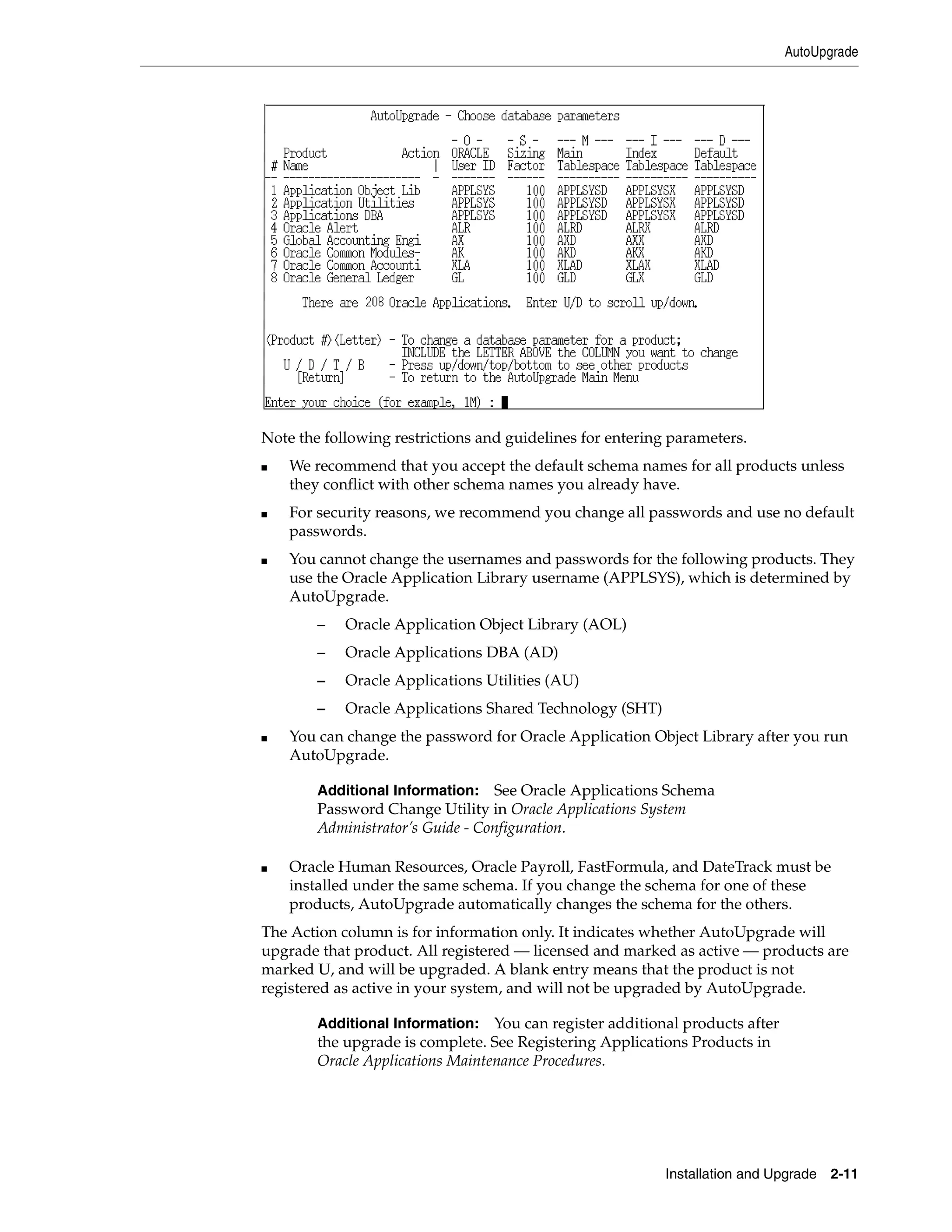
![AutoUpgrade
The database parameters columns indicate which parameters can be modified for each
product. They are displayed across the top of the screen. Above each column is a letter
that you use to indicate that parameter in the screen prompt.
Oracle User ID (O)
The Oracle User ID (username/password) that owns each product’s database objects.
You cannot change the User ID for products that are currently installed and in use.
To change any of the other Oracle User IDs, type <product number>O at the prompt at
the bottom of the page. AutoUpgrade asks for the Oracle username. Accept the default
or enter a new username (up to 30 characters). To change only the password, press
[Return] when AutoUpgrade prompts for the username, and enter the new password
at the next prompt.
Sizing Factor (S)
This is the sizing factor that AutoUpgrade applies to new product tables and indexes
and to new database objects added during the upgrade. It does not affect objects
already installed in the database.
Products that are not registered (as being licensed and active) are installed with the
sizing factor shown as the default on this screen. We recommend that you leave the
sizing factor at the default (100), so you can license new products and register them for
immediate use. Once registered, set the product’s table and index next extent based on
use.
To change a sizing factor, type <product number>S and enter the new sizing factor at
the prompt.
Tablespaces (M, I, D)
The Main Tablespace (M) and Index Tablespace (I) are the Oracle server tablespaces in
which AutoUpgrade places product tables and indexes. The Default Tablespace (D) is
used for operations that do not specify a tablespace, and defaults to the main
tablespace for that product. The default tablespace names follow a standard naming
convention using the product’s abbreviation followed by a D for data or an X for
indexes. For example, GLD and GLX for the GL product.
AutoUpgrade verifies tablespace names when you enter them, and when you return to
the Main Menu. If you specify a new main or index tablespace, AutoUpgrade places
only new database objects in those tablespaces. It does not move existing tables or
indexes to the new tablespaces.
To change the tablespace for a product, enter the product number explicitly. For
example, <product number>M, <product number>I, or <product number>D. You
cannot change the Main tablespaces or the Index tablespaces for all installed products
at the prompt — that means AM and AI are not valid entries.
Note: You can change a database parameter for all products by
entering A (instead of a product number) along with a parameter
letter.
Complete the information on this screen, and press [Enter] to return to the Main Menu.
Step 6 Choose overall tasks
From the Main Menu, enter 2 at the prompt and press [Return]. The Choose Overall
Tasks and their Parameters screen appears.
2-12 Maintenance Utilities](https://image.slidesharecdn.com/11iadutil-130220085943-phpapp01/75/11iadutil-50-2048.jpg)
![AutoUpgrade
The Task column displays the tasks AutoUpgrade will perform during the upgrade
processing. For each task, the Do It? column indicates the default action. You can
toggle the action from Yes to No by typing the number of the task at the prompt at the
bottom of the screen.
Verify files necessary for upgrade (Option 1)
When you choose this option, AutoUpgrade verifies that all files necessary for the
upgrade are present. You can run this task independently as a pre-upgrade step to
identify missing files before you proceed with the upgrade process.
Additional Information: See Overview of an Upgrade in Upgrading
Oracle Applications.
Install or upgrade database objects (Option 2)
Choosing this option causes AutoUpgrade to verify files, upgrade database objects for
existing product groups, and install new database objects.
To return to the Main Menu, press [Return].
Step 7 Run selected tasks
From the Main Menu, enter 3 (Run the Selected Tasks) at the screen prompt to start the
upgrade. AutoUpgrade performs the tasks you marked with Yes on the Choose
Overall Tasks and their Parameters screen.
During the upgrade process, AutoUpgrade performs the following tasks:
■ Prompts for the number of workers
Enter the number of workers you want to use for processing the upgrade tasks.
Additional Information: See Using Parallel Processing in
Chapter 1 for more information on parallel processing.
■ Verifies files and prompts for output log file.
As AutoUpgrade verifies files, it asks for the name of the log file in which the
output from these tasks should be stored:
Please enter the filename you wish to use or press [RETURN] to accept the
default filename [adiuvf.lst]:
The log file (adiuvf.lst) is stored in $APPL_TOP/admin/<SID>/out (UNIX), or
%APPL_TOPadmin<SID>out (Windows). You can accept the default name or
enter a new one at this prompt.
Installation and Upgrade 2-13](https://image.slidesharecdn.com/11iadutil-130220085943-phpapp01/75/11iadutil-51-2048.jpg)
![AutoUpgrade
If AutoUpgrade finds that any files are missing, it displays a failure message and
stops. It lists the missing files in the adaimgr.log file. Review the missing files,
correct the problems, and restart AutoUpgrade.
■ Validates pre-upgrade steps
AutoUpgrade verifies that all the required pre-upgrade steps have been run and
records that information in the log file.
■ Installs and upgrades database objects.
All previously licensed (registered as active) products, and the database objects for
all products in the new release, are upgraded.
When the processing is complete, AutoUpgrade returns you to the Main Menu.
Step 8 Exit AutoUpgrade
When the Main Menu appears, enter 4 (Exit AutoUpgrade) at the screen prompt. You
can also choose to exit AutoUpgrade any time you have access to the Main Menu. For
example, you can choose to exit after you have completed the Database Parameters
screen information.
Restarting AutoUpgrade
Any time you choose Exit AutoUpgrade from the Main Menu, the utility saves the
actions it has taken up to that point in restart files. When you restart AutoUpgrade,
choose Yes at the following prompt to restart from the point where you exited:
Your previous AutoUpgrade session did not run to completion.
Do you wish to continue with your previous AutoUpgrade Session [Yes]?
Additional Information: See Restart Files in Chapter 1.
Correcting Worker Errors
When a worker fails its job, you can attempt to fix the failed job while the other
workers and the manager are still running. Use the worker log files to determine the
problem and restart the worker while the manager is running.
Additional Information: See Troubleshooting in the Oracle
Applications Maintenance Procedures for information on handling a
failed worker. See also Running AD Controller Interactively in
Chapter 1.
2-14 Maintenance Utilities](https://image.slidesharecdn.com/11iadutil-130220085943-phpapp01/75/11iadutil-52-2048.jpg)
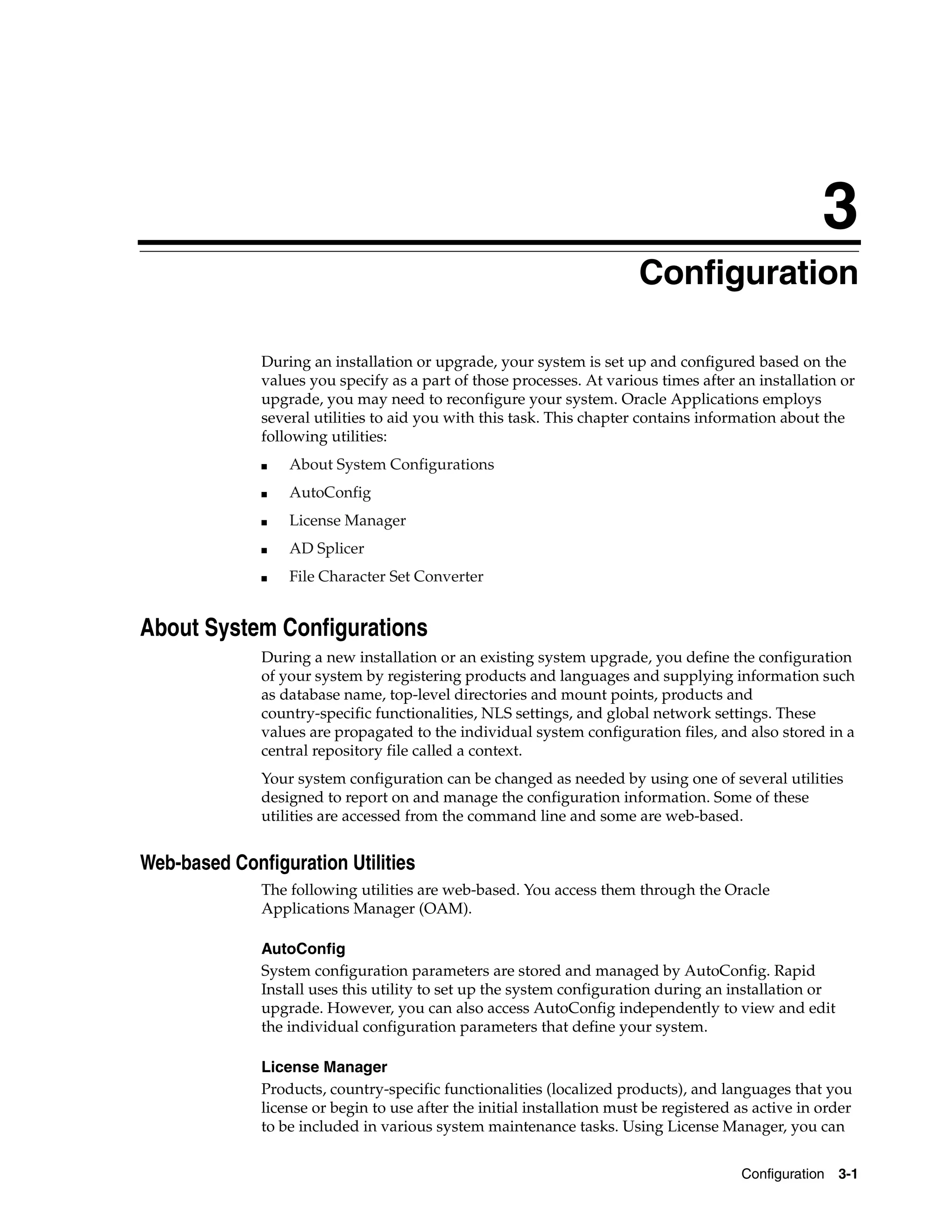
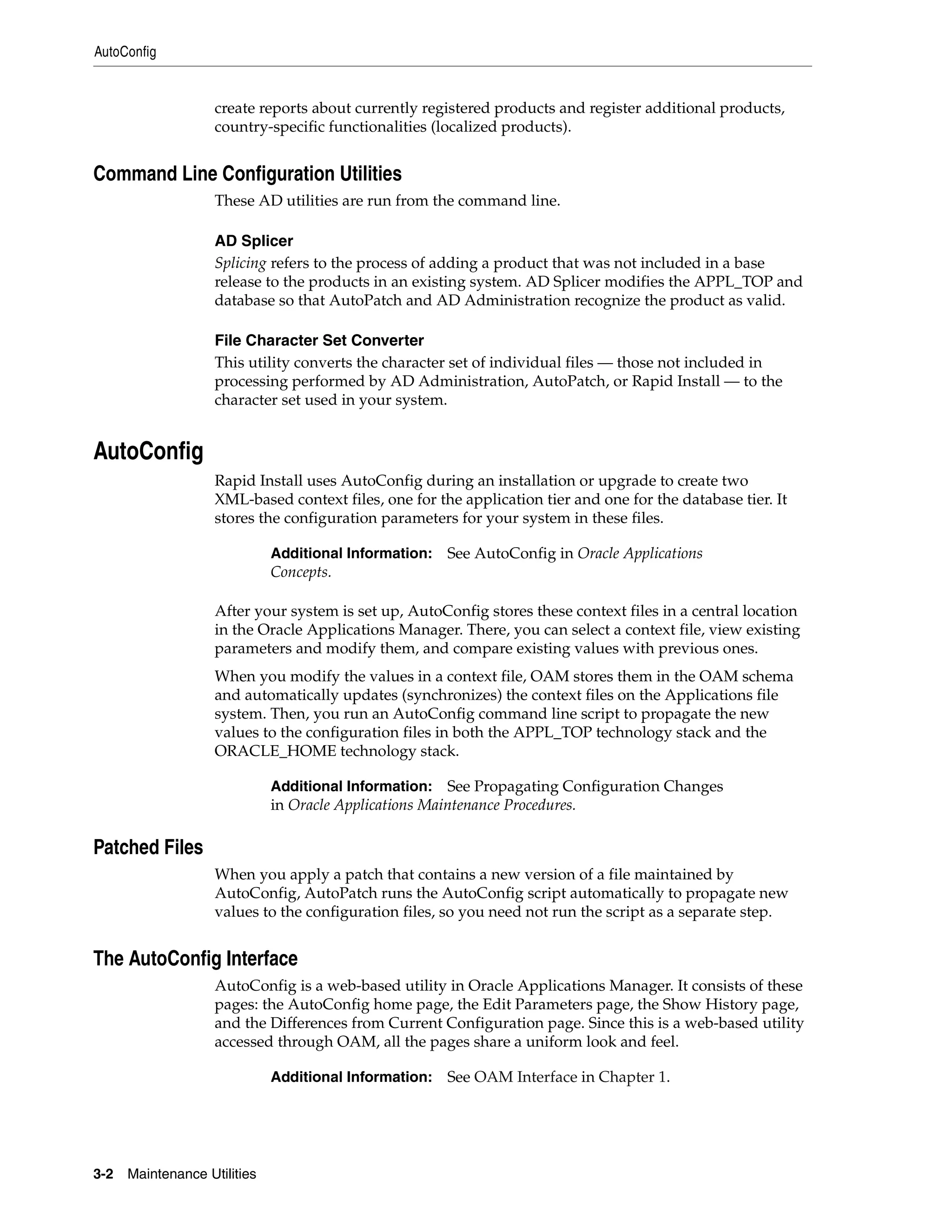


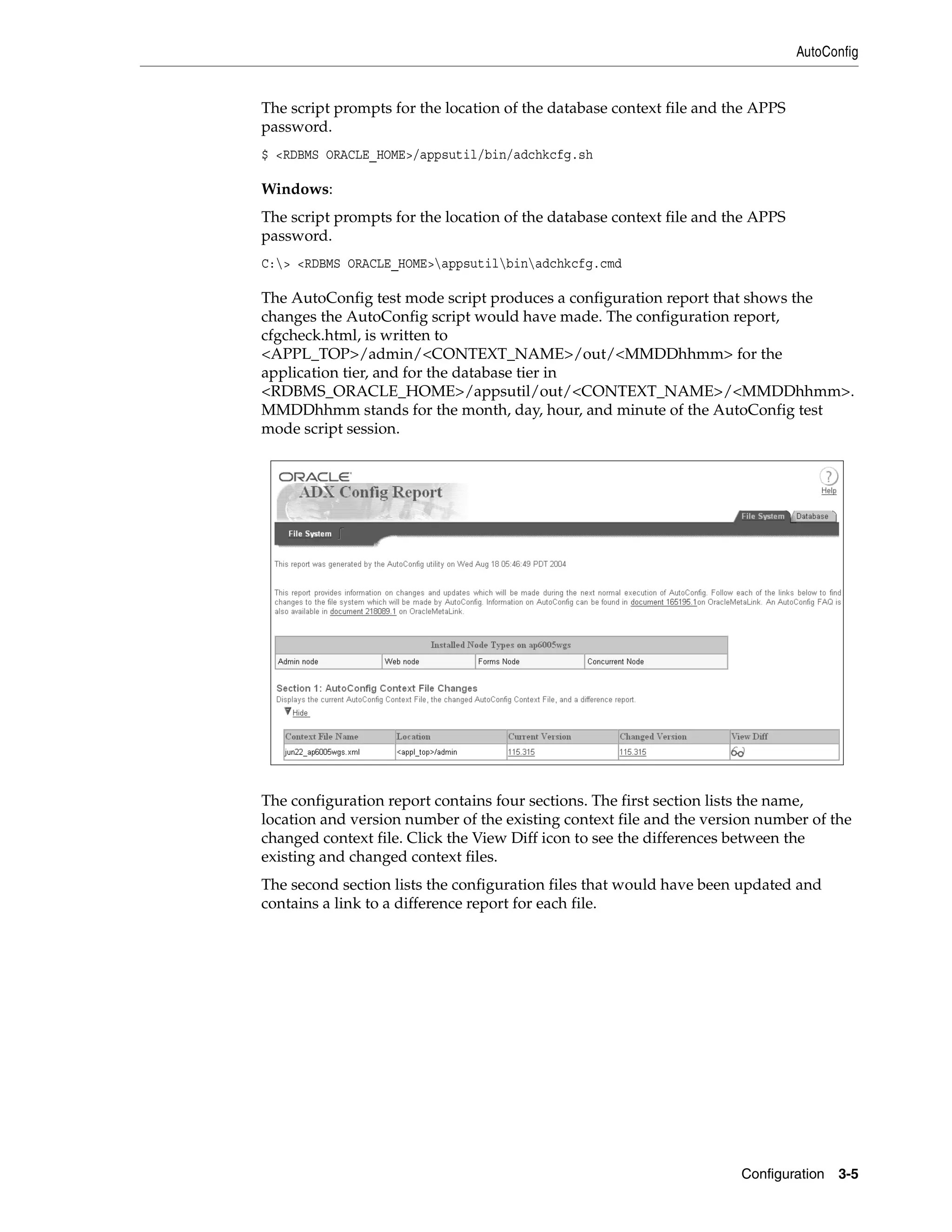





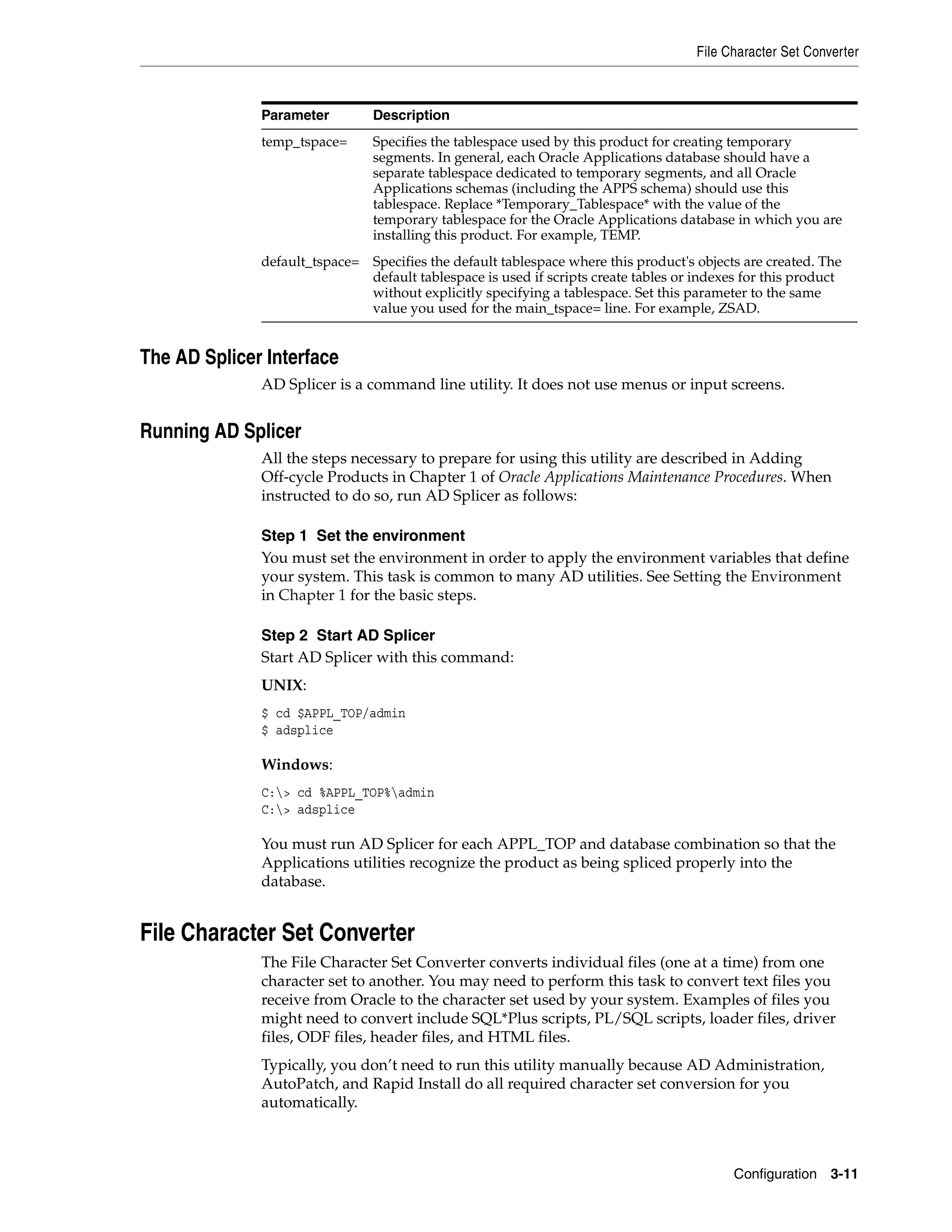

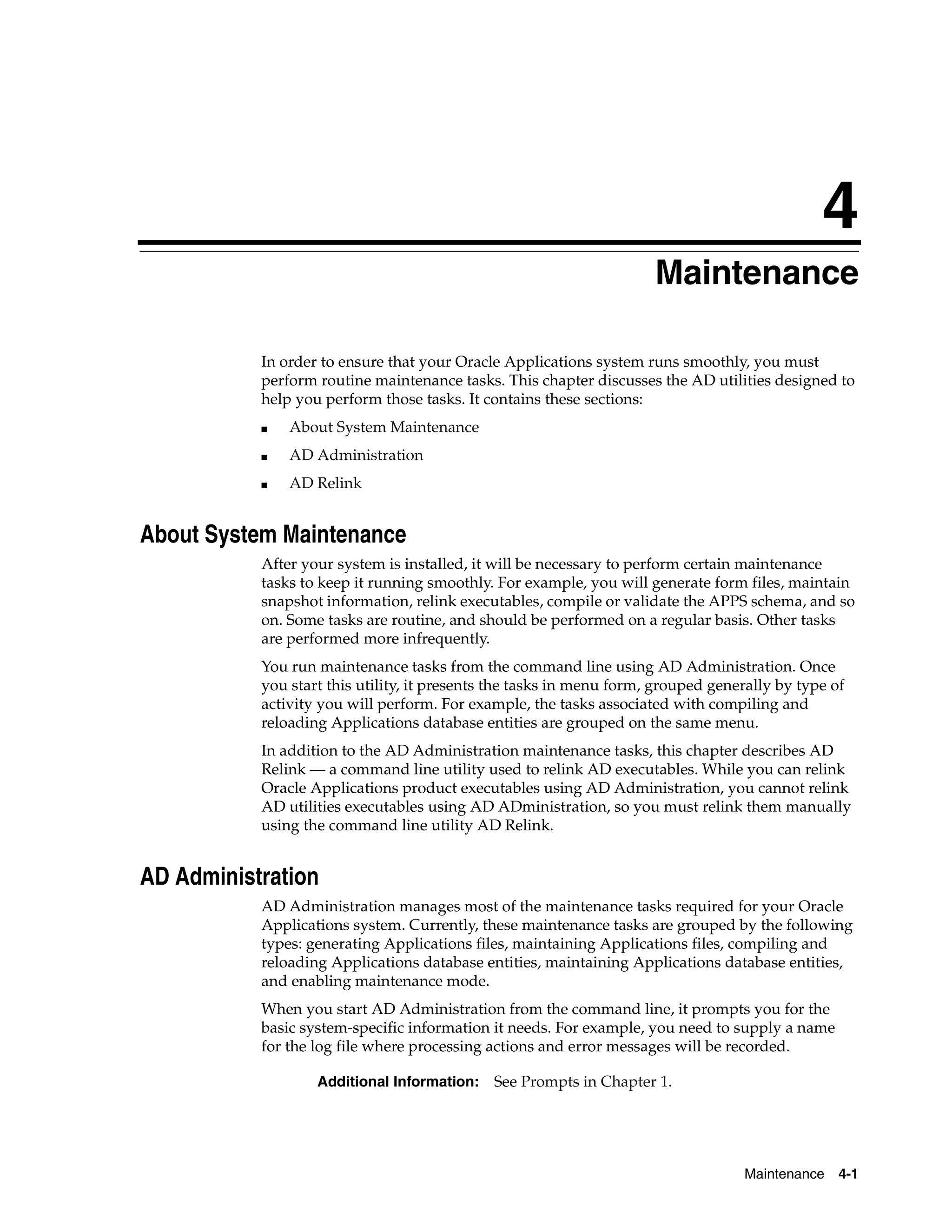
![AD Administration
Once you respond to these prompts, AD Administration displays the main menu,
which serves as the gateway to various submenus where you select the individual
maintenance tasks. For example, on the Generating Applications Files menu, you can
run tasks that generate message files, form files, report files, graphics files, or product
JAR files. These submenu tasks may also require you to respond to prompts to collect
task-specific information. For example, some tasks require you to enter the number of
workers you want to employ to process the jobs associated with the task.
Additional Information: See Processing Tasks in Parallel in
Chapter 1.
When you respond to AD Administration prompts, you are running the utility
interactively. However, like AutoPatch and AD Controller, you can also run AD
Administration non-interactively — specifying a previously created defaults file that
contains the information necessary to run a specific maintenance task without user
intervention.
Additional Information: See Interactive and Non-interactive
Processing in Chapter 1.
Prompts
In addition to the basic prompts described in Chapter 1, AD Administration may
require additional information that is specific to one of the submenu tasks. If so, it
displays additional prompts. For example, when running the Compile APPS schema
task from the Compile/Reload Applications Database Entities submenu, AD
Administration prompts you as follows:
Run Invoker’s Rights processing in incremental mode [No]:
The task-specific prompts are described more fully in the discussion of each task.
Preparing for Non-interactive Processing
A discussion of command line prompts assumes you are running AD Administration
interactively — you respond to the standard prompts and those required for specific
tasks you choose from the AD main menu and submenus. AD Administration can also
run some tasks non-interactively by using the information you store in a defaults file,
instead of requiring you to respond to prompts.
Additional Information: See Interactive and Non-interactive
Processing on page 1-5. See also Scheduling Non-interactive
Maintenance in Oracle Applications Maintenance Procedures.
Specifying a Menu Option in the AD Administration Defaults File
The same defaults file can be used to run different AD Administration tasks — a single
file can contain all your choices for the different menu options. In order to choose
which task the defaults file will run, you add menu_option= <menu choice> to the
utility start command. This overrides any menu-specific key stroke information stored
in the defaults file initially, and allows you to use the defaults file for any of the AD
Administration menu items. It also ensures that the menu option you intended for the
defaults file is always valid, even if the menu items are renumbered or relocated in
subsequent releases.
The following table lists the menu options and the corresponding menu tasks:
4-2 Maintenance Utilities](https://image.slidesharecdn.com/11iadutil-130220085943-phpapp01/75/11iadutil-66-2048.jpg)
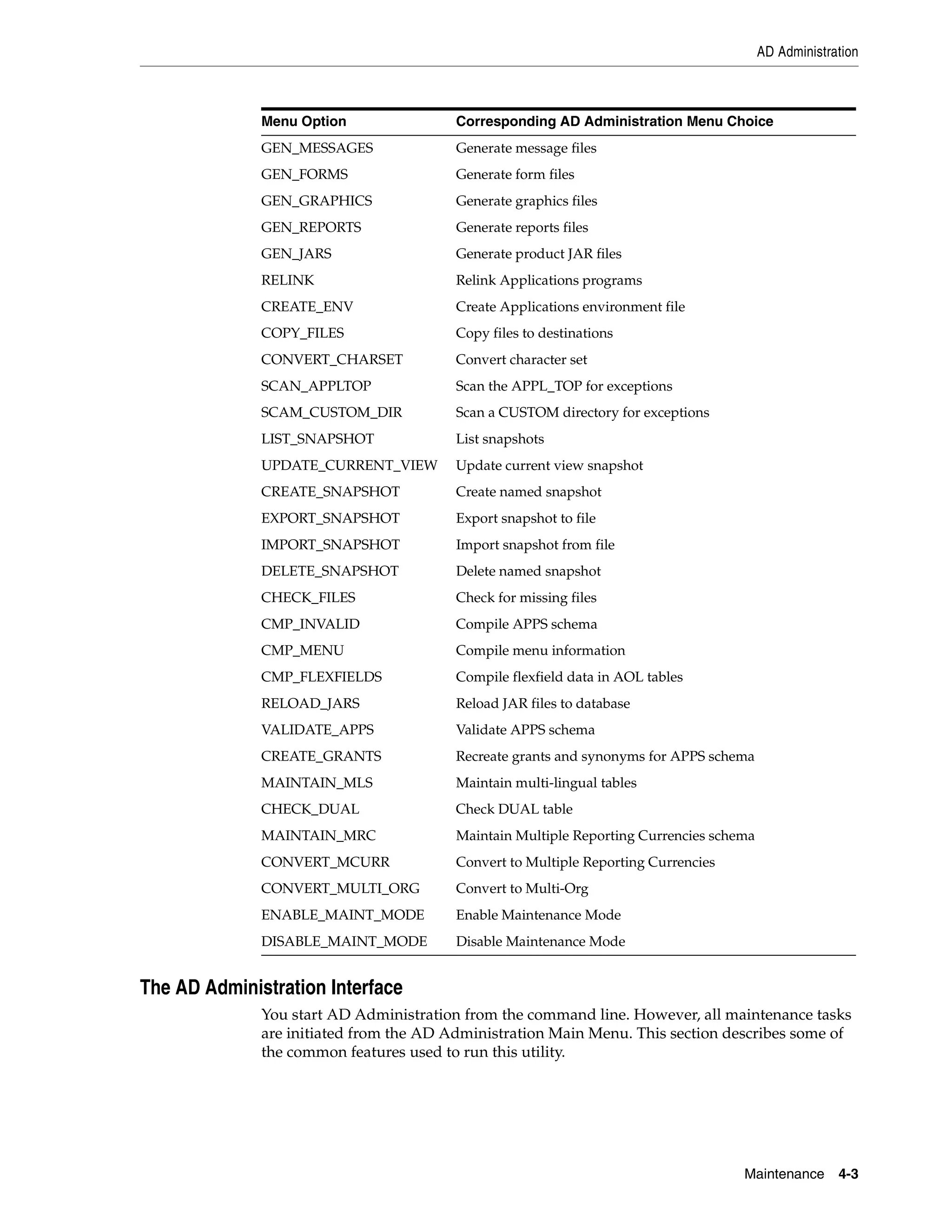
![AD Administration
Main Menu
After you start AD Administration and respond to the prompts, the AD
Administration Main Menu appears.
This menu displays the submenus where the individual maintenance tasks are
grouped. To choose a submenu, type the number of the menu at the prompt. To exit
AD Administration, press [Return].
Option Numbers
The submenus for AD Administration may display slightly different option names and
numbers from the ones shown here. This is because when you start AD
Administration, it "customizes" the menus based on the information it finds in the
system configuration files. For example, if your system is already using Multi-Org
functionality, the Maintain Applications Database Entities submenu does not display
the Convert to Multi-Org task as an option.
Running AD Administration Interactively
Complete the steps in this section to display the AD Administration Main Menu and
access the submenus and the maintenance tasks.
Step 1 Set the environment
You must set the environment in order to apply the environment variables that define
your system. This task is common to many AD utilities. See Setting the Environment
in Chapter 1 for the basic steps.
Step 2 Start AD Administration
From any directory, start AD Administration with this command:
$ adadmin
The utility starts and displays the first prompt.
Step 3 Respond to prompts
Complete the information in the AD Administration prompts. The basic AD command
line prompts are described in Chapter 1. Prompts that are unique to options are
described in this chapter in the section that describes the option.
4-4 Maintenance Utilities](https://image.slidesharecdn.com/11iadutil-130220085943-phpapp01/75/11iadutil-68-2048.jpg)
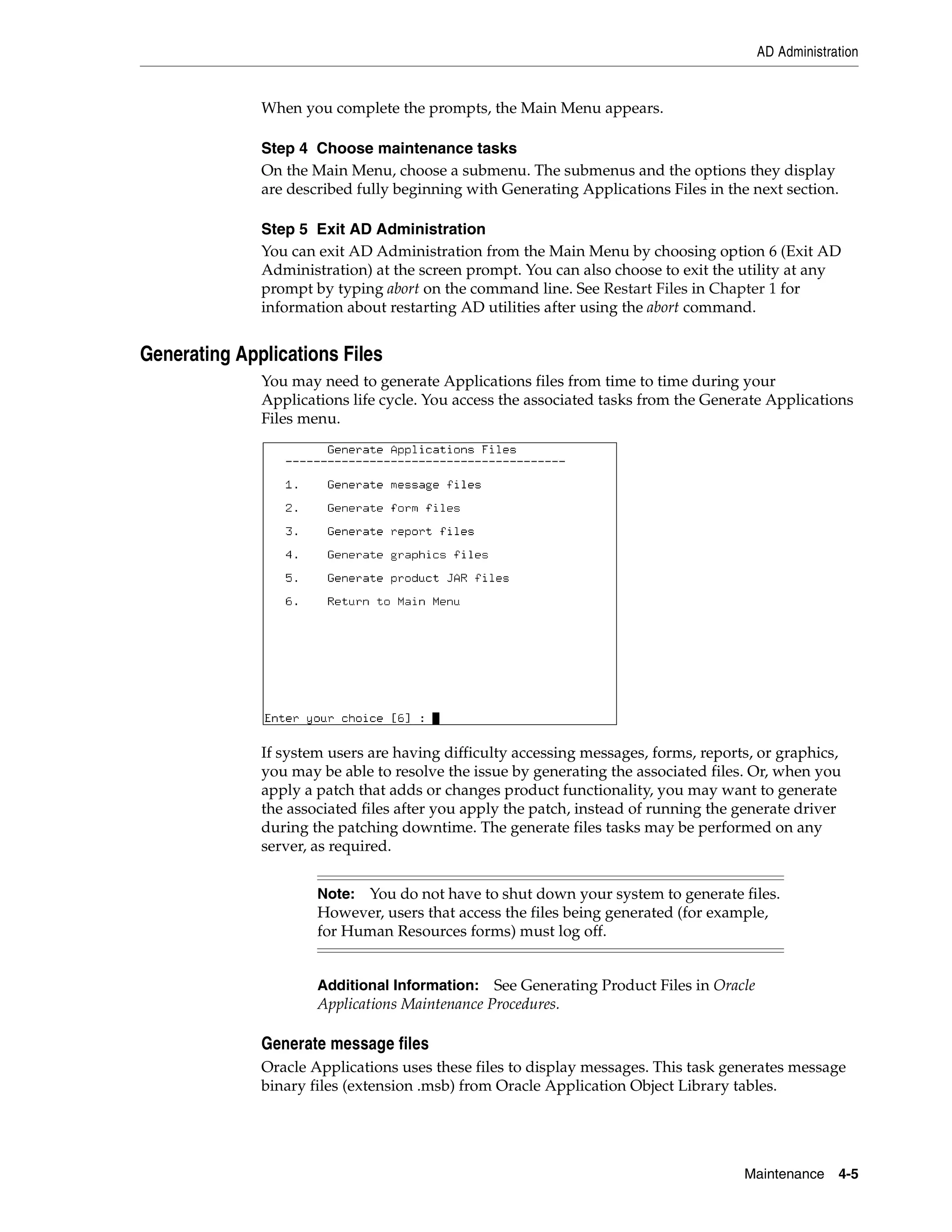
![AD Administration
Caution: Run this task only when instructed to do so in a patch
readme file, or by Oracle Support Services.
Generate form files, report files, and graphics files
These tasks operate in much the same way.
■ Generate form files
Generates executable Oracle form files (extension .fmx) from the binary forms
definition files (extension .fmb). The definition files are located under AU_TOP,
and the executable files are stored under each product’s directory.
■ Generate report files
Generates the binary Oracle Reports report files (extension .rdf).
■ Generate graphics files
Generates the Oracle Graphics files (extension .ogd) from the graphics definition
files (extension .ogx).
The prompts and behavior work in similar fashion, except as noted:
■ Ask for the number of workers and generate selected objects for select products in
parallel.
■ Display the current character set (from NLS_LANG) and ask if you want to
generate forms, reports, or graphics objects in this character set.
■ Ask if you want to regenerate Oracle Forms PL/SQL library files, menu files, and
executable files. (Forms files only)
■ Ask for the products associated with the forms, reports, or graphics objects.
■ Ask if you want to generate specific forms, reports, or graphics objects for each
selected product.
■ Display the current set of installed languages and ask if you want to generate
forms, reports, or graphics files in these languages.
■ Create a list of all objects to generate.
■ Display the list of objects to be generated. (Specific objects or all objects.)
Generate product JAR files
Generate Java archive (JAR) files whenever you upgrade the Developer6i technology
stack or when recommended by Oracle Support Services. It signs JAR files (if on the
Web server) and generates or recreates the following:
■ Generates product JAR files in JAVA_TOP and copies them to APPL_TOP.
■ Generates other Java-related files under APPL_TOP and JAVA_TOP.
■ Recreates Java libraries (appsborg.zip and appsborg2.zip) under APPL_TOP and
JAVA_TOP.
When you run the task, it prompts:
Do you wish to force generation of all jar files? [No]
If you choose No, it generates only JAR (Java archive) files that are missing or
out-of-date. If you choose Yes, all JAR files are generated.
4-6 Maintenance Utilities](https://image.slidesharecdn.com/11iadutil-130220085943-phpapp01/75/11iadutil-70-2048.jpg)
![AD Administration
Note: If AD Administration displays a list of warnings or errors
and objects that did not generate successfully and asks if you want
to continue as if successful, review the log file to determine if the
problems require attention. If you choose not to continue and
restart your session at a later time, AD Administration attempts to
regenerate only the files that did not generate successfully.
Maintaining Applications Files
Certain maintenance tasks are required to keep your Applications files up to date. For
example, you may need to copy product files to a central location or convert files in the
APPL_TOP to another character set. These tasks are grouped on the Maintain
Applications Files menu.
Some of these tasks are performed for you without having to run AD Administration.
For example, each time you run AutoConfig, it creates the environment file. However,
when required, you can run any of these tasks by choosing it from this menu. They
may be performed on any server, as required.
Relink Applications programs
Relinks Oracle Applications executable programs with the Oracle server libraries so
that they function with the Oracle database. For each product, choose whether to link
all executables or only specific ones.
Note: The default relinks without debug information. Use the
debug option only when requested to do so by Oracle Support
Services.
Additional Information: AD Administration cannot link
executables for AD products. See Relinking AD Executables in
Oracle Applications Maintenance Procedures.
Create Applications environment file [subkey in registry]
Creates an environment file (UNIX) or an environment subkey (Windows registry) that
defines your system configuration.
Maintenance 4-7](https://image.slidesharecdn.com/11iadutil-130220085943-phpapp01/75/11iadutil-71-2048.jpg)
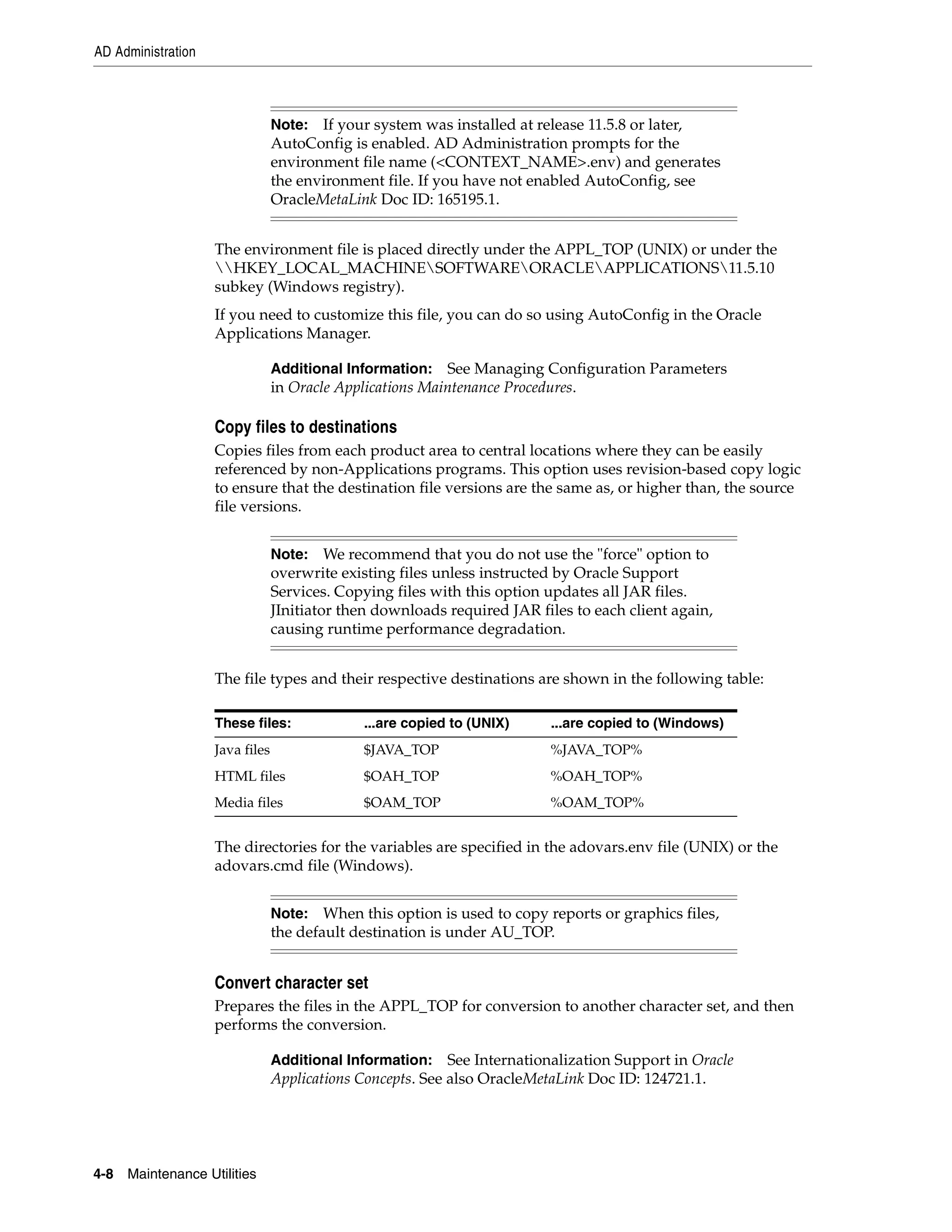
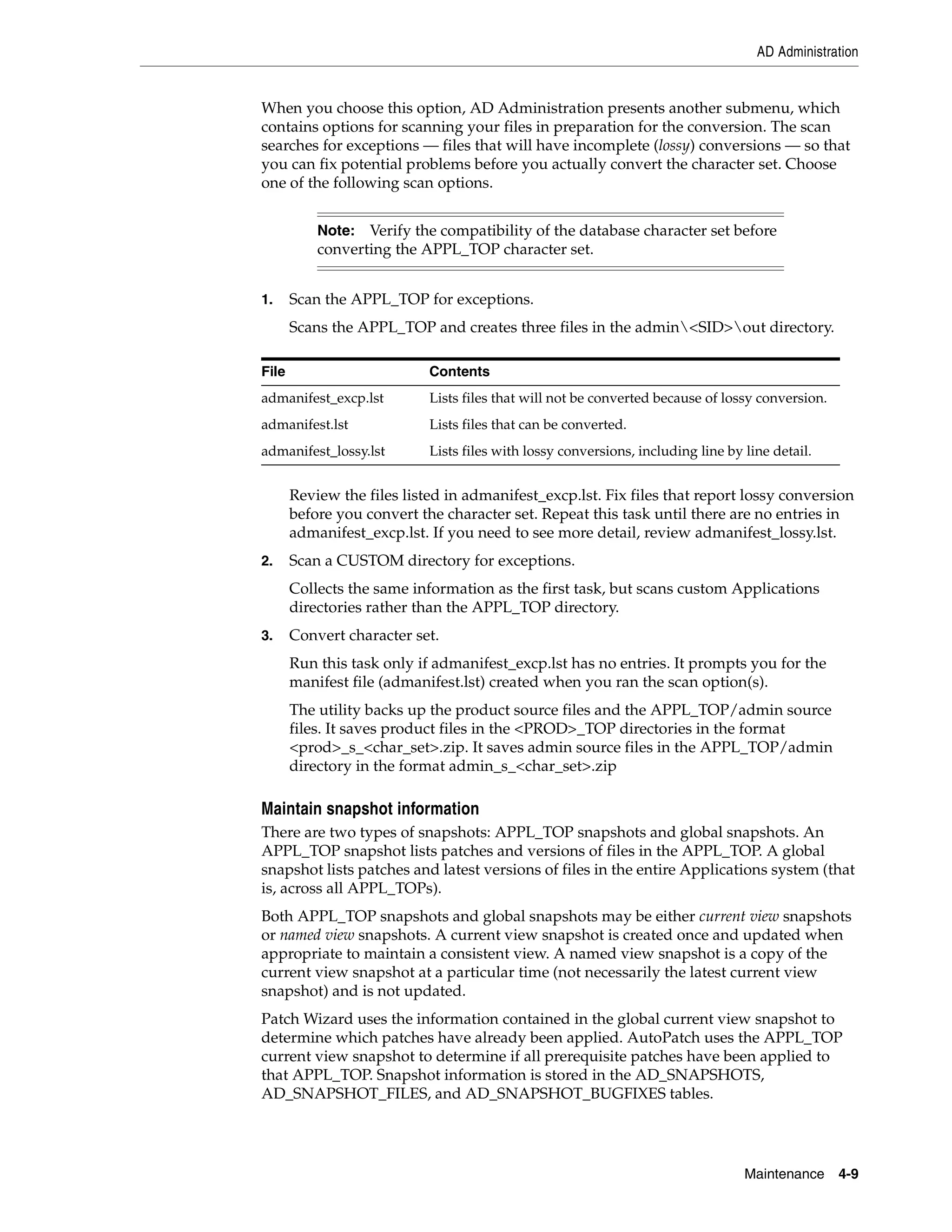
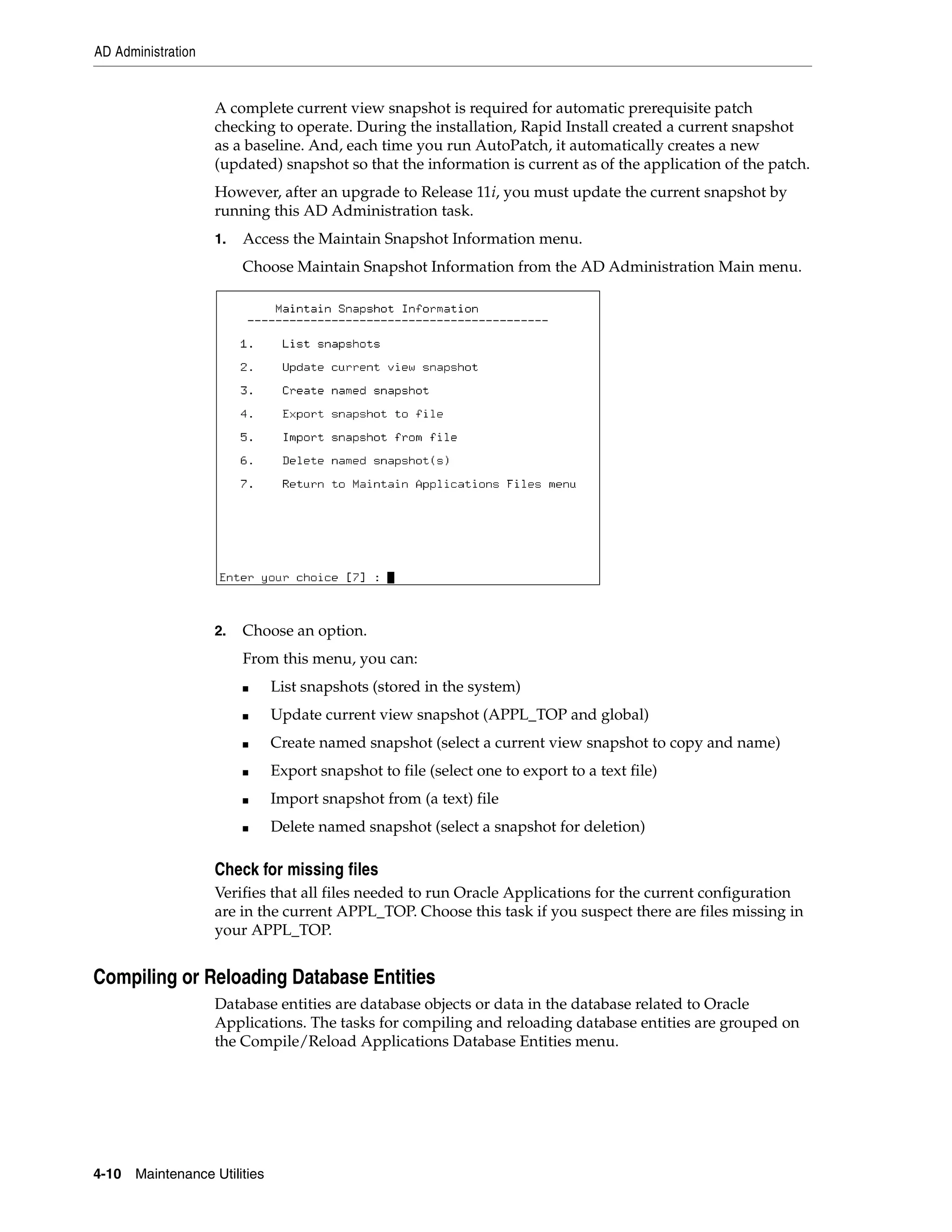
![AD Administration
You run the tasks on this menu any time you need to compile or reload database
objects. For example, after you upload new menu entries or apply a patch that changes
the setup of flexfields. Run these tasks only on the node where the core AD technology
directories (the administration server) are located.
Compile APPS schema
Spawns parallel workers to compile invalid database objects in the APPS schema.
When you choose this task, AD Administration prompts:
Run Invoker's Rights processing in incremental mode [No] ?
Typing Yes at this prompt causes Invoker Rights processing to run only on packages
that have changed since Invoker Rights processing was last run.
Note: Invoker Rights processing does not modify any of your
custom packages, procedures, or functions unless you imbed RCS
header information (in the identical format to those found in Oracle
Applications PL/SQL files) in the first five lines of your PL/SQL
source text.
Additional Information: See Compiling Invalid Objects in Oracle
Applications Maintenance Procedures. See also Invoker Rights in
Oracle Applications Concepts.
Compile menu information
Compiles menu data structures. Choose this task after you have uploaded menu
entries to the FND_MENU_ENTRIES table, or if Compile Security concurrent requests
submitted from the Menus form (after changing menu entries) fail for any reason.
AD Administration asks if you want to force compilation of all menus. If you choose
the default (No), only menus with changes are compiled. If you enter Yes, all menus
are compiled. Compiling all menus is generally not advised.
Compile flexfield data
Compiles flexfield data structures in Oracle Application Object Library (FND) tables.
Choose this task after you apply a patch that changes the setup of flexfields. Patches
usually indicate when you should perform this step.
Maintenance 4-11](https://image.slidesharecdn.com/11iadutil-130220085943-phpapp01/75/11iadutil-75-2048.jpg)

![AD Administration
Additional Information: See Creating Grants and Synonyms and
Compiling Invalid Objects in Oracle Applications Maintenance
Procedures.
Note: It is no longer necessary to fix issues found in the first two
sections of the report before you run the Maintain Multiple
Reporting Currencies task.
Recreate grants and synonyms for APPS schema
This task recreates grants and synonyms for the Oracle Applications public schema
(APPLSYSPUB), recreates grants on some packages from SYSTEM to APPS, and
spawns parallel workers to recreate grants and synonyms linking sequences and tables
in the base schemas to the APPS schema.
Typically, you run this task after the Validate APPS schema task has reported issues
with missing grants and synonyms.
Note: It is no longer mecessary to run the Maintain MRC task to
set up grants and synonyms after you fix issues with the APPS
schema.
Maintain multi-lingual tables
Run this task after you add a language. It prompts you for the number of workers,
then updates all multilingual tables.
Check DUAL table
Some Oracle Applications products must access the DUAL table. It must exist in the
SYS schema and contain exactly one row. This tasks verifies the existence of this table
and the single row.
Caution: If the DUAL table does not exist, or if it does not contain
only one row, the Applications products that access it will fail.
Maintain [or Convert to] Multiple Reporting Currencies
If you have installed Multiple Reporting Currencies (MRC) functionality, this menu
option is called Maintain Multiple Reporting Currencies schema. If you have not, it is
called Convert to Multiple Reporting Currencies, which you use to install MRC.
Note: It is no longer necessary to validate the APPS schema before
running this task. See Multiple Reporting Currencies in Oracle
Applications for more information about MRC in this release.
MRC is implemented using the standard APPS schema. That means that the Maintain
(or Convert to) MRC task only recreates MRC triggers in the APPS schema. It requires
none of the other logic found in previous releases. Once AD Administration completes
the MRC processing, check the log file (adadmin.log) for errors and warnings. Rerun
this task until the report contains no issues.
Maintenance 4-13](https://image.slidesharecdn.com/11iadutil-130220085943-phpapp01/75/11iadutil-77-2048.jpg)




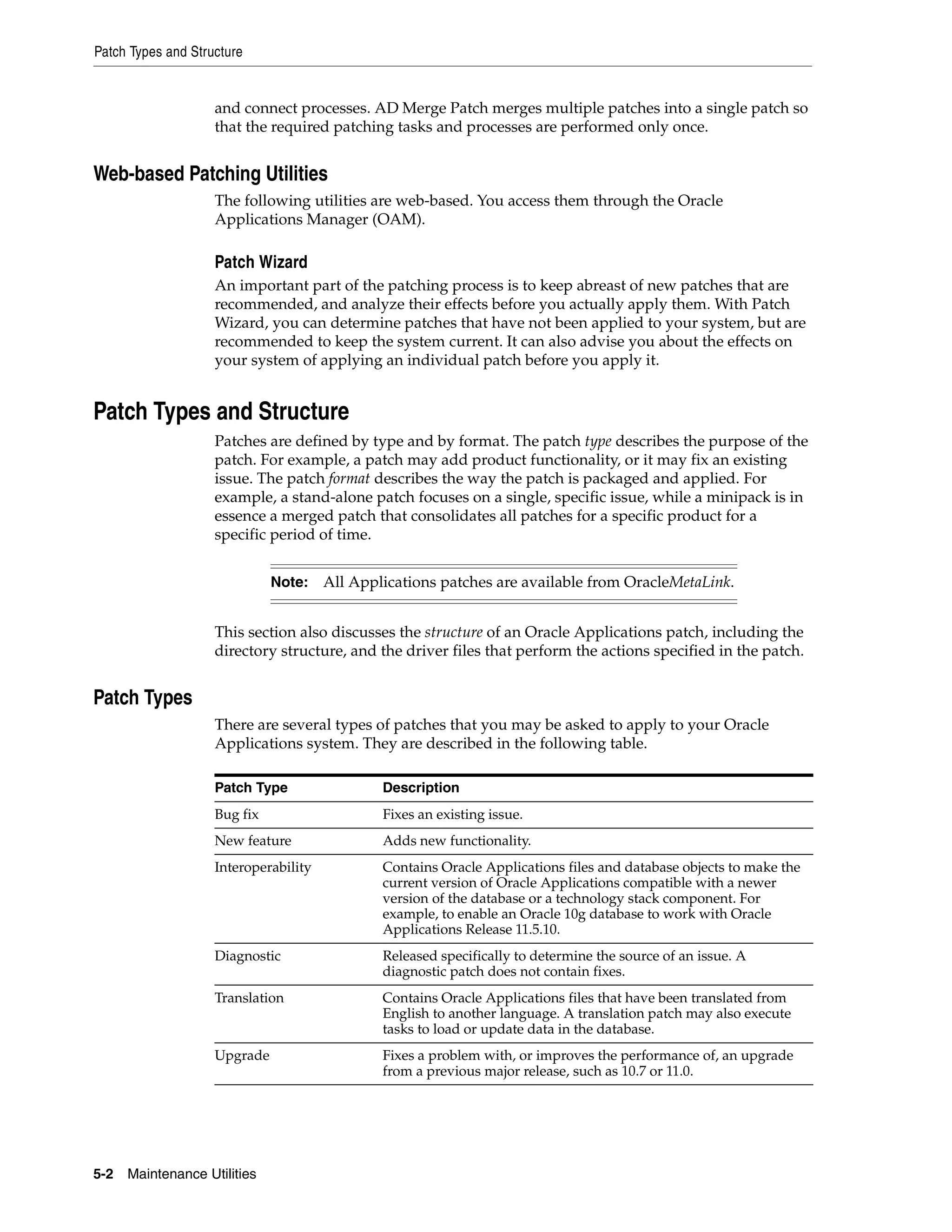
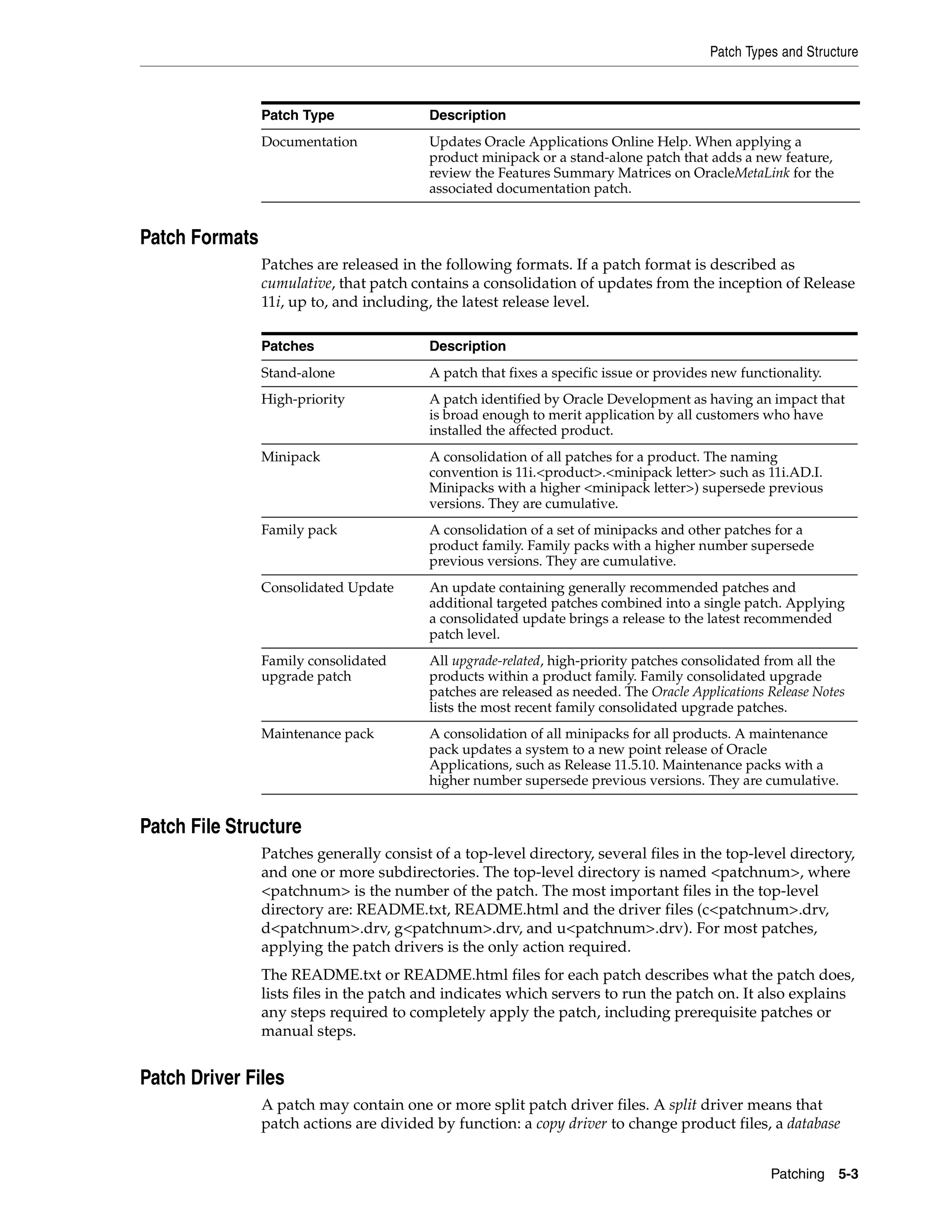


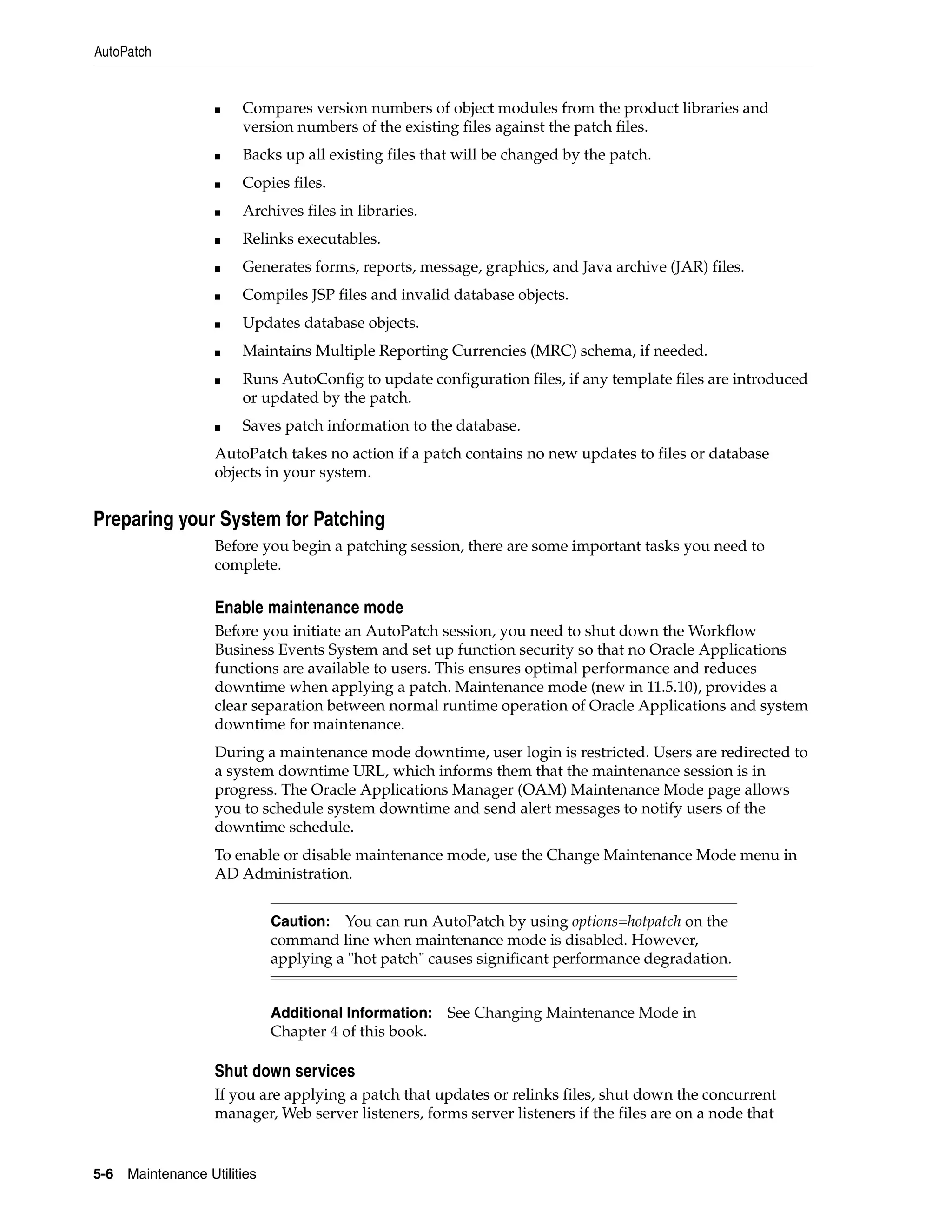


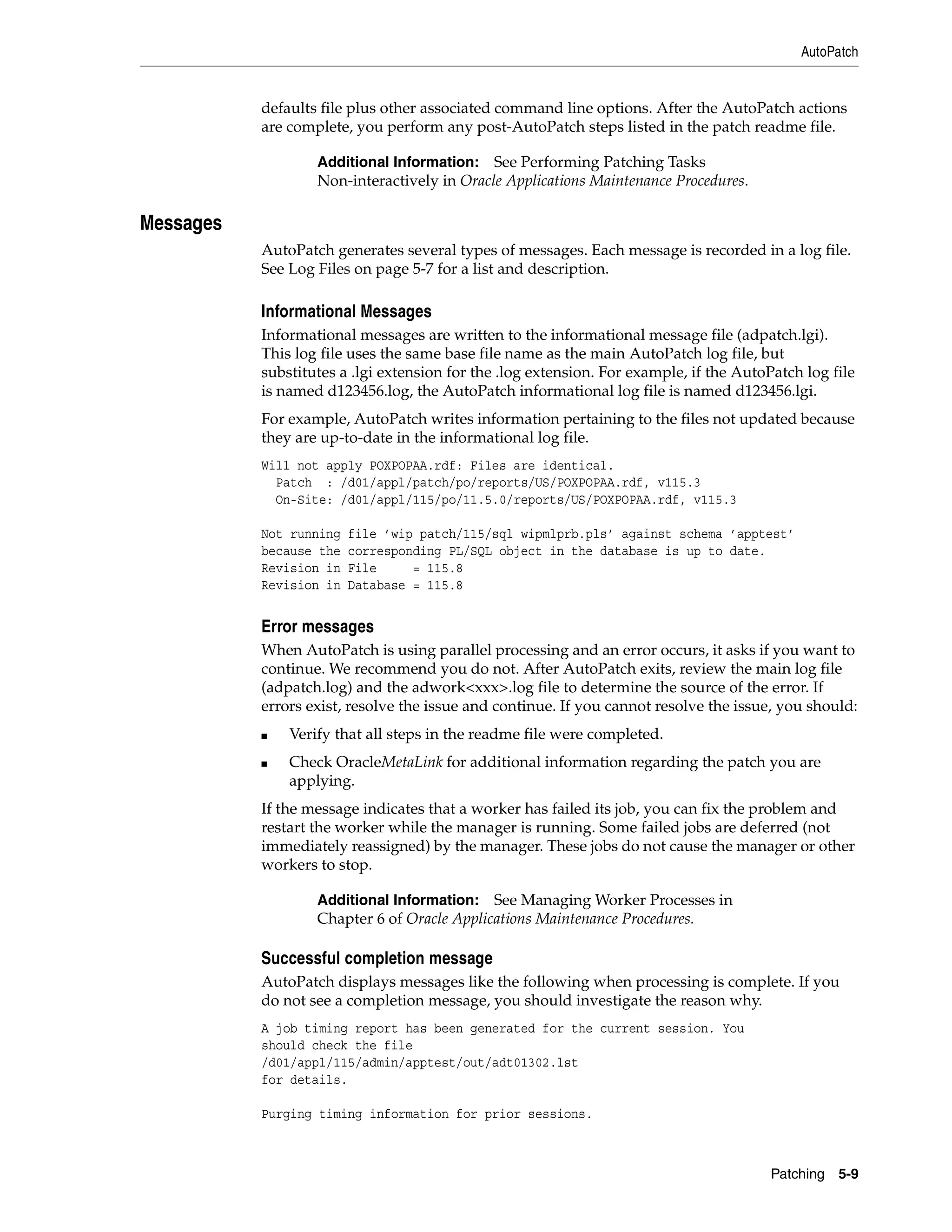


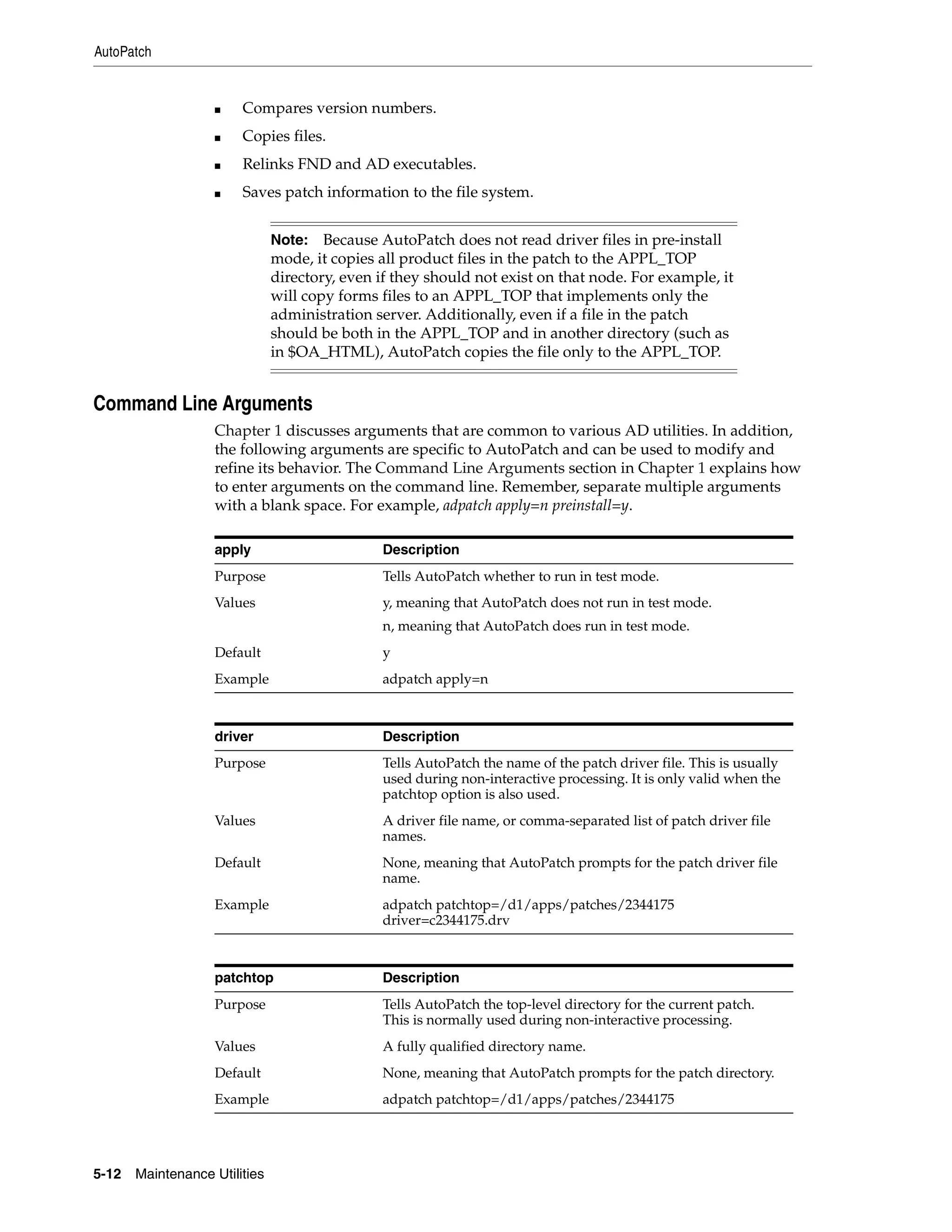

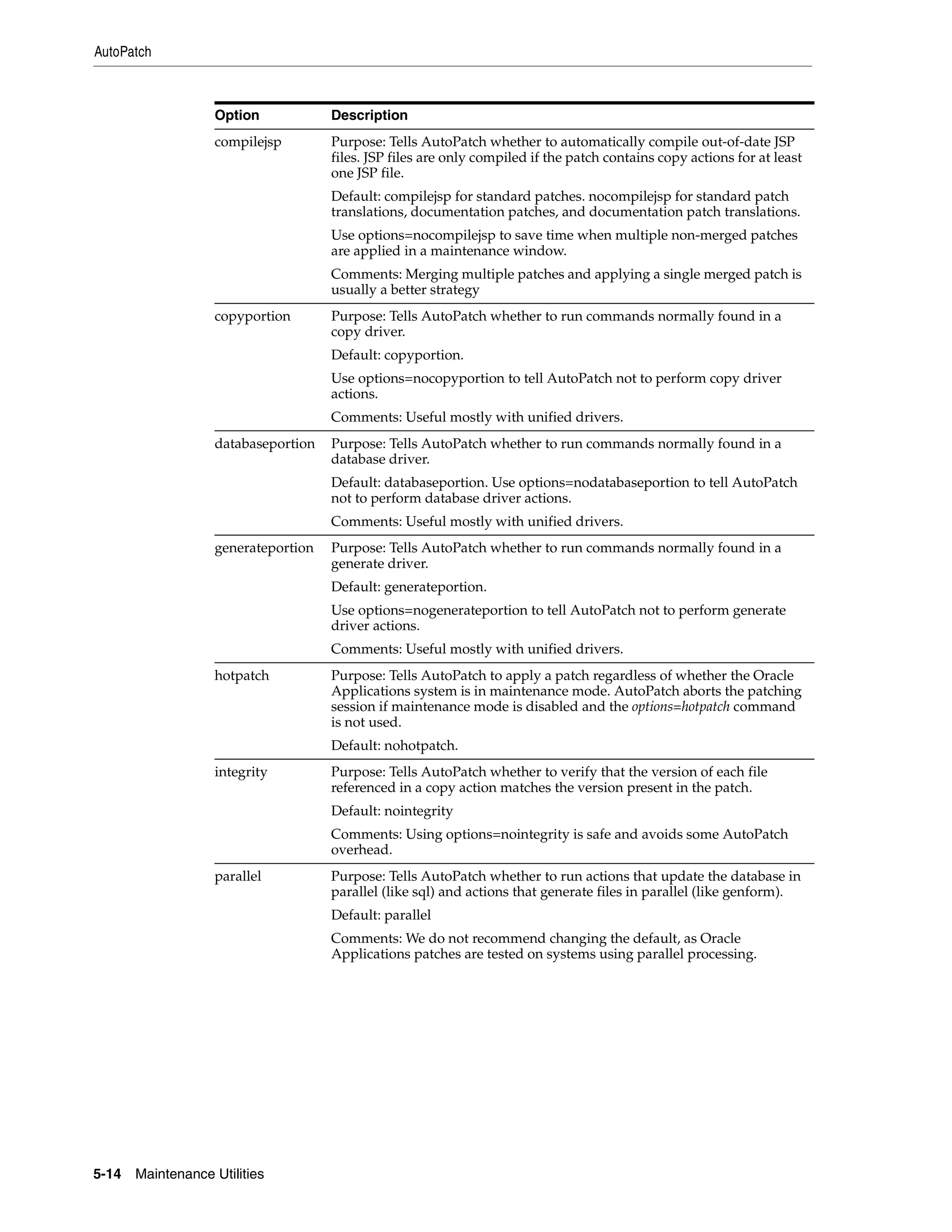


![Patch Wizard
Merging Zipped Patches
Use the -manifest option to use a manifest file that contains the name and location of
the patch zip files. AD Merge Patch references this file, and unzips the patches listed. It
copies the unzipped files into the source directory and includes them, along with any
other files in the source directory, in the merged patch.
The manifest file is a text file in which you document the location and names of the
patch zip files. The contents of a manifest file will resemble the following:
/home/applmgr/patches/p3903945_11i_GENERIC.zip
/home/applmgr/patches/p3892799_11i_GENERIC.zip
/home/applmgr/patches/p3874740_11i_LINUX.zip
Additional Information: See Applying a Merged Patch in Oracle
Applications Maintenance Procedures.
The AD Merge Patch Interface
You run AD Merge Patch and supply the information it needs from the command line.
There are no menus are input screens.
Running AD Merge Patch
AD Merge Patch is located in AD_TOP/bin. However, you run it from the parent
directory of the source directory.
1. Set the environment.
You must set the environment to indicate the location of the configuration
parameters that define your system. This task is common to many AD utilities. See
Setting the Environment in Chapter 1.
2. Run AD Merge Patch.
From the <top> directory, run AD Merge patch as follows:
admrgpch -s <source directory> -d <destination directory>
-merge_name <name> [-manifest <manifest filename>]
For example, if you have four patches called 1234561, 1234562, 1234563, and
1234564 located in the source directory /d01/patch_merge/source, and the
destination directory is /d01/patch_merge/destination. To create a merged patch
named "merge99", you would use the following commands:
UNIX:
$ cd /d01/patch_merge
$ admrgpch -s /d01/patch_merge/source -d /d01/patch_merge/destination
-merge_name merge99
Windows:
C:> cd d01patch_merge
C:> admrgpch -s d:patch_mergesource -d d:patch_mergedestination
-merge_name merge99
Patch Wizard
Earlier versions of the Oracle Applications Manager (OAM) introduced the Patch
Advisor, a utility used to help determine recommended patches for your system. In
Patching 5-17](https://image.slidesharecdn.com/11iadutil-130220085943-phpapp01/75/11iadutil-97-2048.jpg)
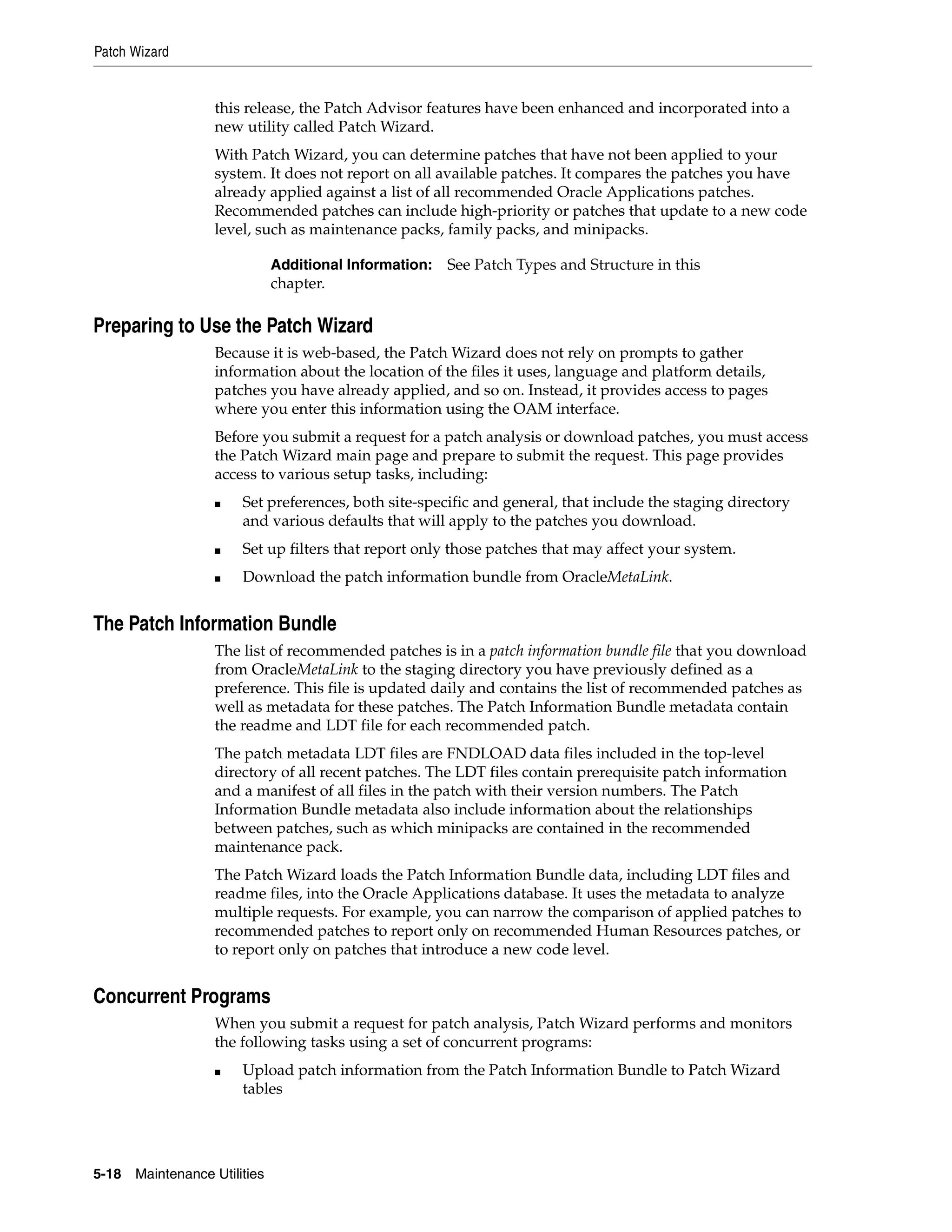
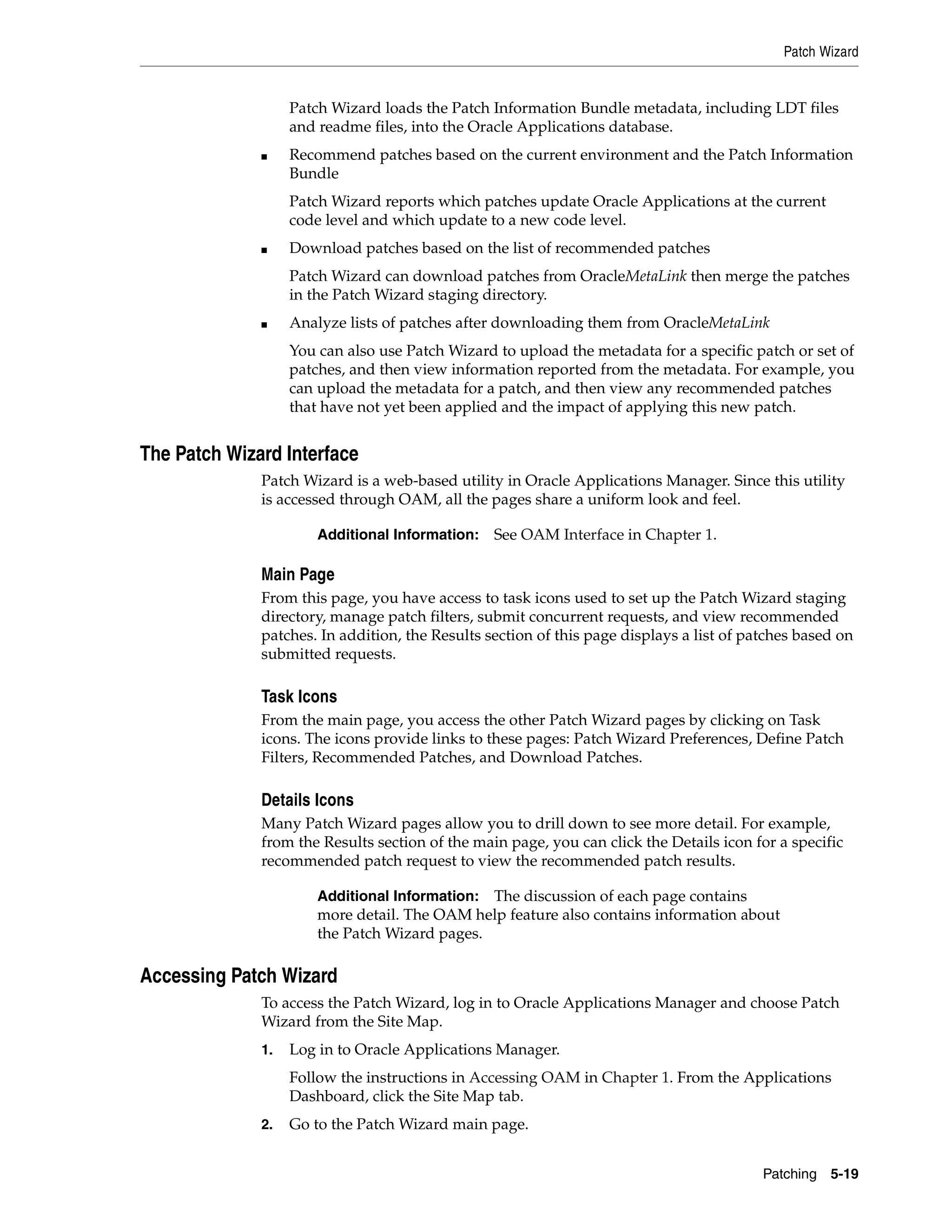
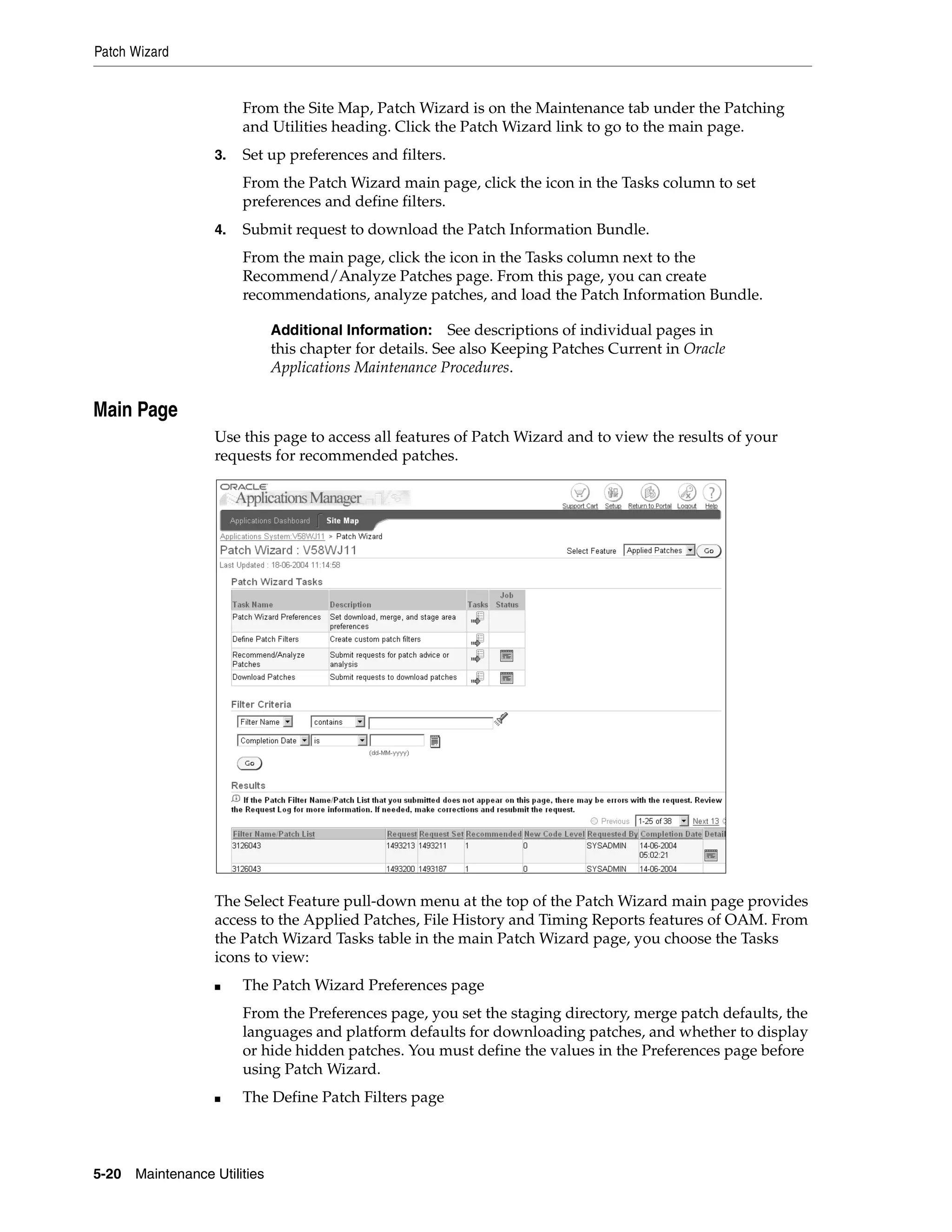

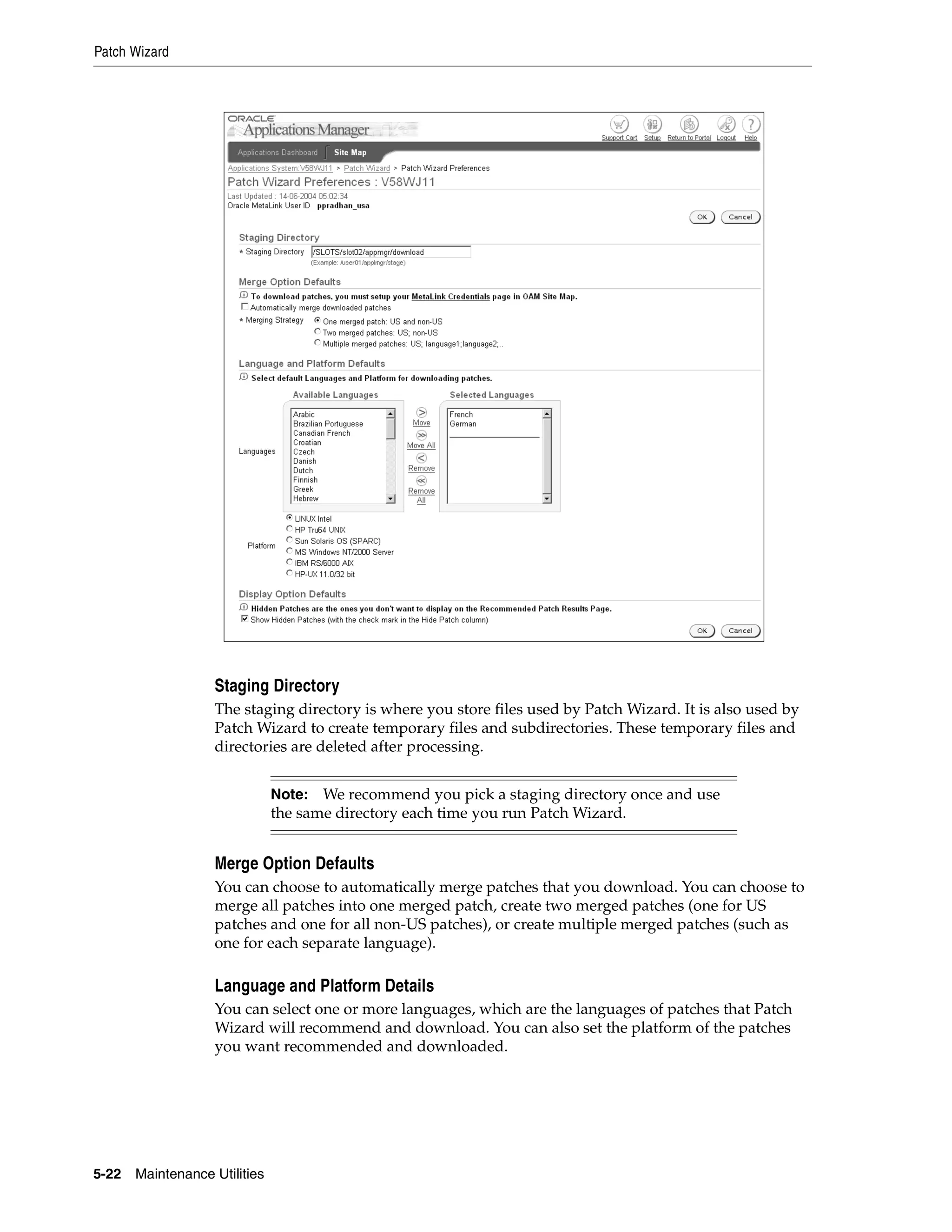

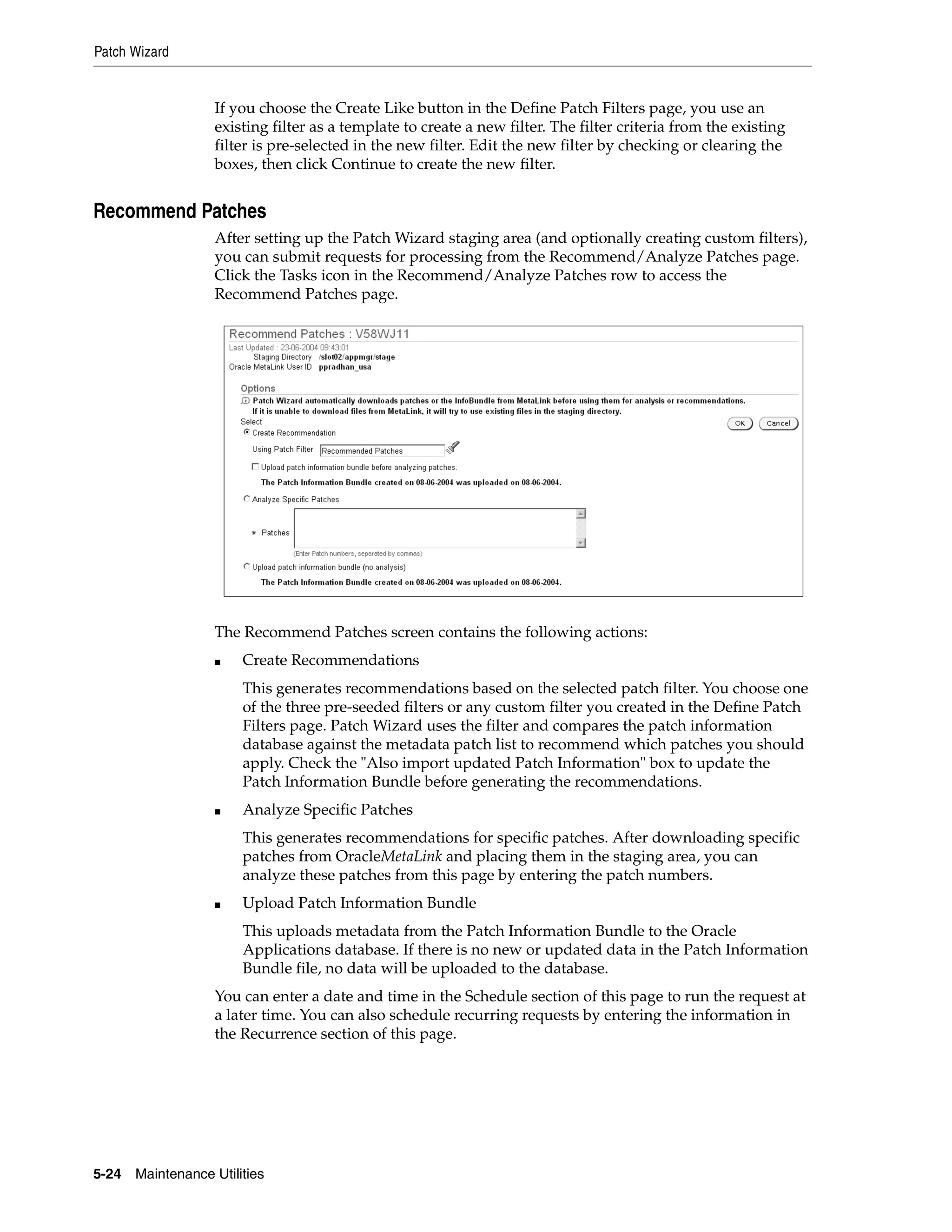


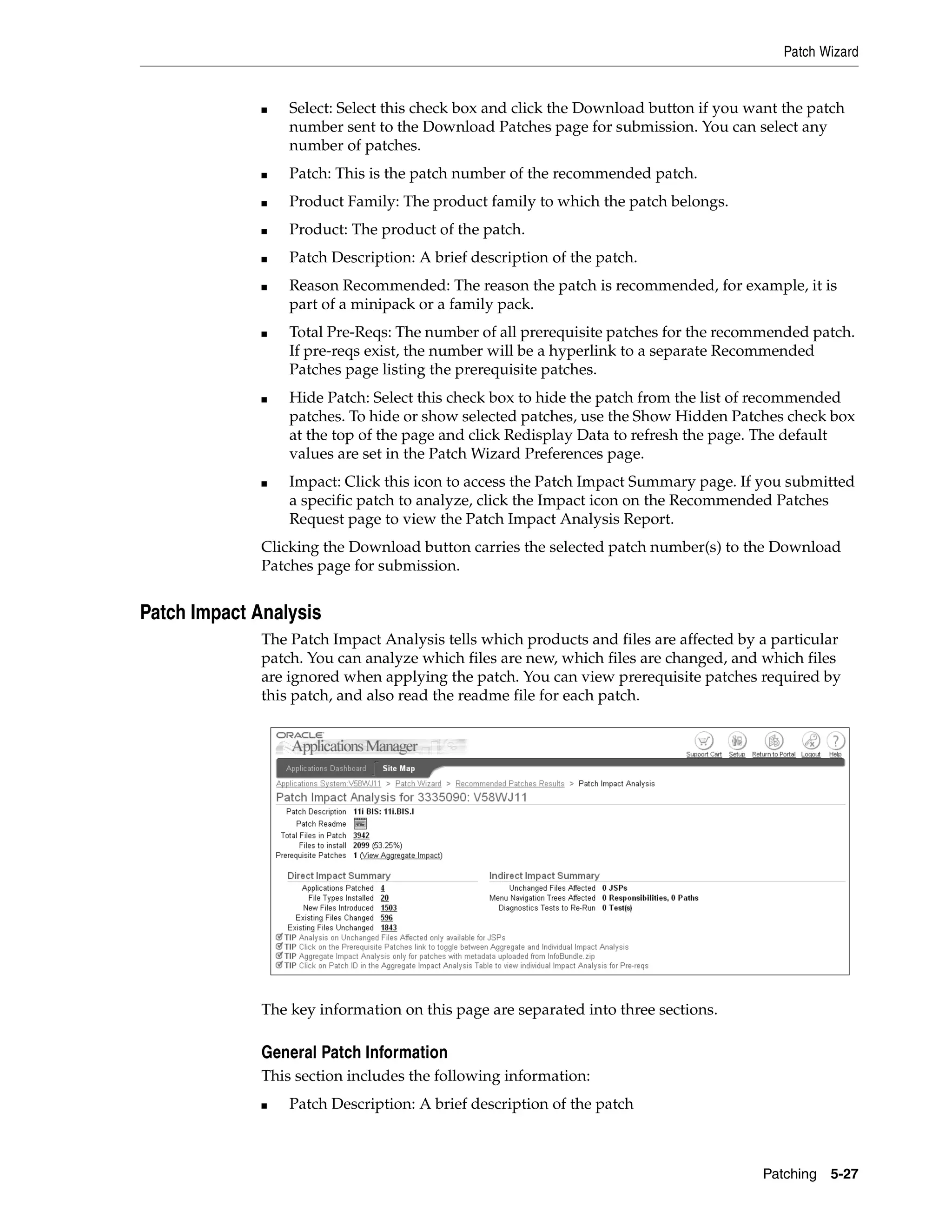

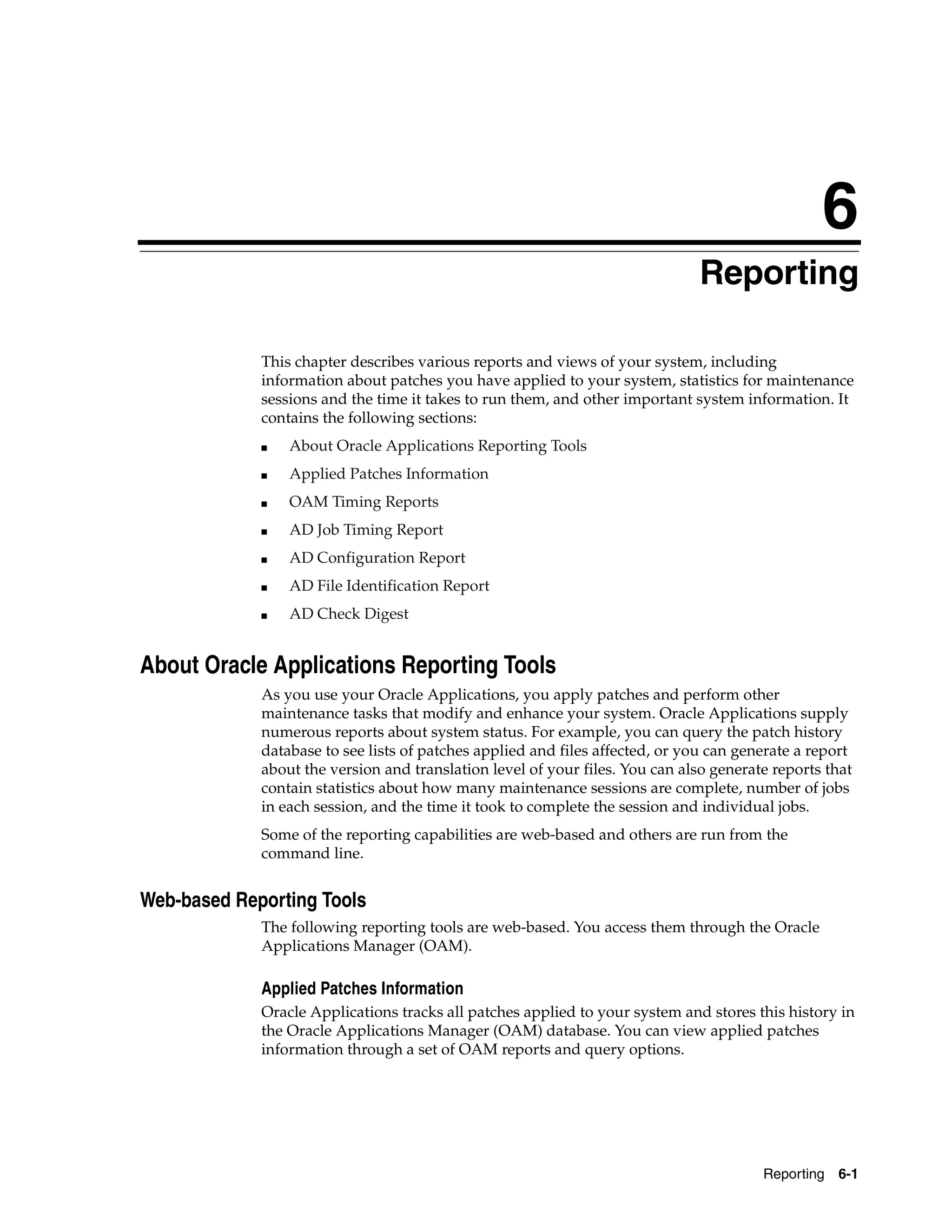
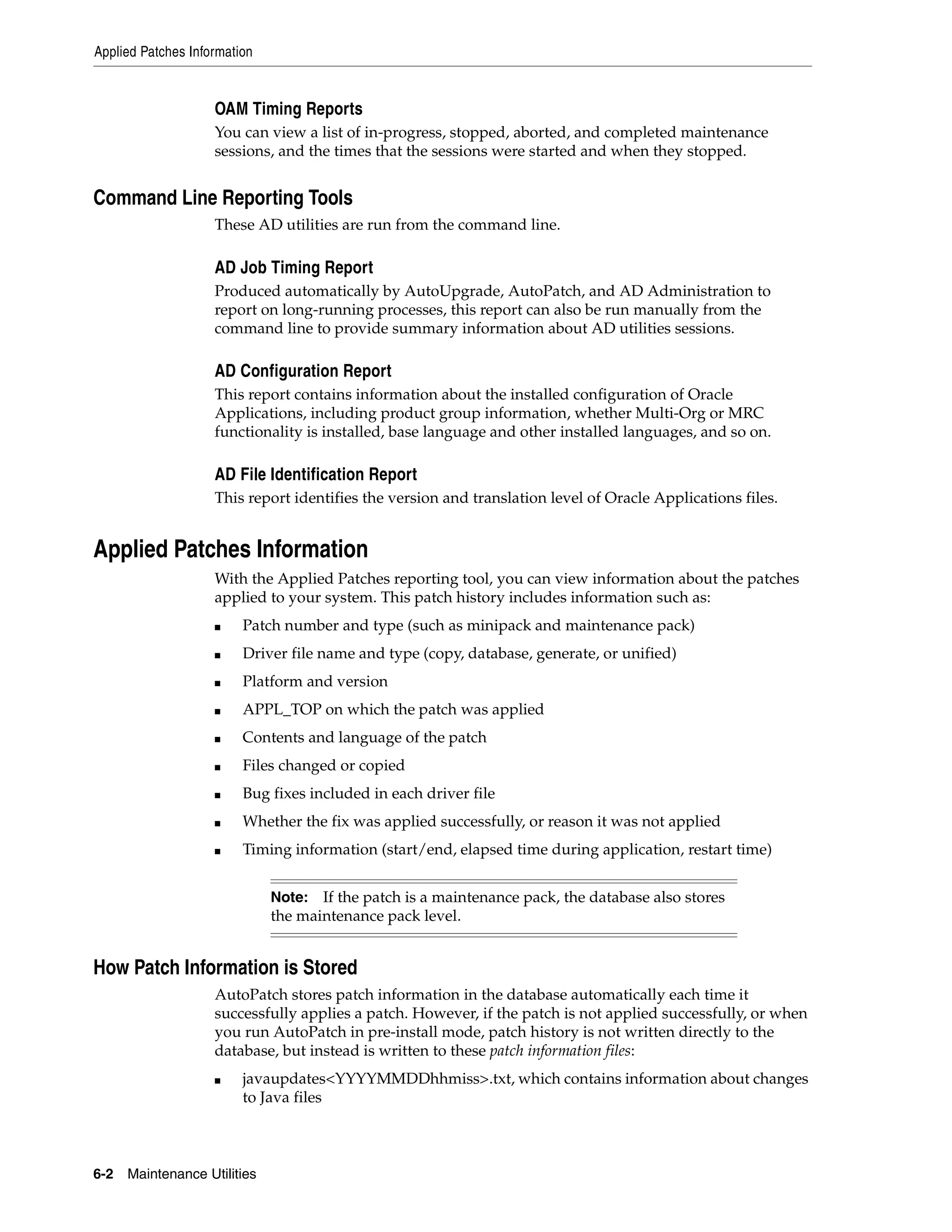

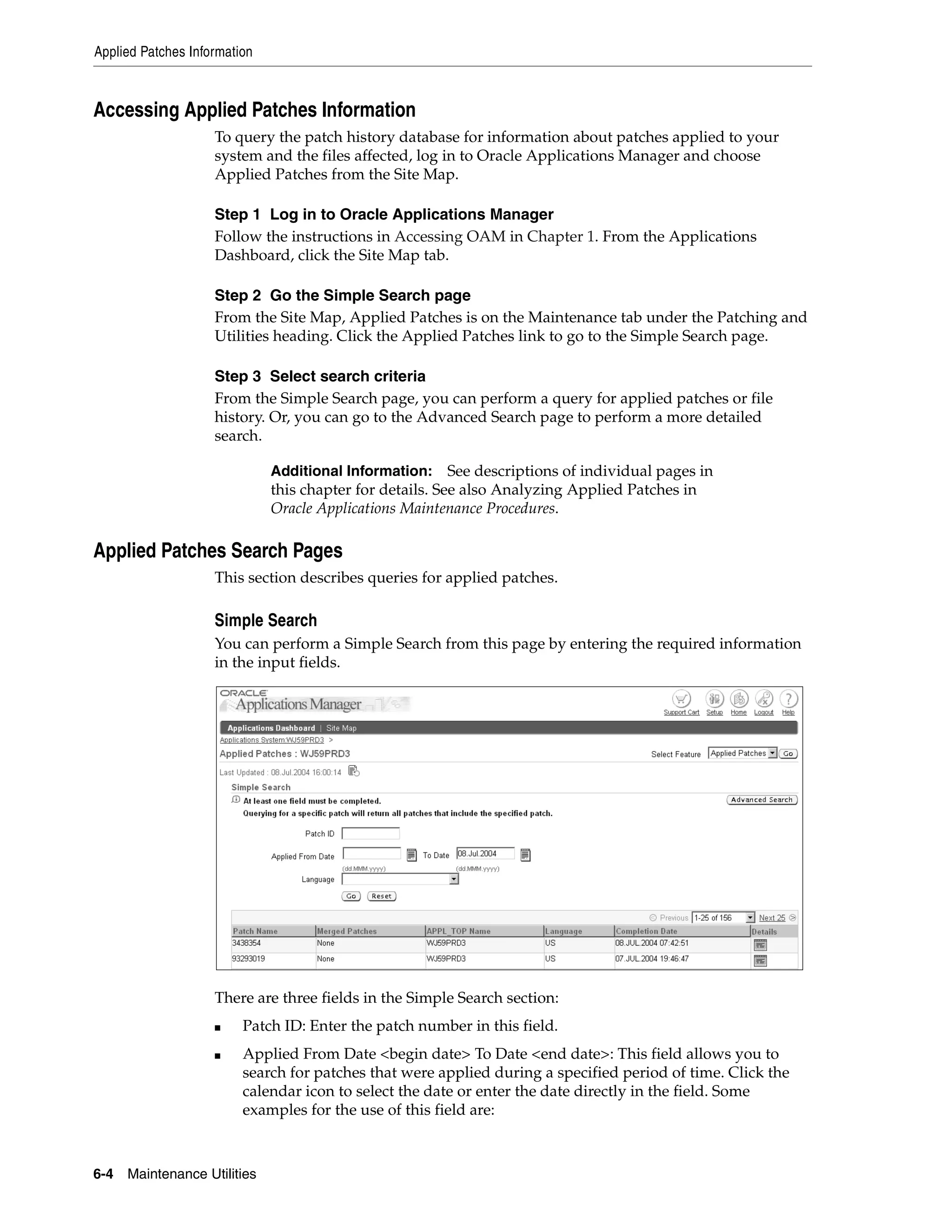
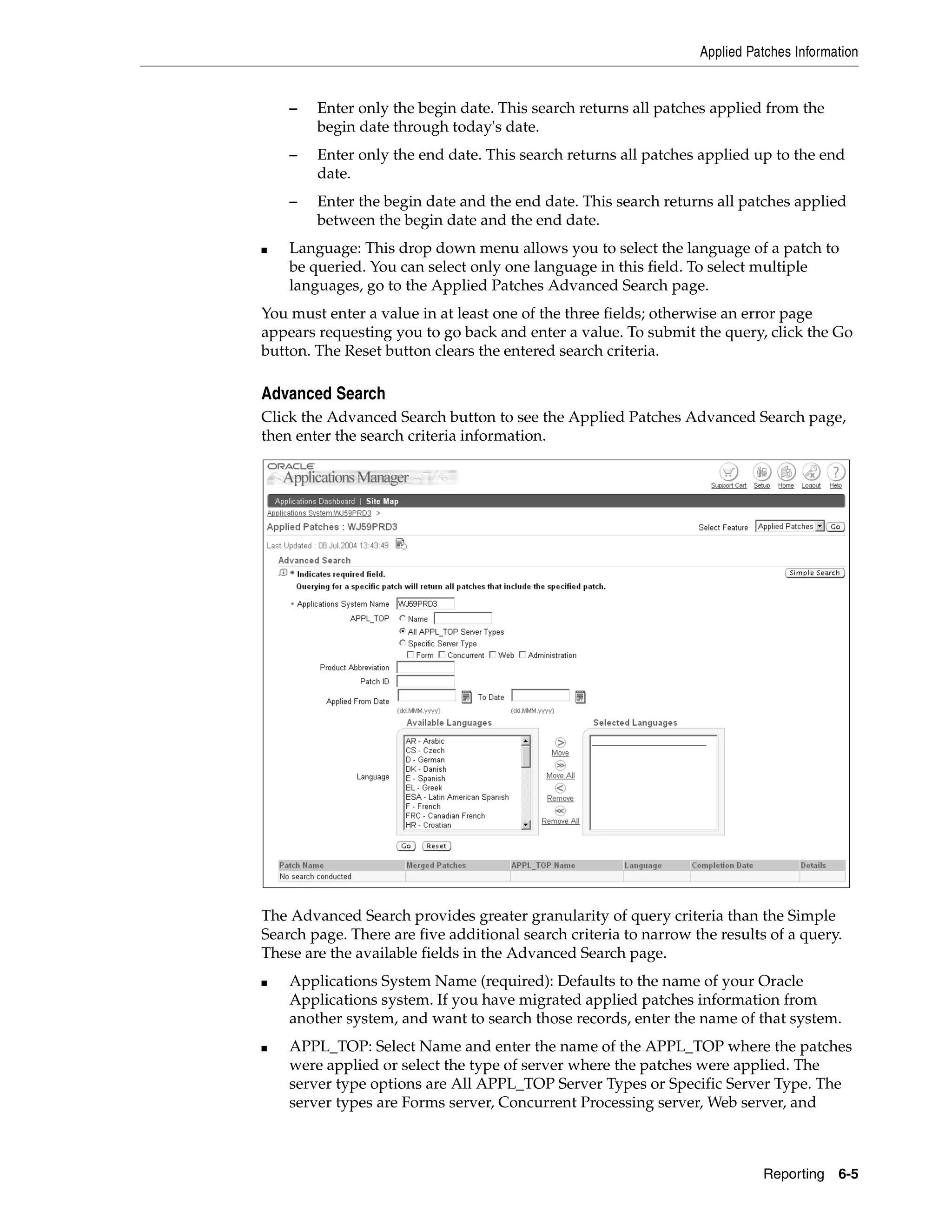


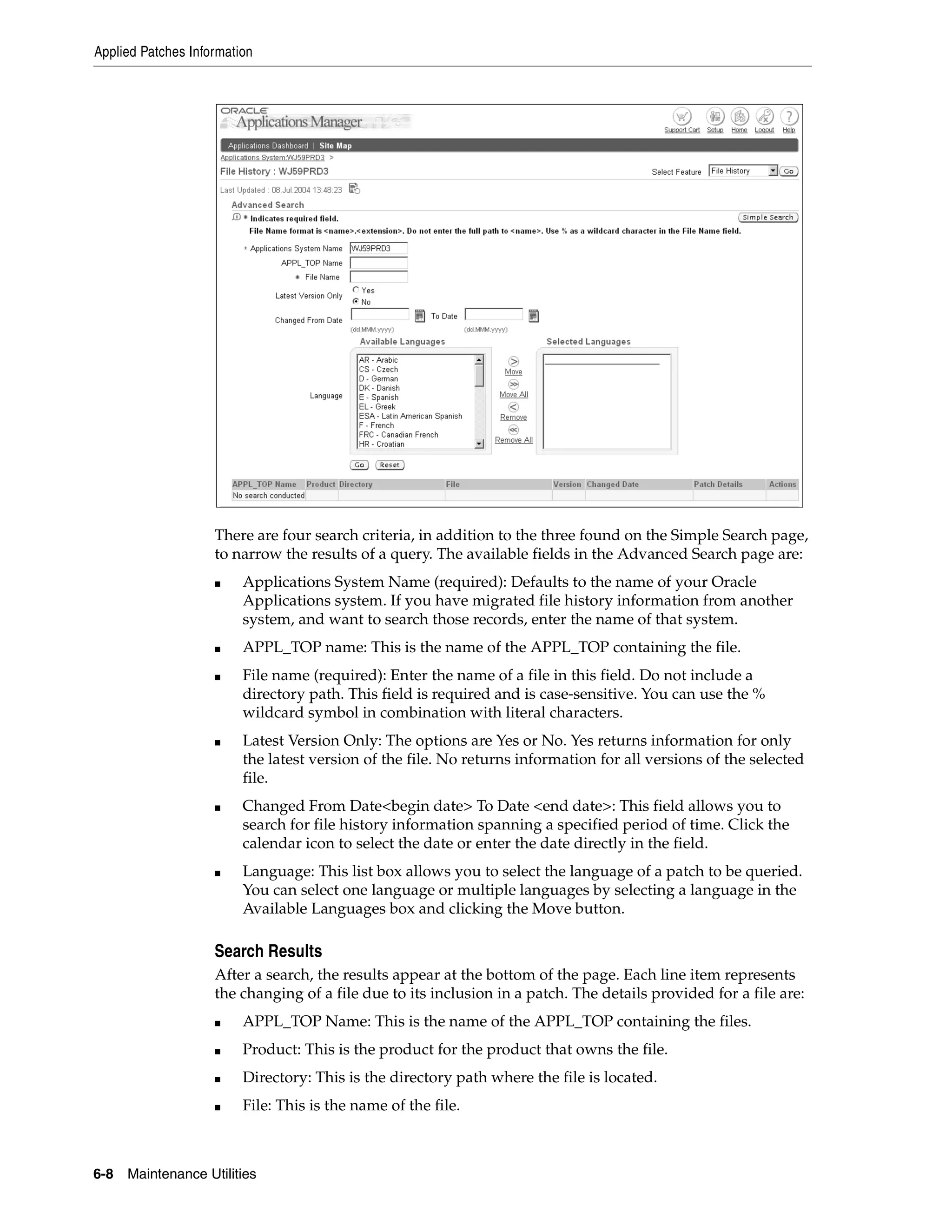




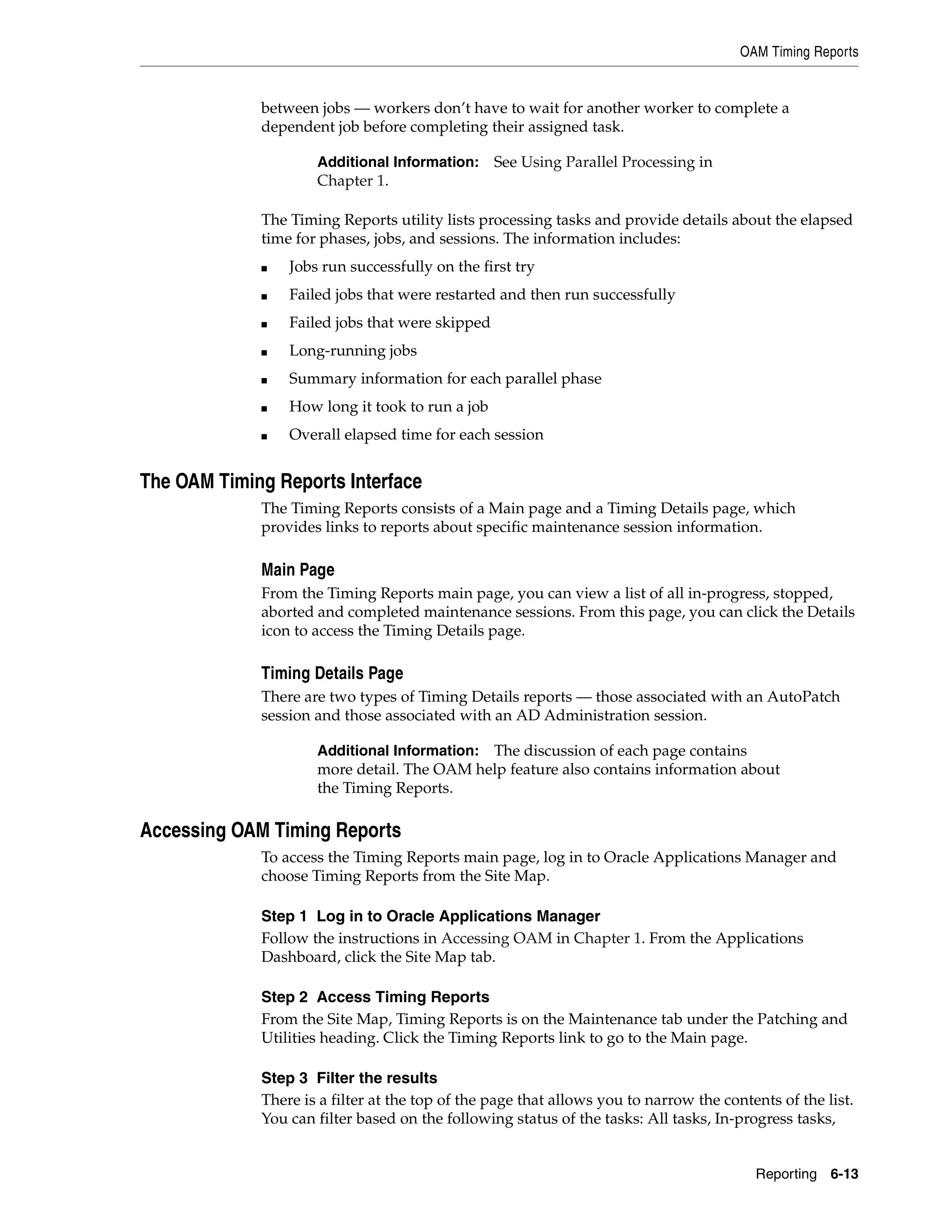


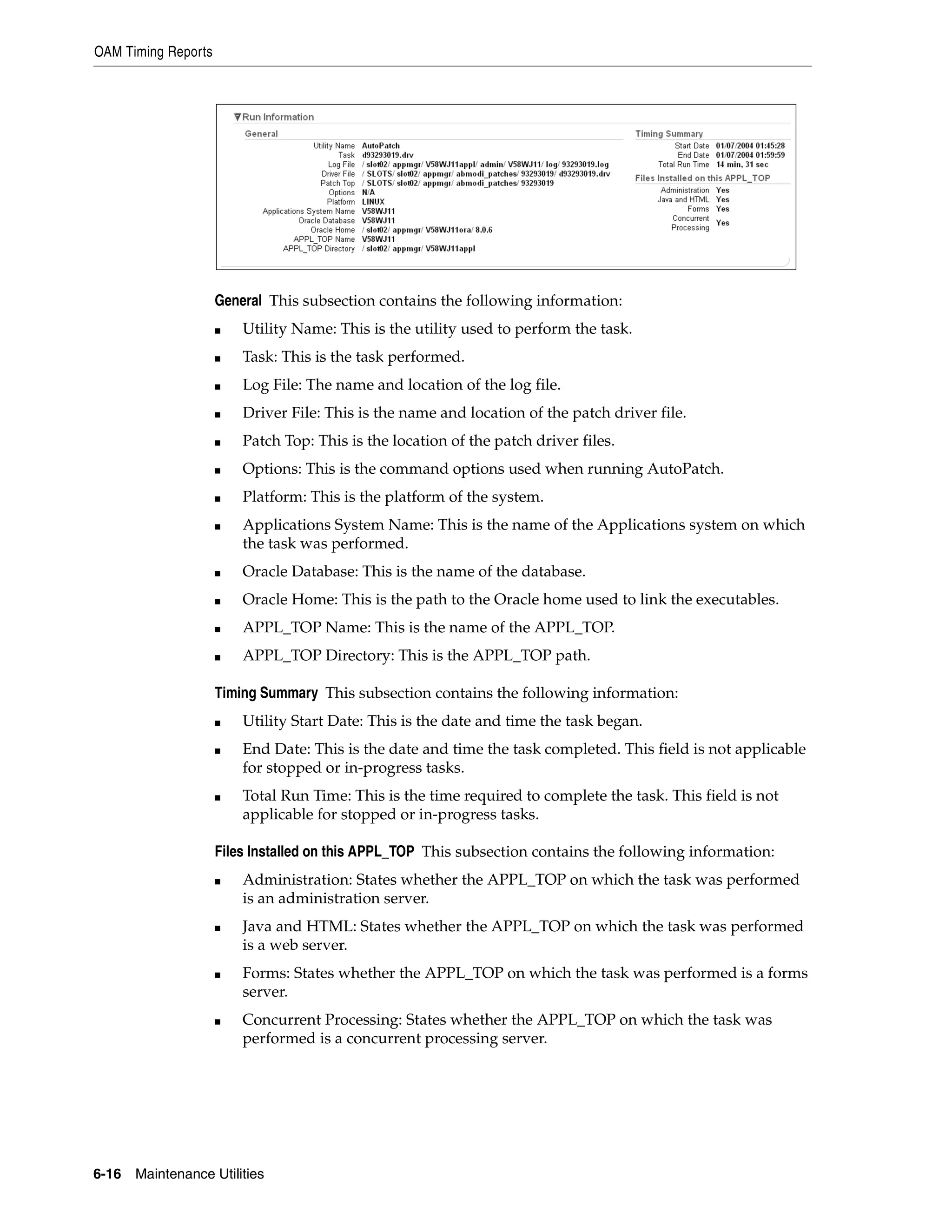
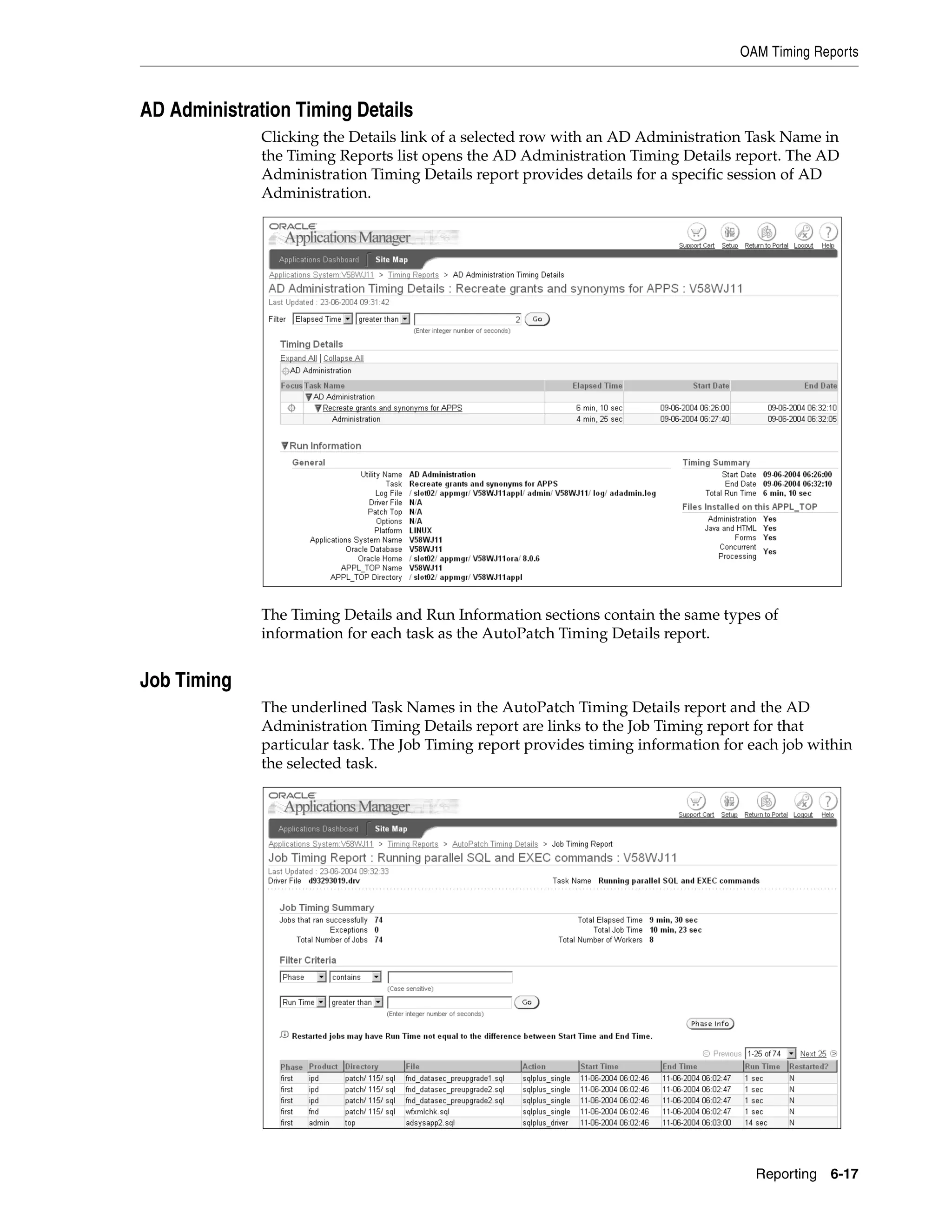

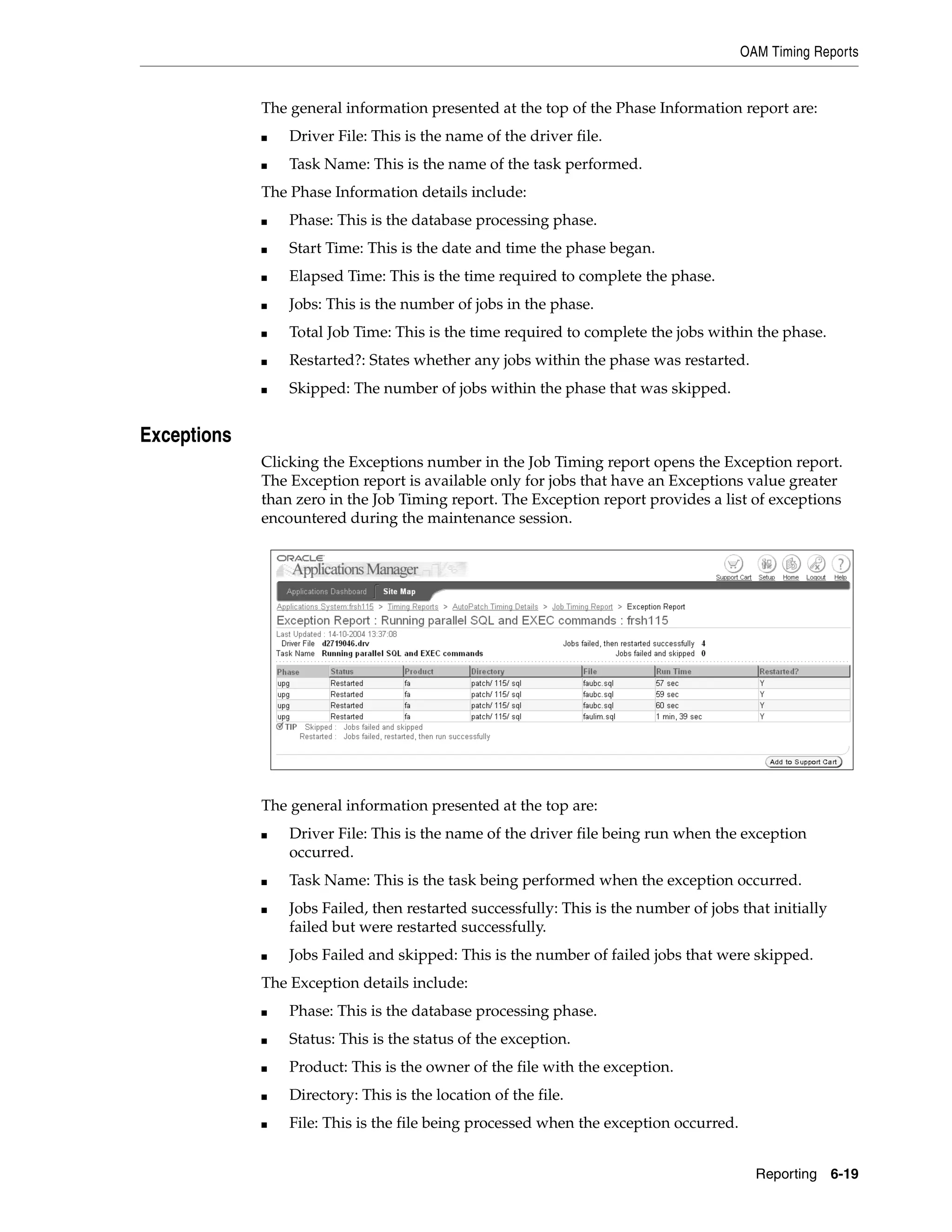


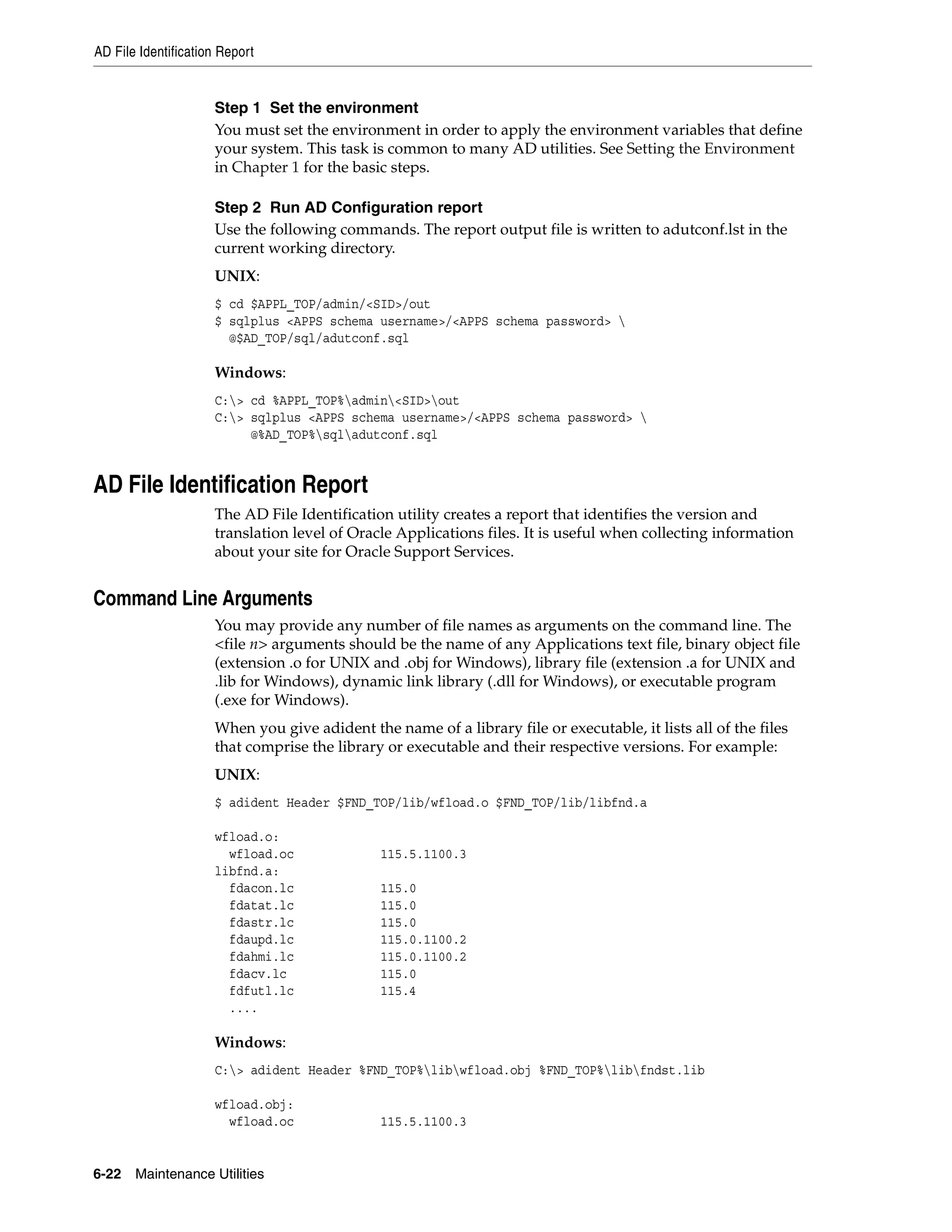
![AD Check Digest
fndst.lib:
fdacon.lc 115.0
fdatat.lc 115.0
fdastr.lc 115.0
fdaupd.lc 115.0.1100.2
fdahmi.lc 115.0.1100.2
fdacv.lc 115.0
fdfutl.lc 115.4
....
You can also use a "*" to identify all files in a directory (For example, *.sql to identify
all SQL scripts).
The AD File Identification Report Interface
You run AD File Identification and supply the information it needs from the command
line. There are no menus or input screens.
Running AD File Identification
Run this utility as follows:
Step 1 Set the environment
You must set the environment in order to apply the environment variables that define
your system. This task is common to many AD utilities. See Setting the Environment
in Chapter 1 for the basic steps.
Step 2 Run AD File Identification
Use the following commands. The output is written to the screen.
UNIX:
$ adident Header <file 1> [ <file 2> <file 3> ... ]
Windows:
C:> adident Header <file 1> [ <file 2> <file 3> ... ]
AD Check Digest
The AD Check Digest utility checks the integrity of patches downloaded from Oracle.
Oracle provides MD5 and SHA-1 digests for each Oracle Applications patch. The MD5
digest is a 128-bit string output that uniquely identifies the patch and the SHA-1 is a
160-bit string output. The patch digests are viewable from the OracleMetaLink
download page for a particular patch. Use AD Check Digest to verify whether the
computed digests for the downloaded patch match the digests published on
OracleMetaLink.
The AD Check Digest Interface
You run AD Check Digest and supply the information it needs from the command
line. There are no menus or input screens.
Parameters
The following parameters are used for running AD Check Digest.
Reporting 6-23](https://image.slidesharecdn.com/11iadutil-130220085943-phpapp01/75/11iadutil-131-2048.jpg)
![AD Check Digest
Parameter Definition
-file Path and file name for the patch. This parameter is required. When
the -file parameter is used without the -md5 and -sha1 parameters,
AD Check Digest will compute the MD5 and SHA-1 digests for the
patch.
-md5 The MD5 output from the OracleMetaLink patch download page.
When you use the -md5 parameter, AD Check Digest compares the
MD5 value you provide with the MD5 digest computed for the
patch file.
-sha1 The SHA-1 output from the OracleMetaLink patch download page.
When you use the -sha1 parameter, AD Check Digest compares the
SHA-1 value you provide with SHA-1 digest computed for the
patch file.
Running AD Check Digest
Run this utility as follows:
Step 1 Set the environment
You must set the environment in order to apply the environment variables that define
your system. This task is common to many AD utilities. See Setting the Environment
in Chapter 1 for the basic steps.
Step 2 Run AD Check Digest
Use the following commands. The output is written to the screen.
UNIX:
$ adchkdig -file <File> [ -md5 <MD5_digest> -sha1 <SHA-1_digest> ]
Windows:
C:> adchkdig -file <File> [ -md5 <MD5_digest> -sha1 <SHA-1_digest> ]
6-24 Maintenance Utilities](https://image.slidesharecdn.com/11iadutil-130220085943-phpapp01/75/11iadutil-132-2048.jpg)