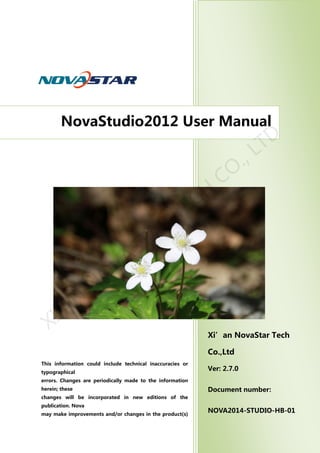
Nova Studio User Manual
- 1. Ver: 1.0 西安诺瓦电子科技有限公司 Ver: 1.2 Release:2011-10-15 Xi’an NovaStar Tech Co.,Ltd Ver: 2.7.0 Document number: NOVA2014-STUDIO-HB-01 NovaStudio2012 User Manual This information could include technical inaccuracies or typographical errors. Changes are periodically made to the information herein; these changes will be incorporated in new editions of the publication. Nova may make improvements and/or changes in the product(s) and/orthe program(s) described in this publication at any timewithout notice. XI'AN N O VASTAR TECH CO ., LTD
- 2. NovaStar Tech Co.,Ltd Phone: NovaStar (Xi’an) 86-29-84507048 NovaStar (Shenzhen) 86-755-33592492 Website:www.novastar-led.com Definitions of Identifiers ATTENTION:Identifies information that requires special attention. TIP:Identifies advice or hints for the user. XI'AN N O VASTAR TECH CO ., LTD
- 3. NovaStar Tech Co.,Ltd Phone: NovaStar (Xi’an) 86-29-84507048 NovaStar (Shenzhen) 86-755-33592492 Website:www.novastar-led.com Content 1. Overview .....................................................................................................................................................1 1.1. Functions ........................................................................................................................................4 1.2. Run Environment.........................................................................................................................7 1.3. Media Types Supported............................................................................................................9 2. Play Program ...........................................................................................................................................14 2.1. Play Program Structure............................................................................................................14 2.2. Play Program Dispatch Rule ..................................................................................................20 2.3. Edit Play Program......................................................................................................................25 2.3.1. Display Window Setting .............................................................................................25 2.3.2. Edit Segment ..................................................................................................................26 2.3.3. Page Editing....................................................................................................................32 2.3.4. Window Editing .............................................................................................................35 2.3.5. Media Editing .................................................................................................................42 2.3.6. User-defined weather forecast.................................................................................48 2.4. Preview and Play of Play Program.......................................................................................52 2.4.1. Preview..............................................................................................................................52 2.4.2. Play.....................................................................................................................................53 3. Immediate Notification........................................................................................................................56 4. Emergency Inserted Play.....................................................................................................................60 5. Remote Display Screen Management ............................................................................................64 5.1. Preparations ................................................................................................................................64 XI'AN N O VASTAR TECH CO ., LTD
- 4. NovaStar Tech Co.,Ltd Phone: NovaStar (Xi’an) 86-29-84507048 NovaStar (Shenzhen) 86-755-33592492 Website:www.novastar-led.com 5.2. Add Display Screen...................................................................................................................65 5.3. Send Programs/Files.................................................................................................................66 5.4. Send the Order...........................................................................................................................72 5.5. Timing............................................................................................................................................73 5.6. Acquire Screenshot...................................................................................................................73 5.7. Send Notice.................................................................................................................................74 5.8. Send Emergent Inserted Play................................................................................................74 6. Settings......................................................................................................................................................76 6.1. Display Window Setting..........................................................................................................76 6.2. Start Setting.................................................................................................................................77 6.3. Play Setting..................................................................................................................................79 6.3.1. Log Setting......................................................................................................................79 6.3.2. Play Setting .....................................................................................................................79 6.3.3. Preview Setting of Media ...........................................................................................81 7. Computer Locking .................................................................................................................................82 8. Disk Play ....................................................................................................................................................86 9. Backup........................................................................................................................................................89 10. Synchronal Playing Function......................................................................................................91 11. Display temperature and humidity..........................................................................................93 12. Play Streaming Media ..................................................................................................................95 13. Other Functions..............................................................................................................................96 13.1. Resume from fault.....................................................................................................................96 XI'AN N O VASTAR TECH CO ., LTD
- 5. NovaStar Tech Co.,Ltd Phone: NovaStar (Xi’an) 86-29-84507048 NovaStar (Shenzhen) 86-755-33592492 Website:www.novastar-led.com 13.2. PPT Showing................................................................................................................................96 13.3. Tool Management .....................................................................................................................98 13.4. Log Plat ......................................................................................................................................100 13.5. Backstage Media Playing.....................................................................................................103 13.5.1. Activate Backstage Media Playing.......................................................................103 13.5.2. Cancel Backstage Media Playing..........................................................................104 14. Notes and FAQ.............................................................................................................................105 14.1. Some conflicts between decoders may cause media play error............................105 14.2. Do not use low performance computers for running NovaStudio2012.............105 14.3. NovaStudio2012 launch error due to the language support of the operation system.....................................................................................................................................................106 14.4. Unable to play files of Microsoft Word and Excel.......................................................106 14.5. What to do if characters in a table of a Microsoft Word file are slit?..................106 14.6. Why NovaStudio2012 does not run? ..............................................................................107 14.7. Why Flash files cannot be added?....................................................................................107 14.8. Error message as below is shown when running NovaStudio2012......................108 14.9. Why NovaStudio2012 can not load media sources which it can before?..........108 14.10. In IE6 environment, use the keyboard arrow keys to move the display position of the web media (do not use the mouse wheel).........................................................................109 14.11. Video Capture Card played instability in Win7, please use Windows XP. ..........109 14.12. Please set the graphic card work under extend monitor mode if the play window of the LED screen is big in size. And please use advanced rendering mode for video XI'AN N O VASTAR TECH CO ., LTD
- 6. NovaStar Tech Co.,Ltd Phone: NovaStar (Xi’an) 86-29-84507048 NovaStar (Shenzhen) 86-755-33592492 Website:www.novastar-led.com playback. Part of the play window may be black if normal rendering mode is use. ..109 14.13. Please use advanced rendering mode if text is be put on top of video. There could be flashing on the text if normal rendering mode is used. .....................................109 14.14. Turn off Vertical Refresh Sync of the graphic card when use NovaStudio2012 for pictures playback. Vertical Refresh Sync may cause influent picture playback effects under Win7 and Win8. ......................................................................................................................109 14.15. For videos of format of .rmvb and those can not be loaded by NovaStudio2012, please convert the video format to mpeg4. Format converting tool can be download from www.novastar-led.com ..........................................................................................................110 14.16. Cannotsupport URL including http://www.iqiyi.com/...............................................110 15. Document version statement.................................................................................................111 XI'AN N O VASTAR TECH CO ., LTD
- 7. NovaStar Tech Co.,Ltd Phone: NovaStar (Xi’an) 86-29-84507048 NovaStar (Shenzhen) 86-755-33592492 Website:www.novastar-led.com1 1.Overview Released in 2011, NovaStudio2012 is powerful software, professionally designed for the LED display media play application. Features of NovaStudio2012 are as follow. Capable of multiple LED displays application NovaStudio2012 is capable of feeding media data (video/text) for multiple LED displays at the same time with each of the these LED displays has its own play program and mapping area (area for showing the media data) Remote display screen management Operate the remote control and release playing programs to the display screen via NovaStudio on a computer; Multi-date multi-period scheduling function Play different content at different date and time segment; Multiple page A play segment can have multiple pages on which the layouts of the windows for media display are different from each other. Refer to 2.1 Play Program Structure for the concept of theterm page. Pageswith multiple windows Each page of a play segment can have multiple windows for media display. The positions XI'AN N O VASTAR TECH CO ., LTD
- 8. NovaStar Tech Co.,Ltd Phone: NovaStar (Xi’an) 86-29-84507048 NovaStar (Shenzhen) 86-755-33592492 Website:www.novastar-led.com2 and sizes of these windows can be set individually. Rich in the types of media supported Media types supported include videos, audios, pictures, Flashes, text, analog clocks, digital clocks, countdown timers, weather info, video devices, web pages, humiture, streaming media , RSS, digital count timer, vista clock... Complete media properties setting The media properties can be set include the background color, background picture, transparency, volume of sound, display scale, animation for entrance/exit(in/out), animation speed and color, effects, font, style, transparency for texts. Rich in effects for text/picture displaying Altogether, there are over 40 different effects for text/pictures displaying. With special data processing design, they are efficient and smooth. Stuck prevention Due to problems from decoders or computers, video could be stuck during being played. Stuck prevention function is designed for NovaStudio2012 to escape from that kind of situation. NovaStuio2012 can recover by itself and begin to play next media when the video or sound being played is suck for certain time (normally 10 seconds). Fluently switching between pages No black screen will appear during switching between two program pages with different XI'AN N O VASTAR TECH CO ., LTD
- 9. NovaStar Tech Co.,Ltd Phone: NovaStar (Xi’an) 86-29-84507048 NovaStar (Shenzhen) 86-755-33592492 Website:www.novastar-led.com3 layouts; The effect of transparency Media sources of the types of clock, countdown timer, text, office file, weather info can be shown with transparency effect. Web page supported Real-time display of designated area of the web page; Quick preview function Do quick preview of play program in different rate. Timing and cycle inserted segment Play program may include the timing and cycle inserted segments, which can play alone or play with the current common segment; Synchronal playing Realize the synchronal playing of multiple remote display screens; PPT files supported Emergency inserted play and notification function Security measure – computer locking NovaStudio2012 can lock the computer for security. The key board and the mouse will not work after locking. XI'AN N O VASTAR TECH CO ., LTD
- 10. NovaStar Tech Co.,Ltd Phone: NovaStar (Xi’an) 86-29-84507048 NovaStar (Shenzhen) 86-755-33592492 Website:www.novastar-led.com4 Self-recover from severe error Software auto run and media play auto start High efficient video format support with embedded decoder The embedded decoder is capable of long term working. And the decoder can be updated for better performance. Easy log management Play log can be recorded, check, statistic and exported to Microsoft Excel files, which makes log management become very easy and flexible. Play program backup By creating a copy of the play program files, together with all the media files involved and storing the copy in the hard disk, play program backup can be achieved for security. USB disk plug and play function Monitoring the insertion of the USB disk, and automatically play the play program file on USB disk. Programs exported to USB flash disk; Bind MAC address Programs exported to USB flash disk can only be safely and reliably plugged and played on computers with the MAC address being bound. 1.1. Functions Setting of screen count, location and size. XI'AN N O VASTAR TECH CO ., LTD
- 11. NovaStar Tech Co.,Ltd Phone: NovaStar (Xi’an) 86-29-84507048 NovaStar (Shenzhen) 86-755-33592492 Website:www.novastar-led.com5 Play program creation, opening, saving, saving as, backup and application. Play, pause and stop of play program. Add, delete and set properties of common segment. Add, delete and set properties of inserted segment. Add, delete, edit, move up or move down of the pages, windows and media sources of a play program. Pages properties setting. The properties include the background color, background picture, showing modes (show the picture periodically, according to time duration or by times), displaying scale, transparency, color and effects for text and so on. Detailed dispatching time can be checked as per time or window; Properties setting and previewing of media sources. Drag previewing of videos and flash files. Superimposetransparent words on videos and flashes; Play streaming media files; Display temperature and humidity. Media sources finding, moving and properties setting for all. Quick preview or normal preview of page or segment. View the scheduling information of play program. XI'AN N O VASTAR TECH CO ., LTD
- 12. NovaStar Tech Co.,Ltd Phone: NovaStar (Xi’an) 86-29-84507048 NovaStar (Shenzhen) 86-755-33592492 Website:www.novastar-led.com6 Opening of the newly accessed play program files. NovaStudio2012 auto run after the computer startup. Set the play program to be launched when the software starts. Play notification. Play emergency inserted content. Backstage media playing. Restart on time. Set the days for play log storage. Delete the out of date play log files automatically. View,statistic and export to Excel file of play log. Computer locking Convert PPT files to pictures. Tool management. Multiple languages supported. USB export and instant plug and play; Remote display screen management: send file, video playing scheme, order, time tick, screenshot, remote inserted play and notice; Media synchronization broadcast; XI'AN N O VASTAR TECH CO ., LTD
- 13. NovaStar Tech Co.,Ltd Phone: NovaStar (Xi’an) 86-29-84507048 NovaStar (Shenzhen) 86-755-33592492 Website:www.novastar-led.com7 1.2. Run Environment Tests passed on the OSs of Windows XP Windows2000 Windows7(32-bit) Windows7(64-bit) Windows8(32-bit); CPU Frequency >= 1.6GHZ,Host Memory >= 1G, Graphic Card Memory >512M TIP: With a computer not match the requirements, NovaStudio2012 may work abnormally. The problems could be shift playing or low loading speed. The shown text could be jittering if the graphic card memory is less than 512M. To open and show .doc or excel files, Microsoft Office should be installed first. TIP: .doc or excel files could not be loaded if Microsoft Office is not installed. To open and show flash files, Flash OCX should be installed first. To open and play video files, it is required that DirectX9 is supported by the graphic card. TIP: XI'AN N O VASTAR TECH CO ., LTD
- 14. NovaStar Tech Co.,Ltd Phone: NovaStar (Xi’an) 86-29-84507048 NovaStar (Shenzhen) 86-755-33592492 Website:www.novastar-led.com8 NovaStudio2012 cannot play videos without a graphic card supporting DirectX9. DirectX features are activated To activate DirectX features, open DirectX Diagnostic Tool (type in dxdiag in the Run dialog and click OK, as shown in Fig.1-1) and enable all DirectX features on the Display page, as shown in Fig.1-2. Fig. 1-1Run dialog XI'AN N O VASTAR TECH CO ., LTD
- 15. NovaStar Tech Co.,Ltd Phone: NovaStar (Xi’an) 86-29-84507048 NovaStar (Shenzhen) 86-755-33592492 Website:www.novastar-led.com9 Fig. 1-2Display page Attention: Do not install the uninversal decoders or decoder packages similar to the universal decoder. Conflicts between the decoders within these packages may cause failure in media playing. Please contact us for special media formats supporting. 1.3. Media Types Supported Media Format or Definition Display Properties Picture bmp, jpeg, ico, png, gif background color, background picture, background music, transparency, entrance/exit animation, animation speed, displaying scale, displaying duration Video wmv, asx, asf, mpeg1, mpeg2, mpeg4, h.264, DVD, VCD, xvid, divx, mov, mp4, rmvb、avc1、 QTRLE background color, background picture, sound volume, displaying scale,overlay Text XI'AN N O VASTAR TECH CO ., LTD
- 16. NovaStar Tech Co.,Ltd Phone: NovaStar (Xi’an) 86-29-84507048 NovaStar (Shenzhen) 86-755-33592492 Website:www.novastar-led.com10 Flash swf background color, background picture, transparency, displaying scale, overlay Text Office files docx, doc, xls, xlsx, txt displaying scale, displaying duration, transparency, color inversion, duration for each screen content Audio mp3, wma background color, background picture, sound volume, transparency Complex Text Text with customized content, font, color and style. Size, background color, foreground color and style for each character are settable. background color, background picture, transparency, entrance/exit animation, animation speed, duration for one screen of content Static Text Text for static display background color, background picture, transparency, font, font color, line spacing, character spacing, font style, align, display XI'AN N O VASTAR TECH CO ., LTD
- 17. NovaStar Tech Co.,Ltd Phone: NovaStar (Xi’an) 86-29-84507048 NovaStar (Shenzhen) 86-755-33592492 Website:www.novastar-led.com11 duration Single Line Text Text that is arranged in one line and can be de divided into parts to shown on the display at different frames with specified effects. background color, background picture, transparency, font, font color, font style, entrance/exit effects, duration for one screen of content Scrolling Text Text that is shown repeatedly. background color, background picture, transparency, font, font color, font style, repeating speed, duration Analog Clock Clock with panel and hands of hour, minute and second. background color, background picture, transparency, time mark style and color, date, weekday, lunar calendar, label, duration Digital Clock Clock that gives time information of year, month, date, hour, minute and second in digital number. background color, background picture, transparency, font, font color, font style, year, month, date, am/pm, lunar calendar, hour, minute, second, weekday, duration XI'AN N O VASTAR TECH CO ., LTD
- 18. NovaStar Tech Co.,Ltd Phone: NovaStar (Xi’an) 86-29-84507048 NovaStar (Shenzhen) 86-755-33592492 Website:www.novastar-led.com12 Countdown Timer Keep time or countdown according to the time duration being set; display day, hour, minute and second. Transparent display, background color, background picture, font, font color, font style, keeping time, countdown, starting date and time, time duration, displaying day, displaying hour, displaying minute, displaying second Digital count Timer Decrease or accumulate according to the starting time or target time being set; display hour, minute and second. Transparent display, background color, background picture, transparency, seconds counter type, color of the number, starting time, target time Vista clock Display a clock with dial plate, hour hand, minute hand and second hand, with the style and color of the dial plate, hour hand, minute hand and second hand being editable. Transparent display, background color, background picture, transparency, style of the clock, time duration, styles of hour hand, minute hand and second hand, border colors of hour hand, minute hand and second hand, blending modes of hour hand, minute hand XI'AN N O VASTAR TECH CO ., LTD
- 19. NovaStar Tech Co.,Ltd Phone: NovaStar (Xi’an) 86-29-84507048 NovaStar (Shenzhen) 86-755-33592492 Website:www.novastar-led.com13 and second hand, internal and external border colors of the clock center, blending mode of the plate surface, glass style, angle of glass style, background picture, internal and external border color, blending mode of border Weather Info Display weather information of the designated city, including weather, temperature, wind force, humidity, air, UV Transparent display, background color, background picture, city, updating time, time duration, basic display (font, font color, text effect, multi-line, static or rolling, displaying weather, temperature, wind force, humidity andcurrent temperature, setting of words) user-defined display layout (new style, imported style ) Web Pages Web pages at world wide web of given website address or local web pages of given path. Website address, area of a web page to be shown, transparency, duration External Standard steam media devices Video device, audio device, video XI'AN N O VASTAR TECH CO ., LTD
- 20. NovaStar Tech Co.,Ltd Phone: NovaStar (Xi’an) 86-29-84507048 NovaStar (Shenzhen) 86-755-33592492 Website:www.novastar-led.com14 Devices such as USB camera, TV boxes in, channel, display scale, duration External program All .exe executable programs in the local computer Display the windows, background color, background image, coordinate and duration of view Streaming Transmit to client’s media through steaming media server by stream protocol (RTSP, MMS) Volume, playing duration Temperature and Humidity Current ambient temperature and humidity acquired by temperature and humidity probe Background, font, text effect, unit, duration, period RSS Network information (.xml) and Rss files ( .xml) on local disk Background, transparency, play duration, update cycle, display mode, and display style Table. 1-1Media Types 2.Play Program In NovaStudio2012, a play program is the unit for media play on a LED display. Each LED display has one corresponding play program at one time. 2.1. Play Program Structure Play program can save as the file which extension is .plym, it is composed by several common segments, otherwise, it can also contain one or more inserted segments. The XI'AN N O VASTAR TECH CO ., LTD
- 21. NovaStar Tech Co.,Ltd Phone: NovaStar (Xi’an) 86-29-84507048 NovaStar (Shenzhen) 86-755-33592492 Website:www.novastar-led.com15 common segment and inserted segment is composed by one or more pages, and each page is composed by one or more windows. The window can be divided into Common Window, Clock Window, Scroll Text Window, Countdown Timer Window, Weather Window and Video Device Window. The Common Window can contain one or more different types of media. One example of play program structure is shown as Fig.2-1. Fig. 2-1Example of play program Common Segment The segment has these time properties: Effective Date, Effective Days of the Week, Effective Time of the Day. For Example: The common segment Segment1, from June 23, 2012 to June 30, 2012, every Monday, Wednesday, Friday, played from 8:00 to 12:00, as shown in Fig.2-2. XI'AN N O VASTAR TECH CO ., LTD
- 22. NovaStar Tech Co.,Ltd Phone: NovaStar (Xi’an) 86-29-84507048 NovaStar (Shenzhen) 86-755-33592492 Website:www.novastar-led.com16 Fig. 2-2Common segmentSegment1 Timing Inserted Segment The segment is started to play for specific times or duration at a specific time point in effective days of effective date. It has these time properties: Effective Date, Effective Days of the Week andseveral Specific Time Points. For Example: Timing inserted segment Segment2, from June 23, 2012 to June 30, 2012, every Monday, Wednesday, and Friday, played at 8:30 for 1 times, as shown in Fig.2-3. XI'AN N O VASTAR TECH CO ., LTD
- 23. NovaStar Tech Co.,Ltd Phone: NovaStar (Xi’an) 86-29-84507048 NovaStar (Shenzhen) 86-755-33592492 Website:www.novastar-led.com17 Fig. 2-3Timing inserted segment Inserted Segment2 Cycle Inserted Segment The segment is played for specific times or duration at regular intervals in effective time of effective days of effective date. It has these time properties: Effective Date, Effective Days of the Week, Effective Time of the Day andPlayIntervals. For Example: Cycle inserted segment Segment3, from June 23, 2012 to June 30, 2012, every Monday, Wednesday, Friday, from 8:00 to 12:00, played one time every 30 minutes, shown as Fig.2-4.XI'AN N O VASTAR TECH CO ., LTD
- 24. NovaStar Tech Co.,Ltd Phone: NovaStar (Xi’an) 86-29-84507048 NovaStar (Shenzhen) 86-755-33592492 Website:www.novastar-led.com18 Fig. 2-4Cycle inserted segment Inserted Segment3 Page A page is an area on the computer display screen that is mapped to a LED display for showing visible media sources (such as videos, pictures and text) on the LED display. Global page Global page is a special common page that it always stays on the front of all other common pages. In the case that common pages of different window layout are needed while a window at a fix position is also required (such like that for clock, weather info or scrolling text), putting the fix position window in a global page is the best way for the window layout design. But if only one common page is needed, a global page may not be necessary as the fix position window can be set directly to the position required. XI'AN N O VASTAR TECH CO ., LTD
- 25. NovaStar Tech Co.,Ltd Phone: NovaStar (Xi’an) 86-29-84507048 NovaStar (Shenzhen) 86-755-33592492 Website:www.novastar-led.com19 Common Page A common page can have multiple windows and the layout of the windows can be customized. A segment can have multiple pages. And of course, the window layouts of these common pages can be different from each other. The common pages will be shown in the order they are listed in the segment. Normally, one common page is enough for a segment. Window A window, also named a play window, is an area of a page in which visible media sources will be show. Note that any window must be affiliated to a page. Common Window A common window could have its own media sources list and thus different types of media sources can be played in it in the list order. Scroll Text Window A window that is only for showing scrolling text. Clock Window A window that is only for analog or digital clocks. Countdown Timer Window A window that is only for showing information from a time meter. Video Device Window XI'AN N O VASTAR TECH CO ., LTD
- 26. NovaStar Tech Co.,Ltd Phone: NovaStar (Xi’an) 86-29-84507048 NovaStar (Shenzhen) 86-755-33592492 Website:www.novastar-led.com20 A window that is used only for showing videos from an external video device. Weather Window A window that is only for showing weather information. Humiture Window A window that is only for showing ambient humiture 2.2. Play Program Dispatch Rule If there are conflicts between the playing times of segments, follow the below rules: A. The back one has the higher priority for the same type segments. B. If the timing inserted segment has the same playing time point as the cycle inserted segment, play the timing inserted segment. You can view the dispatching result between different dates in the Play Program Editing Area. For example: Common Segment Suppose time properties of segment A and segment B are set as follow: A B From June24, 2012 to June 30, 2012 From June24, 2012 to June 30, 2012 Every day in a week Every day in a week XI'AN N O VASTAR TECH CO ., LTD
- 27. NovaStar Tech Co.,Ltd Phone: NovaStar (Xi’an) 86-29-84507048 NovaStar (Shenzhen) 86-755-33592492 Website:www.novastar-led.com21 From 8:00:00 to 15:00:00 in each day From 8:00:00 to 12:00:00 in each day If B is at the back of A in the play program, then B has the priority to be played on time confliction. The dispatching results will be shown as Fig2-5 (In June 24, 2012). Fig. 2-5B has higher priority than A Otherwise, if A is at the back of B in the play program, then A has the priority to be played on time confliction. The dispatching results will be shown as Fig2-6(In June 24, 2012). Fig. 2-6A has higher priority than B Timing Inserted Segment Suppose time properties of timing inserted segment C and timing inserted segmentD are set as follow: XI'AN N O VASTAR TECH CO ., LTD
- 28. NovaStar Tech Co.,Ltd Phone: NovaStar (Xi’an) 86-29-84507048 NovaStar (Shenzhen) 86-755-33592492 Website:www.novastar-led.com22 C D From June24, 2012 to June 30, 2012 From June24, 2012 to June 30, 2012 Every day in a week Every day in a week At 8:00, 15:00 At 9:00, 15:00 If D is at the back of C in the play program, then D has the priority to be played atthe same time point (15:00). The dispatching results will be shown as Fig2-7(In June 24, 2012). Fig. 2-7D has higher priority than C Otherwise, if C is at the back of D in the play program, then C has the priority to be played atthe same time point(15:00). The dispatching results will be shown as Fig2-8 (In June 24, 2012). XI'AN N O VASTAR TECH CO ., LTD
- 29. NovaStar Tech Co.,Ltd Phone: NovaStar (Xi’an) 86-29-84507048 NovaStar (Shenzhen) 86-755-33592492 Website:www.novastar-led.com23 Fig. 2-8C has higher priority than D Cycle Inserted Segment Suppose time properties of cycle inserted segment E and cycle inserted segmentF are set as follow: E F From June24, 2012 to June 25, 2012 From June25, 2012 to June 26, 2012 Every day in a week Every day in a week Play Interval: 30 minutes Play Interval: 30 minutes If F is at the back of E in the play program, then F has the priority to be played on time confliction. The dispatching results will be shown as Fig2-9 XI'AN N O VASTAR TECH CO ., LTD
- 30. NovaStar Tech Co.,Ltd Phone: NovaStar (Xi’an) 86-29-84507048 NovaStar (Shenzhen) 86-755-33592492 Website:www.novastar-led.com24 Fig. 2-9F has higher priority than E Otherwise, if E is at the back of F in the play program, then E has the priority to be played on time confliction. The dispatching results will be shown as Fig2-10 Fig. 2-10E has higher priority than F Note: If there is no confliction between two cycle inserted segments, but they has the same playing time point, still follow the same dispatch rule(the back one has higher priority). For Example, suppose time properties of G and H are set as follow: XI'AN N O VASTAR TECH CO ., LTD
- 31. NovaStar Tech Co.,Ltd Phone: NovaStar (Xi’an) 86-29-84507048 NovaStar (Shenzhen) 86-755-33592492 Website:www.novastar-led.com25 G H From June24, 2012 to June 25, 2012 From June24, 2012 to June 25, 2012 Every day in a week Every day in a week Play Interval: 20 minutes Play Interval: 10 minutes If H is at the back of G, H will be played at 00, 20, 40 minutes of every hour. Otherwise, play G. If one time point of timing inserted segment is the same as one playing time of cycle inserted segment, play timing inserted segment. For example, suppose time properties of cycle inserted segment I and timing inserted segment L are set as follow, it would play L when arrived at 10:30. I L From June24, 2012 to June 25, 2012 From June24, 2012 to June 25, 2012 Every day in a week Every day in a week Play Interval: 30 minutes At 10:30 2.3. Edit Play Program 2.3.1.Display Window Setting Before editing a play program,, the mapping area of the current physical LED display on the XI'AN N O VASTAR TECH CO ., LTD
- 32. NovaStar Tech Co.,Ltd Phone: NovaStar (Xi’an) 86-29-84507048 NovaStar (Shenzhen) 86-755-33592492 Website:www.novastar-led.com26 computer display should be specified first. The position and size of the mapping area can be set through the Display Window Setting dialog shown in Fig.2-11. To open the Display Window Setting dialog, select Settings ->DisplaySettingform the main menu. Fig. 2-11the Display Setting dialog 2.3.2.Edit Segment 1) Create Click the button on the toolbar of Play Program Editing Area, or right-click on the Play Program Node, or right-click on the screen, a menu pops up shown as Fig.2-12 for adding new segment. XI'AN N O VASTAR TECH CO ., LTD
- 33. NovaStar Tech Co.,Ltd Phone: NovaStar (Xi’an) 86-29-84507048 NovaStar (Shenzhen) 86-755-33592492 Website:www.novastar-led.com27 Fig. 2-12Add segment 2) Editing Properties of Segment You can edit the properties at the Segment Editing Area after adding the common segment or inserted segment. Shown in Fig.2-13, Fig.2-14, and Fig.2-15 is the corresponding property page. XI'AN N O VASTAR TECH CO ., LTD
- 34. NovaStar Tech Co.,Ltd Phone: NovaStar (Xi’an) 86-29-84507048 NovaStar (Shenzhen) 86-755-33592492 Website:www.novastar-led.com28 Fig. 2-13Properties page of common segment Fig. 2-14Properties page of timing inserted segment XI'AN N O VASTAR TECH CO ., LTD
- 35. NovaStar Tech Co.,Ltd Phone: NovaStar (Xi’an) 86-29-84507048 NovaStar (Shenzhen) 86-755-33592492 Website:www.novastar-led.com29 Fig. 2-15Properties page of cycle inserted segment You can add one or more playing time point for the timing inserted segment. For inserted segment, if Pause current play when playing inserted segment is selected, the current common segment play (If has) would be paused and hide if begin to play inserted segment, otherwise, the inserted segment and the current common segment would be played together. Use the toolbar on the right or right-click menu, you can copy, paste, move or delete the selected segment. The toolbar and menu is shown as Fig2-16. XI'AN N O VASTAR TECH CO ., LTD
- 36. NovaStar Tech Co.,Ltd Phone: NovaStar (Xi’an) 86-29-84507048 NovaStar (Shenzhen) 86-755-33592492 Website:www.novastar-led.com30 Fig. 2-16Menu of segment 3) Statistics of the time duration Select the time frame of the playing scheme; click to check time-consuming by the pages. XI'AN N O VASTAR TECH CO ., LTD
- 37. NovaStar Tech Co.,Ltd Phone: NovaStar (Xi’an) 86-29-84507048 NovaStar (Shenzhen) 86-755-33592492 Website:www.novastar-led.com31 Fig. 2-17 Page statistical information of time-consuming XI'AN N O VASTAR TECH CO ., LTD
- 38. NovaStar Tech Co.,Ltd Phone: NovaStar (Xi’an) 86-29-84507048 NovaStar (Shenzhen) 86-755-33592492 Website:www.novastar-led.com32 2.3.3.Page Editing 1) Create a new page Click the button on the toolbar at Segment Editing Area to add a Common Page or Global Page, as shown in Fig.2-18. Fig. 2-18 Add page 2) Properties Setting The properties of the added page can be set through the property panel. Shown in Fig.2-19 is the property panel. Fig. 2-19 Properties of page There are three options for Play Type, Cycle, SpecificTimes and SpecificDuration. If Play XI'AN N O VASTAR TECH CO ., LTD
- 39. NovaStar Tech Co.,Ltd Phone: NovaStar (Xi’an) 86-29-84507048 NovaStar (Shenzhen) 86-755-33592492 Website:www.novastar-led.com33 Type is set to be Cycle, this page will be shown repeatedly; if Specific Duration, NovaStudio2012 will shift to the next page after showing this page for the time specified by Play Duration; if Specific Times, NovaStudio2012 will shift to the next page after all the play windows finish playing their media sources repeatedly for N times (N is specified by PlayTimes). Area of the page that is not covered by windows will show the background picture or color, as shown in Fig.2-20. Fig. 2-20 background with background picture The play type is only Cycle for global page. The global page will be always playing during the segment playing. Use the toolbar on the right or right-click menu, you can copy, paste, move or delete the selected page. The toolbar and menu is shown as Fig2-21. XI'AN N O VASTAR TECH CO ., LTD
- 40. NovaStar Tech Co.,Ltd Phone: NovaStar (Xi’an) 86-29-84507048 NovaStar (Shenzhen) 86-755-33592492 Website:www.novastar-led.com34 Fig. 2-21 Menu of page XI'AN N O VASTAR TECH CO ., LTD
- 41. NovaStar Tech Co.,Ltd Phone: NovaStar (Xi’an) 86-29-84507048 NovaStar (Shenzhen) 86-755-33592492 Website:www.novastar-led.com35 2.3.4.Window Editing 1) Create a new window After adding a page, you should add windows to the page. For example, click the button shown in Fig.2-22 to add a common window to the page. Fig. 2-22 Add window to page The newly added window will be on focus and also shown on the computer display after the add operation, as shown in Fig.2-23. Fig. 2-23Added window XI'AN N O VASTAR TECH CO ., LTD
- 42. NovaStar Tech Co.,Ltd Phone: NovaStar (Xi’an) 86-29-84507048 NovaStar (Shenzhen) 86-755-33592492 Website:www.novastar-led.com36 2) Window position and size setting The position and size of a newly added window may need to be reset as the default values are unlikely to meet the requirements. These values can be reset directly by using the tool provided in NovaStudio2012, as shown in Fig.2-24. A more intuitive way to reset these values is to use the mouse. Click on the window to put focus on it and then set its position and size by drawing, pulling and squeezing, as shown in Fig.2-25. The arrow keys and their combination with Shift keys can also be used for the position and size setting of a window. Fig. 2-24 tools for window position and size setting Fig. 2-25 a focused common window To show all the windows of a page, just select the page from the page list. This could be very helpful for windows layout adjustment. XI'AN N O VASTAR TECH CO ., LTD
- 43. NovaStar Tech Co.,Ltd Phone: NovaStar (Xi’an) 86-29-84507048 NovaStar (Shenzhen) 86-755-33592492 Website:www.novastar-led.com37 Fig. 2-26 showing all windows of a page 3) Bordersetting The newly added window defaults to single line border. Click “Border Setting” to set border thickness and set window border as double-lined, as shown below. XI'AN N O VASTAR TECH CO ., LTD
- 44. NovaStar Tech Co.,Ltd Phone: NovaStar (Xi’an) 86-29-84507048 NovaStar (Shenzhen) 86-755-33592492 Website:www.novastar-led.com38 Fig.2-27 Frame Setting 4) Delete a window To delete a specified window, click the circled Delete button, as shown in Fig.2-28. Fig. 2-28 Delete window 5) Move a window For overlapped windows in the same page, the one at front will cover those under it. Suppose a common window and a clock window is added to a page at the same position of (0, 0, 200, 200). The common window will cover the clock window when this page is on shown if the common window is in front of the clock window in the window list. To avoid the clock window being covered by the common window, move it to the front of the common window or move the common window to the back of it. The circled arrow buttons in Fig.2-29 are use to move a window forward or backward. XI'AN N O VASTAR TECH CO ., LTD
- 45. NovaStar Tech Co.,Ltd Phone: NovaStar (Xi’an) 86-29-84507048 NovaStar (Shenzhen) 86-755-33592492 Website:www.novastar-led.com39 Fig. 2-29 Move window The result of a transparent clock window on top of a common window (showing a picture) is as Fig.2-30. Fig. 2-30 result of aoverlapping transparent clock window on a common window 6) Duplicate a window To duplicate a window, select the source window, click the Copy button and then click the Paste. Circled in Fig.2-31 are the Copy button and the Paste button. XI'AN N O VASTAR TECH CO ., LTD
- 46. NovaStar Tech Co.,Ltd Phone: NovaStar (Xi’an) 86-29-84507048 NovaStar (Shenzhen) 86-755-33592492 Website:www.novastar-led.com40 Fig. 2-31 the Copy button and the Paste button The right-click menus on the window node and on the window zone in the screen are also supported to edit the window, as shown in Fig.2-32. Fig. 2-32 Right-click menu of window 7) Total time of the media Select the general window; and select all medias in the media list, click to check the detailed dispatching table and theoretical playing time of the media. XI'AN N O VASTAR TECH CO ., LTD
- 47. NovaStar Tech Co.,Ltd Phone: NovaStar (Xi’an) 86-29-84507048 NovaStar (Shenzhen) 86-755-33592492 Website:www.novastar-led.com41 XI'AN N O VASTAR TECH CO ., LTD
- 48. NovaStar Tech Co.,Ltd Phone: NovaStar (Xi’an) 86-29-84507048 NovaStar (Shenzhen) 86-755-33592492 Website:www.novastar-led.com42 Fig. 2-33 Total playing time of the media 2.3.5.Media Editing Media editing will be illustrated with a common window as an example. 1) Add a media Media sources of a media type that is supported by NovaStudio2012 can be added to a common window for showing. Refer to 1.3 Media Types Supported for information about the supported media types. Click the circled button in Fig.2-34 to access the drop-down menu of media types. Select the corresponding item to add a media source of that type to the common window. XI'AN N O VASTAR TECH CO ., LTD
- 49. NovaStar Tech Co.,Ltd Phone: NovaStar (Xi’an) 86-29-84507048 NovaStar (Shenzhen) 86-755-33592492 Website:www.novastar-led.com43 Fig. 2-34 Add media 2) Media properties setting Properties of a media source can be set is related to the type of the media source. Refer to 1.3 Media Types Supported for information about the settable properties of a certain type of media. Settable properties of the selected media item in the media source list will be shown on the property panel, as shown in Fig.2-35. Modify the property settings of a media item through the property panel if required. XI'AN N O VASTAR TECH CO ., LTD
- 50. NovaStar Tech Co.,Ltd Phone: NovaStar (Xi’an) 86-29-84507048 NovaStar (Shenzhen) 86-755-33592492 Website:www.novastar-led.com44 Fig. 2-35 Properties page of media 3) Set play times of media Select the media in the list, then double click the Play Times Grid to change the play times: You can manually enter a new number or select the existing number in the drop-down, as shown in Fig.2-36. (1) (2) Fig. 2-36 Change play times of media XI'AN N O VASTAR TECH CO ., LTD
- 51. NovaStar Tech Co.,Ltd Phone: NovaStar (Xi’an) 86-29-84507048 NovaStar (Shenzhen) 86-755-33592492 Website:www.novastar-led.com45 The media scheduling is related with the play type of current page, described as follows. If there is three media A, B and C of one common window, the corresponding play time is 1, 2 and Any Times, the play order is as follows: The play type of page is Cycle: A B C B C CC C…… The play type of page is Specific Times as 2:A B C B | A B C B The play type of page is Specific Duration:A B C B C CC C…… If there is three media A, B and C of one common window, the corresponding play time is 1, 2 and 3, the play order is as follows: The play type of page is Cycle: A B C B C C | A B C B C C | A B C B C C |……|…… The play type of page is Specific Times as 2:A B C B C C | A B C B C C The play type of page is Specific Duration:A B C B C C | A B C B C C |……|…… 4) Preview a media Click a media item in the media list to preview it in the current window (in this case, the current window is a common window). New property settings will take effect immediately even they are set during the previewing. The first media source in the media list of a window will be automatically previewed when the window is selected. Users can set and click media preview modes in the following manner. The operating steps are as follows: Click “Setting”→”Preview setting of media” on the toolbar to enter the interface XI'AN N O VASTAR TECH CO ., LTD
- 52. NovaStar Tech Co.,Ltd Phone: NovaStar (Xi’an) 86-29-84507048 NovaStar (Shenzhen) 86-755-33592492 Website:www.novastar-led.com46 shown below: Fig. 2-37 Media Setting The user can set media clicking preview at “only play one time” or “loop play” according to the practical demands. If “only play one time” is chosen, “black screen” or “keep the last frame” may be selected upon the completion of media preview setting with the options below. 5) Move a media item Use the buttons to move a media item in the media list forward or backward and thus change the play order of the media sources. Mouse can also be used to move media items. The red line in Fig.2-38 indicates the new position of the mouse item dragged by the mouse. XI'AN N O VASTAR TECH CO ., LTD
- 53. NovaStar Tech Co.,Ltd Phone: NovaStar (Xi’an) 86-29-84507048 NovaStar (Shenzhen) 86-755-33592492 Website:www.novastar-led.com47 Fig. 2-38 move a media item by mouse 6) The copy and paste of media Click button to copy the selected media, and click button to insert the copied media after the selected media. 7) Apply the media properties to others Select a media, and then click button ,choose the media to apply to in the pop up dialog. Fig. 2-39 Apply properties to media Otherwise, the media operation also provides the corresponding right-click menu, as shown in Fig.2-40 and Fig.2-41. XI'AN N O VASTAR TECH CO ., LTD
- 54. NovaStar Tech Co.,Ltd Phone: NovaStar (Xi’an) 86-29-84507048 NovaStar (Shenzhen) 86-755-33592492 Website:www.novastar-led.com48 Fig. 2-40 Right-click menu of selected media Fig. 2-41 Right-click menu of blank zone 2.3.6.User-defined weather forecast This software supports user-defined layout of the weather forecast. Users can make weather forecast style more worth-seeing according to their likes. After a weather forecast media is added in the window, enter "edit attribute" → "user-defined display" → "layout editing", as shown in the following figure: XI'AN N O VASTAR TECH CO ., LTD
- 55. NovaStar Tech Co.,Ltd Phone: NovaStar (Xi’an) 86-29-84507048 NovaStar (Shenzhen) 86-755-33592492 Website:www.novastar-led.com49 XI'AN N O VASTAR TECH CO ., LTD
- 56. NovaStar Tech Co.,Ltd Phone: NovaStar (Xi’an) 86-29-84507048 NovaStar (Shenzhen) 86-755-33592492 Website:www.novastar-led.com50 Fig. 2-42 Weather style editing Fixed text, fixed picture, weather text, weather picture, weather date can be added. Fixed text: Explanatory note, generally words of location, weather, temperature, humidity and wind force; Fixed picture: Illustration pictures, any picture can be imported from the local; Weather text: Description of weather, weather texts of today, tomorrow, the day after tomorrow and three days from today can be selected and added; Weather picture: Weather conditions indicated by pictures, weather pictures of today, tomorrow, the day after tomorrow and three days from today can be selected and added; Weather date: Today, tomorrow, the day after tomorrow and three days from today can be XI'AN N O VASTAR TECH CO ., LTD
- 57. NovaStar Tech Co.,Ltd Phone: NovaStar (Xi’an) 86-29-84507048 NovaStar (Shenzhen) 86-755-33592492 Website:www.novastar-led.com51 shown in the format of date, time or week according to the time of the local system, and the format of the date can be adjusted into the form of Month Day Year, Month Day and others. Fig. 2-43 shows a weather forecast sample that has been made. Fig. 2-43 Weather forecast style that has been made XI'AN N O VASTAR TECH CO ., LTD
- 58. NovaStar Tech Co.,Ltd Phone: NovaStar (Xi’an) 86-29-84507048 NovaStar (Shenzhen) 86-755-33592492 Website:www.novastar-led.com52 2.4. Preview and Play of Play Program 2.4.1.Preview NovaStudio2012 provides preview function of segment and page of play program. Select the segment or page you want to preview, and click the or button to start preview. The interface will show the preview information after preview started, as shown in Fig.2-44. The preview information is including playing page information, playing window information, the current playing media and the next media of every window. Select Accelerated Preview, you can preview at different play rate. Click button to pause preview, and click button to stop preview, return to editing interface. Otherwise, you can right-click on the screen, use the right-click menu to pause or stop preview, as shown in Fig.2-45. XI'AN N O VASTAR TECH CO ., LTD
- 59. NovaStar Tech Co.,Ltd Phone: NovaStar (Xi’an) 86-29-84507048 NovaStar (Shenzhen) 86-755-33592492 Website:www.novastar-led.com53 Fig. 2-44 Preview Page Fig. 2-45 Right-click menu of preview 2.4.2.Play After loading or editing over the play program, click the button to start play the current play program. As shown in Fig.2-46. XI'AN N O VASTAR TECH CO ., LTD
- 60. NovaStar Tech Co.,Ltd Phone: NovaStar (Xi’an) 86-29-84507048 NovaStar (Shenzhen) 86-755-33592492 Website:www.novastar-led.com54 Fig. 2-46 The button for starting play After play started, the interface will switch to play page from editing page. The play page will show the current common segment information (If has), the next common segment information (If has), the current inserted segment information (If has) and the next inserted segment information (If has), as shown in Fig.2-47. The fault information of play will show in the Play Error List in red font. Fig. 2-47 Play page Use and button on the toolbar to pause or stop play. You also can use the right-click menu on the screen as shown in Fig.2-48. XI'AN N O VASTAR TECH CO ., LTD
- 61. NovaStar Tech Co.,Ltd Phone: NovaStar (Xi’an) 86-29-84507048 NovaStar (Shenzhen) 86-755-33592492 Website:www.novastar-led.com55 Fig. 2-48 Right-click menu of play XI'AN N O VASTAR TECH CO ., LTD
- 62. NovaStar Tech Co.,Ltd Phone: NovaStar (Xi’an) 86-29-84507048 NovaStar (Shenzhen) 86-755-33592492 Website:www.novastar-led.com56 3.Immediate Notification The Immediate Notification is for publishing notifications during the play process of a play program. Click menu item Notification under Controlmenu, the Immediate Notification control window will show as in Fig.3-1. Fig. 3-1Notification control window Add a notification A notification needs to be added to the notification list before it is played. Click Add button to access the Add Notification dialog as shown in Fig.3-2. XI'AN N O VASTAR TECH CO ., LTD
- 63. NovaStar Tech Co.,Ltd Phone: NovaStar (Xi’an) 86-29-84507048 NovaStar (Shenzhen) 86-755-33592492 Website:www.novastar-led.com57 Fig. 3-2 Add Notification dialog Properties of a notification such as display screen, position, play type, media type and content can be set through this Add Notification page. Click Add to add the edited notification to the list. Shown in Fig.3-3 is a notification in the notification list. Fig. 3-3 the notification list Show Notifications XI'AN N O VASTAR TECH CO ., LTD
- 64. NovaStar Tech Co.,Ltd Phone: NovaStar (Xi’an) 86-29-84507048 NovaStar (Shenzhen) 86-755-33592492 Website:www.novastar-led.com58 To show a notification on the LED display, select it form the notification list and click Play button. The play status of this notification will became green from gray. And the play information of this notification will also be shown in the Notification List panel. Shown in Fig.3-4 and Fig.3-5 is an example for notifications being played. Fig. 3-4 notifications in the list Fig. 3-5 notifications shown on the LED display Use the Stop button to stop showing the selected notification. The Stop All button is for stopping all the notifications being shown. To modify a notification in the list, select it and click Modify. Note that notifications being XI'AN N O VASTAR TECH CO ., LTD
- 65. NovaStar Tech Co.,Ltd Phone: NovaStar (Xi’an) 86-29-84507048 NovaStar (Shenzhen) 86-755-33592492 Website:www.novastar-led.com59 shown are not modifiable. Use the Delete button to delete a selected monification. Messages will be shown in the Notification Error panel if any error occurs during the play process of the notifications. XI'AN N O VASTAR TECH CO ., LTD
- 66. NovaStar Tech Co.,Ltd Phone: NovaStar (Xi’an) 86-29-84507048 NovaStar (Shenzhen) 86-755-33592492 Website:www.novastar-led.com60 4.Emergency Inserted Play In the situation that certain media or play program needs to be shown or play urgently, use the Emergency Inserted Play to pause the current playing and start the urgent play. Click menu item Emergency Inserted Play under Controlmenu, the Emergency Inserted PlayControl window will show as in Fig.4-1. Fig. 4-1 Emergency inserted play control window 1) Emergency play of media files Select File from the Emergency Play interface as shown in Fig.4-1 and click Browse. On the pup up dialog, as shown in Fig.4-2, select the media file to be played. It could be a file of media type of video, Flash, audio, picture or any other type supported by NovaStudio2012. XI'AN N O VASTAR TECH CO ., LTD
- 67. NovaStar Tech Co.,Ltd Phone: NovaStar (Xi’an) 86-29-84507048 NovaStar (Shenzhen) 86-755-33592492 Website:www.novastar-led.com61 Properties of playing that is how the selected files are to be played should be set as well, such as background color, background picture, transparency, scale, volume, position and duration. After all these settings, click Ok to finish setting. Fig. 4-2 file setting dialog for Emergency Inserted Play Before begins the emergency play, Methods of playing need to be specified. Select Immediate to start emergency play immediately. And emergency play will be postponed for the time set for duration if Duration is selected. Click Start to active emergency play. Examples for immediate and postponed emergency play are shown in Fig.4-3 and Fig.4-4. XI'AN N O VASTAR TECH CO ., LTD
- 68. NovaStar Tech Co.,Ltd Phone: NovaStar (Xi’an) 86-29-84507048 NovaStar (Shenzhen) 86-755-33592492 Website:www.novastar-led.com62 Fig. 4-3 immediate emergency play Fig. 4-4 postponed emergency play XI'AN N O VASTAR TECH CO ., LTD
- 69. NovaStar Tech Co.,Ltd Phone: NovaStar (Xi’an) 86-29-84507048 NovaStar (Shenzhen) 86-755-33592492 Website:www.novastar-led.com63 2) Emergency of play program Select Play Program from the Emergency Play page and click button , on the pup up dialog, as shown in Fig.4-5, select the play program file to be played. If the play program has multiplesegments, you must choose one of them to play. Fig. 4-5 choose play segment of play program XI'AN N O VASTAR TECH CO ., LTD
- 70. NovaStar Tech Co.,Ltd Phone: NovaStar (Xi’an) 86-29-84507048 NovaStar (Shenzhen) 86-755-33592492 Website:www.novastar-led.com64 5.Remote Display Screen Management Remote control of one or more display screens is realized through a control computer. This computer is collectively referred to as “control computer” in the context. 5.1. Preparations 1) Run NovaStudio on the playing computer corresponding to the display screen; 2) Click menu“Settings”→“Network Settings”. “Remote Real-time Management” must be ticked off first. 3) Select the IP being monitored currently, i.e. the corresponding IP on the local computer, and set communication port, which can be set within the scope of 1025~65535 and can not conflict with other communication ports. 4) Connection password is optional. In case of connection password, the same password must be input when adding display screens to let MCC control such display screens remotely. Or failure. 5) After setting, click “OK”. Fig. 5-1 Network Setting XI'AN N O VASTAR TECH CO ., LTD
- 71. NovaStar Tech Co.,Ltd Phone: NovaStar (Xi’an) 86-29-84507048 NovaStar (Shenzhen) 86-755-33592492 Website:www.novastar-led.com65 5.2. Add Display Screen Run NovaStudio on the control computer. 1) Click the menu bar “Control”→“Remote Screen Management” to enter the interface below: Fig. 5-2 Remote Display Screen Management 2) Click to add remote display screen, fill the name, number, IP (IP on the playing computer corresponding to the display screen) and port (must conform to the communication port of the network set on the playing computer previously) of the display screen to be added in the interface below,in case of connection password to remote display screen, input the same connection password,and click “OK” upon completion. XI'AN N O VASTAR TECH CO ., LTD
- 72. NovaStar Tech Co.,Ltd Phone: NovaStar (Xi’an) 86-29-84507048 NovaStar (Shenzhen) 86-755-33592492 Website:www.novastar-led.com66 Fig. 5-3 Add Remote Display Screen 3) The display screen added interface is shown as below: Fig. 5-4 List of Remote Display Screens 4) Multiple display screens can be added as per the steps above. 5.3. Send Programs/Files Send programs or files to display screens in long range via control computer. XI'AN N O VASTAR TECH CO ., LTD
- 73. NovaStar Tech Co.,Ltd Phone: NovaStar (Xi’an) 86-29-84507048 NovaStar (Shenzhen) 86-755-33592492 Website:www.novastar-led.com67 1) Send programs a) Click “ ”to enter the “send programs” interface. Click “ ”to skim through the path where the playing programs are and open it. Fig. 5-5 Send Programs Advanced Setting:set the local storage location of files on the playing computer corresponding to the display screen, or the programs will be saved at the default path. Users can fill in the suitable storage path at discretion. Fig. 5-6 Program Saving Path b) Click “Next”, tick off the target display screen in the page and send programs to it. XI'AN N O VASTAR TECH CO ., LTD
- 74. NovaStar Tech Co.,Ltd Phone: NovaStar (Xi’an) 86-29-84507048 NovaStar (Shenzhen) 86-755-33592492 Website:www.novastar-led.com68 Fig. 5-7 Select Target Display Screen c) Click “Next” to view the list of display screens to which programs to be sent. Go back to “Last” in case of changes. Fig. 5-8 Display Screen Sending List d) Click “Send”, and the software will pop out prompts. Click “OK” to start sending. XI'AN N O VASTAR TECH CO ., LTD
- 75. NovaStar Tech Co.,Ltd Phone: NovaStar (Xi’an) 86-29-84507048 NovaStar (Shenzhen) 86-755-33592492 Website:www.novastar-led.com69 Upon the completion of sending,and select sending at background during the sending process. Fig. 5-9 Sending Completed As shown in interfaces of Fig.5-9 playing programs can be resent to display screen either by clicking the button “ ” corresponding to the display screen or by clicking the “Resend”beneath the interface. XI'AN N O VASTAR TECH CO ., LTD
- 76. NovaStar Tech Co.,Ltd Phone: NovaStar (Xi’an) 86-29-84507048 NovaStar (Shenzhen) 86-755-33592492 Website:www.novastar-led.com70 2) Send files Click “ ” to enter file sending interface: Fig. 5-10 Send Files :Add files :Delete files : Empty the listed files Advance Setting : set the local storage location of files on the playing computer corresponding to the display screen, or the programs will be saved at the default path. Users can fill in the suitable storage path at discretion. XI'AN N O VASTAR TECH CO ., LTD
- 77. NovaStar Tech Co.,Ltd Phone: NovaStar (Xi’an) 86-29-84507048 NovaStar (Shenzhen) 86-755-33592492 Website:www.novastar-led.com71 Fig. 5-11 Send File Advanced Setting Click “Next” to send files. The following steps are the same with those of program sending. TIP: If a media playback program involves many media files or those media files are large in size, it may take a long time to send out the playback program. For that kind of cases, the following steps are recommended. 1. Send the media files to the target computer in advance. Make sure in the target computer, the saving path of the media files is the same as that they are saved in the computer from which they are sent out. 2. Make the media playback program in advance. 3. Send the playback program to the target computer and save it to the folder where the media files are in. As the media files are already there, XI'AN N O VASTAR TECH CO ., LTD
- 78. NovaStar Tech Co.,Ltd Phone: NovaStar (Xi’an) 86-29-84507048 NovaStar (Shenzhen) 86-755-33592492 Website:www.novastar-led.com72 the playback program is ready to work once the sending process is finished. 5.4. Send the Order Click “ ” to enter order control interface. One or more display screens can be ticked off to send control orders for it. Fig. 5-12 Order Control Timing: network timing, time synchronization Play: start playing Pause: a pause in current playing Stop: stop current playing XI'AN N O VASTAR TECH CO ., LTD
- 79. NovaStar Tech Co.,Ltd Phone: NovaStar (Xi’an) 86-29-84507048 NovaStar (Shenzhen) 86-755-33592492 Website:www.novastar-led.com73 5.5. Timing Network timing can be performed to all the display screens in a long range. Immediate timing and periodical timing can be set. Refer to2) network timing of Chapter 10 for the specific operations. 5.6. Acquire Screenshot Refresh and acquire desktop screenshot of displaying computer corresponding to remote display screen. Fig.5-13 Get Screenshot XI'AN N O VASTAR TECH CO ., LTD
- 80. NovaStar Tech Co.,Ltd Phone: NovaStar (Xi’an) 86-29-84507048 NovaStar (Shenzhen) 86-755-33592492 Website:www.novastar-led.com74 5.7. Send Notice Send instant notice to remote display screen. Location, play mode, play duration, media type and attributes of notices are settable on display screen. Fig.5-14 Send Notice 5.8. Send Emergent Inserted Play Send emergent inserted play file to remote display screen and play the inserted play file immediately upon completion. XI'AN N O VASTAR TECH CO ., LTD
- 81. NovaStar Tech Co.,Ltd Phone: NovaStar (Xi’an) 86-29-84507048 NovaStar (Shenzhen) 86-755-33592492 Website:www.novastar-led.com75 XI'AN N O VASTAR TECH CO ., LTD
- 82. NovaStar Tech Co.,Ltd Phone: NovaStar (Xi’an) 86-29-84507048 NovaStar (Shenzhen) 86-755-33592492 Website:www.novastar-led.com76 Fig. 5-15 Send Emergent Inserted play 6.Settings 6.1. Display Window Setting Display window setting is used to set the mapping relation between the control computer (display) and the LED displays that is managed by NovaStudio2012. Select Setting ->Display Setting from the main menu of NovaStudio2012 to access the Display Window Setting dialog which is as in Fig.6-1. Display window showing/locking can also be enable/disabled through this dialog. XI'AN N O VASTAR TECH CO ., LTD
- 83. NovaStar Tech Co.,Ltd Phone: NovaStar (Xi’an) 86-29-84507048 NovaStar (Shenzhen) 86-755-33592492 Website:www.novastar-led.com77 Fig. 6-1 the Display Window Setting dislog To add or delete LED displays to/from NovaStudio2012, enter the new LED display count and then click the Update button. NovaStudio2012 will regenerate the display windows according to the new count. (Note that the physical relation between the control computer and the LED displays are set by NovaLCT or other similar software applications.) Set the parameters for the display windows according to the LED displays parameters and then click OK to complete display window setting. 6.2. Start Setting Start setting is for NovaStudio2012 to start up automatically and begin playing certain playlist or activate certain schedule after the computer starts up. To access the Start Setting dialog, Select Setting ->Start Setting from the main menu of NovaStudio2012. The Start Setting dialog is as shown in Fig.6-2. XI'AN N O VASTAR TECH CO ., LTD
- 84. NovaStar Tech Co.,Ltd Phone: NovaStar (Xi’an) 86-29-84507048 NovaStar (Shenzhen) 86-755-33592492 Website:www.novastar-led.com78 Fig. 6-2 the Start Setting dialog If Auto Run is selected, NovaStudio2012 will start automatically after the computer starts up. If Restart Software on Time is selected and time for restart is set, NovaStudio2012 will restart automatically when the computer time reaches the set restart time. And NovaStudio2012 will also recover the status what it was in before the restart. The restart function is useful in helping NovaStudio2012 to run stably for long time. In some cases, the computers are not allow to shut down, thus NovaStudio2012 may become less stable due to problems from the OS, decoders or others in long term running. Restarting NovaStudo2012 when it is idle can keep NovaStudio2012 in good status. If Auto Play is selected, NovaStudio2012 will activate the specified play program file automatically after it starts up. Note that OK should be clicked after setting to activate all settings. XI'AN N O VASTAR TECH CO ., LTD
- 85. NovaStar Tech Co.,Ltd Phone: NovaStar (Xi’an) 86-29-84507048 NovaStar (Shenzhen) 86-755-33592492 Website:www.novastar-led.com79 6.3. Play Setting Select Setting ->Play Setting form the main menu of NovaStudio2012 to open the Play Setting dialog. The Play Setting dialog is as shown in Fig.6-3. Fig. 6-3 the Play Setting dialog (Log Setting page) 6.3.1.Log Setting NovaStudio2012 saves the play information of each media source in play log. And the play log files are saved in “My Documents NovaStudio2012LogPlayLog” of the current computer user. Each LED display has its own folder. The folder name for the Nth LED display in the LED display list is “ScreenN”. Note that NovaStudio2012 deletes log files that are stored in the hard disk longer the number of days specified by Count of Effective Days of Log. 6.3.2.Play Setting The Play Setting page in the Play Setting dialog is as shown in Fig.6-4. XI'AN N O VASTAR TECH CO ., LTD
- 86. NovaStar Tech Co.,Ltd Phone: NovaStar (Xi’an) 86-29-84507048 NovaStar (Shenzhen) 86-755-33592492 Website:www.novastar-led.com80 Fig. 6-4 the Play Setting page Video Stuck Prevention Due to problems from decoders or computers, video could be stuck during being played. NovaStudio2012 monitors the video when it is being played. If a frame is being shown for too long, NovaStudio2012 will stop playing this video and switch to the next media source. Draw Effects in Vertical Refresh Synchronization Vertical effects for pictures, such as wiping in horizontal (from left to right or from right to left), may encounter the problem of slit and dislocation when they are applied on large pictures, as shown in Fig.6-5. The function of Draw Effects in Vertical Refresh Synchronization helps to prevent slit and dislocation and also smooth the vertical effects. However, this function increases the CPU utilization. Choice of whether to enable this function or not should be made based of the situation. Normally, this function need not to XI'AN N O VASTAR TECH CO ., LTD
- 87. NovaStar Tech Co.,Ltd Phone: NovaStar (Xi’an) 86-29-84507048 NovaStar (Shenzhen) 86-755-33592492 Website:www.novastar-led.com81 be enabled if the picture is not large or the effect does not involve vertical synchronization, such as wiping in vertical and fading. Fig. 6-5 a slit and dislocated picture Normal Video Rendering Mode NovaStudio2012 adopts the advanced rendering mode for video rendering as default. If the computer is relatively low in performance, enable the Normal Video Rending Mode. Normal video rending mode also helps to prevent the problem of slit and dislocation in quick motion pictures。 While playing, synchronize media as per the time: After this option is ticked off, the software will enable the synchronic playing of playing programs according to the computer time. Please refer to 10 Synchronic Playing Function for the specific operating steps. 6.3.3.Preview Setting of Media Click “Settings”→“Preview Setting of Media” on the toolbar to enter the media setting interface shown as below: XI'AN N O VASTAR TECH CO ., LTD
- 88. NovaStar Tech Co.,Ltd Phone: NovaStar (Xi’an) 86-29-84507048 NovaStar (Shenzhen) 86-755-33592492 Website:www.novastar-led.com82 Fig. 6-6 Preview setting of media The user can set media clicking preview at “only play one time” or “loop play” according to the practical demands. If “only play one time” is chosen, “black screen” or “keep the last frame” may be selected upon the completion of media preview setting with the options below. 7.Computer Locking To prevent unauthorized operations on NovaStudio2012, NovaStudio2012 is capable of locking the computer by disable the keyboard and the mouse. Set/Reset the password Select Set ->PasswordSetting from the main menu of NovaStudio2012 to access the dialog for password setting, as shown in Fig.7-1. XI'AN N O VASTAR TECH CO ., LTD
- 89. NovaStar Tech Co.,Ltd Phone: NovaStar (Xi’an) 86-29-84507048 NovaStar (Shenzhen) 86-755-33592492 Website:www.novastar-led.com83 Fig. 7-1 Password Setting dialog TIP: The initial password is NULL. That is there is no initial password! Lock the computer Select Lock(O) at the main menu of NovaStudio2012 to open the confirm dialog for computer locking, as shown in Fig.7-2 and Fig.7-3. XI'AN N O VASTAR TECH CO ., LTD
- 90. NovaStar Tech Co.,Ltd Phone: NovaStar (Xi’an) 86-29-84507048 NovaStar (Shenzhen) 86-755-33592492 Website:www.novastar-led.com84 Fig. 7-2 Lock(O) in the main menu Fig. 7-3 confirm dialog for computer locking Read the messages in the confirm dialog for computer locking carefully before lock the computer. Click OK to lock the computer. All keys except for the ESC key will be disabled. XI'AN N O VASTAR TECH CO ., LTD
- 91. NovaStar Tech Co.,Ltd Phone: NovaStar (Xi’an) 86-29-84507048 NovaStar (Shenzhen) 86-755-33592492 Website:www.novastar-led.com85 Press ESC to access the unlock dialog. Password is required for unlocking the computer. A message as shown in Fig.7-4 will be shown when the mouse is moved. Fig. 7-4 message shown when the computer is locked The Lock(O) item at the main menu of NovaStudio2012 is red when the computer is locked. TIP: The computer will always be in the lock status after it is locked, even NovaStudio2012 is restarted (auto starts or by double clicking the .exe) by computer restarting by force. Password is the only way to unlock it! Unlock the computer Press ESC to open the Unlock Window for unlocking. The Unlock Window is as shown in Fig.7-5. Fig. 7-5the dialog for unlocking XI'AN N O VASTAR TECH CO ., LTD
- 92. NovaStar Tech Co.,Ltd Phone: NovaStar (Xi’an) 86-29-84507048 NovaStar (Shenzhen) 86-755-33592492 Website:www.novastar-led.com86 Type in the password and press Enter to unlock the computer. Press ESC to exit unlock process. TIP: If the password is never set or is set to be NULL, press Enter key directly to unlock the computer. Please contact us if the password is lost. 8.Disk Play 1) Export Play Program to USB Disk The playing programs on control computer must be exported to USB flash disk. The playing programs and the media involved can be exported to the designated folder on USB flash disk through the “export to USB flash disk” function of playing programs. Click the menu item “export to USB flash disk” under the menu “playing programs”, as shown in Fig.8-1. Select USB flash disk in the dialog box popped out, and set the name of backup folder, at where the media to be saved after being exported to USB flash disk. For the avoidance of repetition, a prefix to be attached in case of name duplication shall be set. XI'AN N O VASTAR TECH CO ., LTD
- 93. NovaStar Tech Co.,Ltd Phone: NovaStar (Xi’an) 86-29-84507048 NovaStar (Shenzhen) 86-755-33592492 Website:www.novastar-led.com87 Fig. 8-1 Export to USB Flash Disk Click “ ” to add the MAC address of the computer where the program will be played. More than one MACs can be added. Click “OK” upon the completion of setting. Then, the interface below will pop out: Fig. 8-2 Export USB Flash Disk Successfully 2) Enable USB Disk Play NovaStudio2012 in the play computer needs to enable USB Disk Play function. Click Start Setting under Setting menu, as shown in Fig.8-3. Select USB Disk Play, and then click OK, as shown in Fig.8-4. XI'AN N O VASTAR TECH CO ., LTD
- 94. NovaStar Tech Co.,Ltd Phone: NovaStar (Xi’an) 86-29-84507048 NovaStar (Shenzhen) 86-755-33592492 Website:www.novastar-led.com88 Fig. 8-3 Start Setting menu item Fig. 8-4 Enable USB Disk Play After enable USB Disk Play, if the USB disk which has backup content is inserted, NovaStudio2012 will detect it real time and play the play program on it at once; If the USB disk is removed, the play will be stopped. If USB Disk Play is selected, and the auto play file when NovaStudio2012 started is not set, NovaStudio2012 would detect the USB disk of the current computer and play the play program file on it (If has) when started. XI'AN N O VASTAR TECH CO ., LTD
- 95. NovaStar Tech Co.,Ltd Phone: NovaStar (Xi’an) 86-29-84507048 NovaStar (Shenzhen) 86-755-33592492 Website:www.novastar-led.com89 9.Backup NovaStudio provides backup functions, and users can backup programs to hard disk or mobile storage device in time. Click Backup under Play Program menu, as shown in Fig9-1. In the pop up dialog, set the backup path as the root path of USB disk (here must be the root disk) , set the backup folder name arbitrarily, as shown in Fig.9-2. After click OK, the backup process will be shown as Fig.9-3. A message will be shown as Fig.9-4 when backup finished. Fig. 9-1 Backup menu item Fig. 9-2 backup setting XI'AN N O VASTAR TECH CO ., LTD
- 96. NovaStar Tech Co.,Ltd Phone: NovaStar (Xi’an) 86-29-84507048 NovaStar (Shenzhen) 86-755-33592492 Website:www.novastar-led.com90 Fig. 9-3 Backup process Fig. 9-4 Backup finished XI'AN N O VASTAR TECH CO ., LTD
- 97. NovaStar Tech Co.,Ltd Phone: NovaStar (Xi’an) 86-29-84507048 NovaStar (Shenzhen) 86-755-33592492 Website:www.novastar-led.com91 10. Synchronal Playing Function Synchronal playing function is provided in this edition to solve the requirements for synchronal playing of multiple display screens in some occasions. 1) Enable synchronal playing function Run NovaStudio on the playing computer, click menu“Settings”→“Play Setting” on the main interface to enter the play setting interface, tick off “synchronize play media by time” and then click “OK”. The synchronal playing function will be enabled successfully. Fig. 10-1 Play Setting Caution: As synchronal media function calculates the media playing time by time, so as to achieve the synchronal playing of multiple display screens, the XI'AN N O VASTAR TECH CO ., LTD
- 98. NovaStar Tech Co.,Ltd Phone: NovaStar (Xi’an) 86-29-84507048 NovaStar (Shenzhen) 86-755-33592492 Website:www.novastar-led.com92 time on multiple playing computers must be the same. This software achieves time synchronization by network timing. See the operating steps in 2) Network Timing of this section. 2) Network timing There are two methods for network timing. Method 1 is to operate on each playing computer respectively, and perform network timing by acquiring time from network. It takes too much time. Therefore, method 2 is recommended (under the premise that remote control is built), as it is convenient and more accurate. Method 1: Set the NovaStudio on the playing computer corresponding to each display screen. a) Click “Settings”→“Get Time From Internet” on the menu bar, and then click “Set Time Now” in the dialog box popped out. The system will acquire network time immediately. Fig. 10-2 Immediate Timing b) Tick off “Auto Get” to set the timing cycle and then click “OK”. The playing XI'AN N O VASTAR TECH CO ., LTD
- 99. NovaStar Tech Co.,Ltd Phone: NovaStar (Xi’an) 86-29-84507048 NovaStar (Shenzhen) 86-755-33592492 Website:www.novastar-led.com93 computer will conduct timing regularly according to the cycle after that. Fig. 10-3 Periodic Timing Method 2: If remote control is set up on multiple computers, just operate on NovaStudio on the master computer. Click “ (timing)” on the toolbar, the interface shown as Figure10-3 will pop out. The operating steps of method 1 must be repeated. TIP: Uniform timing will be performed to all the playing computers connected to all the master computers. 11. Display temperature and humidity If the system is equipped with temperature and humidity probe, temperature-humidity media widow can be added on the display screen to display real-time temperature and humidity. Click “Setting” → “Setting of temperature and humiditysensor” on the main menu to XI'AN N O VASTAR TECH CO ., LTD
- 100. NovaStar Tech Co.,Ltd Phone: NovaStar (Xi’an) 86-29-84507048 NovaStar (Shenzhen) 86-755-33592492 Website:www.novastar-led.com94 enter the window below, where temperature and humiditysensor can be set according to physical circumstances and then click “Ok”. Fig. 11-1 Setting of temperature snd Humidity Probe Then the temperature-humidity display can be added on the general window; see 2.3.5 Media Editing. Fig. 11-2 Temperature and Humidity Window XI'AN N O VASTAR TECH CO ., LTD
- 101. NovaStar Tech Co.,Ltd Phone: NovaStar (Xi’an) 86-29-84507048 NovaStar (Shenzhen) 86-755-33592492 Website:www.novastar-led.com95 12. Play Streaming Media Steaming media are the media that transmit audio, video and multimedia file by steam mode. The typical characteristic of steaming media is that the continuous audio and video information are compacted in the steaming medial players, so that they can be seen as well as unloaded, with no need to wait for the downloading. Steaming media server is mainly to transmit video files to client by steam protocol (RTP/RTSP/, MMS, RTMP, etc.). The software supports steaming media of RTSP, MMS protocols (that is, mms://..., rtsp://…) to search websites on Internet. As shown below, adding a steaming medium on the general window only needs to fill the Internet site in the Url, when the software will immediately load and play the medium. Fig. 12-1 Add Steaming Media XI'AN N O VASTAR TECH CO ., LTD
- 102. NovaStar Tech Co.,Ltd Phone: NovaStar (Xi’an) 86-29-84507048 NovaStar (Shenzhen) 86-755-33592492 Website:www.novastar-led.com96 13. Other Functions 13.1. Resume from fault NovaStudio2012 can restart when serious fault happened. Sometime, NovaStudio2012 would not work normally because of decoder unstable, if error happened, NovaStudio2012 would restart itself and resume the play status. 13.2. PPT Showing NovaStudio2012 does not support adding Microsoft PPT files as media sources into playlist, but it does provide a tool to convert PPT files into pictures and thus the pictures can be added into playlists for showing. Select Plug Tool ->PPT To Bitmap to open the PPT to Bitmap dialog for converting, as shown in Fig.13-1. The PPT to Bitmap dialog is as shown in Fig.13-2. Select the PPT file to be converted, set the path for the result bitmaps and click Convert button to perform conversion. Fig. 13-1 PPT to Bitmap menu item XI'AN N O VASTAR TECH CO ., LTD
- 103. NovaStar Tech Co.,Ltd Phone: NovaStar (Xi’an) 86-29-84507048 NovaStar (Shenzhen) 86-755-33592492 Website:www.novastar-led.com97 Fig. 13-2 the PPT to Bitmap conversion dialog If the size of the play window does not match that of the converted pictures, there would be compression and distortion when showing the pictures in the play window. NovaStudio2012 can create PPT files of which the page size can be customized. By setting the page size the same as that of the play window, compression and distortion can be avoid. To open the dialog for page size setting and PPT file creating, select Tool ->PPT from the main menu, as shown in Fig.13-3. Shown in Fig.13-4 is the dialog. The page size can be set the same as a play window (select Same as the display window size and then specify a display window) or directly (select Custom Size and enter the values for Width and Height). Microsoft PPT will be started when Click OK. Opened in Microsoft PPT is a PPT file with page size the same as the set values. Fig. 13-3 the PPT item in Tool drop-down menu XI'AN N O VASTAR TECH CO ., LTD
- 104. NovaStar Tech Co.,Ltd Phone: NovaStar (Xi’an) 86-29-84507048 NovaStar (Shenzhen) 86-755-33592492 Website:www.novastar-led.com98 Fig. 13-4 dialog for PPT page size setting and PPT file creating Microsoft Word files of certain page size can also be generated in this way. Select Tool ->Word to open the dialog for Word files. 13.3. Tool Management The function of tool management is provided is NovaStudio2012. Users can link their usually used tools to NovaStudio2012 and thus open the tools through NovaStudio2012. Select Tool ->Tool Management to open the Add Tool dialog, as shown in Fig 13-5. Shown in Fig.13-6 is the Add Tool dialog. Fig. 13-5 the Tool Management item in the Tool drop-down menu XI'AN N O VASTAR TECH CO ., LTD
- 105. NovaStar Tech Co.,Ltd Phone: NovaStar (Xi’an) 86-29-84507048 NovaStar (Shenzhen) 86-755-33592492 Website:www.novastar-led.com99 Fig. 13-6 the Tool Management dialog Click Add on the Add Tool dialog and in the pup up Tool Operation dialog, specify the tool to be added (set the path of the .exe file) and set its name for shown in NovaStudio2012. After that, click Add to perform adding operation. Fig. 13-7 the Tool Operation dialog After added, the name of the new added tool will be in the drop-down menu of Tool, as shown in Fig.13-8. Select this item to open the tool when needed. XI'AN N O VASTAR TECH CO ., LTD
- 106. NovaStar Tech Co.,Ltd Phone: NovaStar (Xi’an) 86-29-84507048 NovaStar (Shenzhen) 86-755-33592492 Website:www.novastar-led.com100 Fig. 13-8 tools added 13.4. Log Plat Select View ->PlayLog to open the LogPlat for media play log, as shown in Fig.13-9. The LogPlat dialog is as shown in Fig.13-10. Fig. 13-9 the Play Log menu item XI'AN N O VASTAR TECH CO ., LTD
- 107. NovaStar Tech Co.,Ltd Phone: NovaStar (Xi’an) 86-29-84507048 NovaStar (Shenzhen) 86-755-33592492 Website:www.novastar-led.com101 Fig. 13-10 the LogPlat dialog Select a date from the calendar and the media play log of that day will be shown. You can also choose to view the play log of specific media or at certain time zone. Click “Export” to export the viewing content to Excel file, as shown in Fig.13-11 Fig. 13-11Play log form XI'AN N O VASTAR TECH CO ., LTD
- 108. NovaStar Tech Co.,Ltd Phone: NovaStar (Xi’an) 86-29-84507048 NovaStar (Shenzhen) 86-755-33592492 Website:www.novastar-led.com102 In the log statistics page, you can do statistics of the play times and failure times of media, as shown in Fig.13-12 Fig. 13-12 Play log statistics Click “Export” to export the statistics information to Excel file, as shown in Fig.13-13. Fig. 13-13 Play log statistics form XI'AN N O VASTAR TECH CO ., LTD
- 109. NovaStar Tech Co.,Ltd Phone: NovaStar (Xi’an) 86-29-84507048 NovaStar (Shenzhen) 86-755-33592492 Website:www.novastar-led.com103 13.5. Backstage Media Playing 13.5.1. Activate Backstage Media Playing Following will take the OS of Windows XP as an example to illustrate how to active backstage media playing. Connect the computer video card DVI output interface with the DVI input interface of the LED display control system. Right click on the desktop and select Properties form the pup up menu, as shown in Fig.13-14 Fig. 13-14 desktop properites Select Setting page form the Display Properties dialog, as shown in Fig.13-15. XI'AN N O VASTAR TECH CO ., LTD
- 110. NovaStar Tech Co.,Ltd Phone: NovaStar (Xi’an) 86-29-84507048 NovaStar (Shenzhen) 86-755-33592492 Website:www.novastar-led.com104 Fig. 13-15 the Setting page Select Monitor 2 and “Extend my Windows desktop onto this monitor”, as shown in Fig.13-16. Click OK when finish. Fig. 13-16activate Monitor 2 After the settings for Monitor 2, select Setting ->Backstage Playing from the main menu of NovaStudio2012 to apply backstage media playing. Note that media playing can not be seen from the computer display when backstage media playing is applied. To check media playing, select Setting ->Forestage Playing of NovaStudio2012. Reapply backstage playing after checking. 13.5.2. Cancel Backstage Media Playing Cancel the selection of “Extend my Windows desktop onto this monitor” on the Setting page of Display Properties dialog, and select Setting ->Forestage Playing of XI'AN N O VASTAR TECH CO ., LTD
- 111. NovaStar Tech Co.,Ltd Phone: NovaStar (Xi’an) 86-29-84507048 NovaStar (Shenzhen) 86-755-33592492 Website:www.novastar-led.com105 NovaStudio2012. 14. Notes and FAQ 14.1. Some conflicts between decoders may cause media play error. Do not install decoders or media players arbitrary. They may conflict with each other and thus cause errors when NovaStudio2012 is playing videos. NovaStudio2012 V2.3 and later will check if there is any known decoder that may cause conflict on the computer. And will delete the decoder if allowed. Please contact Nova if problems of decoder conflict are encountered. 14.2. Do not use low performance computers for running NovaStudio2012. Please use a computer meeting the requirements listed in the section of 1.2 Run Environmentof NovaStudio2012 User Manual. The computer should have a higher XI'AN N O VASTAR TECH CO ., LTD
- 112. NovaStar Tech Co.,Ltd Phone: NovaStar (Xi’an) 86-29-84507048 NovaStar (Shenzhen) 86-755-33592492 Website:www.novastar-led.com106 performance CPU and larger memory if NnovaStudio2012 is going to run on it with multiple display windows. Note that the higher the computer performance is, the better the media play results will be. 14.3. NovaStudio2012 launch error due to the language support of the operation system. If the path of the NovaStudio2012.exe contains characters that are not belonged to the default language of the operation system, it may not be able to launch. Messages as follow may be shown. To solve this problem, please change the path and run again. Fig. 14-1 error message 14.4. Unable to play files of Microsoft Word and Excel Make sure Microsoft Word and Excel have been installed correctly, otherwise, NovaStudio2012 is not able to support files for Microsoft Word and Excel. Please allow the operation if any firewall blocks the operation of adding Excel file. There no virus risk as it is just Excel starting a library. 14.5. What to do if characters in a table of a Microsoft Word file are slit? Try a Microsoft Excel table. XI'AN N O VASTAR TECH CO ., LTD
- 113. NovaStar Tech Co.,Ltd Phone: NovaStar (Xi’an) 86-29-84507048 NovaStar (Shenzhen) 86-755-33592492 Website:www.novastar-led.com107 14.6. Why NovaStudio2012 does not run? Please make sure that Microsoft.NET Framework 2.0 has been installed in the computer if the error message in Fig.14-2 shows up when running NovaStudio2012. Microsoft.NET Framework 2.0 is required for running NovaStudio2012. Note that for Win8, Microsoft.NET Framework 3.5 is required. You can download it from website www.novastar-led.com and then install. Or you can select corresponding option when installing NovaStudio2012, Microsoft.NET Framework 3.5will be automatically downloaded and installed after that. Fig. 14-2 error message 14.7. Why Flash files cannot be added? Make sure Flash OCX plug-in has been correctly installed. Copy install_flash_player_ax.exe to the same folder of NovaStudio2012.exe and when performing installation. XI'AN N O VASTAR TECH CO ., LTD
- 114. NovaStar Tech Co.,Ltd Phone: NovaStar (Xi’an) 86-29-84507048 NovaStar (Shenzhen) 86-755-33592492 Website:www.novastar-led.com108 14.8. Error message as below is shown when running NovaStudio2012. Fig. 14-3 error message Please contact us for technique support. And please click Send Error Report if internet is available for the computer. If internet is not available, please click View Error Data and copy all the data to a .txt file. 14.9. Why NovaStudio2012 can not load media sources which it can before? Select Help ->Reregister Decoder from the main menu of Novastudio2012. Allow all operations if they are blocked by OS or firewall. XI'AN N O VASTAR TECH CO ., LTD
- 115. NovaStar Tech Co.,Ltd Phone: NovaStar (Xi’an) 86-29-84507048 NovaStar (Shenzhen) 86-755-33592492 Website:www.novastar-led.com109 14.10. In IE6 environment, use the keyboard arrow keys to move the display position of the web media (do not use the mouse wheel). 14.11. Video Capture Card played instability in Win7, please use Windows XP. 14.12. Please set the graphic card work under extend monitor mode if the play window of the LED screen is big in size. And please use advanced rendering mode for video playback. Part of the play window may be black if normal rendering mode is use. 14.13. Please use advanced rendering mode if text is be put on top of video. There could be flashing on the text if normal rendering mode is used. 14.14. Turn off Vertical Refresh Sync of the graphic card when use NovaStudio2012 for pictures playback. Vertical Refresh Sync may cause influent picture playback effects under Win7 and Win8. XI'AN N O VASTAR TECH CO ., LTD
- 116. NovaStar Tech Co.,Ltd Phone: NovaStar (Xi’an) 86-29-84507048 NovaStar (Shenzhen) 86-755-33592492 Website:www.novastar-led.com110 Fig. 14-4Turn off Vertical Refresh Sync of the graphic card 14.15. For videos of format of .rmvb and those can not be loaded by NovaStudio2012, please convert the video format to mpeg4. Format converting tool can be download from www.novastar-led.com . 14.16. Cannotsupport URL including http://www.iqiyi.com/. XI'AN N O VASTAR TECH CO ., LTD
- 117. NovaStar Tech Co.,Ltd Phone: NovaStar (Xi’an) 86-29-84507048 NovaStar (Shenzhen) 86-755-33592492 Website:www.novastar-led.com111 15. Document version statement Version Date Update description V2.2 2013-2-28 Software Version: NovaStudio2012-V2.2.0 V2.4 2013-6-9 Software Version: NovaStudio2012-V2.4.0 V2.6 2013-9-11 Software Version: NovaStudio2012-V2.6.0 V2.7 2014-1-23 NovaStudio2012-V2.7.0 XI'AN N O VASTAR TECH CO ., LTD
