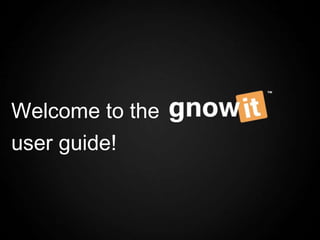
Gnowit User Guide: Getting Started
- 1. Welcome to the user guide!
- 3. Keyword Setup At first, you will be asked to enter your key terms. You can access your key terms by visiting the search manager page
- 4. Create a Query Once you are at the search manager page, you will be able to create new topics to monitor. To start a new query, click on “Add query” and enter your key words
- 5. Keyword Tool Enter your keywords with our assisted keyword tool. You have the option of choosing simple, assisted or Boolean searches. You can also pick and choose sources you have subscribed to. Hint: To evaluate the effectiveness of your keywords, see the number of articles found at the bottom of the search box.
- 6. Keyword Tool (Optional Step) Pick and choose your sources. You have the ability to pull in articles from only the sources you want to monitor for this project Hint: If you would like to add custom sources, please contact support@gnowit.com and we will gladly set you up.
- 7. Email Alert Frequency This allows your to manage how often you would like to receive email alerts. The final step would be to set your email alert frequency.
- 8. Dashboard The Dashboard summary allows you to look at the overall analysis at a single glance. On the left side menu bar, you will notice a list of all current projects. Choose one and review it.
- 9. Dashboard Each section of this row shows valuable insights. • The bar graph Shows overall mentions of the last seven days. • The word cloud portrays the major topics and issues associated with your brand. It is also colour coded by tonality (positive, negative and neutral topics). • The pie chart is tone based. Is shows you the overall sentiment percentage of the conversation, weather it positive, negative or neutral. Hint: Everything on the dashboard is clickable. This give you the ability to drill down to the source of the issue.
- 10. Dashboard You can also filter by sources. By clicking on one of the listed news site, you can see all the results from that specific news site. Hint: If you are a Hansard user, you will see a list of federal, municipal and provincial sources on the right side menu.
- 11. Dashboard (Email) Pick and choose important articles that you want to share right away.
- 12. Creating Reports Gnowit makes it easy for you to create PDF reports for weekly or monthly updates
- 13. Creating Reports Gnowit makes it easy for you to create PDF reports for weekly or monthly updates. Step 1: Click on create new report on the top right corner and then choose your assigned queries. Hint: Your assigned labels are folders that you can create in the dashboard. Step 1: Create a new report.
- 14. Creating Reports Step 2: Select the project (query) that you want to report.
- 15. Creating Reports Step 3: Choose the articles you want to publish. Step 4: Choose your exporting options. Hint: Every article you mark as important (star) will be automatically put at the top. You can also assign sentiment to each article by clicking the colored circles.
- 16. Creating Reports Step 4: Export to PDF. *The links to the articles will lead to the actual article, not the Gnowit system. **Notice the ability to add your logo on the upper right corner.
- 17. That’s it for now! We will continue to add more details to the guide as we go along. If you require more information, feel free to contact us at support@gnowit.com
- 18. Thank You! The power to know…first
