Report
Share
Download to read offline
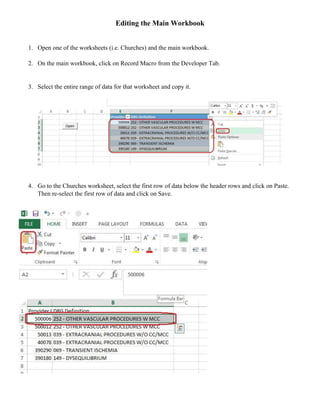
Recommended
More Related Content
What's hot
What's hot (19)
Grade vi sub word processor tabular presentation unit 3

Grade vi sub word processor tabular presentation unit 3
Similar to Editing the Main Workbook
Similar to Editing the Main Workbook (20)
Editing the Main Workbook
- 1. Editing the Main Workbook 1. Open one of the worksheets (i.e. Churches) and the main workbook. 2. On the main workbook, click on Record Macro from the Developer Tab. 3. Select the entire range of data for that worksheet and copy it. 4. Go to the Churches worksheet, select the first row of data below the header rows and click on Paste. Then re-select the first row of data and click on Save.
- 2. 5. Go back to the main workbook, click on any empty cell and Stop Recording (from the Developer Tab). 6. Insert a button and give it a relevant name (i.e. Save Changes) 7. If you forgot to click on the Save Changes button and you click on a button that opens up an external worksheet, then the changes will be lost. Therefore, I would recommend inserting a comment in cell B3 for example and placing the Open button in that cell. This way when you have the mouse over that button, a message will pop up to remind you to save the changes. To insert a comment, you have to right click on that cell and choose Insert Comment.
- 3. 8. Repeat steps 1-7 for each external worksheets.