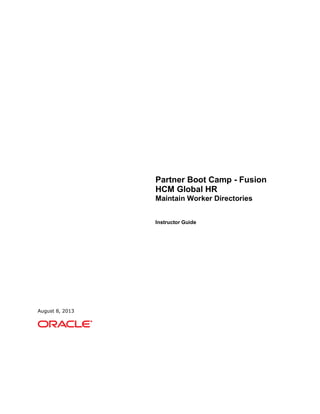
15 maintain worker directories
- 1. Partner Boot Camp - Fusion HCM Global HR Maintain Worker Directories Instructor Guide August 8, 2013
- 2. Copyright © 2013, Oracle and/or its affiliates. All rights reserved. Disclaimer This document contains proprietary information and is protected by copyright and other intellectual property laws. You may copy and print this document solely for your own use in an Oracle training course. The document may not be modified or altered in any way. Except where your use constitutes "fair use" under copyright law, you may not use, share, download, upload, copy, print, display, perform, reproduce, publish, license, post, transmit, or distribute this document in whole or in part without the express authorization of Oracle. The information contained in this document is subject to change without notice. If you find any problems in the document, please report them in writing to: Oracle University, 500 Oracle Parkway, Redwood Shores, California 94065 USA. This document is not warranted to be error-free. Restricted Rights Notice If this documentation is delivered to the United States Government or anyone using the documentation on behalf of the United States Government, the following notice is applicable: U.S. GOVERNMENT RIGHTS The U.S. Government’s rights to use, modify, reproduce, release, perform, display, or disclose these training materials are restricted by the terms of the applicable Oracle license agreement and/or the applicable U.S. Government contract. Trademark Notice Oracle and Java are registered trademarks of Oracle and/or its affiliates. Other names may be trademarks of their respective owners.
- 3. i CONTENTS Lesson 1: Maintain Worker Directories........................................1 Objectives.............................................................................................. 1 Person Gallery and Portrait ....................................................................... 2 Person Gallery Overview ........................................................................ 2 Person Search ...................................................................................... 3 Person Search .................................................................................... 3 Maintaining Person Keywords................................................................ 4 Scheduling the Update Person Search Keywords Process............................ 6 Running the Update Person Search Keywords Process ............................... 8 Person-Record Keyword Searches.......................................................... 9 Search Relevance Profile Options......................................................... 10 Organization Chart............................................................................ 12 Instructor Note: Demo Timing............................................................. 13 Demonstration: Person Search............................................................ 14 Line Manager Self-Service .................................................................... 16 Worker Self-Service............................................................................. 17 Portrait Cards..................................................................................... 18 Instructor Note: Activity Timing............................................................. 20 Activity 1 Introduction: Line Manager Self-Service .................................... 21 Activity 1: Line Manager Self-Service ................................................... 22 Instructor Note: Activity Timing............................................................. 24 Activity 2 Introduction: Worker Self-Service ............................................ 25 Activity 2: Worker Self-Service............................................................ 26 Person Gallery and Portrait Review Question 1 ......................................... 28 Person Gallery and Portrait Review Question 2 ......................................... 29 All Person Gallery and Portrait Questions and Answers............................... 30 Instructor Note: Best Practice ............................................................... 31 Simplified User Experience...................................................................... 32 Simplified User Experience Overview ...................................................... 32 Simplified User Experience Features..................................................... 33 Instructor Note: Fusion Pages ............................................................. 34 Directory and Person Search................................................................. 35 Personal Information ........................................................................... 36 Line Manager Functions........................................................................ 37 Notifications and Settings..................................................................... 38 Instructor Note: Fusion Pages ............................................................... 39 Instructor Note: Activity Timing............................................................. 40 Activity 1 Introduction: Changing Your Personal Information ...................... 41 Instructor Note: Activity..................................................................... 42 Activity 1: Changing Your Personal Information...................................... 43 Instructor Note: Activity Timing............................................................. 44 Activity 2 Introduction: Browsing the Directory ........................................ 45 Activity 2: Browsing the Directory........................................................ 46 Instructor Note: Activity Timing............................................................. 48 Activity 3 Introduction: Managing the Team............................................. 49 Activity 3: Managing the Team............................................................ 50 Instructor Note: Activity..................................................................... 51 Managing Gallery Portrait ....................................................................... 52 Manage Gallery Portrait Overview .......................................................... 53 Manage Gallery Portrait Tasks ............................................................. 54 Public-Portrait Settings ........................................................................ 56 Including Calendar Event Messages in Portraits ........................................ 57 Including Custom Gallery Messages in Portraits........................................ 58 Managing Gallery Portrait Review Question 1 ........................................... 59
- 4. ii Managing Gallery Portrait Review Question 2 ........................................... 60 All Managing Gallery Portrait Questions and Answers................................. 61 Lesson Highlights .................................................................................. 62
- 5. Lesson 1: Maintain Worker Directories Copyright © 2013, Oracle and/or its affiliates. All rights reserved. 1 Lesson 1: Maintain Worker Directories Objectives After completing this lesson, you should be able to: View the gallery portrait Access the simplified user interface Maintain the worker directory Manage the gallery portrait
- 6. Lesson 1: Maintain Worker Directories 2 Copyright © 2013, Oracle and/or its affiliates. All rights reserved. Person Gallery and Portrait Person Gallery Overview The Person Gallery is a collection of portraits that incorporates three primary functions: Person search Worker self-service Line Manager self-service A portrait comprises personal and employment information about a person; the type and quantity of information in the portrait depend on the security access of the person viewing the portrait.
- 7. Lesson 1: Maintain Worker Directories Copyright © 2013, Oracle and/or its affiliates. All rights reserved. 3 Person Search Person Search The Person Gallery is equivalent to a corporate directory; users can search for any worker in the enterprise. Search is controlled by the Public Person security profile. Any user can see the public data of people who have been designated as public during security implementation. For human resource specialists and line managers, more detailed access is usually available to the records of subordinates or other people for whom the user is responsible. From the search results, the user can: Navigate to a person's portrait. View a graphical organization chart of a person. Initiate actions, such as change an address or transfer a worker. The available actions depend on the security privileges of the user. For example, a line manager can transfer a subordinate, but the transfer action is not available to a worker's peers.
- 8. Lesson 1: Maintain Worker Directories 4 Copyright © 2013, Oracle and/or its affiliates. All rights reserved. Maintaining Person Keywords Several attributes of person, employment, and profile records are used as person- search keywords. How Person Keywords Are Maintained Keyword values are copied automatically from the originating records to the PER_KEYWORDS table, where they are indexed to improve search performance. Whenever the value of a keyword attribute changes (for example, if a person acquires a language skill or a new job), an event is raised. In response, services run a process to update the relevant attributes for the person in the PER_KEYWORDS table; therefore, most changes are made in PER_KEYWORDS immediately and automatically. Update Person Search Keywords Process Although most changes to the PER_KEYWORDS table are made automatically, you need to run the Update Person Search Keywords process regularly because the automatic process does not apply future-dated changes to the PER_KEYWORDS table. Running the Update Person Search Keywords process also ensures that all changes are copied to the PER_KEYWORDS table, despite any temporary failures of the automatic process. You can run the Update Person Search Keywords process manually or schedule it to run at regular intervals. The likely volume and frequency of changes to person records in your enterprise will determine how often you run the Update Person Search Keywords process: If the volume and frequency are high, you need to schedule the process to run frequently.
- 9. Lesson 1: Maintain Worker Directories Copyright © 2013, Oracle and/or its affiliates. All rights reserved. 5 If the volume and frequency are low, running the process once a month is recommended. When you run the Update Person Search Keywords process, the whole PER_KEYWORDS table is refreshed; therefore, you are recommended to run the process at times of low activity to avoid performance problems.
- 10. Lesson 1: Maintain Worker Directories 6 Copyright © 2013, Oracle and/or its affiliates. All rights reserved. Scheduling the Update Person Search Keywords Process Use the Schedule Person Keyword Crawler task in the Setup and Maintenance work area to schedule the Update Person Search Keywords process. Scheduling the Process The process is based on a job, which is the executable that determines what options are available to you and what the process can do. You can submit the same process using different parameters and other settings: Schedule The default schedule for a process is to run as soon as possible. If you select the advanced mode in the Process Details dialog box, you can specify the exact dates and times to run the process, or set the process to run at a specified interval within a date range. If available, you can also select a saved schedule that your administrator has defined. Output If you select the advanced mode in the Process Details dialog box, you can set more output options.You can define one or more output documents, and specify the name, layout, and format of each output document. You can optionally select delivery destinations for the output document, for example to send the output to a particular recipient through e-mail. For more details on the process output, see the help topic Process Output: highlights.
- 11. Lesson 1: Maintain Worker Directories Copyright © 2013, Oracle and/or its affiliates. All rights reserved. 7 Notification You can select to receive an e-mail when the process ends, and also indicate which users are notified if the process ends with a specified status.
- 12. Lesson 1: Maintain Worker Directories 8 Copyright © 2013, Oracle and/or its affiliates. All rights reserved. Running the Update Person Search Keywords Process Use the Run Person Keyword Crawler task in the Setup and Maintenance work area to run the Update Person Search Keywords process. After you submit the process, you can monitor it using the Scheduled Processes work area (Navigator - Tools - Scheduled Processes): Note: You can also schedule and run processes from the Scheduled Processes work area. Most predefined processes are accessible from their own work areas or from the Setup and Maintenance work area. Use the Scheduled Processes work area (Navigator - Tools - Scheduled Processes) to schedule and run other generic processes that are not accessible from their own work areas.
- 13. Lesson 1: Maintain Worker Directories Copyright © 2013, Oracle and/or its affiliates. All rights reserved. 9 Person-Record Keyword Searches The application searches for keyword values in these attributes of a person's records: department, job name and code, position name and code, person name, primary e-mail, primary phone, work location, competencies, language skills, licenses and certifications, school education, awards and honors, affiliations, areas of interest, and areas of expertise. Access to Restricted Information Access to information about a person's competencies, language skills, licenses and certifications, school education, awards and honors, and affiliations is restricted to a person's line managers. Restricted information is not searched and is never included in search results when the searcher is not a line manager. However, if the match is found in public information, such as areas of expertise, it appears in the search results for any user. Keyword Indexing Keywords are indexed values, which means that they are copied from person records and organized in the PER_KEYWORDS keywords table for fast retrieval. Most changes to person records are copied as they occur to ensure that there is no difference between the source and indexed values. However, depending on when the Update Person Search Keywords process was last run, some recent changes to person records may not appear in search results.
- 14. Lesson 1: Maintain Worker Directories 10 Copyright © 2013, Oracle and/or its affiliates. All rights reserved. Search Relevance Profile Options The search relevance profile options control how the strength of the relationship between the searcher and the search result is calculated. The strength of the relationship between the person performing a gallery search and each person whose assignment appears in the search results can determine the order of the results: the stronger the relationship, the closer to the top of the results an assignment appears. To configure the profile options, use the Manage Person Search Relevance Profile Option Values task in the Setup and Maintenance work area. Weighting Profile Options Using the weighting profile options, you can change the weighting applied to the relevant factors. For example, the HR: Social Network Weight profile option specifies the weighting applied to the relationship strength value for the social network factor. The default value of each weighting profile option is 0.5. To increase the relevance of a factor relative to other factors, you increase its weighting; to decrease its relevance, you reduce its weighting. See the help topic Search Relevance Profile Options: Explained for the complete list of weighting profile options. Other Profile Options HR: Selection History Timeout: The number of times the searcher selects a person's assignment from the search results during a specified period, which is 7 days by default, is recorded automatically. You can specify this period for the enterprise on the HR: Selection History Timeout profile option HR: Maximum Hierarchy Proximity: When the searcher's primary assignment is in the same organization, position, or manager hierarchy as a person's assignment, the strength of the relationship depends on their proximity to each other in the hierarchy. The maximum number of hierarchy boundaries to include in the calculation is 4 by default. You can set this value for the enterprise on the
- 15. Lesson 1: Maintain Worker Directories Copyright © 2013, Oracle and/or its affiliates. All rights reserved. 11 HR: Maximum Hierarchy Proximity profile option. HR: Relationship Priority Factor: The searcher can specify a rating for a search result, and each rating is associated with a multiplying factor. On this profile option, you can specify the highest possible multiplying factor that can be applied to a search result. By default, the multiplying factor is 2. If you increase its value, you increase the significance of the searcher's own ratings relative to other factors.
- 16. Lesson 1: Maintain Worker Directories 12 Copyright © 2013, Oracle and/or its affiliates. All rights reserved. Organization Chart From the person search, you can navigate to a person's organization chart; You can view your own organization chart in the Organization Chart tab in the Person Gallery. The organization chart displays the selected person and the person’s manager and peers initially; You can change the number of subordinate levels to be displayed, and select different viewing and grouping criteria. Use the matrix chart to display other manager types in addition to the Line Manager, in the organization chart.
- 17. Lesson 1: Maintain Worker Directories Copyright © 2013, Oracle and/or its affiliates. All rights reserved. 13 Instructor Note: Demo Timing The course was designed for you to perform the specified demonstration at this point. Approximate Demonstration Timing: 5 minutes .
- 18. Lesson 1: Maintain Worker Directories 14 Copyright © 2013, Oracle and/or its affiliates. All rights reserved. Demonstration: Person Search Demonstration Background You want to change the marital status of an employee. Demonstration Scope Search for the person Andrew Moore in the person gallery and change the person's marital status. Demonstration Steps Sign in as curtis.feitty. Start Here Home work area, Welcome tab 1. In the global area Navigator menu, select Person Gallery. Location: Search Person tab 2. In the Keywords field, enter Andrew Moore. 3. Click Search. 4. In the Search Results section, click Moore, Andrew. Location: Andrew Moore portrait page. Information You are in Andrew Moore's portrait; you can initiate any (available) actions for the person from here. The available actions depend on the security privileges. For example, you have more detailed access if you are designated as the person's human resources administrator. 5. Scroll down to the Actions pane in the regional area. 6. Click Change Marital Status. Location: Change Marital Status page Information The effective start date is the current date by default.
- 19. Lesson 1: Maintain Worker Directories Copyright © 2013, Oracle and/or its affiliates. All rights reserved. 15 7. In the Marital Status field, select Married. 8. Click Submit. Location: Warning dialog box 9. Click Yes. Location: Confirmation dialog box 10.Click OK. At this point, you should have changed the marital status of an employee.
- 20. Lesson 1: Maintain Worker Directories 16 Copyright © 2013, Oracle and/or its affiliates. All rights reserved. Line Manager Self-Service The organization chart presents line managers with a hierarchical view of people in their organizations. When line managers view the portraits of their direct and indirect reports, they see more detailed information than is available in the public version of a worker's portrait and can perform actions that are not available in the public portrait.
- 21. Lesson 1: Maintain Worker Directories Copyright © 2013, Oracle and/or its affiliates. All rights reserved. 17 Worker Self-Service A worker's own portrait, the My Portrait tab in the person gallery, contains the most detailed collection of information about the worker. It is also the launch point for the worker's self-service actions, such as maintaining talent profiles (competencies, languages, for example), creating and updating contact details, and participating in social connections. Note: You can configure maps in the location setup.
- 22. Lesson 1: Maintain Worker Directories 18 Copyright © 2013, Oracle and/or its affiliates. All rights reserved. Portrait Cards There are 16 Portrait Cards on which you can perform the following actions: Activities and Interests: View and manage personal areas of interest, spaces, web page bookmarks, and the message board. Availability: View and manage your calendar, paid time off accrual, and absence information. Benefits: View benefits such as life and wellness insurance. Career Planning: View and manage career preferences, review career suggestions based on the best fit analysis, and review careers that you have expressed interest in or that others have suggested for you. Managers can view and update talent ratings for direct reports: Performance, Potential, Risk of Loss, Advancement Readiness. Compensation: View salary and compa-ratio details. Connections: Invite others to connect with you so you can build a network and share feedback, bookmarks, and other information. Contact Information: View and update information about how to contact you, work location details, and manager and peer contacts. Current and Completed Tasks: View and act on workforce tasks. Development and Growth: Compare your competencies with the required competencies of a job and view and add performance and development goals. Employment: View employment details such as assignment status, HR manager, length of employment. Experience and Qualifications: View and update skills and qualifications, view performance ratings of last three years and goal completion rate, and maintain personal work requirements. Kudos: View and manage positive feedback you have received or given. Network Activities: track the activities and transactions of other users in this region. Payroll: View pay information and manage payment methods to define the way of making a payment to a particular bank account. Personal and Employment: Maintain personal and official document information. User Account Details: View current assigned roles and requests. Portrait Carousal View Note: All portrait cards may not be visible to all users. Hiding portrait cards or actions is done through the creation of custom duties and roles, which is discussed in detail in the Define Security for HCM lesson.
- 23. Lesson 1: Maintain Worker Directories Copyright © 2013, Oracle and/or its affiliates. All rights reserved. 19
- 24. Lesson 1: Maintain Worker Directories 20 Copyright © 2013, Oracle and/or its affiliates. All rights reserved. Instructor Note: Activity Timing The course was designed for you to facilitate learners doing the specified activities, at this point. Approximate Activity Timing: 10 minutes .
- 25. Lesson 1: Maintain Worker Directories Copyright © 2013, Oracle and/or its affiliates. All rights reserved. 21 Activity 1 Introduction: Line Manager Self-Service Background XX Andrew Robinson has acquired the Project Management Professional certification. Requirements Use the bold text for the object names, replacing the XX with your initials, as indicated by your instructor. You must have access to Oracle Fusion Application InFusion database or comparable training or test instance at your site, on which to complete this practice. Activity Scope As XX Andrew Robinson's line manager, you must update his qualifications.
- 26. Lesson 1: Maintain Worker Directories 22 Copyright © 2013, Oracle and/or its affiliates. All rights reserved. Activity 1: Line Manager Self-Service In this activity, you update the qualifications of your worker. Sign in as linda.swift. Start Here Home work area, Welcome tab (default view after sign in). 1. In the global area Navigator menu, select Person Gallery. Location: Person Gallery page 2. Click the Organization Chart tab. Location: Organization Chart page Information The organization chart presents a hierarchical view of people in the manager's organization. 3. Expand Linda Swift in the chart (if not alreadt) to display your worker XX Andrew Robinson in the hierarchy. 4. Click XX Andrew Robinson. Location: XX Andrew Robinson portrait page Information As XX Andrew Robinson's line manager, you can view a version of the worker's portrait that is more detailed than the public version of the worker's portrait. 5. Go to and click the Experience and Qualifications card. Location: Skills and Qualifications section 6. Click Edit Skills and Qualifications. Location: Edit Skills and Qualifications page 7. In the Content Type field, select Licenses and Certifications.
- 27. Lesson 1: Maintain Worker Directories Copyright © 2013, Oracle and/or its affiliates. All rights reserved. 23 8. Click Add. Location: Select and Add: Licenses and Certifications dialog 9. Search for and select Project Management Professional Certification. 10.Click OK. Location: Edit Skills and Qualifications page 11.Select the Renewal Required checkbox. 12.In the Issue Date field, enter the current date. 13.Click Submit. Location: Warning dialog box 14.Click Yes. Location: Confirmation dialog box 15.Click OK. Location: Experience and Qualifications card At this point, you should have updated the qualifications of the worker XX Andrew Robinson.
- 28. Lesson 1: Maintain Worker Directories 24 Copyright © 2013, Oracle and/or its affiliates. All rights reserved. Instructor Note: Activity Timing Approximate Activity Timing: 10 minutes .
- 29. Lesson 1: Maintain Worker Directories Copyright © 2013, Oracle and/or its affiliates. All rights reserved. 25 Activity 2 Introduction: Worker Self-Service Background Proof is required for extended absences. Requirements Use the bold text for the object names, replacing the XX with your initials, as indicated by your instructor. You must have access to Oracle Fusion Application InFusion database or comparable training or test instance at your site, on which to complete this practice. Activity Scope Sign in to your portrait and submit your medical report as a proof of your absence.
- 30. Lesson 1: Maintain Worker Directories 26 Copyright © 2013, Oracle and/or its affiliates. All rights reserved. Activity 2: Worker Self-Service In this activity, you submit your medical report by accessing your portrait. Sign in as linda.swift. Start Here Home work area, Welcome tab (default view after sign in). 1. In the global area Navigator menu, select Person Gallery. Location: Person Gallery page 2. Click the My Portrait tab. Information The My Portrait page displays information about you and enables you to initiate various actions. 3. Go to and click the Personal Information portrait card (using the right arrow). Location: Personal Information section 4. Scroll down to the Documents of Record section toolbar, and click Create. Location: Create Document Record dialog box 5. In the Type field, select Medical Reports. 6. In the Document Name field, enter Absence Medical Report. 7. In the From Date field. enter today’s date. 8. In the Issuing Authority field, enter Dr. Kate Williams. 9. In the bottom left corner, click the Manage Attachments icon. Location: Attachments dialog box 10.In the Type field, select Text. 11.In the File Name or URL field, enter the text Test medical report. Note:You are entering sample text for the purpose of completing this activity.
- 31. Lesson 1: Maintain Worker Directories Copyright © 2013, Oracle and/or its affiliates. All rights reserved. 27 You would typically attach a scanned copy of a medical report or enter a file URL if the report is available online. 12.In the Description field, enter Medical Report Summary. 13.Click OK. Location: Create Document Record dialog box 14.Click OK. At this point, you should have submitted your medical report by logging in to your portrait.
- 32. Lesson 1: Maintain Worker Directories 28 Copyright © 2013, Oracle and/or its affiliates. All rights reserved. Person Gallery and Portrait Review Question 1 The available actions in a person's portrait depend on the security privilege of the user. 1. True 2. False
- 33. Lesson 1: Maintain Worker Directories Copyright © 2013, Oracle and/or its affiliates. All rights reserved. 29 Person Gallery and Portrait Review Question 2 The person gallery is a collection of portraits. 1. True 2. False
- 34. Lesson 1: Maintain Worker Directories 30 Copyright © 2013, Oracle and/or its affiliates. All rights reserved. All Person Gallery and Portrait Questions and Answers 1. The available actions in a person's portrait depend on the security privilege of the user. (True / False) True. 2. The person gallery is a collection of portraits. (True / False) True.
- 35. Lesson 1: Maintain Worker Directories Copyright © 2013, Oracle and/or its affiliates. All rights reserved. 31 Instructor Note: Best Practice You can repeat the following features about the person gallery: Person Gallery Is a launch pad for critical employee and manager processes Supports both light weight and heavy weight processes supported Supports following types of person search - Keyword - Structured Provides a link to the interactive organization chart Provides a link to the Portrait page Processes and data are controlled by functional and data security Portrait settings control data sharing Facilitates integration with collaboration tools - Private Tag - VOIP - Presence - Private Notes
- 36. Lesson 1: Maintain Worker Directories 32 Copyright © 2013, Oracle and/or its affiliates. All rights reserved. Simplified User Experience Simplified User Experience Overview A simplified user interface (UI) is available in addition to the Fusion Desktop UI, which operates on many devices (such as tablets, iPads, and others), and facilitates easy access to simple common tasks. The simplified UI has reduced features and is focused on the most common tasks. The data and data model are the same as in Fusion, but the presentation has changed.
- 37. Lesson 1: Maintain Worker Directories Copyright © 2013, Oracle and/or its affiliates. All rights reserved. 33 Simplified User Experience Features Note: The More Details icon usually takes you to the Fusion pages to perform detailed tasks; you can return back to the simplified user interface any time by clicking the Home link.
- 38. Lesson 1: Maintain Worker Directories 34 Copyright © 2013, Oracle and/or its affiliates. All rights reserved. Instructor Note: Fusion Pages Note: Fusion pages should always be referred to as the professional user interface or full Fusion pages. Do not use terms such as the complex version. Students may want to know if they have to use separate URLs to access Fusion and the simplified user interface. This is true for release 7 for SaaS customers.
- 39. Lesson 1: Maintain Worker Directories Copyright © 2013, Oracle and/or its affiliates. All rights reserved. 35 Directory and Person Search In the Directory page, you can: View the organization chart, which is based on the line manager hierarchy defined in the person's assignment. Search for and select persons in the search results, to view their public portraits. The Advanced Search button takes you to the Fusion Person Gallery advanced search. The search is based on the same PER_KEYWORDS table that is used in the person gallery search View your portrait either by selecting yourself in the organization chart or search for and select yourself in the search results.
- 40. Lesson 1: Maintain Worker Directories 36 Copyright © 2013, Oracle and/or its affiliates. All rights reserved. Personal Information In the Personal Information page, you can: View and update contact and biographical information, personal contacts, and documents of record View your benefit plans, benefits cost, dependents and beneficiaries, and navigate to the Fusion pages for additional details View your payslips and manage payment methods View you salary and compensation, and navigate to the Fusion pages for additional details
- 41. Lesson 1: Maintain Worker Directories Copyright © 2013, Oracle and/or its affiliates. All rights reserved. 37 Line Manager Functions Users having the Line Manager role can see the following additional icons: My Team - Managers can view the portraits of their direct and indirect reports, initiate actions for their workers, access reports, analytics, and other related links that take them to the Fusion pages. Team Compensation - Managers can view the salary and compensation details of their wokers, view analytics, and navigate to the Fusion pages to perform further actions. Team Talent - Managers can view the performance and goals information of their workers, view related analytics, and navigate to the Fusion pages linked from here.
- 42. Lesson 1: Maintain Worker Directories 38 Copyright © 2013, Oracle and/or its affiliates. All rights reserved. Notifications and Settings In the Notifications page, you can view your notifications and take actions on them: Users having the Human Resources (HR) Specialist role can access the Settings page to modify the appearance settings and create announcments.
- 43. Lesson 1: Maintain Worker Directories Copyright © 2013, Oracle and/or its affiliates. All rights reserved. 39 Instructor Note: Fusion Pages Note: Fusion pages should always be referred to as the professional user interface or full Fusion pages. Do not use terms such as the complex version. Students may want to know if they have to use separate URLs to access Fusion and the simplified user interface. This is true for release 7 for SaaS customers.
- 44. Lesson 1: Maintain Worker Directories 40 Copyright © 2013, Oracle and/or its affiliates. All rights reserved. Instructor Note: Activity Timing Approximate Activity Timing: 10 minutes .
- 45. Lesson 1: Maintain Worker Directories Copyright © 2013, Oracle and/or its affiliates. All rights reserved. 41 Activity 1 Introduction: Changing Your Personal Information Background You want to add your parent as an emergency contact. Requirements Use the bold text for the object names, replacing the XX with your initials, as indicated by your instructor. You must have access to Oracle Fusion Application InFusion database or comparable training or test instance at your site, on which to complete this practice. Activity Scope Add XX John Robinson as an emergency contact and provide their details.
- 46. Lesson 1: Maintain Worker Directories 42 Copyright © 2013, Oracle and/or its affiliates. All rights reserved. Instructor Note: Activity Note: There is an issue in this activity currently. In the last step, when you click Save and Close, an error appears (Java null pointer exception); However, the contact is created. Inform the students about the error.
- 47. Lesson 1: Maintain Worker Directories Copyright © 2013, Oracle and/or its affiliates. All rights reserved. 43 Activity 1: Changing Your Personal Information In this activity, you add an emergency contact. Sign in using the Fuse login jessica.mullen. Start Here Simplified User Interface, Personal Information work area 1. In the My Details page, click Edit. Location: Edit My Details: Contact Information page 2. Click the Contacts icon. Location: Edit My Details: Contacts page 3. In the Contacts section, click Add. 4. In the Title field, select Mr. 5. In the First Name field, enter XX John. 6. In the Last Name field, enter Robinson. 7. Select the Emergency Contact checkbox. 8. In the Relationship field, select Parent. 9. In the Phone Numbers section, click Add. 10.Select the Primary checkbox. 11.In the Type field, select Home mobile phone. 12.In the Number field, select the country code for United States. 13.In the Area Code field, enter 714. 14.In the Phone field, enter 3027137. 15.Click Save and Close. At this point, you should have added XX John Robinson as an emergency contact.
- 48. Lesson 1: Maintain Worker Directories 44 Copyright © 2013, Oracle and/or its affiliates. All rights reserved. Instructor Note: Activity Timing Approximate Activity Timing: 10 minutes .
- 49. Lesson 1: Maintain Worker Directories Copyright © 2013, Oracle and/or its affiliates. All rights reserved. 45 Activity 2 Introduction: Browsing the Directory Background You want to view the contact details of the worker Lisa Jones Requirements Use the bold text for the object names, replacing the XX with your initials, as indicated by your instructor. You must have access to Oracle Fusion Application InFusion database or comparable training or test instance at your site, on which to complete this practice. Activity Scope Search for the worker Lisa Jones in the directory and view her contact and employment details
- 50. Lesson 1: Maintain Worker Directories 46 Copyright © 2013, Oracle and/or its affiliates. All rights reserved. Activity 2: Browsing the Directory In this activity, you search for the worker Lisa Jones. Sign in using Fuse login jessica.mullen. Start Here Simplified User Interface, Directory work area 1. In the Directory page, click the Search Person task icon (on the right). 2. Enter Lisa Jones and click Search. 3. In the search results, click the name Jones, Lisa. Location: Lisa Jones page 4. Click the View in Organization Chart icon. Location: Directory page 5. On the left pane, click the Show Control Panel icon. 6. Click the View icon in the control panel. 7. Select Employment. Information This displays the employment details for all the persons in the organization chart. You can view the employment details in Lisa Jones's portrait page also. 8. Click Jones, Lisa. Location: Lisa Jones page 9. Click More Details. Location: Fusion Person Gallery work area, Lisa Jones page Information You can view detailed information and perform actions for the worker in the Fusion person gallery.
- 51. Lesson 1: Maintain Worker Directories Copyright © 2013, Oracle and/or its affiliates. All rights reserved. 47 10.Click Home to go back to the simplified user interface. At this point, you should have viewed the worker Lisa Jones's portrait.
- 52. Lesson 1: Maintain Worker Directories 48 Copyright © 2013, Oracle and/or its affiliates. All rights reserved. Instructor Note: Activity Timing Approximate Activity Timing: 10 minutes .
- 53. Lesson 1: Maintain Worker Directories Copyright © 2013, Oracle and/or its affiliates. All rights reserved. 49 Activity 3 Introduction: Managing the Team Background As a line manager, you want to access your team page and view the absence records of one of your workers Requirements Use the bold text for the object names, replacing the XX with your initials, as indicated by your instructor. You must have access to Oracle Fusion Application InFusion database or comparable training or test instance at your site, on which to complete this practice. Activity Scope Access your team page and view the absence records of your worker Harold Chow.
- 54. Lesson 1: Maintain Worker Directories 50 Copyright © 2013, Oracle and/or its affiliates. All rights reserved. Activity 3: Managing the Team In this activity, you access your team page and view the absence records of your worker. Sign in using Fuse login jessica.mullen. Start Here Simplified User Interface, My Team work area, My Team: Director page 1. Click the Reports and Analytics icon. 2. Click Headcount to view your team headcount based on the employment category. 3. Click Workforce Mobility to view your team mobility. 4. In the Show list, select Graph to view the data in a graphical format. 5. Click the My Team: Director page to close the graph and return to the My Team: Director page 6. In the Mitch Blum card, click the More icon to view the worker's assignment details. 7. Click the List icon on the top right corner of the page to switch to the list view. 8. In the Sort By field, select Job to sort your workers by job name. 9. In the Mitch Blum row, select the Directs icon to drill down to his direct reports. 10.In the Harold Chow row, click the Actions list. 11.Select View Absence Balances under the Absences menu item. Location: Fusion Person Gallery work area, View Absence Balances page 12.Click Home to go back to the simplified user interface. At this point, you should have accessed your team page and viewed the absence information of your workers.
- 55. Lesson 1: Maintain Worker Directories Copyright © 2013, Oracle and/or its affiliates. All rights reserved. 51 Instructor Note: Activity Note: There is an issue in step 6 (In the Mitch Blum card, click the More icon to view the worker's assignment details) in the activity currently. The More icon is not working. Inform the students about this.
- 56. Lesson 1: Maintain Worker Directories 52 Copyright © 2013, Oracle and/or its affiliates. All rights reserved. Managing Gallery Portrait
- 57. Lesson 1: Maintain Worker Directories Copyright © 2013, Oracle and/or its affiliates. All rights reserved. 53 Manage Gallery Portrait Overview Managing the gallery portrait includes: Configuring the public portrait Managing the portrait cards display Managing gallery administration messages You can access the Manage Gallery Portrait task list from the Functional Setup Manager using the navigation path: Workforce Deployment > Define Common HCM Configuration > Define Workforce Records > Manage Gallery Portrait
- 58. Lesson 1: Maintain Worker Directories 54 Copyright © 2013, Oracle and/or its affiliates. All rights reserved. Manage Gallery Portrait Tasks Configuring the public portrait You can specify, for the enterprise, which portrait users can see some types of portrait information by default. You can also specify whether users can change the settings in their own portraits. Managing the Portrait Cards Display The Manage Portrait Display task is provided as a debugging tool for Oracle Development to identify and resolve issues in the portrait cards. Customers should use this task at the direction of Oracle Development only, and not use it to hide portrait cards. Hiding cards or actions in the portrait is done through the creation of custom duties and roles, which is discussed in detail in the Define Security for HCM lesson. Managing Gallery Administration Messages Calendar events identify dates, such as public holidays, on which the standard work patterns of a workforce are likely to be disrupted. Calendar event messages appear in the portraits of people affected by a calendar event. Custom gallery messages alert portrait users to events other than calendar events that could affect worker availability. The message appears in relevant portraits for the period that you specify.
- 59. Lesson 1: Maintain Worker Directories Copyright © 2013, Oracle and/or its affiliates. All rights reserved. 55
- 60. Lesson 1: Maintain Worker Directories 56 Copyright © 2013, Oracle and/or its affiliates. All rights reserved. Public-Portrait Settings You can specify, for the enterprise, which portrait users can see some types of portrait information by default. For example, you could allow all portrait users to see the social network portrait card but only a person's managers to see the person's skills and qualifications information. The portrait user's role determines the actions that the user can take in a person's portrait. You can share each type of portrait information by default with: My Managers Anyone above the worker in the manager hierarchy can see the specified portrait information. Connections The worker's social connections can see the specified portrait information. Everyone Anyone who can view the portrait can see the specified portrait information. Allowing User Control of Portrait Settings If you allow user control of any setting, then workers can update the setting from their own portraits. For example, if you allow user control of the skills and qualifications entry, then a person can prevent portrait users from seeing that information, regardless of your default setting. To ensure that some portrait users, such as a person's managers, always have access to particular information, do not allow user control of the portrait setting for that information.
- 61. Lesson 1: Maintain Worker Directories Copyright © 2013, Oracle and/or its affiliates. All rights reserved. 57 Including Calendar Event Messages in Portraits Calendar events identify dates, such as public holidays, on which the standard work patterns of a workforce are likely to be disrupted. When you select a calendar event category, such as Public holiday, a message for each calendar event in that category appears in relevant portraits for the duration of the event. How relevant portraits are identified depends on whether you use work schedules: If you use work schedules, relevant portraits belong to people who have a primary schedule or schedule assignment that includes the calendar event as an exception. If you do not use work schedules, relevant portraits belong to people who are in the locations or organizations associated with the calendar event. For example, St. Stephen's Day is a public holiday in Germany but not in France or India. If you select the public-holiday event category, this message would appear on St. Stephen's Day in the portraits of workers in your German locations. The message does not appear: For workers in the German locations whose primary schedule or schedule assignment does not include this calendar event as an exception For workers in the French or Indian locations
- 62. Lesson 1: Maintain Worker Directories 58 Copyright © 2013, Oracle and/or its affiliates. All rights reserved. Including Custom Gallery Messages in Portraits Custom gallery messages alert portrait users to events other than calendar events that could affect worker availability. For example, assume that your sales team has relocated for two weeks while building works are completed. You want the following message to appear in the portraits of the sales team for that period: The sales team is currently working from building 370. Use mail stop 209. Phones are unaffected. When you create the message, you select the target department (sales) and the target location (building 350). The message appears in the portraits of all workers who have at least one active assignment in the sales department in building 350 during the specified period. At the end of that period, the message disappears from portraits; however, you can edit any component of the message at any time. For example, if the building work takes longer than expected, or if it resumes later in the year, you can edit the message. If the message applies to a hierarchy of departments, you select the target organization hierarchy and, if appropriate, the top organization when creating the message. The target organization hierarchy always identifies a department hierarchy. The priority value, which is unique for the specified period, determines where the message appears relative to other custom messages in the same portrait.
- 63. Lesson 1: Maintain Worker Directories Copyright © 2013, Oracle and/or its affiliates. All rights reserved. 59 Managing Gallery Portrait Review Question 1 Worker can update the portrait settings from their portraits. 1. True 2. False
- 64. Lesson 1: Maintain Worker Directories 60 Copyright © 2013, Oracle and/or its affiliates. All rights reserved. Managing Gallery Portrait Review Question 2 What determines where the message appears relative to other custom messages in the same portrait?
- 65. Lesson 1: Maintain Worker Directories Copyright © 2013, Oracle and/or its affiliates. All rights reserved. 61 All Managing Gallery Portrait Questions and Answers 1. Worker can update the portrait settings from their portraits. (True / False) True. If you allow user control of any setting, then workers can update the setting from their own portraits. 2. What determines where the message appears relative to other custom messages in the same portrait? Priority factor
- 66. Lesson 1: Maintain Worker Directories 62 Copyright © 2013, Oracle and/or its affiliates. All rights reserved. Lesson Highlights Person gallery and portrait Simplified user interface Maintain the worker directory Manage the gallery portrait