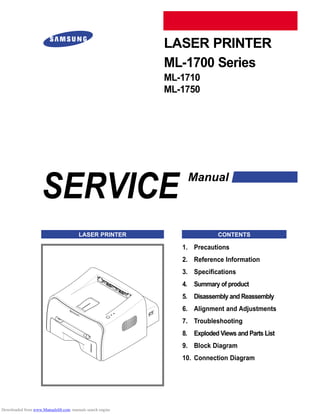
Ml 1710 _bw_laser_printer
- 1. SERVICE LASER PRINTER ML-1700 Series ML-1710 ML-1750 Manual LASER PRINTER CONTENTS 1. Precautions 2. Reference Information 3. Specifications 4. Summary of product 5. Disassembly and Reassembly 6. Alignment and Adjustments 7. Troubleshooting 8. Exploded Views and Parts List 9. Block Diagram 10. Connection Diagram Downloaded from www.Manualslib.com manuals search engine
- 2. © Samsung Electronics Co.,Ltd. February 2003 Printed in Korea. VERSION NO. : 1.00 CODE : JC-0093A This service manual is also provided on the web, the ITSELF system f Samsung Electronics Co., Ltd. http://itself.sec.samsung.co.kr ELECTRONICS Downloaded from www.Manualslib.com manuals search engine
- 3. 2003. 02 Downloaded from www.Manualslib.com manuals search engine
- 4. 11 1-1 Samsung Electronics Precautions Service Manual 1. Precautions The cautions in the below are items needed to keep in mind when maintaining and servicing. Please read carefully and keep the contents in mind to prevent accidents while servicing and to prevent that the machine gets damage. 1.1 Warning for safety. (1) Request the service by qualified service person. The service for this machine must be performed by a service person who took the additional education of this field. It is dangerous if unqualified service person or user tries to fix the machine. (2) Do not rebuild it discretionary. Do not attach or change pats discretionary. Do not dissemble, fix, and rebuilt it. If do, printer will abnormally work and electric shock or a fire can be occurred. (3) Laser Safety Statement The Printer is certified in the U.S. to conform to the requirements of DHHS 21 CFR, chapter 1 Subchapter J for Class 1(1) laser products, and elsewhere, is certified as a Class I laser product conforming to the requirements of IEC 825. Class I laser products are not considered to be hazardous. The laser system and printer are designed so there is never any human access to laser radiation above a Class I level during normal operation, user maintenance, or prescribed service condition. Warning >> Never operate or service the printer with the protective cover removed from Laser/Scanner assembly. The reflected beam, although invisible, can damage your eyes. When using this product, these basic safety precautions should always be followed to reduce risk of fire, electric shock, and injury to persons. CAUTION - INVISIBLE LASER RADIATION WHEN THIS COVER OPEN. DO NOT OPEN THIS COVER. VORSICHT - UNSICHTBARE LASERSTRAHLUNG, WENN ABDECKUNG GE FFNET. NICHT DEM STRAHL AUSSETZEN. ATTENTION - RAYONNEMENT LASER INVISIBLE EN CAS D OUVERTURE. EXPOSITION DANGEREUSE AU FAISCEAU. ATTENZIONE - RADIAZIONE LASER INVISIBILE IN CASO DI APERTURA. EVITARE L ESPOSIZIONE AL FASCIO. PRECAUCION - RADIACION LASER IVISIBLE CUANDO SE ABRE. EVITAR EXPONERSE AL RAYO. ADVARSEL. - USYNLIG LASERSTR LNING VED BNING, N R SIKKERHEDSBRYDERE ER UDE AF FUNKTION. UNDG UDSAETTELSE FOR STR LNING. ADVARSEL. - USYNLIG LASERSTR LNING N R DEKSEL PNES. STIRR IKKE INN I STR LEN. UNNG EKSPONERING FOR STR LEN. VARNING - OSYNLIG LASERSTR LNING N R DENNA DEL R PPNAD OCH SP RREN R URKOPPLAD. BETRAKTA EJ STR LEN. STR LEN R FARLIG. VARO! - AVATTAESSA JA SUOJALUKITUS OHITETTAESSA OLET ALTTIINA N KYM TT M LLE LASER- S TEILYLLE L KATSO S TEESEEN. Downloaded from www.Manualslib.com manuals search engine
- 5. 1-2 Precautions Samsung Electronics Service Manual 1.2 Caution for safety 1.2.1 Precaution related noxious material The toner in a printer cartridge contains a chemical material, which might harm human body if it is swallowed. Please keep children out of the toner cartridge. 1.2.2 Precaution related electric shock or fire It is possible to get electric shock or burn by fire if you don't fallow the instructions of the manual. (1) Use exact voltage. Please do use an exact voltage and wall socket. If not, a fire or an electric leakage can be caused. (2) Use authorized power code. Do use the power code supplied with PRINTER. A fire can be occurred when over current flows in the power code. (3) Do not insert many codes in an outlet. If do, a fire can be occurred due to flow over current in an outlet. (4) Do not put water or extraneous matter in the PRINTER. Please do not put water, other liquid, pin, clip, etc. It can cause a fire, electric shock, or malfunction. If it is happened, turn off the power and remove the power plug from outlet immediately. (5) Do not touch the power plug with wet hand. When servicing, do remove the power plug from outlet. And do not insert or take off it with wet hand. Electric shock can be occurred. (6) Caution when inserting or taking off the power plug. The power plug has to be inserted completely. If not, a fire can be caused due to poor contact. When taking off the power plug, do grip the plug and take it off. If grip the line and pull over, it could be damaged. A fire or electric shock could cause. (7) Management of power code. Do not bend, twist, or bind it and place other materials on it. Also, do not fix it with staples. If the power code gets damage, a fire or electric shock can be caused. A damaged power code must be replaced immediately. Do not repair the damaged part and reuse it. A repaired part with plas- tic tape can be occurred a fire or electric shock. Do not spread chemicals on the power code. Do not spread insecticide on the power code. A fire or electric shock can be occurred due to thinner(weak) cover of the power code. (8) Check whether the power outlet and the power plug are damaged, pressed, chopped, or blazing fire or not. When such inferiorities are found, repair it immediately. Do not make it pressed or chopped when moving the machine. (9) Caution when thundering, and being flash of lightening. It causes a fire or electric shock. Take the power plug off when thundering. Do not touch cable and device when thundering and being flash of lightening. (10) Do avoid the place where is moisture or has dust. Do not install the printer in where have lots of dust or around humidifier. A fire can be occurred. A plug part need to clean well with dried fabric to remove dust. If water drops are dripped on the place covered with dust, a fire can be occurred. (11) Avoid direct sunlight. Do not install the printer near to window where directly contacts to the sunlight. If the machine contacts sunlight long time, the machine cannot work properly because inner temperature of the machine is getting higher. A fire can be caused. (12) Turn off the power and take off the plug when a smoke, strange smell, or sound from the machine. If you keep using it, a fire can be occurred. (13) Do not insert steel or metal piece inside/outside of the machine. Do not put steel or metal piece into a ventilator. An electric shock could be happened. Downloaded from www.Manualslib.com manuals search engine
- 6. 1-3 Samsung Electronics Precautions Service Manual 1.2.3 Precaution related handling the machine. If you ignore this information, you could get harm and machine could be damaged. (1) Do not install it on the different levels, or slanted floor. Please confirm whether it is balanced or not after installation. If it is unbalanced, an accident can be hap- pened due to the machine fell over. (2) Be careful not to insert a finger or hair in the rotating unit. Be careful not to insert a finger of hair in the rotating unit (motor, fan, paper feeding part, etc) while the machine is operating. Once it happens, you could harm. (3) Do not place a pot contains water/chemical or small metals. If those are got into the inner side of machine, a fire or electric shock can be occurred. (4) Do not install it in where lots of moisture or dust exists or where raindrop reaches. A fire or electric shock can be caused. (5) Do not place a candlelight, burning cigarette, and etc. on the machine. Do not install it near to heater. A fire can be occurred. 1.2.4 Precaution when assembly/disassembly When replace parts, do it very carefully. Do memorize the location of each cable before replace parts for reconnecting it afterwards. Do memorize. Please perform the below before replace or disassembly the parts. (1) Check the contents stored in the memory. All the information will be erased after replace main board. The information needed to keep has to be written down. (2) Before servicing or replacing electric parts, take off a plug. (3) Take off printer cables and power code connected to printer. (4) Do use formal parts and same standardized goods when replacing parts.Must check the product name, part code, rated voltage, rated current, operating temperature, etc. (5) Do not give an over-force when release or tighten up the plastic parts. (6) Be careful not to drop the small parts such as screws in the printer. (7) Be careful not to change the location of small parts such as screws when assembling and disassembling. (8) Do remove dust or foreign matters completely to prevent fire of tracking, short, or etc. (9) After finished repair, check the assembling state whether it is same as before the repair or not. Downloaded from www.Manualslib.com manuals search engine
- 7. 1-4 Precautions Samsung Electronics Service Manual 1.3 ESD Precautions Certain semiconductor devices can be easily damaged by static electricity. Such components are commonly called “Electrostatically Sensitive (ES) Devices”, or ESDs. Examples of typical ESDs are: integrated circuits, some field effect transistors, and semiconductor “chip” components. The techniques outlined below should be followed to help reduce the incidence of component damage caused by static electricity. Caution >>Be sure no power is applied to the chassis or circuit, and observe all other safety precautions. 1. Immediately before handling a semiconductor component or semiconductor-equipped assembly, drain off any electrostatic charge on your body by touching a known earth ground. Alternatively, employ a commer- cially available wrist strap device, which should be removed for your personal safety reasons prior to apply- ing power to the unit under test. 2. After removing an electrical assembly equipped with ESDs, place the assembly on a conductive surface, such as aluminum or copper foil, or conductive foam, to prevent electrostatic charge buildup in the vicinity of the assembly. 3. Use only a grounded tip soldering iron to solder or desolder ESDs. 4. Use only an “anti-static” solder removal device. Some solder removal devices not classified as “anti-static” can generate electrical charges sufficient to damage ESDs. 5. Do not use Freon-propelled chemicals. When sprayed, these can generate electrical charges sufficient to damage ESDs. 6. Do not remove a replacement ESD from its protective packaging until immediately before installing it. Most replacement ESDs are packaged with all leads shorted together by conductive foam, aluminum foil, or a comparable conductive material. 7. Immediately before removing the protective shorting material from the leads of a replacement ESD, touch the protective material to the chassis or circuit assembly into which the device will be installed. 8. Maintain continuous electrical contact between the ESD and the assembly into which it will be installed, until completely plugged or soldered into the circuit. 9. Minimize bodily motions when handling unpackaged replacement ESDs. Normal motions, such as the brushing together of clothing fabric and lifting one’s foot from a carpeted floor, can generate static electric- ity sufficient to damage an ESD. Downloaded from www.Manualslib.com manuals search engine
- 8. 22 2-1 Samsung Electronics REFERENCE INFORMATION Service Manual 2. Reference Information This chapter describes the reference information for applying this training manual, and it is consist- ed of the tool list, the abbreviation table, the outline of model, and so on. 2.1 Tool for Troubleshooting The following tools are recommended for safe and smooth troubleshooting described in this service manual. DCU(Diagnostic Control Unit) Standard : Test equipment to diagnose the Laser printer supplied by Samsung Electronics. 1 Driver Standard : "-" type, "+" type (M3 long, M3 short, M2 long, M2 short). 4 Cotton Swab Standard : For general home use, for medical ser-vice 6 Software(Driver) installation CD ROM8 Cleaning Equipments a IPA(Isopropyl Alcohol)dry cloth or a soft stuff neutral detergent 7 Tweezers Standard : For general home use, small type. 5 DVM(Digital Volt Meter) Standard : Indicates more than 3 digits. 2 Electronic Scale Standard : Equipment to check the weight of con- sumables(toner cartridge) supplied by Samsung Electronics. (The gram unit can be measured.) 3 Downloaded from www.Manualslib.com manuals search engine
- 9. 2-2 REFERENCE INFORMATION Samsung Electronics Service Manual 2.2 Acronyms and Abbreviations The table in the below explains abbreviations used in this service manual. The contents of this service manual are declared with abbreviations in many parts. Please refer to the table. AC Alternating Current ASIC Application Specific Integrated Circuit ASSY assembly BIOS Basic Input Output System CMOS Complementary Metal Oxide Semiconductor CN connector CON connector CPU Central Processing Unit dB decibel dbA decibelampere dBM decibel milliwatt DC direct current DCU Diagnostic Control Unit DPI Dot Per Inch DRAM Dynamic Random Access Memory DVM Digital Voltmeter ECP Enhanced Capability Port EEPROM Electronically Erasable Programmable Read Only Memory EMI Electro Magnetic Interference EP electrophotographic EPP Enhanced Parallel Port F/W firmware GDI graphics device interface GND ground HBP Host Based Printing HDD Hard Disk Drive HV high voltage HVPS High Voltage Power Supply I/F interface I/O Input and Output IC integrated circuit IDE Intelligent Drive electronics or Imbedded Drive Electronics IEEE Institute of Electrical and Electronics Engineers. Inc IPA Isopropy Alcohol IPM Images Per Minute LAN local area network lb pound(s) LBP Laser Beam Printer LCD Liquid Crystal Display LED Light Emitting Diode LSU Laser Scanning Unit MB megabyte MHz megahertz NVRAM nonvolatile random access memory OPC Organic Photo Conductor PBA Printed Board Assembly PCL Printer Command Language , Printer Control Language PDL Page Discription Language PPM Page Per Minute PTL Pre-Transfer Lamp Q-PID Quick Printer Initiating Device Q ty quantity RAM Random Access Memory ROM Read Only Memory SCF Second Cassette Feeder SMPS Switching Mode Power Supply SPGP Samsung Printer Graphic Processor SPL Samsung Printer Language Spool Simultaneous Peripheral Operation Online SW switch sync synchronous or synchronization USB Universal Serial Bus Downloaded from www.Manualslib.com manuals search engine
- 10. 2-3 Samsung Electronics REFERENCE INFORMATION Service Manual 2.3 The Sample Pattern for the Test The sample pattern shown in below is the standard pattern used in a factory. The contents of the life span and the printing speed are measured with the pattern shown in below. (The picture in the manual is 70% size of the actual A4 size.) 2.3.1 A4 5% Pattern Downloaded from www.Manualslib.com manuals search engine
- 11. 2-4 REFERENCE INFORMATION Samsung Electronics Service Manual 2.3.2 A4 2% Pattern Downloaded from www.Manualslib.com manuals search engine
- 12. 2-5 Samsung Electronics REFERENCE INFORMATION Service Manual 2.3.3 A4 IDC Pattern Downloaded from www.Manualslib.com manuals search engine
- 13. 2-6 REFERENCE INFORMATION Samsung Electronics Service Manual Downloaded from www.Manualslib.com manuals search engine
- 14. 33 3-1 Samsung Electronics Specifications Service Manual 3. Specifications Product specifications are subject to change without notice.See below for product specifications. 3.1 General Specifications ITEM DESCRIPTION Print Technology Non-impact Electro-photograpic Printing Developing system Non-Magnetic, Mono-Component Developing System Print Speed(1) 16 PPM : A4 size , 5% Character pattern 17 PPM : Letter size , 5% Character pattern Resolution ML-1710 : True 600 X 600 DPI ML-1750 : 1200 X 600 DPI Source of Light Laser diode (LSU : Laser Scanner Unit) Warm-Up Time Power-on boot : 30 seconds or less First Print Out Time Less than 12 seconds (Ready to 1st page out) Media Size 75 X 125 (3” X 5”) mm to 216 X 356 (8.5” X 14”)mm Media Thickness 16 ~ 24 lb Dimension(W X D X H) 352 (13.8”) X 372 (14.6”) X 196 (7.7”) mm Weight Net : 7 Kg /15.4 lb Gross : 9.5 Kg (Max.) Acoustic Noise(1) Stand by : Less than 35 dB Printing : Less than 50 dB Power save mode Available Toner save mode Available Duty Cycle Monthly : 15,000 pages maximum Periodic Replacing Parts(2) Pick Up Roller : 60,000 Sheets Feed Roller : 60,000 Sheets Transfer Roller : 60,000 Sheets Fuser Assembly : 60,000 Sheets (1) For measuring the printing speed, count the papers which outputted within one minute from when the second page starts to be printed. (A4, 5% character pattern standard) (2) The life span of the consumption parts can be checked by printing the demo page or the system list. (Refer to the 6.3 Receive the service information) Downloaded from www.Manualslib.com manuals search engine
- 15. 3-2 Specifications Samsung Electronics Service Manual 3.3 Electrical Specification 3.2 Controller Specification ITEM DESCRIPTION ML-1710 ML-1750 Processor(CPU) Samsung Jupiter4 90MHz Samsung SPGPm 166MHz OS Compatibility(1) Win 98x/ME/2000/XP, Win 9x/NT4.0/ME/2000/XP Various Linux OS,Mac (Mac OS 8.6 ↑) Various Linux OS,Mac (Mac OS 8.6 ↑) Memory FLASH ROM(PROGRAM) : 0.5MB flash RAM : 8 MB EEPROM(NVRAM) : 512 byte Emulation SPL(Samsung Printer Language) PCL6, IBMProPrinter, EPSON Interface USB 1.1 USB - 12 Mbps 1 port - USB 2.0 - 480 Mbps 1 port Parallel : IEEE 1284 - Modes supported : Compatible,Nibble,Byte,ECP External Network Adaptor(Optional) Interface switching Automatic Interface time-out 5min(Max.) Font Windows Font 45 Scalable, 1 Bitmap ITEM DESCRIPTION Input Voltage Nominal input voltage 100~127VAC Input voltage range 90~132VAC Nominal frequency 50/60 Hz Frequency tolerance +3Hz Power Consumption Printing : 280W Avg or less Power Save : 10W Avg or less 3-4 Environmental Range ITEM OPERATING STORAGE Temperature 10~32 o C(50-90 oF) -20~40 o C (-4~104 oF) Humidity 20~80%RH 10~80%RH (1) The SPL series model is USB exclusive use, so it supports the environment beyond the WIN 98. Downloaded from www.Manualslib.com manuals search engine
- 16. 3-3 Samsung Electronics Specifications Service Manual • Input capacity Cassette: 250 sheets Manual : 1 sheet • Output capacity Face Down : 50 sheets(20lb) Face Up : 1 sheet(OHP, Lavbel, Cut Sheet, Envelope) 2-Paper Handling Specifications Please refer to "Paper Specifications" on user guide • Input Paper Size 3.5 TONER Cartridge (Developer) ITEM DESCRIPTION REMARK Life span Starter: 1,000 sheets IDC 5% pattern Running : 3,000 sheets Developing Non-magnetic Mono Conponent Contact Developing Charging Conductive Roller Charging Toner checking sensor Not Available Ozone 0.1PPM or less 8 hours Style Single cartridge PAPER DIMENSIONS WEIGHT A4 210 X 297 mm 60 to 90 g/m2 bond(16 to 24 lb) Letter 216 X 279(8.5 X 11") Legal(Legal14") 216 X 356(8.5 X14") JIS B5 182 X257mm (7.2 X 10") Folio(Legal13") 216 X 330mm (8.5 X 13") Minimum size (Custom) 76 X 127mm (3 X 5") 60 to 163 g/m2 bond(16 to 43 lb) Maximum size (Custom) 216 X 356mm (8.5 X 14") Transparency(OHP) Same minimum and maximum Thickness: Label paper sizes as listed above 0.10 X 0.14 mm (0.0039 X 0.0055") Envelopes Up to 90 g/m2 bond(16 to 24 lb) Downloaded from www.Manualslib.com manuals search engine
- 17. 3-4 Specifications Samsung Electronics Service Manual Downloaded from www.Manualslib.com manuals search engine
- 18. 44 4-1 Samsung Electronics S U M M A RY OF PRO D U C T Service Manual 4. Summary of Product This chapter describes the functions and operating principal of the main component. 4.1 Printer Components 4.1.1 Front View Output Support Top output tray (Face down) Control Panel Power switch Paper level indicator Tray Manual Feeder Manual Feeder guide Front Cover Downloaded from www.Manualslib.com manuals search engine
- 19. 4-2 S U M M A RY OF PRO D U C T Samsung Electronics Service Manual 4.1.2 Rear View Rear output tray (Face up) Power receptacle Parallel port (ML-1750 Only) USB port 4.1.3 Inside View Toner cartridge Front Cover Downloaded from www.Manualslib.com manuals search engine
- 20. LED Description 4-3 Samsung Electronics S U M M A RY OF PRO D U C T Service Manual 4.1.3 Control Panel 1) On Line/Error and Toner Save LEDs If the On Line/Error lights green, the printer is ready to print. If the On Line/Error lights red, the printer is experiencing an error, such as jammed paper, the open cover or the empty toner cartridge. If you press the Cancel button while the printer is receiving data, the On Line/Error LED blinks red to cancel printing. In Manual Feed mode, if there is no paper in the Manual Feeder, the On Line/Error LED blinks red. Load paper into the Manual Feeder and the LED stops blinking. If the printer is receiving data, the On Line/Error LED slowly blinks green. If the printer is printing the received data, the On Line/Error LED blinks green fast. If you press the Cancel button in Ready mode, this LED is on and the Toner Save mode is enabled. If you press this button once again, this LED is off and the Toner Save mode is disabled. If the On Line/Error and Toner Save LEDs blink, your system has some problems. To solve the problem. Downloaded from www.Manualslib.com manuals search engine
- 21. 4-4 S U M M A RY OF PRO D U C T Samsung Electronics Service Manual 2) Cancel button Printing demo page In Ready mode, press and hold this button for about 2 seconds until all LEDs blink slowly, and release. Printing configuration sheet In Ready mode, press and hold this button for about 6 seconds until all LEDs blink fast, and release. Manual feeding Press this button each time you load a sheet of paper in the manual feeder, when you select Manual Feed for Source from your software application. Cleaning inside printer In Ready mode, press and hold this button for about 10 seconds until all LEDs turn on, and release. After cleaning the printer, one cleaning sheet prints. Canceling print job Press this button during printing. The On Line/Error LED blinks while the print job is cleared from both the printer and the computer, and then return to Ready mode. This may take some time depending on the size of the print job. In Manual Feed mode, you can’t cancel the print job by pressing this button. Toner Save mode on/off In Ready mode, press this button to turn the Toner Save mode on or off. Downloaded from www.Manualslib.com manuals search engine
- 22. 4-5 Samsung Electronics S U M M A RY OF PRO D U C T Service Manual 4.2 System Layout PTL PIC K/R PR CR DR SR TR FR OPC L S U Fuser Toner Cartridge 1 1 2 2 3 6 3 4 Cassette Manual Feeder Transfer Roller PTL(Per-Tramsfer-Lamp) 5 7 6 7 5 Fuser LSU(Laser Scan Unit) Toner Cartridge 4 MP Sensor Downloaded from www.Manualslib.com manuals search engine
- 23. 4-6 S U M M A RY OF PRO D U C T Samsung Electronics Service Manual 4.2.1 Feeding Part There are the universal cassette, which loads papers, and the manual feeder, which supplies paper one by one. The cassette has the function pad which separates paper one by one, and it has the sensor function to check the existence of the loading paper. - Feeding Method: Universal Cassette Type - Feeding Standard: Center Loading - Feeding Capacity: Cassette-250 sheets (75g/m©˜, 20lb paper standard) Manual 1 sheet (Paper, OHP, Envelop, etc.) - Paper detecting sensor: Photo sensor - Paper size sensor: None 4.2.2 Transfer Ass’y It is consisted of the PTL (pre-transfer lamp) and the Transfer Roller. The PTL sends a light to the OPC drum, makes the current on the drum surface to low, and improves the transfer efficiency. The transfer roller delivers the toner of the OPC drum to the paper. - The life span: Print over 60,000 sheets (in 15~30°C) 4.2.3 Driver Ass’y It is a power delivery unit by gearing. By driving the motor, it supplies the power to the feeding unit, the fusing unit, and the distributing unit. 4.2.4 Fixing Part(Fuser) - The fuser is consisted of the Heat Lamp, Heat Roller, Pressure Roller, Thermistor, and Thermostat. It adheres the toner to the paper with a pressure and a heat to complete the printing job. - There are two methods, the existing method which use the Heat Lamp and the Q-PID which is developed by Samsung. 110V : Heat Lamp type Fuser 220V : Heat Lamp type or Q-PID type Fuser 4.2.4.1 Temperature-Intercepting Device (Thermostat) The thermostat is the temperature-intercepting device, which cuts off the power for preventing an overheat- ing or a fire when the heat lamp or the heat coil of the heat roller is overheated. 4.2.4.2 Temperature Detecting Sensor (Thermistor) The Thermistor detects the surface temperature of the heat roller, and it maintains the regular temperature of the heat roller by responding to the information of the temperature. 4.2.4.3 Heat Roller The heat roller transfers the temperature from the heat lamp or heat coil to the surface to heat the paper which passes the surface. The melted toner cannot stain the heat roller coated with Teflon. The heating elements are heat lamp and heat coil. For this product, Q-PID method with the heat coil is applied. 4.2.4.4 Pressure roller The pressure roller mounted right under the heat roller is made of the silicon resin, and the surface of the roller is coated with Teflon to fuse the toner on the paper when paper passes between the heat roller and the pressure roller. Downloaded from www.Manualslib.com manuals search engine
- 24. 4-7 Samsung Electronics S U M M A RY OF PRO D U C T Service Manual 4.2.4.5 Safety Relevant Facts • Protecting device when overheating - 1st protecting device: H/W cuts off when detecting an overheating - 2nd protecting device: S/W cuts off when detecting an overheating - 3rd protecting device: Thermostat cuts off the power • Safety device - The power of the fuser is cut off when the front cover is open. - The overheating safety device for customer - Maintains the surface temperature of the Fuser Cover under 80°C and attach the caution label inside of the rear cover where customer can find easily. 4.2.5 LSU (Laser Scanner Unit) The LSU unit is controlled by the video controller. It scans the video data received from video controller with laser beam by using the rotation principal of the polygon mirror to create the latent image on the OPC drum. It is the core part of LBP. The OPC drum rotates as the same speed as the paper feeding speed. It creates the /HS YNC signal and sends it to the engine when the laser bean of the LSU reaches the end of the polygon mirror, and the engine detects the /HS YNC signal to arrange the vertical line of the image on the paper. After detecting the /HS YNC signal, the image data is sent to the LSU to arrange the its left margin on the paper. The one side of the polygon mirror is one line for scanning. Downloaded from www.Manualslib.com manuals search engine
- 25. 4-8 S U M M A RY OF PRO D U C T Samsung Electronics Service Manual 4.2.6 Toner Cartridge By using the electronic photo process, it creates a visual image. In the toner cartridge, the OPC unit and the developer unit are in a body. The OPC unit has OPC drum and charging roller, and the developer unit has toner, toner cartridge, supply roller, developing roller, and blade (Doctor blade) - Developing Method: Non magnetic 1 element contacting method - Toner: Non magnetic 1 element shatter type toner - The life span of toner: 3,000 sheets (IDC Pattern/A4 standard) - Toner remaining amount detecting sensor: None - OPC Cleaning: Collect the toner by using electric static + FILM OPC - Management of disusable toner: Collect the toner by using electric static (Clenerless Type- No disusable toner) - OPC Drum protecting Shutter: None - Classifying device for toner cartridge: ID is classified by interruption of the frame channel. Downloaded from www.Manualslib.com manuals search engine
- 26. 4-9 Samsung Electronics S U M M A RY OF PRO D U C T Service Manual 4.3 Main PBA(SPL Model) The Engine Board and the Controller Board are in one united board, and it is consisted of CPU part and print part in functional aspect. The CPU is functioned as the bus control, I/O handling, drivers, and PC inter- face. The main board sends the Current Image dlml Video data to the LSU and manages the conduct of Electrophotography for printing. It is consisted of the circuits of the motor (paper feed, pass) driving, clutch driving, pre-transfer lamp driving, current driving, and fan driving. The signals from the paper feed jam sensor and paper empty sensor are directly inputted to the main board. USB PORT ASIC SDRAM FLASH MEMORY MOTOR Drive IC BUFFER VIDEO CLK 14.7456MHz Main CLK 10MHz CN5 U25U31U20 CN8 CN7 CN6 U13 CN10 CN9 U27 U16 U26 U32 U24 CN3 OSC1 U33 OSC2 U17 CN2 CN1 Downloaded from www.Manualslib.com manuals search engine
- 27. 4-10 S U M M A RY OF PRO D U C T Samsung Electronics Service Manual 4.3.1 ASIC (Jupiter IV) The Jupiter IV (16Bit RISC Processor), which is the executive controller to operate the printer function, is in use, and the each operation block is driven by system program of the flash memory. The whole system is controlled by driving operation block. •Main function block • Completely Integrated System for Embedded Applications, • 16 Bit Risc Architecture, Efficient and Powerful ARM7TDMI CPU • LSU Interface Module for Interfacing PVC or HPVC with LSU • 2 Channel General Purpose DMA Controller for High Speed I/O • Dual Memory Bus Architecture • Operating frequency : 80MHz • Operating power : 3.3V • Power on reset time : under 6.6ms 4.3.2 Flash Memory It stores the system program and downloads the system program through the PC interface. • Capacity : 0.5M Byte • Access Time : 70 nsec 4.3.3 SDRAM It is used as a swath buffer, system working memory area, etc. while printing. • Capacity : • Access Time : 60 nsec 4.3.4 Sensor input circuit 1) Paper Empty Sensing The Paper empty sensor (Photo Interrupter) on the engine board informs the state of paper to CPU whether it is empty or not with operation of the actuator. When cassette is empty, it detects the fact by reading the D0 Bit of CPU, and then informs the fact by selecting the second LED(yellow) among the panel LEDs. 2) MP Sensing By operation of Actuator on the frame, the MP Sensor (Photo Interrupter) on the engine board informs the state of paper to CPU whether it is empty or not. It reads the D0 Bit of CPU for recognizing paper in MP, and paper is fed from MP if there is. ML-1510 ML-1710 ML-1750 2 M byte 8 M byte 8 M byte Downloaded from www.Manualslib.com manuals search engine
- 28. 4-11 Samsung Electronics S U M M A RY OF PRO D U C T Service Manual 3) Paper Feeding, Toner Cartridge Sensing When paper passes the actuator (feed sensor part), it detects the signal of Photo interrupter, informs the paper feeding state to CPU, and then sprays the image data after certain time. If it doesn't detect the feed sensor within 1 sec. after paper is fed, paper Jam0 is occurred (Red and Yellow will be turned on among the OP panel LEDs), and the fact whether the developer is inserted or not is detect- ed with the same principle. After the developer is mounted, the actuator is operated. The signal from the photo interrupter is detected when it is passing the actuator of the sensor part. That is the developer ID sensing. 4) Paper Exit Sensing It detects paper state whether paper gets out from the set with operation of exit sensor on the engine board and actuator on the frame. Paper detects the on/off time of exit sensor, and the normal operation or jam infor- mation is informed to the CPU. The paper JAM2 is informed. (Red, Yellow LED will be turned on among the OP panel LEDs) 5) Cover Open Sensing The Cover open sensor is located on the front cover. After the front cover is opened, +24V (DC fan, solenoid, main motor, polygon motor part of LSU, HVPS), which is supplied to the each unit, is cut off. The cover-open sensing is operated by the D0 bit of CPU, and the developer ID sensing is operated. In this case, the red LED among OP panel LEDs will be ON for informing the facts to user. 6) DC FAN / SOLENOID Driving It is driven by transistor and controlled by D6 bit of CPU. When it is high, the fan is driving by turning on the TR, and it is off when the sleep mode is selected. There are two solenoids, and they are driven by paper pick-up and MP signal. Its driving time is 300ms. The diode protects the driving TR from the noise pulse, which is flown when the solenoid is de-energizing. 7) Motor Driving The motor driving circuit is formed when the Driver IC is selected in the first place. The A3977 (Motor driver IC) is used in this case. But, the resistance Rs value of sensing and the voltage value of the V reference can be changed by motor driving voltage value. Downloaded from www.Manualslib.com manuals search engine
- 29. 4-12 S U M M A RY OF PRO D U C T Samsung Electronics Service Manual 4.4 Main PBA (PCL Model) CPU(SPGPm) SCHMITTINVERT IC-VOLTAGECOMP BUFFER SDRAMFONTROM REGULATOR CLOCKGENERATOR MOTORDRIVEIC VIDEOCLK 14.7456MHz USBCLK30MHz IC-USC RC-NETWORK IC-LINETRANSCEVIER MAINCLK 12MHz FLASH MEMORY Downloaded from www.Manualslib.com manuals search engine
- 30. 4-13 Samsung Electronics S U M M A RY OF PRO D U C T Service Manual U6U8 CN2 U27 CN3 CN4U7 OSC2 U3 U20 U11U10 U24 U13 CN13 CN8 OSC4 U26U17 U18 CN10 CN9 CN11 CN12 CN6 U13 OSC5U25 U14U15U1 ML-1710 (ML-1510) ML-1750 Processor Samsung Jupiter4 90MHz Samsung SPGPm 166MHz PC Interface USB 1.1 USB 2.0 USB USB/IEEE1284 (Parallel) Emulation SPL SPL, PCL6, (Samsung Printer Language) IBM ProPrinter, EPSON OS Compatibility Win 98/Me/2000/XP Win 9x/NT/4.0/Me/2000/XP Various Linux OS, Various Linux OS, Mac (Mac OS 8.6 ↑) Mac (Mac OS 8.6 ↑) pcb FR-4, 2Layer FR-4, 4Layer Downloaded from www.Manualslib.com manuals search engine
- 31. 4-14 S U M M A RY OF PRO D U C T Samsung Electronics Service Manual 4.4.1 Asic(SPGPm) 1) ARM946ES - 32-bit RISC embedded processor core - 16KB instruction cache and 16KB data cache - No Tightly Coupled Memory - Memory Protection Unit & CP15 control program 2) Dual bus architecture for bus traffic distribution - AMBA High performance Bus (AHB) - System Bus with SDRAM 3) IEEE1284 compliant parallel port interface 4) Printer Video Controller for LBP engines 5) Graphic Execution Unit for Banding support of Printer Languages 6) Printer Video Controller for LBP engines - PVC : Printer Video Controller without RET Algorithm - HPVC : Printer Video Controller with RET algorithm (Line Memory & Lookup Table Memory : 512 x 8 , 4096 x 16) 7) Engine Controller - Motor Control Unit - Motor Speed Lookup Table Memory (128 x 16 x 2) - Pulse Width Modulation Unit - 4 Channels are supported - ADC Interface Unit - 3 ADC Channels are available - ADC Core (ADC8MUX8) maximum clock frequency : 3 MHz 8) USB 2.0 Interface 9) Package : 272 pins PBGA 10) Power : 1.8V(Core), 3.3V(IO) power operation 11) Speed : 166MHz core(ARM946ES) operation, 60MHz bus operation 4.4.2 Memory 1) Flash Memory - It stores the System Program, downloads the System program through PC Interface, and compresses the PCL font, then stores it. - Capacity : 2M Byte - Access Time : 70 nsec 2) DRAM - It is used as Swath buffer, System working memory area, etc. when printing. It stores the font list, com- pressed into flash memory, on DRAM and uses it as PCL font. - Capacity : 8M Byte (Basic), upto 64M Byte (Factory Option) - Type : SDRAM 100MHz/133MHz , 16bit Downloaded from www.Manualslib.com manuals search engine
- 32. 4-15 Samsung Electronics S U M M A RY OF PRO D U C T Service Manual 4.4.4 SPGPm Internal Block Diagram AHB BUS SFR BUS INTERFACE SYSTEM BUS INTERFACE PARALLEL PORT INTERFACE UART(3CH) SDRAM CONTROLLER (5CH) HCT ROTATOR/ SCALER/ HALFTONER 1024x8, 256x8x 4 gCODEC GRAPHIC EXECUTION UNIT MISC CONTROLLER ARM946E -S CORE 16KB ICACHE 16KB DCACHE CLOCK & RESET GENERATOR SYSTEM BUS ARBITER MAC USB2.0 EXTERNAL DMA CONTROLLER (4CH) PVC HPVC 512x8 4096x16 LSU I/F PULSE WIDTH MODULATOR ENGINE CONTROLLER MOT OR CONTROLLER 128x16 x2 ADC (3CH) ADDR/ DATA MUX SFRBus SystemBus INTERRUPT CTRL (5CH) TIME CONTROL UNIT ENGINE Comm. I/F EPI SYSMAC SYSTEM PLL (120MHz) ARBITER DECODER ROM CONTROLLER IO CONTROLLER Downloaded from www.Manualslib.com manuals search engine
- 33. 4-16 S U M M A RY OF PRO D U C T Samsung Electronics Service Manual 4.5 SMPS & HVPS The SMPS supplies the DC power to the system. It takes 110V/220V and outputs the +3.3V, +5V and +24V to supply the power to the main board and ADF board. The HVPS part creates the high voltage of THV/MHV/Supply/Dev and supplies it to the developer part for making the best condition to display the image. The HVPS part takes the 24V and outputs the high voltage for THV/MHV/BIAS, and the outputted high voltage is supplied to the toner, OPC cartridge, and transfer roller. MAIN PBA CON. CN3 (FAN CON.) CN1 (H/L CON.) F101 250V L2A EXIT SENSOR CN4 (PANEL CON.) MHV OPC DEV SUPPLY THV COVER OPEN SWITCH MANUAL SENSOR FEED SENSOR PAPER-EMPTY SENSOR F1 110V : 125V/8A 220V : 250V T 5A H F2 110V : 125V/3A 220V : 250V 2A H Downloaded from www.Manualslib.com manuals search engine
- 34. 4-17 Samsung Electronics S U M M A RY OF PRO D U C T Service Manual 4.5.1 HVPS(High Voltage Power Supply) 1) Transfer High Voltage (THV+) - Function: It is a voltage to transfer a toner developed on OPC drum to a paper. - Output voltage: Maximum +5.0KV ±5% (Duty changeable, unload) - 1.0KV ±15%(When cleaning, 200MOhm) - Error: If THV (+) doesn't output, a ghost status (same character is printed after one cycle (76mm) of OPC) with a low density occurs due to a toner on OPC drum cannot normally transfer to a paper. 2) Charge Voltage (MHV) - Function: It is a voltage to charge entire surface of OPC with -900V ~ -1000V. - Output voltage: -1.3KV ~ 1.8KV DC ±50V - Error: If MHV doesn't output, a black paper is printed out because toner on developing roller moves to OPC drum due to the surface of OPC is not charged. 3)Cleaning Voltage (THV-) - Function: It removes a dirty on a surface by sending a minus toner in a transfer roller to an OPC drum to recover toners. - Output Voltage: There is no feedback control, so change range of output is big up to load. - Error: Toner contamination occurs at a backside of a printed-paper. 4) Developing Voltage (DEV) - Function: It is a voltage to develop a toner with using a difference of electronic potential on an exposed part by LSU (Laser Scanning Unit). * Generally, the electronic potential of exposed OPC is -180V and exposed developer is -350V when printing, so toner with minus (-) is developed on an exposed part. - Output voltage: -200V ~ 600V DC ±20V - Error: 1. If DEV is GND, a density is going significantly down. 2. If DEV is floating due to instable contacting point of terminal, and etc., a density is signif- icantly going up. 5) Supply Voltage(SUP) - Function: It is a voltage to supply toner to a developing roller. - Output voltage: : -400V ~ 800V DC °æ 50V(Use ZENER, DEV gear) - Error: 1. If SUP is GND, a density is dramatically going down. 2. If SUP is floating due to instable contacting point of terminal, and etc., a density is signif- icantly going down as much as it cannot be recognized with eyes. Downloaded from www.Manualslib.com manuals search engine
- 35. 4-18 S U M M A RY OF PRO D U C T Samsung Electronics Training Manual 4.5.2 SMPS(Switching Mode Power Supply) It is the power source for the whole system. It is an independent module, so it is possible to use for com- mon use. It is mounted at the bottom of the set. It is consisted of the SMPS part, which supplies the DC power for driving the system, and the AC heater control part, which supplies the power to fuser. SMPS has three outputting channels (3.3V, +5V and +24V). There are three kinds of power, 120V exclusive (America), 220V exclusive (Europe), and 220V for china (nations with instable power supply). 1) AC Input - Inputting rated voltage : AC 220V ~ 240V AC 120V / AC 220V - Inputting voltage fluctuating range : AC 198V ~ 264V AC 90V ~ 135V / AC 198V ~ 264V - Rated frequency : 50/60 Hz - Frequency fluctuating range : 47 ~ 63 Hz - Inputting voltage : Under 4.0Arms/2.0Arms (The state when lamp is off or rated voltage is inputted/outputted) 2) Rated Power Output 3) Consumption Power 4) Length of Power Cord : 1830 ± 50mm 5) Power Switch : Use NO Item CH1 CH2 CH3 System (+3.3V) (+5V) (+24V) 1 Stand-By 1.0A 0.07A 0.4A AVG : 55 Wh 2 PRINTING 1.0A 0.14A 2.0A AVG : 250 Wh 3 Sleep-Mode 0.8A 0.01A 0.4A AVG : 10 Wh NO Item CH1 CH2 CH3 Remark 1 Channel name +3.3V +5V +24.0V 2 CONNECTOR PIN CON 3 CON3 CON 3 3.3V PIN: 3, 4 5V PIN : 8 24V PIN: 11, 12, 13 GND PIN: 5, 6 GND PIN: 7 GND : 9. 10 3 Rated outputting voltage 3.3V ± 5% +5V ± 5% +24V ± 10% (3.2 ~ 3.4V) (4.75 ~ 5.25V) (21.6 ~ 26.4V) 4 Maximum outputting voltage 1.0A 0.14A 2.0A 5 Peak loading voltage 1.5A 0.14A 2.0A 1ms 6 Ripple noise voltage 100mVp-p 100mVp-p 500mVp-p 7 Maximum output 3.3W 0.35W 48W 8 Peak output 4.95W 0.7W 60W 1ms 9 Uses Logic part LSU LD Main Motor HVPS Solenoid Fan Downloaded from www.Manualslib.com manuals search engine
- 36. 4-19 Samsung Electronics S U M M A RY OF PRO D U C T Service Manual 6) Feature - Insulating resistance : over 50MΩ (at DC500V) - Insulating revisiting pressure : Must be no problem within 1min. (at 1500Vzc, 10mA) - Leaking voltage : under 3.5mA - Running voltage : under 40A peak (at 25°c, Cold start) Under 60A peak (in other conditions) - Rising Time : Within 2Sec - Falling Time : Over 20ms - Surge : Ring Wave 6KV-500A (Normal, Common) 7) Environment Condition - Operating temperature range : 0°c ~ 40°c - Maintaining temperature range : -25°c ~ 85°c - Maintaining humid range : 30% ~ 90% RH - Operating atmospheric pressure range : 1 8) EMI Requirement : CISPR ,FCC, CE, MIC, C-Tick, 9) Safty Requrement - IEC950 UL1950, CSA950, C-UL,NOM,TUV,Semko,Nemko,iK,CB, CCC(CCIB),GOST, EPA, 4.5.3 Fuser AC Power Control Fuser (HEAT LAMP) gets heat from AC power. The AC power controls the switch with the Triac, a semicon- ductor switch. The 'On/Off control' is operated when the gate of the Triac is turned on/off by Photo triac (insult- ing part). In the other words, the AC control part is passive circuit, so it turns the heater on/off with taking signal from engine control part. When the 'HEATER ON' signal is turned on at engine, the LED of PC1 (Photo Triac) takes the voltage and flashes. From the blinking light, the Triac part (light receiving part) takes the voltage, and the voltage is sup- plied to the gate of Triac and flows into the Triac. As a result, the AC current flows in the heat lamp, and heat is occurred. On the other hand, when the signal is off, the PC1 is off, the voltage is cut off at the gate of Triac, the Triac becomes off, and then the heat lamp is turned off. 1) Triac (THY1) feature - 12A,600V SWITCHING 2) Phototriac Coupler (PC3) - Turn On If Current : 15mA ~ 50mA(Design: 16mA) - High Repetive Peak Off State Voltage : Min 600V Downloaded from www.Manualslib.com manuals search engine
- 37. 4-20 S U M M A RY OF PRO D U C T Samsung Electronics Service Manual 4.6 Engine F/W 4.6.1 Feeding If feeding from a cassette, the drive of the pickup roller is controlled by controlling the solenoid. The on/off of the solenoid is controlled by controlling the general output port or the external output port. If feeding from a manual feeder, decide to insert the paper according to the operation of the manual sensor, and by driving the main motor, insert the paper in front of the feed sensor. While paper moves, occurrence of jam is judged as below. (Refer to the [6.2 Paper Transfer rout]) 4.6.1.1 Jam 0 • After picking up, paper cannot entered due to paper didn’t feed. • After picking up, paper entered but it cannot reach to the feed sensor in certain time due to slip, etc. • After picking up, if the feed sensor is not on, repack up. After repacking up, if the feed sensor is not on after certain time, it is Jam 0. - It is a status that the leading edge of the paper doesn’t pass the feed sensor. • Even though the paper reaches to the feed sensor, the feed sensor doesn’t be on. - It is a status that the leading edge of the paper already passes the feed sensor. 4.6.1.2 Jam 1 • After the leading edge of the paper passes the feed sensor, the tailing edge of the paper cannot pass the feed sensor after certain time. (The feed sensor cannot be Off) • After the leading edge of the paper passes the feed sensor, the paper cannot reach the exit sensor after certain time. (The exit sensor cannot be On) - The paper exists between the feed sensor and the exit sensor. 4.6.1.3 Jam 2 • After the tailing edge of the paper passes the feed sensor, the paper cannot pass the exit sensor after certain time. 4.6.2 Drive By gearing, the main motor drives the rollers such as feeding roller, developing roller, fuser roller, and dis- tributing roller. The step motor is controlled for the sections, acceleration section and fixed speed section. In the initial stage of the motor run, appoint the acceleration section to prevent the isolation of the motor. It is controlled by the A3977 motor driver IC. The step signal and the enable signal are sent to make the phase for driving the motor in CPU. 4.6.3 Transfer The charging voltage, developing voltage and the transfer voltage are controller by PWM (Pulse Width Modulation). The each output voltage is changeable due to the PWM duty. The transfer voltage admitted when the paper passes the transfer roller is decided by environment recognition. The resistance value of the transfer roller is changed due to the surrounding environment or the environment of the set, and the voltage value, which changes due to the environments, is changed through AD converter. The voltage value for impressing to the transfer roller is decided by the changed value. Downloaded from www.Manualslib.com manuals search engine
- 38. 4-21 Samsung Electronics S U M M A RY OF PRO D U C T Service Manual 4.6.4 Fusing The temperature change of the heat roller’s surface is changed to the resistance value through the thermis- tor. By converting the voltage value, which impressed to the resistance, to the digital value through the AD converter, the temperature is decided. The AC power is controlled by comparing the target temperature to the value from the thermistor. If the value from the thermistor is out of the controlling range while controlling the fusing, the error stated in the table occurs. (For the domestic model, the Q-PID method has been applied.) 4.6.4.1 Heat Lamp Method 4.6.4.2 Q-PID Method Error Description DCU LED Displat Open heat error When warming up, it has been lower 60 All LED are blinking. than 68°C over 28 seconds Lower heat error • Standby: 62 All LED are blinking It has been lower than 80°C over 10 seconds • Printing: - 2 consecutive pages: it has been lower than 145°C over 4 seconds. - 3 consecutive page; it has been 25°C lower than the fixed fusing temperature over 4 seconds. Over heat error It have been higher than 220°C over 3 seconds 68 All LED are blinking Error Description DCU LED Displat Open heat error When preheating, it has been lower than 68°C 60 All LED are blinking over 15 seconds. Lower heat error • After finishing the preheating stage, 62 All LED are blinking it has not reached 100°C (preheating stop temperature) during 15 seconds since the temperature is over 68°C. • Printing 1) When the main motor is on and after 0.92 second, it has not reached the 160°C during 20 seconds. 2) From the 2 consecutive pages, it has been 20°C lower than the fusing temperature over 4 seconds. Over heat error • the error is not displayed immediately when 68 All LED are blinking it has been over 220°C over 3 seconds. The temperature after the 3 seconds is checked. If it is over 240°C, it is error. • If the temperature has been higher than 220°C over 25 seconds, it is an error even through the temperature doesn’t reach 240°C. Downloaded from www.Manualslib.com manuals search engine
- 39. 4-22 S U M M A RY OF PRO D U C T Samsung Electronics Service Manual 4.6.4.3 What is the Q-PID Method? The Q-PID is developed by Samsung, and it saves the preheating time in half in comparison with the existed method. It saves not only the printing time for initial print but also it saves the printing speed for the reat- tempting print after for a while. 4.6.5 LSU The LSU is consisted of the LD (Laser Diode) and the polygon motor control. When the printing signal occurs, it turns the LD and drives the polygon motor. When the receiving light part detects the beam, Hsync occurs. When the polygon motor speed becomes a normal, LReady occurs. If two conditions are satisfied, the sta- tus bit of the LSU controller register becomes 1 to be judged that the LSU is ready. If two conditions are not satisfied, the error shown in below occurs. Toner Toner Air Layer Holgen Lamp Paper Pressure Roller Heat Pipe Heating Wire Paper Pressure Roller • After heating the air layer, transfer the heat to the surface • It takes long time to heat it until it reaches the proper temperature. • The high temperature is needed when it is stand- by status. • The heat conductivity of the heat pipe is 100~150 times higher than cooper’s. • It is possible to raise the temperature in an instant • It saves the dissipation of power in the standby status due to high accumulation of heat. Error Description DCU Polygon motor error When the polygon motor’s speed doesn’t 95 become a normal Hsync error The polygon motor’s speed is normal, 96 but the Hsync signal is not created. Downloaded from www.Manualslib.com manuals search engine
- 40. 55 5-1 Samsung Electronics Disassembly and Reassembly Service Manual 5. Disassembly and Reassembly 5.1 General Precautions on Disassembly When you disassemble and reassemble compo- nents, you must use extreme caution. The close proximity of cables to moving parts makes proper routing a must. If components are removed, any cables disturbed by the procedure must be restored as close as possible to their original positions. Before remov- ing any component from the machine, note the cable routing that will be affected. Whenever servicing the machine, you must perform as follows: 1. Check to verify that documents are not stored in memory. 2. Be sure to remove the toner cartridge before you disassemble parts. 3. Unplug the power cord. 4. Use a flat and clean surface. 5. Replace only with authorized components. 6. Do not force plastic-material components. 7. Make sure all components are in their proper position. Releasing Plastic Latches Many of the parts are held in place with plastic latches. The latches break easily; release them carefully. To remove such parts, press the hook end of the latch away from the part to which it is latched. Downloaded from www.Manualslib.com manuals search engine
- 41. 5-2 Disassembly and Reassembly Samsung Electronics Service Manual 1. Pull the Cassette out of the printer. 2. Remove the Front Cover in the direction of arrow. 3. Remove four screws. 4. Unlatch the front ends of the Top Cover. 5. Remove the Top Cover in the direction of arrow. 6. Remove the Rear Cover from the Top Cover. Cassette Top Cover Rear Cover Front Cover 5.2 Top Cover Downloaded from www.Manualslib.com manuals search engine
- 42. 5-3 Samsung Electronics Disassembly and Reassembly Service Manual 1. Before you remove the Fuser, you should remove: - Top Cover(see page 5-2) 2. Unplug two connectors(Block) from the boards, then remove four screws. 3. Remove two screws and take the Thermostat out of the Fuser. 4. Remove two screws and take the Halogen Lamp out of the Heat Roller. 5. Remove one screw and take the Idle Gear out. 6. Remove four screws and divide the Fuser into two parts 7. Remove the Thermister from the Fuser Cover. Idle Gear Fuser Cover Fuser Ass'y Thermostat Halogen Lamp Heat Roller 5.3 Fuser 5.3.1 Fuser(Heat Lamp Type) Thermister Downloaded from www.Manualslib.com manuals search engine
- 43. 5-4 Disassembly and Reassembly Samsung Electronics Service Manual 5.3.2 Fuser(Q-PID Type) 1. Before you remove the Fuser, you should remove: - Top Cover(see page 5-2) 2. Unplug two connectors(Block) from the boards, then remove four screws. 3. Remove two screws and take the Thermostat out of the Fuser. 4. Remove two screws. 5. Remove one screw and take the Idle Gear out. Fuser Ass’y Idle Gear Thermostat Downloaded from www.Manualslib.com manuals search engine
- 44. 5-5 Samsung Electronics Disassembly and Reassembly Service Manual 6. Separate Heat Roller Ass'y after remove six screws and after removing 6 screws as shown in below, take out the heat roller assembly in direction of the arrow while pulling the both side of the unit-brush Caution : • Be careful not to damage or contaminate the sur- face of the roller when assembling/disassembling the heat roller. • Additional state: Be careful especially not to dam- age the covering of the fusing assembly. (If the cover is damaged, it could cause an electric leakage.) 7. Unplug Thermister Harness from the Fuser cover. 8. Remove one screw and separate Thermister from the inter connector Fuser Cover. Thermister Harness Thermister Fuser Cover Unit-Brush Heat Roller Downloaded from www.Manualslib.com manuals search engine
- 45. 5-6 Disassembly and Reassembly Samsung Electronics Service Manual 1. Before you remove the Fuser, you should remove: - Top Cover(see page 5-2) 2.Remove the Exit Gear, Bearing and Exit Roller as shown below Exit Gear Bearing Exit Roller 1 2 5.4 Exit Roller 5.5 LSU 1. Before you remove the Fuser, you should remove: - Top Cover(see page 5-2) 2. Remove two screws and unplug one connector from the Frame. 3. Remove the LED PBA Ass’y as shown below. 4. Unplug two connector from the LSU 5. Unplug four screws and take the LSU out. LSU LED PBA Cover Downloaded from www.Manualslib.com manuals search engine
- 46. 5-7 Samsung Electronics Disassembly and Reassembly Service Manual 1. Before you remove the Fuser, you should remove: - Top Cover(see page 5-2) 2. Unplug the connector from the SMPS and remove the one screw. Then take out the Fan. DC Fan 5.6 Fan 5.7 Driver Ass’y 1. Before you remove the Fuser, you should remove: - Top Cover(see page 5-2) 2. Remove the six screws from the Drive Ass’y. 3. Unplug one connector from the Driver Ass’y Drive Ass'y Downloaded from www.Manualslib.com manuals search engine
- 47. 5-8 Disassembly and Reassembly Samsung Electronics Service Manual 1. Before you remove the Fuser, you should remove: - Top Cover(see page 5-2) - Fuser Connector(see page 5-3) 2. Remove the fourteen screws securing from the Engine Shield Ass’y and unplug the all connec- tors. Then take the Engine Shield Ass’y. Engine Shield Ass'y 5.8 Engine Shield Ass’y 5.9 Main PBA 1. Before you remove the Fuser, you should remove: - Top Cover(see page 5-2) - Engine Shield Ass’y(see page 5-8) 2. Unplug one connector and remove five screws from the Main PBA. Then lift the Main PBA out, as shown below. Main PBA Downloaded from www.Manualslib.com manuals search engine
- 48. 5-9 Samsung Electronics Disassembly and Reassembly Service Manual 5.10 SMPS 1. Before you remove the Fuser, you should remove: - Top Cover(see page 5-2) - Engine Shield Ass’y(see page 5-8) 2. Unplug one connector and remove three screws then take the Inlet Ass’y out. 3. Remove one screw and unplug one connector from the Main PBA. 4. Remove three screws and take The SMPS out. Inlet Bracket SMPS Downloaded from www.Manualslib.com manuals search engine
- 49. 5-10 Disassembly and Reassembly Samsung Electronics Service Manual 5.11 Transfer Roller 1. Before you remove the Fuser, you should remove: - Top Cover(see page 5-2) - LSU(see page 5-6) 2. Remove three screws and take the Transfer Earth out. 3. Unplug the PTL Holder Connector, then remove the PTL Holder and PTL Lens, as shown below. 4. Unlatch the Bush and remove it. Then lift the Transfer Roller out, as shown below. Transfer Earth PTL Holder PTL Lens Transfer Roller Bush Downloaded from www.Manualslib.com manuals search engine
- 50. 5-11 Samsung Electronics Disassembly and Reassembly Service Manual 5.12 Feed Roller 1. Before you remove the Fuser, you should remove: - Top Cover(see page 5-2) - Drive Ass’y(see page 5-7) 2. Remove two screws from the Guide Paper and take it out. 3. Pull up the Feed Idle Bush and Feed Idle Shaft, as shown below. 4. Remove three screws from the Feed Bracket and take it out. 5. Remove the Idle Gear and Feed Gear2. 6. Remove the Feed Gear 1 Ass’y, as shown below. 7. Remove the Feed Roller and Feed Roller 1, as shown below. Guide paper Bush Feed Idle Shaft Feed Bracket Feed Gear2 Idle Gear Feed Gear1 Ass'y Feed Roller1 Feed Roller Downloaded from www.Manualslib.com manuals search engine
- 51. 5-12 Disassembly and Reassembly Samsung Electronics Service Manual 1. Before you remove the Fuser, you should remove: - Top Cover(see page 5-2) - Drive Ass’y(see page 5-7) - Engine Shield Ass’y(see page 5-8) 2. Remove three screws from the Feed Bracket and take it out. 3. Remove the Pick up Gear Ass’y, as shown below. 4. Remove the Pick up Ass’y, as shown below. 5. Remove two screw then remove The Manual Solenoid and Pick Up Solenoid. Pick up Gear Ass'y Pick up Ass'y 1 2 Bush 5.13 Pick Up Roller & Solenoid (Pick up) Solenoid (Manual) Solenoid Feed Bracket Downloaded from www.Manualslib.com manuals search engine
- 52. 66 6-1 Samsung Electronics ALIGNMENT & ADJUSTMENTS Service Manual 6. Alignment and Adjustments This chapter describes the main functions for service, such as the product maintenance method, the test output related to maintenance and repair, DCU using method, Jam removing method, and so on. It includes the contents of manual. 6.1 How to use DCU 6.1.1 DCU Setup You can examine the malfunction of the printer. To perform DCU, open the front discharge cover and leave the connect the harness wire(10 pin/4 pin) to the CN3(ML-1750) or CN2(ML-1710/1510) of the Main control board. ML SERIES DIAGNOSTIC CONTROL UNIT 04 05 07 08 09 10 DEV 300 LSU READY PAPER EMPTY COVER OPEN COER HEATING DEV 350 LSU MT & LD PAPER WIDTH EXIT SENSOR PRINTING TEMP DEV 350 LSU MOTOR NEW CRU FEED SENSOR READY HEAT ON OFF STATUS SELF TEST DIAGNOSTIC DIAGNOSTIC CODE 00 01 02 03 04 05 06 07 08 09 10 11 12 13 14 61 00 01 02 03 04 20 30 40 50 69 60 62 68 64 70 71 72 73 95 MAIN MOTOR OPERATING SYSTEM MAIN HIGH-VOLTAGE ON TRNSFER HIGH-VOLTAGE (-)ON THV(+) REFERANCE VOLTAGE DEV/SUPPLY HIGH-VOLTAGE ON/PTL ON LSU OPERATING SYSTEM PICKUP CLUTCH ON PEEMPTY/PWITH/NEW CRU TEST FEED & EXIT SENSOR TEST COVER OPEN SENSOR TEST FUSER TEST HOT BURN TEST CLEAN MODE PRINT THV(+)TRIGGER, ALL HV & FAN ON THV(+) REFERENCE ON ERROR STATUS CODE STATUS CODE WARM UP READY (REGAL) READY (LETTER) READY (A4) READY (EXECUTIVE) READY (B5) PRINT START FEED SENSOR ON FEED SENSOR OFF PAPER OUT SLEEP MODE OPEN FUSER ERROR LOW TEMPERATURE ERROR OVER HEATING ERROR COVER OPEN ERROR NO PAPERR PAPER JAM 0 PAPER JAM 1 PAPER JAM 2 LSU NOT READY DIAGNOSTIC MODE DOWN UP ENTER SHIFT STOP TO ENTER DIAGNOSTIC MODE, PUSH THREE BUTTONS SIMUL ANEOUSL AND TURN THE PRINTER POWER ON. Downloaded from www.Manualslib.com manuals search engine
- 53. 6-2 ALIGNMENT & ADJUSTMENTS Samsung Electronics Service Manual 6.1.2 Code Connect DCU to the printer and turn the power on. It show 7 Segment FND on the panel and each code tells the function of the printer. 1) Normal Code While printing or warming up, it indicate the position of the paper 2) Error Code When detecting the malfunction, the printing is stopped to indicate error code. Code State Description 61 Warm up The printer is on, the cover is open or close. 00~05 Ready(kind of paper) The printer is ready, the paper is detected when the first paper is printed. 00: Legal ,01: Letter ,02: A4 ,03: EXEC ,04: B5 ,05: Folio, 06: A5/A6 20, 21, 22 Print Start The engine controller received the print order from the video controller. 20: 1st, 21: MP, 22: SCF 30 Feed Sensor On The paper is passing out of the Feed Sensor. 40 Feed Sensor off The paper has passed out of the Feed Sensor. 50 Paper Out The paper has passed out of Exit Sensor. 69 Sleep Mode The fuser power turned off to minimize the power consumption. Code State Description 60, 62, 68 Fuser Error The error in the fuser occurred. There is a short circuit in the thermistor and the thermostat while printing, Low Temperature Error occurs. • 60: Open Fuser Error • 62: Low Heat Error • 68: Over Heat Error 64 Cover Open The Printer Cover is open. 65 CRU Error The Toner Cartridge not installed, 70 No Paper No paper in the paper cassette. 71 Paper Jam 0 The front part of paper is jammed between pickup unit and Feed sensor. 72 Paper Jam 1 The front part of paper is jammed between the Discharge sensor and Feed sensor. 73 Paper Jam 2 The front part of paper is jammed just after passing through the discharge sensor. 76 Out Bin Full The Out bin is filled with paper. 95 LSU Not Ready LSU Scanner Motor not ready or Hsync signal not output. Downloaded from www.Manualslib.com manuals search engine
- 54. 6-3 Samsung Electronics ALIGNMENT & ADJUSTMENTS Service Manual 6.1.3 Self Diagnostic Mode If Error code occurs due to malfunction of the printer, perform Self Diagnostic Mode to solve the problem. The printer works only in the self-test mode to solve the malfunction problem. To enter the self-test mode, turn the power on pressing the buttons of [Down], [Shift] and [Stop] at the same time. Release the button within 2 or 3 seconds if 78 shows in the DCU. If 00 shows in the DCU, press the button [Up] or [Shift] to select the self+test , and press the button of [Enter] to operate. To stop, press the button of [shift] and [Enter] together. Code Description 00 Main Motor Operating System Only the main motor is in operation. 01 Main High Voltage On(THV-) -1400 voltage output by MHV terminal. Caution : High voltage probe should be used. 02 Transfer High Voltage(-)On(THV-) -1000 voltage output by MHV terminal. Caution : High voltage probe should be used. 03 Transfer High Voltage (+)Reference on (THV +) +800 voltage output by MHV terminal. Caution : High voltage probe should be used. 04 DEV/supply High Voltage : DEV/Supply High Voltage Test. The left one of the three LEDs in the self-test panel is on when DEV high voltage Supply high voltage output by each HV terminal(-500V). Press the [Up] button to switch the volt- age. The middle and right one of the three LEDs are on and -650 voltage output by DEV HV terminal. Caution : High voltage probe should be used. 05 LSU Operating System The scanning motor of LSU is in operation, the right LED of the three buttons on. Press the [Up] button to Check LD. LD is functioning and the middle button is on. If the LD is normal, all LEDs are on. 06 Pickup clutch on The Solenoid in the printer is in operation. To stop the operation, Press the button [shift] and [Enter] together. Downloaded from www.Manualslib.com manuals search engine
- 55. 6-4 ALIGNMENT & ADJUSTMENTS Samsung Electronics Service Manual Code Description 07 Paper Empty Sensor Test : If activate the Actuator of the PEMPTY Sensor, the left and right of the three LEDs are on. Paper Empty Sensor ON/OFF 1st LED ON/OFF 08 Feed & Exit Sensor Test Test the Feed sensor and Discharge sensor in the same way as '07'. Feed Sensor ON/OFF 2nd LED ON/OFF Exit Sensor ON/OFF 3rd LED ON/OFF 09 Cover Open Sensor Test Test the Cover Open Sensor in th same way as code '07’ Cover Open Sensor ON/OFF 1st LED ON/OFF 10 Fuser Test If the [Enter] button pressed, the right LED is on and temperature of the fuser is up to READY Mode. If the [Up] button pressed, the middle LED is on and temperature of the fuser is up to Printing Mode. If you press the button once more, the left LED is on and temperature of the fuser is up to overheat Mode. 11 Hot Burn Test If the [enter] button pressed, the printer is continuously printing without detection. Turn the power off to stop operation. 12 Cleaning Mode Print Mode Print the paper to clean the OPC Drum in the Cartridge. 13 THV(+) TRIGGER. ALL HV : All high voltage output by each HV terminal and LSU and the fan is in operation. In this mode, electronic resistance of transfer roller and high voltage is detected. 14 PTL Test : Indicates the function of the PTL, same method of the code ‘07’. 15 Fan Test : Indicates the function of the Fan, same method of the code ‘07’. 16 Manual Pickup Test : Indicates the function of th Manual Pickup, same method of the code ‘07’. 17 Manual Sensor Test : Indicates the function of the Manual Sensor, same method of the code ‘07’. Downloaded from www.Manualslib.com manuals search engine
- 56. 6-5 Samsung Electronics ALIGNMENT & ADJUSTMENTS Service Manual 6.1.4 Self Test Button If the Self-Test button pressed, vertical lines are printed. Turn the power on while pressing this button, '89' shows in the DCU and the printer is warming up. After warming-up the printer is in READY Mode, and '88' shows in the DCU. In this mode, without any detection, the printer begins printing(trial printing and data from the PC). It is convenient to use this mode when the engine malfunction is detected in the control board. No. Function Enter Up/Down Stop Remark 00 Motor Motor Run Motor Stop 01 MHV Mhv On Mhv Off -1550V 02 THV(-) Thv Negative On Thv Negative Off 03 THV(+) Thv On Thv Off +1300V 04 DEV Dev On Supply DEV Dev Off 0 : -630V 0 : -430V 05 LSU LSU Run On Off Ready LSU Stop 06 PickUp Pickup On Pickup Off 07 PEmpty Paper Empty 08 Sensor Exit Feed 09 Cover Cover Open 10 Fuser Fuser On Fuser Off 11 HotBur n HotBurn On 12 Clean Print Clean Printing 13 Thv Refer ence low adequate high 14 PTL PTL On PTL Off 15 FAN Fan On Fan Off 16 Manual PickUp Manual Pickup On Manual Pickup Off 17 Manual Sensor Manual Sensor Downloaded from www.Manualslib.com manuals search engine
- 57. 6-6 ALIGNMENT & ADJUSTMENTS Samsung Electronics Service Manual 6.2 Paper Path PTL PIC K/R PR CR DR SR TR FR OPC L S U Fuser Toner Cartridge 1 1 2 2 3 3 4 4 Paper Input (Cassette) Paper Input (Manual Feeder) Paper Out(Face Down) Paper Out(Face Up) 5 5 6 6 7 7 Paper Empty Sensor Paper Feeding Sensor Paper Exit Sensor Feed Sensor MP Sensor PTL PIC K/R PR CR DR SR TR FR Empty Sensor OPC L S U Fuser Toner Cartridge EXIT Sensor Feed Sensor MP Sensor PTL PIC K/RPR CR DR SR TR FR Empty Sensor OPC L S U Fuser Toner Cartridge EXIT Sensor Feed Sensor MP Sensor PTL PIC K/R PR CR DR SR TR FR Empty Sensor OPC L S U Fuser Toner Cartridge EXIT Sensor Feed Sensor MP Sensor 1) After taking order, the printer feeds the printing paper from the cassette or manual feeder. 2) The fad paper passes the paper feeding sensor. (Jam 0 occurs if the sensor is not operated after certain time passes) 3) The paper passed the paper feeding sensor moves to the paper exit sensor via printing process. (Jam 1 occurs if the sensor is not operated after certain time passes) 4) The paper passed the paper exit sensor moves out from the set. (Jam 2 occurs sometime after if the tail- ing edge of the paper is not coming out from the set after the leading edge of paper passes the paper exit sensor.) <Jam0> <Jam1> <Jam2> Downloaded from www.Manualslib.com manuals search engine
- 58. 6-7 Samsung Electronics ALIGNMENT & ADJUSTMENTS Service Manual 6.3 Clearing Paper Jams Occasionally, paper can be jammed during a print job. Some of causes include: • The tray is loaded improperly or overfilled. • The tray has been pulled out during a print job. • The front cover has been opened during a print job. • Paper that does not meet paper specifications has been used. • Paper that is outside of the supported size range has been used. If a paper jam occurs, the On Line/Error LED on the control panel lights red. Find and remove the jammed paper. If it is invisible, look inside the printer. Do not use a pinset or a sharp metal tool when removing a jam. The covering of a metal part can be removed which can cause an electric leakage. 6.3.1 In the Paper Exit Area (JAM2) 1) If the paper jams as it exits to the output tray and a long portion of the paper is visible, pull the paper straight out. When you pull the jammed paper, if there is resis- tance and the paper does not move immediately, stop pulling. Continue with the next step. 2) Open the rear output tray. 3) Loosen the paper if it is caught in the feed rollers. Then pull the paper gently out. Note: Please be careful when you open the rear cover. The inside of the printer is still hot. 4) Close the rear output tray. Open and close the front cover. Printing can be resumed. Downloaded from www.Manualslib.com manuals search engine
- 59. 6-8 ALIGNMENT & ADJUSTMENTS Samsung Electronics Service Manual 6.3.2 In the Paper Feed Area 1) Open the front cover and remove the toner cartridge 2) Gently pull the paper toward you. 3) Check that there is no other paper in the printer. 4) Reinstall the toner cartridge, and then close the cover. Printing can be resumed. 1) Slide out the tray to expose the jammed paper. 2) Remove any missfeed paper by pulling it out by the visi- ble edge from the tray. Make sure that all of the paper is properly aligned in the tray. 3) Slide the tray back into the printer. Open and close the front cover. Printing can be resumed. 6.3.2 In the Paper Feed Area (JAM0) 6.3.3 Around the Toner Cartridge (JAM1) Downloaded from www.Manualslib.com manuals search engine
- 60. 6-9 Samsung Electronics ALIGNMENT & ADJUSTMENTS Service Manual 6.3.4 Tips for Avoiding Paper Jams By selecting the correct paper types, most paper jams can be avoided. If a paper jam occurs, follow the steps outlined in • Ensure that the adjustable guides are positioned correctly. • Do not overload the tray. Ensure that the paper is below the paper capacity mark on the right inside of the tray. • Do not remove the paper from the tray while printing. • Flex, fan and straighten the paper before loading. • Do not use creased, damp or highly curled paper. • Do not mix paper types in the input tray. • Use only recommended print media. • Ensure that the recommended print side is facing down when loading paper into the input tray. Downloaded from www.Manualslib.com manuals search engine
- 61. 6-10 ALIGNMENT & ADJUSTMENTS Samsung Electronics Service Manual 6.4 Sample Pattern This product has the several sample patterns for maintenance. With the sample patterns, check the exis- tence of the abnormality. The patterns help to regularly maintain the product. 6.4.1 Printing a Demo Page Print a demo page or a configuration sheet to make sure that the printer is operating correctly. 1) Hold down the Cancel button for about 2 seconds to print a demo page. Hold down the Cancel button for about 6 seconds to print a configuration sheet. 2) The Demo page or the configuration sheet shows the printer’s current configuration. <Demo Page : ML-1710> <Demo Page : ML-1750> Downloaded from www.Manualslib.com manuals search engine
- 62. 6-11 Samsung Electronics ALIGNMENT & ADJUSTMENTS Service Manual 6.4.2 Printing a cleaning sheet If you are experiencing blurred, faded or smeared printouts. Printing a cleaning sheet cleans the drum inside the toner cartridge. This process will produce a page with toner debris, which should be discarded. 1) Ensure that the printer is turned on and in the Ready mode with paper loaded in the tray. 2) Press and hold down the Cancel button on the control panel for about 10 seconds. 3) Your printer automatically picks up a sheet of paper from the tray and prints out a cleaning sheet with dust or toner particles on it. Note: The cartridge cleaning process takes some time. To stop printing, turn the power off. <System Data List : PCL Model Only> Downloaded from www.Manualslib.com manuals search engine
- 63. 6-12 ALIGNMENT & ADJUSTMENTS Samsung Electronics Service Manual COMPONENT REPLACEMENT CYCLE Pick-up Roller 60,000 Pages Paepr Feeding Roller(Friction Pad) 60,000 Pages Transfer Roller 60,000 Pages Fuser 60,000 Pages Toner Cartridge 3,000 Pages 6.5 Consumables and Replacement Parts The cycle period outlined below is a general guideline for maintenance. The example list is for an average usage of 50 transmitted and received documents per day. Environmental conditions and actual use will vary these factors. The cycle period given below is for reference only. 6.6 The LED Status Display by Each Error ERROR LED Status DCU CODE Open Fuser Error The [Error] LED (red) and the [Toner Save] LED are simultaneously 60 flashing every one-second. Over Heat Error The [Error] LED (orange) and the [Toner Save] LED are 68 simultaneously flashing every one-second. Low Heat Error The [Error] LED (red) and the [Toner Save] LED are simultaneously 62 flashing every 4 seconds. LSU not Ready Error The [Error] LED (green) and the [Toner Save] LED are 95 (Pmotor Error) simultaneously flashing every one-second. LSU Not Ready Error The printing is stop in the fad status, and the [Error] LED (green) and 96 (HSYNC Error) the [Toner Save] LED are simultaneously flashing every 4 seconds. Downloaded from www.Manualslib.com manuals search engine
- 64. 6-13 Samsung Electronics ALIGNMENT & ADJUSTMENTS Service Manual 6.7 Periodic Defective Image If the delinquent image regularly occurs in the printed-paper, it is due to delinquent or damaged roller. Refer to the table in below and check the condition of the roller. No Roller Defective image Typical defect 1 OPC Drum 75.5mm white spot on black image or black spot 2 Charge Roller 37.7mm black spot 3 Supply Roller 37.0mm light or dark horizontal image band 4 Developing Roller 35.3mm horizontal image band 5 Transfer Roller 45.3mm image ghost 6 Heat Roller 64.1mm Black spot and image ghost 7 Pressure Roller 75.5mm black spot on the backside PTL L S U Fuser Toner Cartridge 1 2 37 6 5 4 MP Sensor 1 2 3 4 OPC Drum Charge Roller Supply Roller Developing Roller 5 6 7 Tramsfer Roller Heat Roller Pressure Roller PTL PIC K/R PR CR DR SR TR FR OPC L S U Fuser Toner Cartridge MP Sensor <Rollers Layout> Downloaded from www.Manualslib.com manuals search engine
- 65. 6-14 ALIGNMENT & ADJUSTMENTS Samsung Electronics Service Manual Downloaded from www.Manualslib.com manuals search engine
- 66. 77 7-1 Samsung Electronics T RO U B L E S H O OTING Service Manual 7. Troubleshooting 7.1 Bad image 7.1.1 Vertical Black Line and Band • Description 1. Straight thin black vertical line occurs in the printing. 2. Dark black vertical band occur in the printing. Digital Printer Digital Printer Digital Printer Digital Printer Digital Printer Check and Cause Solution 1. Damaged develop roller in the Developer. Deformed Doctor-blade or cleaning- blade. 2. Scratched surface of the discharge roller in the developer. 3. Partly depression or deformation on the surface of the transfer roller. 1. If causes 1 and 2 occur in the developer cartridge, replace the developer and try to print out. 2. Replace the transfer roller if occurred as No. 3. 7.1.2 Vertical White Line • Description White vertical voids in the image. Digital Printer Digital Printer Digital Printer Digital Printer Digital Printer Check and Cause Solution 1. Foreign matter stuck onto the window of internal lenses of LSU mirror. 2. Foreign matter or toner particles between the developer roller and blade. (In case the life of the developer has been expired, white lines or light image occur in front of the image.) 3. It may occur when Burr and foreign sub- stances are on the window of the devel- oper frame. 4. If the fuser is defective, voids occur peri- odically at the top of a black image. 1. Foreign matter stuck onto the window : Clean the LSU window with recommend- ed cleaner(IPA) Clean the window with a clean cotton swab. 2. Foreign matter in the LSU : Open the cover of LSU and clean with a cotton swab on the surface of the reflex mirror. 3. No 3. : Remove the foreign matter and burr of the exposure window. (Developer cartridge) 4. No. 4. : Open the front cover and check ribs that corresponds to the position of the voids. Remove if found. 5. If the problems are not solved, replace the developer cartridge. Downloaded from www.Manualslib.com manuals search engine
- 67. 7-2 T RO U B L E S H O OTING Samsung Electronics Service Manual 7.1.3 Horizontal Black Band • Description 1. Dark or blurry horizontal stripes occur in the printing periodically. (They may not occur periodically.) Digital Printer Digital Printer Digital Printer Digital Printer Digital Printer Check and Cause Solution 1. Bad contacts of the voltage terminals to developer. 2. The rollers of developer may be stained. Charge roller = 37.7mm Supply roller = 37mm Develop roller = 35.3mm Transfer roller = 45.3mm 1. Clean each voltage terminal of the Charge, Supply, Develop and Transfer roller. (remove the toner particles and paper par- ticles) 2. Clean the right Gear that has relatively small gap of the teeth in the OPC. 3. If the malfunction persists, replace the developer. 7.1.4 Black/White Spot • Description 1. Dark or blurry black spots occur periodically in the printing. 2. White spots occur periodically in the printing. Digital Printer Digital Printer Digital Printer Digital Printer Digital Printer Check and Cause Solution 1. If dark or blurry black spots occur periodi- cally, the rollers in the Developer may be contaminated with foreign matte or paper particles. ( Charge roller : 37.7 mm interval OPC drum : 75.5 mm interval) 2. If faded areas or voids occur in a black image at intervals of 75.5 mm, or black spots occur elsewhere, the OPC drum surface is damaged. 3. If a black image is partially broken, the transfer voltage is abnormal or the trans- fer roller's life has expired. 1. Run OPC cleaning Mode Print and run the Self-test 2 or 3 times. 2. In case of 75.5 mm interval unremovable in 1, cleanly remove foreign substances stuck on the OPC location equivalent to black spots and white spots with a dry duster. 3. The transfer roller guarantees 60.000 sheets printing. If the roller's life is expired, replace it. 4. In case of 37.7 mm interval unremovable in 1, take measures as to replace the develop- er cartridge and try to print out. 5. Clean the inside of the set against the paper particles and foreign matter in order not to cause the trouble. Downloaded from www.Manualslib.com manuals search engine
- 68. 7-3 Samsung Electronics T RO U B L E S H O OTING Service Manual 7.1.5 Light Image • Description The printed image is light, with no ghost. Digital Printer Digital Printer Digital Printer Digital Printer Digital Printer Check and Cause Solution 1. Develop roller is stained when the toner of developer cartridge is almost con- sumed. 2. Ambient temperature is below than 10°C. 3. Bad contact caused by the toner stains between the high voltage terminal in the HVPS and the one in the set. 4. Abnormal output from the HVPS. 1. Check if the Toner Save mode is off. 2. Replace the developer cartridge and try to print out. 3. Wait 30 minutes after printer is powered on before you start printing. 4. Clean up the contaminated area by the toner. 5. Replace the HVPS if the problems are not solved by the above four directions. 7.1.6 Dark Image or a Black • Description The printed image is dark. Digital Printer Digital Printer Digital Printer Digital Printer Digital Printer Check and Cause Solution 1. No charge voltage in the engine board. ( Perform DCU diagnostic code 01) 2. Charge voltage is not turned on due to the bad contacts between power supply in the side of the Developer and charge terminal of HVPS. 1. Clean the high voltage charge terminal. 2. Check the state of the connector which connects the engine board and HVPS. 3. Replace the HVPS if not solved by the above direction 1 and 2. Downloaded from www.Manualslib.com manuals search engine
- 69. 7-4 T RO U B L E S H O OTING Samsung Electronics Service Manual 7.1.7 Uneven Density • Description Print density is uneven between left and right. Check and Cause Solution 1. The pressure force on the left and right springs of the transfer roller is not even, the springs are damaged, the transfer roller is improperly installed, or the trans- fer roller bushing or holder is damaged. 2. The toner level is not even on the devel- oper roller due to the bad blade. 1. Replace both the left and right Spring Holder. 2. Occur in the developer cartridge, replace the developer and try to print out. 7.1.8 Background • Description Light dark background appears in whole area of the printing. Digital Printer Digital Printer Digital Printer Digital Printer Digital Printer Check and Cause Solution 1. Does character exist less than 2% per a page, and hasn’t it been used long time? 2. Does recycle paper be used? 3. Has the life span of the developer ended? 4. Is the movement(Up and Down) of the transfer roller smooth? 5. Is the HVPS normal? 1. The toner cartridge is basically designed to print 3,000 sheets with 5% image. If it prints more than 3,000 sheets (around 5,000 sheets) with 2% image, a background can be occurred. 2. The B/S is not guaranteed if using recycle paper. 3. Replace the developer when the life span of it has been ended. 4. Clean the bushing part of the transfer roller. 5. If the problem is still not solved, replace the developer. Downloaded from www.Manualslib.com manuals search engine
- 70. 7-5 Samsung Electronics T RO U B L E S H O OTING Service Manual 7.1.9 Ghost (1) • Description Ghost occurs at 75.5 mm intervals of the OPC drum in the whole printing. DigitalPrinter DigitalPrinter DigitalPrinter DigitalPrinter DigitalPrinter DigitalPrinter 75.5mm Check and Cause Solution 1. Bad contacts caused by contamination from toner particles between high voltage terminal in the main body and the elec- trode of the Developer. 2. Bad contacts caused by contamination from toner particles between high voltage terminal in the main body and the one in the HVPS board. 3. The life of developer is expired. 4. Transfer roller lifetime(60.000 sheets) has expired. 5. Abnormal low temperature(below 10°C). 1. Clean the terminals when contaminated by toner particles. 2. Occur in the developer cartridge, replace the developer and try to print out. 3. Replace the engine board if not solved by the above directions 1-2. 4. If not solved by the direction 3, check the transfer roller lifetime and replace it. 5. Wait about 1 hour after power on before using printer. 7.1.10 Ghost (2) • Description Ghost occurs at 75.5 mm intervals of the OPC drum in the whole printing. (When printing on card stock or transparencies using manual feeder) DigitalPrinter DigitalPrinter DigitalPrinter DigitalPrinter DigitalPrinter DigitalPrinter 75.5mm Check and Cause Solution When printing on card stock thicker than nor- mal paper or transparencies such as OHP, higher transfer voltage is required. Select 'Thick Mode' on paper type menu from the software application and after using return- ing to the original mode is recommended. Downloaded from www.Manualslib.com manuals search engine
- 71. 7-6 T RO U B L E S H O OTING Samsung Electronics Service Manual 7.1.11 Ghost (3) • Description White ghost occurs in the black image printing at 32mm intervals. DigitalPrinter DigitalPrinter DigitalPrinter DigitalPrinter DigitalPrinter DigitalPrinter 37mm Check and Cause Solution 1. The life of the developer may be expired. 2. The abnormal voltage and bad contact of the terminal of the supply roller 1. Occur in the developer cartridge, replace the developer and try to print out. 2. Check the approved voltage of the supply roller and contact of the terminal and adjust if necessary. 7.1.12 Ghost (4) • Description Ghost occurs at 47 mm intervals. DigitalPrinter DigitalPrinter DigitalPrinter DigitalPrinter DigitalPrinter DigitalPrinter 47mm Check and Cause Solution The temperature of the fuser is maintained high. 1. Disassemble the fuser and remove the contaminated toner particles on the roller and clean the foreign matter between Thermistor and Heat roller. ( Caution : can be deformed) 7.1.13 Satins on the Face of Page • Description The background on the face of the printed page is stained. Digital Printer Digital Printer Digital Printer Digital Printer Digital Printer Check and Cause Solution 1. Toner leakage due to improperly sealed developer. 2. If the transfer roller is contaminated, satins on the face of page will occur. 1. Replace the developer cartridge. 2. If the transfer roller is contaminated, run PC Cleaning Mode Print 2 or 3 times. And perform Self-Test 2 or 3 times to remove contamination. Downloaded from www.Manualslib.com manuals search engine
- 72. 7-7 Samsung Electronics T RO U B L E S H O OTING Service Manual 7.1.14 Satins on Back of Page • Description The back of the page is stained at 47 mm intervals. Digital Digital Pri Digital Printer Digital Printer Digital Printer Check and Cause Solution 1. Transfer roller is contaminated. 2. Pressure roller is contaminated. 1. Perform the OPC Cleaning Mode Print 2 or 3 times. Run Self-Test to remove the conta- mination of the transfer roller. 2. Replace the transfer roller if contaminated severely. 3. Disassemble the fuser and clean the H/R(Heat Roller) and P/R(Pressure roller). And check the area between H/R and Thermistor. If contaminated, clean the area not to be deformed. 7.1.15 Blank Page Print out (1) • Description Blank page is printed. Digital Printer Digital Printer Digital Printer Digital Printer Digital Printer Check and Cause Solution Bad ground contacts in OPC and/or devel- oper. Remove contamination of the terminals of the developer and the unit. 7.1.16 Blank Page Print out (2) • Description 1. Blank page is printed. 2. One or several blank pages are printed. 3. When the printer turns on, several blank pages print. Check and Cause Solution 1. Bad ground contacts in OPC and/or developer. 2. Abnormal solenoid. 1. Remove contamination of the terminals of the developer. 2. Perform the engine self test using DCU to check if the Solenoid is normal.(refer to code 06) 3. If not solved by the above directions 1-2, Replace the engine board. 4. Turn the power off, delete the data of PC and try printing again. Downloaded from www.Manualslib.com manuals search engine
- 73. 7-8 T RO U B L E S H O OTING Samsung Electronics Service Manual 7.2.1 Wrong Print Position • Description Printing begins at wrong position on the paper. Check and Cause Solution Wrong sense time caused by defective feed sensor actuator. Replace the defective actuator Check and Cause Solution 1. Check the Solenoid by using DCU diagnostic mode 06. 2. Check if the pad is loose due to bad sealing of the side-pad. 3. Check the surface of the roller-pickup for foreign mat- ter. 4. If the paper feeds into the printer rand Jam 0 occurs, perform DCU to check feed-sensor of the engine board. 1. Replace the solenoid. 2. Replace the side-pad Assembly L or R, if necessary. 3. Clean with soft cloth dampened with IPA(Isopropyl Alcohol) or water. 4. Replace the SMPS-HVPS and/or Sensor. 7.2.2 JAM 0 • Description 1. Paper is not exited from the cassette. 2. Jam-0 occurs if the paper feeds into the printer. PTL PIC K/R PR CR DR SR TR FR Empty Sensor OPC L S U Fuser Toner Cartridge EXIT Sensor Feed Sensor MP Sensor 7.2 bad discharge Downloaded from www.Manualslib.com manuals search engine
- 74. 7-9 Samsung Electronics T RO U B L E S H O OTING Service Manual Check and Cause Solution 1. If the recording paper is jammed in front of or inside the fuser. (Perform DCU diagnostic code 08) 2. If the recording paper is stuck in the discharge roller and the fuser just after passing through the Actuator- Feed, Feed Actuator may be defective. 1. Replace the SMPS. 2. Reassemble the Actuator-Feed and Spring-Actuator if the returning is bad. 7.2.3 JAM 1 • Description 1. Recording paper is jammed in front of or inside the fuser. 2. Recording paper is stuck in the discharge roller and in the fuser just after passing through the Actuator-Feed. PTL PIC K/R PR CR DR SR TR FR Empty Sensor OPC L S U Fuser Toner Cartridge EXIT Sensor Feed Sensor MP Sensor Check and Cause Solution 1. If the paper is completely fed out of the printer, but Jam 2 occurs : Exit sensor is defective. • After the paper is completely discharged, actuator Exit should return to the original position to shut the photo-sensor. Sometimes it takes longer hour than it should and does not return. 2. If the paper is rolled in the Fuser Roller: • This occurs when a Guide claw is broken away or transformed. • It occurs when the Spring of a Guide claw is broken away or transformed. • It occurs when the Heat-Roller or Pressure-Roller is seriously contaminated with the toner. 3. Paper is accordion in the fuser. 1. Check if the exit sensor actuator is defective. • Check if the actuator exit is unformed (Check if the lever part is unformed in shape). • Check whether burrs occur in the assembly part of the actuator exit or not and if the actuator is smoothly operated. • Check if foreign matters and wire get caught in the actuator exit's operation. 2. If the paper is stuck in the fuser : disassemble the fuser and remove the jammed paper, and clean the surface of the pressure roller with dry gauze. 3. Remove the jammed paper after disassembling the fuser : Clean the surface of the pressure roller with dry gauze. • Remove the toner particles stained on the rib. • Check the assemblage and performance of the exit. 7.2.4 JAM 2 • Description 1. Recording paper is jammed in front of or inside the fuser. 2. Recording paper is stuck in the discharge roller and in the fuser just after passing through the Actuator-Feed. PTL PIC K/R PR CR DR SR TR FR Empty Sensor OPC L S U Fuser Toner Cartridge EXIT Sensor Feed Sensor MP Sensor Downloaded from www.Manualslib.com manuals search engine
- 75. 7-10 T RO U B L E S H O OTING Samsung Electronics Service Manual 7.2.5 Multi-Feeding • Description Multiple sheets of paper are fed at once. Check and Cause Solution 1. Solenoid malfunction(the solenoid does not work properly): Perform DCU Diagnostic Code 06. 2. Pad-Friction is contaminated with foreign matter.(oil...) 3. The face of paper is blended. 1. Replace the solenoid if necessary. 2. Clean the pad friction with soft clothe dampened with IPA(Isopropyl Alcohol). 3. Use the smooth paper. 7.2.6 Paper rolled in the Fuser • Description If contaminated at intervals of 57mm on the back of a paper. Check and Cause Solution 1. Contamination of the pressure roller or heat roller (Background, Hot off set). 2. Check the claw of the fuser whether it is unfit- ted. 1. After disassembling the fuser, clean contami- nation between the heat roller and the ther- mostor and remove the contamination of the pressure roller. 2. If there is heavy background, repair it by the background troubleshooting method. 3. The surface of the heat roller with IPA or water 4. Check the warp or separation of the sprint claw and the holder plate claw, and then man- age it. Downloaded from www.Manualslib.com manuals search engine
- 76. 7-11 Samsung Electronics T RO U B L E S H O OTING Service Manual 7.2.7 Paper rolled in the Toner Cartridge (OPC Drum) • Description Paper is rolled up in the OPC. Check and Cause Solution 1. Paper is too much thin. 2. The face of paper is curled. 1. Recommend to use normal paper. 2. How to remove the rolled in the OPC Drum. • Remove the paper while turning the OPC Drum against the ongoing direction. • C;eam fomger[romts on the OPC Drum spft;u with IPA(Isopropyl Alcohol) or tissue. Downloaded from www.Manualslib.com manuals search engine
- 77. 7-12 T RO U B L E S H O OTING Samsung Electronics Service Manual 7.3 Malfunction 7.3.1 All LEDs blinking (Fuser Error) • Description 1. All the lamps on the operator panel blink. 2. Gear of the fuser does not work and breaks away melt away. When printing, motor breaks away from its place due to defective fuser gear. Check and Cause Solution 1. Check if the thermostat, AC wire and Heat Lamp is open. 2. Check if the thermistor sensor is in place. 3. Check if the heat lamp works properly. 4. Check if the overheat circuit works properly. 5. The fuser gear is defective due to melting away. 1. If the thermostat is open replace the fuser and check following items. 2. If the thermistor sensor device is located deep in the sponge, replace the fuser. 3. Check if the circuit of overheat mode works properly. 4. Run DCU mode : Perform DCU diagnostic code 10. 5. Replace Fuser. 7.3.2 All LEDs blinking (Scan Error) • Description 1. All lamps on the operator panel blink. Check and Cause Solution DCU Mode : Perform DCU diagnostic code 05. If the DCU error code 95 is displayed, replace LSU. Replace LSU. If you cannot solve the problem after you replace LSU, replace the main board. Downloaded from www.Manualslib.com manuals search engine
- 78. 7-13 Samsung Electronics T RO U B L E S H O OTING Service Manual 7.3.3 Not function of the gear of the fuser due to melting away • Description The motor breaks away from its place due to gear melting away. Check and Cause Solution DCU Mode : Check if the Error States '60' '62' '68' occur. Check the operation of Fuser Erasing Lamp On/Off with the Error Code Check -10-. 1. Replace the Fuser. 2. Replace the Main Control board. 7.3.4 Paper Empty • Description The paper lamp on the operator panel is on even when paper is loaded in the cassette. Check and Cause Solution 1. Bending or deformation of the actuator of the paper sen- sor. 2. The function of the engine board is defective Perform DCU mode : Perform DCU diagnostic code 8. 1. Replace the defective actuator. 2. Replace the engine board. 7.3.5 Paper Empty without indication • Description The paper lamp on the operator panel does not come on when the paper cassette is empty. Check and Cause Solution 1. Bending or deformation of the actuator of the paper sen- sor. 2. The function of the engine board is defective Perform. DCU mode : Perform DCU diagnostic code 8. 1. Replace the defective actuator. 2. Replace the engine board. Downloaded from www.Manualslib.com manuals search engine
- 79. 7-14 T RO U B L E S H O OTING Samsung Electronics Service Manual 7.3.6 Cover Open • Description The ERROR lamp is on even when the print cover is closed. Check and Cause Solution 1. The Hook Lever in the top cover may be defective. 2. Check the connector (Engine B’d↔HVPS) and circuit of the cover switch department in the Main Control board. Perform DCU mode : If Error state '64' occurs, Check the related codes of the Cover Open Error. 1. Replace the hook lever, if defective. 2. Check the insertion of the Cover Open S/W Connect. 3. Replace the Main Control board or Cover Open S/W. 7.3.7 No lamp on when the cover is open • Description The ERROR lamp does not come on even when the printer cover is open Check and Cause Solution 1. Check the connector(CN8) and circuit of the cover switch department in the Main Control board. Perform DCU mode : If Error state '64' occurs, Check the related codes of the Cover Open Error 1. Check the insertion of the Cover Open S/W Connect. 2. Replace the Main Control board or Cover Open S/W. Downloaded from www.Manualslib.com manuals search engine
- 80. 7-15 Samsung Electronics T RO U B L E S H O OTING Service Manual 7.3.8 Defective motor operation • Description Main motor is not driving when printing, and paper does not feed into the printer, resulting 'Jam 0'. Check and Cause Solution 1. Motor harness or sub PCB may be defective. 2. Perform DCU diagnostic code 00 and Check the motor operation. 1. Check the motor harness, replace it, if defective. 2. Replace the SMPS, if necessary. 7.3.9 No Power • Description When system power is turned on, all lamps on the operator panel do not come on. Check and Cause Solution 1. Check if the power input and SMPS output are normal. 2. Check the inferiority of LED-Panel on the front-cover if the LED of Panel does not appear after normal warming- up. 1. Replace the power supply cord or SMPS. 2. Replace the control board. 3. Replace the LED-panel. Downloaded from www.Manualslib.com manuals search engine
- 81. 7-16 T RO U B L E S H O OTING Samsung Electronics Service Manual 7.3.10 Vertical Line Getting Curved • Description When printing, vertical line gets curved. Check and Cause Solution 1. If the supply of +24v is unstable in the Main Control board linking with LSU, check drive by DCU Mode : LSU Check -05- LSU Motor on. 1. Replace LSU. 2. Replace the Main Control board. Downloaded from www.Manualslib.com manuals search engine
- 82. 7-17 Samsung Electronics T RO U B L E S H O OTING Service Manual 7.4 Toner Cartridge Service It is not guaranteed for the default caused by using other toner cartridge other than the cartridge supplied by the Samsung Electronic or caused by non-licensed refill production. 7.4.1 Precautions on Safe-keeping of Toner Cartridge Excessive exposure to direct light more than a few minutes may cause damage to the cartridge. 7.4.2 Service for the Life of Toner Cartridge If the printed image is light due to the life of the toner, you can temporarily improve the print quality by redistributing the toner(Shake the toner cartridge), however, you should replace the toner cartridge to solve the problem thoroughly. 7.4.3 Redistributing Toner When toner is low, faded or light areas may appear on a printed page. You may be able to temporarily improve the print quality by redistributing the toner. The following procedures may allow you to finish the current print job before replacing the toner cartridge. 1) Grasp the front cover and pull it toward you to open. 2) Remove the toner cartridge from the printer 3) Gently shake the toner cartridge from side to side five or six times to redistribute the toner. 4) Reinsert the toner cartridge into the printer. Ensure that the toner cartridge snaps into place. 5) Close the front cover. Make sure that the cover is securely closed. 1.7 Note : Avoid reaching too far into the printer. The fusing area may be hot. To prevent damage to the toner cartridge, do not expose it to light for more than a few minutes. Note : If the toner gets on your clothing, wipe it off with a dry cloth and wash clothing in cold water. Hot water sets toner into fabric. Downloaded from www.Manualslib.com manuals search engine
