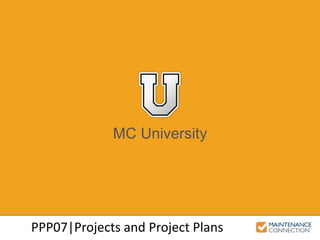
PPP07 - Projects and Project Plans (MCU)
- 1. MC University PPP07|Projects and Project Plans
- 2. MC University Agenda Projects Defined Project Tabs Common Project Tasks Project Plans Defined Project Plan Tabs
- 3. MC University Projects Defined Projects Overview
- 4. MC University Organize groups of Work Orders and track progress together Functionality is different than Work Order Groups Projects Overview
- 5. MC University Projects Overview (cont’d) Integrates with Project Plans Module Easily create Asset group for reporting purposes
- 6. MC University Project Tabs Details Work Orders Assets / Locations Attach Schedule Report
- 7. MC University Details General Info: • Name of Project • Organizational attributes • Associated Asset / Location
- 8. MC University Details (cont’d) Schedule Info: • Target date for completion • Estimated Start and End dates • Actual Start and End dates • Zone
- 9. MC University Details (cont’d) Status: • Prohibit status changed until approved • Status changed via Action control • Options include Requested, Started, Denied, On- Hold, Canceled, Closed, and Delete
- 10. MC University Details (cont’d) Approval: • Organization specific • Can require multiple levels of approval • Visual indicator used to identify approval state • Approve or Reject options
- 11. MC University Details (cont’d) Budget, Comments, and Photo: • Manual Budget information (reference only) • Additional Project comments • Upload photos for reference
- 12. MC University Work Orders Lists all Work Orders belonging to Project Very similar to the Expanded Work Order List
- 13. MC University Work Orders (cont’d) Icon represents the current Approval state PM Route Order defined for Asset
- 14. MC University Work Orders (cont’d) Add, Remove, or Create a new Work Order for Project • Removing will disassociate from Project Work Orders will be automatically associated with the Project
- 15. MC University Assets / Locations Auto-link Assets from Project Work Orders List / Group set of Assets together Assets listed through Work Order association cannot be removed
- 16. MC University Assets / Locations (cont’d) Selection Box, Name / ID, and Location displayed for each Asset Only manually added Assets have control to available to remove them
- 17. MC University Attach Documents and Notes stored on Attach tab for displayed Project Features to add, edit, remove, etc. are similar in all modules
- 18. MC University Schedule Calendar or Gantt view of Work Orders Work Order details and functionality same as standard Calendar
- 19. MC University Report Cost summary of Work Orders for Project Labor, Parts, other costs and total costs Print, export, or email displayed data
- 20. MC University Common Project Tasks Change Project Status Approve Project View Project History (Audit Trail) Delete Project
- 21. MC University Change Project Status Project progression involves status changes Typical Status changes: • Requested Started Completed / Closed • Requested Denied or On-Hold
- 22. MC University Approve Project Approvals must be set up in Access Group Rights Level of Approval set will be displayed
- 23. MC University View Project History (Audit Trail) History of important changes made to Projects Useful for tracking information from audit trail
- 24. MC University Delete Project Projects can be deleted permanently Highly recommended to Deny or Cancel
- 25. MC University Interactive Example 1 Let’s practice the skill you just learned! Check out the following interactive example, located under the MCU course slides: • PPP07 – Change Project Status, Approve Project, and View Project History
- 26. MC University Project Plans Defined Project Plans Overview Sequence and Dependencies Project Plans and PMs
- 27. MC University Project Plans Overview Automates generation and scheduling of associated Project Work Orders Define Project template for recurring Projects
- 28. MC University Project Plans Overview (cont’d) Dependencies defined for Work Orders in Project Plan Procedures Created to manage and schedule group of Work Orders
- 29. MC University Project Plans Overview (cont’d) Manually generated or scheduled using PM Module Can be added to PM Schedule on Procedures Tab
- 30. MC University Sequence and Dependencies Sequence is the order that the Procedure is listed Dependency is based on sequence and defined status
- 31. MC University Sequence and Dependencies (cont’d) Example of sequence and dependencies:
- 32. MC University Project Plans and PMs Listed Project results in generation of set of predefined Work Orders Adding Project Plan functions similarly to Procedures
- 33. MC University Interactive Example 2 Let’s practice the skill you just learned! Check out the following interactive example, located under the MCU course slides: • PPP05 – Create a Project Plan
- 34. MC University Project Plan Tabs Details Procedures Attach
- 35. MC University Details Project Plan Info: • ID and Name • Category (lighting, capital, etc.)
- 36. MC University Details (cont’d) Details: • Organizational attributes Status and Photo: • Active or inactive • Photo for identification
- 37. MC University Procedures Each Procedure results in associated Work Order after generation Add or remove functionality same as PM Module
- 38. MC University Attach Documents and notes associated with project plan Reference information only (not populated onto Work Orders)
- 39. MC University Interactive Example 3 Let’s practice the skill you just learned! Check out the following interactive example, located under the MCU course slides: • PPP05 – Generating a Project Plan
Editor's Notes
- Introduction: In the following presentation we will be discussing Projects and Project Plans. Projects Defined: Defining what a Project is and how they are utilized. Project Tabs: In-depth look at the different tabs available on a Project, and how they are used. Common Project Tasks: Common functions that are needed when creating / editing Projects. Project Plans Defined: Defining what a Project Plan is and how they are utilized. Project Plan Tabs: In-depth look at the different tabs available for Project Plans.
- Bullet 1: The Projects Module stores projects that are created to organize group of work orders and track their progress together. Work Orders that are part of the same project can be easily accessed and viewed together, but are not “related” in the same fashion as a defined Work Order Group. Bullet 2: In a Work Order Group, the work orders are typically acted upon together (closed out together, etc.). In a project, the work orders are all managed independently.
- Bullet 1: The Projects Module integrates with the Project Plans Module, allowing project templates to be created to allow for the generation of similar projects on a recurring basis. The Project Plan Module also allows work order dependencies to be defined for a given project. Bullet 2: This module can also be used for the purpose of creating an Asset group that can be easily defined and accessed for reporting purposes. In this type of implementation, a project is created with Assets manually added on the Assets / Locations Tab. Work Orders are not typically associated with this type of project.
- Bullet 1: The General Info section of the Details tab of a Project will provide general information about the Project: Sub-Bullet 1, 2, and 3: The details of the General Info section include the name of the project, organizational attributes (repair center, shop, account, etc.), and the Asset or Location associated with the Project.
- Bullet 1: The Schedule section of the Details tab of a Project will provide general information about the scheduling and dates involved: Sub-Bullet 1, 2, 3, and 4: The details of the Schedule Info section include the Target Date for completion of the project, estimated start and end date (estimated end date can be same as Target or an earlier published date), and actual dates on which the project started and ended. It also includes a Zone association, if necessary for the organization.
- Bullet 1: The Status of the Project, displayed in the upper right hand corner of the Project Details Page, indicates its current state. Sub-Bullet 1: Depending on the process used at your organization, constraints may be placed on changing status until a project has been approved. That is, you may not be able to “start” a project until it has received required approval. Sub-Bullet 2: The Status of the Project is changed by selecting the Action control next to the label “Status” or by using the available buttons displayed on the Action Bar at the bottom of the page. Sub-Bullet 3: The options available in the Action Bar will depend on the current state of the displayed project (only logical choices are displayed). These options include requested, started, denied, on-hold, canceled, closed, and deleted.
- Bullet 1: The Approval area of the Project Details Page is displayed directly below the status. Sub-Bullet 1: Depending on the business process used at your organization, projects may require approval before being processed (started). If no approvals are required, the words “Not Required” will be listed in the Approval section. Sub-Bullet 2: If approval for the currently displayed project is required, it may require more than one level of approval. The number of approvals required from different users / administrators is listed beneath the Approval header. Sub-Bullet 3: A visual indicator is used to identify approval state on both the detail screen and in the Project Explorer results. If the project does not require approval, the column in the Project Explorer Results will be blank and the approval area of the detail page will indicate approval is not required (Not Required). If approval is required, the current approval state will be listed in the approval area of the detail screen and specific icons will be displayed in the Project Explorer Results to represent the current state. Sub-Bullet 4: There are two options from the Action drop-down, to Approve or Reject the Project. You must be a member of an access group with permission to approve projects in order to process approval.
- Bullet 1: The lower right section of the Project Details Page / Tab includes fields to identify the project budget, additional comments and a photo. Sub-Bullets: The budget for the project can be entered free form or by retrieving the Calculator Lookup. Similarly, the comments can be entered directly into the comments field or a larger View / Edit text Window can be retrieved by clicking on the View / Edit Text Icon. Note: The Budget section is for reference purposes only, and there are no actions / alerts that correspond with this field. It does not necessarily have any bearing on the Project or associated WO’s.
- Bullet 1: The Work Orders Tab of a Project lists all Work Orders that belong to the Project. Options on this page allow you to add or remove Work Orders from the Project. Bullet 2: Because the majority of fields are the same as displayed on the Work Order Explorer Page (such as Priority, Status, WO#, etc.) only the fields that are unique will be discussed in this Presentation. These fields are discussed in more detail in the Work Management Track.
- Bullet 1 / Sub-Bullet 1: The Approval state column represents the current approval state, if required by your organization. Work Orders requiring / pending approval will show a blue question mark; Work Orders that have been approved will have a green check mark; Work Orders that have been rejected in the approval process will show a red check mark; and work orders that have been rejected in it’s entirety will show a red “x”. If the Work Order does not require approval the column will be blank. Bullet 2 / Sub-Bullet 2: The Order that is displayed references the PM route order defined for the Asset associated with the Work Order (displayed on the PM Assets Tab).
- Bullet 1: There are action options on the Work Orders Tab to add, remove, or create a new Work Order for the Project. Bullet 2: Any Work Order that is added to a Project will automatically be associated (will display on the Work Order Details page, in the WO.Project field).
- Bullet 1: The Assets / Locations tab lists the Asset (and / or locations) with which the currently displayed Project is associated. At the top of the page is a control to determine whether or not Assets associated with Project Work Orders should be displayed automatically. This control is automatically set on for new Projects. If the project has been created, the control will be set, but the Assets associated with project Work Orders may not be displayed. You may need to click Refresh in order to have the records displayed. During subsequent access to this project, the assets will be correctly displayed. Bullet 2: This page can also be used to List / Group a set of Assets together, even if they are not associated with Work Orders. This allows you to use the “Project Feature” to create a group of Assets for easy access in reporting and other features. To support this feature, Assets can be manually added to this page. Bullet 3: Assets manually added to this page can be removed from this list. However Assets listed through their association with a project Work Order cannot be removed from the list, unless the Work Order is removed from the Project.
- Bullet 1: A selection box, the name / ID of the Asset, and Location will be displayed for each Asset on the Assets / Locations Tab. It is important to note that if Assets from Work Orders associated with the Project are displayed, NO selection box will be available to remove them as they are there for visual reference only. Bullet 1 Note: If there are multiple Work Orders with the same Asset, that Asset will be displayed multiple times as shown in the screenshot. Bullet 2: Only manually added Assets have a control available to remove the record – for example, in the screenshot shown, Palomar College (PC) has been manually added and therefore has a open checkbox indicator to select it to remove.
- Bullet 1: The Attach tab stores information about documents and notes attached to the currently displayed Project. Documents will carry over to the Work Orders generated, however the Notes are simply for display / reference purposes. Bullet 2: The features to add, edit, remove, and view documents / notes are similar in all modules of Maintenance Connection.
- Bullet 1: The Schedule tab of a Project displays a Calendar view of the Work Orders associated with the Project. An icon is displayed on the designated Target Date for each Work Order. Bullet 2: Work Order icons, details, and functionality all are the same as the standard Calendars throughout MC. Each icon lists Work Order ID, Target Hours, Status and / or Priority icon. The color of the icon displays further information about the assignment state. Note: Drag and drop functionality is also available to move a Work Order to a different desired date. Hovering over a Work Order will also display additional information.
- Bullet 1: The Reports Tab page displays a report providing a cost summary of the Work Orders associated with the currently displayed project. Bullet 2: The report lists Work Orders associated with the Project, highlighting costs for Labor, Material (parts), other Costs and Total Costs. Total costs for the project are summarized at the bottom of the report. Bullet 3: Features on this page also allow you to print, export, or email the displayed data.
- Bullet 1: As Projects progress through the system, their Status is changed to reflect their current state. Depending on the business process used at your organization, projects may progress through different states. Bullet 2 / Sub-Bullets: While organizations use different processes for managing the status of their projects, at a high level, the following progressions / status changes are often used. Typically a Project starts with Requested, then progresses to Started, and lastly is Closed / Completed. Another typical progression of status changes is from Requested to Denied or On-Hold, if the Project has not been approved / moving forward. Note: The status of the Project is changed by selecting the Action control next to the label “Status” on the Project Detail Page.
- Bullet 1: Approvals are setup via the Access Group Rights. Approvals can be based on Dollar Limit, or simply be based on Approval Level. Users must also have enabled in their Access Group to Approve or Reject Projects if that is to be a part of their responsibility. Bullet 2: In this example of a Project with Approvals required, this particular Project has 2 Levels of Approval needed. Because of this, TWO separate users with Approve / Reject rights will need to Approve this Project before it can officially be “Started”. The initials of the two separate users, KS and AR, are displayed to show the two different users, and lastly the Approved message appears in bold green when the final Approval has been done.
- Bullet 1: MC maintains a history of important changes made to Projects. Each time information is changed on the Details Page, records are created to document these changes. Bullet 2: These records provide an audit trail of changes made. Users who are members of an access group with permission to view the audit trail can view this history. Note: The feature to view record changes / history is similar in all modules of MC.
- Bullet 1: Projects created in MC can be deleted permanently, by utilizing the “Delete” Action button. Projects that are deleted are NOT able to be restored, and ALL data related to the Project will be lost. Bullet 2: Although Projects cannot be set to “Inactive”, they can be Denied or Cancelled. This is recommended, if possible, so that any History / important information can be saved from the Project.
- Bullet 1: The Project Plans Module automates the generation and scheduling of a group of associated Work Orders defined for a common project. Bullet 2: This allows you to create dependencies between the Work Orders if required. Bullet 3: This module allows your organization to define a “project template” for recurring projects and simply “regenerate” the project plan whenever needed to create a new “project”.
- Bullet 1: Upon generation of a Project Plan, all Work Orders defined by the Project Plan Procedures are created and marked with appropriate dependencies. Bullet 2: In addition, a Project is created to manage and schedule this group of Work Orders.
- Bullet 1: Projects can be manually generated from the Project Plan as needed, or they can be “scheduled” for generation using available features in the PM Module. That is, a project plan can be specified to generated at a given PM interval, just like an individual Procedure. Bullet 2: This allows you to generate a predefined “set” of Work Orders with defined Procedures for a specified Asset, rather than just a single Work Order typically generated in the PM process.
- Bullet 1 / Sub-Bullet: The Sequence of the Procedures that are listed on the Procedures tab of the Project Plan will play into how the Dependency feature of MC functions. The order of the Procedures can be edited. Bullet 2 / Sub-Bullet: The Dependency is based on the sequence, and will only issue when the defined status is set.
- Bullet 1: In this example, 6 Procedures have been added to the Procedure tab, with dependencies added for each of these Procedures. Dig Street is Sequence #2, and is dependent on Sequence #1 being complete (Survey Area) before it can be issued. Each one will auto-issue as the Work Order is set to “Complete” of the defined dependent Procedure. Similarly, the 5th sequenced Procedure (Pave Street) will not be issued until sequenced items 3 and 4 (Inspect Pipes and CCTV) are Complete.
- Bullet 1: Project Plans can also be attached to a PM schedule on the Procedures Tab. The process works the same as individual procedures, except that a listed project will result in the generation of a set of predefined Work Orders / Procedures, as defined on the Project Plan. Bullet 2: In general, attaching a project plan to a PM Schedule functions the same as Procedures. On the date specified on the PM Assets Page, Work Orders will generate for each procedure defined in the project plan. All Work Orders will be associated with the asset specified on the PM Assets Page, unless a specific Asset was specified for the procedure on the Project Plan Procedures Tab. Organizational attributes for the Work Order will be assigned based on values specified on PM Assets Page. If Multiple assets are specified on the PM Assets Page, the full set of Procedures will be created for each Asset at the specified interval / date. Note: In the screenshot example, a PM schedule has been set up for Annual Street Paving. On the Procedures tab, a PROJECT Has been added, that has a set of Procedures listed for the Project Plan itself. This ensures that, depending on the Schedule, the Work Orders are generating for each Procedure that is associated with the Project Plan.
- Bullet 1 / Sub-Bullets: The project plan name is propagated to any project that is generated from the plan. The resulting project will have the “name” of the project plan, along with the default asset defined for the plan. For example, a project plan named “Pipe Inspection” that is tied to the “Downtown” node of the Asset tree would generate a project name of “Pipe Inspection – Downtown”. The Category field is simply used to identify what type of Project Plan category it should best fit in.
- Bullet 1 / Sub-Bullet: The Repair Center, Shop, and Supervisor field are organizational attributes that will also populate onto generated Work Orders. Bullet 2 / Sub-Bullets: The status of the Project Plan should be kept to date, whether or not it is Active and can be used, or if it is Inactive. The photo that is added should be associated with the Project Plan.
- Bullet 1: Each Procedure that is added to a Project Plan will result in an associated Work Order after the Project Plan has been generated. Bullet 2: The Add and Remove features for the Procedures function the same as the PM Module when adding Procedures. Note: Procedures are integral to each Project Plan, as they are used to define the Work Orders that will be generated, along with any defined dependencies. Although Procedures can be added “on the fly”, it is recommended that Procedures intended for use in the plan be created prior to setting up the plan. It is also important to note that estimated costs (labor, materials, etc.) can be added so that Work Orders generated will have these pre-defined.
- Bullet 1: The Attachments tab of a Project Plan are used to store information about documents and notes attached to the Project Plan. Bullet 2: These documents and notes are maintained as reference information only, and do not populate onto associated projects or Work Orders (this is done at the Procedure level).
