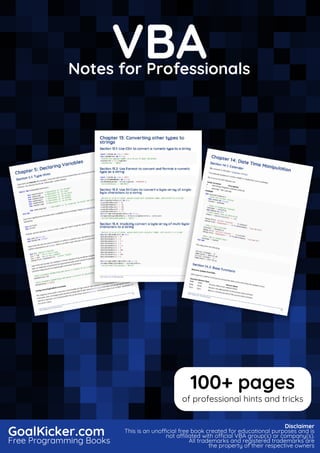
Vba notes-for-professionals
- 1. VBA Notes for Professionals VBA Notes for Professionals GoalKicker.com Free Programming Books Disclaimer This is an unocial free book created for educational purposes and is not aliated with ocial VBA group(s) or company(s). All trademarks and registered trademarks are the property of their respective owners 100+ pages of professional hints and tricks
- 2. Contents About 1 ................................................................................................................................................................................... Chapter 1: Getting started with VBA 2 ................................................................................................................... Section 1.1: Accessing the Visual Basic Editor in Microsoft Oce 2 ............................................................................. Section 1.2: Debugging 3 .................................................................................................................................................. Section 1.3: First Module and Hello World 4 ................................................................................................................... Chapter 2: Comments 6 ................................................................................................................................................. Section 2.1: Apostrophe Comments 6 ............................................................................................................................. Section 2.2: REM Comments 6 ........................................................................................................................................ Chapter 3: String Literals - Escaping, non-printable characters and line-continuations 7 ................................................................................................................................................................................................. Section 3.1: Escaping the " character 7 ........................................................................................................................... Section 3.2: Assigning long string literals 7 .................................................................................................................... Section 3.3: Using VBA string constants 7 ..................................................................................................................... Chapter 4: VBA Option Keyword 9 .......................................................................................................................... Section 4.1: Option Explicit 9 ............................................................................................................................................ Section 4.2: Option Base {0 | 1} 10 .................................................................................................................................. Section 4.3: Option Compare {Binary | Text | Database} 12 ........................................................................................ Chapter 5: Declaring Variables 14 ........................................................................................................................... Section 5.1: Type Hints 14 ................................................................................................................................................ Section 5.2: Variables 15 .................................................................................................................................................. Section 5.3: Constants (Const) 18 ................................................................................................................................... Section 5.4: Declaring Fixed-Length Strings 19 ............................................................................................................. Section 5.5: When to use a Static variable 20 ............................................................................................................... Section 5.6: Implicit And Explicit Declaration 22 ............................................................................................................ Section 5.7: Access Modifiers 22 ..................................................................................................................................... Chapter 6: Declaring and assigning strings 24 .................................................................................................. Section 6.1: Assignment to and from a byte array 24 .................................................................................................. Section 6.2: Declare a string constant 24 ...................................................................................................................... Section 6.3: Declare a variable-width string variable 24 .............................................................................................. Section 6.4: Declare and assign a fixed-width string 24 .............................................................................................. Section 6.5: Declare and assign a string array 24 ........................................................................................................ Section 6.6: Assign specific characters within a string using Mid statement 25 ........................................................ Chapter 7: Concatenating strings 26 ...................................................................................................................... Section 7.1: Concatenate an array of strings using the Join function 26 ................................................................... Section 7.2: Concatenate strings using the & operator 26 ........................................................................................... Chapter 8: Frequently used string manipulation 27 ....................................................................................... Section 8.1: String manipulation frequently used examples 27 ................................................................................... Chapter 9: Substrings 29 ............................................................................................................................................... Section 9.1: Use Left or Left$ to get the 3 left-most characters in a string 29 ........................................................... Section 9.2: Use Right or Right$ to get the 3 right-most characters in a string 29 ................................................... Section 9.3: Use Mid or Mid$ to get specific characters from within a string 29 ....................................................... Section 9.4: Use Trim to get a copy of the string without any leading or trailing spaces 29 .................................. Chapter 10: Searching within strings for the presence of substrings 30 ............................................. Section 10.1: Use InStr to determine if a string contains a substring 30 ..................................................................... Section 10.2: Use InStrRev to find the position of the last instance of a substring 30 .............................................. Section 10.3: Use InStr to find the position of the first instance of a substring 30 .....................................................
- 3. Chapter 11: Assigning strings with repeated characters 31 ........................................................................ Section 11.1: Use the String function to assign a string with n repeated characters 31 ............................................. Section 11.2: Use the String and Space functions to assign an n-character string 31 ............................................... Chapter 12: Measuring the length of strings 32 ................................................................................................ Section 12.1: Use the Len function to determine the number of characters in a string 32 ....................................... Section 12.2: Use the LenB function to determine the number of bytes in a string 32 ............................................. Section 12.3: Prefer `If Len(myString) = 0 Then` over `If myString = "" Then` 32 ......................................................... Chapter 13: Converting other types to strings 33 ............................................................................................ Section 13.1: Use CStr to convert a numeric type to a string 33 .................................................................................. Section 13.2: Use Format to convert and format a numeric type as a string 33 ....................................................... Section 13.3: Use StrConv to convert a byte-array of single-byte characters to a string 33 ................................... Section 13.4: Implicitly convert a byte array of multi-byte-characters to a string 33 ............................................... Chapter 14: Date Time Manipulation 34 ................................................................................................................ Section 14.1: Calendar 34 .................................................................................................................................................. Section 14.2: Base functions 34 ....................................................................................................................................... Section 14.3: Extraction functions 36 ............................................................................................................................... Section 14.4: Calculation functions 37 ............................................................................................................................. Section 14.5: Conversion and Creation 39 ...................................................................................................................... Chapter 15: Data Types and Limits 41 ................................................................................................................... Section 15.1: Variant 41 ..................................................................................................................................................... Section 15.2: Boolean 42 .................................................................................................................................................. Section 15.3: String 42 ....................................................................................................................................................... Section 15.4: Byte 43 ......................................................................................................................................................... Section 15.5: Currency 44 ................................................................................................................................................. Section 15.6: Decimal 44 ................................................................................................................................................... Section 15.7: Integer 44 .................................................................................................................................................... Section 15.8: Long 44 ........................................................................................................................................................ Section 15.9: Single 45 ...................................................................................................................................................... Section 15.10: Double 45 ................................................................................................................................................... Section 15.11: Date 45 ........................................................................................................................................................ Section 15.12: LongLong 46 .............................................................................................................................................. Section 15.13: LongPtr 46 .................................................................................................................................................. Chapter 16: Naming Conventions 47 ....................................................................................................................... Section 16.1: Variable Names 47 ...................................................................................................................................... Section 16.2: Procedure Names 50 ................................................................................................................................. Chapter 17: Data Structures 52 ................................................................................................................................. Section 17.1: Linked List 52 ............................................................................................................................................... Section 17.2: Binary Tree 53 ............................................................................................................................................. Chapter 18: Arrays 54 ...................................................................................................................................................... Section 18.1: Multidimensional Arrays 54 ........................................................................................................................ Section 18.2: Dynamic Arrays (Array Resizing and Dynamic Handling) 59 ............................................................... Section 18.3: Jagged Arrays (Arrays of Arrays) 60 ...................................................................................................... Section 18.4: Declaring an Array in VBA 63 ................................................................................................................... Section 18.5: Use of Split to create an array from a string 64 ..................................................................................... Section 18.6: Iterating elements of an array 65 ............................................................................................................. Chapter 19: Copying, returning and passing arrays 67 ................................................................................. Section 19.1: Passing Arrays to Proceedures 67 ............................................................................................................ Section 19.2: Copying Arrays 67 ...................................................................................................................................... Section 19.3: Returning Arrays from Functions 69 ........................................................................................................
- 4. Chapter 20: Collections 71 ............................................................................................................................................ Section 20.1: Getting the Item Count of a Collection 71 ............................................................................................... Section 20.2: Determining if a Key or Item Exists in a Collection 71 ........................................................................... Section 20.3: Adding Items to a Collection 72 ............................................................................................................... Section 20.4: Removing Items From a Collection 73 .................................................................................................... Section 20.5: Retrieving Items From a Collection 74 .................................................................................................... Section 20.6: Clearing All Items From a Collection 75 .................................................................................................. Chapter 21: Operators 77 .............................................................................................................................................. Section 21.1: Concatenation Operators 77 ..................................................................................................................... Section 21.2: Comparison Operators 77 ......................................................................................................................... Section 21.3: Bitwise Logical Operators 79 .................................................................................................................. Section 21.4: Mathematical Operators 81 ...................................................................................................................... Chapter 22: Sorting 82 .................................................................................................................................................... Section 22.1: Algorithm Implementation - Quick Sort on a One-Dimensional Array 82 ........................................... Section 22.2: Using the Excel Library to Sort a One-Dimensional Array 82 ............................................................... Chapter 23: Flow control structures 85 ................................................................................................................. Section 23.1: For loop 85 .................................................................................................................................................. Section 23.2: Select Case 86 ............................................................................................................................................ Section 23.3: For Each loop 87 ........................................................................................................................................ Section 23.4: Do loop 88 .................................................................................................................................................. Section 23.5: While loop 88 .............................................................................................................................................. Chapter 24: Passing Arguments ByRef or ByVal 89 ....................................................................................... Section 24.1: Passing Simple Variables ByRef And ByVal 89 ....................................................................................... Section 24.2: ByRef 90 ..................................................................................................................................................... Section 24.3: ByVal 91 ...................................................................................................................................................... Chapter 25: Scripting.FileSystemObject 93 ......................................................................................................... Section 25.1: Retrieve only the path from a file path 93 ............................................................................................... Section 25.2: Retrieve just the extension from a file name 93 .................................................................................... Section 25.3: Recursively enumerate folders and files 93 ........................................................................................... Section 25.4: Strip file extension from a file name 94 .................................................................................................. Section 25.5: Enumerate files in a directory using FileSystemObject 94 .................................................................... Section 25.6: Creating a FileSystemObject 95 ............................................................................................................... Section 25.7: Reading a text file using a FileSystemObject 95 .................................................................................... Section 25.8: Creating a text file with FileSystemObject 96 ......................................................................................... Section 25.9: Using FSO.BuildPath to build a Full Path from folder path and file name 96 ..................................... Section 25.10: Writing to an existing file with FileSystemObject 97 ............................................................................. Chapter 26: Working With Files and Directories Without Using FileSystemObject 98 .................. Section 26.1: Determining If Folders and Files Exist 98 ................................................................................................. Section 26.2: Creating and Deleting File Folders 99 ..................................................................................................... Chapter 27: Reading 2GB+ files in binary in VBA and File Hashes 100 .................................................. Section 27.1: This have to be in a Class module, examples later referred as "Random" 100 .................................. Section 27.2: Code for Calculating File Hash in a Standard module 103 ................................................................... Section 27.3: Calculating all Files Hash from a root Folder 105 .................................................................................. Chapter 28: Creating a procedure 109 ................................................................................................................... Section 28.1: Introduction to procedures 109 ................................................................................................................ Section 28.2: Function With Examples 109 .................................................................................................................... Chapter 29: Procedure Calls 111 ............................................................................................................................... Section 29.1: This is confusing. Why not just always use parentheses? 111 .............................................................. Section 29.2: Implicit Call Syntax 111 .............................................................................................................................
- 5. Section 29.3: Optional Arguments 112 ........................................................................................................................... Section 29.4: Explicit Call Syntax 112 ............................................................................................................................. Section 29.5: Return Values 113 ..................................................................................................................................... Chapter 30: Conditional Compilation 114 ............................................................................................................. Section 30.1: Changing code behavior at compile time 114 ........................................................................................ Section 30.2: Using Declare Imports that work on all versions of Oce 115 ............................................................ Chapter 31: Object-Oriented VBA 117 ..................................................................................................................... Section 31.1: Abstraction 117 ............................................................................................................................................ Section 31.2: Encapsulation 117 ...................................................................................................................................... Section 31.3: Polymorphism 121 ...................................................................................................................................... Chapter 32: Creating a Custom Class 124 ............................................................................................................. Section 32.1: Adding a Property to a Class 124 ............................................................................................................. Section 32.2: Class module scope, instancing and re-use 125 .................................................................................... Section 32.3: Adding Functionality to a Class 125 ........................................................................................................ Chapter 33: Interfaces 127 ........................................................................................................................................... Section 33.1: Multiple Interfaces in One Class - Flyable and Swimable 127 ............................................................... Section 33.2: Simple Interface - Flyable 128 .................................................................................................................. Chapter 34: Recursion 130 ........................................................................................................................................... Section 34.1: Factorials 130 .............................................................................................................................................. Section 34.2: Folder Recursion 130 ................................................................................................................................. Chapter 35: Events 132 ................................................................................................................................................... Section 35.1: Sources and Handlers 132 ......................................................................................................................... Section 35.2: Passing data back to the event source 134 ........................................................................................... Chapter 36: Scripting.Dictionary object 136 ........................................................................................................ Section 36.1: Properties and Methods 136 ..................................................................................................................... Chapter 37: Working with ADO 138 .......................................................................................................................... Section 37.1: Making a connection to a data source 138 ............................................................................................. Section 37.2: Creating parameterized commands 138 ................................................................................................ Section 37.3: Retrieving records with a query 139 ........................................................................................................ Section 37.4: Executing non-scalar functions 141 ......................................................................................................... Chapter 38: Attributes 142 ............................................................................................................................................ Section 38.1: VB_PredeclaredId 142 ............................................................................................................................... Section 38.2: VB_[Var]UserMemId 142 ......................................................................................................................... Section 38.3: VB_Exposed 143 ........................................................................................................................................ Section 38.4: VB_Description 144 ................................................................................................................................... Section 38.5: VB_Name 144 ............................................................................................................................................ Section 38.6: VB_GlobalNameSpace 144 ...................................................................................................................... Section 38.7: VB_Createable 145 ................................................................................................................................... Chapter 39: User Forms 146 ......................................................................................................................................... Section 39.1: Best Practices 146 ...................................................................................................................................... Section 39.2: Handling QueryClose 148 ......................................................................................................................... Chapter 40: CreateObject vs. GetObject 150 ..................................................................................................... Section 40.1: Demonstrating GetObject and CreateObject 150 .................................................................................. Chapter 41: Non-Latin Characters 151 ................................................................................................................... Section 41.1: Non-Latin Text in VBA Code 151 ............................................................................................................... Section 41.2: Non-Latin Identifiers and Language Coverage 152 ............................................................................... Chapter 42: API Calls 153 .............................................................................................................................................. Section 42.1: Mac APIs 153 ...............................................................................................................................................
- 6. Section 42.2: Get total monitors and screen resolution 153 ........................................................................................ Section 42.3: FTP and Regional APIs 154 ....................................................................................................................... Section 42.4: API declaration and usage 157 ................................................................................................................ Section 42.5: Windows API - Dedicated Module (1 of 2) 159 ........................................................................................ Section 42.6: Windows API - Dedicated Module (2 of 2) 163 ....................................................................................... Chapter 43: Automation or Using other applications Libraries 168 ....................................................... Section 43.1: VBScript Regular Expressions 168 ............................................................................................................ Section 43.2: Scripting File System Object 169 ............................................................................................................. Section 43.3: Scripting Dictionary object 169 ................................................................................................................ Section 43.4: Internet Explorer Object 170 ..................................................................................................................... Chapter 44: Macro security and signing of VBA-projects/-modules 173 ........................................... Section 44.1: Create a valid digital self-signed certificate SELFCERT.EXE 173 .......................................................... Chapter 45: VBA Run-Time Errors 183 ................................................................................................................... Section 45.1: Run-time error '6': Overflow 183 ............................................................................................................... Section 45.2: Run-time error '9': Subscript out of range 183 ....................................................................................... Section 45.3: Run-time error '13': Type mismatch 184 .................................................................................................. Section 45.4: Run-time error '91': Object variable or With block variable not set 184 .............................................. Section 45.5: Run-time error '20': Resume without error 185 ...................................................................................... Section 45.6: Run-time error '3': Return without GoSub 186 ........................................................................................ Chapter 46: Error Handling 188 ................................................................................................................................. Section 46.1: Avoiding error conditions 188 ................................................................................................................... Section 46.2: Custom Errors 188 ..................................................................................................................................... Section 46.3: Resume keyword 189 ................................................................................................................................ Section 46.4: On Error statement 191 ............................................................................................................................ Credits 194 ............................................................................................................................................................................ You may also like 196 ......................................................................................................................................................
- 7. GoalKicker.com – VBA Notes for Professionals 1 About Please feel free to share this PDF with anyone for free, latest version of this book can be downloaded from: https://goalkicker.com/VBABook This VBA Notes for Professionals book is compiled from Stack Overflow Documentation, the content is written by the beautiful people at Stack Overflow. Text content is released under Creative Commons BY-SA, see credits at the end of this book whom contributed to the various chapters. Images may be copyright of their respective owners unless otherwise specified This is an unofficial free book created for educational purposes and is not affiliated with official VBA group(s) or company(s) nor Stack Overflow. All trademarks and registered trademarks are the property of their respective company owners The information presented in this book is not guaranteed to be correct nor accurate, use at your own risk Please send feedback and corrections to web@petercv.com
- 8. GoalKicker.com – VBA Notes for Professionals 2 Chapter 1: Getting started with VBA Version Office Versions Release Date Notes Release Date Vba6 ? - 2007 [Sometime after][1] 1992-06-30 Vba7 2010 - 2016 [blog.techkit.com][2] 2010-04-15 VBA for Mac 2004, 2011 - 2016 2004-05-11 Section 1.1: Accessing the Visual Basic Editor in Microsoft Oce You can open the VB editor in any of the Microsoft Office applications by pressing Alt + F11 or going to the Developer tab and clicking on the "Visual Basic" button. If you don't see the Developer tab in the Ribbon, check if this is enabled. By default the Developer tab is disabled. To enable the Developer tab go to File -> Options, select Customize Ribbon in the list on the left. In the right "Customize the Ribbon" treeview find the Developer tree item and set the check for the Developer checkbox to checked. Click Ok to close the Options dialog. The Developer tab is now visible in the Ribbon on which you can click on "Visual Basic" to open the Visual Basic Editor. Alternatively you can click on "View Code" to directly view the code pane of the currently active element, e.g. WorkSheet, Chart, Shape.
- 9. GoalKicker.com – VBA Notes for Professionals 3 You can use VBA to automate almost any action that can be performed interactively (manually) and also provide functionality that is not available in Microsoft Office. VBA can create a document, add text to it, format it, edit it, and save it, all without human intervention. Section 1.2: Debugging Debugging is a very powerful way to have a closer look and fix incorrectly working (or non working) code. Run code step by step First thing you need to do during debugging is to stop the code at specific locations and then run it line by line to see whether that happens what's expected. Breakpoint ( F9 , Debug - Toggle breakpoint): You can add a breakpoint to any executed line (e.g. not to declarations), when execution reaches that point it stops, and gives control to user. You can also add the Stop keyword to a blank line to have the code stop at that location on runtime. This is useful if, for example, before declaration lines to which you can't add a breakpoint with F9 Step into ( F8 , Debug - Step into): executes only one line of code, if that's a call of a user defined sub / function, then that's executed line by line. Step over ( Shift + F8 , Debug - Step over): executes one line of code, doesn't enter user defined subs / functions. Step out ( Ctrl + Shift + F8 , Debug - Step out): Exit current sub / function (run code until its end).
- 10. GoalKicker.com – VBA Notes for Professionals 4 Run to cursor ( Ctrl + F8 , Debug - Run to cursor): run code until reaching the line with the cursor. You can use Debug.Print to print lines to the Immediate Window at runtime. You may also use Debug.? as a shortcut for Debug.Print Watches window Running code line by line is only the first step, we need to know more details and one tool for that is the watch window (View - Watch window), here you can see values of defined expressions. To add a variable to the watch window, either: Right-click on it then select "Add watch". Right-click in watch window, select "Add watch". Go to Debug - Add watch. When you add a new expression you can choose whether you just want to see it's value, or also break code execution when it's true or when its value changes. Immediate Window The immediate window allows you to execute arbitrary code or print items by preceeding them with either the Print keyword or a single question mark "?" Some examples: ? ActiveSheet.Name - returns name of the active sheet Print ActiveSheet.Name - returns the name of the active sheet ? foo - returns the value of foo* x = 10 sets x to 10* * Getting/Setting values for variables via the Immediate Window can only be done during runtime Debugging best practices Whenever your code doesn't work as expected first thing you should do is to read it again carefully, looking for mistakes. If that doesn't help, then start debugging it; for short procedures it can be efficient to just execute it line by line, for longer ones you probably need to set breakpoints or breaks on watched expressions, the goal here is to find the line not working as expected. Once you have the line which gives the incorrect result, but the reason is not yet clear, try to simplify expressions, or replace variables with constants, that can help understanding whether variables' value are wrong. If you still can't solve it, and ask for help: Include as small part of your code as possible for understanding of your problem If the problem is not related to the value of variables, then replace them by constants. (so, instead of Sheets(a*b*c+d^2).Range(addressOfRange) write Sheets(4).Range("A2")) Describe which line gives the wrong behaviour, and what it is (error, wrong result...) Section 1.3: First Module and Hello World To start coding in the first place, you have to right click your VBA Project in the left list and add a new Module. Your first Hello-World Code could look like this:
- 11. GoalKicker.com – VBA Notes for Professionals 5 Sub HelloWorld() MsgBox "Hello, World!" End Sub To test it, hit the Play-Button in your Toolbar or simply hit the F5 key. Congratulations! You've built your first own VBA Module.
- 12. GoalKicker.com – VBA Notes for Professionals 6 Chapter 2: Comments Section 2.1: Apostrophe Comments A comment is marked by an apostrophe ('), and ignored when the code executes. Comments help explain your code to future readers, including yourself. Since all lines starting with a comment are ignored, they can also be used to prevent code from executing (while you debug or refactor). Placing an apostrophe ' before your code turns it into a comment. (This is called commenting out the line.) Sub InlineDocumentation() 'Comments start with an "'" 'They can be place before a line of code, which prevents the line from executing 'Debug.Print "Hello World" 'They can also be placed after a statement 'The statement still executes, until the compiler arrives at the comment Debug.Print "Hello World" 'Prints a welcome message 'Comments can have 0 indention.... '... or as much as needed '''' Comments can contain multiple apostrophes '''' 'Comments can span lines (using line continuations) _ but this can make for hard to read code 'If you need to have mult-line comments, it is often easier to 'use an apostrophe on each line 'The continued statement syntax (:) is treated as part of the comment, so 'it is not possible to place an executable statement after a comment 'This won't run : Debug.Print "Hello World" End Sub 'Comments can appear inside or outside a procedure Section 2.2: REM Comments Sub RemComments() Rem Comments start with "Rem" (VBA will change any alternate casing to "Rem") Rem is an abbreviation of Remark, and similar to DOS syntax Rem Is a legacy approach to adding comments, and apostrophes should be preferred Rem Comments CANNOT appear after a statement, use the apostrophe syntax instead Rem Unless they are preceded by the instruction separator token Debug.Print "Hello World": Rem prints a welcome message Debug.Print "Hello World" 'Prints a welcome message 'Rem cannot be immediately followed by the following characters "!,@,#,$,%,&" 'Whereas the apostrophe syntax can be followed by any printable character. End Sub Rem Comments can appear inside or outside a procedure
- 13. GoalKicker.com – VBA Notes for Professionals 7 Chapter 3: String Literals - Escaping, non- printable characters and line- continuations Section 3.1: Escaping the " character VBA syntax requires that a string-literal appear within " marks, so when your string needs to contain quotation marks, you'll need to escape/prepend the " character with an extra " so that VBA understands that you intend the "" to be interpreted as a " string. 'The following 2 lines produce the same output Debug.Print "The man said, ""Never use air-quotes""" Debug.Print "The man said, " & """" & "Never use air-quotes" & """" 'Output: 'The man said, "Never use air-quotes" 'The man said, "Never use air-quotes" Section 3.2: Assigning long string literals The VBA editor only allows 1023 characters per line, but typically only the first 100-150 characters are visible without scrolling. If you need to assign long string literals, but you want to keep your code readable, you'll need to use line-continuations and concatenation to assign your string. Debug.Print "Lorem ipsum dolor sit amet, consectetur adipiscing elit. " & _ "Integer hendrerit maximus arcu, ut elementum odio varius " & _ "nec. Integer ipsum enim, iaculis et egestas ac, condiment" & _ "um ut tellus." 'Output: 'Lorem ipsum dolor sit amet, consectetur adipiscing elit. Integer hendrerit maximus arcu, ut elementum odio varius nec. Integer ipsum enim, iaculis et egestas ac, condimentum ut tellus. VBA will let you use a limited number of line-continuations (the actual number varies by the length of each line within the continued-block), so if you have very long strings, you'll need to assign and re-assign with concatenation. Dim loremIpsum As String 'Assign the first part of the string loremIpsum = "Lorem ipsum dolor sit amet, consectetur adipiscing elit. " & _ "Integer hendrerit maximus arcu, ut elementum odio varius " 'Re-assign with the previous value AND the next section of the string loremIpsum = loremIpsum & _ "nec. Integer ipsum enim, iaculis et egestas ac, condiment" & _ "um ut tellus." Debug.Print loremIpsum 'Output: 'Lorem ipsum dolor sit amet, consectetur adipiscing elit. Integer hendrerit maximus arcu, ut elementum odio varius nec. Integer ipsum enim, iaculis et egestas ac, condimentum ut tellus. Section 3.3: Using VBA string constants VBA defines a number of string constants for special characters like:
- 14. GoalKicker.com – VBA Notes for Professionals 8 vbCr : Carriage-Return 'Same as "r" in C style languages. vbLf : Line-Feed 'Same as "n" in C style languages. vbCrLf : Carriage-Return & Line-Feed (a new-line in Windows) vbTab: Tab Character vbNullString: an empty string, like "" You can use these constants with concatenation and other string functions to build string-literals with special- characters. Debug.Print "Hello " & vbCrLf & "World" 'Output: 'Hello 'World Debug.Print vbTab & "Hello" & vbTab & "World" 'Output: ' Hello World Dim EmptyString As String EmptyString = vbNullString Debug.Print EmptyString = "" 'Output: 'True Using vbNullString is considered better practice than the equivalent value of "" due to differences in how the code is compiled. Strings are accessed via a pointer to an allocated area of memory, and the VBA compiler is smart enough to use a null pointer to represent vbNullString. The literal "" is allocated memory as if it were a String typed Variant, making the use of the constant much more efficient: Debug.Print StrPtr(vbNullString) 'Prints 0. Debug.Print StrPtr("") 'Prints a memory address.
- 15. GoalKicker.com – VBA Notes for Professionals 9 Chapter 4: VBA Option Keyword Option Detail Explicit Require variable declaration in the module it's specified in (ideally all of them); with this option specified, using an undeclared (/mispelled) variable becomes a compilation error. Compare Text Makes the module's string comparisons be case-insensitive, based on system locale, prioritizing alphabetical equivalency (e.g. "a" = "A"). Compare Binary Default string comparison mode. Makes the module's string comparisons be case sensitive, comparing strings using the binary representation / numeric value of each character (e.g. ASCII). Compare Database (MS-Access only) Makes the module's string comparisons work the way they would in an SQL statement. Private Module Prevents the module's Public member from being accessed from outside of the project that the module resides in, effectively hiding procedures from the host application (i.e. not available to use as macros or user-defined functions). Option Base 0 Default setting. Sets the implicit array lower bound to 0 in a module. When an array is declared without an explicit lower boundary value, 0 will be used. Option Base 1 Sets the implicit array lower bound to 1 in a module. When an array is declared without an explicit lower boundary value, 1 will be used. Section 4.1: Option Explicit It is deemed best practice to always use Option Explicit in VBA as it forces the developer to declare all their variables before use. This has other benefits too, such as auto-capitalization for declared variable names and IntelliSense. Option Explicit Sub OptionExplicit() Dim a As Integer a = 5 b = 10 '// Causes compile error as 'b' is not declared End Sub Setting Require Variable Declaration within the VBE's Tools ► Options ► Editor property page will put the Option Explicit statement at the top of each newly created code sheet.
- 16. GoalKicker.com – VBA Notes for Professionals 10 This will avoid silly coding mistakes like misspellings as well as influencing you to use the correct variable type in the variable declaration. (Some more examples are given at ALWAYS Use "Option Explicit".) Section 4.2: Option Base {0 | 1} Option Base is used to declare the default lower bound of array elements. It is declared at module level and is valid only for the current module. By default (and thus if no Option Base is specified), the Base is 0. Which means that the first element of any array declared in the module has an index of 0. If Option Base 1 is specified, the first array element has the index 1 Example in Base 0 : Option Base 0 Sub BaseZero() Dim myStrings As Variant ' Create an array out of the Variant, having 3 fruits elements myStrings = Array("Apple", "Orange", "Peach") Debug.Print LBound(myStrings) ' This Prints "0" Debug.Print UBound(myStrings) ' This print "2", because we have 3 elements beginning at 0 -> 0,1,2 For i = 0 To UBound(myStrings) Debug.Print myStrings(i) ' This will print "Apple", then "Orange", then "Peach" Next i End Sub Same Example with Base 1 Option Base 1
- 17. GoalKicker.com – VBA Notes for Professionals 11 Sub BaseOne() Dim myStrings As Variant ' Create an array out of the Variant, having 3 fruits elements myStrings = Array("Apple", "Orange", "Peach") Debug.Print LBound(myStrings) ' This Prints "1" Debug.Print UBound(myStrings) ' This print "3", because we have 3 elements beginning at 1 -> 1,2,3 For i = 0 To UBound(myStrings) Debug.Print myStrings(i) ' This triggers an error 9 "Subscript out of range" Next i End Sub The second example generated a Subscript out of range (Error 9) at the first loop stage because an attempt to access the index 0 of the array was made, and this index doesn't exists as the module is declared with Base 1 The correct code with Base 1 is : For i = 1 To UBound(myStrings) Debug.Print myStrings(i) ' This will print "Apple", then "Orange", then "Peach" Next i It should be noted that the Split function always creates an array with a zero-based element index regardless of any Option Base setting. Examples on how to use the Split function can be found here Split Function Returns a zero-based, one-dimensional array containing a specified number of substrings. In Excel, the Range.Value and Range.Formula properties for a multi-celled range always returns a 1-based 2D Variant array. Likewise, in ADO, the Recordset.GetRows method always returns a 1-based 2D array. One recommended 'best practice' is to always use the LBound and UBound functions to determine the extents of an array. 'for single dimensioned array Debug.Print LBound(arr) & ":" & UBound(arr) Dim i As Long For i = LBound(arr) To UBound(arr) Debug.Print arr(i) Next i 'for two dimensioned array Debug.Print LBound(arr, 1) & ":" & UBound(arr, 1) Debug.Print LBound(arr, 2) & ":" & UBound(arr, 2) Dim i As long, j As Long For i = LBound(arr, 1) To UBound(arr, 1) For j = LBound(arr, 2) To UBound(arr, 2) Debug.Print arr(i, j) Next j
- 18. GoalKicker.com – VBA Notes for Professionals 12 Next i The Option Base 1 must be at the top of every code module where an array is created or re-dimensioned if arrays are to be consistently created with an lower boundary of 1. Section 4.3: Option Compare {Binary | Text | Database} Option Compare Binary Binary comparison makes all checks for string equality within a module/class case sensitive. Technically, with this option, string comparisons are performed using sort order of the binary representations of each character. A < B < E < Z < a < b < e < z If no Option Compare is specified in a module, Binary is used by default. Option Compare Binary Sub CompareBinary() Dim foo As String Dim bar As String '// Case sensitive foo = "abc" bar = "ABC" Debug.Print (foo = bar) '// Prints "False" '// Still differentiates accented characters foo = "ábc" bar = "abc" Debug.Print (foo = bar) '// Prints "False" '// "b" (Chr 98) is greater than "a" (Chr 97) foo = "a" bar = "b" Debug.Print (bar > foo) '// Prints "True" '// "b" (Chr 98) is NOT greater than "á" (Chr 225) foo = "á" bar = "b" Debug.Print (bar > foo) '// Prints "False" End Sub Option Compare Text Option Compare Text makes all string comparisons within a module/class use a case insensitive comparison. (A | a) < (B | b) < (Z | z)
- 19. GoalKicker.com – VBA Notes for Professionals 13 Option Compare Text Sub CompareText() Dim foo As String Dim bar As String '// Case insensitivity foo = "abc" bar = "ABC" Debug.Print (foo = bar) '// Prints "True" '// Still differentiates accented characters foo = "ábc" bar = "abc" Debug.Print (foo = bar) '// Prints "False" '// "b" still comes after "a" or "á" foo = "á" bar = "b" Debug.Print (bar > foo) '// Prints "True" End Sub Option Compare Database Option Compare Database is only available within MS Access. It sets the module/class to use the current database settings to determine whether to use Text or Binary mode. Note: The use of this setting is discouraged unless the module is used for writing custom Access UDFs (User defined functions) that should treat text comparisons in the same manner as SQL queries in that database.
- 20. GoalKicker.com – VBA Notes for Professionals 14 Chapter 5: Declaring Variables Section 5.1: Type Hints Type Hints are heavily discouraged. They exist and are documented here for historical and backward-compatibility reasons. You should use the As [DataType] syntax instead. Public Sub ExampleDeclaration() Dim someInteger% '% Equivalent to "As Integer" Dim someLong& '& Equivalent to "As Long" Dim someDecimal@ '@ Equivalent to "As Currency" Dim someSingle! '! Equivalent to "As Single" Dim someDouble# '# Equivalent to "As Double" Dim someString$ '$ Equivalent to "As String" Dim someLongLong^ '^ Equivalent to "As LongLong" in 64-bit VBA hosts End Sub Type hints significantly decrease code readability and encourage a legacy Hungarian Notation which also hinders readability: Dim strFile$ Dim iFile% Instead, declare variables closer to their usage and name things for what they're used, not after their type: Dim path As String Dim handle As Integer Type hints can also be used on literals, to enforce a specific type. By default, a numeric literal smaller than 32,768 will be interpreted as an Integer literal, but with a type hint you can control that: Dim foo 'implicit Variant foo = 42& ' foo is now a Long foo = 42# ' foo is now a Double Debug.Print TypeName(42!) ' prints "Single" Type hints are usually not needed on literals, because they would be assigned to a variable declared with an explicit type, or implicitly converted to the appropriate type when passed as parameters. Implicit conversions can be avoided using one of the explicit type conversion functions: 'Calls procedure DoSomething and passes a literal 42 as a Long using a type hint DoSomething 42& 'Calls procedure DoSomething and passes a literal 42 explicitly converted to a Long DoSomething CLng(42) String-returning built-in functions The majority of the built-in functions that handle strings come in two versions: A loosely typed version that returns a Variant, and a strongly typed version (ending with $) that returns a String. Unless you are assigning the return value to a Variant, you should prefer the version that returns a String - otherwise there is an implicit conversion of the return value.
- 21. GoalKicker.com – VBA Notes for Professionals 15 Debug.Print Left(foo, 2) 'Left returns a Variant Debug.Print Left$(foo, 2) 'Left$ returns a String These functions are: VBA.Conversion.Error -> VBA.Conversion.Error$ VBA.Conversion.Hex -> VBA.Conversion.Hex$ VBA.Conversion.Oct -> VBA.Conversion.Oct$ VBA.Conversion.Str -> VBA.Conversion.Str$ VBA.FileSystem.CurDir -> VBA.FileSystem.CurDir$ VBA.[_HiddenModule].Input -> VBA.[_HiddenModule].Input$ VBA.[_HiddenModule].InputB -> VBA.[_HiddenModule].InputB$ VBA.Interaction.Command -> VBA.Interaction.Command$ VBA.Interaction.Environ -> VBA.Interaction.Environ$ VBA.Strings.Chr -> VBA.Strings.Chr$ VBA.Strings.ChrB -> VBA.Strings.ChrB$ VBA.Strings.ChrW -> VBA.Strings.ChrW$ VBA.Strings.Format -> VBA.Strings.Format$ VBA.Strings.LCase -> VBA.Strings.LCase$ VBA.Strings.Left -> VBA.Strings.Left$ VBA.Strings.LeftB -> VBA.Strings.LeftB$ VBA.Strings.LTtrim -> VBA.Strings.LTrim$ VBA.Strings.Mid -> VBA.Strings.Mid$ VBA.Strings.MidB -> VBA.Strings.MidB$ VBA.Strings.Right -> VBA.Strings.Right$ VBA.Strings.RightB -> VBA.Strings.RightB$ VBA.Strings.RTrim -> VBA.Strings.RTrim$ VBA.Strings.Space -> VBA.Strings.Space$ VBA.Strings.Str -> VBA.Strings.Str$ VBA.Strings.String -> VBA.Strings.String$ VBA.Strings.Trim -> VBA.Strings.Trim$ VBA.Strings.UCase -> VBA.Strings.UCase$ Note that these are function aliases, not quite type hints. The Left function corresponds to the hidden B_Var_Left function, while the Left$ version corresponds to the hidden B_Str_Left function. In very early versions of VBA the $ sign isn't an allowed character and the function name had to be enclosed in square brackets. In Word Basic, there were many, many more functions that returned strings that ended in $. Section 5.2: Variables Scope A variable can be declared (in increasing visibility level): At procedure level, using the Dim keyword in any procedure; a local variable. At module level, using the Private keyword in any type of module; a private field. At instance level, using the Friend keyword in any type of class module; a friend field. At instance level, using the Public keyword in any type of class module; a public field. Globally, using the Public keyword in a standard module; a global variable. Variables should always be declared with the smallest possible scope: prefer passing parameters to procedures, rather than declaring global variables.
- 22. GoalKicker.com – VBA Notes for Professionals 16 See Access Modifiers for more information. Local variables Use the Dim keyword to declare a local variable: Dim identifierName [As Type][, identifierName [As Type], ...] The [As Type] part of the declaration syntax is optional. When specified, it sets the variable's data type, which determines how much memory will be allocated to that variable. This declares a String variable: Dim identifierName As String When a type is not specified, the type is implicitly Variant: Dim identifierName 'As Variant is implicit The VBA syntax also supports declaring multiple variables in a single statement: Dim someString As String, someVariant, someValue As Long Notice that the [As Type] has to be specified for each variable (other than 'Variant' ones). This is a relatively common trap: Dim integer1, integer2, integer3 As Integer 'Only integer3 is an Integer. 'The rest are Variant. Static variables Local variables can also be Static. In VBA the Static keyword is used to make a variable "remember" the value it had, last time a procedure was called: Private Sub DoSomething() Static values As Collection If values Is Nothing Then Set values = New Collection values.Add "foo" values.Add "bar" End If DoSomethingElse values End Sub Here the values collection is declared as a Static local; because it's an object variable, it is initialized to Nothing. The condition that follows the declaration verifies if the object reference was Set before - if it's the first time the procedure runs, the collection gets initialized. DoSomethingElse might be adding or removing items, and they'll still be in the collection next time DoSomething is called. Alternative VBA's Static keyword can easily be misunderstood - especially by seasoned programmers that usually work in other languages. In many languages, static is used to make a class member (field, property, method, ...) belong to the type rather than to the instance. Code in static context cannot reference code in instance context. The VBA Static keyword means something wildly different.
- 23. GoalKicker.com – VBA Notes for Professionals 17 Often, a Static local could just as well be implemented as a Private, module-level variable (field) - however this challenges the principle by which a variable should be declared with the smallest possible scope; trust your instincts, use whichever you prefer - both will work... but using Static without understanding what it does could lead to interesting bugs. Dim vs. Private The Dim keyword is legal at procedure and module levels; its usage at module level is equivalent to using the Private keyword: Option Explicit Dim privateField1 As Long 'same as Private privateField2 as Long Private privateField2 As Long 'same as Dim privateField2 as Long The Private keyword is only legal at module level; this invites reserving Dim for local variables and declaring module variables with Private, especially with the contrasting Public keyword that would have to be used anyway to declare a public member. Alternatively use Dim everywhere - what matters is consistency: "Private fields" DO use Private to declare a module-level variable. DO use Dim to declare a local variable. DO NOT use Dim to declare a module-level variable. "Dim everywhere" DO use Dim to declare anything private/local. DO NOT use Private to declare a module-level variable. AVOID declaring Public fields.* *In general, one should avoid declaring Public or Global fields anyway. Fields A variable declared at module level, in the declarations section at the top of the module body, is a field. A Public field declared in a standard module is a global variable: Public PublicField As Long A variable with a global scope can be accessed from anywhere, including other VBA projects that would reference the project it's declared in. To make a variable global/public, but only visible from within the project, use the Friend modifier: Friend FriendField As Long This is especially useful in add-ins, where the intent is that other VBA projects reference the add-in project and can consume the public API. Friend FriendField As Long 'public within the project, aka for "friend" code Public PublicField As Long 'public within and beyond the project Friend fields are not available in standard modules.
- 24. GoalKicker.com – VBA Notes for Professionals 18 Instance Fields A variable declared at module level, in the declarations section at the top of the body of a class module (including ThisWorkbook, ThisDocument, Worksheet, UserForm and class modules), is an instance field: it only exists as long as there's an instance of the class around. '> Class1 Option Explicit Public PublicField As Long '> Module1 Option Explicit Public Sub DoSomething() 'Class1.PublicField means nothing here With New Class1 .PublicField = 42 End With 'Class1.PublicField means nothing here End Sub Encapsulating fields Instance data is often kept Private, and dubbed encapsulated. A private field can be exposed using a Property procedure. To expose a private variable publicly without giving write access to the caller, a class module (or a standard module) implements a Property Get member: Option Explicit Private encapsulated As Long Public Property Get SomeValue() As Long SomeValue = encapsulated End Property Public Sub DoSomething() encapsulated = 42 End Sub The class itself can modify the encapsulated value, but the calling code can only access the Public members (and Friend members, if the caller is in the same project). To allow the caller to modify: An encapsulated value, a module exposes a Property Let member. An encapsulated object reference, a module exposes a Property Set member. Section 5.3: Constants (Const) If you have a value that never changes in your application, you can define a named constant and use it in place of a literal value. You can use Const only at module or procedure level. This means the declaration context for a variable must be a class, structure, module, procedure, or block, and cannot be a source file, namespace, or interface. Public Const GLOBAL_CONSTANT As String = "Project Version #1.000.000.001" Private Const MODULE_CONSTANT As String = "Something relevant to this Module" Public Sub ExampleDeclaration()
- 25. GoalKicker.com – VBA Notes for Professionals 19 Const SOME_CONSTANT As String = "Hello World" Const PI As Double = 3.141592653 End Sub Whilst it can be considered good practice to specify Constant types, it isn't strictly required. Not specifying the type will still result in the correct type: Public Const GLOBAL_CONSTANT = "Project Version #1.000.000.001" 'Still a string Public Sub ExampleDeclaration() Const SOME_CONSTANT = "Hello World" 'Still a string Const DERIVED_CONSTANT = SOME_CONSTANT 'DERIVED_CONSTANT is also a string Const VAR_CONSTANT As Variant = SOME_CONSTANT 'VAR_CONSTANT is Variant/String Const PI = 3.141592653 'Still a double Const DERIVED_PI = PI 'DERIVED_PI is also a double Const VAR_PI As Variant = PI 'VAR_PI is Variant/Double End Sub Note that this is specific to Constants and in contrast to variables where not specifying the type results in a Variant type. While it is possible to explicitly declare a constant as a String, it is not possible to declare a constant as a string using fixed-width string syntax 'This is a valid 5 character string constant Const FOO As String = "ABCDE" 'This is not valid syntax for a 5 character string constant Const FOO As String * 5 = "ABCDE" Section 5.4: Declaring Fixed-Length Strings In VBA, Strings can be declared with a specific length; they are automatically padded or truncated to maintain that length as declared. Public Sub TwoTypesOfStrings() Dim FixedLengthString As String * 5 ' declares a string of 5 characters Dim NormalString As String Debug.Print FixedLengthString ' Prints " " Debug.Print NormalString ' Prints "" FixedLengthString = "123" ' FixedLengthString now equals "123 " NormalString = "456" ' NormalString now equals "456" FixedLengthString = "123456" ' FixedLengthString now equals "12345" NormalString = "456789" ' NormalString now equals "456789" End Sub
- 26. GoalKicker.com – VBA Notes for Professionals 20 Section 5.5: When to use a Static variable A Static variable declared locally is not destructed and does not lose its value when the Sub procedure is exited. Subsequent calls to the procedure do not require re-initialization or assignment although you may want to 'zero' any remembered value(s). These are particularly useful when late binding an object in a 'helper' sub that is called repeatedly. Snippet 1: Reuse a Scripting.Dictionary object across many worksheets Option Explicit Sub main() Dim w As Long For w = 1 To Worksheets.Count processDictionary ws:=Worksheets(w) Next w End Sub Sub processDictionary(ws As Worksheet) Dim i As Long, rng As Range Static dict As Object If dict Is Nothing Then 'initialize and set the dictionary object Set dict = CreateObject("Scripting.Dictionary") dict.CompareMode = vbTextCompare Else 'remove all pre-existing dictionary entries ' this may or may not be desired if a single dictionary of entries ' from all worksheets is preferred dict.RemoveAll End If With ws 'work with a fresh dictionary object for each worksheet ' without constructing/destructing a new object each time ' or do not clear the dictionary upon subsequent uses and ' build a dictionary containing entries from all worksheets End With End Sub Snippet 2: Create a worksheet UDF that late binds the VBScript.RegExp object Option Explicit Function numbersOnly(str As String, _ Optional delim As String = ", ") Dim n As Long, nums() As Variant Static rgx As Object, cmat As Object 'with rgx as static, it only has to be created once 'this is beneficial when filling a long column with this UDF If rgx Is Nothing Then Set rgx = CreateObject("VBScript.RegExp") Else Set cmat = Nothing
- 27. GoalKicker.com – VBA Notes for Professionals 21 End If With rgx .Global = True .MultiLine = True .Pattern = "[0-9]{1,999}" If .Test(str) Then Set cmat = .Execute(str) 'resize the nums array to accept the matches ReDim nums(cmat.Count - 1) 'populate the nums array with the matches For n = LBound(nums) To UBound(nums) nums(n) = cmat.Item(n) Next n 'convert the nums array to a delimited string numbersOnly = Join(nums, delim) Else numbersOnly = vbNullString End If End With End Function Example of UDF with Static object filled through a half-million rows *Elapsed times to fill 500K rows with UDF: - with Dim rgx As Object: 148.74 seconds - with Static rgx As Object: 26.07 seconds * These should be considered for relative comparison only. Your own results will vary according to the complexity and scope of the operations performed. Remember that a UDF is not calculated once in the lifetime of a workbook. Even a non-volatile UDF will recalculate whenever the values within the range(s) it references are subject to change. Each subsequent recalculation event only increases the benefits of a statically declared variable. A Static variable is available for the lifetime of the module, not the procedure or function in which it was declared and assigned. Static variables can only be declared locally. Static variable hold many of the same properties of a private module level variable but with a more restricted scope. Related reference: Static (Visual Basic)
- 28. GoalKicker.com – VBA Notes for Professionals 22 Section 5.6: Implicit And Explicit Declaration If a code module does not contain Option Explicit at the top of the module, then the compiler will automatically (that is, "implicitly") create variables for you when you use them. They will default to variable type Variant. Public Sub ExampleDeclaration() someVariable = 10 ' someOtherVariable = "Hello World" 'Both of these variables are of the Variant type. End Sub In the above code, if Option Explicit is specified, the code will interrupt because it is missing the required Dim statements for someVariable and someOtherVariable. Option Explicit Public Sub ExampleDeclaration() Dim someVariable As Long someVariable = 10 Dim someOtherVariable As String someOtherVariable = "Hello World" End Sub It is considered best practice to use Option Explicit in code modules, to ensure that you declare all variables. See VBA Best Practices how to set this option by default. Section 5.7: Access Modifiers The Dim statement should be reserved for local variables. At module-level, prefer explicit access modifiers: Private for private fields, which can only be accessed within the module they're declared in. Public for public fields and global variables, which can be accessed by any calling code. Friend for variables public within the project, but inaccessible to other referencing VBA projects (relevant for add-ins) Global can also be used for Public fields in standard modules, but is illegal in class modules and is obsolete anyway - prefer the Public modifier instead. This modifier isn't legal for procedures either. Access modifiers are applicable to variables and procedures alike. Private ModuleVariable As String Public GlobalVariable As String Private Sub ModuleProcedure() ModuleVariable = "This can only be done from within the same Module" End Sub Public Sub GlobalProcedure() GlobalVariable = "This can be done from any Module within this Project"
- 29. GoalKicker.com – VBA Notes for Professionals 23 End Sub Option Private Module Public parameterless Sub procedures in standard modules are exposed as macros and can be attached to controls and keyboard shortcuts in the host document. Conversely, public Function procedures in standard modules are exposed as user-defined functions (UDF's) in the host application. Specifying Option Private Module at the top of a standard module prevents its members from being exposed as macros and UDF's to the host application.
- 30. GoalKicker.com – VBA Notes for Professionals 24 Chapter 6: Declaring and assigning strings Section 6.1: Assignment to and from a byte array Strings can be assigned directly to byte arrays and visa-versa. Remember that Strings are stored in a Multi-Byte Character Set (see Remarks below) so only every other index of the resulting array will be the portion of the character that falls within the ASCII range. Dim bytes() As Byte Dim example As String example = "Testing." bytes = example 'Direct assignment. 'Loop through the characters. Step 2 is used due to wide encoding. Dim i As Long For i = LBound(bytes) To UBound(bytes) Step 2 Debug.Print Chr$(bytes(i)) 'Prints T, e, s, t, i, n, g, . Next Dim reverted As String reverted = bytes 'Direct assignment. Debug.Print reverted 'Prints "Testing." Section 6.2: Declare a string constant Const appName As String = "The App For That" Section 6.3: Declare a variable-width string variable Dim surname As String 'surname can accept strings of variable length surname = "Smith" surname = "Johnson" Section 6.4: Declare and assign a fixed-width string 'Declare and assign a 1-character fixed-width string Dim middleInitial As String * 1 'middleInitial must be 1 character in length middleInitial = "M" 'Declare and assign a 2-character fixed-width string `stateCode`, 'must be 2 characters in length Dim stateCode As String * 2 stateCode = "TX" Section 6.5: Declare and assign a string array 'Declare, dimension and assign a string array with 3 elements Dim departments(2) As String departments(0) = "Engineering" departments(1) = "Finance" departments(2) = "Marketing" 'Declare an undimensioned string array and then dynamically assign with 'the results of a function that returns a string array
- 31. GoalKicker.com – VBA Notes for Professionals 25 Dim stateNames() As String stateNames = VBA.Strings.Split("Texas;California;New York", ";") 'Declare, dimension and assign a fixed-width string array Dim stateCodes(2) As String * 2 stateCodes(0) = "TX" stateCodes(1) = "CA" stateCodes(2) = "NY" Section 6.6: Assign specific characters within a string using Mid statement VBA offers a Mid function for returning substrings within a string, but it also offers the Mid Statement which can be used to assign substrings or individual characters withing a string. The Mid function will typically appear on the right-hand-side of an assignment statement or in a condition, but the Mid Statement typically appears on the left hand side of an assignment statement. Dim surname As String surname = "Smith" 'Use the Mid statement to change the 3rd character in a string Mid(surname, 3, 1) = "y" Debug.Print surname 'Output: 'Smyth Note: If you need to assign to individual bytes in a string instead of individual characters within a string (see the Remarks below regarding the Multi-Byte Character Set), the MidB statement can be used. In this instance, the second argument for the MidB statement is the 1-based position of the byte where the replacement will start so the equivalent line to the example above would be MidB(surname, 5, 2) = "y".
- 32. GoalKicker.com – VBA Notes for Professionals 26 Chapter 7: Concatenating strings Section 7.1: Concatenate an array of strings using the Join function 'Declare and assign a string array Dim widgetNames(2) As String widgetNames(0) = "foo" widgetNames(1) = "bar" widgetNames(2) = "fizz" 'Concatenate with Join and separate each element with a 3-character string concatenatedString = VBA.Strings.Join(widgetNames, " > ") 'concatenatedString = "foo > bar > fizz" 'Concatenate with Join and separate each element with a zero-width string concatenatedString = VBA.Strings.Join(widgetNames, vbNullString) 'concatenatedString = "foobarfizz" Section 7.2: Concatenate strings using the & operator Const string1 As String = "foo" Const string2 As String = "bar" Const string3 As String = "fizz" Dim concatenatedString As String 'Concatenate two strings concatenatedString = string1 & string2 'concatenatedString = "foobar" 'Concatenate three strings concatenatedString = string1 & string2 & string3 'concatenatedString = "foobarfizz"
- 33. GoalKicker.com – VBA Notes for Professionals 27 Chapter 8: Frequently used string manipulation Quick examples for MID LEFT and RIGHT string functions using INSTR FIND and LEN. How do you find the text between two search terms (Say: after a colon and before a comma)? How do you get the remainder of a word (using MID or using RIGHT)? Which of these functions use Zero-based params and return codes vs One-based? What happens when things go wrong? How do they handle empty strings, unfound results and negative numbers? Section 8.1: String manipulation frequently used examples Better MID() and other string extraction examples, currently lacking from the web. Please help me make a good example, or complete this one here. Something like this: DIM strEmpty as String, strNull as String, theText as String DIM idx as Integer DIM letterCount as Integer DIM result as String strNull = NOTHING strEmpty = "" theText = "1234, 78910" ' ----------------- ' Extract the word after the comma ", " and before "910" result: "78" *** ' ----------------- ' Get index (place) of comma using INSTR idx = ... ' some explanation here if idx < ... ' check if no comma found in text ' or get index of comma using FIND idx = ... ' some explanation here... Note: The difference is... if idx < ... ' check if no comma found in text result = MID(theText, ..., LEN(... ' Retrieve remaining word after the comma result = MID(theText, idx+1, LEN(theText) - idx+1) ' Get word until the comma using LEFT result = LEFT(theText, idx - 1) ' Get remaining text after the comma-and-space using RIGHT result = ... ' What happens when things go wrong result = MID(strNothing, 1, 2) ' this causes ... result = MID(strEmpty, 1, 2) ' which causes... result = MID(theText, 30, 2) ' and now... result = MID(theText, 2, 999) ' no worries... result = MID(theText, 0, 2) result = MID(theText, 2, 0) result = MID(theText -1, 2) result = MID(theText 2, -1) idx = INSTR(strNothing, "123") idx = INSTR(theText, strNothing)
- 34. GoalKicker.com – VBA Notes for Professionals 28 idx = INSTR(theText, strEmpty) i = LEN(strEmpty) i = LEN(strNothing) '... Please feel free to edit this example and make it better. As long as it remains clear, and has in it common usage practices.
- 35. GoalKicker.com – VBA Notes for Professionals 29 Chapter 9: Substrings Section 9.1: Use Left or Left$ to get the 3 left-most characters in a string Const baseString As String = "Foo Bar" Dim leftText As String leftText = Left$(baseString, 3) 'leftText = "Foo" Section 9.2: Use Right or Right$ to get the 3 right-most characters in a string Const baseString As String = "Foo Bar" Dim rightText As String rightText = Right$(baseString, 3) 'rightText = "Bar" Section 9.3: Use Mid or Mid$ to get specific characters from within a string Const baseString As String = "Foo Bar" 'Get the string starting at character 2 and ending at character 6 Dim midText As String midText = Mid$(baseString, 2, 5) 'midText = "oo Ba" Section 9.4: Use Trim to get a copy of the string without any leading or trailing spaces 'Trim the leading and trailing spaces in a string Const paddedText As String = " Foo Bar " Dim trimmedText As String trimmedText = Trim$(paddedText) 'trimmedText = "Foo Bar"
- 36. GoalKicker.com – VBA Notes for Professionals 30 Chapter 10: Searching within strings for the presence of substrings Section 10.1: Use InStr to determine if a string contains a substring Const baseString As String = "Foo Bar" Dim containsBar As Boolean 'Check if baseString contains "bar" (case insensitive) containsBar = InStr(1, baseString, "bar", vbTextCompare) > 0 'containsBar = True 'Check if baseString contains bar (case insensitive) containsBar = InStr(1, baseString, "bar", vbBinaryCompare) > 0 'containsBar = False Section 10.2: Use InStrRev to find the position of the last instance of a substring Const baseString As String = "Foo Bar" Dim containsBar As Boolean 'Find the position of the last "B" Dim posX As Long 'Note the different number and order of the parameters for InStrRev posX = InStrRev(baseString, "X", -1, vbBinaryCompare) 'posX = 0 Section 10.3: Use InStr to find the position of the first instance of a substring Const baseString As String = "Foo Bar" Dim containsBar As Boolean Dim posB As Long posB = InStr(1, baseString, "B", vbBinaryCompare) 'posB = 5
- 37. GoalKicker.com – VBA Notes for Professionals 31 Chapter 11: Assigning strings with repeated characters Section 11.1: Use the String function to assign a string with n repeated characters Dim lineOfHyphens As String 'Assign a string with 80 repeated hyphens lineOfHyphens = String$(80, "-") Section 11.2: Use the String and Space functions to assign an n-character string Dim stringOfSpaces As String 'Assign a string with 255 repeated spaces using Space$ stringOfSpaces = Space$(255) 'Assign a string with 255 repeated spaces using String$ stringOfSpaces = String$(255, " ")
- 38. GoalKicker.com – VBA Notes for Professionals 32 Chapter 12: Measuring the length of strings Section 12.1: Use the Len function to determine the number of characters in a string Const baseString As String = "Hello World" Dim charLength As Long charLength = Len(baseString) 'charlength = 11 Section 12.2: Use the LenB function to determine the number of bytes in a string Const baseString As String = "Hello World" Dim byteLength As Long byteLength = LenB(baseString) 'byteLength = 22 Section 12.3: Prefer `If Len(myString) = 0 Then` over `If myString = "" Then` When checking if a string is zero-length, it is better practice, and more efficient, to inspect the length of the string rather than comparing the string to an empty string. Const myString As String = vbNullString 'Prefer this method when checking if myString is a zero-length string If Len(myString) = 0 Then Debug.Print "myString is zero-length" End If 'Avoid using this method when checking if myString is a zero-length string If myString = vbNullString Then Debug.Print "myString is zero-length" End If
- 39. GoalKicker.com – VBA Notes for Professionals 33 Chapter 13: Converting other types to strings Section 13.1: Use CStr to convert a numeric type to a string Const zipCode As Long = 10012 Dim zipCodeText As String 'Convert the zipCode number to a string of digit characters zipCodeText = CStr(zipCode) 'zipCodeText = "10012" Section 13.2: Use Format to convert and format a numeric type as a string Const zipCode As long = 10012 Dim zeroPaddedNumber As String zeroPaddedZipCode = Format(zipCode, "00000000") 'zeroPaddedNumber = "00010012" Section 13.3: Use StrConv to convert a byte-array of single- byte characters to a string 'Declare an array of bytes, assign single-byte character codes, and convert to a string Dim singleByteChars(4) As Byte singleByteChars(0) = 72 singleByteChars(1) = 101 singleByteChars(2) = 108 singleByteChars(3) = 108 singleByteChars(4) = 111 Dim stringFromSingleByteChars As String stringFromSingleByteChars = StrConv(singleByteChars, vbUnicode) 'stringFromSingleByteChars = "Hello" Section 13.4: Implicitly convert a byte array of multi-byte- characters to a string 'Declare an array of bytes, assign multi-byte character codes, and convert to a string Dim multiByteChars(9) As Byte multiByteChars(0) = 87 multiByteChars(1) = 0 multiByteChars(2) = 111 multiByteChars(3) = 0 multiByteChars(4) = 114 multiByteChars(5) = 0 multiByteChars(6) = 108 multiByteChars(7) = 0 multiByteChars(8) = 100 multiByteChars(9) = 0 Dim stringFromMultiByteChars As String stringFromMultiByteChars = multiByteChars 'stringFromMultiByteChars = "World"
- 40. GoalKicker.com – VBA Notes for Professionals 34 Chapter 14: Date Time Manipulation Section 14.1: Calendar VBA supports 2 calendars : Gregorian and Hijri The Calendar property is used to modify or display the current calendar. The 2 values for the Calendar are: Value Constant Description 0 vbCalGreg Gregorian calendar (default) 1 vbCalHijri Hijri calendar Example Sub CalendarExample() 'Cache the current setting. Dim Cached As Integer Cached = Calendar ' Dates in Gregorian Calendar Calendar = vbCalGreg Dim Sample As Date 'Create sample date of 2016-07-28 Sample = DateSerial(2016, 7, 28) Debug.Print "Current Calendar : " & Calendar Debug.Print "SampleDate = " & Format$(Sample, "yyyy-mm-dd") ' Date in Hijri Calendar Calendar = vbCalHijri Debug.Print "Current Calendar : " & Calendar Debug.Print "SampleDate = " & Format$(Sample, "yyyy-mm-dd") 'Reset VBA to cached value. Calendar = Cached End Sub This Sub prints the following ; Current Calendar : 0 SampleDate = 2016-07-28 Current Calendar : 1 SampleDate = 1437-10-23 Section 14.2: Base functions Retrieve System DateTime VBA supports 3 built-in functions to retrieve the date and/or time from the system's clock. Function Return Type Return Value Now Date Returns the current date and time Date Date Returns the date portion of the current date and time Time Date Returns the time portion of the current date and time
- 41. GoalKicker.com – VBA Notes for Professionals 35 Sub DateTimeExample() ' Note : EU system with default date format DD/MM/YYYY Debug.Print Now ' prints 28/07/2016 10:16:01 (output below assumes this date and time) Debug.Print Date ' prints 28/07/2016 Debug.Print Time ' prints 10:16:01 ' Apply a custom format to the current date or time Debug.Print Format$(Now, "dd mmmm yyyy hh:nn") ' prints 28 July 2016 10:16 Debug.Print Format$(Date, "yyyy-mm-dd") ' prints 2016-07-28 Debug.Print Format$(Time, "hh") & " hour " & _ Format$(Time, "nn") & " min " & _ Format$(Time, "ss") & " sec " ' prints 10 hour 16 min 01 sec End Sub Timer Function The Timer function returns a Single representing the number of seconds elapsed since midnight. The precision is one hundredth of a second. Sub TimerExample() Debug.Print Time ' prints 10:36:31 (time at execution) Debug.Print Timer ' prints 38191,13 (seconds since midnight) End Sub Because Now and Time functions are only precise to seconds, Timer offers a convenient way to increase accuracy of time measurement: Sub GetBenchmark() Dim StartTime As Single StartTime = Timer 'Store the current Time Dim i As Long Dim temp As String For i = 1 To 1000000 'See how long it takes Left$ to execute 1,000,000 times temp = Left$("Text", 2) Next i Dim Elapsed As Single Elapsed = Timer - StartTime Debug.Print "Code completed in " & CInt(Elapsed * 1000) & " ms" End Sub IsDate() IsDate() tests whether an expression is a valid date or not. Returns a Boolean. Sub IsDateExamples() Dim anything As Variant
- 42. GoalKicker.com – VBA Notes for Professionals 36 anything = "September 11, 2001" Debug.Print IsDate(anything) 'Prints True anything = #9/11/2001# Debug.Print IsDate(anything) 'Prints True anything = "just a string" Debug.Print IsDate(anything) 'Prints False anything = vbNull Debug.Print IsDate(anything) 'Prints False End Sub Section 14.3: Extraction functions These functions take a Variant that can be cast to a Date as a parameter and return an Integer representing a portion of a date or time. If the parameter can not be cast to a Date, it will result in a run-time error 13: Type mismatch. Function Description Returned value Year() Returns the year portion of the date argument. Integer (100 to 9999) Month() Returns the month portion of the date argument. Integer (1 to 12) Day() Returns the day portion of the date argument. Integer (1 to 31) WeekDay() Returns the day of the week of the date argument. Accepts an optional second argument definining the first day of the week Integer (1 to 7) Hour() Returns the hour portion of the date argument. Integer (0 to 23) Minute() Returns the minute portion of the date argument. Integer (0 to 59) Second() Returns the second portion of the date argument. Integer (0 to 59) Examples: Sub ExtractionExamples() Dim MyDate As Date MyDate = DateSerial(2016, 7, 28) + TimeSerial(12, 34, 56) Debug.Print Format$(MyDate, "yyyy-mm-dd hh:nn:ss") ' prints 2016-07-28 12:34:56 Debug.Print Year(MyDate) ' prints 2016 Debug.Print Month(MyDate) ' prints 7 Debug.Print Day(MyDate) ' prints 28 Debug.Print Hour(MyDate) ' prints 12 Debug.Print Minute(MyDate) ' prints 34 Debug.Print Second(MyDate) ' prints 56 Debug.Print Weekday(MyDate) ' prints 5 'Varies by locale - i.e. will print 4 in the EU and 5 in the US Debug.Print Weekday(MyDate, vbUseSystemDayOfWeek) Debug.Print Weekday(MyDate, vbMonday) ' prints 4 Debug.Print Weekday(MyDate, vbSunday) ' prints 5
- 43. GoalKicker.com – VBA Notes for Professionals 37 End Sub DatePart() Function DatePart() is also a function returning a portion of a date, but works differently and allow more possibilities than the functions above. It can for instance return the Quarter of the year or the Week of the year. Syntax: DatePart ( interval, date [, firstdayofweek] [, firstweekofyear] ) interval argument can be : Interval Description "yyyy" Year (100 to 9999) "y" Day of the year (1 to 366) "m" Month (1 to 12) "q" Quarter (1 to 4) "ww" Week (1 to 53) "w" Day of the week (1 to 7) "d" Day of the month (1 to 31) "h" Hour (0 to 23) "n" Minute (0 to 59) "s" Second (0 to 59) firstdayofweek is optional. it is a constant that specifies the first day of the week. If not specified, vbSunday is assumed. firstweekofyear is optional. it is a constant that specifies the first week of the year. If not specified, the first week is assumed to be the week in which January 1 occurs. Examples: Sub DatePartExample() Dim MyDate As Date MyDate = DateSerial(2016, 7, 28) + TimeSerial(12, 34, 56) Debug.Print Format$(MyDate, "yyyy-mm-dd hh:nn:ss") ' prints 2016-07-28 12:34:56 Debug.Print DatePart("yyyy", MyDate) ' prints 2016 Debug.Print DatePart("y", MyDate) ' prints 210 Debug.Print DatePart("h", MyDate) ' prints 12 Debug.Print DatePart("Q", MyDate) ' prints 3 Debug.Print DatePart("w", MyDate) ' prints 5 Debug.Print DatePart("ww", MyDate) ' prints 31 End Sub Section 14.4: Calculation functions DateDiff()
- 44. GoalKicker.com – VBA Notes for Professionals 38 DateDiff() returns a Long representing the number of time intervals between two specified dates. Syntax DateDiff ( interval, date1, date2 [, firstdayofweek] [, firstweekofyear] ) interval can be any of the intervals defined in the DatePart() function date1 and date2 are the two dates you want to use in the calculation firstdayofweek and firstweekofyear are optional. Refer to DatePart() function for explanations Examples Sub DateDiffExamples() ' Check to see if 2016 is a leap year. Dim NumberOfDays As Long NumberOfDays = DateDiff("d", #1/1/2016#, #1/1/2017#) If NumberOfDays = 366 Then Debug.Print "2016 is a leap year." 'This will output. End If ' Number of seconds in a day Dim StartTime As Date Dim EndTime As Date StartTime = TimeSerial(0, 0, 0) EndTime = TimeSerial(24, 0, 0) Debug.Print DateDiff("s", StartTime, EndTime) 'prints 86400 End Sub DateAdd() DateAdd() returns a Date to which a specified date or time interval has been added. Syntax DateAdd ( interval, number, date ) interval can be any of the intervals defined in the DatePart() function number Numeric expression that is the number of intervals you want to add. It can be positive (to get dates in the future) or negative (to get dates in the past). date is a Date or literal representing date to which the interval is added Examples : Sub DateAddExamples() Dim Sample As Date 'Create sample date and time of 2016-07-28 12:34:56 Sample = DateSerial(2016, 7, 28) + TimeSerial(12, 34, 56) ' Date 5 months previously (prints 2016-02-28): Debug.Print Format$(DateAdd("m", -5, Sample), "yyyy-mm-dd") ' Date 10 months previously (prints 2015-09-28): Debug.Print Format$(DateAdd("m", -10, Sample), "yyyy-mm-dd")
- 45. GoalKicker.com – VBA Notes for Professionals 39 ' Date in 8 months (prints 2017-03-28): Debug.Print Format$(DateAdd("m", 8, Sample), "yyyy-mm-dd") ' Date/Time 18 hours previously (prints 2016-07-27 18:34:56): Debug.Print Format$(DateAdd("h", -18, Sample), "yyyy-mm-dd hh:nn:ss") ' Date/Time in 36 hours (prints 2016-07-30 00:34:56): Debug.Print Format$(DateAdd("h", 36, Sample), "yyyy-mm-dd hh:nn:ss") End Sub Section 14.5: Conversion and Creation CDate() CDate() converts something from any datatype to a Date datatype Sub CDateExamples() Dim sample As Date ' Converts a String representing a date and time to a Date sample = CDate("September 11, 2001 12:34") Debug.Print Format$(sample, "yyyy-mm-dd hh:nn:ss") ' prints 2001-09-11 12:34:00 ' Converts a String containing a date to a Date sample = CDate("September 11, 2001") Debug.Print Format$(sample, "yyyy-mm-dd hh:nn:ss") ' prints 2001-09-11 00:00:00 ' Converts a String containing a time to a Date sample = CDate("12:34:56") Debug.Print Hour(sample) ' prints 12 Debug.Print Minute(sample) ' prints 34 Debug.Print Second(sample) ' prints 56 ' Find the 10000th day from the epoch date of 1899-12-31 sample = CDate(10000) Debug.Print Format$(sample, "yyyy-mm-dd") ' prints 1927-05-18 End Sub Note that VBA also has a loosely typed CVDate() that functions in the same way as the CDate() function other than returning a date typed Variant instead of a strongly typed Date. The CDate() version should be preferred when passing to a Date parameter or assigning to a Date variable, and the CVDate() version should be preferred when when passing to a Variant parameter or assigning to a Variant variable. This avoids implicit type casting. DateSerial() DateSerial() function is used to create a date. It returns a Date for a specified year, month, and day. Syntax: DateSerial ( year, month, day ) With year, month and day arguments being valid Integers (Year from 100 to 9999, Month from 1 to 12, Day from 1 to 31).
- 46. GoalKicker.com – VBA Notes for Professionals 40 Examples Sub DateSerialExamples() ' Build a specific date Dim sample As Date sample = DateSerial(2001, 9, 11) Debug.Print Format$(sample, "yyyy-mm-dd") ' prints 2001-09-11 ' Find the first day of the month for a date. sample = DateSerial(Year(sample), Month(sample), 1) Debug.Print Format$(sample, "yyyy-mm-dd") ' prints 2001-09-11 ' Find the last day of the previous month. sample = DateSerial(Year(sample), Month(sample), 1) - 1 Debug.Print Format$(sample, "yyyy-mm-dd") ' prints 2001-09-11 End Sub Note that DateSerial() will accept "invalid" dates and calculate a valid date from it. This can be used creatively for good: Positive Example Sub GoodDateSerialExample() 'Calculate 45 days from today Dim today As Date today = DateSerial (2001, 9, 11) Dim futureDate As Date futureDate = DateSerial(Year(today), Month(today), Day(today) + 45) Debug.Print Format$(futureDate, "yyyy-mm-dd") 'prints 2009-10-26 End Sub However, it is more likely to cause grief when attempting to create a date from unvalidated user input: Negative Example Sub BadDateSerialExample() 'Allow user to enter unvalidate date information Dim myYear As Long myYear = InputBox("Enter Year") 'Assume user enters 2009 Dim myMonth As Long myMonth = InputBox("Enter Month") 'Assume user enters 2 Dim myDay As Long myDay = InputBox("Enter Day") 'Assume user enters 31 Debug.Print Format$(DateSerial(myYear, myMonth, myDay), "yyyy-mm-dd") 'prints 2009-03-03 End Sub
- 47. GoalKicker.com – VBA Notes for Professionals 41 Chapter 15: Data Types and Limits Section 15.1: Variant Dim Value As Variant 'Explicit Dim Value 'Implicit A Variant is a COM data type that is used for storing and exchanging values of arbitrary types, and any other type in VBA can be assigned to a Variant. Variables declared without an explicit type specified by As [Type] default to Variant. Variants are stored in memory as a VARIANT structure that consists of a byte type descriptor (VARTYPE) followed by 6 reserved bytes then an 8 byte data area. For numeric types (including Date and Boolean), the underlying value is stored in the Variant itself. For all other types, the data area contains a pointer to the underlying value. The underlying type of a Variant can be determined with either the VarType() function which returns the numeric value stored in the type descriptor, or the TypeName() function which returns the string representation: Dim Example As Variant Example = 42 Debug.Print VarType(Example) 'Prints 2 (VT_I2) Debug.Print TypeName(Example) 'Prints "Integer" Example = "Some text" Debug.Print VarType(Example) 'Prints 8 (VT_BSTR) Debug.Print TypeName(Example) 'Prints "String" Because Variants can store values of any type, assignments from literals without type hints will be implicitly cast to a Variant of the appropriate type according to the table below. Literals with type hints will be cast to a Variant of the hinted type. Value Resulting type String values String Non-floating point numbers in Integer range Integer Non-floating point numbers in Long range Long Non-floating point numbers outside of Long range Double All floating point numbers Double Note: Unless there is a specific reason to use a Variant (i.e. an iterator in a For Each loop or an API requirement), the type should generally be avoided for routine tasks for the following reasons: They are not type safe, increasing the possibility of runtime errors. For example, a Variant holding an Integer value will silently change itself into a Long instead of overflowing. They introduce processing overhead by requiring at least one additional pointer dereference. The memory requirement for a Variant is always at least 8 bytes higher than needed to store the underlying type. The casting function to convert to a Variant is CVar().