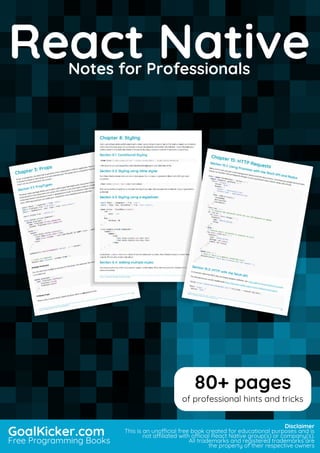
React native notes for professionals
- 1. React Native Notes for Professionals React NativeNotes for Professionals GoalKicker.com Free Programming Books Disclaimer This is an unocial free book created for educational purposes and is not aliated with ocial React Native group(s) or company(s). All trademarks and registered trademarks are the property of their respective owners 80+ pages of professional hints and tricks
- 2. Contents About 1................................................................................................................................................................................... Chapter 1: Getting started with React Native 2................................................................................................ Section 1.1: Setup for Mac 2............................................................................................................................................. Section 1.2: Setup for Linux (Ubuntu) 8.......................................................................................................................... Section 1.3: Setup for Windows 10.................................................................................................................................. Chapter 2: Hello World 12............................................................................................................................................. Section 2.1: Editing index.ios.js or index.android.js 12................................................................................................... Section 2.2: Hello world! 12.............................................................................................................................................. Chapter 3: Props 13.......................................................................................................................................................... Section 3.1: PropTypes 13................................................................................................................................................ Section 3.2: What are props? 14..................................................................................................................................... Section 3.3: Use of props 14............................................................................................................................................ Section 3.4: Default Props 15.......................................................................................................................................... Chapter 4: Multiple props rendering 16................................................................................................................ Section 4.1: render multiple variables 16........................................................................................................................ Chapter 5: Modal 17........................................................................................................................................................ Section 5.1: Modal Basic Example 17.............................................................................................................................. Section 5.2: Transparent Modal Example 18................................................................................................................. Chapter 6: State 20.......................................................................................................................................................... Section 6.1: setState 20..................................................................................................................................................... Section 6.2: Initialize State 22.......................................................................................................................................... Chapter 7: Routing 23..................................................................................................................................................... Section 7.1: Navigator component 23............................................................................................................................. Chapter 8: Styling 24....................................................................................................................................................... Section 8.1: Conditional Styling 24.................................................................................................................................. Section 8.2: Styling using inline styles 24....................................................................................................................... Section 8.3: Styling using a stylesheet 24...................................................................................................................... Section 8.4: Adding multiple styles 24............................................................................................................................ Chapter 9: Layout 26....................................................................................................................................................... Section 9.1: Flexbox 26...................................................................................................................................................... Chapter 10: Components 35......................................................................................................................................... Section 10.1: Basic Component 35................................................................................................................................... Section 10.2: Stateful Component 35.............................................................................................................................. Section 10.3: Stateless Component 35............................................................................................................................ Chapter 11: ListView 37................................................................................................................................................... Section 11.1: Simple Example 37....................................................................................................................................... Chapter 12: RefreshControl with ListView 38...................................................................................................... Section 12.1: Refresh Control with ListView Full Example 38........................................................................................ Section 12.2: Refresh Control 39..................................................................................................................................... Section 12.3: onRefresh function Example 39................................................................................................................ Chapter 13: WebView 41................................................................................................................................................ Section 13.1: Simple component using webview 41....................................................................................................... Chapter 14: Command Line Instructions 42........................................................................................................ Section 14.1: Check version installed 42.......................................................................................................................... Section 14.2: Initialize and getting started with React Native project 42....................................................................
- 3. Section 14.3: Upgrade existing project to latest RN version 42................................................................................... Section 14.4: Add android project for your app 42....................................................................................................... Section 14.5: Logging 43.................................................................................................................................................. Section 14.6: Start React Native Packager 43............................................................................................................... Chapter 15: HTTP Requests 44................................................................................................................................... Section 15.1: Using Promises with the fetch API and Redux 44.................................................................................... Section 15.2: HTTP with the fetch API 44........................................................................................................................ Section 15.3: Networking with XMLHttpRequest 45....................................................................................................... Section 15.4: WebSockets 45........................................................................................................................................... Section 15.5: Http with axios 45....................................................................................................................................... Section 15.6: Web Socket with Socket.io 47.................................................................................................................... Chapter 16: Platform Module 49................................................................................................................................ Section 16.1: Find the OS Type/Version 49..................................................................................................................... Chapter 17: Images 50.................................................................................................................................................... Section 17.1: Image Module 50......................................................................................................................................... Section 17.2: Image Example 50...................................................................................................................................... Section 17.3: Conditional Image Source 50.................................................................................................................... Section 17.4: Using variable for image path 50............................................................................................................. Section 17.5: To fit an Image 51...................................................................................................................................... Chapter 18: Custom Fonts 52...................................................................................................................................... Section 18.1: Custom fonts for both Android and IOS 52.............................................................................................. Section 18.2: Steps to use custom fonts in React Native (Android) 53....................................................................... Section 18.3: Steps to use custom fonts in React Native (iOS) 53............................................................................... Chapter 19: Animation API 56...................................................................................................................................... Section 19.1: Animate an Image 56................................................................................................................................. Chapter 20: Android - Hardware Back Button 57............................................................................................ Section 20.1: Detect Hardware back button presses in Android 57............................................................................ Section 20.2: Example of BackAndroid along with Navigator 57............................................................................... Section 20.3: Hardware back button handling using BackHandler and Navigation Properties (without using deprecated BackAndroid & deprecated Navigator) 58............................................................................. Section 20.4: Example of Hardware back button detection using BackHandler 59................................................. Chapter 21: Run an app on device (Android Version) 60.............................................................................. Section 21.1: Running an app on Android Device 60..................................................................................................... Chapter 22: Native Modules 61.................................................................................................................................. Section 22.1: Create your Native Module (IOS) 61........................................................................................................ Chapter 23: Linking Native API 63............................................................................................................................. Section 23.1: Outgoing Links 63....................................................................................................................................... Section 23.2: Incomming Links 63................................................................................................................................... Chapter 24: ESLint in React Native 65................................................................................................................... Section 24.1: How to start 65........................................................................................................................................... Chapter 25: Integration with Firebase for Authentication 66.................................................................... Section 25.1: Authentication In React Native Using Firebase 66.................................................................................. Section 25.2: React Native - ListView with Firebase 66................................................................................................ Chapter 26: Navigator Best Practices 69.............................................................................................................. Section 26.1: Navigator 69............................................................................................................................................... Section 26.2: Use react-navigation for navigation in react native apps 71............................................................... Section 26.3: react-native Navigation with react-native-router-flux 72..................................................................... Chapter 27: Navigator with buttons injected from pages 74....................................................................
- 4. Section 27.1: Introduction 74............................................................................................................................................ Section 27.2: Full commented example 74.................................................................................................................... Chapter 28: Create a shareable APK for android 77...................................................................................... Section 28.1: Create a key to sign the APK 77............................................................................................................... Section 28.2: Once the key is generated, use it to generate the installable build: 77............................................... Section 28.3: Generate the build using gradle 77......................................................................................................... Section 28.4: Upload or share the generated APK 77.................................................................................................. Chapter 29: PushNotification 78................................................................................................................................ Section 29.1: Push Notification Simple Setup 78............................................................................................................ Section 29.2: Navigating to scene from Notification 80............................................................................................... Chapter 30: Render Best Practises 82.................................................................................................................... Section 30.1: Functions in JSX 82.................................................................................................................................... Chapter 31: Debugging 83............................................................................................................................................. Section 31.1: Start Remote JS Debugging in Android 83.............................................................................................. Section 31.2: Using console.log() 83................................................................................................................................ Chapter 32: Unit Testing 84......................................................................................................................................... Section 32.1: Unit Test In React Native Using Jest 84................................................................................................... Credits 85.............................................................................................................................................................................. You may also like 87........................................................................................................................................................
- 5. GoalKicker.com – React Native Notes for Professionals 1 About Please feel free to share this PDF with anyone for free, latest version of this book can be downloaded from: https://goalkicker.com/ReactNativeBook This React Native Notes for Professionals book is compiled from Stack Overflow Documentation, the content is written by the beautiful people at Stack Overflow. Text content is released under Creative Commons BY-SA, see credits at the end of this book whom contributed to the various chapters. Images may be copyright of their respective owners unless otherwise specified This is an unofficial free book created for educational purposes and is not affiliated with official React Native group(s) or company(s) nor Stack Overflow. All trademarks and registered trademarks are the property of their respective company owners The information presented in this book is not guaranteed to be correct nor accurate, use at your own risk Please send feedback and corrections to web@petercv.com
- 6. GoalKicker.com – React Native Notes for Professionals 2 Chapter 1: Getting started with React Native Section 1.1: Setup for Mac Installing package manager Homebrew brew Paste that at a Terminal prompt. /usr/bin/ruby -e "$(curl -fsSL https://raw.githubusercontent.com/Homebrew/install/master/install)" Installing Xcode IDE Download it using link below or find it on Mac App Store https://developer.apple.com/download/ NOTE: If you have Xcode-beta.app installed along with production version of Xcode.app, make sure you are using production version of xcodebuild tool. You can set it with: sudo xcode-select -switch /Applications/Xcode.app/Contents/Developer/ Installing Android environment Git git *If you have installed XCode, Git is already installed, otherwise run the following brew install git Latest JDK Android Studio Choose a Custom installation
- 7. GoalKicker.com – React Native Notes for Professionals 3 Choose both Performance and Android Virtual Device
- 8. GoalKicker.com – React Native Notes for Professionals 4 After installation, choose Configure -> SDK Manager from the Android Studio welcome window.
- 9. GoalKicker.com – React Native Notes for Professionals 5 In the SDK Platforms window, choose Show Package Details and under Android 6.0 (Marshmallow), make sure that Google APIs, Intel x86 Atom System Image, Intel x86 Atom_64 System Image, and Google APIs Intel x86 Atom_64 System Image are checked.
- 10. GoalKicker.com – React Native Notes for Professionals 6 In the SDK Tools window, choose Show Package Details and under Android SDK Build Tools, make sure that Android SDK Build-Tools 23.0.1 is selected.
- 11. GoalKicker.com – React Native Notes for Professionals 7 Environment Variable ANDROID_HOME Ensure the ANDROID_HOME environment variable points to your existing Android SDK. To do that, add this to your ~/.bashrc, ~/.bash_profile (or whatever your shell uses) and re-open your terminal: If you installed the SDK without Android Studio, then it may be something like: /usr/local/opt/android-sdk export ANDROID_HOME=~/Library/Android/sdk Dependencies for Mac You will need Xcode for iOS and Android Studio for android, node.js, the React Native command line tools, and Watchman. We recommend installing node and watchman via Homebrew. brew install node brew install watchman Watchman is a tool by Facebook for watching changes in the filesystem. It is highly recommended you install it for better performance. It is optional. Node comes with npm, which lets you install the React Native command line interface. npm install -g react-native-cli If you get a permission error, try with sudo: sudo npm install -g react-native-cli. For iOS the easiest way to install Xcode is via the Mac App Store. And for android download and install Android Studio. If you plan to make changes in Java code, we recommend Gradle Daemon which speeds up the build. Testing your React Native Installation Use the React Native command line tools to generate a new React Native project called "AwesomeProject", then run react-native run-ios inside the newly created folder. react-native init AwesomeProject cd AwesomeProject react-native run-ios You should see your new app running in the iOS Simulator shortly. react-native run-ios is just one way to run your app - you can also run it directly from within Xcode or Nuclide. Modifying your app Now that you have successfully run the app, let's modify it. Open index.ios.js or index.android.js in your text editor of choice and edit some lines.
- 12. GoalKicker.com – React Native Notes for Professionals 8 Hit Command⌘ + R in your iOS Simulator to reload the app and see your change! That's it! Congratulations! You've successfully run and modified your first React Native app. source: Getting Started - React-Native Section 1.2: Setup for Linux (Ubuntu) 1) Setup Node.JS Start the terminal and run the following commands to install nodeJS: curl -sL https://deb.nodesource.com/setup_5.x | sudo -E bash - sudo apt-get install nodejs If node command is unavailable sudo ln -s /usr/bin/nodejs /usr/bin/node Alternatives NodeJS instalations: curl -sL https://deb.nodesource.com/setup_6.x | sudo -E bash - sudo apt-get install -y nodejs or curl -sL https://deb.nodesource.com/setup_7.x | sudo -E bash - sudo apt-get install -y nodejs check if you have the current version node -v Run the npm to install the react-native sudo npm install -g react-native-cli 2) Setup Java sudo apt-get install lib32stdc++6 lib32z1 openjdk-7-jdk 3) Setup Android Studio: Android SDK or Android Studio http://developer.android.com/sdk/index.html Android SDK e ENV export ANDROID_HOME=/YOUR/LOCAL/ANDROID/SDK export PATH=$PATH:$ANDROID_HOME/tools:$ANDROID_HOME/platform-tools 4) Setup emulator: On the terminal run the command android Select "SDK Platforms" from within the SDK Manager and you should see a blue checkmark next to "Android 7.0
- 13. GoalKicker.com – React Native Notes for Professionals 9 (Nougat)". In case it is not, click on the checkbox and then "Apply". 5) Start a project Example app init react-native init ReactNativeDemo && cd ReactNativeDemo Obs: Always check if the version on android/app/build.gradle is the same as the Build Tools downloaded on your android SDK android { compileSdkVersion XX buildToolsVersion "XX.X.X" ... 6) Run the project Open Android AVD to set up a virtual android. Execute the command line: android avd Follow the instructions to create a virtual device and start it Open another terminal and run the command lines: react-native run-android
- 14. GoalKicker.com – React Native Notes for Professionals 10 react-native start Section 1.3: Setup for Windows Note: You cannot develop react-native apps for iOS on Windows, only react-native android apps. The official setup docs for react-native on windows can be found here. If you need more details there is a granular guide here. Tools/Environment Windows 10 command line tool (eg Powershell or windows command line) Chocolatey (steps to setup via PowerShell) The JDK (version 8) Android Studio An Intel machine with Virtualization technology enabled for HAXM (optional, only needed if you want to use an emulator) 1) Setup your machine for react native development Start the command line as an administrator run the following commands: choco install nodejs.install choco install python2 Restart command line as an administrator so you can run npm npm install -g react-native-cli After running the last command copy the directory that react-native was installed in. You will need this for Step 4. I tried this on two computers in one case it was: C:Program Files (x86)Nodistv-x646.2.2. In the other it was: C:UsersadminAppDataRoamingnpm 2) Set your Environment Variables A Step by Step guide with images can be found here for this section. Open the Environment Variables window by navigating to: [Right click] "Start" menu -> System -> Advanced System Settings -> Environment Variables In the bottom section find the "Path" System Variable and add the location that react-native was installed to in step 1. If you haven't added an ANDROID_HOME environment variable you will have to do that here too. While still in the "Environment Variables" window, add a new System Variable with the name "ANDROID_HOME" and value as the path to your android sdk. Then restart the command line as an admin so you can run react-native commands in it. 3) Create your project In command line, navigate to the folder you want to place your project and run the following command: react-native init ProjectName
- 15. GoalKicker.com – React Native Notes for Professionals 11 4) Run your project Start an emulator from android studio Navigate to the root directory of your project in command line and run it: cd ProjectName react-native run-android You may run into dependency issues. For example, there may be an error that you do not have the correct build tools version. To fix this you will have to open the sdk manager in Android Studio and download the build tools from there. Congrats! To refresh the ui you can press the r key twice while in the emulator and running the app. To see developer options you can press ctrl + m.
- 16. GoalKicker.com – React Native Notes for Professionals 12 Chapter 2: Hello World Section 2.1: Editing index.ios.js or index.android.js Open index.ios.js or index.android.js and delete everything between the <View> </View>. After that, write <Text> Hello World! </Text> and run the emulator. You should see Hello World! written on the screen! Congrats! You've successfully written your first Hello World! Section 2.2: Hello world! import React, { Component } from 'react'; import { AppRegistry, Text } from 'react-native'; class HelloWorldApp extends Component { render() { return ( <Text>Hello world!</Text> ); } } AppRegistry.registerComponent('HelloWorldApp', () => HelloWorldApp);
- 17. GoalKicker.com – React Native Notes for Professionals 13 Chapter 3: Props Props, or properties, are data that is passed to child components in a React application. React components render UI elements based on their props and their internal state. The props that a component takes (and uses) defines how it can be controlled from the outside. Section 3.1: PropTypes The prop-types package allows you to add runtime type checking to your component that ensures the types of the props passed to the component are correct. For instance, if you don't pass a name or isYummy prop to the component below it will throw an error in development mode. In production mode the prop type checks are not done. Defining propTypes can make your component more readable and maintainable. import React, { Component } from 'react'; import PropTypes from 'prop-types'; import { AppRegistry, Text, View } from 'react-native'; import styles from './styles.js'; class Recipe extends Component { static propTypes = { name: PropTypes.string.isRequired, isYummy: PropTypes.bool.isRequired } render() { return ( <View style={styles.container}> <Text>{this.props.name}</Text> {this.props.isYummy ? <Text>THIS RECIPE IS YUMMY</Text> : null} </View> ) } } AppRegistry.registerComponent('Recipe', () => Recipe); // Using the component <Recipe name="Pancakes" isYummy={true} /> Multiple PropTypes You can also have multiple propTypes for one props. For example, the name props I'm taking can also be an object, I can write it as. static propTypes = { name: PropTypes.oneOfType([ PropTypes.string, PropTypes.object ]) } Children Props There is also a special props called children, which is not passed in like
- 18. GoalKicker.com – React Native Notes for Professionals 14 <Recipe children={something}/> Instead, you should do this <Recipe> <Text>Hello React Native</Text> </Recipe> then you can do this in Recipe's render: return ( <View style={styles.container}> {this.props.children} {this.props.isYummy ? <Text>THIS RECIPE IS YUMMY</Text> : null} </View> ) You will have a <Text> component in your Recipe saying Hello React Native, pretty cool hum? And the propType of children is children: PropTypes.node Section 3.2: What are props? Props are used to transfer data from parent to child component. Props are read only. Child component can only get the props passed from parent using this.props.keyName. Using props one can make his component reusable. Section 3.3: Use of props Once setup is completed. Copy the code below to index.android.js or to index.ios.js file to use the props. import React, { Component } from 'react'; import { AppRegistry, Text, View } from 'react-native'; class Greeting extends Component { render() { return ( <Text>Hello {this.props.name}!</Text> ); } } class LotsOfGreetings extends Component { render() { return ( <View style={{alignItems: 'center'}}> <Greeting name='Rexxar' /> <Greeting name='Jaina' /> <Greeting name='Valeera' /> </View> ); } } AppRegistry.registerComponent('LotsOfGreetings', () => LotsOfGreetings);
- 19. GoalKicker.com – React Native Notes for Professionals 15 Using props one can make his component generic. For example, you have a Button component. You can pass different props to that component, so that one can place that button anywhere in his view. source: Props-React Native Section 3.4: Default Props defaultProps allows you to set default prop values for your component. In the below example if you do not pass the name props, it will display John otherwise it will display the passed value class Example extends Component { render() { return ( <View> <Text>{this.props.name}</Text> </View> ) } } Example.defaultProps = { name: 'John' }
- 20. GoalKicker.com – React Native Notes for Professionals 16 Chapter 4: Multiple props rendering Section 4.1: render multiple variables For rendering multiple props or variables we can use ``. render() { let firstName = 'test'; let lastName = 'name'; return ( <View style={styles.container}> <Text>{`${firstName} ${lastName}` } </Text> </View> ); } Output: test name
- 21. GoalKicker.com – React Native Notes for Professionals 17 Chapter 5: Modal Prop details animationType it's an enum of ('none', 'slide', 'fade') and it controls modal animation. visible its a bool that controls modal visiblity. onShow it allows passing a function that will be called once the modal has been shown. transparent bool to set transparency. onRequestClose (android) it always defining a method that will be called when user tabs back button onOrientationChange (IOS) it always defining a method that will be called when orientation changes supportedOrientations (IOS) enum('portrait', 'portrait-upside-down', 'landscape', 'landscape-left', 'landscape-right') Modal component is a simple way to present content above an enclosing view. Section 5.1: Modal Basic Example import React, { Component } from 'react'; import { Modal, Text, View, Button, StyleSheet, } from 'react-native'; const styles = StyleSheet.create({ mainContainer: { marginTop: 22, }, modalContainer: { marginTop: 22, }, }); class Example extends Component { constructor() { super(); this.state = { visibility: false, }; } setModalVisibility(visible) { this.setState({ visibility: visible, }); } render() { return ( <View style={styles.mainContainer}> <Modal animationType={'slide'} transparent={false} visible={this.state.visibility} > <View style={styles.modalContainer}> <View>
- 22. GoalKicker.com – React Native Notes for Professionals 18 <Text>I'm a simple Modal</Text> <Button color="#000" onPress={() => this.setModalVisibility(!this.state.visibility)} title="Hide Modal" /> </View> </View> </Modal> <Button color="#000" onPress={() => this.setModalVisibility(true)} title="Show Modal" /> </View> ); } } export default Example; Section 5.2: Transparent Modal Example See this example here. import React, { Component } from 'react'; import { Text, View, StyleSheet, Button, Modal } from 'react-native'; import { Constants } from 'expo'; export default class App extends Component { state = { modalVisible: false, }; _handleButtonPress = () => { this.setModalVisible(true); }; setModalVisible = (visible) => { this.setState({modalVisible: visible}); } render() { var modalBackgroundStyle = { backgroundColor: 'rgba(0, 0, 0, 0.5)' }; var innerContainerTransparentStyle = {backgroundColor: '#fff', padding: 20}; return ( <View style={styles.container}> <Modal animationType='fade' transparent={true} visible={this.state.modalVisible} onRequestClose={() => this.setModalVisible(false)} > <View style={[styles.container, modalBackgroundStyle]}> <View style={innerContainerTransparentStyle}> <Text>This is a modal</Text> <Button title='close' onPress={this.setModalVisible.bind(this, false)}/>
- 23. GoalKicker.com – React Native Notes for Professionals 19 </View> </View> </Modal> <Button title="Press me" onPress={this._handleButtonPress} /> </View> ); } } const styles = StyleSheet.create({ container: { flex: 1, alignItems: 'center', justifyContent: 'center', paddingTop: Constants.statusBarHeight, backgroundColor: '#ecf0f1', } });
- 24. GoalKicker.com – React Native Notes for Professionals 20 Chapter 6: State Section 6.1: setState To change view in your application you can use setState - this will re-render your component and any of its child components. setState performs a shallow merge between the new and previous state, and triggers a re-render of the component. setState takes either a key-value object or a function that returns a key-value object Key-Value Object this.setState({myKey: 'myValue'}); Function Using a function is useful for updating a value based off the existing state or props. this.setState((previousState, currentProps) => { return { myInteger: previousState.myInteger+1 } }) You can also pass an optional callback to setState that will be fired when the component has re-rendered with the new state. this.setState({myKey: 'myValue'}, () => { // Component has re-rendered... do something amazing! )); Full Example import React, { Component } from 'react'; import { AppRegistry, StyleSheet, Text, View, TouchableOpacity } from 'react-native'; export default class MyParentComponent extends Component { constructor(props) { super(props); this.state = { myInteger: 0 } } getRandomInteger() { const randomInt = Math.floor(Math.random()*100); this.setState({ myInteger: randomInt }); } incrementInteger() { this.setState((previousState, currentProps) => { return { myInteger: previousState.myInteger+1 }
- 25. GoalKicker.com – React Native Notes for Professionals 21 }); } render() { return <View style={styles.container}> <Text>Parent Component Integer: {this.state.myInteger}</Text> <MyChildComponent myInteger={this.state.myInteger} /> <Button label="Get Random Integer" onPress={this.getRandomInteger.bind(this)} /> <Button label="Increment Integer" onPress={this.incrementInteger.bind(this)} /> </View> } } export default class MyChildComponent extends Component { constructor(props) { super(props); } render() { // this will get updated when "MyParentComponent" state changes return <View> <Text>Child Component Integer: {this.props.myInteger}</Text> </View> } } export default class Button extends Component { constructor(props) { super(props); } render() { return <TouchableOpacity onPress={this.props.onPress}> <View style={styles.button}> <Text style={styles.buttonText}>{this.props.label}</Text> </View> </TouchableOpacity> } } const styles = StyleSheet.create({ container: { flex: 1, justifyContent: 'center', alignItems: 'center', backgroundColor: '#F5FCFF', }, button: { backgroundColor: '#444', padding: 10, marginTop: 10 }, buttonText: { color: '#fff'
- 26. GoalKicker.com – React Native Notes for Professionals 22 } }); AppRegistry.registerComponent('MyApp', () => MyParentComponent); Section 6.2: Initialize State You should initialize state inside the constructor function of your component like this: export default class MyComponent extends Component { constructor(props) { super(props); this.state = { myInteger: 0 } } render() { return ( <View> <Text>Integer: {this.state.myInteger}</Text> </View> ) } } Using setState one can update the view.
- 27. GoalKicker.com – React Native Notes for Professionals 23 Chapter 7: Routing Routing or navigation allows applications to between different screens. Its vital to a mobile app as it provides context to user about where they are, decouple user actions between screens and move between them, provide a state machine like model of the whole app. Section 7.1: Navigator component Navigator works for both IOS and android. import React, { Component } from 'react'; import { Text, Navigator, TouchableHighlight } from 'react-native'; export default class NavAllDay extends Component { render() { return ( <Navigator initialRoute={{ title: 'Awesome Scene', index: 0 }} renderScene={(route, navigator) => <Text>Hello {route.title}!</Text> } style={{padding: 100}} /> ); } } Routes to Navigator are provided as objects. You also provide a renderScene function that renders the scene for each route object. initialRoute is used to specify the first route.
- 28. GoalKicker.com – React Native Notes for Professionals 24 Chapter 8: Styling Styles are defined within a JSON object with similar styling attribute names like in CSS. Such an object can either be put inline in the style prop of a component or it can be passed to the function StyleSheet.create(StyleObject) and be stored in a variable for shorter inline access by using a selector name for it similar to a class in CSS. Section 8.1: Conditional Styling <View style={[(this.props.isTrue) ? styles.bgcolorBlack : styles.bgColorWhite]}> If the value of isTrue is true then it will have black background color otherwise white. Section 8.2: Styling using inline styles Each React Native component can take a style prop. You can pass it a JavaScript object with CSS-style style properties: <Text style={{color:'red'}}>Red text</Text> This can be inefficient as it has to recreate the object each time the component is rendered. Using a stylesheet is preferred. Section 8.3: Styling using a stylesheet import React, { Component } from 'react'; import { View, Text, StyleSheet } from 'react-native'; const styles = StyleSheet.create({ red: { color: 'red' }, big: { fontSize: 30 } }); class Example extends Component { render() { return ( <View> <Text style={styles.red}>Red</Text> <Text style={styles.big}>Big</Text> </View> ); } } StyleSheet.create() returns an object where the values are numbers. React Native knows to convert these numeric IDs into the correct style object. Section 8.4: Adding multiple styles You can pass an array to the style prop to apply multiple styles. When there is a conflict, the last one in the list takes precedence.
- 29. GoalKicker.com – React Native Notes for Professionals 25 import React, { Component } from 'react'; import { View, Text, StyleSheet } from 'react-native'; const styles = StyleSheet.create({ red: { color: 'red' }, greenUnderline: { color: 'green', textDecoration: 'underline' }, big: { fontSize: 30 } }); class Example extends Component { render() { return ( <View> <Text style={[styles.red, styles.big]}>Big red</Text> <Text style={[styles.red, styles.greenUnderline]}>Green underline</Text> <Text style={[styles.greenUnderline, styles.red]}>Red underline</Text> <Text style={[styles.greenUnderline, styles.red, styles.big]}>Big red underline</Text> <Text style={[styles.big, {color:'yellow'}]}>Big yellow</Text> </View> ); } }
- 30. GoalKicker.com – React Native Notes for Professionals 26 Chapter 9: Layout Section 9.1: Flexbox Flexbox is a layout mode providing for the arrangement of elements on a page such that the elements behave predictably when the page layout must accommodate different screen sizes and different display devices. By default flexbox arranges children in a column. But you can change it to row using flexDirection: 'row'. flexDirection const Direction = (props)=>{ return ( <View style={styles.container}> <Box/> <Box/> <Box/> <View style={{flexDirection:'row'}}> <Box/> <Box/> <Box/> </View> </View> ) } const styles = StyleSheet.create({ container: { flex:1, backgroundColor: '#AED581', } });
- 31. GoalKicker.com – React Native Notes for Professionals 27 Alignment axis const AlignmentAxis = (props)=>{ return ( <View style={styles.container}> <Box /> <View style={{flex:1, alignItems:'flex-end', justifyContent:'flex-end'}}> <Box /> <Box /> </View> <Box /> </View> ) } const styles = StyleSheet.create({ container: { flex:1, backgroundColor: `#69B8CC`, }, text:{ color: 'white', textAlign:'center' } });
- 32. GoalKicker.com – React Native Notes for Professionals 28
- 33. GoalKicker.com – React Native Notes for Professionals 29
- 34. GoalKicker.com – React Native Notes for Professionals 30 Alignment const Alignment = (props)=>{ return ( <View style={styles.container}> <Box/> <View style={{alignItems:'center'}}> <Box/> <View style={{flexDirection:'row'}}> <Box/> <Box/> <Box/> </View> <Box/> </View> <Box/> </View> ) } const styles = StyleSheet.create({ container: { flex:1, backgroundColor: `#69B8CC`, }, text:{ color: 'white', textAlign:'center' } }); Flex size const FlexSize = (props)=>{ return (
- 35. GoalKicker.com – React Native Notes for Professionals 31 <View style={styles.container}> <View style={{flex:0.1}}> <Box style={{flex:0.7}}/> <Box style={{backgroundColor: 'yellow'}}/> <Box/> <Box style={{flex:0.3, backgroundColor: 'yellow'}}/> </View> <View style={{flex:0.1}}> <Box style={{flex:1}}/> <Box style={{backgroundColor: 'yellow'}}/> <Box/> <Box style={{flex:1, backgroundColor: 'yellow'}}/> </View> </View> ) } const styles = StyleSheet.create({ container: { flex:1, flexDirection:'row', backgroundColor: colors[1], }, });
- 36. GoalKicker.com – React Native Notes for Professionals 32
- 37. GoalKicker.com – React Native Notes for Professionals 33
- 38. GoalKicker.com – React Native Notes for Professionals 34 More about Facebook's flexbox implementation here.
- 39. GoalKicker.com – React Native Notes for Professionals 35 Chapter 10: Components Section 10.1: Basic Component import React, { Component } from 'react' import { View, Text, AppRegistry } from 'react-native' class Example extends Component { render () { return ( <View> <Text> I'm a basic Component </Text> </View> ) } } AppRegistry.registerComponent('Example', () => Example) Section 10.2: Stateful Component These components will have changing States. import React, { Component } from 'react' import { View, Text, AppRegistry } from 'react-native' class Example extends Component { constructor (props) { super(props) this.state = { name: "Sriraman" } } render () { return ( <View> <Text> Hi, {this.state.name}</Text> </View> ) } } AppRegistry.registerComponent('Example', () => Example) Section 10.3: Stateless Component As the name implies, Stateless Components do not have any local state. They are also known as Dumb Components. Without any local state, these components do not need lifecycle methods or much of the boilerplate that comes with a stateful component. Class syntax is not required, you can simply do const name = ({props}) => ( ... ). Generally stateless components are more concise as a result. Beneath is an example of two stateless components App and Title, with a demonstration of passing props between components:
- 40. GoalKicker.com – React Native Notes for Professionals 36 import React from 'react' import { View, Text, AppRegistry } from 'react-native' const Title = ({Message}) => ( <Text>{Message}</Text> ) const App = () => ( <View> <Title title='Example Stateless Component' /> </View> ) AppRegistry.registerComponent('App', () => App) This is the recommended pattern for components, when possible. As in the future optimisations can be made for these components, reducing memory allocations and unnecessary checks.
- 41. GoalKicker.com – React Native Notes for Professionals 37 Chapter 11: ListView Section 11.1: Simple Example ListView - A core component designed for efficient display of vertically scrolling lists of changing data. The minimal API is to create a ListView.DataSource, populate it with a simple array of data blobs, and instantiate a ListView component with that data source and a renderRow callback which takes a blob from the data array and returns a renderable component. Minimal example: getInitialState: function() { var ds = new ListView.DataSource({rowHasChanged: (r1, r2) => r1 !== r2}); return { dataSource: ds.cloneWithRows(['row 1', 'row 2']), }; }, render: function() { return ( <ListView dataSource={this.state.dataSource} renderRow={(rowData) => <Text>{rowData}</Text>} /> ); }, ListView also supports more advanced features, including sections with sticky section headers, header and footer support, callbacks on reaching the end of the available data (onEndReached) and on the set of rows that are visible in the device viewport change (onChangeVisibleRows), and several performance optimizations. There are a few performance operations designed to make ListView scroll smoothly while dynamically loading potentially very large (or conceptually infinite) data sets: Only re-render changed rows - the rowHasChanged function provided to the data source tells the ListView if it needs to re-render a row because the source data has changed - see ListViewDataSource for more details. Rate-limited row rendering - By default, only one row is rendered per event-loop (customizable with the pageSize prop). This breaks up the work into smaller chunks to reduce the chance of dropping frames while rendering rows.
- 42. GoalKicker.com – React Native Notes for Professionals 38 Chapter 12: RefreshControl with ListView Section 12.1: Refresh Control with ListView Full Example RefreshControl is used inside a ScrollView or ListView to add pull to refresh functionality. at this example we will use it with ListView 'use strict' import React, { Component } from 'react'; import { StyleSheet, View, ListView, RefreshControl, Text } from 'react-native' class RefreshControlExample extends Component { constructor () { super() this.state = { refreshing: false, dataSource: new ListView.DataSource({ rowHasChanged: (row1, row2) => row1 !== row2 }), cars : [ {name:'Datsun',color:'White'}, {name:'Camry',color:'Green'} ] } } componentWillMount(){ this.setState({ dataSource: this.state.dataSource.cloneWithRows(this.state.cars) }) } render() { return ( <View style={{flex:1}}> <ListView refreshControl={this._refreshControl()} dataSource={this.state.dataSource} renderRow={(car) => this._renderListView(car)}> </ListView> </View> ) } _renderListView(car){ return( <View style={styles.listView}> <Text>{car.name}</Text> <Text>{car.color}</Text> </View> ) } _refreshControl(){ return ( <RefreshControl refreshing={this.state.refreshing} onRefresh={()=>this._refreshListView()} /> ) }
- 43. GoalKicker.com – React Native Notes for Professionals 39 _refreshListView(){ //Start Rendering Spinner this.setState({refreshing:true}) this.state.cars.push( {name:'Fusion',color:'Black'}, {name:'Yaris',color:'Blue'} ) //Updating the dataSource with new data this.setState({ dataSource: this.state.dataSource.cloneWithRows(this.state.cars) }) this.setState({refreshing:false}) //Stop Rendering Spinner } } const styles = StyleSheet.create({ listView: { flex: 1, backgroundColor:'#fff', marginTop:10, marginRight:10, marginLeft:10, padding:10, borderWidth:.5, borderColor:'#dddddd', height:70 } }) module.exports = RefreshControlExample Section 12.2: Refresh Control _refreshControl(){ return ( <RefreshControl refreshing={this.state.refreshing} onRefresh={()=>this._refreshListView()} /> ) } refreshing: is the state of the spinner (true, false). onRefresh: this function will invoke when refresh the ListView/ScrollView. Section 12.3: onRefresh function Example _refreshListView(){ //Start Rendering Spinner this.setState({refreshing:true}) this.state.cars.push( {name:'Fusion',color:'Black'}, {name:'Yaris',color:'Blue'} ) //Updating the dataSource with new data this.setState({ dataSource: this.state.dataSource.cloneWithRows(this.state.cars) }) this.setState({refreshing:false}) //Stop Rendering Spinner
- 44. GoalKicker.com – React Native Notes for Professionals 40 } here we are updating the array and after that we will update the dataSource. we can use fetch to request something from server and use async/await.
- 45. GoalKicker.com – React Native Notes for Professionals 41 Chapter 13: WebView Webview can be used to load external webpages or html content. This component is there by default. Section 13.1: Simple component using webview import React, { Component } from 'react'; import { WebView } from 'react-native'; class MyWeb extends Component { render() { return ( <WebView source={{uri: 'https://github.com/facebook/react-native'}} style={{marginTop: 20}} /> ); } }
- 46. GoalKicker.com – React Native Notes for Professionals 42 Chapter 14: Command Line Instructions Section 14.1: Check version installed $ react-native -v Example Output react-native-cli: 0.2.0 react-native: n/a - not inside a React Native project directory //Output from different folder react-native: react-native: 0.30.0 // Output from the react native project directory Section 14.2: Initialize and getting started with React Native project To initialize react-native init MyAwesomeProject To initialize with a specific version of React Native react-native init --version="0.36.0" MyAwesomeProject To Run for Android cd MyAwesomeProject react-native run-android To Run for iOS cd MyAwesomeProject react-native run-ios Section 14.3: Upgrade existing project to latest RN version In the app folder find package.json and modify the following line to include the latest version, save the file and close. "react-native": "0.32.0" In terminal: $ npm install Followed by $ react-native upgrade Section 14.4: Add android project for your app If you either have apps generated with pre-android support or just did that on purpose, you can always add android project to your app.
- 47. GoalKicker.com – React Native Notes for Professionals 43 $ react-native android This will generate android folder and index.android.js inside your app. Section 14.5: Logging Android $ react-native log-android iOS $ react-native log-ios Section 14.6: Start React Native Packager $ react-native start On latest version of React Native, no need to run the packager. It will run automatically. By default this starts the server at port 8081. To specify which port the server is on $ react-native start --port PORTNUMBER
- 48. GoalKicker.com – React Native Notes for Professionals 44 Chapter 15: HTTP Requests Section 15.1: Using Promises with the fetch API and Redux Redux is the most common state management library used with React-Native. The following example demonstrates how to use the fetch API and dispatch changes to your applications state reducer using redux-thunk. export const fetchRecipes = (action) => { return (dispatch, getState) => { fetch('/recipes', { method: 'POST', headers: { 'Accept': 'application/json', 'Content-Type': 'application/json' }, body: JSON.stringify({ recipeName, instructions, ingredients }) }) .then((res) => { // If response was successful parse the json and dispatch an update if (res.ok) { res.json().then((recipe) => { dispatch({ type: 'UPDATE_RECIPE', recipe }); }); } else { // response wasn't successful so dispatch an error res.json().then((err) => { dispatch({ type: 'ERROR_RECIPE', message: err.reason, status: err.status }); }); } }) .catch((err) => { // Runs if there is a general JavaScript error. dispatch(error('There was a problem with the request.')); }); }; }; Section 15.2: HTTP with the fetch API It should be noted that Fetch does not support progress callbacks. See: https://github.com/github/fetch/issues/89. The alternative is to use XMLHttpRequest https://developer.mozilla.org/en-US/docs/Web/Events/progress. fetch('https://mywebsite.com/mydata.json').then(json => console.log(json)); fetch('/login', { method: 'POST',
- 49. GoalKicker.com – React Native Notes for Professionals 45 body: form, mode: 'cors', cache: 'default', }).then(session => onLogin(session), failure => console.error(failure)); More details about fetch can be found at MDN Section 15.3: Networking with XMLHttpRequest var request = new XMLHttpRequest(); request.onreadystatechange = (e) => { if (request.readyState !== 4) { return; } if (request.status === 200) { console.log('success', request.responseText); } else { console.warn('error'); } }; request.open('GET', 'https://mywebsite.com/endpoint/'); request.send(); Section 15.4: WebSockets var ws = new WebSocket('ws://host.com/path'); ws.onopen = () => { // connection opened ws.send('something'); // send a message }; ws.onmessage = (e) => { // a message was received console.log(e.data); }; ws.onerror = (e) => { // an error occurred console.log(e.message); }; ws.onclose = (e) => { // connection closed console.log(e.code, e.reason); }; Section 15.5: Http with axios Configure For web request you can also use library axios. It's easy to configure. For this purpose you can create file axios.js for example:
- 50. GoalKicker.com – React Native Notes for Professionals 46 import * as axios from 'axios'; var instance = axios.create(); instance.defaults.baseURL = serverURL; instance.defaults.timeout = 20000;] //... //and other options export { instance as default }; and then use it in any file you want. Requests To avoid using pattern 'Swiss knife' for every service on your backend you can create separate file with methods for this within folder for integration functionality: import axios from '../axios'; import { errorHandling } from '../common'; const UserService = { getCallToAction() { return axios.get('api/user/dosomething').then(response => response.data) .catch(errorHandling); }, } export default UserService; Testing There is a special lib for testing axios: axios-mock-adapter. With this lib you can set to axios any responce you want for testing it. Also you can configure some special errors for your axois'es methods. You can add it to your axios.js file created in prevous step: import MockAdapter from 'axios-mock-adapter'; var mock = new MockAdapter(instance); mock.onAny().reply(500); for example. Redux Store Sometimes you need to add to headers authorize token, that you probably store in your redux store. In this case you'll need another file, interceptors.js with this function: export function getAuthToken(storeContainer) { return config => { let store = storeContainer.getState(); config.headers['Authorization'] = store.user.accessToken; return config; }; }
- 51. GoalKicker.com – React Native Notes for Professionals 47 Next in constructor of your root component you can add this: axios.interceptors.request.use(getAuthToken(this.state.store)); and then all your requests will be followed with your authorization token. As you can see axios is very simple, configurable and useful library for applications based on react-native. Section 15.6: Web Socket with Socket.io Install socket.io-client npm i socket.io-client --save Import module import SocketIOClient from 'socket.io-client/dist/socket.io.js' Initialize in your constructor constructor(props){ super(props); this.socket = SocketIOClient('http://server:3000'); } Now in order to use your socket connection properly, you should bind your functions in constructor too. Let's assume that we have to build a simple application, which will send a ping to a server via socket after every 5 seconds (consider this as ping), and then the application will get a reply from the server. To do so, let's first create these two functions: _sendPing(){ //emit a dong message to socket server socket.emit('ding'); } _getReply(data){ //get reply from socket server, log it to console console.log('Reply from server:' + data); } Now, we need to bind these two functions in our constructor: constructor(props){ super(props); this.socket = SocketIOClient('http://server:3000'); //bind the functions this._sendPing = this._sendPing.bind(this); this._getReply = this._getReply.bind(this); } After that, we also need to link _getReply function with the socket in order to receive the message from the socket server. To do this we need to attach our _getReply function with socket object. Add the following line to our constructor: this.socket.on('dong', this._getReply);
- 52. GoalKicker.com – React Native Notes for Professionals 48 Now, whenever socket server emits with the 'dong' your application will able to receive it.
- 53. GoalKicker.com – React Native Notes for Professionals 49 Chapter 16: Platform Module Section 16.1: Find the OS Type/Version The first step is to import Platform from the 'react-native' package like so: import { Platform } from 'react-native' After you've done that, you can go ahead and access the OS type through Platform.OS allowing you to use it in conditional statements like const styles = StyleSheet.create({ height: (Platform.OS === 'ios') ? 200 : 100, }) If you want to detect the Android version, you can use Platform.Version like so: if (Platform.Version === 21) { console.log('Running on Lollipop!'); } For iOS, Platform.Version is returning a String, for complex condition don't forget to parse it. if (parseInt(Platform.Version, 10) >= 9) { console.log('Running version higher than 8'); } If the platform specific logic is complex, one can render two different files based on platform. Ex: MyTask.android.js MyTask.ios.js and require it using const MyTask = require('./MyTask')
- 54. GoalKicker.com – React Native Notes for Professionals 50 Chapter 17: Images Section 17.1: Image Module You're going to have to import Image from the react-native package like so then use it: import { Image } from 'react'; <Image source={{uri: 'https://image-souce.com/awesomeImage'}} /> You can also use a local image with a slightly different syntax but same logic like so: import { Image } from 'react'; <Image source={require('./img/myCoolImage.png')} /> Note: You should give height, width to the image otherwise it won't show. Section 17.2: Image Example class ImageExample extends Component { render() { return ( <View> <Image style={{width: 30, height: 30}} source={{uri: 'http://facebook.github.io/react/img/logo_og.png'}} /> </View> ); } } Section 17.3: Conditional Image Source <Image style={[this.props.imageStyle]} source={this.props.imagePath ? this.props.imagePath : require('../theme/images/resource.png')} /> If the path is available in imagePath then it will be assigned to source else the default image path will be assigned. Section 17.4: Using variable for image path let imagePath = require("../../assets/list.png"); <Image style={{height: 50, width: 50}} source={imagePath} /> From external resource: <Image style={{height: 50, width: 50}} source={{uri: userData.image}} />
- 55. GoalKicker.com – React Native Notes for Professionals 51 Section 17.5: To fit an Image <Image resizeMode="contain" style={{height: 100, width: 100}} source={require('../assets/image.png')} /> Try also cover, stretch, repeat and center parameters.
- 56. GoalKicker.com – React Native Notes for Professionals 52 Chapter 18: Custom Fonts Section 18.1: Custom fonts for both Android and IOS Create a folder in your project folder, and add your fonts to it. Example: Example: Here we added a folder in root called "mystuff", then "fonts", and inside it we placed our fonts: Add the below code in package.json. { ... "rnpm": { "assets": [ "path/to/fontfolder" ] }, ... } For the example above, our package.json would now have a path of "mystuff/fonts": "rnpm": { "assets": [ "mystuff/fonts" ] } Run react-native link command. Using custom fonts on project below code <Text style={{ fontFamily: 'FONT-NAME' }}> My Text </Text> Where FONT-NAME is the prefix platform specific. Android FONT-NAME is the words before the extension in file. Example: Your font's file name is Roboto-Regular.ttf, so you would set fontFamily: Roboto-Regular. iOS FONT-NAME is "Full Name" found after right clicking, on the font file, then clicking on "Get Info". ( Source: https://stackoverflow.com/a/16788493/2529614 ), in the screenshot below, the file name is MM Proxima Nova Ultra bold.otf, however "Full Name" is "Proxima Nova Semibold", thus you would set fontFamily: Proxima Nova Semibold. Screenshot -
- 57. GoalKicker.com – React Native Notes for Professionals 53 Run react-native run-ios or react-native run-android again (this will recompile with the resources) Section 18.2: Steps to use custom fonts in React Native (Android) Paste your fonts file inside android/app/src/main/assets/fonts/font_name.ttf1. Recompile the Android app by running react-native run-android2. Now, You can use fontFamily: 'font_name' in your React Native Styles3. Section 18.3: Steps to use custom fonts in React Native (iOS) 1. Include the font in your Xcode project. 2. Make sure that they are included in the Target Membership column Click on the font from the navigator, and check if the font included.
- 58. GoalKicker.com – React Native Notes for Professionals 54 3. Check if the font included as Resource in your bundle click on your Xcode project file, select "Build Phases, select "Copy Bundle Resources". Check if your font is added. 4. Include the font in Application Plist (Info.plist) from the application main folder open Info.plist, click on "Information Property List", and then click the plus sign (+). from drop down list choose "Fonts provided by application". 5. Add Font name in Fonts provided by application expand Fonts Provided by Application and add the Font Name exactly to value column
- 59. GoalKicker.com – React Native Notes for Professionals 55 Use it in the Application6. <Text style={{fontFamily:'IndieFlower'}}> Welcome to React Native! </Text>
- 60. GoalKicker.com – React Native Notes for Professionals 56 Chapter 19: Animation API Section 19.1: Animate an Image class AnimatedImage extends Component { constructor(props){ super(props) this.state = { logoMarginTop: new Animated.Value(200) } } componentDidMount(){ Animated.timing( this.state.logoMarginTop, { toValue: 100 } ).start() } render () { return ( <View> <Animated.Image source={require('../images/Logo.png')} style={[baseStyles.logo, { marginTop: this.state.logoMarginTop }]} /> </View> ) } } This example is animating the image position by changing the margin.
- 61. GoalKicker.com – React Native Notes for Professionals 57 Chapter 20: Android - Hardware Back Button Section 20.1: Detect Hardware back button presses in Android BackAndroid.addEventListener('hardwareBackPress', function() { if (!this.onMainScreen()) { this.goBack(); return true; } return false; }); Note: this.onMainScreen() and this.goBack() are not built in functions, you also need to implement those. (https://github.com/immidi/react-native/commit/ed7e0fb31d842c63e8b8dc77ce795fac86e0f712) Section 20.2: Example of BackAndroid along with Navigator This is an example on how to use React Native's BackAndroid along with the Navigator. componentWillMount registers an event listener to handle the taps on the back button. It checks if there is another view in the history stack, and if there is one, it goes back -otherwise it keeps the default behaviour. More information on the BackAndroid docs and the Navigator docs. import React, { Component } from 'react'; // eslint-disable-line no-unused-vars import { BackAndroid, Navigator, } from 'react-native'; import SceneContainer from './Navigation/SceneContainer'; import RouteMapper from './Navigation/RouteMapper'; export default class AppContainer extends Component { constructor(props) { super(props); this.navigator; } componentWillMount() { BackAndroid.addEventListener('hardwareBackPress', () => { if (this.navigator && this.navigator.getCurrentRoutes().length > 1) { this.navigator.pop(); return true; } return false; }); } renderScene(route, navigator) { this.navigator = navigator; return (
- 62. GoalKicker.com – React Native Notes for Professionals 58 <SceneContainer title={route.title} route={route} navigator={navigator} onBack={() => { if (route.index > 0) { navigator.pop(); } }} {...this.props} /> ); } render() { return ( <Navigator initialRoute={<View />} renderScene={this.renderScene.bind(this)} navigationBar={ <Navigator.NavigationBar style={{backgroundColor: 'gray'}} routeMapper={RouteMapper} /> } /> ); } }; Section 20.3: Hardware back button handling using BackHandler and Navigation Properties (without using deprecated BackAndroid & deprecated Navigator) This example will show you back navigation which is expected generally in most of the flows. You will have to add following code to every screen depending on expected behavior. There are 2 cases: If there are more than 1 screen on stack, device back button will show previous screen.1. If there is only 1 screen on stack, device back button will exit app.2. Case 1: Show previous screen import { BackHandler } from 'react-native'; constructor(props) { super(props) this.handleBackButtonClick = this.handleBackButtonClick.bind(this); } componentWillMount() { BackHandler.addEventListener('hardwareBackPress', this.handleBackButtonClick); } componentWillUnmount() { BackHandler.removeEventListener('hardwareBackPress', this.handleBackButtonClick); } handleBackButtonClick() { this.props.navigation.goBack(null); return true; }
- 63. GoalKicker.com – React Native Notes for Professionals 59 Important: Don't forget to bind method in constructor and to remove listener in componentWillUnmount. Case 2: Exit App In this case, no need to handle anything on that screen where you want to exit app. Important: This should be only screen on stack. Section 20.4: Example of Hardware back button detection using BackHandler Since BackAndroid is deprecated. Use BackHandler instead of BackAndroid. import { BackHandler } from 'react-native'; {...} ComponentWillMount(){ BackHandler.addEventListener('hardwareBackPress',()=>{ if (!this.onMainScreen()) { this.goBack(); return true; } return false; }); }
- 64. GoalKicker.com – React Native Notes for Professionals 60 Chapter 21: Run an app on device (Android Version) Section 21.1: Running an app on Android Device adb devices1. Is your phone displaying? If not, enable developer mode on your phone, and connect it by USB. adb reverse tcp:8081 tcp:8081 :2. In order to link correctly your phone and that React-Native recognize him during build. (NOTE:Android Version 5 or above.) react-native run-android :3. To run the app on your phone. react-native start :4. In order to start a local server for development (mandatory). This server is automatically started if you use the last version of React-native.
- 65. GoalKicker.com – React Native Notes for Professionals 61 Chapter 22: Native Modules Section 22.1: Create your Native Module (IOS) Introduction from http://facebook.github.io/react-native/docs/native-modules-ios.html Sometimes an app needs access to platform API, and React Native doesn't have a corresponding module yet. Maybe you want to reuse some existing Objective-C, Swift or C++ code without having to reimplement it in JavaScript, or write some high performance, multi-threaded code such as for image processing, a database, or any number of advanced extensions. A Native Module is simply an Objective-C Class that implements the RCTBridgeModule protocol. Example In your Xcode project create a new file and select Cocoa Touch Class, in the creation wizard choose a name for your Class (e.g. NativeModule), make it a Subclass of: NSObject and choose Objective-C for the language. This will create two files NativeModuleEx.h and NativeModuleEx.m You will need to import RCTBridgeModule.h to your NativeModuleEx.h file as it follows: #import <Foundation/Foundation.h> #import "RCTBridgeModule.h" @interface NativeModuleEx : NSObject <RCTBridgeModule> @end In your NativeModuleEx.m add the following code: #import "NativeModuleEx.h" @implementation NativeModuleEx RCT_EXPORT_MODULE(); RCT_EXPORT_METHOD(testModule:(NSString *)string ) { NSLog(@"The string '%@' comes from JavaScript! ", string); } @end RCT_EXPORT_MODULE() will make your module accessible in JavaScript, you can pass it an optional argument to specify its name. If no name is provided it will match the Objective-C class name. RCT_EXPORT_METHOD() will expose your method to JavaScript, only the methods you export using this macro will be accessible in JavaScript. Finally, in your JavaScript you can call your method as it follows:
- 66. GoalKicker.com – React Native Notes for Professionals 62 import { NativeModules } from 'react-native'; var NativeModuleEx = NativeModules.NativeModuleEx; NativeModuleEx.testModule('Some String !');
- 67. GoalKicker.com – React Native Notes for Professionals 63 Chapter 23: Linking Native API Linking API enables you to both send and receive links between applications. For example, opening the Phone app with number dialed in or opening the Google Maps and starting a navigation to a chosen destination. You can also utilise Linking to make your app able to respond to links opening it from other applications. To use Linking you need to first import it from react-native import {Linking} from 'react-native' Section 23.1: Outgoing Links To open a link call openURL. Linking.openURL(url) .catch(err => console.error('An error occurred ', err)) The preferred method is to check if any installed app can handle a given URL beforehand. Linking.canOpenURL(url) .then(supported => { if (!supported) { console.log('Unsupported URL: ' + url) } else { return Linking.openURL(url) } }).catch(err => console.error('An error occurred ', err)) URI Schemes Target App Example Reference Web Browser https://stackoverflow.com Phone tel:1-408-555-5555 Apple Mail mailto:email@example.com Apple SMS sms:1-408-555-1212 Apple Apple Maps http://maps.apple.com/?ll=37.484847,-122.148386 Apple Google Maps geo:37.7749,-122.4194 Google iTunes See iTunes Link Maker Apple Facebook fb://profile Stack Overflow YouTube http://www.youtube.com/v/oHg5SJYRHA0 Apple Facetime facetime://user@example.com Apple iOS Calendar calshow:514300000 [1] iPhoneDevWiki [1] Opens the calendar at the stated number of seconds since 1. 1. 2001 (UTC?). For some reason this API is undocumented by Apple. Section 23.2: Incomming Links You can detect when your app is launched from an external URL. componentDidMount() { const url = Linking.getInitialURL() .then((url) => { if (url) { console.log('Initial url is: ' + url)
- 68. GoalKicker.com – React Native Notes for Professionals 64 } }).catch(err => console.error('An error occurred ', err)) } To enable this on iOS Link RCTLinking to your project. To enable this on Android, follow these steps.
- 69. GoalKicker.com – React Native Notes for Professionals 65 Chapter 24: ESLint in React Native This is the topic for ESLint rules explanation for react-native. Section 24.1: How to start It's highly recommended to use ESLint in your project on react-native. ESLint is a tool for code validation using specific rules provided by community. For react-native you can use rulesets for javascript, react and react-native. Common ESLint rules with motivation and explanations for javascript you can find here: https://github.com/eslint/eslint/tree/master/docs/rules . You can simply add ready ruleset from ESLint developers by adding in your .eslintr.json to 'extends' node 'eslint:recommended'. ( "extends": ["eslint:recommended"] ) More about ESLint configuring you can read here: http://eslint.org/docs/developer-guide/development-environment . It's recommended to read full doc about this extremely useful tool. Next, full docs about rules for ES Lint react plugin you can find here: https://github.com/yannickcr/eslint-plugin-react/tree/master/docs/rules . Important note: not all rules from react are relative to react-native. For example: react/display-name and react/no-unknown-property for example. Another rules are 'must have' for every project on react-native, such as react/jsx-no-bind and react/jsx-key. Be very careful with choosing your own ruleset. And finaly, there is a plugin explicidly for react-native: https://github.com/intellicode/eslint-plugin-react-native Note: If you split your styles in separate file, rule react-native/no-inline-styles will not work. For correct working of this tool in react-native env you might need to set value or 'env' in your config to this: "env": { "browser": true, "es6": true, "amd": true }, ESLint is a key tool for development of high quality product.
- 70. GoalKicker.com – React Native Notes for Professionals 66 Chapter 25: Integration with Firebase for Authentication //Replace firebase values with your app API values import firebase from 'firebase'; componentWillMount() { firebase.initializeApp({ apiKey: "yourAPIKey", authDomain: "authDomainNAme", databaseURL: "yourDomainBaseURL", projectId: "yourProjectID", storageBucket: "storageBUcketValue", messagingSenderId: "senderIdValue" }); firebase.auth().signInWithEmailAndPassword(email, password) .then(this.onLoginSuccess) }) } Section 25.1: Authentication In React Native Using Firebase Replace firebase values with your app api values: import firebase from 'firebase'; componentWillMount() { firebase.initializeApp({ apiKey: "yourAPIKey", authDomain: "authDomainNAme", databaseURL: "yourDomainBaseURL", projectId: "yourProjectID", storageBucket: "storageBUcketValue", messagingSenderId: "senderIdValue" }); firebase.auth().signInWithEmailAndPassword(email, password) .then(this.onLoginSuccess) .catch(() => { firebase.auth().createUserWithEmailAndPassword(email, password) .then(this.onLoginSuccess) .catch(this.onLoginFail) }) } Section 25.2: React Native - ListView with Firebase This is what I do when I'm working with Firebase and I want to use ListView. Use a parent component to retrieve the data from Firebase (Posts.js): Posts.js import PostsList from './PostsList'; class Posts extends Component{
- 71. GoalKicker.com – React Native Notes for Professionals 67 constructor(props) { super(props); this.state = { posts: [] } } componentWillMount() { firebase.database().ref('Posts/').on('value', function(data) { this.setState({ posts: data.val() }); }); } render() { return <PostsList posts={this.state.posts}/> } } PostsList.js class PostsList extends Component { constructor(props) { super(props); this.state = { dataSource: new ListView.DataSource({ rowHasChanged: (row1, row2) => row1 !== row2 }), } } getDataSource(posts: Array<any>): ListView.DataSource { if(!posts) return; return this.state.dataSource.cloneWithRows(posts); } componentDidMount() { this.setState({dataSource: this.getDataSource(this.props.posts)}); } componentWillReceiveProps(props) { this.setState({dataSource: this.getDataSource(props.posts)}); } renderRow = (post) => { return ( <View> <Text>{post.title}</Text> <Text>{post.content}</Text> </View> ); } render() { return( <ListView dataSource={this.state.dataSource} renderRow={this.renderRow} enableEmptySections={true} /> ); }
- 72. GoalKicker.com – React Native Notes for Professionals 68 } I want to point out that in Posts.js, I'm not importing firebase because you only need to import it once, in the main component of your project (where you have the navigator) and use it anywhere. This is the solution someone suggested in a question I asked when I was struggling with ListView. I thought it would be nice to share it. Source: [http://stackoverflow.com/questions/38414289/react-native-listview-not-rendering-data-from-firebase][1]
- 73. GoalKicker.com – React Native Notes for Professionals 69 Chapter 26: Navigator Best Practices Section 26.1: Navigator Navigator is React Native's default navigator. A Navigator component manages a stack of route objects, and provides methods for managing that stack. <Navigator ref={(navigator) => { this.navigator = navigator }} initialRoute={{ id: 'route1', title: 'Route 1' }} renderScene={this.renderScene.bind(this)} configureScene={(route) => Navigator.SceneConfigs.FloatFromRight} style={{ flex: 1 }} navigationBar={ // see "Managing the Navigation Bar" below <Navigator.NavigationBar routeMapper={this.routeMapper} /> } /> Managing the Route Stack First of all, notice the initialRoute prop. A route is simply a javascript object, and can take whatever shape you want, and have whatever values you want. It's the primary way you'll pass values and methods between components in your navigation stack. The Navigator knows what to render based on the value returned from its renderScene prop. renderScene(route, navigator) { if (route.id === 'route1') { return <ExampleScene navigator={navigator} title={route.title} />; // see below } else if (route.id === 'route2') { return <ExampleScene navigator={navigator} title={route.title} />; // see below } } Let's imagine an implementation of ExampleScene in this example: function ExampleScene(props) { function forward() { // this route object will passed along to our `renderScene` function we defined above. props.navigator.push({ id: 'route2', title: 'Route 2' }); } function back() { // `pop` simply pops one route object off the `Navigator`'s stack props.navigator.pop(); } return ( <View> <Text>{props.title}</Text> <TouchableOpacity onPress={forward}> <Text>Go forward!</Text> </TouchableOpacity> <TouchableOpacity onPress={back}> <Text>Go Back!</Text> </TouchableOpacity>
- 74. GoalKicker.com – React Native Notes for Professionals 70 </View> ); } Configuring the Navigator You can configure the Navigator's transitions with the configureScene prop. This is a function that's passed the route object, and needs to return a configuration object. These are the available configuration objects: Navigator.SceneConfigs.PushFromRight (default) Navigator.SceneConfigs.FloatFromRight Navigator.SceneConfigs.FloatFromLeft Navigator.SceneConfigs.FloatFromBottom Navigator.SceneConfigs.FloatFromBottomAndroid Navigator.SceneConfigs.FadeAndroid Navigator.SceneConfigs.HorizontalSwipeJump Navigator.SceneConfigs.HorizontalSwipeJumpFromRight Navigator.SceneConfigs.VerticalUpSwipeJump Navigator.SceneConfigs.VerticalDownSwipeJump You can return one of these objects without modification, or you can modify the configuration object to customize the navigation transitions. For example, to modify the edge hit width to more closely emulate the iOS UINavigationController's interactivePopGestureRecognizer: configureScene={(route) => { return { ...Navigator.SceneConfigs.FloatFromRight, gestures: { pop: { ...Navigator.SceneConfigs.FloatFromRight.gestures.pop, edgeHitWidth: Dimensions.get('window').width / 2, }, }, }; }} Managing the NavigationBar The Navigator component comes with a navigationBar prop, which can theoretically take any properly configured React component. But the most common implementation uses the default Navigator.NavigationBar. This takes a routeMapper prop that you can use to configure the appearance of the navigation bar based on the route. A routeMapper is a regular javascript object with three functions: Title, RightButton, and LeftButton. For example: const routeMapper = { LeftButton(route, navigator, index, navState) { if (index === 0) { return null; } return ( <TouchableOpacity onPress={() => navigator.pop()} style={styles.navBarLeftButton} >
- 75. GoalKicker.com – React Native Notes for Professionals 71 <Text>Back</Text> </TouchableOpacity> ); }, RightButton(route, navigator, index, navState) { return ( <TouchableOpacity onPress={route.handleRightButtonClick} style={styles.navBarRightButton} > <Text>Next</Text> </TouchableOpacity> ); }, Title(route, navigator, index, navState) { return ( <Text> {route.title} </Text> ); }, }; See more For more detailed documentation of each prop, see the the official React Native Documentation for Navigator, and the React Native guide on Using Navigators. Section 26.2: Use react-navigation for navigation in react native apps With the help of react-navigation, you can add navigation to your app really easy. Install react-navigation npm install --save react-navigation Example: import { Button, View, Text, AppRegistry } from 'react-native'; import { StackNavigator } from 'react-navigation'; const App = StackNavigator({ FirstPage: {screen: FirstPage}, SecondPage: {screen: SecondPage}, }); class FirstPage extends React.Component { static navigationOptions = { title: 'Welcome', }; render() { const { navigate } = this.props.navigation; return ( <Button title='Go to Second Page' onPress={() =>
- 76. GoalKicker.com – React Native Notes for Professionals 72 navigate('SecondPage', { name: 'Awesomepankaj' }) } /> ); } } class SecondPage extends React.Component { static navigationOptions = ({navigation}) => ({ title: navigation.state.params.name, }); render() { const { goBack } = this.props.navigation; return ( <View> <Text>Welcome to Second Page</Text> <Button title="Go back to First Page" onPress={() => goBack()} /> </View> ); } } Section 26.3: react-native Navigation with react-native- router-flux Install by using npm install --save react-native-router-flux In react-native-router-flux, each route is called a <Scene> <Scene key="home" component={LogIn} title="Home" initial /> key A unique string that can be used to refer to the particular scene. component Which component to show, here it's title make a NavBar and give it a title 'Home' initial Is this the first screen of the App Example: import React from 'react'; import { Scene, Router } from 'react-native-router-flux'; import LogIn from './components/LogIn'; import SecondPage from './components/SecondPage'; const RouterComponent = () => { return ( <Router> <Scene key="login" component={LogIn} title="Login Form" initial /> <Scene key="secondPage" component={SecondPage} title="Home" /> </Router>
- 77. GoalKicker.com – React Native Notes for Professionals 73 ); }; export default RouterComponent; Import this file in the main App.js(index file) and render it. For more information can visit this link.
- 78. GoalKicker.com – React Native Notes for Professionals 74 Chapter 27: Navigator with buttons injected from pages Section 27.1: Introduction Instead of bloating your main js file that contains your navigator with buttons. It's cleaner to just inject buttons on- demand in any page that you need. //In the page "Home", I want to have the right nav button to show //a settings modal that resides in "Home" component. componentWillMount() { this.props.route.navbarTitle = "Home"; this.props.route.rightNavButton = { text: "Settings", onPress: this._ShowSettingsModal.bind(this) }; } Section 27.2: Full commented example 'use strict'; import React, {Component} from 'react'; import ReactNative from 'react-native'; const { AppRegistry, StyleSheet, Text, View, Navigator, Alert, TouchableHighlight } = ReactNative; //This is the app container that contains the navigator stuff class AppContainer extends Component { renderScene(route, navigator) { switch(route.name) { case "Home": //You must pass route as a prop for this trick to work properly return <Home route={route} navigator={navigator} {...route.passProps} /> default: return ( <Text route={route} style={styles.container}> Your route name is probably incorrect {JSON.stringify(route)} </Text> ); } } render() { return (
- 79. GoalKicker.com – React Native Notes for Professionals 75 <Navigator navigationBar={ <Navigator.NavigationBar style={ styles.navbar } routeMapper={ NavigationBarRouteMapper } /> } initialRoute={{ name: 'Home' }} renderScene={ this.renderScene } /> ); } } //Nothing fancy here, except for checking for injected buttons. //Notice how we are checking if there are injected buttons inside the route object. //Also, we are showing a "Back" button when the page is not at index-0 (e.g. not home) var NavigationBarRouteMapper = { LeftButton(route, navigator, index, navState) { if(route.leftNavButton) { return ( <TouchableHighlight style={styles.leftNavButton} underlayColor="transparent" onPress={route.leftNavButton.onPress}> <Text style={styles.navbarButtonText}>{route.leftNavButton.text}</Text> </TouchableHighlight> ); } else if(route.enableBackButton) { return ( <TouchableHighlight style={styles.leftNavButton} underlayColor="transparent" onPress={() => navigator.pop() }> <Text style={styles.navbarButtonText}>Back</Text> </TouchableHighlight> ); } }, RightButton(route, navigator, index, navState) { if(route.rightNavButton) { return ( <TouchableHighlight style={styles.rightNavButton} underlayColor="transparent" onPress={route.rightNavButton.onPress}> <Text style={styles.navbarButtonText}>{route.rightNavButton.text}</Text> </TouchableHighlight> ); } }, Title(route, navigator, index, navState) { //You can inject the title aswell. If you don't we'll use the route name. return (<Text style={styles.navbarTitle}>{route.navbarTitle || route.name}</Text>); } }; //This is considered a sub-page that navigator is showing class Home extends Component {
- 80. GoalKicker.com – React Native Notes for Professionals 76 //This trick depends on that componentWillMount fires before the navbar is created componentWillMount() { this.props.route.navbarTitle = "Home"; this.props.route.rightNavButton = { text: "Button", onPress: this._doSomething.bind(this) }; } //This method will be invoked by pressing the injected button. _doSomething() { Alert.alert( 'Awesome, eh?', null, [ {text: 'Indeed'}, ] ) } render() { return ( <View style={styles.container}> <Text>You are home</Text> </View> ); } } var styles = StyleSheet.create({ container: { flex: 1, justifyContent: 'center', alignItems: 'center', backgroundColor: '#F5FCFF', marginTop: 66 }, navbar: { backgroundColor: '#ffffff', }, navbarTitle: { marginVertical: 10, fontSize: 17 }, leftNavButton: { marginVertical: 10, paddingLeft: 8, }, rightNavButton: { marginVertical: 10, paddingRight: 8, }, navbarButtonText: { fontSize: 17, color: "#007AFF" } }); AppRegistry.registerComponent('AppContainer', () => AppContainer);
- 81. GoalKicker.com – React Native Notes for Professionals 77 Chapter 28: Create a shareable APK for android Steps to create an APK (signed and unsigned) which you can install on a device using CLI and share as well: Problem statement: I've built my app, I can run it on my local emulator (and also on my android device by changing debug server). But, I want to build an apk that I can send to someone without access to development server and I want them to be able to test application. Section 28.1: Create a key to sign the APK keytool -genkey -v -keystore my-app-key.keystore -alias my-app-alias -keyalg RSA -keysize 2048 - validity 10000 Use a password when prompted Section 28.2: Once the key is generated, use it to generate the installable build: react-native bundle --platform android --dev false --entry-file index.android.js --bundle-output android/app/src/main/assets/index.android.bundle --assets-dest android/app/src/main/res/ Section 28.3: Generate the build using gradle cd android && ./gradlew assembleRelease Section 28.4: Upload or share the generated APK Upload the APK to your phone. The -r flag will replace the existing app (if it exists) adb install -r ./app/build/outputs/apk/app-release-unsigned.apk The shareable signed APK is located at: ./app/build/outputs/apk/app-release.apk
- 82. GoalKicker.com – React Native Notes for Professionals 78 Chapter 29: PushNotification We can add Push Notification to react native app by using the npm module react-native-push-notification by zo0r. This enables for a cross platform development. Installation npm install --save react-native-push-notification react-native link Section 29.1: Push Notification Simple Setup Create new project PushNotification react-native init PushNotification Put following in index.android.js import React, { Component } from 'react'; import { AppRegistry, StyleSheet, Text, View, Button } from 'react-native'; import PushNotification from 'react-native-push-notification'; export default class App extends Component { constructor(props){ super(props); this.NewNotification = this.NewNotification.bind(this); } componentDidMount(){ PushNotification.configure({ // (required) Called when a remote or local notification is opened or received onNotification: function(notification) { console.log( 'NOTIFICATION:', notification ); }, // Should the initial notification be popped automatically // default: true popInitialNotification: true, /** * (optional) default: true * - Specified if permissions (ios) and token (android and ios) will requested or not, * - if not, you must call PushNotificationsHandler.requestPermissions() later */ requestPermissions: true,
- 83. GoalKicker.com – React Native Notes for Professionals 79 }); } NewNotification(){ let date = new Date(Date.now() + (this.state.seconds * 1000)); //Fix for IOS if(Platform.OS == "ios"){ date = date.toISOString(); } PushNotification.localNotificationSchedule({ message: "My Notification Message", // (required) date: date,// (optional) for setting delay largeIcon:""// set this blank for removing large icon //smallIcon: "ic_notification", // (optional) default: "ic_notification" with fallback for "ic_launcher" }); } render() { return ( <View style={styles.container}> <Text style={styles.welcome}> Push Notification </Text> <View style={styles.Button} > <Button onPress={()=>{this.NewNotification()}} title="Show Notification" style={styles.Button} color="#841584" accessibilityLabel="Show Notification" /> </View> </View> ); } } const styles = StyleSheet.create({ container: { flex: 1, justifyContent: 'center', alignItems: 'center', backgroundColor: '#F5FCFF', }, welcome: { fontSize: 20, textAlign: 'center', margin: 10, }, Button:{ margin: 10, } }); AppRegistry.registerComponent('PushNotification', () => App);
- 84. GoalKicker.com – React Native Notes for Professionals 80 Section 29.2: Navigating to scene from Notification Here's a simple example to demonstrate that how can we jump/open a specific screen based on the notification. For example, when a user clicks on the notification, the app should open and directly jump to notifications page instead of home page. 'use strict'; import React, { Component } from 'react'; import { StyleSheet, Text, View, Navigator, TouchableOpacity, AsyncStorage, BackAndroid, Platform, } from 'react-native'; import PushNotification from 'react-native-push-notification'; let initialRoute = { id: 'loginview' } export default class MainClass extends Component { constructor(props) { super(props); this.handleNotification = this.handleNotification.bind(this); } handleNotification(notification) { console.log('handleNotification'); var notificationId = '' //your logic to get relevant information from the notification //here you navigate to a scene in your app based on the notification info this.navigator.push({ id: Constants.ITEM_VIEW_ID, item: item }); } componentDidMount() { var that = this; PushNotification.configure({ // (optional) Called when Token is generated (iOS and Android) onRegister: function(token) { console.log( 'TOKEN:', token ); }, // (required) Called when a remote or local notification is opened or received onNotification(notification) { console.log('onNotification') console.log( notification ); that.handleNotification(notification); },
- 85. GoalKicker.com – React Native Notes for Professionals 81 // ANDROID ONLY: (optional) GCM Sender ID. senderID: "Vizido", // IOS ONLY (optional): default: all - Permissions to register. permissions: { alert: true, badge: true, sound: true }, // Should the initial notification be popped automatically // default: true popInitialNotification: true, /** * (optional) default: true * - Specified if permissions (ios) and token (android and ios) will requested or not, * - if not, you must call PushNotificationsHandler.requestPermissions() later */ requestPermissions: true, }); } render() { return ( <Navigator ref={(nav) => this.navigator = nav } initialRoute={initialRoute} renderScene={this.renderScene.bind(this)} configureScene={(route) => { if (route.sceneConfig) { return route.sceneConfig; } return Navigator.SceneConfigs.FadeAndroid; } } /> ); } renderScene(route, navigator) { switch (route.id) { // do your routing here case 'mainview': return ( <MainView navigator={navigator} /> ); default: return ( <MainView navigator={navigator} /> ); } } }
- 86. GoalKicker.com – React Native Notes for Professionals 82 Chapter 30: Render Best Practises Topic for important notes about specific Component.render method behavoir. Section 30.1: Functions in JSX For better performance it's important to avoid using of array (lambda) function in JSX. As explained at https://github.com/yannickcr/eslint-plugin-react/blob/master/docs/rules/jsx-no-bind.md : A bind call or arrow function in a JSX prop will create a brand new function on every single render. This is bad for performance, as it will result in the garbage collector being invoked way more than is necessary. It may also cause unnecessary re-renders if a brand new function is passed as a prop to a component that uses reference equality check on the prop to determine if it should update. So if have jsx code block like this: <TextInput onChangeValue={ value => this.handleValueChanging(value) } /> or <button onClick={ this.handleClick.bind(this) }></button> you can make it better: <TextInput onChangeValue={ this.handleValueChanging } /> and <button onClick={ this.handleClick }></button> For correct context within handleValueChanging function you can apply it in constructor of component: constructor(){ this.handleValueChanging = this.handleValueChanging.bind(this) } more in binding a function passed to a component Or you can use solutions like this: https://github.com/andreypopp/autobind-decorator and simply add @autobind decorator to each methos that you want bind to: @autobind handleValueChanging(newValue) { //processing event }
- 87. GoalKicker.com – React Native Notes for Professionals 83 Chapter 31: Debugging Section 31.1: Start Remote JS Debugging in Android You can start the remote debugging from Developer menu. After selecting the enable remote debugging it will open Google Chrome, So that you can log the output into your console. You can also write debugger syntax into your js code. Section 31.2: Using console.log() You can print log message in the terminal using console.log(). To do so, open a new terminal and run following command for Android: react-native log-android or following command if you are using iOS: react-native log-ios You will now start to see all the log message in this terminal
