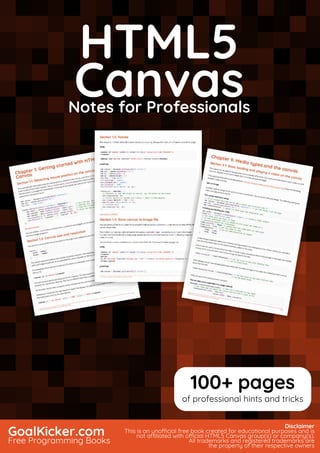
Html5 canvas notes for professionals
- 1. HTML5 Canvas Notes for Professionals HTML5 CanvasNotes for Professionals GoalKicker.com Free Programming Books Disclaimer This is an unocial free book created for educational purposes and is not aliated with ocial HTML5 Canvas group(s) or company(s). All trademarks and registered trademarks are the property of their respective owners 100+ pages of professional hints and tricks
- 2. Contents About 1................................................................................................................................................................................... Chapter 1: Getting started with HTML5 Canvas 2............................................................................................ Section 1.1: Detecting mouse position on the canvas 2................................................................................................ Section 1.2: Canvas size and resolution 2....................................................................................................................... Section 1.3: Rotate 3......................................................................................................................................................... Section 1.4: Save canvas to image file 3........................................................................................................................ Section 1.5: How to add the Html5 Canvas Element to a webpage 4......................................................................... Section 1.6: An index to Html5 Canvas Capabilities & Uses 5...................................................................................... Section 1.7: O screen canvas 6...................................................................................................................................... Section 1.8: Hello World 6................................................................................................................................................. Chapter 2: Text 8............................................................................................................................................................... Section 2.1: Justified text 8............................................................................................................................................... Section 2.2: Justified paragraphs 13.............................................................................................................................. Section 2.3: Rendering text along an arc 17.................................................................................................................. Section 2.4: Text on curve, cubic and quadratic beziers 22......................................................................................... Section 2.5: Drawing Text 25........................................................................................................................................... Section 2.6: Formatting Text 26...................................................................................................................................... Section 2.7: Wrapping text into paragraphs 27............................................................................................................ Section 2.8: Draw text paragraphs into irregular shapes 28....................................................................................... Section 2.9: Fill text with an image 30............................................................................................................................ Chapter 3: Polygons 31.................................................................................................................................................. Section 3.1: Render a rounded polygon 31.................................................................................................................... Section 3.2: Stars 32......................................................................................................................................................... Section 3.3: Regular Polygon 33..................................................................................................................................... Chapter 4: Images 35..................................................................................................................................................... Section 4.1: Is "context.drawImage" not displaying the image on the Canvas? 35................................................... Section 4.2: The Tained canvas 35................................................................................................................................. Section 4.3: Image cropping using canvas 36............................................................................................................... Section 4.4: Scaling image to fit or fill 36....................................................................................................................... Chapter 5: Path (Syntax only) 39.............................................................................................................................. Section 5.1: createPattern (creates a path styling object) 39...................................................................................... Section 5.2: stroke (a path command) 41..................................................................................................................... Section 5.3: fill (a path command) 45............................................................................................................................ Section 5.4: clip (a path command) 45.......................................................................................................................... Section 5.5: Overview of the basic path drawing commands: lines and curves 47.................................................. Section 5.6: lineTo (a path command) 49...................................................................................................................... Section 5.7: arc (a path command) 50........................................................................................................................... Section 5.8: quadraticCurveTo (a path command) 52................................................................................................. Section 5.9: bezierCurveTo (a path command) 53....................................................................................................... Section 5.10: arcTo (a path command) 54..................................................................................................................... Section 5.11: rect (a path command) 55......................................................................................................................... Section 5.12: closePath (a path command) 57.............................................................................................................. Section 5.13: beginPath (a path command) 58............................................................................................................. Section 5.14: lineCap (a path styling attribute) 61........................................................................................................ Section 5.15: lineJoin (a path styling attribute) 62........................................................................................................ Section 5.16: strokeStyle (a path styling attribute) 63.................................................................................................. Section 5.17: fillStyle (a path styling attribute) 65.........................................................................................................
- 3. Section 5.18: lineWidth (A path styling attribute) 67..................................................................................................... Section 5.19: shadowColor, shadowBlur, shadowOsetX, shadowOsetY (path styling attributes) 68.................. Section 5.20: createLinearGradient (creates a path styling object) 70...................................................................... Section 5.21: createRadialGradient (creates a path styling object) 73....................................................................... Chapter 6: Paths 77.......................................................................................................................................................... Section 6.1: Ellipse 77........................................................................................................................................................ Section 6.2: Line without blurryness 78.......................................................................................................................... Chapter 7: Navigating along a Path 80................................................................................................................. Section 7.1: Find point on curve 80.................................................................................................................................. Section 7.2: Finding extent of Quadratic Curve 81....................................................................................................... Section 7.3: Finding points along a cubic Bezier curve 82........................................................................................... Section 7.4: Finding points along a quadratic curve 83............................................................................................... Section 7.5: Finding points along a line 84..................................................................................................................... Section 7.6: Finding points along an entire Path containing curves and lines 84...................................................... Section 7.7: Split bezier curves at position 91................................................................................................................ Section 7.8: Trim bezier curve 94.................................................................................................................................... Section 7.9: Length of a Cubic Bezier Curve (a close approximation) 96.................................................................. Section 7.10: Length of a Quadratic Curve 97............................................................................................................... Chapter 8: Dragging Path Shapes & Images on Canvas 98........................................................................ Section 8.1: How shapes & images REALLY(!) "move" on the Canvas 98................................................................... Section 8.2: Dragging circles & rectangles around the Canvas 99............................................................................. Section 8.3: Dragging irregular shapes around the Canvas 103................................................................................ Section 8.4: Dragging images around the Canvas 106................................................................................................ Chapter 9: Media types and the canvas 109....................................................................................................... Section 9.1: Basic loading and playing a video on the canvas 109............................................................................. Section 9.2: Capture canvas and Save as webM video 111........................................................................................ Section 9.3: Drawing an svg image 116......................................................................................................................... Section 9.4: Loading and displaying an Image 117...................................................................................................... Chapter 10: Animation 119............................................................................................................................................ Section 10.1: Use requestAnimationFrame() NOT setInterval() for animation loops 119......................................... Section 10.2: Animate an image across the Canvas 120.............................................................................................. Section 10.3: Set frame rate using requestAnimationFrame 121................................................................................ Section 10.4: Easing using Robert Penners equations 121........................................................................................... Section 10.5: Animate at a specified interval (add a new rectangle every 1 second) 125........................................ Section 10.6: Animate at a specified time (an animated clock) 126........................................................................... Section 10.7: Don't draw animations in your event handlers (a simple sketch app) 127......................................... Section 10.8: Simple animation with 2D context and requestAnimationFrame 129.................................................. Section 10.9: Animate from [x0,y0] to [x1,y1] 129.......................................................................................................... Chapter 11: Collisions and Intersections 131........................................................................................................ Section 11.1: Are 2 circles colliding? 131.......................................................................................................................... Section 11.2: Are 2 rectangles colliding? 131.................................................................................................................. Section 11.3: Are a circle and rectangle colliding? 131.................................................................................................. Section 11.4: Are 2 line segments intercepting? 131...................................................................................................... Section 11.5: Are a line segment and circle colliding? 133............................................................................................ Section 11.6: Are line segment and rectangle colliding? 133........................................................................................ Section 11.7: Are 2 convex polygons colliding? 134....................................................................................................... Section 11.8: Are 2 polygons colliding? (both concave and convex polys are allowed) 135.................................... Section 11.9: Is an X,Y point inside an arc? 136.............................................................................................................. Section 11.10: Is an X,Y point inside a wedge? 137......................................................................................................... Section 11.11: Is an X,Y point inside a circle? 138.............................................................................................................
- 4. Section 11.12: Is an X,Y point inside a rectangle? 138.................................................................................................... Chapter 12: Clearing the screen 139........................................................................................................................ Section 12.1: Rectangles 139............................................................................................................................................ Section 12.2: Clear canvas with gradient 139................................................................................................................ Section 12.3: Clear canvas using composite operation 139......................................................................................... Section 12.4: Raw image data 140.................................................................................................................................. Section 12.5: Complex shapes 140.................................................................................................................................. Chapter 13: Responsive Design 141.......................................................................................................................... Section 13.1: Creating a responsive full page canvas 141............................................................................................ Section 13.2: Mouse coordinates after resizing (or scrolling) 141............................................................................... Section 13.3: Responsive canvas animations without resize events 142.................................................................... Chapter 14: Shadows 144.............................................................................................................................................. Section 14.1: Sticker eect using shadows 144.............................................................................................................. Section 14.2: How to stop further shadowing 145......................................................................................................... Section 14.3: Shadowing is computationally expensive -- Cache that shadow! 145.................................................. Section 14.4: Add visual depth with shadows 146......................................................................................................... Section 14.5: Inner shadows 146..................................................................................................................................... Chapter 15: Charts & Diagrams 151......................................................................................................................... Section 15.1: Pie Chart with Demo 151............................................................................................................................ Section 15.2: Line with arrowheads 152.......................................................................................................................... Section 15.3: Cubic & Quadratic Bezier curve with arrowheads 153........................................................................... Section 15.4: Wedge 154.................................................................................................................................................. Section 15.5: Arc with both fill and stroke 155............................................................................................................... Chapter 16: Transformations 157.............................................................................................................................. Section 16.1: Rotate an Image or Path around it's centerpoint 157............................................................................. Section 16.2: Drawing many translated, scaled, and rotated images quickly 158.................................................... Section 16.3: Introduction to Transformations 159....................................................................................................... Section 16.4: A Transformation Matrix to track translated, rotated & scaled shape(s) 160..................................... Chapter 17: Compositing 167....................................................................................................................................... Section 17.1: Draw behind existing shapes with "destination-over" 167...................................................................... Section 17.2: Erase existing shapes with "destination-out" 167................................................................................... Section 17.3: Default compositing: New shapes are drawn over Existing shapes 168.............................................. Section 17.4: Clip images inside shapes with "destination-in" 168............................................................................... Section 17.5: Clip images inside shapes with "source-in" 168...................................................................................... Section 17.6: Inner shadows with "source-atop" 169..................................................................................................... Section 17.7: Change opacity with "globalAlpha" 169................................................................................................... Section 17.8: Invert or Negate image with "dierence" 170......................................................................................... Section 17.9: Black & White with "color" 170.................................................................................................................. Section 17.10: Increase the color contrast with "saturation" 171................................................................................. Section 17.11: Sepia FX with "luminosity" 171.................................................................................................................. Chapter 18: Pixel Manipulation with "getImageData" and "putImageData" 173............................. Section 18.1: Introduction to "context.getImageData" 173........................................................................................... Credits 175............................................................................................................................................................................ You may also like 176......................................................................................................................................................
- 5. GoalKicker.com – HTML5 Canvas Notes for Professionals 1 About Please feel free to share this PDF with anyone for free, latest version of this book can be downloaded from: https://goalkicker.com/HTML5CanvasBook This HTML5 Canvas Notes for Professionals book is compiled from Stack Overflow Documentation, the content is written by the beautiful people at Stack Overflow. Text content is released under Creative Commons BY-SA, see credits at the end of this book whom contributed to the various chapters. Images may be copyright of their respective owners unless otherwise specified This is an unofficial free book created for educational purposes and is not affiliated with official HTML5 Canvas group(s) or company(s) nor Stack Overflow. All trademarks and registered trademarks are the property of their respective company owners The information presented in this book is not guaranteed to be correct nor accurate, use at your own risk Please send feedback and corrections to web@petercv.com
- 6. GoalKicker.com – HTML5 Canvas Notes for Professionals 2 Chapter 1: Getting started with HTML5 Canvas Section 1.1: Detecting mouse position on the canvas This example will show how to get the mouse position relative to the canvas, such that (0,0) will be the top-left hand corner of the HTML5 Canvas. The e.clientX and e.clientY will get the mouse positions relative to the top of the document, to change this to be based on the top of the canvas we subtract the left and right positions of the canvas from the client X and Y. var canvas = document.getElementById("myCanvas"); var ctx = canvas.getContext("2d"); ctx.font = "16px Arial"; canvas.addEventListener("mousemove", function(e) { var cRect = canvas.getBoundingClientRect(); // Gets CSS pos, and width/height var canvasX = Math.round(e.clientX - cRect.left); // Subtract the 'left' of the canvas var canvasY = Math.round(e.clientY - cRect.top); // from the X/Y positions to make ctx.clearRect(0, 0, canvas.width, canvas.height); // (0,0) the top left of the canvas ctx.fillText("X: "+canvasX+", Y: "+canvasY, 10, 20); }); Runnable Example The use of Math.round is due to ensure the x,y positions are integers, as the bounding rectangle of the canvas may not have integer positions. Section 1.2: Canvas size and resolution The size of a canvas is the area it occupies on the page and is defined by the CSS width and height properties. canvas { width : 1000px; height : 1000px; } The canvas resolution defines the number of pixels it contains. The resolution is set by setting the canvas element width and height properties. If not specified the canvas defaults to 300 by 150 pixels. The following canvas will use the above CSS size but as the width and height is not specified the resolution will be 300 by 150. <canvas id="my-canvas"></canvas> This will result in each pixel being stretched unevenly. The pixel aspect is 1:2. When the canvas is stretched the browser will use bilinear filtering. This has an effect of blurring out pixels that are stretched. For the best results when using the canvas ensure that the canvas resolution matches the display size. Following on from the CSS style above to match the display size add the canvas with the width and height set to the same pixel count as the style defines. <canvas id = "my-canvas" width = "1000" height = "1000"></canvas>
- 7. GoalKicker.com – HTML5 Canvas Notes for Professionals 3 Section 1.3: Rotate The rotate(r) method of the 2D context rotates the canvas by the specified amount r of radians around the origin. HTML <canvas id="canvas" width=240 height=240 style="background-color:#808080;"> </canvas> <button type="button" onclick="rotate_ctx();">Rotate context</button> JavaScript var canvas = document.getElementById("canvas"); var ctx = canvas.getContext("2d"); var ox = canvas.width / 2; var oy = canvas.height / 2; ctx.font = "42px serif"; ctx.textAlign = "center"; ctx.textBaseline = "middle"; ctx.fillStyle = "#FFF"; ctx.fillText("Hello World", ox, oy); rotate_ctx = function() { // translate so that the origin is now (ox, oy) the center of the canvas ctx.translate(ox, oy); // convert degrees to radians with radians = (Math.PI/180)*degrees. ctx.rotate((Math.PI / 180) * 15); ctx.fillText("Hello World", 0, 0); // translate back ctx.translate(-ox, -oy); }; Live demo on JSfiddle Section 1.4: Save canvas to image file You can save a canvas to an image file by using the method canvas.toDataURL(), that returns the data URI for the canvas' image data. The method can take two optional parameters canvas.toDataURL(type, encoderOptions): type is the image format (if omitted the default is image/png); encoderOptions is a number between 0 and 1 indicating image quality (default is 0.92). Here we draw a canvas and attach the canvas' data URI to the "Download to myImage.jpg" link. HTML <canvas id="canvas" width=240 height=240 style="background-color:#808080;"> </canvas> <p></p> <a id="download" download="myImage.jpg" href="" onclick="download_img(this);">Download to myImage.jpg</a> JavaScript var canvas = document.getElementById("canvas");
- 8. GoalKicker.com – HTML5 Canvas Notes for Professionals 4 var ctx = canvas.getContext("2d"); var ox = canvas.width / 2; var oy = canvas.height / 2; ctx.font = "42px serif"; ctx.textAlign = "center"; ctx.textBaseline = "middle"; ctx.fillStyle = "#800"; ctx.fillRect(ox / 2, oy / 2, ox, oy); download_img = function(el) { // get image URI from canvas object var imageURI = canvas.toDataURL("image/jpg"); el.href = imageURI; }; Live demo on JSfiddle. Section 1.5: How to add the Html5 Canvas Element to a webpage Html5-Canvas ... Is an Html5 element. Is supported in most modern browsers (Internet Explorer 9+). Is a visible element that is transparent by default Has a default width of 300px and a default height of 150px. Requires JavaScript because all content must be programmatically added to the Canvas. Example: Create an Html5-Canvas element using both Html5 markup and JavaScript: <!doctype html> <html> <head> <style> body{ background-color:white; } #canvasHtml5{border:1px solid red; } #canvasJavascript{border:1px solid blue; } </style> <script> window.onload=(function(){ // add a canvas element using javascript var canvas=document.createElement('canvas'); canvas.id='canvasJavascript' document.body.appendChild(canvas); }); // end $(function(){}); </script> </head> <body> <!-- add a canvas element using html --> <canvas id='canvasHtml5'></canvas> </body> </html>
- 9. GoalKicker.com – HTML5 Canvas Notes for Professionals 5 Section 1.6: An index to Html5 Canvas Capabilities & Uses Capabilities of the Canvas Canvas lets you programmatically draw onto your webpage: Images, Texts, Lines and Curves. Canvas drawings can be extensively styled: stroke width, stroke color, shape fill color, opacity, shadowing, linear gradients and radial gradients, font face, font size, text alignment, text may be stroked, filled or both stroked & filled, image resizing, image cropping, compositing Uses of the Canvas Drawings can be combined and positioned anywhere on the canvas so it can be used to create: Paint / Sketch applications, Fast paced interactive games, Data analyses like charts, graphs, Photoshop-like imaging, Flash-like advertising and Flashy web content. Canvas allows you to manipulate the Red, Green, Blue & Alpha component colors of images. This allows canvas to manipulate images with results similar to Photoshop. Recolor any part of an image at the pixel level (if you use HSL you can even recolor an image while retaining the important Lighting & Saturation so the result doesn't look like someone slapped paint on the image), "Knockout" the background around a person/item in an image, Detect and Floodfill part of an image (eg, change the color of a user-clicked flower petal from green to yellow -- just that clicked petal!), Do Perspective warping (e.g. wrap an image around the curve of a cup), Examine an image for content (eg. facial recognition), Answer questions about an image: Is there a car parked in this image of my parking spot?, Apply standard image filters (grayscale, sepia, etc) Apply any exotic image filter you can dream up (Sobel Edge Detection), Combine images. If dear Grandma Sue couldn't make it to the family reunion, just "photoshop" her into the reunion image. Don't like Cousin Phil -- just "photoshop him out, Play a video / Grab a frame from a video, Export the canvas content as a .jpg | .png image (you can even optionally crop or annotate the image and
- 10. GoalKicker.com – HTML5 Canvas Notes for Professionals 6 export the result as a new image), About moving and editing canvas drawings (for example to create an action game): After something has been drawn on the canvas, that existing drawing cannot be moved or edited. This common misconception that canvas drawings are movable is worth clarifying: Existing canvas drawings cannot be edited or moved! Canvas draws very, very quickly. Canvas can draw hundreds of images, texts, lines & curves in a fraction of a second. It uses the GPU when available to speed up drawing. Canvas creates the illusion of motion by quickly and repeatedly drawing something and then redrawing it in a new position. Like television, this constant redrawing gives the eye the illusion of motion. Section 1.7: O screen canvas Many times when working with the canvas you will need to have a canvas to hold some intrum pixel data. It is easy to create an offscreen canvas, obtain a 2D context. An offscreen canvas will also use the available graphics hardware to render. The following code simply creates a canvas and fills it with blue pixels. function createCanvas(width, height){ var canvas = document.createElement("canvas"); // create a canvas element canvas.width = width; canvas.height = height; return canvas; } var myCanvas = createCanvas(256,256); // create a small canvas 256 by 256 pixels var ctx = myCanvas.getContext("2d"); ctx.fillStyle = "blue"; ctx.fillRect(0,0,256,256); Many times the offscreen canvas will be used for many tasks, and you may have many canvases. To simplify the use of the canvas you can attach the canvas context to the canvas. function createCanvasCTX(width, height){ var canvas = document.createElement("canvas"); // create a canvas element canvas.width = width; canvas.height = height; canvas.ctx = canvas.getContext("2d"); return canvas; } var myCanvas = createCanvasCTX(256,256); // create a small canvas 256 by 256 pixels myCanvas.ctx.fillStyle = "blue"; myCanvas.ctx.fillRect(0,0,256,256); Section 1.8: Hello World HTML <canvas id="canvas" width=300 height=100 style="background-color:#808080;"> </canvas> JavaScript var canvas = document.getElementById("canvas");
- 11. GoalKicker.com – HTML5 Canvas Notes for Professionals 7 var ctx = canvas.getContext("2d"); ctx.font = "34px serif"; ctx.textAlign = "center"; ctx.textBaseline="middle"; ctx.fillStyle = "#FFF"; ctx.fillText("Hello World",150,50); Result
- 12. GoalKicker.com – HTML5 Canvas Notes for Professionals 8 Chapter 2: Text Section 2.1: Justified text This example renders justified text. It adds extra functionality to the CanvasRenderingContext2D by extending its prototype or as a global object justifiedText (optional see Note A). Example rendering. Code to render this image is in the usage examples at the bottom. The Example The function as a anonymous immediately invoked function. (function(){ const FILL = 0; // const to indicate filltext render const STROKE = 1; const MEASURE = 2; var renderType = FILL; // used internal to set fill or stroke text var maxSpaceSize = 3; // Multiplier for max space size. If greater then no justificatoin applied var minSpaceSize = 0.5; // Multiplier for minimum space size var renderTextJustified = function(ctx,text,x,y,width){ var words, wordsWidth, count, spaces, spaceWidth, adjSpace, renderer, i, textAlign, useSize, totalWidth; textAlign = ctx.textAlign; // get current align settings ctx.textAlign = "left"; wordsWidth = 0; words = text.split(" ").map(word => { var w = ctx.measureText(word).width; wordsWidth += w; return { width : w, word : word,
- 13. GoalKicker.com – HTML5 Canvas Notes for Professionals 9 }; }); // count = num words, spaces = number spaces, spaceWidth normal space size // adjSpace new space size >= min size. useSize Resulting space size used to render count = words.length; spaces = count - 1; spaceWidth = ctx.measureText(" ").width; adjSpace = Math.max(spaceWidth * minSpaceSize, (width - wordsWidth) / spaces); useSize = adjSpace > spaceWidth * maxSpaceSize ? spaceWidth : adjSpace; totalWidth = wordsWidth + useSize * spaces if(renderType === MEASURE){ // if measuring return size ctx.textAlign = textAlign; return totalWidth; } renderer = renderType === FILL ? ctx.fillText.bind(ctx) : ctx.strokeText.bind(ctx); // fill or stroke switch(textAlign){ case "right": x -= totalWidth; break; case "end": x += width - totalWidth; break; case "center": // intentional fall through to default x -= totalWidth / 2; default: } if(useSize === spaceWidth){ // if space size unchanged renderer(text,x,y); } else { for(i = 0; i < count; i += 1){ renderer(words[i].word,x,y); x += words[i].width; x += useSize; } } ctx.textAlign = textAlign; } // Parse vet and set settings object. var justifiedTextSettings = function(settings){ var min,max; var vetNumber = (num, defaultNum) => { num = num !== null && num !== null && !isNaN(num) ? num : defaultNum; if(num < 0){ num = defaultNum; } return num; } if(settings === undefined || settings === null){ return; } max = vetNumber(settings.maxSpaceSize, maxSpaceSize); min = vetNumber(settings.minSpaceSize, minSpaceSize); if(min > max){ return; } minSpaceSize = min; maxSpaceSize = max; } // define fill text var fillJustifyText = function(text, x, y, width, settings){ justifiedTextSettings(settings);
- 14. GoalKicker.com – HTML5 Canvas Notes for Professionals 10 renderType = FILL; renderTextJustified(this, text, x, y, width); } // define stroke text var strokeJustifyText = function(text, x, y, width, settings){ justifiedTextSettings(settings); renderType = STROKE; renderTextJustified(this, text, x, y, width); } // define measure text var measureJustifiedText = function(text, width, settings){ justifiedTextSettings(settings); renderType = MEASURE; return renderTextJustified(this, text, 0, 0, width); } // code point A // set the prototypes CanvasRenderingContext2D.prototype.fillJustifyText = fillJustifyText; CanvasRenderingContext2D.prototype.strokeJustifyText = strokeJustifyText; CanvasRenderingContext2D.prototype.measureJustifiedText = measureJustifiedText; // code point B // optional code if you do not wish to extend the CanvasRenderingContext2D prototype /* Uncomment from here to the closing comment window.justifiedText = { fill : function(ctx, text, x, y, width, settings){ justifiedTextSettings(settings); renderType = FILL; renderTextJustified(ctx, text, x, y, width); }, stroke : function(ctx, text, x, y, width, settings){ justifiedTextSettings(settings); renderType = STROKE; renderTextJustified(ctx, text, x, y, width); }, measure : function(ctx, text, width, settings){ justifiedTextSettings(settings); renderType = MEASURE; return renderTextJustified(ctx, text, 0, 0, width); } } to here*/ })(); Note A: If you do not wish to extend the CanvasRenderingContext2D prototype Remove from the example all code between // code point A and // code point B and uncomment the code marked /* Uncomment from here to the closing comment How to use Three functions are added to the CanvasRenderingContext2D and are available to all 2D context objects created. ctx.fillJustifyText( text, x, y, width, [settings]); ctx.strokeJustifyText( text, x, y, width, [settings]); ctx.measureJustifiedText( text, width, [settings]); Fill and stroke text function fill or stroke text and use the same arguments. measureJustifiedText will return the
- 15. GoalKicker.com – HTML5 Canvas Notes for Professionals 11 actual width that text would be rendered at. This may be equal, less, or greater than the argument width depending on current settings. Note: Arguments inside [ and ] are optional. Function arguments text: String containing the text to be rendered. x, y: Coordinates to render the text at. width: Width of the justified text. Text will increase/decrease spaces between words to fit the width. If the space between words is greater than maxSpaceSize (default = 6) times normal spacing will be used and the text will not fill the required width. If the spacing is less than minSpaceSize (default = 0.5) time normal spacing then the min space size is used and the text will overrun the width requested settings: Optional. Object containing min and max space sizes. The settings argument is optional and if not included text rendering will use the last setting defined or the default (shown below). Both min and max are the min and max sizes for the [space] character separating words. The default maxSpaceSize = 6 means that when the space between characters is > 63 * ctx.measureText(" ").width text will not be justified. If text to be justified has spaces less than minSpaceSize = 0.5 (default value 0.5) * ctx.measureText(" ").width the spacing will be set to minSpaceSize * ctx.measureText(" ").width and the resulting text will overrun the justifying width. The following rules are applied, min and max must be numbers. If not then the associate values will not be changed. If minSpaceSize is larger than maxSpaceSize both input setting are invalid and min max will not be changed. Example setting object with defaults settings = { maxSpaceSize : 6; // Multiplier for max space size. minSpaceSize : 0.5; // Multiplier for minimum space size }; NOTE: These text functions introduce a subtle behaviour change for the textAlign property of the 2D context. 'Left', 'right', 'center' and 'start' behave as is expected but 'end' will not align from the right of the function argument x but rather from the right of x + width Note: settings (min and max space size) are global to all 2D context objects. USAGE Examples var i = 0; text[i++] = "This text is aligned from the left of the canvas."; text[i++] = "This text is near the max spacing size"; text[i++] = "This text is way too short."; text[i++] = "This text is too long for the space provied and will overflow#";
- 16. GoalKicker.com – HTML5 Canvas Notes for Professionals 12 text[i++] = "This text is aligned using 'end' and starts at x + width"; text[i++] = "This text is near the max spacing size"; text[i++] = "This text is way too short."; text[i++] = "#This text is too long for the space provied and will overflow"; text[i++] = "This is aligned with 'center' and is placed from the center"; text[i++] = "This text is near the max spacing size"; text[i++] = "This text is way too short."; text[i++] = "This text is just too long for the space provied and will overflow"; // ctx is the 2d context // canvas is the canvas ctx.clearRect(0,0,w,h); ctx.font = "25px arial"; ctx.textAlign = "center" var left = 20; var center = canvas.width / 2; var width = canvas.width-left*2; var y = 40; var size = 16; var i = 0; ctx.fillText("Justified text examples.",center,y); y+= 40; ctx.font = "14px arial"; ctx.textAlign = "left" var ww = ctx.measureJustifiedText(text[0], width); var setting = { maxSpaceSize : 6, minSpaceSize : 0.5 } ctx.strokeStyle = "red" ctx.beginPath(); ctx.moveTo(left,y - size * 2); ctx.lineTo(left, y + size * 15); ctx.moveTo(canvas.width - left,y - size * 2); ctx.lineTo(canvas.width - left, y + size * 15); ctx.stroke(); ctx.textAlign = "left"; ctx.fillStyle = "red"; ctx.fillText("< 'left' aligned",left,y - size) ctx.fillStyle = "black"; ctx.fillJustifyText(text[i++], left, y, width, setting); // settings is remembered ctx.fillJustifyText(text[i++], left, y+=size, width); ctx.fillJustifyText(text[i++], left, y+=size, width); ctx.fillJustifyText(text[i++], left, y+=size, width); y += 2.3*size; ctx.fillStyle = "red"; ctx.fillText("< 'end' aligned from x plus the width -------------------->",left,y - size) ctx.fillStyle = "black"; ctx.textAlign = "end"; ctx.fillJustifyText(text[i++], left, y, width); ctx.fillJustifyText(text[i++], left, y+=size, width); ctx.fillJustifyText(text[i++], left, y+=size, width); ctx.fillJustifyText(text[i++], left, y+=size, width); y += 40; ctx.strokeStyle = "red" ctx.beginPath(); ctx.moveTo(center,y - size * 2); ctx.lineTo(center, y + size * 5); ctx.stroke(); ctx.textAlign = "center";
- 17. GoalKicker.com – HTML5 Canvas Notes for Professionals 13 ctx.fillStyle = "red"; ctx.fillText("'center' aligned",center,y - size) ctx.fillStyle = "black"; ctx.fillJustifyText(text[i++], center, y, width); ctx.fillJustifyText(text[i++], center, y+=size, width); ctx.fillJustifyText(text[i++], center, y+=size, width); ctx.fillJustifyText(text[i++], center, y+=size, width); Section 2.2: Justified paragraphs Renders text as justified paragraphs. REQUIRES the example Justified text Example render Top paragraph has setting.compact = true and bottom false and line spacing is 1.2 rather than the default 1.5. Rendered by code usage example bottom of this example. Example code // Requires justified text extensions (function(){ // code point A if(typeof CanvasRenderingContext2D.prototype.fillJustifyText !== "function"){ throw new ReferenceError("Justified Paragraph extension missing requiered CanvasRenderingContext2D justified text extension"); } var maxSpaceSize = 3; // Multiplier for max space size. If greater then no justificatoin applied var minSpaceSize = 0.5; // Multiplier for minimum space size var compact = true; // if true then try and fit as many words as possible. If false then try to get the spacing as close as possible to normal var lineSpacing = 1.5; // space between lines const noJustifySetting = { // This setting forces justified text off. Used to render last line of paragraph. minSpaceSize : 1, maxSpaceSize : 1, }
- 18. GoalKicker.com – HTML5 Canvas Notes for Professionals 14 // Parse vet and set settings object. var justifiedTextSettings = function(settings){ var min, max; var vetNumber = (num, defaultNum) => { num = num !== null && num !== null && !isNaN(num) ? num : defaultNum; return num < 0 ? defaultNum : num; } if(settings === undefined || settings === null){ return; } compact = settings.compact === true ? true : settings.compact === false ? false : compact; max = vetNumber(settings.maxSpaceSize, maxSpaceSize); min = vetNumber(settings.minSpaceSize, minSpaceSize); lineSpacing = vetNumber(settings.lineSpacing, lineSpacing); if(min > max){ return; } minSpaceSize = min; maxSpaceSize = max; } var getFontSize = function(font){ // get the font size. var numFind = /[0-9]+/; var number = numFind.exec(font)[0]; if(isNaN(number)){ throw new ReferenceError("justifiedPar Cant find font size"); } return Number(number); } function justifiedPar(ctx, text, x, y, width, settings, stroke){ var spaceWidth, minS, maxS, words, count, lines, lineWidth, lastLineWidth, lastSize, i, renderer, fontSize, adjSpace, spaces, word, lineWords, lineFound; spaceWidth = ctx.measureText(" ").width; minS = spaceWidth * minSpaceSize; maxS = spaceWidth * maxSpaceSize; words = text.split(" ").map(word => { // measure all words. var w = ctx.measureText(word).width; return { width : w, word : word, }; }); // count = num words, spaces = number spaces, spaceWidth normal space size // adjSpace new space size >= min size. useSize Resulting space size used to render count = 0; lines = []; // create lines by shifting words from the words array until the spacing is optimal. If compact // true then will true and fit as many words as possible. Else it will try and get the spacing as // close as possible to the normal spacing while(words.length > 0){ lastLineWidth = 0; lastSize = -1; lineFound = false; // each line must have at least one word. word = words.shift(); lineWidth = word.width; lineWords = [word.word]; count = 0; while(lineWidth < width && words.length > 0){ // Add words to line word = words.shift(); lineWidth += word.width; lineWords.push(word.word); count += 1; spaces = count - 1; adjSpace = (width - lineWidth) / spaces;
- 19. GoalKicker.com – HTML5 Canvas Notes for Professionals 15 if(minS > adjSpace){ // if spacing less than min remove last word and finish line lineFound = true; words.unshift(word); lineWords.pop(); }else{ if(!compact){ // if compact mode if(adjSpace < spaceWidth){ // if less than normal space width if(lastSize === -1){ lastSize = adjSpace; } // check if with last word on if its closer to space width if(Math.abs(spaceWidth - adjSpace) < Math.abs(spaceWidth - lastSize)){ lineFound = true; // yes keep it }else{ words.unshift(word); // no better fit if last word removes lineWords.pop(); lineFound = true; } } } } lastSize = adjSpace; // remember spacing } lines.push(lineWords.join(" ")); // and the line } // lines have been worked out get font size, render, and render all the lines. last // line may need to be rendered as normal so it is outside the loop. fontSize = getFontSize(ctx.font); renderer = stroke === true ? ctx.strokeJustifyText.bind(ctx) : ctx.fillJustifyText.bind(ctx); for(i = 0; i < lines.length - 1; i ++){ renderer(lines[i], x, y, width, settings); y += lineSpacing * fontSize; } if(lines.length > 0){ // last line if left or start aligned for no justify if(ctx.textAlign === "left" || ctx.textAlign === "start"){ renderer(lines[lines.length - 1], x, y, width, noJustifySetting); ctx.measureJustifiedText("", width, settings); }else{ renderer(lines[lines.length - 1], x, y, width); } } // return details about the paragraph. y += lineSpacing * fontSize; return { nextLine : y, fontSize : fontSize, lineHeight : lineSpacing * fontSize, }; } // define fill var fillParagraphText = function(text, x, y, width, settings){ justifiedTextSettings(settings); settings = { minSpaceSize : minSpaceSize, maxSpaceSize : maxSpaceSize, }; return justifiedPar(this, text, x, y, width, settings); } // define stroke var strokeParagraphText = function(text, x, y, width, settings){ justifiedTextSettings(settings);
- 20. GoalKicker.com – HTML5 Canvas Notes for Professionals 16 settings = { minSpaceSize : minSpaceSize, maxSpaceSize : maxSpaceSize, }; return justifiedPar(this, text, x, y, width, settings,true); } CanvasRenderingContext2D.prototype.fillParaText = fillParagraphText; CanvasRenderingContext2D.prototype.strokeParaText = strokeParagraphText; })(); NOTE this extends the CanvasRenderingContext2D prototype. If you do not wish this to happen use the example Justified text to work out how to change this example to be part of the global namespace. NOTE Will throw a ReferenceError if this example can not find the function CanvasRenderingContext2D.prototype.fillJustifyText How to use ctx.fillParaText(text, x, y, width, [settings]); ctx.strokeParaText(text, x, y, width, [settings]); See Justified text for details on arguments. Arguments between [ and ] are optional. The settings argument has two additional properties. compact: Default true. If true tries to pack as many words as possible per line. If false the tries to get the word spacing as close as possible to normal spacing. lineSpacing Default 1.5. Space per line default 1.5 the distance from on line to the next in terms of font size Properties missing from the settings object will default to their default values or to the last valid values. The properties will only be changed if the new values are valid. For compact valid values are only booleans true or false Truthy values are not considered valid. Return object The two functions return an object containing information to help you place the next paragraph. The object contains the following properties. nextLine Position of the next line after the paragraph pixels. fontSize Size of the font. (please note only use fonts defined in pixels eg 14px arial) lineHeight Distance in pixels from one line to the next This example uses a simple algorithm that works one line at to time to find the best fit for a paragraph. This does not mean that it the best fit (rather the algorithm's best) You may wish to improve the algorithm by creating a multi pass line algorithm over the generated lines. Moving words from the end of one line to the start of the next, or from the start back to the end. The best look is achieved when the spacing over the entire paragraph has the smallest variation and is the closest to the normal text spacing. As this example is dependent on the Justified text example the code is very similar. You may wish to move the two into one function. Replace the function justifiedTextSettings in the other example with the one used in this example. Then copy all the rest of the code from this example into the anonymous function body of the Justified text example. You will no longer need to test for dependencies found at // Code point A It can be removed.
- 21. GoalKicker.com – HTML5 Canvas Notes for Professionals 17 Usage example ctx.font = "25px arial"; ctx.textAlign = "center" var left = 10; var center = canvas.width / 2; var width = canvas.width-left*2; var y = 20; var size = 16; var i = 0; ctx.fillText("Justified paragraph examples.",center,y); y+= 30; ctx.font = "14px arial"; ctx.textAlign = "left" // set para settings var setting = { maxSpaceSize : 6, minSpaceSize : 0.5, lineSpacing : 1.2, compact : true, } // Show the left and right bounds. ctx.strokeStyle = "red" ctx.beginPath(); ctx.moveTo(left,y - size * 2); ctx.lineTo(left, y + size * 15); ctx.moveTo(canvas.width - left,y - size * 2); ctx.lineTo(canvas.width - left, y + size * 15); ctx.stroke(); ctx.textAlign = "left"; ctx.fillStyle = "black"; // Draw paragraph var line = ctx.fillParaText(para, left, y, width, setting); // settings is remembered // Next paragraph y = line.nextLine + line.lineHeight; setting.compact = false; ctx.fillParaText(para, left, y, width, setting); Note: For text aligned left or start the last line of tha paragraph will always have normal spacing. For all other alignments the last line is treated like all others. Note: You can inset the start of the paragraph with spaces. Though this may not be consistent from paragraph to paragraph. It is always a good thing to learn what a function is doing and modifying it. An exercise would be to add a setting to the settings that indents the first line by a fixed amount. Hint the while loop will need to temporarily make the first word appear larger (+ indent) words[0].width += ? and then when rendering lines indent the first line. Section 2.3: Rendering text along an arc This example shows how to render text along an arc. It includes how you can add functionality to the CanvasRenderingContext2D by extending its prototype. This examples is derived from the stackoverflow answer Circular Text.
- 22. GoalKicker.com – HTML5 Canvas Notes for Professionals 18 Example rendering Example code The example adds 3 new text rendering functions to the 2D context prototype. ctx.fillCircleText(text, x, y, radius, start, end, forward); ctx.strokeCircleText(text, x, y, radius, start, end, forward); ctx.measureCircleText(text, radius); (function(){ const FILL = 0; // const to indicate filltext render const STROKE = 1; var renderType = FILL; // used internal to set fill or stroke text const multiplyCurrentTransform = true; // if true Use current transform when rendering // if false use absolute coordinates which is a little quicker // after render the currentTransform is restored to default transform // measure circle text // ctx: canvas context // text: string of text to measure // r: radius in pixels // // returns the size metrics of the text // // width: Pixel width of text // angularWidth : angular width of text in radians // pixelAngularSize : angular width of a pixel in radians var measure = function(ctx, text, radius){ var textWidth = ctx.measureText(text).width; // get the width of all the text return { width : textWidth,
- 23. GoalKicker.com – HTML5 Canvas Notes for Professionals 19 angularWidth : (1 / radius) * textWidth, pixelAngularSize : 1 / radius }; } // displays text along a circle // ctx: canvas context // text: string of text to measure // x,y: position of circle center // r: radius of circle in pixels // start: angle in radians to start. // [end]: optional. If included text align is ignored and the text is // scaled to fit between start and end; // [forward]: optional default true. if true text direction is forwards, if false direction is backward var circleText = function (ctx, text, x, y, radius, start, end, forward) { var i, textWidth, pA, pAS, a, aw, wScale, aligned, dir, fontSize; if(text.trim() === "" || ctx.globalAlpha === 0){ // don't render empty string or transparent return; } if(isNaN(x) || isNaN(y) || isNaN(radius) || isNaN(start) || (end !== undefined && end !== null && isNaN(end))){ // throw TypeError("circle text arguments requires a number for x,y, radius, start, and end.") } aligned = ctx.textAlign; // save the current textAlign so that it can be restored at end dir = forward ? 1 : forward === false ? -1 : 1; // set dir if not true or false set forward as true pAS = 1 / radius; // get the angular size of a pixel in radians textWidth = ctx.measureText(text).width; // get the width of all the text if (end !== undefined && end !== null) { // if end is supplied then fit text between start and end pA = ((end - start) / textWidth) * dir; wScale = (pA / pAS) * dir; } else { // if no end is supplied correct start and end for alignment // if forward is not given then swap top of circle text to read the correct direction if(forward === null || forward === undefined){ if(((start % (Math.PI * 2)) + Math.PI * 2) % (Math.PI * 2) > Math.PI){ dir = -1; } } pA = -pAS * dir ; wScale = -1 * dir; switch (aligned) { case "center": // if centered move around half width start -= (pA * textWidth )/2; end = start + pA * textWidth; break; case "right":// intentionally falls through to case "end" case "end": end = start; start -= pA * textWidth; break; case "left": // intentionally falls through to case "start" case "start": end = start + pA * textWidth; } } ctx.textAlign = "center"; // align for rendering
- 24. GoalKicker.com – HTML5 Canvas Notes for Professionals 20 a = start; // set the start angle for (var i = 0; i < text.length; i += 1) { // for each character aw = ctx.measureText(text[i]).width * pA; // get the angular width of the text var xDx = Math.cos(a + aw / 2); // get the yAxies vector from the center x,y out var xDy = Math.sin(a + aw / 2); if(multiplyCurrentTransform){ // transform multiplying current transform ctx.save(); if (xDy < 0) { // is the text upside down. If it is flip it ctx.transform(-xDy * wScale, xDx * wScale, -xDx, -xDy, xDx * radius + x, xDy * radius + y); } else { ctx.transform(-xDy * wScale, xDx * wScale, xDx, xDy, xDx * radius + x, xDy * radius + y); } }else{ if (xDy < 0) { // is the text upside down. If it is flip it ctx.setTransform(-xDy * wScale, xDx * wScale, -xDx, -xDy, xDx * radius + x, xDy * radius + y); } else { ctx.setTransform(-xDy * wScale, xDx * wScale, xDx, xDy, xDx * radius + x, xDy * radius + y); } } if(renderType === FILL){ ctx.fillText(text[i], 0, 0); // render the character }else{ ctx.strokeText(text[i], 0, 0); // render the character } if(multiplyCurrentTransform){ // restore current transform ctx.restore(); } a += aw; // step to the next angle } // all done clean up. if(!multiplyCurrentTransform){ ctx.setTransform(1, 0, 0, 1, 0, 0); // restore the transform } ctx.textAlign = aligned; // restore the text alignment } // define fill text var fillCircleText = function(text, x, y, radius, start, end, forward){ renderType = FILL; circleText(this, text, x, y, radius, start, end, forward); } // define stroke text var strokeCircleText = function(text, x, y, radius, start, end, forward){ renderType = STROKE; circleText(this, text, x, y, radius, start, end, forward); } // define measure text var measureCircleTextExt = function(text,radius){ return measure(this, text, radius); } // set the prototypes CanvasRenderingContext2D.prototype.fillCircleText = fillCircleText; CanvasRenderingContext2D.prototype.strokeCircleText = strokeCircleText; CanvasRenderingContext2D.prototype.measureCircleText = measureCircleTextExt; })(); Function descriptions
- 25. GoalKicker.com – HTML5 Canvas Notes for Professionals 21 This example adds 3 functions to the CanvasRenderingContext2D prototype. fillCircleText, strokeCircleText, and measureCircleText CanvasRenderingContext2D.fillCircleText(text, x, y, radius, start, [end, [forward]]); CanvasRenderingContext2D.strokeCircleText(text, x, y, radius, start, [end, [forward]]); text: Text to render as String. x,y: Position of circle center as Numbers. radius: radius of circle in pixels start: angle in radians to start. [end]: optional. If included ctx.textAlign is ignored and the text is scaled to fit between start and end. [forward]: optional default 'true'. if true text direction is forwards, if 'false' direction is backward. Both functions use the textBaseline to position the text vertically around the radius. For the best results use ctx.TextBaseline. Functions will throw a TypeError is any of the numerical arguments as NaN. If the text argument trims to an empty string or ctx.globalAlpha = 0 the function just drops through and does nothing. CanvasRenderingContext2D.measureCircleText(text, radius); - **text:** String of text to measure. - **radius:** radius of circle in pixels. Returns a Object containing various size metrics for rendering circular text - **width:** Pixel width of text as it would normaly be rendered - **angularWidth:** angular width of text in radians. - **pixelAngularSize:** angular width of a pixel in radians. Usage examples const rad = canvas.height * 0.4; const text = "Hello circle TEXT!"; const fontSize = 40; const centX = canvas.width / 2; const centY = canvas.height / 2; ctx.clearRect(0,0,canvas.width,canvas.height) ctx.font = fontSize + "px verdana"; ctx.textAlign = "center"; ctx.textBaseline = "bottom"; ctx.fillStyle = "#000"; ctx.strokeStyle = "#666"; // Text under stretched from Math.PI to 0 (180 - 0 deg) ctx.fillCircleText(text, centX, centY, rad, Math.PI, 0); // text over top centered at Math.PI * 1.5 ( 270 deg) ctx.fillCircleText(text, centX, centY, rad, Math.PI * 1.5); // text under top centered at Math.PI * 1.5 ( 270 deg) ctx.textBaseline = "top"; ctx.fillCircleText(text, centX, centY, rad, Math.PI * 1.5);
- 26. GoalKicker.com – HTML5 Canvas Notes for Professionals 22 // text over top centered at Math.PI * 1.5 ( 270 deg) ctx.textBaseline = "middle"; ctx.fillCircleText(text, centX, centY, rad, Math.PI * 1.5); // Use measureCircleText to get angular size var circleTextMetric = ctx.measureCircleText("Text to measure", rad); console.log(circleTextMetric.width); // width of text if rendered normally console.log(circleTextMetric.angularWidth); // angular width of text console.log(circleTextMetric.pixelAngularSize); // angular size of a pixel // Use measure text to draw a arc around the text ctx.textBaseline = "middle"; var width = ctx.measureCircleText(text, rad).angularWidth; ctx.fillCircleText(text, centX, centY, rad, Math.PI * 1.5); // render the arc around the text ctx.strokeStyle= "red"; ctx.lineWidth = 3; ctx.beginPath(); ctx.arc(centX, centY, rad + fontSize / 2,Math.PI * 1.5 - width/2,Math.PI*1.5 + width/2); ctx.arc(centX, centY, rad - fontSize / 2,Math.PI * 1.5 + width/2,Math.PI*1.5 - width/2,true); ctx.closePath(); ctx.stroke(); NOTE: The text rendered is only an approximation of circular text. For example if two l's are rendered the two lines will not be parallel, but if you render a "H" the two edges will be parallel. This is because each character is rendered as close as possible to the required direction, rather than each pixel being correctly transformed to create circular text. NOTE: const multiplyCurrentTransform = true; defined in this example is used to set the transformation method used. If false the transformation for circular text rendering is absolute and does not depend on the current transformation state. The text will not be effected by any previous scale, rotate, or translate transforms. This will increase the performance of the render function, after the function is called the transform will be set to the default setTransform(1,0,0,1,0,0) If multiplyCurrentTransform = true (set as default in this example) the text will use the current transform so that the text can be scaled translated, skewed, rotated, etc but modifying the current transform befor calling the fillCircleText and strokeCircleText functions. Depending on the current state of the 2D context this may be somewhat slower then multiplyCurrentTransform = false Section 2.4: Text on curve, cubic and quadratic beziers
- 27. GoalKicker.com – HTML5 Canvas Notes for Professionals 23 textOnCurve(text,offset,x1,y1,x2,y2,x3,y3,x4,y4) Renders text on quadratic and cubic curves. text is the text to render offset distance from start of curve to text >= 0 x1,y1 - x3,y3 points of quadratic curve or x1,y1 - x4,y4 points of cubic curve or Example usage: textOnCurve("Hello world!",50,100,100,200,200,300,100); // draws text on quadratic curve // 50 pixels from start of curve textOnCurve("Hello world!",50,100,100,200,200,300,100,400,200); // draws text on cubic curve // 50 pixels from start of curve The Function and curver helper function // pass 8 values for cubic bezier // pass 6 values for quadratic // Renders text from start of curve var textOnCurve = function(text,offset,x1,y1,x2,y2,x3,y3,x4,y4){ ctx.save(); ctx.textAlign = "center"; var widths = []; for(var i = 0; i < text.length; i ++){ widths[widths.length] = ctx.measureText(text[i]).width; } var ch = curveHelper(x1,y1,x2,y2,x3,y3,x4,y4); var pos = offset; var cpos = 0; for(var i = 0; i < text.length; i ++){ pos += widths[i] / 2; cpos = ch.forward(pos); ch.tangent(cpos); ctx.setTransform(ch.vect.x, ch.vect.y, -ch.vect.y, ch.vect.x, ch.vec.x, ch.vec.y); ctx.fillText(text[i],0,0); pos += widths[i] / 2; } ctx.restore(); }
- 28. GoalKicker.com – HTML5 Canvas Notes for Professionals 24 The curve helper function is designed to increase the performance of finding points on the bezier. // helper function locates points on bezier curves. function curveHelper(x1, y1, x2, y2, x3, y3, x4, y4){ var tx1, ty1, tx2, ty2, tx3, ty3, tx4, ty4; var a,b,c,u; var vec,currentPos,vec1,vect; vec = {x:0,y:0}; vec1 = {x:0,y:0}; vect = {x:0,y:0}; quad = false; currentPos = 0; currentDist = 0; if(x4 === undefined || x4 === null){ quad = true; x4 = x3; y4 = y3; } var estLen = Math.sqrt((x4 - x1) * (x4 - x1) + (y4 - y1) * (y4 - y1)); var onePix = 1 / estLen; function posAtC(c){ tx1 = x1; ty1 = y1; tx2 = x2; ty2 = y2; tx3 = x3; ty3 = y3; tx1 += (tx2 - tx1) * c; ty1 += (ty2 - ty1) * c; tx2 += (tx3 - tx2) * c; ty2 += (ty3 - ty2) * c; tx3 += (x4 - tx3) * c; ty3 += (y4 - ty3) * c; tx1 += (tx2 - tx1) * c; ty1 += (ty2 - ty1) * c; tx2 += (tx3 - tx2) * c; ty2 += (ty3 - ty2) * c; vec.x = tx1 + (tx2 - tx1) * c; vec.y = ty1 + (ty2 - ty1) * c; return vec; } function posAtQ(c){ tx1 = x1; ty1 = y1; tx2 = x2; ty2 = y2; tx1 += (tx2 - tx1) * c; ty1 += (ty2 - ty1) * c; tx2 += (x3 - tx2) * c; ty2 += (y3 - ty2) * c; vec.x = tx1 + (tx2 - tx1) * c; vec.y = ty1 + (ty2 - ty1) * c; return vec; } function forward(dist){ var step; helper.posAt(currentPos); while(currentDist < dist){ vec1.x = vec.x; vec1.y = vec.y; currentPos += onePix; helper.posAt(currentPos); currentDist += step = Math.sqrt((vec.x - vec1.x) * (vec.x - vec1.x) + (vec.y - vec1.y) * (vec.y - vec1.y)); }
- 29. GoalKicker.com – HTML5 Canvas Notes for Professionals 25 currentPos -= ((currentDist - dist) / step) * onePix currentDist -= step; helper.posAt(currentPos); currentDist += Math.sqrt((vec.x - vec1.x) * (vec.x - vec1.x) + (vec.y - vec1.y) * (vec.y - vec1.y)); return currentPos; } function tangentQ(pos){ a = (1-pos) * 2; b = pos * 2; vect.x = a * (x2 - x1) + b * (x3 - x2); vect.y = a * (y2 - y1) + b * (y3 - y2); u = Math.sqrt(vect.x * vect.x + vect.y * vect.y); vect.x /= u; vect.y /= u; } function tangentC(pos){ a = (1-pos) b = 6 * a * pos; a *= 3 * a; c = 3 * pos * pos; vect.x = -x1 * a + x2 * (a - b) + x3 * (b - c) + x4 * c; vect.y = -y1 * a + y2 * (a - b) + y3 * (b - c) + y4 * c; u = Math.sqrt(vect.x * vect.x + vect.y * vect.y); vect.x /= u; vect.y /= u; } var helper = { vec : vec, vect : vect, forward : forward, } if(quad){ helper.posAt = posAtQ; helper.tangent = tangentQ; }else{ helper.posAt = posAtC; helper.tangent = tangentC; } return helper } Section 2.5: Drawing Text Drawing to canvas isn't just limited to shapes and images. You can also draw text to the canvas. To draw text on the canvas, get a reference to the canvas and then call the fillText method on the context. var canvas = document.getElementById('canvas'); var ctx = canvas.getContext('2d'); ctx.fillText("My text", 0, 0); The three required arguments that are passed into fillText are: The text that you would like to display1. The horizontal (x-axis) position2. The vertical (y-axis) position3. Additionally, there is a fourth optional argument, which you can use to specify the maximum width of your text in
- 30. GoalKicker.com – HTML5 Canvas Notes for Professionals 26 pixels. In the example below the value of 200 restricts the maximum width of the text to 200px: ctx.fillText("My text", 0, 0, 200); Result: You can also draw text without a fill, and just an outline instead, using the strokeText method: ctx.strokeText("My text", 0, 0); Result: Without any font formatting properties applied, the canvas renders text at 10px in sans-serif by default, making it hard to see the difference between the result of the fillText and strokeText methods. See the Formatting Text example for details on how to increase text size and apply other aesthetic changes to text. Section 2.6: Formatting Text The default font formatting provided by the fillText and strokeText methods isn't very aesthetically appealing. Fortunately the canvas API provides properties for formatting text. Using the font property you can specify: font-style font-variant font-weight font-size / line-height font-family For example:
- 31. GoalKicker.com – HTML5 Canvas Notes for Professionals 27 ctx.font = "italic small-caps bold 40px Helvetica, Arial, sans-serif"; ctx.fillText("My text", 20, 50); Result: Using the textAlign property you can also change text alignment to either: left center right end (same as right) start (same as left) For example: ctx.textAlign = "center"; Section 2.7: Wrapping text into paragraphs Native Canvas API does not have a method to wrap text onto the next line when a desired maximum width is reached. This example wraps text into paragraphs. function wrapText(text, x, y, maxWidth, fontSize, fontFace){ var firstY=y; var words = text.split(' '); var line = ''; var lineHeight=fontSize*1.286; // a good approx for 10-18px sizes ctx.font=fontSize+" "+fontFace; ctx.textBaseline='top'; for(var n = 0; n < words.length; n++) { var testLine = line + words[n] + ' '; var metrics = ctx.measureText(testLine); var testWidth = metrics.width; if(testWidth > maxWidth) { ctx.fillText(line, x, y); if(n<words.length-1){ line = words[n] + ' '; y += lineHeight; } } else { line = testLine; }
- 32. GoalKicker.com – HTML5 Canvas Notes for Professionals 28 } ctx.fillText(line, x, y); } Section 2.8: Draw text paragraphs into irregular shapes This example draws text paragraphs into any portions of the canvas that have opaque pixels. It works by finding the next block of opaque pixels that is large enough to contain the next specified word and filling that block with the specified word. The opaque pixels can come from any source: Path drawing commands and /or images. <!doctype html> <html> <head> <style> body{ background-color:white; padding:10px; } #canvas{border:1px solid red;} </style> <script> window.onload=(function(){ var canvas=document.getElementById("canvas"); var ctx=canvas.getContext("2d"); var cw=canvas.width; var ch=canvas.height; var fontsize=12; var fontface='verdana'; var lineHeight=parseInt(fontsize*1.286); var text='It was the best of times, it was the worst of times, it was the age of wisdom, it was the age of foolishness, it was the epoch of belief, it was the epoch of incredulity, it was the
- 33. GoalKicker.com – HTML5 Canvas Notes for Professionals 29 season of Light, it was the season of Darkness, it was the spring of hope, it was the winter of despair, we had everything before us, we had nothing before us, we were all going direct to Heaven, we were all going direct the other way; in short, the period was so far like the present period, that some of its noisiest authorities insisted on its being received, for good or for evil, in the superlative degree of comparison only.'; var words=text.split(' '); var wordWidths=[]; ctx.font=fontsize+'px '+fontface; for(var i=0;i<words.length;i++){ wordWidths.push(ctx.measureText(words[i]).width); } var spaceWidth=ctx.measureText(' ').width; var wordIndex=0 var data=[]; // Demo: draw Heart // Note: the shape can be ANY opaque drawing -- even an image ctx.scale(3,3); ctx.beginPath(); ctx.moveTo(75,40); ctx.bezierCurveTo(75,37,70,25,50,25); ctx.bezierCurveTo(20,25,20,62.5,20,62.5); ctx.bezierCurveTo(20,80,40,102,75,120); ctx.bezierCurveTo(110,102,130,80,130,62.5); ctx.bezierCurveTo(130,62.5,130,25,100,25); ctx.bezierCurveTo(85,25,75,37,75,40); ctx.fillStyle='red'; ctx.fill(); ctx.setTransform(1,0,0,1,0,0); // fill heart with text ctx.fillStyle='white'; var imgDataData=ctx.getImageData(0,0,cw,ch).data; for(var i=0;i<imgDataData.length;i+=4){ data.push(imgDataData[i+3]); } placeWords(); // draw words sequentially into next available block of // available opaque pixels function placeWords(){ var sx=0; var sy=0; var y=0; var wordIndex=0; ctx.textBaseline='top'; while(y<ch && wordIndex<words.length){ sx=0; sy=y; var startingIndex=wordIndex; while(sx<cw && wordIndex<words.length){ var x=getRect(sx,sy,lineHeight); var available=x-sx; var spacer=spaceWidth; // spacer=0 to have no left margin var w=spacer+wordWidths[wordIndex]; while(available>=w){ ctx.fillText(words[wordIndex],spacer+sx,sy); sx+=w; available-=w; spacer=spaceWidth; wordIndex++; w=spacer+wordWidths[wordIndex]; } sx=x+1;
- 34. GoalKicker.com – HTML5 Canvas Notes for Professionals 30 } y=(wordIndex>startingIndex)?y+lineHeight:y+1; } } // find a rectangular block of opaque pixels function getRect(sx,sy,height){ var x=sx; var y=sy; var ok=true; while(ok){ if(data[y*cw+x]<250){ok=false;} y++; if(y>=sy+height){ y=sy; x++; if(x>=cw){ok=false;} } } return(x); } }); // end $(function(){}); </script> </head> <body> <h4>Note: the shape must be closed and alpha>=250 inside</h4> <canvas id="canvas" width=400 height=400></canvas> </body> </html> Section 2.9: Fill text with an image This example fills text with a specified image. Important! The specified image must be fully loaded before calling this function or the drawing will fail. Use image.onload to be sure the image is fully loaded. function drawImageInsideText(canvas,x,y,img,text,font){ var c=canvas.cloneNode(); var ctx=c.getContext('2d'); ctx.font=font; ctx.fillText(text,x,y); ctx.globalCompositeOperation='source-atop'; ctx.drawImage(img,0,0); canvas.getContext('2d').drawImage(c,0,0); }
- 35. GoalKicker.com – HTML5 Canvas Notes for Professionals 31 Chapter 3: Polygons Section 3.1: Render a rounded polygon Creates a path from a set of points [{x:?,y:?},{x:?,y:?},...,{x:?,y:?}] with rounded corners of radius. If the corner angle is too small to fit the radius or the distance between corners does not allow room the corners radius is reduced to a best fit. Usage Example var triangle = [ { x: 200, y : 50 }, { x: 300, y : 200 }, { x: 100, y : 200 } ]; var cornerRadius = 30; ctx.lineWidth = 4; ctx.fillStyle = "Green"; ctx.strokeStyle = "black"; ctx.beginPath(); // start a new path roundedPoly(triangle, cornerRadius); ctx.fill(); ctx.stroke(); Render function var roundedPoly = function(points,radius){ var i, x, y, len, p1, p2, p3, v1, v2, sinA, sinA90, radDirection, drawDirection, angle, halfAngle, cRadius, lenOut; var asVec = function (p, pp, v) { // convert points to a line with len and normalised v.x = pp.x - p.x; // x,y as vec v.y = pp.y - p.y; v.len = Math.sqrt(v.x * v.x + v.y * v.y); // length of vec v.nx = v.x / v.len; // normalised v.ny = v.y / v.len; v.ang = Math.atan2(v.ny, v.nx); // direction of vec } v1 = {};
- 36. GoalKicker.com – HTML5 Canvas Notes for Professionals 32 v2 = {}; len = points.length; // number points p1 = points[len - 1]; // start at end of path for (i = 0; i < len; i++) { // do each corner p2 = points[(i) % len]; // the corner point that is being rounded p3 = points[(i + 1) % len]; // get the corner as vectors out away from corner asVec(p2, p1, v1); // vec back from corner point asVec(p2, p3, v2); // vec forward from corner point // get corners cross product (asin of angle) sinA = v1.nx * v2.ny - v1.ny * v2.nx; // cross product // get cross product of first line and perpendicular second line sinA90 = v1.nx * v2.nx - v1.ny * -v2.ny; // cross product to normal of line 2 angle = Math.asin(sinA); // get the angle radDirection = 1; // may need to reverse the radius drawDirection = false; // may need to draw the arc anticlockwise // find the correct quadrant for circle center if (sinA90 < 0) { if (angle < 0) { angle = Math.PI + angle; // add 180 to move us to the 3 quadrant } else { angle = Math.PI - angle; // move back into the 2nd quadrant radDirection = -1; drawDirection = true; } } else { if (angle > 0) { radDirection = -1; drawDirection = true; } } halfAngle = angle / 2; // get distance from corner to point where round corner touches line lenOut = Math.abs(Math.cos(halfAngle) * radius / Math.sin(halfAngle)); if (lenOut > Math.min(v1.len / 2, v2.len / 2)) { // fix if longer than half line length lenOut = Math.min(v1.len / 2, v2.len / 2); // ajust the radius of corner rounding to fit cRadius = Math.abs(lenOut * Math.sin(halfAngle) / Math.cos(halfAngle)); } else { cRadius = radius; } x = p2.x + v2.nx * lenOut; // move out from corner along second line to point where rounded circle touches y = p2.y + v2.ny * lenOut; x += -v2.ny * cRadius * radDirection; // move away from line to circle center y += v2.nx * cRadius * radDirection; // x,y is the rounded corner circle center ctx.arc(x, y, cRadius, v1.ang + Math.PI / 2 * radDirection, v2.ang - Math.PI / 2 * radDirection, drawDirection); // draw the arc clockwise p1 = p2; p2 = p3; } ctx.closePath(); } Section 3.2: Stars Draw stars with flexible styling (size, colors, number-of-points).
- 37. GoalKicker.com – HTML5 Canvas Notes for Professionals 33 // Usage: drawStar(75,75,5,50,25,'mediumseagreen','gray',9); drawStar(150,200,8,50,25,'skyblue','gray',3); drawStar(225,75,16,50,20,'coral','transparent',0); drawStar(300,200,16,50,40,'gold','gray',3); // centerX, centerY: the center point of the star // points: the number of points on the exterior of the star // inner: the radius of the inner points of the star // outer: the radius of the outer points of the star // fill, stroke: the fill and stroke colors to apply // line: the linewidth of the stroke function drawStar(centerX, centerY, points, outer, inner, fill, stroke, line) { // define the star ctx.beginPath(); ctx.moveTo(centerX, centerY+outer); for (var i=0; i < 2*points+1; i++) { var r = (i%2 == 0)? outer : inner; var a = Math.PI * i/points; ctx.lineTo(centerX + r*Math.sin(a), centerY + r*Math.cos(a)); }; ctx.closePath(); // draw ctx.fillStyle=fill; ctx.fill(); ctx.strokeStyle=stroke; ctx.lineWidth=line; ctx.stroke() } Section 3.3: Regular Polygon A regular polygon has all sides equal length. // Usage: drawRegularPolygon(3,25,75,50,6,'gray','red',0); drawRegularPolygon(5,25,150,50,6,'gray','gold',0);
- 38. GoalKicker.com – HTML5 Canvas Notes for Professionals 34 drawRegularPolygon(6,25,225,50,6,'gray','lightblue',0); drawRegularPolygon(10,25,300,50,6,'gray','lightgreen',0); function drawRegularPolygon(sideCount,radius,centerX,centerY,strokeWidth,strokeColor,fillColor,rotationRadia ns){ var angles=Math.PI*2/sideCount; ctx.translate(centerX,centerY); ctx.rotate(rotationRadians); ctx.beginPath(); ctx.moveTo(radius,0); for(var i=1;i<sideCount;i++){ ctx.rotate(angles); ctx.lineTo(radius,0); } ctx.closePath(); ctx.fillStyle=fillColor; ctx.strokeStyle = strokeColor; ctx.lineWidth = strokeWidth; ctx.stroke(); ctx.fill(); ctx.rotate(angles*-(sideCount-1)); ctx.rotate(-rotationRadians); ctx.translate(-centerX,-centerY); }
- 39. GoalKicker.com – HTML5 Canvas Notes for Professionals 35 Chapter 4: Images Section 4.1: Is "context.drawImage" not displaying the image on the Canvas? Make sure your image object is fully loaded before you try to draw it on the canvas with context.drawImage. Otherwise the image will silently fail to display. In JavaScript, images are not loaded immediately. Instead, images are loaded asynchronously and during the time they take to load JavaScript continues executing any code that follows image.src. This means context.drawImage may be executed with an empty image and therefore will display nothing. Example making sure the image is fully loaded before trying to draw it with .drawImage var img=new Image(); img.onload=start; img.onerror=function(){alert(img.src+' failed');} img.src="someImage.png"; function start(){ // start() is called AFTER the image is fully loaded regardless // of start's position in the code } Example loading multiple images before trying to draw with any of them There are more full-functioned image loaders, but this example illustrates how to do it // first image var img1=new Image(); img1.onload=start; img1.onerror=function(){alert(img1.src+' failed to load.');}; img1.src="imageOne.png"; // second image var img2=new Image(); img2.onload=start; img1.onerror=function(){alert(img2.src+' failed to load.');}; img2.src="imageTwo.png"; // var imgCount=2; // start is called every time an image loads function start(){ // countdown until all images are loaded if(--imgCount>0){return;} // All the images are now successfully loaded // context.drawImage will successfully draw each one context.drawImage(img1,0,0); context.drawImage(img2,50,0); } Section 4.2: The Tained canvas When adding content from sources outside your domain, or from the local file system the canvas is marked as tainted. Attempt to access the pixel data, or convert to a dataURL will throw a security error. vr image = new Image(); image.src = "file://myLocalImage.png";
- 40. GoalKicker.com – HTML5 Canvas Notes for Professionals 36 image.onload = function(){ ctx.drawImage(this,0,0); ctx.getImageData(0,0,canvas.width,canvas.height); // throws a security error } This example is just a stub to entice someone with a detailed understanding elaborate. Section 4.3: Image cropping using canvas This example shows a simple image cropping function that takes an image and cropping coordinates and returns the cropped image. function cropImage(image, croppingCoords) { var cc = croppingCoords; var workCan = document.createElement("canvas"); // create a canvas workCan.width = Math.floor(cc.width); // set the canvas resolution to the cropped image size workCan.height = Math.floor(cc.height); var ctx = workCan.getContext("2d"); // get a 2D rendering interface ctx.drawImage(image, -Math.floor(cc.x), -Math.floor(cc.y)); // draw the image offset to place it correctly on the cropped region image.src = workCan.toDataURL(); // set the image source to the canvas as a data URL return image; } To use var image = new Image(); image.src = "image URL"; // load the image image.onload = function () { // when loaded cropImage( this, { x : this.width / 4, // crop keeping the center y : this.height / 4, width : this.width / 2, height : this.height / 2, }); document.body.appendChild(this); // Add the image to the DOM }; Section 4.4: Scaling image to fit or fill Scaling to fit Means that the whole image will be visible but there may be some empty space on the sides or top and bottom if the image is not the same aspect as the canvas. The example shows the image scaled to fit. The blue on the sides is due to the fact that the image is not the same aspect as the canvas.
- 41. GoalKicker.com – HTML5 Canvas Notes for Professionals 37 Scaling to fill Means that the image is scaled so that all the canvas pixels will be covered by the image. If the image aspect is not the same as the canvas then some parts of the image will be clipped. The example shows the image scaled to fill. Note how the top and bottom of the image are no longer visible. Example Scale to fit var image = new Image(); image.src = "imgURL"; image.onload = function(){ scaleToFit(this); } function scaleToFit(img){ // get the scale var scale = Math.min(canvas.width / img.width, canvas.height / img.height); // get the top left position of the image var x = (canvas.width / 2) - (img.width / 2) * scale; var y = (canvas.height / 2) - (img.height / 2) * scale; ctx.drawImage(img, x, y, img.width * scale, img.height * scale); } Example Scale to fill var image = new Image(); image.src = "imgURL"; image.onload = function(){ scaleToFill(this); } function scaleToFill(img){
- 42. GoalKicker.com – HTML5 Canvas Notes for Professionals 38 // get the scale var scale = Math.max(canvas.width / img.width, canvas.height / img.height); // get the top left position of the image var x = (canvas.width / 2) - (img.width / 2) * scale; var y = (canvas.height / 2) - (img.height / 2) * scale; ctx.drawImage(img, x, y, img.width * scale, img.height * scale); } The only differance between the two functions is getting the scale. The fit uses the min fitting scale will the fill uses the max fitting scale.
- 43. GoalKicker.com – HTML5 Canvas Notes for Professionals 39 Chapter 5: Path (Syntax only) Section 5.1: createPattern (creates a path styling object) var pattern = createPattern(imageObject,repeat) Creates a reusable pattern (object). The object can be assigned to any strokeStyle and/or fillStyle. Then stroke() or fill() will paint the Path with the pattern of the object. Arguments: imageObject is an image that will be used as a pattern. The source of the image can be: HTMLImageElement --- a img element or a new Image(), HTMLCanvasElement --- a canvas element, HTMLVideoElement --- a video element (will grab the current video frame) ImageBitmap, Blob. repeat determines how the imageObject will be repeated across the canvas (much like a CSS background). This argument must be quote delimited and valid values are: "repeat" --- the pattern will horizontally & vertically fill the canvas "repeat-x" --- the pattern will only repeat horizontally (1 horizontal row) "repeat-y" --- the pattern will only repeat vertically (1 vertical row) "repeat none" --- the pattern appears only once (on the top left) The pattern object is an object that you can use (and reuse!) to make your path strokes and fills become patterned. Side Note: The pattern object is not internal to the Canvas element nor it's Context. It is a separate and reusable JavaScript object that you can assign to any Path you desire. You can even use this object to apply pattern to a Path on a different Canvas element(!) Important hint about Canvas patterns! When you create a pattern object, the entire canvas is "invisibly" filled with that pattern (subject to the repeat argument). When you stroke() or fill() a path, the invisible pattern is revealed, but only revealed over that path being stroked or filled. Start with an image that you want to use as a pattern. Important(!): Be sure your image has fully loaded1. (using patternimage.onload) before you attempt to use it to create your pattern.
- 44. GoalKicker.com – HTML5 Canvas Notes for Professionals 40 You create a pattern like this:2. // create a pattern var pattern = ctx.createPattern(patternImage,'repeat'); ctx.fillStyle=pattern; Then Canvas will "invisibly" see your pattern creation like this:3. But until you stroke() or fill() with the pattern, you will see none of the pattern on the Canvas.4. Finally, if you stroke or fill a path using the pattern, the "invisible" pattern becomes visible on the Canvas ...5. but only where the path is drawn. <!doctype html> <html> <head> <style> body{ background-color:white; } #canvas{border:1px solid red; } </style> <script> window.onload=(function(){ // canvas related variables var canvas=document.getElementById("canvas"); var ctx=canvas.getContext("2d");
- 45. GoalKicker.com – HTML5 Canvas Notes for Professionals 41 // fill using a pattern var patternImage=new Image(); // IMPORTANT! // Always use .onload to be sure the image has // fully loaded before using it in .createPattern patternImage.onload=function(){ // create a pattern object var pattern = ctx.createPattern(patternImage,'repeat'); // set the fillstyle to that pattern ctx.fillStyle=pattern; // fill a rectangle with the pattern ctx.fillRect(50,50,150,100); // demo only, stroke the rect for clarity ctx.strokeRect(50,50,150,100); } patternImage.src='http://i.stack.imgur.com/K9EZl.png'; }); // end window.onload </script> </head> <body> <canvas id="canvas" width=325 height=250></canvas> </body> </html> Section 5.2: stroke (a path command) context.stroke() Causes the perimeter of the Path to be stroked according to the current context.strokeStyle and the stroked Path is visually drawn onto the canvas. Prior to executing context.stroke (or context.fill) the Path exists in memory and is not yet visually drawn on the canvas. The unusual way strokes are drawn Consider this example Path that draws a 1 pixel black line from [0,5] to [5,5]: // draw a 1 pixel black line from [0,5] to [5,5] context.strokeStyle='black'; context.lineWidth=1; context.beginPath(); context.moveTo(0,5); context.lineTo(5,5); context.stroke(); Question: What does the browser actually draw on the canvas? You probably expect to get 6 black pixels on y=5
- 46. GoalKicker.com – HTML5 Canvas Notes for Professionals 42 But(!) ... Canvas always draws strokes half-way to either side of the it's defined path! So since the line is defined at y==5.0 Canvas wants to draw the line between y==4.5 and y==5.5 But, again(!) ... The computer display cannot draw half-pixels! So what is to be done with the undesired half-pixels (shown in blue below)?
- 47. GoalKicker.com – HTML5 Canvas Notes for Professionals 43 The answer is that Canvas actually orders the display to draw a 2 pixel wide line from 4.0 to 6.0. It also colors the line lighter than the defined black. This strange drawing behavior is "anti-aliasing" and it helps Canvas avoid drawing strokes that look jagged. An adjusting trick that ONLY works for exactly horizontal and vertical strokes You can get a 1 pixel solid black line by specifying the line be drawn on the half-pixel: context.moveTo(0,5.5); context.lineto(5,5.5);
- 48. GoalKicker.com – HTML5 Canvas Notes for Professionals 44 Example code using context.stroke() to draw a stroked Path on the canvas: <!doctype html> <html> <head> <style> body{ background-color:white; } #canvas{border:1px solid red; } </style> <script> window.onload=(function(){ // canvas related variables var canvas=document.getElementById("canvas"); var ctx=canvas.getContext("2d"); ctx.beginPath(); ctx.moveTo(50,30); ctx.lineTo(75,55); ctx.lineTo(25,55); ctx.lineTo(50,30); ctx.lineWidth=2; ctx.stroke(); }); // end window.onload </script> </head> <body> <canvas id="canvas" width=100 height=100></canvas> </body> </html>
- 49. GoalKicker.com – HTML5 Canvas Notes for Professionals 45 Section 5.3: fill (a path command) context.fill() Causes the inside of the Path to be filled according to the current context.fillStyle and the filled Path is visually drawn onto the canvas. Prior to executing context.fill (or context.stroke) the Path exists in memory and is not yet visually drawn on the canvas. Example code using context.fill() to draw a filled Path on the canvas: <!doctype html> <html> <head> <style> body{ background-color:white; } #canvas{border:1px solid red; } </style> <script> window.onload=(function(){ // canvas related variables var canvas=document.getElementById("canvas"); var ctx=canvas.getContext("2d"); ctx.beginPath(); ctx.moveTo(50,30); ctx.lineTo(75,55); ctx.lineTo(25,55); ctx.lineTo(50,30); ctx.fillStyle='blue'; ctx.fill(); }); // end window.onload </script> </head> <body> <canvas id="canvas" width=100 height=100></canvas> </body> </html> Section 5.4: clip (a path command) context.clip Limits any future drawings to display only inside the current Path. Example: Clip this image into a triangular Path
- 50. GoalKicker.com – HTML5 Canvas Notes for Professionals 46 <!doctype html> <html> <head> <style> body{ background-color:white; } #canvas{border:1px solid red; } </style> <script> window.onload=(function(){ // canvas related variables var canvas=document.getElementById("canvas"); var ctx=canvas.getContext("2d"); var img=new Image(); img.onload=start; img.src='http://i.stack.imgur.com/1CqWf.jpg' function start(){ // draw a triangle path ctx.beginPath(); ctx.moveTo(75,50); ctx.lineTo(125,100); ctx.lineTo(25,100); ctx.lineTo(75,50); // clip future drawings to appear only in the triangle ctx.clip(); // draw an image ctx.drawImage(img,0,0); } }); // end window.onload </script> </head> <body> <canvas id="canvas" width=150 height=150></canvas> </body> </html>
- 51. GoalKicker.com – HTML5 Canvas Notes for Professionals 47 Section 5.5: Overview of the basic path drawing commands: lines and curves Path A path defines a set of lines and curves which can be visibly drawn on the Canvas. A path is not automatically drawn on the Canvas. But the path's lines & curves can be drawn onto the Canvas using a styleable stroke. And the shape created by the lines and curves can also be filled with a styleable fill. Paths have uses beyond drawing on the Canvas: Hit testing if an x,y coordinate is inside the path shape. Defining a clipping region where only drawings inside the clipping region will be visible. Any drawings outside the clipping region will not be drawn (==transparent) -- similar to CSS overflow. The basic path drawing commands are: beginPath moveTo lineTo arc quadraticCurveTo bezierCurveTo arcTo rect closePath Description of the basic drawing commands: beginPath context.beginPath() Begins assembling a new set of path commands and also discards any previously assembled path. The discarding is an important and often overlooked point. If you don't begin a new path, any previously issued path commands will automatically be redrawn. It also moves the drawing "pen" to the top-left origin of the canvas (==coordinate[0,0]). moveTo context.moveTo(startX, startY) Moves the current pen location to the coordinate [startX,startY]. By default all path drawings are connected together. So the ending point of one line or curve is the starting point of the next line or curve. This can cause an unexpected line to be drawn connecting two adjacent drawings. The context.moveTo command basically "picks up the drawing pen" and places it at a new coordinate so the automatic connecting line is not drawn. lineTo
- 52. GoalKicker.com – HTML5 Canvas Notes for Professionals 48 context.lineTo(endX, endY) Draws a line segment from the current pen location to coordinate [endX,endY] You can assemble multiple .lineTo commands to draw a polyline. For example, you could assemble 3 line segments to form a triangle. arc context.arc(centerX, centerY, radius, startingRadianAngle, endingRadianAngle) Draws a circular arc given a centerpoint, radius and starting & ending angles. The angles are expressed as radians. To convert degrees to radians you can use this formula: radians = degrees * Math.PI / 180;. Angle 0 faces directly rightward from the center of the arc. To draw a complete circle you can make endingAngle = startingAngle + 360 degrees (360 degrees == Math.PI2): `context.arc(10,10,20,0,Math.PI2); By default, the arc is drawn clockwise, An optional [true|false] parameter instructs the arc to be drawn counter- clockwise: context.arc(10,10,20,0,Math.PI*2,true) quadraticCurveTo context.quadraticCurveTo(controlX, controlY, endingX, endingY) Draws a quadratic curve starting at the current pen location to a given ending coordinate. Another given control coordinate determines the shape (curviness) of the curve. bezierCurveTo context.bezierCurveTo(control1X, control1Y, control2X, control2Y, endingX, endingY) Draws a cubic Bezier curve starting at the current pen location to a given ending coordinate. Another 2 given control coordinates determine the shape (curviness) of the curve. arcTo context.arcTo(pointX1, pointY1, pointX2, pointY2, radius); Draws a circular arc with a given radius. The arc is drawn clockwise inside the wedge formed by the current pen location and given two points: Point1 & Point2. A line connecting the current pen location and the start of the arc is automatically drawn preceding the arc. rect context.rect(leftX, topY, width, height) Draws a rectangle given a top-left corner and a width & height. The context.rect is a unique drawing command because it adds disconnected rectangles. These disconnected rectangles are not automatically connected by lines. closePath
- 53. GoalKicker.com – HTML5 Canvas Notes for Professionals 49 context.closePath() Draws a line from the current pen location back to the beginning path coordinate. For example, if you draw 2 lines forming 2 legs of a triangle, closePath will "close" the triangle by drawing the third leg of the triangle from the 2nd leg's endpoint back to the first leg's starting point. This command's name often causes it to be misunderstood. context.closePath is NOT an ending delimiter to context.beginPath. Again, the closePath command draws a line -- it does not "close" a beginPath. Section 5.6: lineTo (a path command) context.lineTo(endX, endY) Draws a line segment from the current pen location to coordinate [endX,endY] <!doctype html> <html> <head> <style> body{ background-color:white; } #canvas{border:1px solid red; } </style> <script> window.onload=(function(){ // get a reference to the canvas element and it's context var canvas=document.getElementById("canvas"); var ctx=canvas.getContext("2d"); // arguments var startX=25; var startY=20; var endX=125; var endY=20; // Draw a single line segment drawn using "moveTo" and "lineTo" commands ctx.beginPath(); ctx.moveTo(startX,startY); ctx.lineTo(endX,endY); ctx.stroke(); }); // end window.onload </script> </head> <body> <canvas id="canvas" width=200 height=150></canvas> </body>
