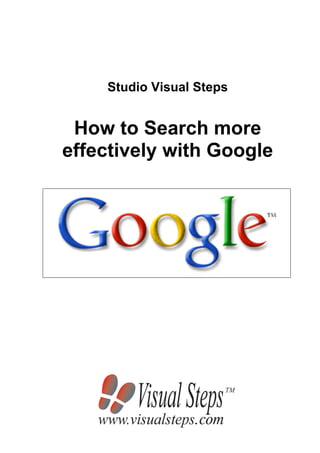More Related Content Similar to How to search effectively (20) 2. This book has been written using the Visual Steps™ method.
© 2011 Visual Steps B.V.
Lay out and editing by Rilana Groot
Translated by Irene Venditti, i-write translation services
Editor in chief: Ria Beentjes
Fifth printing: May 2011
All rights reserved. No part of this publication may be reproduced, stored in a retrieval system or
transmitted in any form or by any means, electronic, mechanical, photocopying, recording, scanning or
otherwise, except as permitted under Sections 107 or 108 of the 1976 United States Copyright Act,
without the prior written permission of the Publisher.
LIMIT OF LIABILITY/DISCLAIMER OF WARRANTY: While the publisher and author have used their
best efforts in preparing this guide, they make no representations or warranties with respect to the
accuracy or completeness of the contents of this guide and specifically disclaim any implied warranties
of merchantability or fitness for a particular purpose. No warranty may be created or extended by sales
representatives or written sales materials. The advice and strategies contained herein may not be
suitable for your situation. You should consult with a professional where appropriate. Neither the
publisher nor author shall be liable for any loss of profit or any other commercial damages, including
but not limited to special, incidental, consequential or other damages.
Trademarks: Visual Steps is a trademark of Visual Steps B.V. in the Netherlands. Windows is a
registered trademark or trademark of Microsoft Corporation in the United States and/or other
countries. All other trademarks are the property of their respective owners.
Note: this guide contains names of registered trademarks. These names are not indicated by their
trademark symbol, because they are solely used for the purpose of identifying the products which are
mentioned in the text. In no way does this constitute an infringement on the rights of the trademark
owners.
Would you like additional information?
www.visualsteps.com
Do you have any questions or suggestions?
E-mail: info@visualsteps.com
Subscribe to the free Visual Steps Newsletter:
www.visualsteps.com/newsletter
3. Table of Contents
Foreword ....................................................................................... 4
Newsletter .................................................................................... 4
Introduction to Visual Steps™............................................... 5
What You Will Need................................................................... 5
How to Use This Guide............................................................. 6
The Screen Shots....................................................................... 7
How to Search 8
Starting Google............................................................................9
Opening a website in a new window ..........................................12
Opening a website in a new tab.................................................13
Search results............................................................................14
How to use search engines........................................................16
Advanced searches ...................................................................17
Searching by combining keywords.............................................19
Searching for images .................................................................21
Discussion groups......................................................................22
The Google guide ......................................................................25
The Google Toolbar ...................................................................26
Appendix
How Do I Do That Again? ......................................................29
4. 4
© 2011 Visual Steps™ - www.visualsteps.com - This guide is a free publication.
How to Search more effectively with Google.
Foreword
The Internet has seen tremendous growth in recent years. An
enormous amount of information is now available. Searching and
finding the information you need however, can be quite a challenging
and frustrating endeavor. Luckily for us, many companies have tackled
this problem and have built search engines to help us search the
Internet. In this guide we will teach you how to use today’s most popular
search engine. People all over the world use Google on a daily basis to
find information and new pages are added every minute.
Good luck searching!
Studio Visual Steps
Newsletter
All Visual Steps books follow the same methodology: each new concept
is carefully explained in small steps and richly illustrated with screen
shots.
A listing of all available books can be found on our website
www.visualsteps.com
Visit our website and subscribe to the free Visual Steps Newsletter
sent by e-mail.
The Visual Steps Newsletter provides periodic information about:
- the latest titles and previously released books;
- special offers, free guides;
- news about recent updates that may apply to a Visual Steps book.
Our Newsletter subscribers have access to free information booklets,
handy tips and guides which are listed on the web pages
www.visualsteps.com/info_downloads and
www.visualsteps.com/tips
5. 5
© 2011 Visual Steps™ - www.visualsteps.com - This guide is a free publication.
How to Search more effectively with Google.
Introduction to Visual Steps™
The Visual Steps handbooks and manuals are the best instructional materials
available for learning how to work with computers. Nowhere else can you find better
support for getting to know the computer, the Internet, Windows and related software
programs.
Characteristics of the Visual Steps books:
Comprehensible contents
Addresses the needs of the beginner or intermediate computer user for a manual
written in simple, straight-forward language.
Clear structure
Precise, easy to follow instructions. The material is broken down into small enough
segments to allow for easy absorption.
Screen shots of every step
Quickly compare what you see on your screen with the screen shots in the book.
Pointers and tips guide you when new windows are opened so you always know
what to do next.
Get started right away
All you have to do is turn on your computer, place the book next to your keyboard
so you can read it as you work, and begin at once.
Format
The text is formatted to allow easy readability.
In short, I believe these manuals will be excellent guides for you.
dr. H. van der Meij
Faculty of Applied Education, Department of Instruction Technology, University of
Twente, the Netherlands
What You Will Need
In order to work through this guide, you will need a few things on your computer:
The primary requirement for working with this guide is having
the US version of Windows 7 installed on your computer. If you
have Windows XP or Windows Vista on your computer, you
can still use this guide. The screen shots, however, will differ in
some places.
A functioning Internet connection is needed.
To establish your Internet connection, please see the software
and information supplied by your Internet provider.
In order to work with the Internet, you will need Internet Explorer
8 or 9 installed on your computer.
6. 6
© 2011 Visual Steps™ - www.visualsteps.com - This guide is a free publication.
How to Search more effectively with Google.
How to Use This Guide
This guide has been written using the Visual Steps™- method. The method is simple:
have the guide near you as you work on your computer, read the relevant section
and perform the tasks as described. The concise instructions with screen shots to
visualize each step tell you exactly what to do. By performing the tasks right away,
you will quickly learn how to work with the applications described in this guide.
In this Visual Steps™ guide you will see various icons. This is what they mean:
Techniques
These icons indicate an action to be carried out:
The mouse icon means you should do something with the mouse.
The keyboard icon means you should type something on the keyboard.
The hand icon means you should do something else, for example insert a
CD-ROM in the computer. It is also used to remind you of something you
learned before.
In addition to these techniques, sometimes extra help is given to assist you in
working through this guide more effectively.
Help
These icons indicate that extra help is available:
The arrow icon warns you about something.
The bandage icon will help you if something has gone wrong.
1 Have you forgotten how to do something? The number next to the
footsteps tells you where to look it up in Appendix How Do I Do That
Again?
In separate boxes you find tips or additional, background information.
Extra information
Information boxes are denoted by these icons:
The book icon gives you extra background information that you can read
at your convenience. This extra information is not necessary for working
through the guide.
The light bulb icon indicates an extra tip for using the program.
7. 7
© 2011 Visual Steps™ - www.visualsteps.com - This guide is a free publication.
How to Search more effectively with Google.
The Screen Shots
The screen shots in this book were made on a computer running Windows 7. The
screen shots used in this guide indicate which button, folder, file or hyperlink you
need to click on your computer screen. In the instruction text (in bold letters) you will
see a small image of the item you need to click. The black line will point you to the
right place on your screen.
The small screen shots that are printed in this guide are not meant to be completely
legible all the time. This is not necessary, as you will see these images on your own
computer screen in real size and fully legible.
Here you see an example of an instruction text and a screen shot. The black line
indicates where to find this item on your own computer screen:
Click
Sometimes the screen shot shows only a portion of a window. Here is an example:
Top right of the window:
Click
It really will not be necessary for you to read all the information in the screen shots
in this guide. Always use the screen shots in combination with the image you see on
your own computer screen.
8. 8
© 2011 Visual Steps™ - www.visualsteps.com - This guide is a free publication.
How to Search more effectively with Google.
How to Search
Some people compare the Internet to an enormous library filled with millions of
books. This library, however, does not employ a librarian and all the books are in
disarray. This is a good comparison. On the Internet, there is no central institution
that organizes the information. There are countless ways of publishing new content
to the Internet and millions of new pages are added each day. This can make
searching the Internet quite a difficult task.
There are many companies and organizations that try to help the users of the
Internet by indexing and arranging this mass amount of information. This can be
done in several different ways. For a start, you can use a so-called search engine.
This is a computer program that searches (or crawls) through web pages and
indexes the words that are found. Google is today’s best-known search engine and it
is used worldwide. On the Google homepage you type in a keyword and Google
shows you a list of web pages relevant to this keyword.
Another way to find your way around the Internet is by using a directory listing. On a
directory page you will find web pages organized by topic, subject or category.
In this guide, you will learn how to:
start Google;
open a website in a new window;
manipulate the search results;
understand the way search engines work;
perform advanced searches;
search for images;
use the Google guide;
use discussion groups;
install the Google Toolbar.
Please note:
The screen shots throughout this guide may look slightly different than what appears
on your screen. The Internet is a constantly changing medium and the content on a
web page can be frequently updated. The basic functions we are describing
however will remain the same.
9. 9
© 2011 Visual Steps™ - www.visualsteps.com - This guide is a free publication.
How to Search more effectively with Google.
Starting Google
Open Internet Explorer
1
You will now see the
homepage that has been set
on your computer:
If you have previously never
set a homepage on your
computer, you will most likely
see the website of MSN.
Click the Address bar
Type:
www.google.com
Press
Now you will see the Google
website. The Search box is in
the middle of the page:
10. 10
© 2011 Visual Steps™ - www.visualsteps.com - This guide is a free publication.
How to Search more effectively with Google.
Tip
Google as homepage
Many people like to set the Google website as their homepage. This will mean that
every time you start Internet Explorer, you will see the Google homepage:
Click
Click
In Internet Explorer 8:
Click next to
on
Click
Click
At the bottom of the window:
Click
In Internet Explorer 8:
Click
Click
Start a new search:
Click the Search box
In this box you can type a
search word, for instance:
railroad.
Type: railroad
Press
11. 11
© 2011 Visual Steps™ - www.visualsteps.com - This guide is a free publication.
How to Search more effectively with Google.
At the top of the results page,
you will see the box
containing your search word:
Underneath you will see the
titles of the web pages
Google has found for you:
The blue, underlined words are called hyperlinks, or links, and they will lead you to
the website. By clicking one of these links you can open the website which belongs to
the link. Beneath each link, Google displays a short summary of its content.
Click
The website of the Union
Pacific railroad company will
now be opened:
12. 12
© 2011 Visual Steps™ - www.visualsteps.com - This guide is a free publication.
How to Search more effectively with Google.
Click
Now you have returned to the
list of search results from
Google:
Opening a website in a new window
In Google you can also open a link in a new window. This can be useful at times,
because the button will not always function:
Right-click
Click
13. 13
© 2011 Visual Steps™ - www.visualsteps.com - This guide is a free publication.
How to Search more effectively with Google.
The website will appear in a
new window on top of the
search results:
You can close this new
window:
Click
Opening a website in a new tab
You can also open the Google link in a new tab:
Right-click
Click
The website will now be
opened in a new tab:
Click
You can now close this tab:
Click
14. 14
© 2011 Visual Steps™ - www.visualsteps.com - This guide is a free publication.
How to Search more effectively with Google.
Search results
Let’s take a closer look at some of the other items shown on the Google search
results page.
You can find more information at the bottom of the page. To see this information, you
need to scroll down to the bottom of the page by using the scrollbar:
Drag the scrollbar
down
At the bottom you see the link
to the next page:
Click
Now you will see the next
page of search results:
You can also see how many
websites Google has found:
15. 15
© 2011 Visual Steps™ - www.visualsteps.com - This guide is a free publication.
How to Search more effectively with Google.
With the commands Next and Previous you can ‘turn’ the pages of the search results.
You can also click on the page numbers at the bottom of the page. This allows you to
thumb through the pages a bit faster:
Drag the scrollbar
down
Click a page number,
for example, 5
Now you will see the search
results on page 5:
Tip
Google as a calculator
You can also use Google as
a calculator. For example,
type any two numbers you
want to add together in the
search window and click
Search. You will quickly see
the correct result. For more
information, click
.
16. 16
© 2011 Visual Steps™ - www.visualsteps.com - This guide is a free publication.
How to Search more effectively with Google.
How does a search engine work?
Search engines are really computer programs that constantly perform the same
important task: that of indexing web pages. In this way they build an enormous index
of keywords. There are many different search engines and they use different
techniques for the indexing of web pages. That is why the search results from one
search engine can be quite different from that of another. Several search engines
build their indexes by adding as many words as possible for every web page. Other
search engines only use keywords that occur in the title of a web page. Some
engines mainly use a special kind of keyword or Meta tag that can be found on a
web page. Web designers can insert these hidden keywords themselves.
Sometimes the designers abuse this possibility. They know which keywords are
frequently used on the Internet, and so intentionally insert them in their web pages.
That is why sometimes you may see web pages in your search results that have
nothing to do with the keyword you have used.
It may surprise you to know that search engines are “stupid”. They can only do what
you tell them to do. They do not edit or select the web pages they find. This
‘stupidity’ is especially obvious when an engine carries out a search on a search
term that has different meanings. An editor would be able to order these kinds of
web pages according to their content.
As a matter of fact, most well-known search engines have a special section where
human-editors actually review submitted web pages and organize the pages
according to subject matter.
Several websites specialize in this form of organization. These websites are called
directories. They attempt to organize the web by subject. You will get to know these
websites in the following pages of this guide. In most cases though, a website must
first be submitted to a search engine in order to be indexed. Websites that are not
correctly submitted may not be found by a search engine.
How to use search engines
In some cases you will be disappointed by the results you get from a search engine.
The search engine blindly sums up all sorts of unrelated pages that contain your
keyword. You may be unable to find the exact information you need.
Here are some frequently occurring problems, and several things you can do to
improve your search results.
Too few results Sometimes a search yields very few results. Try to:
use another search engine. Different search
engines often produce different results;
use more than one keyword or try a synonym;
use a keyword in a different language.
17. 17
© 2011 Visual Steps™ - www.visualsteps.com - This guide is a free publication.
How to Search more effectively with Google.
Too many results At other times a search will yield too many results.
When this happens, you can try to:
fine-tune your search by using more than one
keyword or by using a synonym;
limit your search to web pages in the English
language. In this way you can prevent Google
from ‘muddying’ your search results by presenting
web pages in other languages;
search by using a directory instead of a search
engine. For example when trying to do a search
using a very broad keyword, such as the word
animals, try instead to search within a topic,
subject or category.
Wrong pages This is caused by the fact that a search engine does
not edit or sort your results. This can frequently occur
with words that have different meanings, such as the
words board and case. Try to:
use a synonym or another keyword;
use a directory listing.
Advanced searches
When you use a search engine, you may become frustrated when your search term
yields too many results. For example, Google will return more than a hundred
thousand pages as a result of searching with the keyword railroad. Try using more
than one keyword at a time. This will enable you to more quickly find the specific
information you want. Try this with the keywords boats and builder.
Double-click the
Search box
Type: boats builder
Click
You will now see the first ten
web pages of your search
result, which contain the
keywords boats and builder:
18. 18
© 2011 Visual Steps™ - www.visualsteps.com - This guide is a free publication.
How to Search more effectively with Google.
You can refine your results further by instructing Google to use additional parameters
when it performs the search. Every search engine has its own method of specifying
searches. In Google you can do that like this:
Click
Google shows you several
more options with which to
specify your search:
Tip
What you should know:
Google searches all the words on a web page;
Google ignores standard terminology, such as ‘http’, and ‘.com’;
Google searches are case insensitive; searching for Boats produces the same
result as searching for boats.
When searching with multiple keywords, remember that you can combine these
keywords in different ways. This is important to get a good search result.
Please note:
If you use multiple keywords such as Frank Sinatra, many search engines will look
for the web pages where both keywords Frank and Sinatra occur. This is the way
Google works. This method does not necessarily return web pages relevant to the
singer Frank Sinatra. It is very likely that the search results will also contain pages
about Frank Lloyd Wright or Nancy Sinatra. In order to execute a more relevant
search you need to specify that Frank Sinatra is in fact one keyword.
If you want to see how this works, you can try different methods of combining
keywords.
19. 19
© 2011 Visual Steps™ - www.visualsteps.com - This guide is a free publication.
How to Search more effectively with Google.
Searching by combining keywords
All search engines use methods to combine keywords that should be seen as a
whole. You can always specify if keywords belong together or not. In some search
engines this combination is called a ‘word group’. In other engines it is called an
‘element’. Frank Sinatra is an example of a word group. In Google this is called an
exact wording or phrase:
Click the box next to
Type: boats builder
Google will now search for
the combination boats builder
as a whole.
If necessary, drag the
scroll bar down
Click
The number of results
returned by Google has been
greatly reduced:
This is to be expected, because boats builder is actually not a correct English word (if
you would have typed boat builder you would have gotten a more accurate search
result).
20. 20
© 2011 Visual Steps™ - www.visualsteps.com - This guide is a free publication.
How to Search more effectively with Google.
Tip
Put quotation-marks around your keyword
If you type a keyword within quotation-marks, Google will immediately search for the
exact combination of words:
Click the Search box
Type: "Jackson
Pollock"
Press
Now Google searches for the
full name Jackson Pollock.
In Google itself there are a
number of search tips
available. They will help you
to use Google and search the
web in the most effective
way:
Drag the scrollbar
down
Click
Now you will see a help page,
with information about the
way Google works:
Take your time and read this
information carefully. When
you have finished reading:
Click
21. 21
© 2011 Visual Steps™ - www.visualsteps.com - This guide is a free publication.
How to Search more effectively with Google.
Searching for images
When you are working in a document, you may often want to add a picture or an
image. Google’s Image Search will help you easily find the images you want.
Drag the scrollbar
back to the top of the
page
Clear the Search box
by selecting and
deleting your previous
search terms
Type: Puppy
Click
Now you will see the search
results:
Click an image
On the right you see the
website where the image was
found:
Click
22. 22
© 2011 Visual Steps™ - www.visualsteps.com - This guide is a free publication.
How to Search more effectively with Google.
Now you will see a larger,
full-size image:
Right-click the image
A menu appears showing you
several options for saving or
printing the image:
Discussion groups
In Google it is also possible to search for information in several discussion groups.
You can answer other people’s questions, or post a message yourself.
Click the Address bar
Type:
www.google.com
Press
Now you see the Google
homepage again:
Click
Click
Click
23. 23
© 2011 Visual Steps™ - www.visualsteps.com - This guide is a free publication.
How to Search more effectively with Google.
Now you will see the Group
directory. You can choose
one of these topics and view
the discussion groups:
Click
Now you can choose a topic
in the Recreation category:
Click
Now you will see all the
discussion groups that belong
to the group Recreation-
Autos:
Drag the scrollbar to
the middle of the page
Here you will see the links to
these discussion groups:
Click
24. 24
© 2011 Visual Steps™ - www.visualsteps.com - This guide is a free publication.
How to Search more effectively with Google.
Now you will see the
messages in the discussion
group alt.autos.gm:
You can also post a message
yourself, or reply to a
message from somebody
else. You need to subscribe
to the group first before you
can do that.
Tip
Searching discussion groups
By using keywords you can search the pages in a discussion group. For example, if
you have opened the discussion group alt.autos.gm, you can search for Chevrolet:
Click the Search box
Type: Chevrolet
Click
Now you will see the Google
search results:
25. 25
© 2011 Visual Steps™ - www.visualsteps.com - This guide is a free publication.
How to Search more effectively with Google.
The Google guide
You can also use Google to search by topic. This is a very useful method when you
want to find information about a specific subject.
Surf to www.google.com
2
Click
Click
Click
Now you see an overview of
all the various topics:
If you click one of the topics, you will see a number of categories. Clicking a category
will lead you further into additional sub-categories. Eventually you will reach a page
where you can choose several links that will lead to your specific subject.
26. 26
© 2011 Visual Steps™ - www.visualsteps.com - This guide is a free publication.
How to Search more effectively with Google.
The Google Toolbar
If you frequently use Google, you may want to install the Google Toolbar to help you
use Google more readily when working in Internet Explorer.
Click
Click the Address bar
Type:
http://toolbar.goo
gle.com
Press
You see the Google Toolbar
installation screen.
Click
Click to remove the
check mark by
and
Click
27. 27
© 2011 Visual Steps™ - www.visualsteps.com - This guide is a free publication.
How to Search more effectively with Google.
Click
You see this window:
Your screen may goes dark and you need to give your permission to continue:
If necessary, click or
Click
Internet Explorer opens a new window:
Click
28. 28
© 2011 Visual Steps™ - www.visualsteps.com - This guide is a free publication.
How to Search more effectively with Google.
Here you will see that the
Google Toolbar has been
added to Internet Explorer:
To return to your home page:
Click
In Internet Explorer 8:
Click
Tip
Searching different file formats
With Google you can search for different types of files. You can find this option on
the Advanced Search screen. By using this option, you instruct Google to limit the
search results to a specific file type such as PDF files only, or Microsoft Word
documents.
Click
Click next to
Now you will see different file
formats. Choose a format and
Google will only search for
files of the type you have
chosen:
29. 29
© 2011 Visual Steps™ - www.visualsteps.com - This guide is a free publication.
How to Search more effectively with Google.
Appendix: How Do I Do That Again?
The tasks and exercises in this guide are marked by footsteps: 1
Find the corresponding number in the appendix below to see how to do something.
1 Open Internet Explorer
Click
Click
Click
Click
2 Go to a website in Internet
Explorer
Click the Address bar
Type the web address
Press