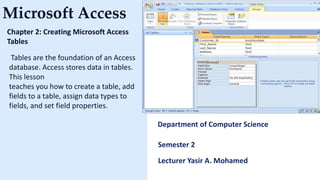
tables and datatypes2.pptx
- 1. Microsoft Access Chapter 2: Creating Microsoft Access Tables Tables are the foundation of an Access database. Access stores data in tables. This lesson teaches you how to create a table, add fields to a table, assign data types to fields, and set field properties. Department of Computer Science Semester 2 Lecturer Yasir A. Mohamed
- 2. A table is a set of columns and rows. Each column is called a field. Within a table, each field must be given a name and no two fields can have the same name. Each value in a field represents a single category of data. For example, a table might have three fields: Last Name, First Name, and Phone Number. The table consists of three columns: one for last name, one for first name, and one for phone number. In every row of the t able, the Last Name field contains Understanding MS Access Tables
- 3. the last name, the First Name field contains the first name, and the Phone Number field contains the phone number. Each row in a table is called a record. Cont…
- 4. All of the data in a table should refer to the same subject. For example, all of the data in the Employees table should refer to employees, all of the data in the Students table should refer to students, and all of the data in the Courses table should refer to courses. Steps To add fields to a table: Go around field area Go to the datasheet Rename Click the field Cont…
- 5. 1. Click the Add New Field column label. 2. Activate the Datasheet tab. 3. Click Rename in the Fields & Colum ns group. 4. Type the field name. 5. Press Enter. Access creates the field. 6. Type the next field name. Access creates the field. Cont inue until you have created all of the fields in your table. 7. Press Enter without entering a field name to end your entries. Steps To add fields to a table:
- 6. After you create a table, you must name and save it. Otherwise your file is going to lost once lost its not easy to find it Steps To save a table: Click the Save button on the Quick Access toolbar. The Save As dialog box appears. Type the name you want to give your table. Click OK. Access names your table. Name and Save a Table
- 7. After you create a table, you must name and save it. Otherwise your file is going to lost once lost its not easy to find it Steps To save a table: Click the Save button on the Quick Access toolbar. The Save As dialog box appears. Type the name you want to give your table. Click OK. Access names your table. Name and Save a Table
- 8. Tip: You can use the Rename option at any time to rename any column. For example, you can rename the ID column Employee ID.
- 9. Understanding Data Types In Access, you use data types to specify the type of data each field can capture. When creating tables in Access, you need to select a data type for each column of data. The Short Text data type is a popular choice since it lets you enter almost any character (letter, symbol, or number). However, careful selection of data types can help you take advantage of more Access features (such as data validation and functions), and improves the accuracy of the information you’re storing.
- 10. The several type of data type Text Memo Number Time/Date Yes or No Auto Number Microsoft Access Data types
- 11. Alphanumeric data. Use for text and for numbers that are not used in mathematical calculations. Use for names, addresses, and other relatively short pieces of text. Can store up to 255 characters. Text
- 12. Long text. Use for long pieces of text, such as notes and long descriptions. Can store up to 64,000 characters. Memo Number Numeric data. Use for numbers you want to use in mathematical calculations.
- 13. Use for dates and times. Date/ Time AutoNumber Unique sequential numbers or random numbers automatically inserted when you create a record. Use to create a primary key.
- 14. Logical data. Use when only one of two values is valid. Yes/ No, True/ False, etc. Yes/ No
- 15. Short example y created A field named Age so which data type is good for placing age ? The answer is Number so Steps To assign a data type or format to a field: 1. Go the field you want to assign data type 2. Active of go to the datasheet 3. Then assign the type of data type you want To assign a data type or format to a field:
- 16. Steps To assign a data type or format to a field: 1. Go the field you want to assign data type 2. Active or go to the datasheet 3. Then assign the type of data type you want
- 17. Class Work 1. Create A database name Vision as shown the image
- 18. 2. Then click Create the Vision database is being created and check at the top of the title bar in Microsoft Access.
- 19. 3. After creating the database create a table, select the Create tab in the toolbar at the top of the screen. Then click on the Table Design button in the Tables group. Next, add the fields to the table. In this example, we've added the fields Customer_ID, First_Name, Last_Name
- 20. 4. Then right click on the Table and choose table Design button as see to the picture below then save its name as Semester2
- 21. 5. Next, add the fields to the table. In this example, we've added the fields Customer_ID, First_Name, Last_Name
- 22. 6. Good job now save the fields you entered and close the design table by right clicking the table title then again open the table semester2 it will appear like this image below
- 23. 7. Then fill the fields like the information of this image below
- 24. You can find me at: yaasiraliboss65@gmail.com sunrisetechnology01@yahoo.com www.cabeeyeitgroup.com Any questions? Thanks!