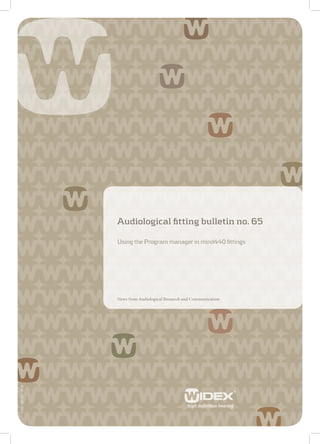
Using The Program Manager In Mind440 Fittings
- 1. Audiological fitting bulletin no. 65 Using the Program manager in mind440 fittings News from Audiological Research and Communication 9 502 1462 001 – 09-08
- 2. This bulletin describes how to use the Program manager in mind440 fittings 2 using Compass V4.5. The descriptions refer to the Program manager in the Fine tuning window. You access the Program manager from the Toptool bar. Please refer to Compass in order to see the details of the screen. Remember that Compass offers several help functions to explain the different options in the program: Tooltips, Solution guide, Using this window panels and the help manual. The mind440 hearing aid is, by default, a one program hearing aid, with a Master program designed to provide the best possible overall performance in all environments with all adaptive features work- ing together to optimise audibility, intelligibility and comfort. However, some hearing aid users encounter environments in which they may wish the hearing aid to operate with a different focus. For this purpose, mind440 features a range of additional listening programs that can be selected initially during the fitting procedure, or later on during follow-up. In the Fine tuning window, the Program Manager is accessible from the Toptool bar. The Program manager allows you to select, copy and delete listening programs, as well as to change the order of the programs. The Program manager offers a selection of different program templates that may serve as inspiration in the hearing aid fitting process. The Program manager allows you to select, add, copy, delete and change the order of the programs in the hearing aid
- 3. 3 Using the Program manager To add a program, select the desired program name in the program list and select the add arrow but- ton or double click on the selected program. Whenever you point to or select a program, an illustra- tion or a short explanation of it is displayed on the screen. Click the button in the lower right hand corner to shift between illustration and explanation. The Program manager allows you to select more than one program of the same type either by select- ing two identical programs from the program list or by using the copy button in the program item you want to copy. Selecting identical programs from the program list gives you programs with default settings, while a copy will include any fine tuning performed in the original program. You can change the program order by pressing the arrow buttons in the program item in the Program manager. Press the delete (trash can) button for a program item you want to delete. Note that the original Master program can never be deleted. Before you delete a program, it can often be useful to save your fitting in the NOAH database using the save button in the Toolbar. This will allow you to re-establish the deleted program including any fine tuning you may have performed. In binaural fittings you will typically have identical programs in the two hearing aids. It is possible to have a different number and different types of programs in the two hearing aids. Press the appropri- ate binaural adjustment icon, which allows you to select programs individually for the two hearing aids. Be aware, though, that such a choice requires extra careful counselling of the user. We strongly recommend that the number of listening programs in binaural fittings is identical to avoid any confu- sion. You should also be aware that two hearing aids cannot be operated with the same remote control unless the number of programs in the hearing aids is identical. Program types The Program manager offers a selection of listening programs. A maximum of five programs can be selected in the basic Program manager. Additionally the SmartToggle feature can be added. Note that the number and type of listening programs should always be selected based on an analysis of your client’s auditory needs as well as his/her ability to understand and manipulate the program button or remote control. Depending on the Direct Audio Input system you use, the M-DAI and DAI programs may be placed at program location 1 and 2. You must use the DAI Manager to set up the DAI system correctly for the equipment you use. Please be aware that telecoil programs are not available for CIC hearing aids, m models and for ITE instruments without a telecoil.
- 4. 4 Master Provides the best possible overall performance in all environments. All adaptive features work together to optimise audibility, intelligibility and comfort. The default settings in this template are: • Gain/compression characteristic optimised for audibility, intelligibility and comfort • Microphone mode is set to Hd Locator with Speech Tracer (Hd Locator omni for CIC) • Speech and noise mode is set to Speech Enhancer • Feedback cancelling mode is set to SuperGain Audibility Extender Provides audibility for high-frequency sounds by means of frequency transposition. This is a program template for users with little or no hearing in the high frequencies. The default settings in this template are: • Linear transposition of high frequency sounds. The start band frequency is defined by the Senso- gram configuration. • Microphone mode is set to Hd Locator with Speech Tracer (Hd Locator omni for CIC) • Speech and noise mode is set to Widex classic noise reduction • Feedback cancelling mode is set to Off Zen A program playing soothing and relaxing tones by means of fractal technology. The tones are ran- domly generated, meaning that the tone sequences are never repeated. The Zen style to be played in the Zen program can be selected amongst five different Zen styles. In the default setting the Zen tones are played linked to the Master program. Therefore the acoustic settings are the same in both the Zen and Master programs. The default settings in this template are: • Gain/compression characteristic optimised for audibility, intelligibility and comfort • Microphone mode is set to Hd Locator with Speech Tracer (Hd Locator omni for CIC) • Speech and noise mode is set to Speech Enhancer • Feedback cancelling mode is set to SuperGain Music Focuses on optimum reproduction of music, whether it is performed live or played from stereo or sur- round systems. The program emphasises low frequencies. The default settings in this template are: • Gain/compression characteristic optimised for music (low frequency emphasis) • Microphone mode is set to Hd Locator omni • Speech and noise mode is set to Off • Feedback cancelling mode is set to SuperGain music
- 5. 5 TV Focuses on optimum reproduction of sound from television sets. TV and radio signals are very dif- ferent from normal acoustic signals produced in the environment, as they have already been proc- essed (compressed). The TV program takes this into account in its compression characteristic. The program attenuates low frequencies and emphasises high frequencies. The default settings in this template are: • Gain/compression characteristic optimised for TV sound • Microphone mode is set to Hd Locator with Speech Tracer (Hd Locator omni for CIC) • Speech and noise mode is set to Speech Enhancer • Feedback cancelling mode is set to SuperGain music Comfort Focuses on optimum comfort in noisy environments as well as in quiet environments. The default settings in this template are: • Gain/compression characteristic optimised for comfort (higher knee-point for soft input levels) • Microphone mode is set to Hd Locator with Speech Tracer (Hd Locator omni for CIC) • Speech and noise mode is set to Widex classic noise reduction comfort • Feedback cancelling mode is set to SuperGain Acclimatisation This template is designed for the first-time user who needs an alternative setting during the acclimati- sation period. It is sometimes an advantage to reduce gain a little, so that the new sound picture does not cause any discomfort. The gain can then be gradually increased over four acclimatisation stages. The default settings in this template are: • Gain/compression characteristic optimised for first-time users (reduced gain for all input levels • (especially in the high frequencies) compared to the Master program) • Microphone mode is set to Hd Locator with Speech Tracer (Hd Locator omni for CIC) • Speech and noise mode is set to Speech Enhancer • Feedback cancelling mode is set to SuperGain MT An acoustic program combined with the input from the telecoil. Not available for the m model, CIC and ITE without telecoil. The default settings in this template are: • Gain/compression characteristic set as the Master program • Microphone mode is set to Hd Locator omni • Speech and noise mode is set to Speech Enhancer • Feedback cancelling mode is set to SuperGain T Focuses on the input from the telecoil. Not available for the m model, CIC aids and ITE aids without telecoil.
- 6. 6 The default settings in this template are: • Gain/compression characteristic set as in the Master program • Speech and noise mode is set to Speech Enhancer SmartToggle This feature gives you access to the Zen+ program and is activated by means of a long press on the program up button on the remote control or on the hearing aid program button. A new long key press brings you back to the Master program • The Zen+ program. The Zen+ program accessed via the SmartToggle feature can contain three dif- ferent Zen styles. The Zen tones are by default played with the microphone active and linked to the Master program. In Settings, the microphone can be deactivated for each of the Zen styles individu- ally to listen to Zen tones only. Once the SmartToggle feature has been activated, you can use short key presses to toggle between the three different Zen styles. The Program manager with the SmartToggle feature (Zen+) activated
- 7. 7 View program access The view program access function allows you to view the number of programs available in the Pro- gram manager for the following conditions: Without remote control (RC), with RC4-1 and with RC4-2. The View program access function lets you know the number of programs available in the Program manager How to demonstrate the different listening programs Note that the purpose of the Program manager is to select a program combination - not to demon- strate the programs. When the Program manager is open, the Master program will be active in the hearing aid. Once you have closed the Program manager, you can shift between the selected programs using the Program starter, which allows the user to listen to the differences in sound processing.
