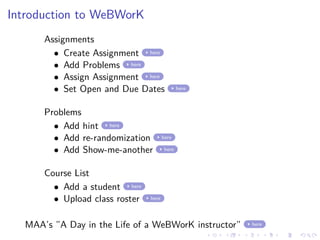
Workshop notes
- 1. Introduction to WeBWorK Assignments • Create Assignment here • Add Problems here • Assign Assignment here • Set Open and Due Dates here Problems • Add hint here • Add re-randomization here • Add Show-me-another here Course List • Add a student here • Upload class roster here MAA’s ”A Day in the Life of a WeBWorK instructor” here
- 2. How to Create an Assignment Return to Front Page Through the Library Browser • Click on the Library Browser, which can be found along the left hand side under Instructor Tools. • Once in the Library Browser; type in the name of the new set in the blank next to ”Create a New Set in This Course” button then click the button. • The name of your set will now appear at the top of the Library Browser as the ”Target Set”. Through the Homework Set Editor • Click on the Homework Set Editor, which can be found along the left hand side under Instructor Tools. • Once in the Homework Set Editor; click on the tab ”Create”. • After creating the set, go to the Library Browser and choose your set as the ”‘Target Set”. Note: It is typically easiest to create sets from within the Library Browser so that you can immediately start adding
- 3. Adding Problems to a Set Return to Front Page • Click on the Library Browser, which can be found along the left hand side under Instructor Tools. • Choose your ”Target Set”. If you just created a set, this will new set will default to the Target Set. • About half-way down the page, there will be drop-down tabs to choose Subject and Chapter. • Click ”View Problems” button. • Problems will appear at the bottom of the page. The default is for 20 problems to appear on each page. • In the top left hand corner of each problem there is a button to ”Add”. Clicking this adds problems to the target set. • Add as many or as few problems to the set as you wish. Note: You can click ”Add” twice to add two problems of the same type but different randomized numbers. • The top right hand corner of each problem gives options to ”View” or ”Edit” the problem. • Below the problems is a button to view the next 20 problems.
- 4. Assign the Assignment Return to Front Page • Once you have added problems to the set; click on the Homework Set Editor, which can be found along the left hand side under Instructor Tools. • Click the tab that says ”Edit”. • Under the column ”Assigned Users”, click the link in the row of your assignment. Note: the link shows the number of current assigned users. • Click ”Assign to all users”. If you only want to assign to certain users, each student has a checkbox next to their name that you can click. • Click ”Save” at the bottom. Note: In order for students to access the set, the assignment must be assigned to the student and opened
- 5. Set Due Date Return to Front Page • Once you have added problems to the set; click on the Homework Set Editor, which can be found along the left hand side under Instructor Tools. • Click the tab that says ”Edit”. • The last three columns are ”Open Date”, ”Close Date”, and ”Solution Date” • Set the three dates that you want for these. Students will not be able to open the set until after the ”Open Date”. • Note: Not all problems have a solution programmed, only the ones that have this in their code will show their solution after the ”Solution Date”. • You must click ”Save” and ”Take Action” for the dates to be updated. Note: In order for students to access the set, the assignment must be open to the student and assigned to them
- 6. Add Hint to a problem Return to Front Page • Some problems have hints programmed into them already. • If you wish to add a hint, start by clicking the ”Edit” button on the problem. • At the start of the document you will the line ”loadMacros”. • Add the the macro: ”answerHints.pl” to the list. Note: you need the parentheses in the code. • Before the line BEGIN TEXT add the line: $showHint = n; Where you will choose the value n. The student will have access to the hint after n attempts. • After the line END TEXT add the lines: BEGIN HINT This is where you type your hint END HINT • If you wish, you can make your hint customized to your problem by calling the parameters of the problem. • You can see the MAA’s page on hints here
- 7. Re-Randomize Problems Return to Front Page • Problems that contain random parameters (which is most problems) can have the numbers re-randomized to prevent students from simply ”guessing” the answer. • You can choose the number n, which will cause the parameters to re-randomize after n incorrect answers by the students. • If you wish to add re-randomization, start by clicking the ”Edit” button on the problem. • At the start of the document you will the line ”loadMacros”. • Add the the macro: ”PeriodicRerandomization.pl” to the list. Note: you need the parentheses in the code. • After the line: TEXT(beginproblem()); add the line: PeriodicRerandomization(”n”); • You can see an example from Paul Pearson here
- 8. Show Me Another Problem feature Return to Front Page The latest version of WeBWorK has a ”Show Me Another” problem feature. This must be activated for each individual problem, but not within the coding. To activate this, start by clicking on the Homework Set Editor, which can be found along the left hand side under Instructor Tools. Click the pencil link next to the name of the problem set you wish to add ”Show me another” feature to. Scrolling down, there are settings for individual problems. Within the settings will be the option ”Show me another” Here, you can set the number of times students can use the feature. The default is −1 which does not activate the ”Show me another” feature. More information can be found here Note: I have not had a chance to use this feature yet! So, there may be mistakes in my instructions above. Sorry!
- 9. Add a (few) student(s) to your course Return to Front Page Click on the Classlist Editor, which can be found along the left hand side under Instructor Tools. Click the ”Add x students”. Click ”Take Action”. This will bring you to a page where you can add the new student(s) information. When adding the new student(s) you can assign them assignments. This is useful if the student joins the class late. Note: This is a tedious way to add many students. If you are first entering the class roster, it is easier to do it with a class list. Add Class List
- 10. Import Class Roster Return to Front Page Send me your class list, making sure it includes student name, student id, and email address. I will import your class list to WeBWorK :) If you are interested in doing this process yourself, you can see the MAA’s instructions here