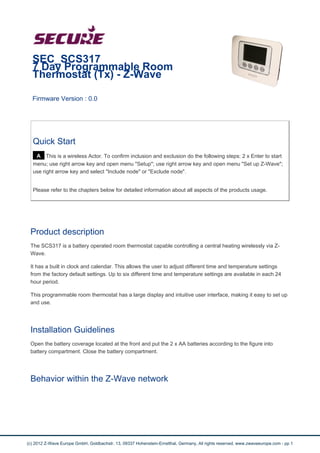
Manual SEC_SCS317 secure
- 1. SEC_SCS317 7 Day Programmable Room Thermostat (Tx) - Z-Wave Firmware Version : 0.0 Quick Start A This is a wireless Actor. To confirm inclusion and exclusion do the following steps: 2 x Enter to start menu; use right arrow key and open menu "Setup"; use right arrow key and open menu "Set up Z-Wave"; use right arrow key and select "Include node" or "Exclude node". Please refer to the chapters below for detailed information about all aspects of the products usage. Product description The SCS317 is a battery operated room thermostat capable controlling a central heating wirelessly via Z-Wave. It has a built in clock and calendar. This allows the user to adjust different time and temperature settings from the factory default settings. Up to six different time and temperature settings are available in each 24 hour period. This programmable room thermostat has a large display and intuitive user interface, making it easy to set up and use. Installation Guidelines Open the battery coverage located at the front and put the 2 x AA batteries according to the figure into battery compartment. Close the battery compartment. Behavior within the Z-Wave network (c) 2012 Z-Wave Europe GmbH, Goldbachstr. 13, 09337 Hohenstein-Ernstthal, Germany, All rights reserved, www.zwaveeurope.com - pp 1
- 2. I On factory default the device does not belong to any Z-Wave network. The device needs to join an existing wireless network to communicate with the devices of this network. This process is called Inclusion. Devices can also leave a network. This process is called Exclusion. Both processes are initiated by the primary controller of the Z-Wave network. This controller will be turned into exclusion respective inclusion mode. Please refer to your primary controllers manual on how to turn your controller into inclusion or exclusion mode. Only if the primary controller is in inclusion or exclusion mode, this device can join or leave the network. Leaving the network - i.e. being excluded - sets the device back to factory default. If the device already belongs to a network, follow the exclusion process before including it in your network. Otherwise inclusion of this device will fail. If the controller being included was a primary controller, it has to be reset first. For including or excluding the SCS317 as a secondary controller for an existing the Z-Wave network do the following steps: 2 x Enter to start menu; use right arrow key and open menu "Setup"; use right arrow key and open menu "Set up Z-Wave"; use right arrow key and select "Learn". Note: Any associations will be cleared if the SCS317 have engaged in Learn mode with another controller regardless or a successful or failed outcome. Operating the device Normal Heating Period The SCS317 Room Thermostat can set up to 6 heating periods per day. The adjusted temperature is the maximum reachable room temperature. When this temperature is achieved the heating is switched off. (c) 2012 Z-Wave Europe GmbH, Goldbachstr. 13, 09337 Hohenstein-Ernstthal, Germany, All rights reserved, www.zwaveeurope.com - pp 2
- 3. TEMPORARY OVERRIDE A temporary temperature change can be made at any time by simlpy pressing the "-" or "+" button. The temperature will revert to its normal programmed setting at the next timed temperature change. TEMPORARY OVERRIDE WITH TIME EXTENSION It is also possible to extend how long this temperature override is in operation by pressing "Enter" after temperature change. The hours of the UNTIL (remaining) time will flash and can be adjusted by pressing "+". Confirm the time by pressing "Enter". The remaining time can be set up to 4 hours. The temperature will revert to its normal programmed setting at the next timed temperature change. PERMANENT OVERRIDE The temperature can be overridden permanently. For this do the same steps as for temporary override and pressing the "+" repeatedly until HOLD appears in the display, press "Enter". A message will appears briefly confirming "Temperature set until manual release". In the 'HOLD' position the temperature can be overridden by pressing either the "-" or "+" buttons. This will then become the new 'HOLD' temperature. To cancel the permanent override press "Back" and "Enter". Wakeup Intervals - how to communicate with the device? W This device is battery operated and turned into deep sleep state most of the time to save battery life time. Communication with the device is limited. In order to communicate with the device, a static controller C is needed in the network. This controller will maintain a mailbox for the battery operated devices and store commands that can not be received during deep sleep state. Without such a controller, communication may become impossible and/or the battery life time is significantly decreased. This device will wakeup regularly and announce the wakeup state by sending out a so called Wakeup Notification. The controller can then empty the mailbox. Therefore, the device needs to be configured with the desired wakeup interval and the node ID of the controller. If the device was included by a static controller this controller will usually perform all necessary configurations. The wakeup interval is a tradeoff between maximal battery life time and the desired responses of the device. To wake up the device do the following steps: 2 x Enter to start menu; use right arrow key and open menu "Setup"; use right arrow key and open menu "Set up Z-Wave"; use right arrow key and select "Learn". It is possible to set the node ID to 255 to send wakeup notifications as broadcast. In this mode device takes more time to go to sleep and drains battery faster, but can notify all it's direct neighbors about a wakeup. Node Information Frame NI The Node Information Frame is the business card of a Z-Wave device. It contains information about the device type and the technical capabilities. The inclusion and exclusion of the device is confirmed by sending out a Node Information Frame. Beside this it may be needed for certain network operations to send out a Node Information Frame. To send out a Node Information Frame Press do the following steps: 2 x Enter to start menu; use right arrow key and open menu "Setup"; use right arrow key and open menu "Set up Z-Wave"; use right arrow key and select "Send NIF". (c) 2012 Z-Wave Europe GmbH, Goldbachstr. 13, 09337 Hohenstein-Ernstthal, Germany, All rights reserved, www.zwaveeurope.com - pp 3
- 4. Associations A Z-Wave devices control other Z-Wave devices. The relationship between one device controlling another device is called association. In order to control a different device, the controlling device needs to maintain a list of devices that will receive controlling commands. These lists are called association groups and they are always related to certain events (e.g. button pressed, sensor triggers, ...). In case the event happens all devices stored in the respective association group will receive a common wireless command. Association Groups: 1 This node receives unsolicited message from the following events: - Thermostat set point - Thermostat operating state - Schedule - Multilevel sensor - Battery - Binary switch (max. nodes in group: 1) 2 Central heating nodes. If thermostat mode Heat Mode is supported the control message will be sent as Thermostat Set HEAT and Thermostat mode Set Off, otherwise the device will be controlled by Basic set On and Off commands. (max. nodes in group: 4) Set and unset associations to actuators Associations can be assigned and remove either via Z-Wave commands or using the device itself. SA To manually associate devices to control do the following steps: 2 x Enter to start menu; use right arrow key and open menu "Setup"; use right arrow key and open menu "Set up Z-Wave"; use right arrow key and select "Associate node". Press the dedicated button on the target device for association. To clear the associations select "Disassociate node". Press the dedicated button on the target device for association. Special Functions as Z-Wave Controller As long as this device is not included into a Z-Wave network of a different controller it is able to manage its own Z-Wave network as primary controller. As a primary controller the device can include and exclude other devices in its own network, manage associations, and reorganize the network in case of problems. The following controller functions are supported: Include other device in own network CI Communication between two Z-Wave devices only works if both belong to the same wireless network. Joining a network is called inclusion and is initiated by a controller. The controller needs to be turned into the inclusion mode. Once in this inclusion mode the other device needs to confirm the inclusion - (c) 2012 Z-Wave Europe GmbH, Goldbachstr. 13, 09337 Hohenstein-Ernstthal, Germany, All rights reserved, www.zwaveeurope.com - pp 4
- 5. typically by pressing a button. For Inclusion of Z-Wave devices into the thermostats network do the following steps: 2 x Enter to start menu; use right arrow key and open menu "Setup"; use right arrow key and open menu "Set up Z-Wave"; use right arrow key and select "Include node/ receiver". Press the dedicated button on the target device to include it. You can include nodes or a secondary controller. Note: When including a device that supports Thermostat Mode HEAT, the SCS317 will automatically associate it to Group 2 (switch association group). If current primary controller in your network is in special SIS mode this and any other secondary controller can also include and exclude devices. To become primary a contoller have to be resetted and then include a device. Exclude device from network The primary controller can exclude devices from the Z-Wave network. During exclusion the relationship between the device and the network of this controller is terminated. No communication between the device and other devices still in the network can happen after a successful exclusion. The controller needs to be turned into the exclusion mode. Once in this exclusion mode the other device needs to confirm the exclusion - typically by pressing a button. Attention: Removing a device from the network means that it is turned back into factory default status. This process can also exclude devices from it's previous network. For Exclusion of Z-Wave devices from the thermostats network do the following steps: 2 x Enter to start menu; use right arrow key and open menu "Setup"; use right arrow key and open menu "Set up Z-Wave"; use right arrow key and select "Exclude node/ receiver". Press the dedicated button on the target device to exclude it. Note: If an associated node to SCS317 is excluded from the network, it will be removed from the Association Group it is stored in. Shift Primary Role to a different Controller The device can hand over its primary role to another controller and become secondary controller. Place the two controllers close to each other. Bring your primary controller in the dedicated mode for primary shift (or learning mode). 2 x Enter to start menu. Use right arrow key and open menu "Setup". Use right arrow key and open menu "Set up Z-Wave". Use right arrow key and select "Controller Shift". (c) 2012 Z-Wave Europe GmbH, Goldbachstr. 13, 09337 Hohenstein-Ernstthal, Germany, All rights reserved, www.zwaveeurope.com - pp 5
- 6. Reset the Controller For reseting the SCS317 do the following steps: 2 x Enter to start menu; use right arrow key and open menu "Setup"; use right arrow key and open menu "Set up Z-Wave"; use right arrow key and select "Network Reset". Note: Reset provides a full protocol reset and a restoration of all network parameters to their defaults, and generates a new random home ID to operate on. A network reset does not change the heating schedules stored on the device. Configuration Parameters Z-Wave products are supposed to work out of the box after inclusion, however certain configuration can adapt the function better to user needs or unlock further enhanced features. IMPORTANT: Controllers may only allow to configure signed values. In order to set values in the range 128 … 255 the value sent in the application shall be the desired value minus 256. For example: to set a parameter to 200? it may be needed to set a value of 200 minus 256 = minus 56. In case of two byte value the same logic applies: Values greater than 32768 may needed to be given as negative values too. Temperature unit selection (Parameter Number 1, Parameter Size 1) Value Description 129 — 0 °C value (0/-127) 1 — 127 °F value (128/-255) Lower temperature limit (Parameter Number 2, Parameter Size 1) Value Description 5 — 30 (Default 5) Upper temperature limit (Parameter Number 3, Parameter Size 1) Value Description 5 — 30 (Default 5) Delta T temperature change (Parameter Number 4, Parameter Size 1) (1?C = 10) change between temperature readings to trigger an temperature report (c) 2012 Z-Wave Europe GmbH, Goldbachstr. 13, 09337 Hohenstein-Ernstthal, Germany, All rights reserved, www.zwaveeurope.com - pp 6
- 7. Value Description 1 — 50 1 or 0.1 (Default 5) Technical Data Battery Type 2 * AA Explorer Frame Support No SDK Device Type Portable controller Generic Device Class Thermostat Specific Device Class Specific Device Class not used Routing Yes FLiRS No Firmware Version 0.0 (c) 2012 Z-Wave Europe GmbH, Goldbachstr. 13, 09337 Hohenstein-Ernstthal, Germany, All rights reserved, www.zwaveeurope.com - pp 7
