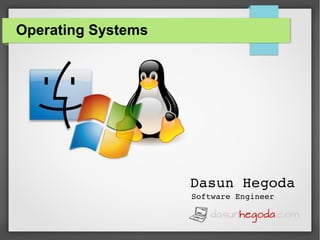
Operating Systems
- 2. What we are going to talk ● Why Learn Operating Systems ● Operating System Definitions ● Types Of Operating Systems ● OS Functions/Features ● Buzzwords : Virtual Memory, File Allocation Table, Buffer Work, Device Driver, System requirements, Kernel, Command-line ● Key Players : Windows, Mac, Linux ● Comparison
- 3. What we are going to talk – Part 2 ● Mobile Operating System ● Android ● iOS ● Comparison ● How To Choose, What To Choose ● Quiz ● Wrap Up
- 4. Why Learn Operating Systems
- 5. Why Learn Operating Systems ● OS is a key part of a computer system ● To understand how computers work under the hood ● ● ● To learn about system design eg: HW & SW as behavior of OS affects entire machine Understand large and complex system OS Knowledge is applied across many areas eg: Programming languages, Software development, Algorithms ● To Learn trade offs between performance and functionality ● For your Course Requirement!!!
- 7. Operating System Definitions ● ● ● ● An operating system (OS) is a collection of software that manages computer hardware resources and provides common services for computer programs. Microsoft Windows, Apple OS x, Linux, Android, iOS, Windows Mobile Application programs usually require an operating system to function. Operating system acts as an intermediary between programs and the computer hardware.
- 9. History Of Operating Systems
- 10. Types Of Operating Systems
- 11. Types Of Operating Systems ● Real-time ● Multi-user vs. Single User ● Multi-Tasking vs. Single-Tasking ● Distributed ● Embedded
- 12. 1. Real-Time OS ● ● ● ● Multitasking operating system that aims at executing realtime applications. Real-time operating systems are used to control machinery, scientific instruments and industrial systems. The main objective of real-time operating systems is their quick and predictable response to events. They have an event-driven or time-sharing design and often aspects of both. An event-driven system switches between tasks based on their priorities or external events while time-sharing operating systems switch tasks based on clock interrupts.
- 13. 2. Multi-User OS ● ● ● Multiple users to access a computer system at the same time. Time-sharing systems and Internet servers can be classified as multi-user systems as they enable multipleuser access to a computer through the sharing of time. Single-user operating systems have only one user but may allow multiple programs to run at the same time.
- 14. 3. Multi-Tasking vs. Single-Tasking ● ● ● ● ● More than one program to be running at the same time, from the point of view of human time scales. A single-tasking system has only one running program. Multi-tasking can be of two types: pre-emptive and cooperative. Unix-like operating systems such as Solaris and Linux support pre-emptive multitasking. Mac OS prior to OS X used to support cooperative multitasking.
- 15. 4. Distributed ● ● ● Manages a group of independent computers and makes them appear to be a single computer. The development of networked computers that could be linked and communicate with each other gave rise to distributed computing. Distributed computations are carried out on more than one machine. When computers in a group work in cooperation, they make a distributed system
- 16. 5. Embedded ● ● ● Designed to be used in embedded computer systems. They are designed to operate on small machines like PDAs with less autonomy. They are able to operate with a limited number of resources. They are very compact and extremely efficient by design. Windows CE and Minix 3 are some examples of embedded operating systems.
- 18. OS Functions/Features ● Process Management ● Memory Management ● Input and Output Management ● File System Management ● Intermediate ● Job Scheduling ● Security ● Network ● User Interface - GUI
- 19. OS Functions/Features ● ● ● Process Management : Assignment of processor to different tasks being performed by the computer system Input and Output Management : Management of communication between an information processing system (such as a computer), and the outside world possibly a human, or another information processing system. Inputs are the signals or data received by the system, and outputs are the signals or data sent from it. Memory Management : Allocation of main memory and other storage areas to the system programs as well as user programs and data
- 22. OS Functions/Features ● ● ● ● File System Management : The storage of file of various storage devices to another. It also allows all files to be easily changed and modified through the use of text editors or some other files manipulation routines. Intermediate : Facilitates easy communication between the computer system and the computer operator. Job Scheduling : Determines and maintains the order in which jobs are to be executed in the computer system. Security : Operating systems provide password protection to keep unauthorized users out of the system.
- 23. OS Functions/Features ● ● Network : Network is a group of two or more computer systems linked together. User Interface – GUI : Graphical interface of a computer that allows users to click and drag objects with a mouse instead of entering text at a command line. Two of the most popular operating systems, Windows and the Mac OS, are GUI-based.
- 24. What can you do with your OS? ● ● In the workplace, many people use computers to keep records, analyze data, do research, and manage projects. At home, you can use computers to find information, store pictures and music, track finances, play games, and communicate with others — and those are just a few of the possibilities. You can also use your computer to connect to the Internet, a network that links computers around the world. The web, E‑mail, Instant messaging, Pictures, music, and movies, Gaming
- 25. Buzzwords
- 26. Virtual Memory Virtual Memory is where if your computer lacks the RAM needed to run a pro gramme/operation, the Operating system uses virtual memory to compensate for the needed memory.Virtual Memory combines your RAM with the temporary space on your HDD, So when there isn't enough space on the RAM the Virtual Memory moves the data to a temporary storage destination (paging file).
- 27. File Allocation Table A file allocation table is a table that the operating system uses to locate files on a disk. The name originates from the usage of a table which centralizes the information about which areas belong to files, are free or possibly unusable, and where each file is stored on the disk. To limit the size of the table, disk space is allocated to files in contiguous groups of hardware sectors called clusters.
- 28. Buffer Work A buffer is a region of a physical memory storage used to temporally hold data. The purpose of most buffers is to act as a holding area, enabling the CPU to manipulate data before transferring it to a device. For example, word processors use a buffer to keep track of changes to files. Then when you save the file the word processor updates the disk file with the contents of the buffer.
- 29. Device Driver A device driver or software driver is a computer programme which convert the messages from the OS into messages that the hardware device can understand. A device driver simplifies programming by acting as translator between a hardware device and the applications or operating systems that use it.
- 30. System requirements ● ● ● To be used efficiently, all computer software needs certain hardware components or other software resources to be present on a computer. These prerequisites. Hardware requirements : Architecture, Processor, Processing power, Memory, Secondary storage, Display adapter, Peripherals. Minimum vs Recommended.
- 31. Kernel ● ● ● A kernel connects the application software to the hardware of a computer. The kernel is a computer program that manages input/output requests from software and translates them into data processing instructions for the central processing unit and other electronic components of a computer. The kernel is a fundamental part of a modern computer's operating system.
- 32. Kernel
- 33. Command-line ● ● A command-line interface (CLI) is a means of interacting with a computer program where the user (or client) issues commands to the program in the form of successive lines of text(command lines). Command-line interfaces to computer operating systems are less widely used by casual computer users, who favor graphical user interfaces. Command-line interfaces are often preferred by more advanced computer users.
- 34. Command-line
- 35. Key Players – Personal Computer OS
- 36. Key Players ● Mac - Apple ● Windows - Microsoft ● Linux - The community(Us)
- 37. Key Players
- 38. Key Players - Comparison
- 40. Windows???
- 41. Windows ● ● ● ● ● Microsoft Windows is a series of graphical interface operating systems developed, marketed, and sold by Microsoft. Latest version is Windows 8.1 A family of operating systems for personal computers. Windows dominates the personal computer world, running, by some estimates, on 90% of all personal computers. Windows provides a graphical user interface (GUI). Without windows you can’t operate the computer such as system unit, monitor & keyboard.
- 42. Bill Gates
- 43. History
- 44. Major Releases
- 45. Basic Elements – Windows XP
- 46. Basic Elements – Windows 7
- 47. Basic Elements Explained ● ● ● Icons are small pictures found on the desktop. These are symbols representing programs, applications, or files. Each icon is a shortcut to an item, file, or program inside the computer. Start button is the round button found on the lower part of the desktop which you can use to open programs and folders. Taskbar is found at the bottom of your screen. It also contains the start button, the middle section and notification area.
- 48. Basic Elements Explained ● ● ● The NotificationArea informs you of the status of the running program such as anti- virus, printing, computer updates, and time. Wallpaper is the picture or design used as a background of the desktop. Recycle bin is temporary storage for files that have been deleted in a file manager by the user, but not yet permanently erased from the file system.
- 49. System requirements – Windows 8 ● Processor: 1 gigahertz (GHz) or faster with support for PAE, NX, and SSE2 (more info) ● RAM: 1 gigabyte (GB) (32-bit) or 2 GB (64-bit) ● Hard disk space: 16 GB (32-bit) or 20 GB (64-bit) ● Graphics card: Microsoft DirectX 9 graphics device with WDDM drive
- 50. How To Install Windows
- 51. Windows 8 Tour
- 52. Apple Mac
- 53. Apple???
- 54. Mac ● Mac OS is a series of graphical user interface-based operating systems developed by Apple. ● Latest version is OS X 10.9. ● Run exclusively on Mac computers. ● ● Unix-based graphical interface operating systems developed. Without mac os you can’t operate the computer such as system unit, monitor & keyboard.
- 55. Steve Jobs
- 56. Recent Releases
- 57. Keyboard Changes
- 58. Basic Elements
- 59. Basic Elements Explained ● ● ● The Dock is an array of icons which represent a variety of programs. By default the Dock has set of programs. At the top right of your screen there are several items. By default you’ll find (from right to left): Spotlight, Current User, Sound level, Date/Time, Bluetooth, Time Machine, Wifi. By default, with no other program running you will see the menu items of the Finder As soon as you open another program or switch to one the appropriate menu will appear at this position in order for you to work with that program
- 60. Basic Elements Explained ● ● ● ● Finder : this program runs the Desktop, the contents of your hard disk(s) and your Mac’s folder structure. Launchpad : all your Mac’s programs are displayed. Mission control : this will give you an overview of all you open windows and programs. It makes it very easy to navigate to certain windows. App Store : just like the iTunes Store, this is a place where you can browse and search for programs.
- 61. Mac OS X 10.9 Tour
- 62. Linux
- 63. Linux ● ● ● ● Linux is a Unix-like and POSIX-compliant computer operating system assembled under the model of free and open source software development and distribution. It is a leading operating system on servers and other big iron systems such as mainframe computers and supercomputers. More than 95% of the world's 500 fastest supercomputers run some variant of Linux. Linux also runs on embedded systems such as mobile phones, tablet computers, network routers, building automation controls, televisions and video game consoles.
- 64. Linux ● ● The underlying source code may be used, modified, and distributed - commercially or non-commercially. Some popular mainstream Linux distributions include Debian (and its derivatives such as Ubuntu and Linux Mint), Fedora (and its derivatives such as the commercial Red Hat Enterprise Linux and its open equivalent CentOS), Mandriva/Mageia, openSUSE (and its commercial derivative SUSE Linux Enterprise Server), and Arch Linux.
- 66. Linux Distribution ● ● There are currently over six hundred Linux distributions. Over three hundred of those are in active development, constantly being revised and improved. One can distinguish between commercially backed distributions, such as Fedora (Red Hat), openSUSE (SUSE), Ubuntu (Canonical Ltd.), and Mandriva Linux (Mandriva), and entirely community-driven distributions, such as Debian, Slackware, Gentoo and Arch Linux.
- 67. Ubuntu 13.04
- 68. Linux Mint 14 Nadia with Cinnamon
- 70. Linux Types & Trends ● ● ● ● ● Commercial or non-commercial; Designed for enterprise users, power users, or for home users; Supported on multiple types of hardware, or platformspecific, even to the extent of certification by the platform vendor; Designed for servers, desktops, or embedded devices; General purpose or highly specialized toward specific machine functionalities (e.g. firewalls, network routers, and computer clusters);
- 71. Linux Types & Trends ● ● Targeted at specific user groups, for example through language internationalization and localization, or through inclusion of many music production or scientific computing packages; Built primarily for security, usability, portability, or comprehensiveness.
- 72. How To Install Ubuntu
- 74. Comparison
- 75. Windows Pros ● ● ● Compatibility: Almost every application, driver or game will work on Windows. Technical support: Having so many users, you can always find someone (either online or offline) who can help you with Windows. Huge quantity of function: When you get to know Windows well, you'll find out that there are so many functions that you can do almost anything quite easily.
- 76. Windows Cons ● ● ● Viruses: You may need to buy an antivirus program, although free ones exist. Slow: Windows, especially Vista and 7, requires a lot of computer resources (memory, processor, disk space), and thus, runs slower. Price: It easily costs over a hundred dollars.
- 77. Mac Pros ● ● ● Viruses: Apple Macs get almost no viruses. This is mostly due to Window's superior market share. Reliability: Macs only run on Apple computers, and are thus less prone to hardware and software crashing. Looks: Let's face it, most of the time, Mac just looks better than Windows.
- 78. Mac Cons ● ● ● Expensive: Mac costs even more than Windows. Only available on Apple computers: If you already have a computer, you cannot install MAC on it unless it's an Apple. Otherwise, you must buy a new computer. Compatibility: Only a few programs will run on Mac, and almost no games.
- 79. Linux Pros ● ● ● Price: Linux is F-R-E-E. You can download it, install it, use it, modify it. All for a 0$. Variety: Linux is not a full operating system. It is just a kernel. To use the kernel, additional software needs to be bundled with Linux. Several hundreds of these bundles (called "distributions" or simply "distros") exist. The most popular ones include Ubuntu, Mint and Fedora. The good thing is, with so many different flavours of Linux, there is always one to suit your needs! Viruses: Although being more vulnerable to viruses than Mac (because it is open source), Linux still has very, very, very few viruses.
- 80. Linux Pros ● Excellent community: Most of the your questions in the forums or user Linux distributions (or simply called as groups. You can always find a Linux a distro), especially Ubuntu has distro for almost all of your need. excellent community support. ● More secure and stable. ● Works on low end machines
- 81. Linux Cons ● ● ● Complicated: Although some distros are quite easy to use, most of them will required a good deal of computer knowledge in order to get them to work. Compatibility: Like Mac, representing only a few percents of the market share, Linux does not have as many programs and games as Windows. Vendors: You won't find a lot of vendors selling Linux computers. Usually, you'll just end up having to buy Windows computer, reformatting the hard drive, and installing Linux yourself.
- 82. Linux Myths ● Linux is just for geeks. ● Linux can’t handle Excel, Word, Powerpoint. ● Linux is free, so it's bad. ● Desktops are dead, so is Linux. ● But Linux can’t handle my favorite software XYZ which is windows-only. ● Linux can’t do gaming. ● Linux lacks support.
- 84. Bottom line In conclusion, no operating system is really better, the choice is up to you.
