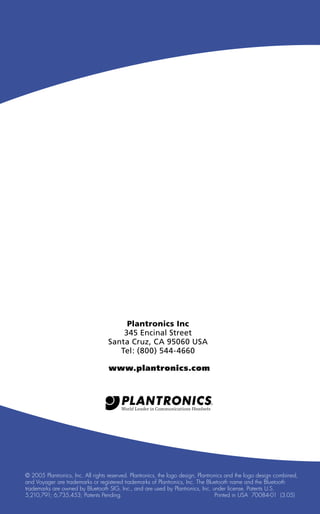
Plantronics voyager 510 s user guide
- 1. Plantronics Inc 345 Encinal Street Santa Cruz, CA 95060 USA Tel: (800) 544-4660 www.plantronics.com © 2005 Plantronics, Inc. All rights reserved. Plantronics, the logo design, Plantronics and the logo design combined, and Voyager are trademarks or registered trademarks of Plantronics, Inc. The Bluetooth name and the Bluetooth trademarks are owned by Bluetooth SIG, Inc., and are used by Plantronics, Inc. under license. Patents U.S. 5,210,791; 6,735,453; Patents Pending. Printed in USA 70084-01 (3.05)
- 3. VOYAGER™ 510S SYSTEM DIAGRAMS 2 Telephone receiver jack Speak volume major adjust switch Telephone cord AC adapter jack Handset lifter (optional) Handset lifter jack Telephone cord jack AC adapter Call control button & talk/on line indicator light Power indicator light (red) Charge indicator light (amber) Configuration dial Charging cradle Speak volume fine adjust buttons Listen volume major adjust switch Handset Lifter on/off switch
- 4. VOYAGER™ 510S SYSTEM DIAGRAMS & CONNECTING YOUR BASE Back Power/mute button Outside Listen volume adjust +/– buttons Horizontal boom adjust Status indicator light (red/blue) Eartip Microphone Call control button Charge connection AC adapter CONNECTING YOUR VOYAGER 510S BASE 1. Connect telephone receiver cord to receiver jack in the Voyager 510S Bluetooth® Headset System base (referred to as “base“ from this point on). Note: The access to the receiver jack is fairly small. 2. Connect AC adapter to adapter jack in base; plug adapter into wall socket. Red power indicator on base will go on. 3. Connect telephone cord at rear of base to telephone receiver jack in telephone’s base. 3
- 5. 4 BASIC INFORMATION This User Guide provides instructions on the installation and usage of your Voyager™ 510S Bluetooth® Headset System. Note: The headset can also be used with other Bluetooth audio devices. See page 6 for cell phone pairing instructions. For safety and regulatory information, please refer to the separate “Important Safety and Regulatory Information” booklet. A copy of the Declaration of Conformity can be found at www.plantronics.com/documentation. or CHARGING YOUR HEADSET Slide headset into charging cradle on base or charge headset with AC adapter. The headset status indicator will be illuminated red while charging and change to blue when the headset is fully charged. The headset must be charged for a minimum of 20 minutes prior to use—3 hours to fully charge. POSITIONING YOUR SYSTEM Positioning: Recommended separation distance shown above. Important: incorrect positioning can cause problems with noise and interference.
- 6. BASIC INFORMATION 5 FITTING THE HEADSET Slide the headset over and behind your ear. Then, press gently towards your ear for a snug fit. Adjust the microphone position so that it is directed towards your mouth as illustrated. POWERING THE HEADSET ON AND OFF To turn the headset on, press and hold the power/mute button for 3 seconds until the status indicator flashes blue. To turn off, press and hold the button again for 3 seconds until the status indicator flashes red. COMPATIBILITY WITH YOUR DESK TELEPHONE It is very important that the configuration dial on the base is positioned correctly. Audio problems may be experienced if this is incorrectly set. If you cannot hear a dial tone through your headset, turn the configuration dial until you obtain it. Then: 1. Make a call with your desk telephone and, while speaking to the recipient, 2. Turn the configuration dial through the 4 positions. 3. Select the position that provides the best sound quality for both you and your recipient. 4. During this call you should also adjust the listen and speak volume as described on page 8. If you experience hissing/buzzing, or if recipient can’t hear you or you can’t hear them, repeat the steps above until you achieve the best sound quality for both you and the recipient. Once set, the configuration dial will not require any further adjustment.
- 7. 6 PAIRING PAIRING HEADSET AND BASE The Voyager™ 510S Bluetooth® Headset System is supplied with the headset and base unit factory paired to each other. However, if you have purchased a base unit separately, or if you wish to use a replacement headset with your existing base unit, the units must be paired as follows: 1. On the base, press and hold both speak volume fine adjust buttons until the blue talk/on line indicator light and red power indicator light (on the front of unit) start to flash. 2. On the headset, press and hold the listen volume adjust + button and call control button until the status indicator flashes red and blue. 3. Pairing is complete when the talk/on line indicator on base illuminates solidly, and the status indicator light on headset flashes blue. Important: Make sure your headset is not connected to any other Bluetooth device when attempting to pair. PAIRING HEADSET AND MOBILE PHONE Before using your headset for the first time with your Bluetooth mobile phone or device, you must pair it with that device. To pair, follow these steps: PLT 510 1. Turn on mobile phone. Place headset in pairing mode by simultaneously pressing and holding listen volume adjust button marked + (volume up) and call control button for 2 seconds. When status indicator light flashes red then blue, release the buttons. 2. Use your phone’s menu to search for Bluetooth audio devices and select “PLT 510” when it appears on the display. Note: In some circumstances the pairing process can take up to two minutes to complete. 3. When the phone display asks for a passkey, enter: 0000. Status indicator flashes blue, once the headset is successfully paired. If pairing fails, try again starting with Step 1.
- 8. PLACING & ANSWERING A CALL 7 A B PLACING A CALL ANSWERING A CALL Desk telephone: Lift phone receiver and then press the call control button on either the headset (A) or base unit (B). When you hear the dial tone, dial number using telephone keypad. If you do not obtain a dial tone, check that the configuration dial is set correctly as described on page 5. Desk telephone: Lift the telephone’s receiver. Press the call control button on either the headset (A) or base (B) to answer the call. To disconnect, press call control button on headset or base. To disconnect, press call control button on headset or base, then hang up receiver. Important: If your desk telephone has a receive volume control, make sure it is set no higher than mid-range. Too high a setting could cause audio problems. Mobile phone: Dial using your mobile phone’s keypad or voice- dialling (if supported by your phone). To disconnect, press call control button on headset. Important: You will first need to pair the headset to your mobile phone. Refer to the pairing instructions on page 6. Mobile phone: Press the call control button on the headset (A) to answer the call. To disconnect, press call control button on headset.
- 9. 8 VOLUME & MUTE A B LISTEN VOLUME - HOW OTHERS SOUND TO YOU 1. Adjust the listen volume adjust +/– button (A) to a comfortable level. 2. If you cannot find a comfortable listen level, try different settings (1–4) on the listen volume major adjust switch (B) as shown until a satisfactory sound level is experienced. Note: This setting only adjusts the headset listen level on calls placed using the desk telephone and cannot adjust the headset listen volume when used with a mobile phone. Important: Too high a listen volume can cause audio problems. Please refer to the Troubleshooting section at the end of this guide. SPEAK VOLUME – HOW YOU SOUND TO OTHERS 1. Adjust the speak volume fine adjust buttons (A) until the level is comfortable for the recipient. 2. If larger change is needed, try different settings (A–D) on the speak volume major adjust switch (B) on bottom of base. Note: This setting only adjusts the headset speak level on calls placed using the desk telephone and cannot adjust the headset speak volume when used with a mobile phone. Important: Too high a speak volume can cause audio quality problems. Please refer to the Troubleshooting section at the end of this guide. MUTE BUTTON To mute a call, short press (<1 second) the power/mute button once. A tone will sound every 15 seconds while mute is on. To take the call off mute, short press (<1 second) the button again. Important: Too long a press (>3 seconds) will power off the headset.
- 10. HANDSET LIFTER (OPTIONAL) 9 OPERATION WITH THE HANDSET LIFTER ACCESSORY The Plantronics Handset Lifter is an accessory that has two functions: • To automatically notify you when an incoming call is detected even when you are away from your desk. • To lift or replace the telephone handset from its cradle even when you are away from your desk. SETTING UP THE HANDSET LIFTER 1. Plug lifter power cord into handset lifter jack on base. 2. Set handset lifter on/off switch on base to “on” (down) position. When set to “on,” the base senses when the headset has been removed or replaced in the base, automatically activating lifter to answer or end a call. 3. Position lifter under telephone receiver. Tip: Remove only a tiny piece of mounting tape backing to temporarily stick lifter into position—you may need to move it! 4. Press call control button to activate lifter. Dial tone should sound if receiver is raised high enough. If necessary, adjust lifter height switch or re-position lifter under receiver. 5. Use mounting tape to fix lifter in position. OFF ON
- 11. 10 HANDSET LIFTER (OPTIONAL) MAKING AND RECEIVING CALLS WITH LIFTER INSTALLED 1. To make a call, press call control button on headset or base to raise lifter. Use telephone keypad to dial the number. When call is complete, press call control button to lower lifter (phone will hang up). or 2. To receive a call, when telephone rings, press call control button on headset or base to raise lifter and receive call. When call is complete, press call control button to lower lifter (phone will hang up). SWITCHING FROM HANDSET TO HEADSET WHEN USING LIFTER If you are using the telephone handset during a call and want to switch to your headset, press the call control button on either the headset or base unit. The lifter will raise and you will be able to continue the call using your headset. Replace the telephone handset on the lifter. When the call is finished press the call control button on headset or base. The lifter will lower the handset and end the call. NORTEL PHONES ONLY: 1. Slide lifter sleeve (A) onto top of lifter arm. 2. Connect auxiliary microphone (B) to lifter’s auxiliary microphone jack (refer to lifter diagram on page 9); stick microphone over telephone speaker. Auxiliary Parts for Nortel Phones (Part # 63014-01) Lifter arm sleeve Auxiliary microphone
- 12. AUDIBLE WARNINGS, MAINTENANCE & ACCESSORIES 11 OUT OF RANGE WARNING As you walk away from the base unit you will eventually reach the system operating range limit. The system will issue audible warnings at the operating limit. If not in a call: One low tone when edge of range reached. One high tone when back in range. If in a call: One low tone when edge of range reached. One high tone followed by a triple tone when back in range. On hearing the edge of range alert you should walk closer to the base unit to ensure call quality is maintained. If you stray out of range any active call will be suspended. The call will be re-established on walking back in range. If you remain out of range for more than 10 minutes the system will drop the call permanently. If using a Plantronics Handset Lifter, the handset will be replaced and the call terminated. LOW BATTERY WARNING When the headset battery is running low, an audible warning will be heard through the headset as a single beep repeating every 20 seconds. The headset Status Indicator will also flash red when the battery needs to be recharged. You should recharge the headset immediately. MUTE ACTIVE WARNING There will be an audible tone every 15 seconds when mute is engaged. MAINTENANCE HINTS 1. Unplug base unit from telephone and AC adapter from wall outlet before cleaning. 2. Clean the equipment with a damp (not wet) cloth. 3. Do not use solvents or other cleaning agents. OPTIONAL PARTS & ACCESSORIES There are a range of Plantronics accessories designed to enhance the functionality of your Voyager™ 510S Bluetooth® Headset System. To order, please contact your Plantronics supplier, call 800-544-4660 x5538, or go to www.plantronics.com. 1. HL10 telephone Handset Lifter (P/N 60961-21) 2. US power adapter–base (P/N 64401-01) 3. US power adapter–headset (P/N 69522-01) 4. Car Lighter Adapter charger (P/N 69520-01) 5. USB Headset Charger (P/N 69519-01) 6. Belt-clip Carry Pouch (P/N 69521-01) 7. Base unit cable (P/N 65111-01) 8. Voyager 510 Bluetooth Headset (P/N 67890-01) 9. Eartip pack (3-pack) (P/N 69652-01) 10. 510S base unit (Desk Telephone Adapter) (P/N 67891-02)
- 13. 12 TROUBLESHOOTING I plugged everything in but the lights won’t come on. POSSIBLE CAUSE SOLUTION No power Check that the AC adapter is connected to the base unit. Check that the AC adapter is connected to the wall outlet. Check that the AC adapter is the model supplied by Plantronics. My headset does not work with the base unit. POSSIBLE CAUSE SOLUTION Headset is turned off Turn it on by pressing and holding the power/ mute button for approximately 3 seconds, until the status indicator light flashes blue. Pairing lost Pair the headset to the base following the instructions in the Pairing section on page 6. I cannot hear caller/dial tone. POSSIBLE CAUSE SOLUTION Headset system is not connected correctly Check that the telephone is connected to the base unit’s telephone cord jack. Check that the telephone receiver is connected to the base unit’s telephone receiver jack. Out of range Walk back into range. Headset battery is flat Recharge the battery by placing the headset in the headset charging cradle. Listen volume too low Adjust the listen volume adjust button on the headset. If the volume is still too low, select another listen volume major adjust switch setting as described on page 8. Incorrect configuration dial setting for your phone Try other configuration dial settings on the base unit, as described on page 5. Callers cannot hear me. POSSIBLE CAUSE SOLUTION Mute is selected Press the power/mute button once as described on page 8. Headset microphone boom Align the headset boom with your mouth. is incorrectly positioned Speak volume is too low Increase the speak volume by adjusting the speak volume fine adjust buttons on the base unit as described on page 8. If the volume is still too low, select another speak volume major adjust switch setting as described on page 8. Incorrect configuration dial Try other configuration dial settings on the base unit as described on page 5. setting for your phone I can hear a dial tone in more than one configuration position. POSSIBLE CAUSE SOLUTION Telephone will work in more than one configuration dial position Use the position that sounds best to you and the person you call.
- 14. TROUBLESHOOTING 13 I tried all four positions on the configuration dial and cannot hear a dial tone in any position. POSSIBLE CAUSE SOLUTION Headset system is not connected correctly Check that the telephone is connected to the base unit’s telephone cord jack. Check that the telephone receiver is connected to the base unit’s telephone receiver jack. You may have an incompatible phone Call your supplier or local Plantronics office for help. The telephone line is dead Reconnect the telephone receiver to the telephone and test. Receive sounds distorted. POSSIBLE CAUSE SOLUTION Speak volume is too high Reduce speak volume by changing the speak volume major adjust switch setting as described on page 8. Listen volume too high on If your telephone has a receive volume control, lower this until the distortion disappears. your telephone If the distortion is still present, lower the listen volume adjust button on the headset. If the distortion persists, select another listen volume major adjust switch setting as described on page 8. I can hear too much background conversation, noise or sidetone. POSSIBLE CAUSE SOLUTION Speak volume is too high Lower the speak volume by adjusting the speak volume fine adjust buttons on the base unit. If the volume is still too high, select another speak volume major adjust switch setting as described on page 8. My handset lifter operates every time I remove or replace my headset in the base unit. POSSIBLE CAUSE SOLUTION Handset lifter function is enabled To disable the handset lifter function move the handset lifter on/ off switch to position I (off). Headset loses response to button presses. POSSIBLE CAUSE SOLUTION Headset needs a reset Turn off by pressing the power/mute button for about 3 seconds, until status indicator flashes red. Turn it back on by pressing and holding the power/mute button for approximately 3 seconds, until the status indicator light flashes blue.
- 15. 14 REGULATORY NOTICE EXPOSURE TO RADIO FREQUENCY RADIATION The radiated output power of this internal wireless radio is far below the FCC radio frequency exposure limits. Nevertheless, the wireless radio shall be used as described in the manual. The internal wireless radio operates within guidelines found in radio frequency safety standards and recommendations, which reflect the consensus of the scientific community. Plantronics therefore believes the internal wireless radio is safe for use by consumers. The level of energy emitted is far less than the electromagnetic energy emitted by wireless devices such as mobile phones. However, the use of wireless radios may be restricted in some situations or environments, such as aboard airplanes. If you are unsure of restrictions, you are encouraged to ask for authorization before turning on the wireless radio. NOTE: Modifications not expressly approved by Plantronics, Inc. could void the user’s authority to operate the equipment. FCC REGISTRATION INFORMATION This equipment complies with Part 68 of the FCC rules and the requirements adopted by ACTA. On the exterior of this equipment is a label that contains a product identifier in the format US:AAAEQ##TXXXX. If requested, this information must be provided to your telephone company. A plug and jack used to connect this equipment to the premises wiring and telephone network must comply with the applicable FCC Part 68 rules and requirements adopted by ACTA. A compliant telephone cord and modular plug is provided with this product. It is designed to be connected to a compatible jack that is also compliant. See installation instructions for details. The REN is useful to determine the quantity of devices you may connect to your telephone line. Excessive RENs on a telephone line may result in the devices not ringing in response to an incoming call. In most, but not all areas, the sum of the RENs should not exceed five (5.0). To be certain of the number of devices you may connect to your line, as determined by the REN, contact your local telephone company. For product approved after July 23, 2001, the REN for this product is part of the product identifier that has the format US:AAAEQ##TXXXX. The digits represented by ### are the REN without the decimal point. (For example, 03 represents a REN of 0.3.) For earlier producers, the REN is separately shown on the label. If this telephone equipment causes harm to the telephone network, the telephone company will notify you in advance that temporary discontinuance of service may be required. But if advance notice isn’t practical, the telephone company will notify the customer as soon as possible. Also, you will be advised of your right to file a complaint with the FCC if you believe it is necessary. The telephone company may make changes in its facilities, equipment, operations, or procedures that could affect the proper functioning of your equipment. If they do, you will be notified in advance in order for you to make necessary modifications to maintain uninterrupted service. If trouble is experienced with this unit, for repair or warranty information, please contact customer service at (800) 544-4660 ext. 5538. If the equipment is causing harm to the network, the telephone company may request that you disconnect the equipment until the problem is resolved. DO NOT DISASSEMLE THIS EQUIPMENT: it does not contain any user serviceable components. We recommend the installation of an AC surge arrester in the AC outlet to which this equipment is connected. Telephone companies report that electrical surges, typically lighting transients, are very destructive to customer terminal equipment connected to AC power sources. This device complies with Part 15 of the FCC Rules. Operation is subject to the following two conditions: 1. This device may not cause harmful interference; and 2. This device must accept any interference received, including interference that may cause undesired operation. This equipment has been tested and found to comply with the limits for a Class B digital device, pursuant to Part 15 of the FCC Rules. These limits are designed to provide reasonable protection against harmful interference in a residential installation. This equipment generates, uses and can radiate radio frequency energy and, if not installed and used in accordance with the instructions, may cause harmful interference to radio communications. However, there is no guarantee that interference will not occur in a particular installation. If this equipment does cause harmful interference to radio or television reception, which can be determined by turning the equipment off and on, the user is encouraged to try to correct the interference by one or more of the following measures: • Reorient or relocate the receiving antenna. • Increase the separation between the equipment and receiver. • Connect the equipment into an outlet on a circuit different from that to which the receiver is connected.
- 16. PRODUCT REGISTRATION 15 REGISTER YOUR PRODUCT ONLINE PLANTRONICS TECHNICAL ASSISTANCE CENTER This is not a condition of your warranty, but will assist us in providing the best possible service and technical support for your product. For assistance and accessibility information, call the Plantronics Technical Assistance Center (TAC) 800-544-4660 x5538, or visit our website at www.plantronics.com. Visit www.plantronics.com/ productregistration. INDUSTRY CANADA NOTICE Radio Equipment The term “IC:” before the radio certification number only signifies that Industry Canada technical specifications were met. Operation is subject to the following two conditions: (1) this device may not cause interference, and (2) this device must accept any interference, including interference that may cause undesired operation of the device. “Privacy of communications may not be ensured when using this telephone.” This product meets the applicable Industry Canada technical specifications of the RSS210.
