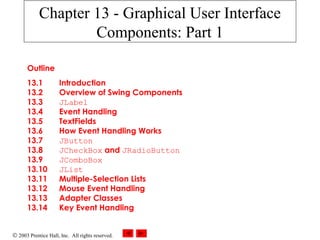
Graphical User Components Part 1
- 1. © 2003 Prentice Hall, Inc. All rights reserved. Outline 13.1 Introduction 13.2 Overview of Swing Components 13.3 JLabel 13.4 Event Handling 13.5 TextFields 13.6 How Event Handling Works 13.7 JButton 13.8 JCheckBox and JRadioButton 13.9 JComboBox 13.10 JList 13.11 Multiple-Selection Lists 13.12 Mouse Event Handling 13.13 Adapter Classes 13.14 Key Event Handling Chapter 13 - Graphical User Interface Components: Part 1
- 2. © 2003 Prentice Hall, Inc. All rights reserved. Outline 13.15 Layout Managers 13.15.1 FlowLayout 13.15.2 BorderLayout 13.15.3 GridLayout 13.16 Panels 13.17 (Optional Case Study) Thinking About Objects: Use Cases Chapter 13 - Graphical User Interface Components: Part 1
- 3. © 2003 Prentice Hall, Inc. All rights reserved. 13.1 Introduction • Graphical User Interface (GUI) – Gives program distinctive “look” and “feel” – Provides users with basic level of familiarity – Built from GUI components (controls, widgets, etc.) • User interacts with GUI component via mouse, keyboard, etc.
- 4. © 2003 Prentice Hall, Inc. All rights reserved. Fig. 13.1 Netscape window with GUI components menu barbutton combo boxmenus scroll bars
- 5. © 2003 Prentice Hall, Inc. All rights reserved. Fig. 13.2 Some basic GUI components Component Description JLabel An area where uneditable text or icons can be displayed. JTextField An area in which the user inputs data from the keyboard. The area can also display information. JButton An area that triggers an event when clicked with the mouse. JCheckBox A GUI component that is either selected or not selected. JComboBox A drop-down list of items from which the user can make a selection by clicking an item in the list or possibly by typing into the box. JList An area containing a list of items from which the user can make a selection by clicking on any element in the list. Multiple elements can be selected. JPanel A container in which components can be placed and organized.
- 6. © 2003 Prentice Hall, Inc. All rights reserved. 13.2 Overview of Swing Components • Swing GUI components – Package javax.swing – Components originate from AWT (package java.awt) – Contain look and feel • Appearance and how users interact with program – Lightweight components • Written completely in Java
- 7. © 2003 Prentice Hall, Inc. All rights reserved. 13.2 Overview of Swing Components • Class Component – Contains method paint for drawing Component onscreen • Class Container – Collection of related components – Contains method add for adding components • Class JComponent – Pluggable look and feel for customizing look and feel – Shortcut keys (mnemonics) – Common event-handling capabilities
- 8. © 2003 Prentice Hall, Inc. All rights reserved. Fig. 13.3 Common superclasses of many of the Swing components Object Component Container JComponent Object Component JComponent Container
- 9. © 2003 Prentice Hall, Inc. All rights reserved. 13.3 JLabel • Label – Provide text on GUI – Defined with class JLabel – Can display: • Single line of read-only text • Image • Text and image
- 10. © 2003 Prentice Hall, Inc. All rights reserved. Outline LabelTest.java Line 8 Line 20 Line 21 1 // Fig. 13.4: LabelTest.java 2 // Demonstrating the JLabel class. 3 import java.awt.*; 4 import java.awt.event.*; 5 import javax.swing.*; 6 7 public class LabelTest extends JFrame { 8 private JLabel label1, label2, label3; 9 10 // set up GUI 11 public LabelTest() 12 { 13 super( "Testing JLabel" ); 14 15 // get content pane and set its layout 16 Container container = getContentPane(); 17 container.setLayout( new FlowLayout() ); 18 19 // JLabel constructor with a string argument 20 label1 = new JLabel( "Label with text" ); 21 label1.setToolTipText( "This is label1" ); 22 container.add( label1 ); 23 Declare three JLabels Create first JLabel with text “Label with text” Tool tip is text that appears when user moves cursor over JLabel
- 11. © 2003 Prentice Hall, Inc. All rights reserved. Outline LabelTest.java Lines 16-17 Lines 32-37 24 // JLabel constructor with string, Icon and alignment arguments 25 Icon bug = new ImageIcon( "bug1.gif" ); 26 label2 = new JLabel( "Label with text and icon", bug, 27 SwingConstants.LEFT ); 28 label2.setToolTipText( "This is label2" ); 29 container.add( label2 ); 30 31 // JLabel constructor no arguments 32 label3 = new JLabel(); 33 label3.setText( "Label with icon and text at bottom" ); 34 label3.setIcon( bug ); 35 label3.setHorizontalTextPosition( SwingConstants.CENTER ); 36 label3.setVerticalTextPosition( SwingConstants.BOTTOM ); 37 label3.setToolTipText( "This is label3" ); 38 container.add( label3 ); 39 40 setSize( 275, 170 ); 41 setVisible( true ); 42 43 } // end constructor 44 45 public static void main( String args[] ) 46 { 47 LabelTest application = new LabelTest(); 48 application.setDefaultCloseOperation( JFrame.EXIT_ON_CLOSE ); 49 } Create second JLabel with text to left of image Create third JLabel with text below image
- 12. © 2003 Prentice Hall, Inc. All rights reserved. Outline LabelTest.java 50 51 } // end class LabelTest
- 13. © 2003 Prentice Hall, Inc. All rights reserved. 13.4 Event Handling • GUIs are event driven – Generate events when user interacts with GUI • e.g., moving mouse, pressing button, typing in text field, etc. • Class java.awt.AWTEvent
- 14. © 2003 Prentice Hall, Inc. All rights reserved. Fig. 13.5 Some event classes of package java.awt.event Object EventObject AWTEvent ActionEvent AdjustmentEvent ItemEvent TextEvent ContainerEvent FocusEvent PaintEvent WindowEvent InputEvent MouseWheelEvent ComponentEvent KeyEvent MouseEvent Object EventObject AWTEvent ComponentEvent TextEvent ItemEvent AdjustmentEvent ActionEvent WindowEvent InputEvent MouseEventKeyEvent MouseWheelEvent FocusEvent PaintEvent ContainerEvent
- 15. © 2003 Prentice Hall, Inc. All rights reserved. 13.4 Event Handling • Event-handling model – Three parts • Event source – GUI component with which user interacts • Event object – Encapsulates information about event that occurred • Event listener – Receives event object when notified, then responds – Programmer must perform two tasks • Register event listener for event source • Implement event-handling method (event handler)
- 16. © 2003 Prentice Hall, Inc. All rights reserved. Fig. 13.6 Event-listener interfaces of package java.awt.event interface EventListener interface ActionListener interface AdjustmentListener interface ComponentListener interface ContainerListener interface FocusListener interface ItemListener interface KeyListener interface MouseListener interface MouseMotionListener interface TextListener interface WindowListener «interface» EventListener «interface» ActionListener «interface» AdjustmentListener «interface» ComponentListener «interface» ContainerListener «interface» FocusListener «interface» ItemListener «interface» KeyListener «interface» MouseListener «interface» MouseMotionListener «interface» TextListener «interface» TextListener
- 17. © 2003 Prentice Hall, Inc. All rights reserved. 13.5 TextFields • JTextField – Single-line area in which user can enter text • JPasswordField – Extends JTextField – Hides characters that user enters
- 18. © 2003 Prentice Hall, Inc. All rights reserved. Outline TextFieldTest.j ava Lines 8-9 Line 20 Line 24 1 // Fig. 13.7: TextFieldTest.java 2 // Demonstrating the JTextField class. 3 import java.awt.*; 4 import java.awt.event.*; 5 import javax.swing.*; 6 7 public class TextFieldTest extends JFrame { 8 private JTextField textField1, textField2, textField3; 9 private JPasswordField passwordField; 10 11 // set up GUI 12 public TextFieldTest() 13 { 14 super( "Testing JTextField and JPasswordField" ); 15 16 Container container = getContentPane(); 17 container.setLayout( new FlowLayout() ); 18 19 // construct textfield with default sizing 20 textField1 = new JTextField( 10 ); 21 container.add( textField1 ); 22 23 // construct textfield with default text 24 textField2 = new JTextField( "Enter text here" ); 25 container.add( textField2 ); 26 Declare three JTextFields and one JPasswordField First JTextField contains empty string Second JTextField contains text “Enter text here”
- 19. © 2003 Prentice Hall, Inc. All rights reserved. Outline TextFieldTest.j ava Line 30 Line 34 Lines 39-42 27 // construct textfield with default text, 28 // 20 visible elements and no event handler 29 textField3 = new JTextField( "Uneditable text field", 20 ); 30 textField3.setEditable( false ); 31 container.add( textField3 ); 32 33 // construct passwordfield with default text 34 passwordField = new JPasswordField( "Hidden text" ); 35 container.add( passwordField ); 36 37 // register event handlers 38 TextFieldHandler handler = new TextFieldHandler(); 39 textField1.addActionListener( handler ); 40 textField2.addActionListener( handler ); 41 textField3.addActionListener( handler ); 42 passwordField.addActionListener( handler ); 43 44 setSize( 325, 100 ); 45 setVisible( true ); 46 47 } // end constructor TextFieldTest 48 49 public static void main( String args[] ) 50 { 51 TextFieldTest application = new TextFieldTest(); 52 application.setDefaultCloseOperation( JFrame.EXIT_ON_CLOSE ); 53 } Third JTextField contains uneditable text JPasswordField contains text “Hidden text,” but text appears as series of asterisks (*) Register GUI components with TextFieldHandler (register for ActionEvents)
- 20. © 2003 Prentice Hall, Inc. All rights reserved. Outline TextFieldTest.j ava Line 56 Line 59 54 55 // private inner class for event handling 56 private class TextFieldHandler implements ActionListener { 57 58 // process textfield events 59 public void actionPerformed( ActionEvent event ) 60 { 61 String string = ""; 62 63 // user pressed Enter in JTextField textField1 64 if ( event.getSource() == textField1 ) 65 string = "textField1: " + event.getActionCommand(); 66 67 // user pressed Enter in JTextField textField2 68 else if ( event.getSource() == textField2 ) 69 string = "textField2: " + event.getActionCommand(); 70 71 // user pressed Enter in JTextField textField3 72 else if ( event.getSource() == textField3 ) 73 string = "textField3: " + event.getActionCommand(); 74 75 // user pressed Enter in JTextField passwordField 76 else if ( event.getSource() == passwordField ) { 77 string = "passwordField: " + 78 new String( passwordField.getPassword() ); 79 } Every TextFieldHandler instance is an ActionListener Method actionPerformed invoked when user presses Enter in GUI field
- 21. © 2003 Prentice Hall, Inc. All rights reserved. Outline TextFieldTest.j ava 80 81 JOptionPane.showMessageDialog( null, string ); 82 83 } // end method actionPerformed 84 85 } // end private inner class TextFieldHandler 86 87 } // end class TextFieldTest
- 22. © 2003 Prentice Hall, Inc. All rights reserved. Outline TextFieldTest.j ava
- 23. © 2003 Prentice Hall, Inc. All rights reserved. 13.6 How Event Handling Works • Two open questions from Section 13.4 – How did event handler get registered? • Answer: – Through component’s method addActionListener – Lines 39-42 of TextFieldTest.java – How does component know to call actionPerformed? • Answer: – Event is dispatched only to listeners of appropriate type – Each event type has corresponding event-listener interface • Event ID specifies event type that occurred
- 24. © 2003 Prentice Hall, Inc. All rights reserved. Fig. 13.8 Event registration for JTextField textField1 textField1 listenerList ... handler This reference is created by the statement textField1.addActionListener( handler ); public void actionPerformed( ActionEvent event ) { // event handled here }JTextField object TextFieldHandler object
- 25. © 2003 Prentice Hall, Inc. All rights reserved. 13.7 JButton • Button – Component user clicks to trigger a specific action – Several different types • Command buttons • Check boxes • Toggle buttons • Radio buttons – javax.swing.AbstractButton subclasses • Command buttons are created with class JButton – Generate ActionEvents when user clicks button
- 26. © 2003 Prentice Hall, Inc. All rights reserved. Fig. 13.9 Swing button hierarchy JComponent AbstractButton JToggleButton JRadioButtonJCheckBox JButton JComponent AbstractButton JButton JToggleButton JCheckBox JRadioButton
- 27. © 2003 Prentice Hall, Inc. All rights reserved. Outline ButtonTest.java Line 8 Line 20 Lines 24-26 1 // Fig. 13.10: ButtonTest.java 2 // Creating JButtons. 3 import java.awt.*; 4 import java.awt.event.*; 5 import javax.swing.*; 6 7 public class ButtonTest extends JFrame { 8 private JButton plainButton, fancyButton; 9 10 // set up GUI 11 public ButtonTest() 12 { 13 super( "Testing Buttons" ); 14 15 // get content pane and set its layout 16 Container container = getContentPane(); 17 container.setLayout( new FlowLayout() ); 18 19 // create buttons 20 plainButton = new JButton( "Plain Button" ); 21 container.add( plainButton ); 22 23 Icon bug1 = new ImageIcon( "bug1.gif" ); 24 Icon bug2 = new ImageIcon( "bug2.gif" ); 25 fancyButton = new JButton( "Fancy Button", bug1 ); 26 fancyButton.setRolloverIcon( bug2 ); 27 container.add( fancyButton ); Create two references to JButton instances Instantiate JButton with text Instantiate JButton with image and rollover image
- 28. © 2003 Prentice Hall, Inc. All rights reserved. Outline ButtonTest.java Line 31 Lines 32-33 Line 50 28 29 // create an instance of inner class ButtonHandler 30 // to use for button event handling 31 ButtonHandler handler = new ButtonHandler(); 32 fancyButton.addActionListener( handler ); 33 plainButton.addActionListener( handler ); 34 35 setSize( 275, 100 ); 36 setVisible( true ); 37 38 } // end ButtonTest constructor 39 40 public static void main( String args[] ) 41 { 42 ButtonTest application = new ButtonTest(); 43 application.setDefaultCloseOperation( JFrame.EXIT_ON_CLOSE ); 44 } 45 46 // inner class for button event handling 47 private class ButtonHandler implements ActionListener { 48 49 // handle button event 50 public void actionPerformed( ActionEvent event ) 51 { 52 JOptionPane.showMessageDialog( ButtonTest.this, 53 "You pressed: " + event.getActionCommand() ); 54 } Instantiate ButtonHandler for JButton event handling Register JButtons to receive events from ButtonHandler When user clicks JButton, ButtonHandler invokes method actionPerformed of all registered listeners
- 29. © 2003 Prentice Hall, Inc. All rights reserved. Outline ButtonTest.java 55 56 } // end private inner class ButtonHandler 57 58 } // end class ButtonTest
- 30. © 2003 Prentice Hall, Inc. All rights reserved. 13.8 JCheckBox and JRadioButton • State buttons – On/Off or true/false values – Java provides three types • JToggleButton • JCheckBox • JRadioButton
- 31. © 2003 Prentice Hall, Inc. All rights reserved. Outline CheckBoxTest.ja va Line 9 Line 22 1 // Fig. 13.11: CheckBoxTest.java 2 // Creating JCheckBox buttons. 3 import java.awt.*; 4 import java.awt.event.*; 5 import javax.swing.*; 6 7 public class CheckBoxTest extends JFrame { 8 private JTextField field; 9 private JCheckBox bold, italic; 10 11 // set up GUI 12 public CheckBoxTest() 13 { 14 super( "JCheckBox Test" ); 15 16 // get content pane and set its layout 17 Container container = getContentPane(); 18 container.setLayout( new FlowLayout() ); 19 20 // set up JTextField and set its font 21 field = new JTextField( "Watch the font style change", 20 ); 22 field.setFont( new Font( "Serif", Font.PLAIN, 14 ) ); 23 container.add( field ); 24 Declare two JCheckBox instances Set JTextField font to Serif, 14-point plain
- 32. © 2003 Prentice Hall, Inc. All rights reserved. Outline CheckBoxTest.ja va Lines 26 and 29 Lines 34-35 25 // create checkbox objects 26 bold = new JCheckBox( "Bold" ); 27 container.add( bold ); 28 29 italic = new JCheckBox( "Italic" ); 30 container.add( italic ); 31 32 // register listeners for JCheckBoxes 33 CheckBoxHandler handler = new CheckBoxHandler(); 34 bold.addItemListener( handler ); 35 italic.addItemListener( handler ); 36 37 setSize( 275, 100 ); 38 setVisible( true ); 39 40 } // end CheckBoxText constructor 41 42 public static void main( String args[] ) 43 { 44 CheckBoxTest application = new CheckBoxTest(); 45 application.setDefaultCloseOperation( JFrame.EXIT_ON_CLOSE ); 46 } 47 Instantiate JCheckBoxs for bolding and italicizing JTextField text, respectively Register JCheckBoxs to receive events from CheckBoxHandler
- 33. © 2003 Prentice Hall, Inc. All rights reserved. Outline CheckBoxTest.ja va Line 54 Line 65 48 // private inner class for ItemListener event handling 49 private class CheckBoxHandler implements ItemListener { 50 private int valBold = Font.PLAIN; 51 private int valItalic = Font.PLAIN; 52 53 // respond to checkbox events 54 public void itemStateChanged( ItemEvent event ) 55 { 56 // process bold checkbox events 57 if ( event.getSource() == bold ) 58 valBold = bold.isSelected() ? Font.BOLD : Font.PLAIN; 59 60 // process italic checkbox events 61 if ( event.getSource() == italic ) 62 valItalic = italic.isSelected() ? Font.ITALIC : Font.PLAIN; 63 64 // set text field font 65 field.setFont( new Font( "Serif", valBold + valItalic, 14 ) ); 66 67 } // end method itemStateChanged 68 69 } // end private inner class CheckBoxHandler 70 71 } // end class CheckBoxTest When user selects JCheckBox, CheckBoxHandler invokes method itemStateChanges of all registered listeners Change JTextField font, depending on which JCheckBox was selected
- 34. © 2003 Prentice Hall, Inc. All rights reserved. Outline CheckBoxTest.ja va
- 35. © 2003 Prentice Hall, Inc. All rights reserved. Outline RadioButtonTest .java Lines 10-11 Line 12 1 // Fig. 13.12: RadioButtonTest.java 2 // Creating radio buttons using ButtonGroup and JRadioButton. 3 import java.awt.*; 4 import java.awt.event.*; 5 import javax.swing.*; 6 7 public class RadioButtonTest extends JFrame { 8 private JTextField field; 9 private Font plainFont, boldFont, italicFont, boldItalicFont; 10 private JRadioButton plainButton, boldButton, italicButton, 11 boldItalicButton; 12 private ButtonGroup radioGroup; 13 14 // create GUI and fonts 15 public RadioButtonTest() 16 { 17 super( "RadioButton Test" ); 18 19 // get content pane and set its layout 20 Container container = getContentPane(); 21 container.setLayout( new FlowLayout() ); 22 23 // set up JTextField 24 field = new JTextField( "Watch the font style change", 25 ); 25 container.add( field ); 26 JRadioButtons normally appear as a ButtonGroup Declare four JRadioButton instances
- 36. © 2003 Prentice Hall, Inc. All rights reserved. Outline RadioButtonTest .java Lines 28-35 Lines 41-45 27 // create radio buttons 28 plainButton = new JRadioButton( "Plain", true ); 29 container.add( plainButton ); 30 31 boldButton = new JRadioButton( "Bold", false ); 32 container.add( boldButton ); 33 34 italicButton = new JRadioButton( "Italic", false ); 35 container.add( italicButton ); 36 37 boldItalicButton = new JRadioButton( "Bold/Italic", false ); 38 container.add( boldItalicButton ); 39 40 // create logical relationship between JRadioButtons 41 radioGroup = new ButtonGroup(); 42 radioGroup.add( plainButton ); 43 radioGroup.add( boldButton ); 44 radioGroup.add( italicButton ); 45 radioGroup.add( boldItalicButton ); 46 47 // create font objects 48 plainFont = new Font( "Serif", Font.PLAIN, 14 ); 49 boldFont = new Font( "Serif", Font.BOLD, 14 ); 50 italicFont = new Font( "Serif", Font.ITALIC, 14 ); 51 boldItalicFont = new Font( "Serif", Font.BOLD + Font.ITALIC, 14 ); 52 field.setFont( plainFont ); // set initial font 53 Instantiate JRadioButtons for manipulating JTextField text font JRadioButtons belong to ButtonGroup
- 37. © 2003 Prentice Hall, Inc. All rights reserved. Outline RadioButtonTest .java Lines 55-60 54 // register events for JRadioButtons 55 plainButton.addItemListener( new RadioButtonHandler( plainFont ) ); 56 boldButton.addItemListener( new RadioButtonHandler( boldFont ) ); 57 italicButton.addItemListener( 58 new RadioButtonHandler( italicFont ) ); 59 boldItalicButton.addItemListener( 60 new RadioButtonHandler( boldItalicFont ) ); 61 62 setSize( 300, 100 ); 63 setVisible( true ); 64 65 } // end RadioButtonTest constructor 66 67 public static void main( String args[] ) 68 { 69 RadioButtonTest application = new RadioButtonTest(); 70 application.setDefaultCloseOperation( JFrame.EXIT_ON_CLOSE ); 71 } 72 73 // private inner class to handle radio button events 74 private class RadioButtonHandler implements ItemListener { 75 private Font font; 76 77 public RadioButtonHandler( Font f ) 78 { 79 font = f; 80 } Register JRadioButtons to receive events from RadioButtonHandler
- 38. © 2003 Prentice Hall, Inc. All rights reserved. Outline RadioButtonTest .java Line 83 Line 85 81 82 // handle radio button events 83 public void itemStateChanged( ItemEvent event ) 84 { 85 field.setFont( font ); 86 } 87 88 } // end private inner class RadioButtonHandler 89 90 } // end class RadioButtonTest When user selects JRadioButton, RadioButtonHandler invokes method itemStateChanged of all registered listeners Set font corresponding to JRadioButton selected
- 39. © 2003 Prentice Hall, Inc. All rights reserved. 13.9 JComboBox • JComboBox – List of items from which user can select – Also called a drop-down list
- 40. © 2003 Prentice Hall, Inc. All rights reserved. Outline ComboBoxTest.ja va 1 // Fig. 13.13: ComboBoxTest.java 2 // Using a JComboBox to select an image to display. 3 import java.awt.*; 4 import java.awt.event.*; 5 import javax.swing.*; 6 7 public class ComboBoxTest extends JFrame { 8 private JComboBox imagesComboBox; 9 private JLabel label; 10 11 private String names[] = 12 { "bug1.gif", "bug2.gif", "travelbug.gif", "buganim.gif" }; 13 private Icon icons[] = { new ImageIcon( names[ 0 ] ), 14 new ImageIcon( names[ 1 ] ), new ImageIcon( names[ 2 ] ), 15 new ImageIcon( names[ 3 ] ) }; 16 17 // set up GUI 18 public ComboBoxTest() 19 { 20 super( "Testing JComboBox" ); 21 22 // get content pane and set its layout 23 Container container = getContentPane(); 24 container.setLayout( new FlowLayout() ); 25
- 41. © 2003 Prentice Hall, Inc. All rights reserved. Outline ComboBoxTest.ja va Lines 27-28 Line 29 Line 34 Lines 38-39 26 // set up JComboBox and register its event handler 27 imagesComboBox = new JComboBox( names ); 28 imagesComboBox.setMaximumRowCount( 3 ); 29 imagesComboBox.addItemListener( 30 31 new ItemListener() { // anonymous inner class 32 33 // handle JComboBox event 34 public void itemStateChanged( ItemEvent event ) 35 { 36 // determine whether check box selected 37 if ( event.getStateChange() == ItemEvent.SELECTED ) 38 label.setIcon( icons[ 39 imagesComboBox.getSelectedIndex() ] ); 40 } 41 42 } // end anonymous inner class 43 44 ); // end call to addItemListener 45 46 container.add( imagesComboBox ); 47 48 // set up JLabel to display ImageIcons 49 label = new JLabel( icons[ 0 ] ); 50 container.add( label ); 51 Register JComboBox to receive events from anonymous ItemListener Instantiate JComboBox to show three Strings from names array at a time When user selects item in JComboBox, ItemListener invokes method itemStateChanged of all registered listeners Set appropriate Icon depending on user selection
- 42. © 2003 Prentice Hall, Inc. All rights reserved. Outline ComboBoxTest.ja va 52 setSize( 350, 100 ); 53 setVisible( true ); 54 55 } // end ComboBoxTest constructor 56 57 public static void main( String args[] ) 58 { 59 ComboBoxTest application = new ComboBoxTest(); 60 application.setDefaultCloseOperation( JFrame.EXIT_ON_CLOSE ); 61 } 62 63 } // end class ComboBoxTest
- 43. © 2003 Prentice Hall, Inc. All rights reserved. 13.10 JList • List – Series of items – user can select one or more items – Single-selection vs. multiple-selection – JList
- 44. © 2003 Prentice Hall, Inc. All rights reserved. Outline ListTest.java 1 // Fig. 13.14: ListTest.java 2 // Selecting colors from a JList. 3 import java.awt.*; 4 import javax.swing.*; 5 import javax.swing.event.*; 6 7 public class ListTest extends JFrame { 8 private JList colorList; 9 private Container container; 10 11 private final String colorNames[] = { "Black", "Blue", "Cyan", 12 "Dark Gray", "Gray", "Green", "Light Gray", "Magenta", 13 "Orange", "Pink", "Red", "White", "Yellow" }; 14 15 private final Color colors[] = { Color.BLACK, Color.BLUE, Color.CYAN, 16 Color.DARK_GRAY, Color.GRAY, Color.GREEN, Color.LIGHT_GRAY, 17 Color.MAGENTA, Color.ORANGE, Color.PINK, Color.RED, Color.WHITE, 18 Color.YELLOW }; 19 20 // set up GUI 21 public ListTest() 22 { 23 super( "List Test" ); 24 25 // get content pane and set its layout 26 container = getContentPane(); 27 container.setLayout( new FlowLayout() );
- 45. © 2003 Prentice Hall, Inc. All rights reserved. Outline ListTest.java Line 30 Line 34 Line 38 Line 43 Lines 45-46 28 29 // create a list with items in colorNames array 30 colorList = new JList( colorNames ); 31 colorList.setVisibleRowCount( 5 ); 32 33 // do not allow multiple selections 34 colorList.setSelectionMode( ListSelectionModel.SINGLE_SELECTION ); 35 36 // add a JScrollPane containing JList to content pane 37 container.add( new JScrollPane( colorList ) ); 38 colorList.addListSelectionListener( 39 40 new ListSelectionListener() { // anonymous inner class 41 42 // handle list selection events 43 public void valueChanged( ListSelectionEvent event ) 44 { 45 container.setBackground( 46 colors[ colorList.getSelectedIndex() ] ); 47 } 48 49 } // end anonymous inner class 50 51 ); // end call to addListSelectionListener 52 Use colorNames array to populate JList JList allows single selections Register JList to receive events from anonymous ListSelectionListener When user selects item in JList, ListSelectionListener invokes method valueChanged of all registered listeners Set appropriate background depending on user selection
- 46. © 2003 Prentice Hall, Inc. All rights reserved. Outline ListTest.java 53 setSize( 350, 150 ); 54 setVisible( true ); 55 56 } // end ListTest constructor 57 58 public static void main( String args[] ) 59 { 60 ListTest application = new ListTest(); 61 application.setDefaultCloseOperation( JFrame.EXIT_ON_CLOSE ); 62 } 63 64 } // end class ListTest
- 47. © 2003 Prentice Hall, Inc. All rights reserved. 13.11 Multiple-Selection Lists • Multiple-selection list – Select many items from Jlist – Allows continuous range selection
- 48. © 2003 Prentice Hall, Inc. All rights reserved. Outline MultipleSelecti onTest.java Lines 10-12 and 24 Lines 26-27 1 // Fig. 13.15: MultipleSelectionTest.java 2 // Copying items from one List to another. 3 import java.awt.*; 4 import java.awt.event.*; 5 import javax.swing.*; 6 7 public class MultipleSelectionTest extends JFrame { 8 private JList colorList, copyList; 9 private JButton copyButton; 10 private final String colorNames[] = { "Black", "Blue", "Cyan", 11 "Dark Gray", "Gray", "Green", "Light Gray", "Magenta", "Orange", 12 "Pink", "Red", "White", "Yellow" }; 13 14 // set up GUI 15 public MultipleSelectionTest() 16 { 17 super( "Multiple Selection Lists" ); 18 19 // get content pane and set its layout 20 Container container = getContentPane(); 21 container.setLayout( new FlowLayout() ); 22 23 // set up JList colorList 24 colorList = new JList( colorNames ); 25 colorList.setVisibleRowCount( 5 ); 26 colorList.setSelectionMode( 27 ListSelectionModel.MULTIPLE_INTERVAL_SELECTION ); 28 container.add( new JScrollPane( colorList ) ); Use colorNames array to populate JList JList colorList allows multiple selections
- 49. © 2003 Prentice Hall, Inc. All rights reserved. Outline MultipleSelecti onTest.java Line 40 Lines 54-55 29 30 // create copy button and register its listener 31 copyButton = new JButton( "Copy >>>" ); 32 copyButton.addActionListener( 33 34 new ActionListener() { // anonymous inner class 35 36 // handle button event 37 public void actionPerformed( ActionEvent event ) 38 { 39 // place selected values in copyList 40 copyList.setListData( colorList.getSelectedValues() ); 41 } 42 43 } // end anonymous inner class 44 45 ); // end call to addActionListener 46 47 container.add( copyButton ); 48 49 // set up JList copyList 50 copyList = new JList( ); 51 copyList.setVisibleRowCount( 5 ); 52 copyList.setFixedCellWidth( 100 ); 53 copyList.setFixedCellHeight( 15 ); 54 copyList.setSelectionMode( 55 ListSelectionModel.SINGLE_INTERVAL_SELECTION ); 56 container.add( new JScrollPane( copyList ) ); When user presses JButton, JList copyList adds items that user selected from JList colorList JList colorList allows single selections
- 50. © 2003 Prentice Hall, Inc. All rights reserved. Outline MultipleSelecti onTest.java 57 58 setSize( 300, 130 ); 59 setVisible( true ); 60 61 } // end constructor MultipleSelectionTest 62 63 public static void main( String args[] ) 64 { 65 MultipleSelectionTest application = new MultipleSelectionTest(); 66 application.setDefaultCloseOperation( JFrame.EXIT_ON_CLOSE ); 67 } 68 69 } // end class MultipleSelectionTest
- 51. © 2003 Prentice Hall, Inc. All rights reserved. 13.12 Mouse Event Handling • Event-listener interfaces for mouse events – MouseListener – MouseMotionListener – Listen for MouseEvents
- 52. © 2003 Prentice Hall, Inc. All rights reserved. Fig. 13.16 MouseListener and MouseMotionListener interface methods MouseListener and MouseMotionListener interface methods Methods of interface MouseListener public void mousePressed( MouseEvent event ) Called when a mouse button is pressed while the mouse cursor is on a component. public void mouseClicked( MouseEvent event ) Called when a mouse button is pressed and released while the mouse cursor remains stationary on a component. public void mouseReleased( MouseEvent event ) Called when a mouse button is released after being pressed. This event is always preceded by a mousePressed event. public void mouseEntered( MouseEvent event ) Called when the mouse cursor enters the bounds of a component. public void mouseExited( MouseEvent event ) Called when the mouse cursor leaves the bounds of a component. Methods of interface MouseMotionListener public void mouseDragged( MouseEvent event ) Called when the mouse button is pressed while the mouse cursor is on a component and the mouse is moved while the mouse button remains pressed. This event is always preceded by a call to mousePressed. All drag events are sent to the component on which the drag began. public void mouseMoved( MouseEvent event ) Called when the mouse is moved when the mouse cursor on a component. All move events are sent to the component over which the mouse is currently positioned.
- 53. © 2003 Prentice Hall, Inc. All rights reserved. Outline MouseTracker.ja va Lines 20-21 1 // Fig. 13.17: MouseTracker.java 2 // Demonstrating mouse events. 3 import java.awt.*; 4 import java.awt.event.*; 5 import javax.swing.*; 6 7 public class MouseTracker extends JFrame 8 implements MouseListener, MouseMotionListener { 9 10 private JLabel statusBar; 11 12 // set up GUI and register mouse event handlers 13 public MouseTracker() 14 { 15 super( "Demonstrating Mouse Events" ); 16 17 statusBar = new JLabel(); 18 getContentPane().add( statusBar, BorderLayout.SOUTH ); 19 20 addMouseListener( this ); // listens for own mouse and 21 addMouseMotionListener( this ); // mouse-motion events 22 23 setSize( 275, 100 ); 24 setVisible( true ); 25 } 26 Register JFrame to receive mouse events
- 54. © 2003 Prentice Hall, Inc. All rights reserved. Outline MouseTracker.ja va Line 29 Line 36 Line 43 Line 50 27 // MouseListener event handlers 28 // handle event when mouse released immediately after press 29 public void mouseClicked( MouseEvent event ) 30 { 31 statusBar.setText( "Clicked at [" + event.getX() + 32 ", " + event.getY() + "]" ); 33 } 34 35 // handle event when mouse pressed 36 public void mousePressed( MouseEvent event ) 37 { 38 statusBar.setText( "Pressed at [" + event.getX() + 39 ", " + event.getY() + "]" ); 40 } 41 42 // handle event when mouse released after dragging 43 public void mouseReleased( MouseEvent event ) 44 { 45 statusBar.setText( "Released at [" + event.getX() + 46 ", " + event.getY() + "]" ); 47 } 48 49 // handle event when mouse enters area 50 public void mouseEntered( MouseEvent event ) 51 { Invoked when user presses and releases mouse button Invoked when user presses mouse button Invoked when user releases mouse button after dragging mouse Invoked when mouse cursor enters JFrame
- 55. © 2003 Prentice Hall, Inc. All rights reserved. Outline MouseTracker.ja va Line 58 Line 66 Line 73 52 statusBar.setText( "Mouse entered at [" + event.getX() + 53 ", " + event.getY() + "]" ); 54 getContentPane().setBackground( Color.GREEN ); 55 } 56 57 // handle event when mouse exits area 58 public void mouseExited( MouseEvent event ) 59 { 60 statusBar.setText( "Mouse outside window" ); 61 getContentPane().setBackground( Color.WHITE ); 62 } 63 64 // MouseMotionListener event handlers 65 // handle event when user drags mouse with button pressed 66 public void mouseDragged( MouseEvent event ) 67 { 68 statusBar.setText( "Dragged at [" + event.getX() + 69 ", " + event.getY() + "]" ); 70 } 71 72 // handle event when user moves mouse 73 public void mouseMoved( MouseEvent event ) 74 { 75 statusBar.setText( "Moved at [" + event.getX() + 76 ", " + event.getY() + "]" ); 77 } 78 Invoked when mouse cursor exits JFrame Invoked when user drags mouse cursor Invoked when user moves mouse cursor
- 56. © 2003 Prentice Hall, Inc. All rights reserved. Outline MouseTracker.ja va 79 public static void main( String args[] ) 80 { 81 MouseTracker application = new MouseTracker(); 82 application.setDefaultCloseOperation( JFrame.EXIT_ON_CLOSE ); 83 } 84 85 } // end class MouseTracker
- 57. © 2003 Prentice Hall, Inc. All rights reserved. 13.13 Adapter Classes • Adapter class – Implements interface – Provides default implementation of each interface method – Used when all methods in interface is not needed
- 58. © 2003 Prentice Hall, Inc. All rights reserved. Fig. 13.18 Event-adapter classes and the interfaces they implement in package java.awt.event Event-adapter class Implements interface ComponentAdapter ComponentListener ContainerAdapter ContainerListener FocusAdapter FocusListener KeyAdapter KeyListener MouseAdapter MouseListener MouseMotionAdapter MouseMotionListener WindowAdapter WindowListener
- 59. © 2003 Prentice Hall, Inc. All rights reserved. Outline Painter.java Line 22 1 // Fig. 13.19: Painter.java 2 // Using class MouseMotionAdapter. 3 import java.awt.*; 4 import java.awt.event.*; 5 import javax.swing.*; 6 7 public class Painter extends JFrame { 8 private int pointCount = 0; 9 10 // array of 1000 java.awt.Point references 11 private Point points[] = new Point[ 1000 ]; 12 13 // set up GUI and register mouse event handler 14 public Painter() 15 { 16 super( "A simple paint program" ); 17 18 // create a label and place it in SOUTH of BorderLayout 19 getContentPane().add( new JLabel( "Drag the mouse to draw" ), 20 BorderLayout.SOUTH ); 21 22 addMouseMotionListener( 23 24 new MouseMotionAdapter() { // anonymous inner class 25 Register MouseMotionListener to listen for window’s mouse-motion events
- 60. © 2003 Prentice Hall, Inc. All rights reserved. Outline Painter.java Line 27 Line 30 Line 51 26 // store drag coordinates and repaint 27 public void mouseDragged( MouseEvent event ) 28 { 29 if ( pointCount < points.length ) { 30 points[ pointCount ] = event.getPoint(); 31 ++pointCount; 32 repaint(); 33 } 34 } 35 36 } // end anonymous inner class 37 38 ); // end call to addMouseMotionListener 39 40 setSize( 300, 150 ); 41 setVisible( true ); 42 43 } // end Painter constructor 44 45 // draw oval in a 4-by-4 bounding box at specified location on window 46 public void paint( Graphics g ) 47 { 48 super.paint( g ); // clears drawing area 49 50 for ( int i = 0; i < points.length && points[ i ] != null; i++ ) 51 g.fillOval( points[ i ].x, points[ i ].y, 4, 4 ); 52 } Override method mouseDragged, but not method mouseMoved Store coordinates where mouse was dragged, then repaint JFrame Draw circle of diameter 4 where user dragged cursor
- 61. © 2003 Prentice Hall, Inc. All rights reserved. Outline Painter.java 53 54 public static void main( String args[] ) 55 { 56 Painter application = new Painter(); 57 application.setDefaultCloseOperation( JFrame.EXIT_ON_CLOSE ); 58 } 59 60 } // end class Painter
- 62. © 2003 Prentice Hall, Inc. All rights reserved. Outline MouseDetails.ja va Line 15 1 // Fig. 13.20: MouseDetails.java 2 // Demonstrating mouse clicks and distinguishing between mouse buttons. 3 import java.awt.*; 4 import java.awt.event.*; 5 import javax.swing.*; 6 7 public class MouseDetails extends JFrame { 8 private int xPos, yPos; 9 10 // set title bar String; register mouse listener; size and show window 11 public MouseDetails() 12 { 13 super( "Mouse clicks and buttons" ); 14 15 addMouseListener( new MouseClickHandler() ); 16 17 setSize( 350, 150 ); 18 setVisible( true ); 19 } 20 21 // draw String at location where mouse was clicked 22 public void paint( Graphics g ) 23 { 24 // call superclass paint method 25 super.paint( g ); 26 Register mouse listener
- 63. © 2003 Prentice Hall, Inc. All rights reserved. Outline MouseDetails.ja va Line 41 Lines 43-44 Line 46 Line 48 Line 51 27 g.drawString( "Clicked @ [" + xPos + ", " + yPos + "]", 28 xPos, yPos ); 29 } 30 31 public static void main( String args[] ) 32 { 33 MouseDetails application = new MouseDetails(); 34 application.setDefaultCloseOperation( JFrame.EXIT_ON_CLOSE ); 35 } 36 37 // inner class to handle mouse events 38 private class MouseClickHandler extends MouseAdapter { 39 40 // handle mouse click event and determine which button was pressed 41 public void mouseClicked( MouseEvent event ) 42 { 43 xPos = event.getX(); 44 yPos = event.getY(); 45 46 String title = "Clicked " + event.getClickCount() + " time(s)"; 47 48 if ( event.isMetaDown() ) // right mouse button 49 title += " with right mouse button"; 50 51 else if ( event.isAltDown() ) // middle mouse button 52 title += " with center mouse button"; Invoke method mouseClicked when user clicks mouse Store mouse-cursor coordinates where mouse was clicked Determine number of times user has clicked mouse Determine if user clicked right mouse button Determine if user clicked middle mouse button
- 64. © 2003 Prentice Hall, Inc. All rights reserved. Outline MouseDetails.ja va 53 54 else // left mouse button 55 title += " with left mouse button"; 56 57 setTitle( title ); // set title bar of window 58 repaint(); 59 60 } // end method mouseClicked 61 62 } // end private inner class MouseClickHandler 63 64 } // end class MouseDetails
- 65. © 2003 Prentice Hall, Inc. All rights reserved. Fig. 13.21 InputEvent methods that help distinguish among left-, center- and right-mouse-button clicks InputEvent method Description isMetaDown() Returns true when the user clicks the right mouse button on a mouse with two or three buttons. To simulate a right-mouse-button click on a one-button mouse, the user can hold down the Meta key on the keyboard and click the mouse button. isAltDown() Returns true when the user clicks the middle mouse button on a mouse with three buttons. To simulate a middle-mouse-button click on a one- or two-button mouse, the user can press the Alt key on the keyboard and click the only- or left-mouse button, respectively.
- 66. © 2003 Prentice Hall, Inc. All rights reserved. 13.14 Key Event Handling • Interface KeyListener – Handles key events • Generated when keys on keyboard are pressed and released • KeyEvent – Contains virtual key code that represents key
- 67. © 2003 Prentice Hall, Inc. All rights reserved. Outline KeyDemo.java Line 23 1 // Fig. 13.22: KeyDemo.java 2 // Demonstrating keystroke events. 3 import java.awt.*; 4 import java.awt.event.*; 5 import javax.swing.*; 6 7 public class KeyDemo extends JFrame implements KeyListener { 8 private String line1 = "", line2 = "", line3 = ""; 9 private JTextArea textArea; 10 11 // set up GUI 12 public KeyDemo() 13 { 14 super( "Demonstrating Keystroke Events" ); 15 16 // set up JTextArea 17 textArea = new JTextArea( 10, 15 ); 18 textArea.setText( "Press any key on the keyboard..." ); 19 textArea.setEnabled( false ); 20 textArea.setDisabledTextColor( Color.BLACK ); 21 getContentPane().add( textArea ); 22 23 addKeyListener( this ); // allow frame to process Key events 24 25 setSize( 350, 100 ); 26 setVisible( true ); Register JFrame for key events
- 68. © 2003 Prentice Hall, Inc. All rights reserved. Outline KeyDemo.java Line 31 Line 33 and 40 Line 38 Line 45 27 28 } // end KeyDemo constructor 29 30 // handle press of any key 31 public void keyPressed( KeyEvent event ) 32 { 33 line1 = "Key pressed: " + event.getKeyText( event.getKeyCode() ); 34 setLines2and3( event ); 35 } 36 37 // handle release of any key 38 public void keyReleased( KeyEvent event ) 39 { 40 line1 = "Key released: " + event.getKeyText( event.getKeyCode() ); 41 setLines2and3( event ); 42 } 43 44 // handle press of an action key 45 public void keyTyped( KeyEvent event ) 46 { 47 line1 = "Key typed: " + event.getKeyChar(); 48 setLines2and3( event ); 49 } 50 51 // set second and third lines of output 52 private void setLines2and3( KeyEvent event ) 53 { Called when user presses key Called when user releases key Called when user types key Return virtual key code
- 69. © 2003 Prentice Hall, Inc. All rights reserved. Outline KeyDemo.java Line 57 54 line2 = "This key is " + ( event.isActionKey() ? "" : "not " ) + 55 "an action key"; 56 57 String temp = event.getKeyModifiersText( event.getModifiers() ); 58 59 line3 = "Modifier keys pressed: " + 60 ( temp.equals( "" ) ? "none" : temp ); 61 62 textArea.setText( line1 + "n" + line2 + "n" + line3 + "n" ); 63 } 64 65 public static void main( String args[] ) 66 { 67 KeyDemo application = new KeyDemo(); 68 application.setDefaultCloseOperation( JFrame.EXIT_ON_CLOSE ); 69 } 70 71 } // end class KeyDemo Determine if modifier keys (e.g., Alt, Ctrl, Meta and Shift) were used
- 70. © 2003 Prentice Hall, Inc. All rights reserved. Outline KeyDemo.java
- 71. © 2003 Prentice Hall, Inc. All rights reserved. 13.15 Layout Managers • Layout managers – Provided for arranging GUI components – Provide basic layout capabilities – Processes layout details – Programmer can concentrate on basic “look and feel” – Interface LayoutManager
- 72. © 2003 Prentice Hall, Inc. All rights reserved. Fig. 13.23 Layout managers Layout manager Description FlowLayout Default for java.awt.Applet, java.awt.Panel and javax.swing.JPanel. Places components sequentially (left to right) in the order they were added. It is also possible to specify the order of the components by using the Container method add, which takes a Component and an integer index position as arguments. BorderLayout Default for the content panes of JFrames (and other windows) and JApplets. Arranges the components into five areas: NORTH, SOUTH, EAST, WEST and CENTER. GridLayout Arranges the components into rows and columns.
- 73. © 2003 Prentice Hall, Inc. All rights reserved. 13.15.1 FlowLayout • FlowLayout – Most basic layout manager – GUI components placed in container from left to right
- 74. © 2003 Prentice Hall, Inc. All rights reserved. Outline FlowLayoutDemo. java Lines 17 and 21 1 // Fig. 13.24: FlowLayoutDemo.java 2 // Demonstrating FlowLayout alignments. 3 import java.awt.*; 4 import java.awt.event.*; 5 import javax.swing.*; 6 7 public class FlowLayoutDemo extends JFrame { 8 private JButton leftButton, centerButton, rightButton; 9 private Container container; 10 private FlowLayout layout; 11 12 // set up GUI and register button listeners 13 public FlowLayoutDemo() 14 { 15 super( "FlowLayout Demo" ); 16 17 layout = new FlowLayout(); 18 19 // get content pane and set its layout 20 container = getContentPane(); 21 container.setLayout( layout ); 22 23 // set up leftButton and register listener 24 leftButton = new JButton( "Left" ); 25 container.add( leftButton ); Set layout as FlowLayout
- 75. © 2003 Prentice Hall, Inc. All rights reserved. Outline FlowLayoutDemo. java Line 33 Line 53 26 leftButton.addActionListener( 27 28 new ActionListener() { // anonymous inner class 29 30 // process leftButton event 31 public void actionPerformed( ActionEvent event ) 32 { 33 layout.setAlignment( FlowLayout.LEFT ); 34 35 // realign attached components 36 layout.layoutContainer( container ); 37 } 38 39 } // end anonymous inner class 40 41 ); // end call to addActionListener 42 43 // set up centerButton and register listener 44 centerButton = new JButton( "Center" ); 45 container.add( centerButton ); 46 centerButton.addActionListener( 47 48 new ActionListener() { // anonymous inner class 49 50 // process centerButton event 51 public void actionPerformed( ActionEvent event ) 52 { 53 layout.setAlignment( FlowLayout.CENTER ); 54 When user presses left JButton, left align components When user presses center JButton, center components
- 76. © 2003 Prentice Hall, Inc. All rights reserved. Outline FlowLayoutDemo. java Line 71 55 // realign attached components 56 layout.layoutContainer( container ); 57 } 58 } 59 ); 60 61 // set up rightButton and register listener 62 rightButton = new JButton( "Right" ); 63 container.add( rightButton ); 64 rightButton.addActionListener( 65 66 new ActionListener() { // anonymous inner class 67 68 // process rightButton event 69 public void actionPerformed( ActionEvent event ) 70 { 71 layout.setAlignment( FlowLayout.RIGHT ); 72 73 // realign attached components 74 layout.layoutContainer( container ); 75 } 76 } 77 ); 78 79 setSize( 300, 75 ); 80 setVisible( true ); When user presses right JButton, right components
- 77. © 2003 Prentice Hall, Inc. All rights reserved. Outline FlowLayoutDemo. java 81 82 } // end constructor FlowLayoutDemo 83 84 public static void main( String args[] ) 85 { 86 FlowLayoutDemo application = new FlowLayoutDemo(); 87 application.setDefaultCloseOperation( JFrame.EXIT_ON_CLOSE ); 88 } 89 90 } // end class FlowLayoutDemo
- 78. © 2003 Prentice Hall, Inc. All rights reserved. 13.15.2 BorderLayout • BorderLayout – Arranges components into five regions • NORTH (top of container) • SOUTH (bottom of container) • EAST (left of container) • WEST (right of container) • CENTER (center of container)
- 79. © 2003 Prentice Hall, Inc. All rights reserved. Outline BorderLayoutDem o.java Lines 18 and 22 1 // Fig. 13.25: BorderLayoutDemo.java 2 // Demonstrating BorderLayout. 3 import java.awt.*; 4 import java.awt.event.*; 5 import javax.swing.*; 6 7 public class BorderLayoutDemo extends JFrame implements ActionListener { 8 private JButton buttons[]; 9 private final String names[] = { "Hide North", "Hide South", 10 "Hide East", "Hide West", "Hide Center" }; 11 private BorderLayout layout; 12 13 // set up GUI and event handling 14 public BorderLayoutDemo() 15 { 16 super( "BorderLayout Demo" ); 17 18 layout = new BorderLayout( 5, 5 ); // 5 pixel gaps 19 20 // get content pane and set its layout 21 Container container = getContentPane(); 22 container.setLayout( layout ); 23 24 // instantiate button objects 25 buttons = new JButton[ names.length ]; 26 Set layout as BorderLayout with 5-pixel horizontal and vertical gaps
- 80. © 2003 Prentice Hall, Inc. All rights reserved. Outline BorderLayoutDem o.java Lines 33-37 Lines 50 and 52 27 for ( int count = 0; count < names.length; count++ ) { 28 buttons[ count ] = new JButton( names[ count ] ); 29 buttons[ count ].addActionListener( this ); 30 } 31 32 // place buttons in BorderLayout; order not important 33 container.add( buttons[ 0 ], BorderLayout.NORTH ); 34 container.add( buttons[ 1 ], BorderLayout.SOUTH ); 35 container.add( buttons[ 2 ], BorderLayout.EAST ); 36 container.add( buttons[ 3 ], BorderLayout.WEST ); 37 container.add( buttons[ 4 ], BorderLayout.CENTER ); 38 39 setSize( 300, 200 ); 40 setVisible( true ); 41 42 } // end constructor BorderLayoutDemo 43 44 // handle button events 45 public void actionPerformed( ActionEvent event ) 46 { 47 for ( int count = 0; count < buttons.length; count++ ) 48 49 if ( event.getSource() == buttons[ count ] ) 50 buttons[ count ].setVisible( false ); 51 else 52 buttons[ count ].setVisible( true ); Place JButtons in regions specified by BorderLayout When JButtons are “invisible,” they are not displayed on screen, and BorderLayout rearranges
- 81. © 2003 Prentice Hall, Inc. All rights reserved. Outline BorderLayoutDem o.java 53 54 // re-layout the content pane 55 layout.layoutContainer( getContentPane() ); 56 } 57 58 public static void main( String args[] ) 59 { 60 BorderLayoutDemo application = new BorderLayoutDemo(); 61 application.setDefaultCloseOperation( JFrame.EXIT_ON_CLOSE ); 62 } 63 64 } // end class BorderLayoutDemo
- 82. © 2003 Prentice Hall, Inc. All rights reserved. Outline BorderLayoutDem o.java
- 83. © 2003 Prentice Hall, Inc. All rights reserved. 13.15.3 GridLayout • GridLayout – Divides container into grid of specified row an columns – Components are added starting at top-left cell • Proceed left-to-fight until row is full
- 84. © 2003 Prentice Hall, Inc. All rights reserved. Outline GridLayoutDemo. java Line 21 Line 22 1 // Fig. 13.26: GridLayoutDemo.java 2 // Demonstrating GridLayout. 3 import java.awt.*; 4 import java.awt.event.*; 5 import javax.swing.*; 6 7 public class GridLayoutDemo extends JFrame implements ActionListener { 8 private JButton buttons[]; 9 private final String names[] = 10 { "one", "two", "three", "four", "five", "six" }; 11 private boolean toggle = true; 12 private Container container; 13 private GridLayout grid1, grid2; 14 15 // set up GUI 16 public GridLayoutDemo() 17 { 18 super( "GridLayout Demo" ); 19 20 // set up layouts 21 grid1 = new GridLayout( 2, 3, 5, 5 ); 22 grid2 = new GridLayout( 3, 2 ); 23 24 // get content pane and set its layout 25 container = getContentPane(); 26 container.setLayout( grid1 ); Create GridLayout grid1 with 2 rows and 3 columns Create GridLayout grid2 with 3 rows and 2 columns
- 85. © 2003 Prentice Hall, Inc. All rights reserved. Outline GridLayoutDemo. java Lines 46 and 48 27 28 // create and add buttons 29 buttons = new JButton[ names.length ]; 30 31 for ( int count = 0; count < names.length; count++ ) { 32 buttons[ count ] = new JButton( names[ count ] ); 33 buttons[ count ].addActionListener( this ); 34 container.add( buttons[ count ] ); 35 } 36 37 setSize( 300, 150 ); 38 setVisible( true ); 39 40 } // end constructor GridLayoutDemo 41 42 // handle button events by toggling between layouts 43 public void actionPerformed( ActionEvent event ) 44 { 45 if ( toggle ) 46 container.setLayout( grid2 ); 47 else 48 container.setLayout( grid1 ); 49 50 toggle = !toggle; // set toggle to opposite value 51 container.validate(); 52 } Toggle current GridLayout when user presses JButton
- 86. © 2003 Prentice Hall, Inc. All rights reserved. Outline GridLayoutDemo. java 53 54 public static void main( String args[] ) 55 { 56 GridLayoutDemo application = new GridLayoutDemo(); 57 application.setDefaultCloseOperation( JFrame.EXIT_ON_CLOSE ); 58 } 59 60 } // end class GridLayoutDemo
- 87. © 2003 Prentice Hall, Inc. All rights reserved. 13.16 Panels • Panel – Helps organize components – Class JPanel is JComponent subclass – May have components (and other panels) added to them
- 88. © 2003 Prentice Hall, Inc. All rights reserved. Outline PanelDemo.java Line 23 1 // Fig. 13.27: PanelDemo.java 2 // Using a JPanel to help lay out components. 3 import java.awt.*; 4 import java.awt.event.*; 5 import javax.swing.*; 6 7 public class PanelDemo extends JFrame { 8 private JPanel buttonPanel; 9 private JButton buttons[]; 10 11 // set up GUI 12 public PanelDemo() 13 { 14 super( "Panel Demo" ); 15 16 // get content pane 17 Container container = getContentPane(); 18 19 // create buttons array 20 buttons = new JButton[ 5 ]; 21 22 // set up panel and set its layout 23 buttonPanel = new JPanel(); 24 buttonPanel.setLayout( new GridLayout( 1, buttons.length ) ); 25 Create JPanel to hold JButtons
- 89. © 2003 Prentice Hall, Inc. All rights reserved. Outline PanelDemo.java Line 29 Line 32 26 // create and add buttons 27 for ( int count = 0; count < buttons.length; count++ ) { 28 buttons[ count ] = new JButton( "Button " + ( count + 1 ) ); 29 buttonPanel.add( buttons[ count ] ); 30 } 31 32 container.add( buttonPanel, BorderLayout.SOUTH ); 33 34 setSize( 425, 150 ); 35 setVisible( true ); 36 37 } // end constructor PanelDemo 38 39 public static void main( String args[] ) 40 { 41 PanelDemo application = new PanelDemo(); 42 application.setDefaultCloseOperation( JFrame.EXIT_ON_CLOSE ); 43 } 44 45 } // end class PanelDemo Add JButtons to JPanel Add JPanel to SOUTH region of Container
- 90. © 2003 Prentice Hall, Inc. All rights reserved. 13.17 (Optional Case Study) Thinking About Objects: Use Cases • Use case – Represents capabilities that systems provide to clients • Automated-teller-machine use cases – “Deposit Money,” “Withdraw Money,” “Transfer Funds”
- 91. © 2003 Prentice Hall, Inc. All rights reserved. 13.17 (Optional Case Study) Thinking About Objects: Use Cases • Use-case diagram – Models use cases in system – Facilitates system-requirements gathering – Notation • Stick figure represents actor – Actor represents set of roles that external entity can play • System box (rectangle) contains system use cases • Ovals represent use cases
- 92. © 2003 Prentice Hall, Inc. All rights reserved. 13.17 (Optional Case Study) Thinking About Objects: Use Cases • Elevator-simulation use cases – “Create Person” • From user’s perspective – “Relocate Person” (move to other floor) • From Person’s perspective • Constructing GUI – Use “Create Person” use case
- 93. © 2003 Prentice Hall, Inc. All rights reserved. Fig. 13.28 Use case diagram for elevator simulation from user’s perspective Create Person User
- 94. © 2003 Prentice Hall, Inc. All rights reserved. Fig. 13.29 Use case diagram from the perspective of a Person Relocate Person Person
