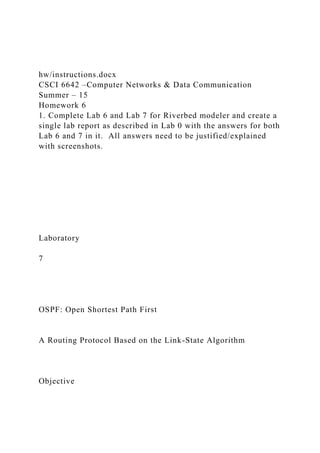
hwinstructions.docxCSCI 6642 –Computer Networks & Data Commun.docx
- 1. hw/instructions.docx CSCI 6642 –Computer Networks & Data Communication Summer – 15 Homework 6 1. Complete Lab 6 and Lab 7 for Riverbed modeler and create a single lab report as described in Lab 0 with the answers for both Lab 6 and 7 in it. All answers need to be justified/explained with screenshots. Laboratory 7 OSPF: Open Shortest Path First A Routing Protocol Based on the Link-State Algorithm Objective
- 2. The objective of this lab is to configure and analyze the performance of the Open Shortest Path First (OSPF) routing protocol. Overview In Lab 6 we discussed RIP, which is the canonical example of a routing protocol built on the distance-vector algorithm. Each node constructs a vector containing the distances (costs) to all other nodes and distributes that vector to its immediate neighbors. Link-state routing is the second major class of intra-domain routing protocol. The basic idea behind link-state protocols is very simple: Every node knows how to reach its directly connected neighbors, and if we make sure that the totality of this knowledge is disseminated to every node, then every node will have enough knowledge of the network to build a complete map of the network. Once a given node has a complete map for the topology of the network, it is able to decide the best route to each destination. Calculating those routes is based on a well-known algorithm from graph theory—Dijkstra’s shortest-path algorithm.
- 3. OSPF introduces another layer of hierarchy into routing by allowing a domain to be partitioned into areas. This means that a router within a domain does not necessarily need to know how to reach every network within that domain—it may be sufficient for it to know how to get to the right area. Thus, there is a reduction in the amount of information that must be transmitted to and stored in each node. In addition, OSPF allows multiple routes to the same destination to be assigned the same cost and will cause traffic to be distributed evenly over those routers. In this lab, you will set up a network that utilizes OSPF as its routing protocol. You will analyze the routing tables generated in the routers and will observe how the resulting routes are affected by assigning areas and enabling load balancing. 2 Procedure Create a New Project 1. Start Riverbed Modeler Academic Edition ⇒ Choose New
- 4. from the File menu. 2. Select Project and click OK ⇒ Name the project <your initials>_OSPF, and the scenario No_Areas ⇒ Click OK. 3. In the Startup Wizard: Initial Topology dialog box, make sure that Create Empty Scenario is selected ⇒ Click Next ⇒ Select Campus from the Network Scale list ⇒ Click Next three times ⇒ Click Finish. Create and Configure the Network The slip8_gtwy node model represents an IP- based gateway supporting up to eight serial line interfaces at a selectable data rate. The RIP or OSPF protocols may be used to automatically and dynamically create the gateway's routing tables and select routes in an adaptive manner.
- 5. The PPP_DS3 link has a data rate of 44.736 Mbps. Initialize the Network: 1. The Object Palette dialog box should now be on top of your project workspace. If it is not there, open it by clicking . Select the routers item from the pull-down menu on the object palette. a. Add to the project workspace eight routers of type slip8_gtwy. To add an object from a palette, click its icon in the object palette ⇒ Move your mouse to the workspace and click to place the object ⇒ You can keep on left-clicking to create additional objects. Right-click when you are finished placing the last object. 2. Switch the palette configuration so it contains the internet_toolbox. Use bidirectional PPP_DS3 links to connect the routers. Rename the routers as
- 6. shown below. 3. Close the Object Palette and then save your project. 3 5 Configure the Link Costs: 1. We need to assign link costs to match the following graph: A 5 D 5 F B 20 C
- 7. 5 E 5 G 10 H 2. To assign the costs to the links of our network, do the following: i. Select all links in your network that correspond to the links with a cost of 5 in the above graph by shift-clicking on them. ii. Select the Protocols menu ⇒ OSPF ⇒ Configure Interface Cost. iii. Assign 5 to the Cost field ⇒ Check the Selected links button, as shown ⇒ Click OK. 5. Repeat step 4 for all links with a cost of 10. 6. Repeat step 4 for all links with a cost of 20.
- 8. 7. Save your project. 4 Configure the Traffic Demands: 1. Select both RouterA and RouterC by shift-clicking on them. i. Select the Traffic menu ⇒ Create Traffic Flows ⇒ IP Unicast… ⇒ Create Traffic Demands⇒ Check the To other selected nodes from RouterA button as shown ⇒ Keep the color as blue ⇒ Click Create. 2. Select both RouterB and RouterH by shift-clicking on them. i. Select the Traffic menu ⇒ Create Traffic Flows ⇒ IP Unicast… ⇒ Create Traffic Demands⇒ Check the To other selected nodes from RouterB button as shown ⇒ Change the color to red ⇒ Click Create. 3. To show these lines: Select the View menu ⇒ Select Demands ⇒ Select
- 9. Show All. Now you can see the lines representing the traffic demands as shown. 4. To hide these lines: Select the View menu ⇒ Select Demand Objects ⇒ Select Hide All. 5. Save your project. 5 Configure the Routing Protocol and Addresses: 1. Click somewhere in the project workspace to disable the selected routers and then select the Protocols menu ⇒ IP ⇒ Routing ⇒ Configure Routing Protocols. 2. Check the OSPF check box ⇒ Uncheck the RIP check box ⇒ Uncheck the Visualize Routing Domains check box, as shown:
- 10. 3. Click OK. Auto-Assign IP Addresses assigns a unique IP address to connected IP interfaces whose IP address is currently set to auto- assigned. It does not change the value of manually set IP addresses. 4. Select RouterA and RouterB only ⇒ Select the Protocols menu ⇒ IP ⇒ Routing ⇒ Select Export Routing Table… ⇒ Click Selected nodes on the Export Routing… dialog box ⇒ Click OK on the Status… dialog box. 5. Click somewhere in the project workspace to disable the selected routers and select the Protocols menu ⇒ IP ⇒ Addressing ⇒ Select Auto- Assign IP
- 11. Addresses... ⇒ Click OK on the Auto-Assign IP Addresses dialog box. 6. Save your project. Configure the Simulation Here we need to configure some of the simulation parameters: 1. Click on and the Configure Simulation window should appear. 2. Set the duration to be 10.0 minutes. 3. Click Run and then save your project. 6 Duplicate the Scenario In the network we just created, all routers belong to one level of hierarchy (i.e., one area). Also, we didn’t enforce load balancing for any routes. Two new scenarios will be created.
- 12. The first new scenario will define two new areas in addition to the backbone area. The second one will be configured to balance the load for the traffic demands between RouterB and RouterH. The Areas Scenario: 1. Select Duplicate Scenario from the Scenarios menu and give it the name Areas ⇒ Click OK. 2. Area 0.0.0.1: i. Select the three links that connect RouterA, RouterB, and RouterC by shift- clicking on them ⇒ Select the Protocols menu ⇒ OSPF ⇒ Configure Areas ⇒ Assign the value 0.0.0.1 to the Area Identifier, as shown ⇒ Click OK. Loopback interface allows a client and a server on the same host to communicate with
- 13. each other using TCP/IP. ii. Right-click on RouterC ⇒ Edit Attributes ⇒ Expand the IP Routing Parameters hierarchy ⇒ Expand the OSPFv3 Parameters hierarchy ⇒ Expand the Loopback Interfaces hierarchy ⇒ Set Number of Rows value to 1 ⇒ Expand the row hierarchy ⇒ Set Status value to Enabled ⇒ Assign 0.0.0.1 to the value of the Area ID attribute ⇒ Click OK. 3. Area 0.0.0.2: i. Click somewhere in the project workspace to disable the selected links and then repeat step 2-i for the three links that connect RouterF, RouterG, and RouterH but assign the value 0.0.0.2 to their Area Identifier. 4. Run a simulation and then save your project. 7 Note:
- 14. - The area you did not configure is the backbone area and its Area Identifier = 0.0.0.0. The Balanced Scenario: 1. Under the Scenarios menu, Switch to Scenario ⇒ Select No_Areas. Modeler provides two types of IP load balancing: With Destination Based, load balancing is done on a per- destination basis. The route chosen from the source router to the destination network is the same for all packets. With Packet Based, load balancing is done on a per-packet basis. The route chosen from the source router to the destination network is predetermined for every individual packet. 2. Select Duplicate Scenario from the Scenarios menu, and
- 15. give it the name Balanced ⇒ Click OK. 3. In the new scenario, select both RouterB and RouterH by shift-clicking on them. 4. Select the Protocols menu ⇒ IP ⇒ Routing ⇒ Configure Load Balancing Options ⇒ Make sure that the option is Packet-Based and the radio button Selected Routers is selected as shown ⇒ Click OK. 5. Run a simulation and then save your project. 8 View the Results The No_Areas Scenario: 1. Go back to the No_Areas scenario. 2. To display the route for the traffic demand between RouterA
- 16. and RouterC: Select the Protocols menu ⇒ IP ⇒ Demands ⇒ Display Routes for Configured Demands ⇒ Expand the hierarchies as shown and select RouterA and then RouterC ⇒ Go to the Display column and pick Yes ⇒ Click Close. 3. The resulting route will appear on the network as shown: 4. Repeat step 2 to show the route for the traffic demand between RouterB and RouterH. The route is as shown below. (Note: Depending on the order in which you created the network topology, the other “equal-cost” path can be used, that is, the RouterB-RouterA-RouterD-RouterF-RouterH path). 10 10
- 17. The Areas Scenario: 1. Go to scenario Areas. 2. Display the route for the traffic demand between RouterA and RouterC. The route is as shown: 3. Save your project. The Balanced Scenario: 1. Go to scenario Balanced. 2. Display the route for the traffic demand between RouterB and RouterH. The route is as shown:
- 18. 3. Save your project. 11 11 Further Readings − OSPF: IETF RFC number 2328 (www.ietf.org/rfc.html). Questions 1) Explain why the Areas and Balanced scenarios result in different routes than those observed in the No_Areas scenario, for the same pair of routers. 2) Using the simulation log, examine the generated routing table in RouterA for each of the three scenarios. Explain the values assigned to the Metric column of each route.
- 19. Hints: - Refer to the View Results section in Lab 6 for information about examining the routing tables. You will need to set the global attribute IP Interface Addressing Mode to the value Auto Addressed/Export and rerun the simulation. - To determine the IP address information for all interfaces, you need to open the Generic Data File that contains the IP addresses and associated with the scenarios. 3) Modeler allows you to examine the link-state database that is used by each router to build the directed graph of the network. Examine this database for RouterA in the No_Areas scenario. Show how RouterA utilizes this database to create a map for the topology of the network and draw this map (This is the map that will be used later by the router to create its routing table.)
- 20. Hints: - To export the link-state database of a router, Edit the attributes of the router and set the Link State Database Export parameter (one of the OSPF Parameters, under Reports) to Once at End of Simulation. - You will need to set the global attribute IP Interface Addressing Mode to the value Auto Addressed/Export. This will allow you to check the automatically assigned IP addresses to the interfaces of the network. (Refer to the notes of question 2 above.) - After rerunning the simulation, you can check the link-state database by opening the simulation log (from the Results menu). The link- state database is available in View Results ⇒ DES Run Tables. 4) Create another scenario as a duplicate of the No_Areas scenario. Name the new scenario Q4_No_Areas_Failure. In this new scenario simulate a failure of the
- 21. link connecting RouterD and RotuerE. Have this failure start after 100 seconds. Rerun the simulation. Show how that link failure affects the content of the link- state database and routing table of RouterA. (You will need to disable the global attribute OSPF Sim Efficiency. This will allow OSPF to update the routing table if there is any change in the network.) http://www.ietf.org/rfc.html 12 12 5) For both No_Areas and Q4_No_Areas_Failure scenario, collect the Traffic Sent (bits/sec) statistic (one of the Global Statistics under OSPF). Rerun the simulation for those two scenarios and obtain the graph that compares the OSPF’s Traffic Sent (bits/sec) in both scenarios. Comment on the obtained graph.
- 22. Lab Report Prepare a report that follows the guidelines explained in Lab 0. The report should include the answers to the above questions as well as the graphs you generated from the simulation scenarios. Discuss the results you obtained and compare these results with your expectations. Mention any anomalies or unexplained behaviors. Riverbed - Lab 0.pdf 2 Laboratory 0 Introduction Basics of Riverbed Modeler Academic Edition
- 23. Objective This lab teaches you the basics of using Riverbed Modeler Academic Edition. Riverbed Modeler Academic Edition enables students to better understand the core concepts of networking and equips them to effectively troubleshoot and manage real-world network infrastructures. Overview Riverbed's Modeler provides a Virtual Network Environment that models the behavior of your entire network, including its routers, switches, protocols, servers, and individual applications. By working in the Virtual Network Environment, IT managers, network and system planners, and operations staff are empowered to diagnose difficult problems more effectively, validate changes before they are implemented, and
- 24. plan for future scenarios including growth and failure. In this lab, you will learn the basics of the Riverbed Modeler Academic Edition software. You will learn how to setup and run Riverbed Modeler Academic Edition. You will become familiar with some of its preferences and will practice using the software by running some tutorials. The labs in this manual are implemented with Riverbed Modeler Academic Edition release 17.5. If your computer meets the system requirements, shown below, and if you want to download the software, please visit the following site to register with Riverbed technology: https://enterprise37.opnet.com/4dcgi/SIGNUP_NewUserOther System Requirements: - Memory: • 3 GB Up to an additional 2 GB of free disk space may be required during installation
- 25. - Disk space: • 512MB required https://enterprise37.opnet.com/4dcgi/SIGNUP_NewUserOther 3 - Display: • 1024x768 minimum resolution - Operating Systems: • Windows 7 Professional (32 and 64 bit) • Windows Vista Business (32-bit and 64-bit) • Windows XP Professional (32-bit and 64-bit) • Windows Server 2008 (32-bit and 64-bit) • Windows Server 2003 (32-bit and 64-bit) • Windows Server 2003 R2 (32-bit and 64-bit) Procedure
- 26. Start Riverbed Modeler Academic Edition To start Riverbed Modeler Academic Edition: 1. Click on Start ⇒ Programs ⇒ Riverbed Modeler Academic Edition x.x ⇒ Riverbed Modeler Academic Edition x.x, where x.x is the software version (e.g., 17.5). 2. Read the Restricted Use Agreement and if you agree, click I have read this SOFTWARE AGREEMENT and I understand and accept the terms and conditions described herein. Now you should see the starting window of Riverbed Modeler Academic Edition as shown:
- 27. 4 Check the Modeler Preferences The Modeler Preferences let you display and edit environment attributes, which control program operations. In this lab you will check three of those environments attributes. 1. After starting Modeler, from the Edit menu, choose Preferences. 2. Click on the Licensing tab on your right to enter license preferences. The list of environment attributes is sorted alphabetically according to name and to topic. You can locate attributes faster by typing any part of the attribute’s name in the Find field. You can also locate group of environment attributes. 3. Check the value of the license server name attribute. It has the name of the License Server’s host. If Modeler is getting its license from the
- 28. local host (i.e., the computer on which the software was installed), the value of license server name should be localhost as shown in the following figure. 4. Set the Standalone License Server attribute to TRUE. This attribute specifies whether the program acts as its own license server. 5. Enter Model Directories in Search for to find the model directory. A model directory is a directory that contains Modeler model files. If the directory is listed in the Model Directories environment attribute, then Modeler programs will use the models in that directory. Check the value of the Model Directories attribute. The first directory in the list is where your own models will be saved. In the future you might need to access that directory to back up, copy, or move your models. Modeler saves numerous files for every single project you create.
- 29. 5 6. Click OK to close the dialog box. Lab Report The laboratory report of this lab (and also all the following labs in this manual) should include the following items/sections: - A cover page with your name, course information, lab number and title, and date of submission. - A summary of the addressed topic and objectives of the lab. - Implementation: a brief description of the process you followed in conducting the implementation of the lab scenarios.
- 30. - Results obtained throughout the lab implementation, the analysis of these results, and a comparison of these results with your expectations. - Answers to the given questions at the end of the lab. If an answer incorporates new graphs, analysis of these graphs should be included here. - A conclusion that includes what you learned, difficulties you faced, and any suggested extensions/improvements to the lab. Riverbed - Lab 6.pdf Laboratory 6 RIP: Routing Information Protocol A Routing Protocol Based on the Distance-Vector Algorithm
- 31. Objective The objective of this lab is to configure and analyze the performance of the Routing Information Protocol (RIP) model. Overview A router in the network needs to be able to look at a packet’s destination address and then determine which of the output ports is the best choice to get the packet to that address. The router makes this decision by consulting a forwarding table. The fundamental problem of routing is: How do routers acquire the information in their forwarding tables? Routing algorithms are required to build the routing tables and hence forwarding tables. The basic problem of routing is to find the lowest-cost path between any two nodes, where the cost of a path equals the sum of the costs of all the edges that make up the path. Routing is achieved in most practical networks by running routing protocols among the nodes. The protocols provide a distributed, dynamic way to
- 32. solve the problem of finding the lowest-cost path in the presence of link and node failures and changing edge costs. One of the main classes of routing algorithms is the distance- vector algorithm. Each node constructs a vector containing the distances (costs) to all other nodes and distributes that vector to its immediate neighbors. RIP is the canonical example of a routing protocol built on the distance-vector algorithm. Routers running RIP send their advertisements regularly (e.g., every 30 seconds). A router also sends an update message whenever a triggered update from another router causes it to change its routing table. In this lab you will set up a network that utilizes RIP as its routing protocol. You will analyze the routing tables generated in the routers, and you will observe how RIP is affected by link failures. 2 Procedure Create a New Project
- 33. 1. Start Riverbed Modeler Academic Edition ⇒ Choose New from the File menu. 2. Select Project and click OK ⇒ Name the project <your initials>_RIP, and the scenario NO_Failure ⇒ Click OK. 3. In the Startup Wizard: Initial Topology dialog box, make sure that Create Empty Scenario is selected ⇒ Click Next ⇒ Select Campus from the Network Scale list ⇒ Click Next three times ⇒ Click Finish. Create and Configure the Network Initialize the Network: The ethernet4_slip8_ gtwy node model represents an IP-based gateway supporting four Ethernet hub interfaces and eight serial line interfaces. IP packets arriving on any interface are routed to the appropriate output interface based on their
- 34. destination IP address. The Routing Information Protocol (RIP) or the Open Shortest Path First (OSPF) protocol may be used to dynamically and automatically create the gateway's routing tables and select routes in an adaptive manner. 1. The Object Palette dialog box should now be on top of your project workspace. If it is not there, open it by clicking . Make sure that the internet_toolbox is selected from the pull-down menu on the object palette. 2. Add to the project workspace the following objects from the palette: one ethernet4_slip8_gtwy router and two 100BaseT_LAN objects. a. To add an object from a palette, click its icon in the object palette ⇒ Move your mouse to the workspace ⇒ Click to place the object ⇒ Right- click to stop creating objects of that type. 3. Use bidirectional 100BaseT links to connect the objects you
- 35. just added as in the following figure. Also, rename the objects as shown (right-click on the node ⇒ Set Name). 4. Close the Object Palette dialog box. 5. Save your project. 3 Configure the Router: 1. Right-click on Router1 ⇒ Edit Attributes ⇒ Expand the Reports hierarchy ⇒ Expand the RIP Routing Table hierarchy and set the following: i. Export Time(s) Specification = Once at End of Simulation. This asks the router to export its routing table at the end of the simulation to the simulation log.
- 36. ii. Status = Enable. 2. Expand the IP hierarchy ⇒ Expand the IP Routing Parameters hierarchy ⇒ Expand the Loopback Interfaces hierarchy ⇒ set the Number of Rows to 1. 3. Click OK and then save your project. Add the Remaining LANs: The PPP_DS3 link has a data rate of 44.736 Mbps. 1. Highlight or select simultaneously (using shift and left- click) all five objects that you currently have in the project workspace (one router, two LANs, and two links).
- 37. You can click-and-drag a box around the objects to do this. 2. Press Ctrl+C to copy the selected objects and then press Ctrl+V to paste them. 3. Repeat step 2 three times to generate three new copies of the objects and arrange them in a way similar to the following figure. Rename all objects as shown. 4. Connect routers, as shown, using PPP_DS3 links. 4 Choose the Statistics RIP traffic is the total amount of RIP update
- 38. traffic (in bits) sent/received per second by all the nodes using RIP as the routing protocol in the IP interfaces in the node. Total Number of Updates is the number of times the routing table at this node gets updated (e.g., due to a new route addition, an existing route deletion, and/or a next hop update). To test the performance of the RIP protocol, we will collect the following statistics: 1. Right-click anywhere in the project workspace and select Choose Individual Statistics from the pop-up menu. 2. In the Choose Results dialog box, check the following statistics: a. Global Statistics ⇒ RIP ⇒ Traffic Sent (bits/sec). b. Global Statistics ⇒ RIP ⇒ Traffic Received (bits/sec). c. Nodes Statistics ⇒ Route Table ⇒ Total Number of Updates.
- 39. 3. Click OK and then save your project. 5 Configure and Run the Simulation Here we need to configure some of the simulation parameters: Auto Addressed means that all IP interfaces are assigned IP addresses automatically during simulation. The class of address (e.g., A, B, or C) is determined based on the number of hosts in the designed network. Subnet masks assigned to these interfaces are the default subnet masks for that class. Export causes the auto- assigned IP interface to be exported to a file (name of the file is <net_name>- ip_addresses.gdf and
- 40. gets saved in the primary model directory). 1. Click on and the Configure Simulation window should appear. 2. Set the duration to be 10.0 minutes. 3. Click on the Global Attributes tab and change the following attributes: a. Expand the IP hierarchy ⇒ IP Dynamic Routing Protocol = RIP. This sets the RIP protocol to be the routing protocol of all routers in the network. b. Expand the IP hierarchy ⇒ IP Interface Addressing Mode = Auto Addressed/Export. c. Expand the Simulation Efficiency hierarchy ⇒ RIP Sim Efficiency = Disabled. If this attribute is enabled, RIP will stop after the "RIP Stop Time." But we need the RIP to keep updating the routing table in case there is any change in the network (as we will see in the second
- 41. scenario). 4. Click OK and then save the project. 6 Duplicate the Scenario In the network we just created, the routers will build their routing tables, and then they will not need to update them further because we didn’t simulate any node or link failures. In this scenario we will simulate failures so that we can compare the behavior of the routers in both cases.
- 42. 1. Select Duplicate Scenario from the Scenarios menu and name it Failure ⇒ Click OK. 2. Open Object Palette by clicking . Select the Utilities palette from the drop- down menu. 7 3. Add a Failure Recovery object to your workspace and name it Failure as shown ⇒ Close the Object Palette dialog box.
- 43. 4. Right-click on the Failure object ⇒ Edit Attributes ⇒ Expand the Link Failure/Recovery Specification hierarchy ⇒ Set rows to 1 ⇒ Set the attributes of the added row, row 0, as follows: This will “fail” the link between Router1 and Router2 200 seconds into the simulation. 5. Click OK and then save the project.
- 44. 8 Run the Simulation 1. Click on and the Configure Simulation window should appear. 2. Check that all the configuration are as was configured previously and click Run. View the Results Compare the Number of Updates: 1. Select Compare Results from the Results in the DES menu. 2. Change the drop-down menu in the right-lower part of the Compare Results dialog box to Stacked Statistics as shown. 9
- 45. 3. Select the Total Number of Updates statistic for Router1 and click Show. 4. You should get two graphs, one for each scenario. Right- click on each graph and select Draw Style ⇒ Bar Chart. 5. The resulting graphs should resemble the following (you can zoom in on the graphs by clicking-and-dragging a box over the region of interest): 10 10 Obtain the IP Addresses of the Interface: Before checking the contents of the routing tables, we need to determine the IP address information for all interfaces in the current network. Recall that these IP addresses are assigned automatically during simulation, and we set the global
- 46. attribute IP Interface Addressing Mode to export this information to a file. 1. From your favorite file explorer, find the directory in which your project is saved. 2. Locate the <your initials>_RIP-NO_Failure- ip_addresses.gdf file (the other file created from the Failure scenario should contain the same information) ⇒ Make a copy of this file and change the file type to .txt (meaning to <your initials>_RIP- NO_Failure-ip_addresses.txt). 3. Use your favorite advanced text editor (If you don't have one installed, or if the one you have does not perform well, you may use Notepad++ which can be downloaded for free from: http://notepad-plus-plus.org/). 4. The following is a part of the gdf file content. It shows the IP addresses assigned to the interfaces of Router1 in our network. For example the interface of Router1 that is connected to Net10 has the IP address 192.0.0.1 (Note: Your result may vary due
- 47. to different nodes placement.) The Subnet Mask associated with that interface indicates that the address of the subnetwork, to which the interface is connected, is 192.0.0.0 (i.e., the logical AND of the interface IP address and the subnet mask). 5. Print out the layout of the network you implemented in this lab. On this layout, from the information included in the gdf file, write down the IP addresses associated with Router1 as well as the addresses assigned to each subnetwork as shown in the following two figures (Note: Your IP addresses may vary due to different nodes placement.) http://notepad-plus-plus.org/ 11
- 48. 11 192.0.0.1 192.0.1.1 192.0.2.1 192.0.3.1 192.0.3.2 192.0.2.2 192.0.0.0 192.0.1.0 192.0.2.0 192.0.3.0 192.0.5.0 192.0.6.0 192.0.7.0 192.0.9.0 192.0.10.0 192.0.11.0 192.0.14.0 192.0.13.0 12 12
- 49. Compare the Routing Tables Content: 1. To check the content of the routing tables in Router1 for both scenarios: i. Select Router1 by clicking on it ⇒ Go to the Routing menu in IP in the Protocols menu (Expand the hierarchy on the left as shown below) ⇒ Click on the field Export Routing Tables…. ii. Run the simulation. iii. Open View Results Select DES Run Tables tab ⇒ Expand the hierarchy on the left as shown below 2. Carry out the previous step for both scenarios. The following are partial contents of Router1’s routing table for both scenarios (Note: Your results may vary due to different nodes placement): In the above picture, the routing table of Router1 (NO_Failure
- 50. scenario). Loopback interface allows a client and a server on the same host to communicate with each other using TCP/IP. Routing table of Router1 (Failure scenario): 13 13 Further Readings − RIP: IETF RFC number 2453 (www.ietf.org/rfc.html). Questions
- 51. 1) Obtain and analyze the graphs that compare the sent RIP traffic for both scenarios. Make sure to change the draw style for the graphs to Bar Chart. 2) Describe and explain the effect of the failure of the link connecting Router1 to Router2 on the routing tables. 3) Create another scenario as a duplicate of the Failure scenario. Name the new scenario Q3_Recover. In this new scenario have the link connecting Router1 to Router2 recover after 400 seconds. Generate and analyze the graph that shows the effect of this recovery on the Total Number of Updates in the routing table of Router1. Check the contents of Router1‘s routing table. Compare this table with the corresponding routing tables generated in the NO_Failure and Failure scenarios. Lab Report
- 52. Prepare a report that follows the guidelines explained in Lab 0. The report should include the answers to the above questions as well as the graphs you generated from the simulation scenarios. Discuss the results you obtained and compare these results with your expectations. Mention any anomalies or unexplained behaviors. http://www.ietf.org/rfc.html http://www.ietf.org/rfc.html Riverbed - Lab 7.pdf hw/lab0.pdf 2 Laboratory 0 Introduction Basics of Riverbed Modeler Academic Edition
- 53. Objective This lab teaches you the basics of using Riverbed Modeler Academic Edition. Riverbed Modeler Academic Edition enables students to better understand the core concepts of networking and equips them to effectively troubleshoot and manage real-world network infrastructures. Overview Riverbed's Modeler provides a Virtual Network Environment that models the behavior of your entire network, including its routers, switches, protocols, servers, and individual applications. By working in the Virtual Network Environment, IT managers, network and system planners, and operations staff are empowered to diagnose difficult problems more effectively, validate changes before they are implemented, and plan for future scenarios
- 54. including growth and failure. In this lab, you will learn the basics of the Riverbed Modeler Academic Edition software. You will learn how to setup and run Riverbed Modeler Academic Edition. You will become familiar with some of its preferences and will practice using the software by running some tutorials. The labs in this manual are implemented with Riverbed Modeler Academic Edition release 17.5. If your computer meets the system requirements, shown below, and if you want to download the software, please visit the following site to register with Riverbed technology: https://enterprise37.opnet.com/4dcgi/SIGNUP_NewUserOther System Requirements: - Memory: • 3 GB Up to an additional 2 GB of free disk space may be required during installation
- 55. - Disk space: • 512MB required https://enterprise37.opnet.com/4dcgi/SIGNUP_NewUserOther 3 - Display: • 1024x768 minimum resolution - Operating Systems: • Windows 7 Professional (32 and 64 bit) • Windows Vista Business (32-bit and 64-bit) • Windows XP Professional (32-bit and 64-bit) • Windows Server 2008 (32-bit and 64-bit) • Windows Server 2003 (32-bit and 64-bit) • Windows Server 2003 R2 (32-bit and 64-bit) Procedure
- 56. Start Riverbed Modeler Academic Edition To start Riverbed Modeler Academic Edition: 1. Click on Start ⇒ Programs ⇒ Riverbed Modeler Academic Edition x.x ⇒ Riverbed Modeler Academic Edition x.x, where x.x is the software version (e.g., 17.5). 2. Read the Restricted Use Agreement and if you agree, click I have read this SOFTWARE AGREEMENT and I understand and accept the terms and conditions described herein. Now you should see the starting window of Riverbed Modeler Academic Edition as shown:
- 57. 4 Check the Modeler Preferences The Modeler Preferences let you display and edit environment attributes, which control program operations. In this lab you will check three of those environments attributes. 1. After starting Modeler, from the Edit menu, choose Preferences. 2. Click on the Licensing tab on your right to enter license preferences. The list of environment attributes is sorted alphabetically according to name and to topic. You can locate attributes faster by typing any part of the attribute’s name in the Find field. You can also locate group of environment attributes. 3. Check the value of the license server name attribute. It has the name of the License Server’s host. If Modeler is getting its license from the local host (i.e.,
- 58. the computer on which the software was installed), the value of license server name should be localhost as shown in the following figure. 4. Set the Standalone License Server attribute to TRUE. This attribute specifies whether the program acts as its own license server. 5. Enter Model Directories in Search for to find the model directory. A model directory is a directory that contains Modeler model files. If the directory is listed in the Model Directories environment attribute, then Modeler programs will use the models in that directory. Check the value of the Model Directories attribute. The first directory in the list is where your own models will be saved. In the future you might need to access that directory to back up, copy, or move your models. Modeler saves numerous files for every single project you create.
- 59. 5 6. Click OK to close the dialog box. Lab Report The laboratory report of this lab (and also all the following labs in this manual) should include the following items/sections: - A cover page with your name, course information, lab number and title, and date of submission. - A summary of the addressed topic and objectives of the lab. - Implementation: a brief description of the process you followed in conducting the implementation of the lab scenarios.
- 60. - Results obtained throughout the lab implementation, the analysis of these results, and a comparison of these results with your expectations. - Answers to the given questions at the end of the lab. If an answer incorporates new graphs, analysis of these graphs should be included here. - A conclusion that includes what you learned, difficulties you faced, and any suggested extensions/improvements to the lab. hw/lab6.pdf Laboratory 6 RIP: Routing Information Protocol A Routing Protocol Based on the Distance-Vector Algorithm
- 61. Objective The objective of this lab is to configure and analyze the performance of the Routing Information Protocol (RIP) model. Overview A router in the network needs to be able to look at a packet’s destination address and then determine which of the output ports is the best choice to get the packet to that address. The router makes this decision by consulting a forwarding table. The fundamental problem of routing is: How do routers acquire the information in their forwarding tables? Routing algorithms are required to build the routing tables and hence forwarding tables. The basic problem of routing is to find the lowest-cost path between any two nodes, where the cost of a path equals the sum of the costs of all the edges that make up the path. Routing is achieved in most practical networks by running routing protocols among the nodes. The protocols provide a distributed, dynamic way to
- 62. solve the problem of finding the lowest-cost path in the presence of link and node failures and changing edge costs. One of the main classes of routing algorithms is the distance- vector algorithm. Each node constructs a vector containing the distances (costs) to all other nodes and distributes that vector to its immediate neighbors. RIP is the canonical example of a routing protocol built on the distance-vector algorithm. Routers running RIP send their advertisements regularly (e.g., every 30 seconds). A router also sends an update message whenever a triggered update from another router causes it to change its routing table. In this lab you will set up a network that utilizes RIP as its routing protocol. You will analyze the routing tables generated in the routers, and you will observe how RIP is affected by link failures. 2 Procedure Create a New Project
- 63. 1. Start Riverbed Modeler Academic Edition ⇒ Choose New from the File menu. 2. Select Project and click OK ⇒ Name the project <your initials>_RIP, and the scenario NO_Failure ⇒ Click OK. 3. In the Startup Wizard: Initial Topology dialog box, make sure that Create Empty Scenario is selected ⇒ Click Next ⇒ Select Campus from the Network Scale list ⇒ Click Next three times ⇒ Click Finish. Create and Configure the Network Initialize the Network: The ethernet4_slip8_ gtwy node model represents an IP-based gateway supporting four Ethernet hub interfaces and eight serial line interfaces. IP packets arriving on any interface are routed to the appropriate output interface based on their
- 64. destination IP address. The Routing Information Protocol (RIP) or the Open Shortest Path First (OSPF) protocol may be used to dynamically and automatically create the gateway's routing tables and select routes in an adaptive manner. 1. The Object Palette dialog box should now be on top of your project workspace. If it is not there, open it by clicking . Make sure that the internet_toolbox is selected from the pull-down menu on the object palette. 2. Add to the project workspace the following objects from the palette: one ethernet4_slip8_gtwy router and two 100BaseT_LAN objects. a. To add an object from a palette, click its icon in the object palette ⇒ Move your mouse to the workspace ⇒ Click to place the object ⇒ Right- click to stop creating objects of that type. 3. Use bidirectional 100BaseT links to connect the objects you
- 65. just added as in the following figure. Also, rename the objects as shown (right-click on the node ⇒ Set Name). 4. Close the Object Palette dialog box. 5. Save your project. 3 Configure the Router: 1. Right-click on Router1 ⇒ Edit Attributes ⇒ Expand the Reports hierarchy ⇒ Expand the RIP Routing Table hierarchy and set the following: i. Export Time(s) Specification = Once at End of Simulation. This asks the router to export its routing table at the end of the simulation to the simulation log.
- 66. ii. Status = Enable. 2. Expand the IP hierarchy ⇒ Expand the IP Routing Parameters hierarchy ⇒ Expand the Loopback Interfaces hierarchy ⇒ set the Number of Rows to 1. 3. Click OK and then save your project. Add the Remaining LANs: The PPP_DS3 link has a data rate of 44.736 Mbps. 1. Highlight or select simultaneously (using shift and left- click) all five objects that you currently have in the project workspace (one router, two LANs, and two links).
- 67. You can click-and-drag a box around the objects to do this. 2. Press Ctrl+C to copy the selected objects and then press Ctrl+V to paste them. 3. Repeat step 2 three times to generate three new copies of the objects and arrange them in a way similar to the following figure. Rename all objects as shown. 4. Connect routers, as shown, using PPP_DS3 links. 4 Choose the Statistics RIP traffic is the total amount of RIP update
- 68. traffic (in bits) sent/received per second by all the nodes using RIP as the routing protocol in the IP interfaces in the node. Total Number of Updates is the number of times the routing table at this node gets updated (e.g., due to a new route addition, an existing route deletion, and/or a next hop update). To test the performance of the RIP protocol, we will collect the following statistics: 1. Right-click anywhere in the project workspace and select Choose Individual Statistics from the pop-up menu. 2. In the Choose Results dialog box, check the following statistics: a. Global Statistics ⇒ RIP ⇒ Traffic Sent (bits/sec). b. Global Statistics ⇒ RIP ⇒ Traffic Received (bits/sec). c. Nodes Statistics ⇒ Route Table ⇒ Total Number of Updates.
- 69. 3. Click OK and then save your project. 5 Configure and Run the Simulation Here we need to configure some of the simulation parameters: Auto Addressed means that all IP interfaces are assigned IP addresses automatically during simulation. The class of address (e.g., A, B, or C) is determined based on the number of hosts in the designed network. Subnet masks assigned to these interfaces are the default subnet masks for that class. Export causes the auto- assigned IP interface to be exported to a file (name of the file is <net_name>- ip_addresses.gdf and
- 70. gets saved in the primary model directory). 1. Click on and the Configure Simulation window should appear. 2. Set the duration to be 10.0 minutes. 3. Click on the Global Attributes tab and change the following attributes: a. Expand the IP hierarchy ⇒ IP Dynamic Routing Protocol = RIP. This sets the RIP protocol to be the routing protocol of all routers in the network. b. Expand the IP hierarchy ⇒ IP Interface Addressing Mode = Auto Addressed/Export. c. Expand the Simulation Efficiency hierarchy ⇒ RIP Sim Efficiency = Disabled. If this attribute is enabled, RIP will stop after the "RIP Stop Time." But we need the RIP to keep updating the routing table in case there is any change in the network (as we will see in the second
- 71. scenario). 4. Click OK and then save the project. 6 Duplicate the Scenario In the network we just created, the routers will build their routing tables, and then they will not need to update them further because we didn’t simulate any node or link failures. In this scenario we will simulate failures so that we can compare the behavior of the routers in both cases.
- 72. 1. Select Duplicate Scenario from the Scenarios menu and name it Failure ⇒ Click OK. 2. Open Object Palette by clicking . Select the Utilities palette from the drop- down menu. 7 3. Add a Failure Recovery object to your workspace and name it Failure as shown ⇒ Close the Object Palette dialog box.
- 73. 4. Right-click on the Failure object ⇒ Edit Attributes ⇒ Expand the Link Failure/Recovery Specification hierarchy ⇒ Set rows to 1 ⇒ Set the attributes of the added row, row 0, as follows: This will “fail” the link between Router1 and Router2 200 seconds into the simulation. 5. Click OK and then save the project.
- 74. 8 Run the Simulation 1. Click on and the Configure Simulation window should appear. 2. Check that all the configuration are as was configured previously and click Run. View the Results Compare the Number of Updates: 1. Select Compare Results from the Results in the DES menu. 2. Change the drop-down menu in the right-lower part of the Compare Results dialog box to Stacked Statistics as shown. 9
- 75. 3. Select the Total Number of Updates statistic for Router1 and click Show. 4. You should get two graphs, one for each scenario. Right- click on each graph and select Draw Style ⇒ Bar Chart. 5. The resulting graphs should resemble the following (you can zoom in on the graphs by clicking-and-dragging a box over the region of interest): 10 10 Obtain the IP Addresses of the Interface: Before checking the contents of the routing tables, we need to determine the IP address information for all interfaces in the current network. Recall that these IP addresses are assigned automatically during simulation, and we set the global
- 76. attribute IP Interface Addressing Mode to export this information to a file. 1. From your favorite file explorer, find the directory in which your project is saved. 2. Locate the <your initials>_RIP-NO_Failure- ip_addresses.gdf file (the other file created from the Failure scenario should contain the same information) ⇒ Make a copy of this file and change the file type to .txt (meaning to <your initials>_RIP- NO_Failure-ip_addresses.txt). 3. Use your favorite advanced text editor (If you don't have one installed, or if the one you have does not perform well, you may use Notepad++ which can be downloaded for free from: http://notepad-plus-plus.org/). 4. The following is a part of the gdf file content. It shows the IP addresses assigned to the interfaces of Router1 in our network. For example the interface of Router1 that is connected to Net10 has the IP address 192.0.0.1 (Note: Your result may vary due
- 77. to different nodes placement.) The Subnet Mask associated with that interface indicates that the address of the subnetwork, to which the interface is connected, is 192.0.0.0 (i.e., the logical AND of the interface IP address and the subnet mask). 5. Print out the layout of the network you implemented in this lab. On this layout, from the information included in the gdf file, write down the IP addresses associated with Router1 as well as the addresses assigned to each subnetwork as shown in the following two figures (Note: Your IP addresses may vary due to different nodes placement.) http://notepad-plus-plus.org/ 11
- 78. 11 192.0.0.1 192.0.1.1 192.0.2.1 192.0.3.1 192.0.3.2 192.0.2.2 192.0.0.0 192.0.1.0 192.0.2.0 192.0.3.0 192.0.5.0 192.0.6.0 192.0.7.0 192.0.9.0 192.0.10.0 192.0.11.0 192.0.14.0 192.0.13.0 12 12
- 79. Compare the Routing Tables Content: 1. To check the content of the routing tables in Router1 for both scenarios: i. Select Router1 by clicking on it ⇒ Go to the Routing menu in IP in the Protocols menu (Expand the hierarchy on the left as shown below) ⇒ Click on the field Export Routing Tables…. ii. Run the simulation. iii. Open View Results Select DES Run Tables tab ⇒ Expand the hierarchy on the left as shown below 2. Carry out the previous step for both scenarios. The following are partial contents of Router1’s routing table for both scenarios (Note: Your results may vary due to different nodes placement): In the above picture, the routing table of Router1 (NO_Failure
- 80. scenario). Loopback interface allows a client and a server on the same host to communicate with each other using TCP/IP. Routing table of Router1 (Failure scenario): 13 13 Further Readings − RIP: IETF RFC number 2453 (www.ietf.org/rfc.html). Questions
- 81. 1) Obtain and analyze the graphs that compare the sent RIP traffic for both scenarios. Make sure to change the draw style for the graphs to Bar Chart. 2) Describe and explain the effect of the failure of the link connecting Router1 to Router2 on the routing tables. 3) Create another scenario as a duplicate of the Failure scenario. Name the new scenario Q3_Recover. In this new scenario have the link connecting Router1 to Router2 recover after 400 seconds. Generate and analyze the graph that shows the effect of this recovery on the Total Number of Updates in the routing table of Router1. Check the contents of Router1‘s routing table. Compare this table with the corresponding routing tables generated in the NO_Failure and Failure scenarios. Lab Report
- 82. Prepare a report that follows the guidelines explained in Lab 0. The report should include the answers to the above questions as well as the graphs you generated from the simulation scenarios. Discuss the results you obtained and compare these results with your expectations. Mention any anomalies or unexplained behaviors. http://www.ietf.org/rfc.html http://www.ietf.org/rfc.html hw/lab7.pdf Laboratory 7 OSPF: Open Shortest Path First A Routing Protocol Based on the Link-State Algorithm Objective
- 83. The objective of this lab is to configure and analyze the performance of the Open Shortest Path First (OSPF) routing protocol. Overview In Lab 6 we discussed RIP, which is the canonical example of a routing protocol built on the distance-vector algorithm. Each node constructs a vector containing the distances (costs) to all other nodes and distributes that vector to its immediate neighbors. Link-state routing is the second major class of intra-domain routing protocol. The basic idea behind link-state protocols is very simple: Every node knows how to reach its directly connected neighbors, and if we make sure that the totality of this knowledge is disseminated to every node, then every node will have enough knowledge of the network to build a complete map of the network. Once a given node has a complete map for the topology of the network, it is able to decide the best route to each destination. Calculating those routes is based on a well-known algorithm from graph theory—Dijkstra’s shortest-path algorithm.
- 84. OSPF introduces another layer of hierarchy into routing by allowing a domain to be partitioned into areas. This means that a router within a domain does not necessarily need to know how to reach every network within that domain—it may be sufficient for it to know how to get to the right area. Thus, there is a reduction in the amount of information that must be transmitted to and stored in each node. In addition, OSPF allows multiple routes to the same destination to be assigned the same cost and will cause traffic to be distributed evenly over those routers. In this lab, you will set up a network that utilizes OSPF as its routing protocol. You will analyze the routing tables generated in the routers and will observe how the resulting routes are affected by assigning areas and enabling load balancing. 2 Procedure Create a New Project
- 85. 1. Start Riverbed Modeler Academic Edition ⇒ Choose New from the File menu. 2. Select Project and click OK ⇒ Name the project <your initials>_OSPF, and the scenario No_Areas ⇒ Click OK. 3. In the Startup Wizard: Initial Topology dialog box, make sure that Create Empty Scenario is selected ⇒ Click Next ⇒ Select Campus from the Network Scale list ⇒ Click Next three times ⇒ Click Finish. Create and Configure the Network The slip8_gtwy node model represents an IP- based gateway supporting up to eight serial line interfaces at a selectable data rate. The RIP or OSPF protocols may be used to automatically and dynamically create the gateway's routing tables and select routes in an adaptive manner.
- 86. The PPP_DS3 link has a data rate of 44.736 Mbps. Initialize the Network: 1. The Object Palette dialog box should now be on top of your project workspace. If it is not there, open it by clicking . Select the routers item from the pull-down menu on the object palette. a. Add to the project workspace eight routers of type slip8_gtwy. To add an object from a palette, click its icon in the object palette ⇒ Move your mouse to the workspace and click to place the object ⇒ You can keep on left-clicking to create additional objects. Right-click when you are finished placing the last object. 2. Switch the palette configuration so it contains the internet_toolbox. Use bidirectional PPP_DS3 links to connect the routers. Rename the routers as
- 87. shown below. 3. Close the Object Palette and then save your project. 3 5 Configure the Link Costs: 1. We need to assign link costs to match the following graph: A 5 D 5 F B 20
- 88. C 5 E 5 G 10 H 2. To assign the costs to the links of our network, do the following: i. Select all links in your network that correspond to the links with a cost of 5 in the above graph by shift-clicking on them. ii. Select the Protocols menu ⇒ OSPF ⇒ Configure Interface Cost. iii. Assign 5 to the Cost field ⇒ Check the Selected links button, as shown ⇒ Click OK. 5. Repeat step 4 for all links with a cost of 10. 6. Repeat step 4 for all links with a cost of 20.
- 89. 7. Save your project. 4 Configure the Traffic Demands: 1. Select both RouterA and RouterC by shift-clicking on them. i. Select the Traffic menu ⇒ Create Traffic Flows ⇒ IP Unicast… ⇒ Create Traffic Demands⇒ Check the To other selected nodes from RouterA button as shown ⇒ Keep the color as blue ⇒ Click Create. 2. Select both RouterB and RouterH by shift-clicking on them. i. Select the Traffic menu ⇒ Create Traffic Flows ⇒ IP Unicast… ⇒ Create Traffic Demands⇒ Check the To other selected nodes from RouterB button as shown ⇒ Change the color to red ⇒ Click Create. 3. To show these lines: Select the View menu ⇒ Select Demands ⇒ Select
- 90. Show All. Now you can see the lines representing the traffic demands as shown. 4. To hide these lines: Select the View menu ⇒ Select Demand Objects ⇒ Select Hide All. 5. Save your project. 5 Configure the Routing Protocol and Addresses: 1. Click somewhere in the project workspace to disable the selected routers and then select the Protocols menu ⇒ IP ⇒ Routing ⇒ Configure Routing Protocols. 2. Check the OSPF check box ⇒ Uncheck the RIP check box ⇒ Uncheck the Visualize Routing Domains check box, as shown:
- 91. 3. Click OK. Auto-Assign IP Addresses assigns a unique IP address to connected IP interfaces whose IP address is currently set to auto- assigned. It does not change the value of manually set IP addresses. 4. Select RouterA and RouterB only ⇒ Select the Protocols menu ⇒ IP ⇒ Routing ⇒ Select Export Routing Table… ⇒ Click Selected nodes on the Export Routing… dialog box ⇒ Click OK on the Status… dialog box. 5. Click somewhere in the project workspace to disable the selected routers and select the Protocols menu ⇒ IP ⇒ Addressing ⇒ Select Auto- Assign IP
- 92. Addresses... ⇒ Click OK on the Auto-Assign IP Addresses dialog box. 6. Save your project. Configure the Simulation Here we need to configure some of the simulation parameters: 1. Click on and the Configure Simulation window should appear. 2. Set the duration to be 10.0 minutes. 3. Click Run and then save your project. 6 Duplicate the Scenario In the network we just created, all routers belong to one level of hierarchy (i.e., one area). Also, we didn’t enforce load balancing for any routes. Two new scenarios will be created.
- 93. The first new scenario will define two new areas in addition to the backbone area. The second one will be configured to balance the load for the traffic demands between RouterB and RouterH. The Areas Scenario: 1. Select Duplicate Scenario from the Scenarios menu and give it the name Areas ⇒ Click OK. 2. Area 0.0.0.1: i. Select the three links that connect RouterA, RouterB, and RouterC by shift- clicking on them ⇒ Select the Protocols menu ⇒ OSPF ⇒ Configure Areas ⇒ Assign the value 0.0.0.1 to the Area Identifier, as shown ⇒ Click OK. Loopback interface allows a client and a server on the same host
- 94. to communicate with each other using TCP/IP. ii. Right-click on RouterC ⇒ Edit Attributes ⇒ Expand the IP Routing Parameters hierarchy ⇒ Expand the OSPFv3 Parameters hierarchy ⇒ Expand the Loopback Interfaces hierarchy ⇒ Set Number of Rows value to 1 ⇒ Expand the row hierarchy ⇒ Set Status value to Enabled ⇒ Assign 0.0.0.1 to the value of the Area ID attribute ⇒ Click OK. 3. Area 0.0.0.2: i. Click somewhere in the project workspace to disable the selected links and then repeat step 2-i for the three links that connect RouterF, RouterG, and RouterH but assign the value 0.0.0.2 to their Area Identifier. 4. Run a simulation and then save your project. 7 Note:
- 95. - The area you did not configure is the backbone area and its Area Identifier = 0.0.0.0. The Balanced Scenario: 1. Under the Scenarios menu, Switch to Scenario ⇒ Select No_Areas. Modeler provides two types of IP load balancing: With Destination Based, load balancing is done on a per- destination basis. The route chosen from the source router to the destination network is the same for all packets. With Packet Based, load balancing is done on a per-packet basis. The route chosen from the source router to the destination network is predetermined for every individual packet.
- 96. 2. Select Duplicate Scenario from the Scenarios menu, and give it the name Balanced ⇒ Click OK. 3. In the new scenario, select both RouterB and RouterH by shift-clicking on them. 4. Select the Protocols menu ⇒ IP ⇒ Routing ⇒ Configure Load Balancing Options ⇒ Make sure that the option is Packet-Based and the radio button Selected Routers is selected as shown ⇒ Click OK. 5. Run a simulation and then save your project. 8 View the Results The No_Areas Scenario: 1. Go back to the No_Areas scenario.
- 97. 2. To display the route for the traffic demand between RouterA and RouterC: Select the Protocols menu ⇒ IP ⇒ Demands ⇒ Display Routes for Configured Demands ⇒ Expand the hierarchies as shown and select RouterA and then RouterC ⇒ Go to the Display column and pick Yes ⇒ Click Close. 3. The resulting route will appear on the network as shown: 4. Repeat step 2 to show the route for the traffic demand between RouterB and RouterH. The route is as shown below. (Note: Depending on the order in which you created the network topology, the other “equal-cost” path can be used, that is, the RouterB-RouterA-RouterD-RouterF-RouterH path). 10 10
- 98. The Areas Scenario: 1. Go to scenario Areas. 2. Display the route for the traffic demand between RouterA and RouterC. The route is as shown: 3. Save your project. The Balanced Scenario: 1. Go to scenario Balanced. 2. Display the route for the traffic demand between RouterB and RouterH. The route is as shown:
- 99. 3. Save your project. 11 11 Further Readings − OSPF: IETF RFC number 2328 (www.ietf.org/rfc.html). Questions 1) Explain why the Areas and Balanced scenarios result in different routes than those observed in the No_Areas scenario, for the same pair of routers. 2) Using the simulation log, examine the generated routing table in RouterA for each of the three scenarios. Explain the values assigned to the Metric column of
- 100. each route. Hints: - Refer to the View Results section in Lab 6 for information about examining the routing tables. You will need to set the global attribute IP Interface Addressing Mode to the value Auto Addressed/Export and rerun the simulation. - To determine the IP address information for all interfaces, you need to open the Generic Data File that contains the IP addresses and associated with the scenarios. 3) Modeler allows you to examine the link-state database that is used by each router to build the directed graph of the network. Examine this database for RouterA in the No_Areas scenario. Show how RouterA utilizes this database to create a map for the topology of the network and draw this map (This is the map that will
- 101. be used later by the router to create its routing table.) Hints: - To export the link-state database of a router, Edit the attributes of the router and set the Link State Database Export parameter (one of the OSPF Parameters, under Reports) to Once at End of Simulation. - You will need to set the global attribute IP Interface Addressing Mode to the value Auto Addressed/Export. This will allow you to check the automatically assigned IP addresses to the interfaces of the network. (Refer to the notes of question 2 above.) - After rerunning the simulation, you can check the link-state database by opening the simulation log (from the Results menu). The link- state database is available in View Results ⇒ DES Run Tables. 4) Create another scenario as a duplicate of the No_Areas scenario. Name the new scenario Q4_No_Areas_Failure. In this new scenario simulate a
- 102. failure of the link connecting RouterD and RotuerE. Have this failure start after 100 seconds. Rerun the simulation. Show how that link failure affects the content of the link- state database and routing table of RouterA. (You will need to disable the global attribute OSPF Sim Efficiency. This will allow OSPF to update the routing table if there is any change in the network.) http://www.ietf.org/rfc.html 12 12 5) For both No_Areas and Q4_No_Areas_Failure scenario, collect the Traffic Sent (bits/sec) statistic (one of the Global Statistics under OSPF). Rerun the simulation for those two scenarios and obtain the graph that compares the OSPF’s Traffic Sent (bits/sec) in both scenarios. Comment on the obtained
- 103. graph. Lab Report Prepare a report that follows the guidelines explained in Lab 0. The report should include the answers to the above questions as well as the graphs you generated from the simulation scenarios. Discuss the results you obtained and compare these results with your expectations. Mention any anomalies or unexplained behaviors.