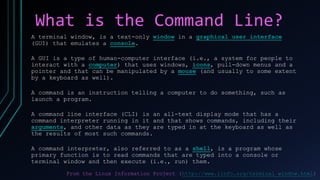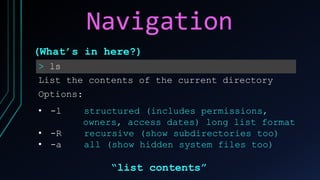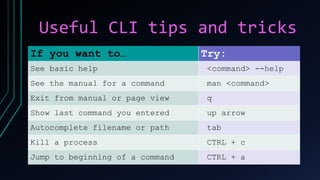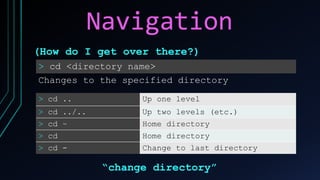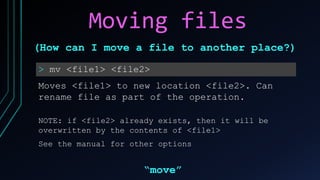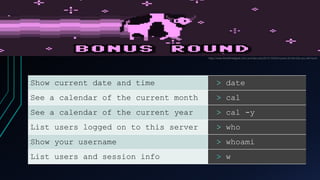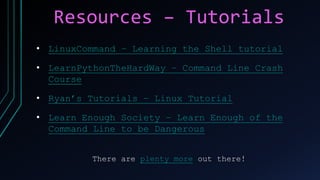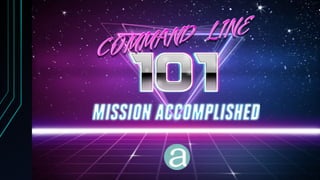The document provides an introduction to the Unix/Linux command line interface (CLI), explaining its purpose and key functions, such as executing commands and navigating directories. It includes common commands for tasks like creating, deleting, copying, and moving files, along with helpful tips and options for using these commands effectively. Additionally, the document lists useful resources for further learning and understanding the command line.