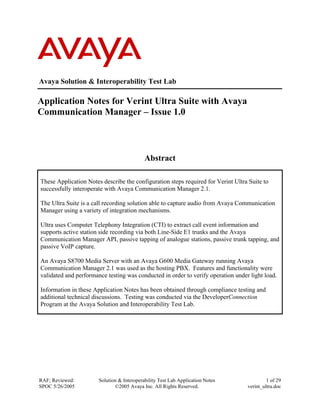More Related Content
Similar to verint_ultra (20)
verint_ultra
- 1. Avaya Solution & Interoperability Test Lab
Application Notes for Verint Ultra Suite with Avaya
Communication Manager – Issue 1.0
Abstract
These Application Notes describe the configuration steps required for Verint Ultra Suite to
successfully interoperate with Avaya Communication Manager 2.1.
The Ultra Suite is a call recording solution able to capture audio from Avaya Communication
Manager using a variety of integration mechanisms.
Ultra uses Computer Telephony Integration (CTI) to extract call event information and
supports active station side recording via both Line-Side E1 trunks and the Avaya
Communication Manager API, passive tapping of analogue stations, passive trunk tapping, and
passive VoIP capture.
An Avaya S8700 Media Server with an Avaya G600 Media Gateway running Avaya
Communication Manager 2.1 was used as the hosting PBX. Features and functionality were
validated and performance testing was conducted in order to verify operation under light load.
Information in these Application Notes has been obtained through compliance testing and
additional technical discussions. Testing was conducted via the DeveloperConnection
Program at the Avaya Solution and Interoperability Test Lab.
RAF; Reviewed:
SPOC 5/26/2005
Solution & Interoperability Test Lab Application Notes
©2005 Avaya Inc. All Rights Reserved.
1 of 29
verint_ultra.doc
- 2. 1. Introduction
These Application Notes describe the compliance-tested configuration using a Verint Ultra
Server and Avaya Communication Manager. The solution provides a call recording capability,
using CTI to provide call detail information.
Verint Ultra supports active station side recording via Line-Side E1 trunks and the Avaya
Communication Manager API, passive tapping of analogue stations, passive trunk tapping, and
passive VoIP capture.
The solution as tested is shown below.
Avaya P333T
Stackable Switch
Verint Ultra Server
[ 192.168.38.217 ]
Line-Side E1 Trunk
Avaya S8700 Media
Server - Grove1
[ 192.168.38.62 ]
Avaya S8700 Media
Server - Grove2
[ 192.168.38.64 ]
Avaya G600 Media
Gateway with CLAN
[ 192.168.38.63 ] and
Media Processor
[ 192.168.38.65 ]
Avaya Communication
Manager API Server
[ 192.168.38.52 ]
100Mb/s
Ethernet
Four Avaya 4612
IP Telephones
[ DHCP ]
Public ISDN Trunk
Passive E1 Tap
PSTN
Figure 1: Tested Avaya Communication Manager Configuration with Verint Ultra Server
RAF; Reviewed:
SPOC 5/26/2005
Solution & Interoperability Test Lab Application Notes
©2005 Avaya Inc. All Rights Reserved.
2 of 29
verint_ultra.doc
- 3. RAF; Reviewed:
SPOC 5/26/2005
Solution & Interoperability Test Lab Application Notes
©2005 Avaya Inc. All Rights Reserved.
3 of 29
verint_ultra.doc
2. Equipment and Software Validated
The tested configuration is detailed below.
Equipment Software
Avaya S8700 Media Server running Avaya
Communication Manager 2.1
R012x.01.0.410.0
Avaya G600 Media Gateway N/A
Avaya P333T Stackable Switch V4.0.17
Avaya Communication Manager API Server V2.1 Load 23
Verint Ultra Server R9.3
3. Configure Avaya Communication Manager
Different features of Avaya Communication Manager need to be configured for the recording
modes to be tested. Please refer to the Administration Guide for Avaya Communication
Manager for further details – Avaya Document 555-233-506 [1]. The specific options are
detailed below.
3.1. Configure the CTI Link
Regardless of the mode of audio recording, a CTI link is required to provide call details for each
recording. Ultra supports a native ASAI link to Avaya Communication Manager.
Although both ASAI Link Core and Plus Capabilities were enabled in the hosting PBX, only the
Core Capabilities are required by the Ultra solution.
Display System-Parameters Customer-Options (only the relevant page is shown)
OPTIONAL FEATURES
Abbreviated Dialing Enhanced List? y Audible Message Waiting? y
Access Security Gateway (ASG)? n Authorization Codes? n
Analog Trunk Incoming Call ID? n Backup Cluster Automatic Takeover? n
A/D Grp/Sys List Dialing Start at 01? n CAS Branch? n
Answer Supervision by Call Classifier? n CAS Main? n
ARS? y Change COR by FAC? y
ARS/AAR Partitioning? y Computer Telephony Adjunct Links? y
ARS/AAR Dialing without FAC? y Co-Res DEFINITY LAN Gateway? y
ASAI Link Core Capabilities? y Cvg Of Calls Redirected Off-net? y
ASAI Link Plus Capabilities? y DCS (Basic)? n
Async. Transfer Mode (ATM) PNC? n DCS Call Coverage? n
Async. Transfer Mode (ATM) Trunking? n DCS with Rerouting? n
ATM WAN Spare Processor? n
ATMS? n Digital Loss Plan Modification? y
Attendant Vectoring? n DS1 MSP? n
DS1 Echo Cancellation? n
- 4. RAF; Reviewed:
SPOC 5/26/2005
Solution & Interoperability Test Lab Application Notes
©2005 Avaya Inc. All Rights Reserved.
4 of 29
verint_ultra.doc
A CTI Link needs to be configured to provide the logical connection between Avaya
Communication Manager and the Ultra Server. The type must be set to “ASAI-IP”. The
extension number must be valid in the dialplan of the PBX.
Display CTI-Link 4
Voice System name: Grove - CTI LINK
CTI Link: 4
Extension: 19104
Type: ASAI-IP
COR: 1
Name: ASAI Link
FEATURE OPTIONS
Event Minimization? n Special Character for Restricted Number? n
The Node-Names form must be modified to include the Avaya C-LAN and the Verint Ultra
Server, as shown below:
Display Node-Names
Switch name: ASC_Avaya - NODE NAMES
Type Name IP Address
IP Verint 192.168.38 .217
IP default 0 .0 .0 .0
IP MEL_CLAN 192.168.38 .63
The IP Services need to be configured to enable the co-resident DLG option and to define a link
to the Verint Ultra server as shown below:
Display IP Services
Switch name: ASC_Avaya - IP SERVICES
Service Enabled Local Local Remote Remote
Type Node Port Node Port
DLG y MEL_CLAN 5678
CTI Link Enabled Client Name Client Link Client Status
4 y Verint 1 in use
- 5. RAF; Reviewed:
SPOC 5/26/2005
Solution & Interoperability Test Lab Application Notes
©2005 Avaya Inc. All Rights Reserved.
5 of 29
verint_ultra.doc
3.2. Configure the Active Station-Side E1 Trunk
Station-Side monitoring is provided using the service observing feature over an E1 trunk
configured as a Line-Side E1. This consists of a DS1 card, and a range of extensions configured
as a type of “DS1FD”. Typically, 30 extensions are configured for an E1 trunk, although only
one is shown below. This is a standard configuration for a Line-Side E1.
Display DS1 2B06
Voice System name: Grove - DS1 CIRCUIT PACK
Location: 02B10 Name: Verint LSE1
Bit Rate: 2.048 Line Coding: hdb3
Signaling Mode: CAS
Interconnect: pbx Country Protocol: 10
Interface Companding: alaw CRC? y
Idle Code: 01010100
Slip Detection? n Near-end CSU Type: other
Display Station 12001
Voice System name: Grove - STATION
Extension: 12001 Lock Messages? n BCC: 0
Type: DS1FD Security Code: TN: 1
Port: 02B1001 Coverage Path 1: COR: 1
Name: Verint Port 1 Coverage Path 2: COS: 1
Hunt-to Station: Tests? y
STATION OPTIONS
Loss Group: 4
Off Premises Station? y
R Balance Network? n
STATION
FEATURE OPTIONS
LWC Reception: spe
LWC Activation? y Coverage Msg Retrieval? y
LWC Log External Calls? n Auto Answer: none
CDR Privacy? n Data Restriction? n
Redirect Notification? y Call Waiting Indication? y
Per Button Ring Control? n Att. Call Waiting Indication? y
Distinctive Audible Alert? y
Switchhook Flash? n Adjunct Supervision? y
Ignore Rotary Digits? n
H.320 Conversion? n Per Station CPN - Send Calling Number?
Service Link Mode: as-needed
Multimedia Mode: basic
MWI Served User Type:
AUDIX Name:
Coverage After Forwarding? s
Multimedia Early Answer? n
Emergency Location Ext: 12001
- 6. RAF; Reviewed:
SPOC 5/26/2005
Solution & Interoperability Test Lab Application Notes
©2005 Avaya Inc. All Rights Reserved.
6 of 29
verint_ultra.doc
3.3. Configure the Active Station-Side Avaya Communication Manager
API Device
Station-Side monitoring is provided using the service observing feature and an Avaya
Communication Manager API station. The Communication Manager API station is configured
as virtual extension in Avaya Communication Manager, and is enabled as an “IP Softphone” so
that an Avaya Communication Manager API server is able to take control of this device. An
example configuration is shown below.
Display Station 11001
Voice System name: Grove - STATION
Extension: 11001 Lock Messages? n BCC: 0
Type: 4612 Security Code: 12345 TN: 1
Port: S00081 Coverage Path 1: COR: 1
Name: CCE Line 01 Coverage Path 2: COS: 1
Hunt-to Station:
STATION OPTIONS
Loss Group: 19 Personalized Ringing Pattern: 1
Message Lamp Ext: 11001
Speakerphone: 2-way Mute Button Enabled? y
Display Language: english
Survivable GK Node Name: Media Complex Ext:
IP SoftPhone? y
STATION
FEATURE OPTIONS
LWC Reception: spe Auto Select Any Idle Appearance? n
LWC Activation? y Coverage Msg Retrieval? y
LWC Log External Calls? n Auto Answer: none
CDR Privacy? n Data Restriction? n
Redirect Notification? y Idle Appearance Preference? n
Per Button Ring Control? n
Bridged Call Alerting? n Restrict Last Appearance? y
Active Station Ringing: single
H.320 Conversion? n Per Station CPN - Send Calling Number?
Service Link Mode: as-needed
Multimedia Mode: enhanced
MWI Served User Type: Display Client Redirection? n
AUDIX Name: Select Last Used Appearance? n
IP Hoteling? n Coverage After Forwarding? s
Multimedia Early Answer? n
Remote Softphone Emergency Calls: as-on-local Direct IP-IP Audio Connections? y
Emergency Location Ext: 10051 IP Audio Hairpinning? y
The configuration of the Avaya Communication Manager API server is fully documented on the
Avaya support website.
3.4. Configure the Passive Analogue Station Tap
No special configuration of an analogue station is required to be able to tap the audio. However,
it should be pointed out that typically the standard patching frame would need to be modified to
allow the connection between Avaya Communication Manager and the analogue station to be
also connected to the Verint Ultra server.
- 7. RAF; Reviewed:
SPOC 5/26/2005
Solution & Interoperability Test Lab Application Notes
©2005 Avaya Inc. All Rights Reserved.
7 of 29
verint_ultra.doc
3.5. Configure the Passive E1 Trunk
No configuration of the E1 trunk to enable passive monitoring is required, but the details of the
DS1, Signaling Group, and Trunk Group are provided for information. The tapped trunk was
connected to a Euro-ISDN 30 service from British Telecom.
Display DS1 2A07
Voice System name: Grove - DS1 CIRCUIT PACK
Location: 02A07 Name: BT 01483 5474xx
Bit Rate: 2.048 Line Coding: hdb3
Signaling Mode: isdn-pri
Connect: network
TN-C7 Long Timers? n Country Protocol: etsi
Interworking Message: PROGress Protocol Version: b
Interface Companding: alaw CRC? y
Idle Code: 01010100
DCP/Analog Bearer Capability: 3.1kHz
Slip Detection? y Near-end CSU Type: other
Display Signaling Group 91
Voice System name: Grove - SIGNALING GROUP
Group Number: 91 Group Type: isdn-pri
Associated Signaling? y Max number of NCA TSC: 0
Primary D-Channel: 02A0716 Max number of CA TSC: 0
Trunk Group for NCA TSC: 91
Trunk Group for Channel Selection: 91 X-Mobility/Wireless Type: NONE
Supplementary Service Protocol: a
Display Trunk Group 91
Voice System name: Grove - TRUNK GROUP
Group Number: 91 Group Type: isdn CDR Reports: y
Group Name: BT 01483 5474xx/5476xx COR: 1 TN: 1 TAC: 791
Direction: two-way Outgoing Display? n Carrier Medium: PRI/BRI
Dial Access? y Busy Threshold: 255 Night Service:
Queue Length: 0
Service Type: public-ntwrk Auth Code? n TestCall ITC: rest
Far End Test Line No:
TestCall BCC: 4
TRUNK PARAMETERS
Codeset to Send Display: 6 Codeset to Send National IEs: 6
Max Message Size to Send: 260 Charge Advice: none
Supplementary Service Protocol: a Digit Handling (in/out): enbloc/overlap
Trunk Hunt: cyclical
Digital Loss Group: 13
Incoming Calling Number - Delete: Insert: Format:
Bit Rate: 1200 Synchronization: async Duplex: full
Disconnect Supervision - In? y Out? n
Answer Supervision Timeout: 0
TRUNK FEATURES
ACA Assignment? n Measured: both Wideband Support? n
Maintenance Tests? y
Data Restriction? n NCA-TSC Trunk Member: 1
Send Name: y Send Calling Number: y
Used for DCS? n
Suppress # Outpulsing? n Format: public
- 8. RAF; Reviewed:
SPOC 5/26/2005
Solution & Interoperability Test Lab Application Notes
©2005 Avaya Inc. All Rights Reserved.
8 of 29
verint_ultra.doc
Display Trunk Group 91 ( Continued )
Outgoing Channel ID Encoding: preferred UUI IE Treatment: service-provider
Replace Restricted Numbers? n
Replace Unavailable Numbers? n
Send Connected Number: y
Modify Tandem Calling Number? n
Send UUI IE? y
Send UCID? n
Send Codeset 6/7 LAI IE? y Ds1 Echo Cancellation? n
US NI Delayed Calling Name Update? n
SBS? n Network (Japan) Needs Connect Before Disconnect? n
INCOMING CALL HANDLING TREATMENT
Service/ Called Called Del Insert Per Call Night
Feature Len Number CPN/BN Serv
public-ntwrk 6 547400 6 17001
public-ntwrk 6 547499 6 30004
public-ntwrk 6 547411 6 18011
public-ntwrk 6 547402 6 15002
public-ntwrk 6 547401 6 15001
public-ntwrk 6 547420 6 14999
public-ntwrk 6 547421 6 10018
public-ntwrk 6 547429 6 14970
public-ntwrk 6 547428 6 14971
public-ntwrk 6 54740 5 1001
public-ntwrk 6 5475 4 500
public-ntwrk 6 5476 6 30000
Administered Members (min/max): 1/15
GROUP MEMBER ASSIGNMENTS Total Administered Members: 15
Port Code Sfx Name Night Sig Grp
1: 02A0701 TN2464 91
2: 02A0702 TN2464 91
3: 02A0703 TN2464 91
4: 02A0704 TN2464 91
5: 02A0705 TN2464 91
6: 02A0706 TN2464 91
7: 02A0707 TN2464 91
8: 02A0708 TN2464 91
9: 02A0709 TN2464 91
10: 02A0710 TN2464 91
11: 02A0711 TN2464 91
12: 02A0712 TN2464 91
13: 02A0713 TN2464 91
14: 02A0714 TN2464 91
15: 02A0715 TN2464 91
3.6. Configure the Passive RTP Capture
No special configuration of a VoIP station is required to be able to tap the audio. However, it
should be pointed out that typically the data architecture of a customer install may not allow easy
capture of RTP packets from all devices. However, most hubs and switches do have a
mechanism to allow data on one port to be “echoed” on another. This is often referred to as Port
Mirroring or something similar. If all of the ports connected to Avaya Communication Manager
Media Processor cards are mirrored to ports that are available to Verint’s Ultra server, then
passive RTP capture becomes a possibility.
- 9. For the purposes of the testing, a simple Port Mirror was established for the single Media
Processor in use.
Please note that this technique will only provide an audio stream if the audio stream is
configured to always pass through the Media Processor. Avaya Communication Manager
supports “shuffling” of the media streams, which allows the media path between two IP devices
to be “IP-Direct” between the devices. With the simple RTP capture technique described here,
shuffling to IP-Direct can be disabled for any IP devices that are required to be recorded, to
ensure the media stream passes through the mirrored Media Processor. For additional
considerations, please refer to the Administration Guide for Avaya Communication Manager for
further details – Avaya Document 555-233-506 [1].
A screen shot has been included but please note that this configuration is very specific to the lab
environment.
Figure 2: Configure a Port Mirror
RAF; Reviewed:
SPOC 5/26/2005
Solution & Interoperability Test Lab Application Notes
©2005 Avaya Inc. All Rights Reserved.
9 of 29
verint_ultra.doc
- 10. RAF; Reviewed:
SPOC 5/26/2005
Solution & Interoperability Test Lab Application Notes
©2005 Avaya Inc. All Rights Reserved.
10 of 29
verint_ultra.doc
3.7. Configure Service Observing
Avaya Communication Manager must be configured to allow monitoring devices to Service
Observe and to allow devices to be monitored to be Service Observable. These permissions are
configured by Class of Restriction (COR). COR 1 was assigned to both types of device. The
configuration for COR 1 is shown in the following screen:
Display COR 1
Voice System name: Grove - CLASS OF RESTRICTION
COR Number: 1
COR Description: Lab User
FRL: 7 APLT? y
Can Be Service Observed? y Calling Party Restriction: none
Can Be A Service Observer? y Called Party Restriction: none
Partitioned Group Number: 1 Forced Entry of Account Codes? n
Priority Queuing? n Direct Agent Calling? n
Restriction Override: none Facility Access Trunk Test? n
Restricted Call List? n Can Change Coverage? y
Access to MCT? y Fully Restricted Service? n
Group II Category For MFC: 7 Hear VDN of Origin Annc.? y
Send ANI for MFE? n Add/Remove Agent Skills? n
MF ANI Prefix: Automatic Charge Display? n
Hear System Music on Hold? y PASTE (Display PBX Data on Phone)? n
Can Be Picked Up By Directed Call Pickup? n
Can Use Directed Call Pickup? n
Group Controlled Restriction: inactive
In addition, a Feature Access Code to perform Service Observing must be configured. The
configurable access code must match the code used in the configuration of the Verint Ultra
Server. The appropriate page of the Feature Access Code configuration is shown below:
Display Feature-access-codes
Voice System name: Grove - FEATURE ACCESS CODE (FAC)
Automatic Call Distribution Features
After Call Work Access Code: *81
Assist Access Code: *82
Auto-In Access Code: *83
Aux Work Access Code: *84
Login Access Code: *80
Logout Access Code: #80
Manual-in Access Code: *85
Service Observing Listen Only Access Code: *86
Service Observing Listen/Talk Access Code: *87
Add Agent Skill Access Code:
Remove Agent Skill Access Code:
Remote Logout of Agent Access Code: *90
4. Configure the Avaya P333T Ethernet Switch
No configuration of the P333T Ethernet Switch was required, other than enabling a Port Mirror
for the passive RTP capture as shown in Section 3.6.
- 11. RAF; Reviewed:
SPOC 5/26/2005
Solution & Interoperability Test Lab Application Notes
©2005 Avaya Inc. All Rights Reserved.
11 of 29
verint_ultra.doc
5. Configure the Verint Ultra Server
The Verint Ultra Server is configured using configuration wizards on the server. Typically, there
is a need to run the Ultra Express Configuration Wizard for the recording mode to be used, and
then the IntelliLink Configuration Utility to administer the CTI link.
Since all of the recording modes use the CTI link, this configuration is common for all of the
tested modes.
Brochures, Documentation, Downloadable Patches and Support can be found at the Verint web
site at http://www.verint.com. For specific information on the Ultra solution [2], refer to:
http://www.verint.com/contact_center/gen_ar2a_view.cfm?article_level2_category_id=6
- 12. 5.1. Configuring the CTI Link
Configuring the CTI link starts by running the IntelliLink Configuration Wizard. This wizard
allows the CTI link to be fully configured for all of the recording modes.
Verint uses the generic switch name of “Avaya ECLIPS” to cover the Avaya Communication
Manager product portfolio.
Verint support a large number of CTI link options. The ASAI option was the only one selected
and tested.
Figure 3: Starting to Configure the Connected Switch
RAF; Reviewed:
SPOC 5/26/2005
Solution & Interoperability Test Lab Application Notes
©2005 Avaya Inc. All Rights Reserved.
12 of 29
verint_ultra.doc
- 13. Since much of the major configuration options are not changeable after this stage has been
reached, a warning dialogue box now appears confirming the PBX type and CTI Protocol have
been correctly selected.
Figure 4: Proceeding with CTI Link Configuration
RAF; Reviewed:
SPOC 5/26/2005
Solution & Interoperability Test Lab Application Notes
©2005 Avaya Inc. All Rights Reserved.
13 of 29
verint_ultra.doc
- 14. Having confirmed an ASAI protocol, the IP Address of the PBX CTI Link now needs to be
configured. This requires the IP address of the CLAN card providing a CTI link and the link
number as configured in Communication Manager. Verint supports client CTI link numbers of
other than one.
Figure 5: Configuring the PBX CTI Link Address
RAF; Reviewed:
SPOC 5/26/2005
Solution & Interoperability Test Lab Application Notes
©2005 Avaya Inc. All Rights Reserved.
14 of 29
verint_ultra.doc
- 15. The advanced tab on the previous screen allows a variety of additional CTI Link parameters to
be modified. The screenshot below shows the defaults values used in the testing.
Figure 6: Advanced CTI Link Configuration
RAF; Reviewed:
SPOC 5/26/2005
Solution & Interoperability Test Lab Application Notes
©2005 Avaya Inc. All Rights Reserved.
15 of 29
verint_ultra.doc
- 16. The following screen shows the next stage in the configuration of the CTI link.
Here are lists of devices, which are required to be monitored by the CTI link. This configuration
allows the CTI link to monitor these devices for activity, but does not imply that these devices
will be recorded. Additional configuration is required for recording.
All of the devices listed are physical extensions with the exception of the last one. X16001 is
actually the group extension of a skill, and allows the CTI link to monitor for agent logon and
logoff events.
Figure 7: Configuring the Devices to be monitored
RAF; Reviewed:
SPOC 5/26/2005
Solution & Interoperability Test Lab Application Notes
©2005 Avaya Inc. All Rights Reserved.
16 of 29
verint_ultra.doc
- 17. Ultra uses a technique called Channel Mapping to allow a logical channel to be associated with a
physical module and device. The mapping defined allows x10014 to be referenced as channel 1
and x10016 as channel 2. The channel numbers will be used extensively in other areas of
configuration.
Figure 8: Configuring Channel Mapping
RAF; Reviewed:
SPOC 5/26/2005
Solution & Interoperability Test Lab Application Notes
©2005 Avaya Inc. All Rights Reserved.
17 of 29
verint_ultra.doc
- 18. 5.2. Configuring Line-Side E1 Recording
Configuring the Line-Side E1 recording is achieved by running the Ultra Express Configuration
Wizard. This is a web browser application that can be accessed from any connected machine,
but the Ultra server was used for convenience.
Please note that the Tapping Mode must be set to Line-Side E1. Note that the screen capture
depicted in Figure 9 is an illustrative example only and does not match the configuration used to
verify these Application Notes. To match the Avaya Communication Manager configuration
described in these Application Notes, the Silent Observe code would be configured to “*86” and
the audio encoding would be configured to “A-law”.
Figure 9: Configuring Line Side E1 Line Recording
RAF; Reviewed:
SPOC 5/26/2005
Solution & Interoperability Test Lab Application Notes
©2005 Avaya Inc. All Rights Reserved.
18 of 29
verint_ultra.doc
- 19. 5.3. Configuring Avaya Communication Manager API Recording
Configuring the Avaya Communication Manager API recording is achieved by running the Ultra
Express Configuration Wizard. This is a web browser application that can be accessed from any
connected machine, but the Ultra server was used for convenience.
The Tapping Mode must be set to “VoIP Delivery – CMAPI”. Please note that the following
screen is an example for illustration only. To match the Avaya Communication Manager
configured described in these Application Notes, the IP address values in the following screen
would be configured to those shown in Figure 1. That is, the CMAPI Connector Server IP
would be configured to “192.168.38.52”, and the Switch IP Address would be configured to
“192.168.38.63”. The Silent Observe Code would be configured to “*86” to match the feature
access code programming in Avaya Communication Manager.
Figure 10: Configuring Avaya Communication Manager API Recording
RAF; Reviewed:
SPOC 5/26/2005
Solution & Interoperability Test Lab Application Notes
©2005 Avaya Inc. All Rights Reserved.
19 of 29
verint_ultra.doc
- 20. 5.4. Configuring Passive Analogue Recording
No additional configuration was required for this mode of recording since the Channel Mapping
described in the CTI Link configuration contained all of the configuration for the Ultra system.
5.5. Configuring Passive E1 Recording
There is a global configuration option at the start of the IntelliLink Configuration Wizard, which
allows trunk-side recording to be enabled. By default this is NOT enabled.
The following screenshot shows this option being enabled.
Figure 11: Configuring Trunk-Side Recording
RAF; Reviewed:
SPOC 5/26/2005
Solution & Interoperability Test Lab Application Notes
©2005 Avaya Inc. All Rights Reserved.
20 of 29
verint_ultra.doc
- 21. In addition to enabling Trunk Side Recording, a Channel Mapping must also be defined relating
each trunk member with a channel. Verint uses a simple algorithm to derive the trunk identifier,
which is the trunk number multiplied by 1000 added to the trunk member. For example, the first
member of trunk 91 has an identifier of 91001. This is shown below.
Figure 12: Configuring a Trunk Side Channel Mapping
RAF; Reviewed:
SPOC 5/26/2005
Solution & Interoperability Test Lab Application Notes
©2005 Avaya Inc. All Rights Reserved.
21 of 29
verint_ultra.doc
- 22. 5.6. Configuring Passive RTP Capture
The Ultra Configuration Wizard is used to select a Tapping Mode of “VoIP” and a Signaling
Protocol of “Avaya H.323”. The remaining fields are left at their defaults.
Figure 13: Configuring Passive RTP Capture Recording
RAF; Reviewed:
SPOC 5/26/2005
Solution & Interoperability Test Lab Application Notes
©2005 Avaya Inc. All Rights Reserved.
22 of 29
verint_ultra.doc
- 23. The Passive RTP Capture mode requires identifying which network card in the Ultra server is
going to be used for RTP capture.
The following screenshot shows the “Garner” protocol being assigned to the Ultra Server’s
second NIC. “Garner” is the name given to Verint’s RTP capture application.
Figure 14: Configuring an RTP Capture NIC
RAF; Reviewed:
SPOC 5/26/2005
Solution & Interoperability Test Lab Application Notes
©2005 Avaya Inc. All Rights Reserved.
23 of 29
verint_ultra.doc
- 24. RAF; Reviewed:
SPOC 5/26/2005
Solution & Interoperability Test Lab Application Notes
©2005 Avaya Inc. All Rights Reserved.
24 of 29
verint_ultra.doc
6. Interoperability Compliance Testing
6.1. General Test Approach
Testing included validation of correct operation of typical Voice Recording functions including
Inbound, Outbound, Blind Transfer, Attended Transfer, and Conference calls. These tests were
repeated for all tested recording modes. Light load testing and link integrity testing was also
carried out.
6.2. Test Results
All tests passed.
- 25. 7. Verification Steps
Verint has supplied a variety of tools with the Ultra solution to provide a means of both
monitoring and diagnosing potential issues.
The System Monitor provides a hierarchal view of the status of various systems within the
recording solution. This is colour coded at both the node and branch levels – green for OK and
red for a problem.
A screenshot of the system monitor is shown below indicating a problem with the Avaya
Communication Manager API link.
Figure 15: System Monitor Screenshot
RAF; Reviewed:
SPOC 5/26/2005
Solution & Interoperability Test Lab Application Notes
©2005 Avaya Inc. All Rights Reserved.
25 of 29
verint_ultra.doc
- 26. The IntelliLink Analyzer provides a configurable view of the CTI link.
The attached screenshot shows typical activity recorded during testing.
Figure 16: IntelliLink Analyzer Screenshot
RAF; Reviewed:
SPOC 5/26/2005
Solution & Interoperability Test Lab Application Notes
©2005 Avaya Inc. All Rights Reserved.
26 of 29
verint_ultra.doc
- 27. The IntelliPortal is a browser-based application allowing the actual recordings that have taken
place to be both inspected for data and voice content.
This utility was used throughout testing to validate successful recording of the various tested call
scenarios.
Figure 17: IntelliPortal Screenshot
RAF; Reviewed:
SPOC 5/26/2005
Solution & Interoperability Test Lab Application Notes
©2005 Avaya Inc. All Rights Reserved.
27 of 29
verint_ultra.doc
- 28. RAF; Reviewed:
SPOC 5/26/2005
Solution & Interoperability Test Lab Application Notes
©2005 Avaya Inc. All Rights Reserved.
28 of 29
verint_ultra.doc
8. Support
If technical support is required for the Verint Ultra solution, then please contact their Technical
Support Department. Full details are available at http://www.verint.com.
9. Conclusion
These Application Notes describe the configuration steps required for Verint Ultra Suite to
successfully interoperate with Avaya Communication Manager. An Avaya S8700 Media Server
with an Avaya G600 Media Gateway running Avaya Communication Manager 2.1 was used as
the hosting PBX. Features and functionality were validated and performance testing was
conducted in order to verify operation under light load. The configuration described in these
Application Notes has been successfully compliance tested.
10. Additional References
The following references are relevant to the configuration described in these Application Notes:
[1] Administrators Guide for Avaya Communication Manager (Doc ID: 555-233-506) can
be found at http://support.avaya.com.
[2] Verint Brochures, Documentation, Downloadable Patches and Support can be found at
http://www.verint.com. For items specific to the Ultra solution, refer to the following:
http://www.verint.com/contact_center/gen_ar2a_view.cfm?article_level2_category_id=6
- 29. RAF; Reviewed:
SPOC 5/26/2005
Solution & Interoperability Test Lab Application Notes
©2005 Avaya Inc. All Rights Reserved.
29 of 29
verint_ultra.doc
©2005 Avaya Inc. All Rights Reserved.
Avaya and the Avaya Logo are trademarks of Avaya Inc. All trademarks identified by ® and ™
are registered trademarks or trademarks, respectively, of Avaya Inc. All other trademarks are the
property of their respective owners. The information provided in these Application Notes is
subject to change without notice. The configurations, technical data, and recommendations
provided in these Application Notes are believed to be accurate and dependable, but are
presented without express or implied warranty. Users are responsible for their application of any
products specified in these Application Notes.
Please e-mail any questions or comments pertaining to these Application Notes along with the
full title name and filename, located in the lower right corner, directly to the Avaya
DeveloperConnection Program at devconnect@avaya.com.