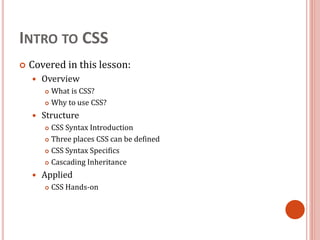
Unit 2-CSS & Bootstrap.ppt
- 1. INTRO TO CSS Covered in this lesson: Overview What is CSS? Why to use CSS? Structure CSS Syntax Introduction Three places CSS can be defined CSS Syntax Specifics Cascading Inheritance Applied CSS Hands-on
- 2. WHAT IS CSS? Cascading Style Sheet Stylesheet Language Standards-based set of properties and attributes to define styles To describe the presentation a document written in a ‘markup language’ like HTML or XML Markup encoding: <p>My paragraph here.</p> Defines the style of how things in <p> tags appear. Font, color, size, margins, etc. Cascading Rules to determine how to apply markup that contains other markup
- 3. WHY CSS? Separate Content from Form Content is the text and images, marked up to define regions of specific types Form defines the “style” for the content <font size=“14px”> My First Header </font> <font size=“12px” color=“red” face=“Verdana”> My information 1 goes here. </font> <font size=“14px”> My Second Header </font> <font size=“12px” color=“red” face=“Verdana”> Different information goes here. </font> The old way:
- 4. WHY CSS? CONTINUED. Separate Content from Form Content Form or Style <p class=“header”>My First Header</p> <p class=“info”>My Information 1 goes here</p> <p class=“header”>My Second Header</p> <p class=“info”>Different Information goes here</p> (Specific markup properties like Class will be discussed later). .header { font-size:14px;} .info { font-family: verdana; font-color: blue; font-size: 12px; }
- 5. Advantages of CSS ⚫ CSS saves time When most of us first learn HTML, we get taught to set the font face, size, colour, style etc every time it occurs on a page. This means we find ourselves typing (or copying & pasting) the same thing over and over again. With CSS, you only have to specify these details once for any element. CSS will automatically apply the specified styles whenever that element occurs. ⚫ Pages load faster Less code means faster download times. ⚫ Easy maintenance To change the style of an element, you only have to make an edit in one place. ⚫ Superior styles to HTML CSS has a much wider array of attributes than HTML.
- 6. WHAT DOES THIS SEPARATION GET US? Separate Content from Form Specify the style once for every instance of that class. Example: Specify the font once for all text on the HTML page that you’ve identified as a “header”. The stylesheet can be a separate file which all HTML pages on your entire site can link to. Only have to specify the style once for your ENITRE SITE Can change the style for your entire site by editing only ONE FILE.
- 7. CSS SYNTAX 3 Elements to a CSS Statement Selector What HTML sections does it affect? Property What attribute of that HTML section will be affected? Value What change will be made to that attribute?
- 8. p { property: value } The declaration is always defined in a property/ value pair. The two are separated by a colon. How you define the properties will affect how HTML elements are displayed. CSSDECLARATION
- 9. p { font-family: Arial, sans-serif; font-size: 14px; color: #666666; } You can apply multiple declarations to a selector(s) by separating the delcarations with semi-colons. CSSDECLARATION
- 10. body {declaration} p {declaration} h1 {declaration} ul {declaration} The simplest selector is the type selector, which targets an html element by name. TYPE (ELEMENT) SELECTORS
- 11. p { color: red } The selector is typed in front of the declaration, with a space separating it and the opening curly-bracket (aka curly-brace). Typically, extra spaces and returns are added as shown for the sake of readability. CSSSELECTOR
- 12. h1,h2,h3,h4 { font-weight: bold } You can apply styles to multiple selectors in the same rule by separating the selectors with commas. CSSSELECTOR
- 13. CSS SYNTAX: SELECTORS There are many kinds of selectors and many ways to reference them: Type, Class, ID, Pseudo, etc. HTML Type Tag – selected with the tag type The Class Attribute – precede the class with a period p { font-size: 10px; font-color: White; } <p>Content</p> .myinfo { font-size: 10px; font-color: White; } <p class=“myinfo”>Content</p> <div class=“myinfo”>Other content</div>
- 14. RULES Attached to elements As attributes of elements (inline style) Tied to id attribute of elements Tied to class attribute of elements Rules all have form {Property Name : Value;} Multiple rules separated by ; 14
- 15. The id and class Selectors In addition to setting a style for a HTML element, CSS allows you to specify your own selectors called "id" and "class". The id Selector ⚫ The id selector is used to specify a style for a single, unique element. ⚫ The id selector uses the id attribute of the HTML element, and is defined with a "#". ⚫ The style rule below will be applied to the element with id="para1": ⚫ Example #para1 { text-align:center; color:red; }
- 16. THE CLASS SELECTOR ⚫ The class selector is used to specify a style for a group of elements. Unlike the id selector, the class selector is most often used on several elements. ⚫ This allows you to set a particular style for any HTML elements with the same class. ⚫ The class selector uses the HTML class attribute, and is defined with a "." ⚫ In the example below, all HTML elements with class="center" will be center- aligned: Example .center { text-align:center; } ⚫ In the example below, all p elements with class="center" will be center- aligned: Example p.center {text-align:center;}
- 17. IDS VS CLASSES The most important difference between IDs and classes is that there can be only one ID on a page, but multiple classes. An ID is more specific than a class. An element can have both an ID and multiple classes.
- 18. IDS VS CLASSES ID: #344-34- 4344 Class: Male Class: Employee ID: #123-54- 9877 Class: Female Class: Employee
- 19. SPECIFICITY <html> <head> <style> .test {color: green;} p {color: red;} #demo {color: blue;} </style> </head> <body> <p id="demo" class="test">Hello World!</p> </body> </html> Output : Hello World!
- 20. THREE CSS DEFINITION LOCATIONS Inline: the “style” attribute Note, the selector for inline CSS is the tag which contains the style attribute. Internal: the <style> markup tag External: the .css stylesheet file <p style=“font-color:red;font-size:10px;”>Content</p> <html><head><style> p { background-color: Red; font-family: serif; font-color: White; } </style></head><body> <p>Content</p> </body></html> <link rel="stylesheet" type="text/css" href=“mystylesheet.css" />
- 21. THREE WAYS TO INSERT CSS External Style Sheet An external style sheet is ideal when the style is applied to many pages. With an external style sheet, you can change the look of an entire Web site by changing one file. Each page must link to the style sheet using the <link> tag. The <link> tag goes inside the head section: <head> <link rel="stylesheet" type="text/css" href="mystyle.css" /> </head> An external style sheet can be written in any text editor. The file should not contain any html tags. Your style sheet should be saved with a .css extension. An example of a style sheet file is shown below: hr {color:red;} p {margin-left:20px;} body {background-image:url("images/back40.gif");}
- 22. Internal Style Sheet An internal style sheet should be used when a single document has a unique style. <head> <style type="text/css"> hr {color:red;} p {margin-left:20px;} body {background-image:url("images/back40.gif");} </style> </head>
- 23. <p style="color : red; margin-left : 20px">This is a paragraph.</p> MULTIPLE STYLE SHEETS If some properties have been set for the same selector in different style sheets, the values will be inherited from the more specific style sheet. For example, an external style sheet has these properties for the h3 selector: h3 { color:red; text-align:left; font-size:8pt; } And an internal style sheet has these properties for the h3 selector: h3 { text-align:right; font-size:20pt; } If the page with the internal style sheet also links to the external style sheet the properties for h3 will be: color:red; text-align:right; font-size:20pt; The color is inherited from the external style sheet and the text-alignment and the font-size is replaced by the internal style sheet. INLINE STYLES
- 24. More examples 1. body { background-color:#b0c4de; } 2. h1 { background-color:#6495ed; } 3. p { background-color:#e0ffff; } 4. div { background-color:#b0c4de; } 5. body { background-image:url('paper.gif'); } 6. Body { background-image:url('gradient2.png'); background- repeat:repeat-x; } 7. body {background-image:url('img_tree.png'); background-repeat:no-repeat;}
- 25. Font Family The font family of a text is set with the font-family property. The font-family property should hold several font names as a "fallback" system. If the browser does not support the first font, it tries the next font. Eg: p{font-family:"Times New Roman", Times, serif;} The font-style property is mostly used to specify italic text. Eg: p.class1 { font-style : normal; } p.class2 { font-style : italic; } p.class3 { font-style : oblique; } The font-size property sets the size of the text. Eg: H1 {font-size:40px;} h2 {font-size:30px;} p {font-size:14px;}
- 26. Styling Links Links can be style with any CSS property (e.g. color, font-family, background-color). Special for links are that they can be styled differently depending on what state they are in. The four links states are: A : link - a normal, unvisited link A : visited - a link the user has visited A : hover - a link when the user mouses over it A : active - a link the moment it is clicked
- 27. Styling Background background-color background-image background-repeat Eg: h1 { background-color: green; } div { background-color: lightblue; } body { background-color: yellow; background-image:url ('paper.gif'); }
- 28. Styling Borders The border-width property specifies the width of the four borders. The border-color property is used to set the color of the four borders. In CSS, there are also properties for specifying each of the borders (top, right, bottom, and left) using border-style. Eg 1: p { border-top-style: dotted; border-right-style: solid; border-bottom-style: dotted; border-left-style: solid; } Eg 2: H1 { border: 5px dashed green border-radius: 2px; }
- 29. The border-style property specifies what kind of border to display. The following values are allowed: dotted - Defines a dotted border dashed - Defines a dashed border solid - Defines a solid border double - Defines a double border groove - Defines a 3D grooved border. ridge - Defines a 3D ridged border. inset - Defines a 3D inset border. outset - Defines a 3D outset border. none - Defines no border hidden - Defines a hidden border Eg 3: H1 { border-style: dotted solid dashed double; border-width: medium; border-color: blue border-radius: 2px; }
- 30. Margins & Paddings Margins are used to create space around elements, outside of any defined borders. Eg 1: p { margin-top: 100px; margin-bottom: 100px; margin-right: 150px; margin-left: 80px; } Padding is used to generate space around an element's content, inside of any defined borders. Eg2 : div { padding-top: 50px; padding-right: 30px; padding-bottom: 50px; padding-left: 80px; }
- 31. Styling Links Example a:link {color:#FF0000;} /* unvisited link */ a:visited {color:#00FF00;} /* visited link */ a:hover {color:#FF00FF;} /* mouse over link */ a:active {color:#0000FF;} /* selected link */ a:link {text-decoration:none;} a:visited {text-decoration:none;} a:hover {text-decoration:underline;} a:active {text-decoration:underline;} a:link {background-color:#B2FF99;} a:visited {background-color:#FFFF85;} a:hover {background-color:#FF704D;} a:active {background-color:#FF704D;}
- 32. BUTTONS .button { background-color: #4CAF50; border: none; color: white; padding: 15px 32px; text-align: center; text-decoration: none; font-size: 16px; } 1. <a href="#" class="button">Link Button</a> 2. <button class="button">Button</button> 3. <input type="button" class="button" value="Input Button">
- 33. Styling Text Using: 1. Text-align 2. Text-direction 3. Vertical-align 4. Text-decoration 5. Text-decoration-line 6. Text-decoration-style 7. Text-decoration-color 8. Text-shadow Example: P {text-align : justify; text-decoration-line : overline; text-decoration-color : red; text-decoration-style : wavy; text-shadow : 5px; }
- 34. Styling Lists ul.a {list-style-type: circle;} ul.b {list-style-type: square;} ol.c {list-style-type: upper-roman;} ol.d {list-style-type: lower-alpha;} ul { list-style-image: url('sqpurple.jpg'); }
- 35. Styling Tables table, th, td{border: 1px solidblack;} table,th, td{border: 1px solid black;} td{height:50px; vertical-align:bottom; } Td { padding:15px; } table, td, th { border:1px solid green; } Th { background-color:green; color:white; }
- 36. HOW CSS WORKS — MATCHING Every XHTML document represents a document tree The browser uses the tree to determine which rules apply What about inheritance? And conflicts? 36
- 37. CASCADING INHERITANCE Nested elements inherit the properties from the its parent If you specify a style for the <body> tag it will affect all content in your HTML page. If you want to override inherited settings, you need to specify a style in a more local element body { font-family: Verdana; font-size: 14px; } body { font-family: Verdana; font-size: 1.1em; } .littletext { font-size: 8px; } <body> This text is larger. <p class=“littletext”>This text is smaller.</p>
- 38. VISUAL FORMATTING: BOX MODEL 39 Margin Border Padding
- 39. BOX MODEL (CONT.) Padding Size in %, em, or ex for text padding-top, padding-right, padding-bottom, padding- left Mnemonic: TRouBLe Set all at once with padding Margin Similar to padding But can also be auto 40 Width is of content only. Neither the border nor the padding are included in width.
- 40. BOXMODEL(BLOCK)
- 41. BOXMODEL(BLOCK)
- 42. PREVIEW
- 43. The display Property The display property specifies if/how an element is displayed. Every HTML element has a default display value depending on what type of element it is. The default display value for most elements is block or inline. Block-level Elements A block-level element always starts on a new line and takes up the full width available Inline Elements An inline element does not start on a new line and only takes up as much width as necessary. <span> <a> <img> <div> <h1> - <h6> <p> <form> <header> <footer> <section>
- 44. OVERRIDE THE DEFAULT DISPLAY VALUE EG 1: <html> <head> <style> li { display: inline; } </style> </head> <body> <ul> <li> HTML </li> <li> CSS </li> <li> Bootstrap </li> <li> Javascript</li> </ul> </body> </html>
- 45. OVERRIDE THE DEFAULT DISPLAY VALUE EG 2: <html> <head> <style> span { display: block; } </style> </head> <body> <h1>Display span elements as block elements</h1> <span>A display property with </span> <span>a value of "block" results in</span> <span>a line break between each span elements.</span> </body> </html>
- 46. Setting the width or max-width of a block-level element will prevent it from stretching out to the edges of its container. <html> <head> <style> .ex1 { width: 500px; margin: auto; border: 3px solid #73AD21; background-color:pink; } </style> </head> <body> <h2>CSS Max-width</h2> <p class="ex1">This div element has width: 500px;</div> </body> </html> CSS WIDTH AND MAX-WIDTH
- 47. The Float Property The float property is used for positioning and formatting content e.g. let an image float left to the text in a container. The float property can have one of the following values: •left - The element floats to the left of its container •right - The element floats to the right of its container •none - The element does not float (will be displayed just where it occurs in the text). This is default •inherit - The element inherits the float value of its parent
- 48. Eg. Of Float Property <style> div { float: left; padding: 15px; } .div1 { background: red; } .div2 { background: yellow; } .div3 { background: green; } </style> <body> <h2>Float Next To Each Other</h2> <div class="div1"> Div 1 </div> <div class="div2"> Div 2 </div> <div class="div3"> Div 3 </div> </body> Output
- 49. Bootstrap
- 50. Bootstrap is Front-end Framework HTML, CSS, and JS framework for developing responsive, mobile first projects on the web. WWW.GETBOOTSTRAP.COM
- 51. Bootstrap is Ready-to-use Web Elements HTML / CSS elements for button, form, table, image, navbar, label, progress bar, alert etc.
- 52. WHAT IS RESPONSIVE WEB DESIGN? Responsive web design is about creating web sites which automatically adjust themselves to look good on all devices, from small phones to large desktops. Bootstrap is the most popular HTML, CSS, and JavaScript framework for developing responsive, mobile-first web sites. Bootstrap is completely free to download and use!
- 53. WHY BOOTSTRAP? ● Save 100+ hours of coding ● Easy to use web elements ● Easy to use: Anybody with just basic knowledge of HTML and CSS can start using Bootstrap ● Quick responsive prototype / website
- 54. | Advantages of Bootstrap | 1. Fewer Cross browser bugs 2. A consistent framework that supports major of all browsers and CSS compatibility fixes 3. Lightweight and customizable 4. Responsive structures and styles 5. Several JavaScript plugins using the jQuery 6. Good documentation and community support 7. Loads of free and professional templates, WordPress themes and plugins 8. Great grid system
- 55. HISTORY & VERSIONS OF BOOTSTRAP Bootstrap was developed by Mark Otto and Jacob Thornton at Twitter. It was released as an open source product in August 2011 on GitHub. In June 2014 Bootstrap was the No.1 project on GitHub. Bootstrap 5 (released 2021) is the newest version of Bootstrap (released 2013); with new components, faster stylesheet and more responsiveness. Bootstrap 5 supports the latest, stable releases of all major browsers and platforms. However, Internet Explorer 11 and down is not supported. The main differences between Bootstrap 5 and Bootstrap 3 & 4, is that Bootstrap 5 has switched to vanilla JavaScript instead of jQuery.
- 56. WHERE TO GET BOOTSTRAP FROM? There are two ways to start using Bootstrap on your own web site. Download Bootstrap from getbootstrap.com If you want to download and host Bootstrap yourself, go to getbootstrap.com, and follow the instructions there. Include Bootstrap from a CDN If you don't want to download and host Bootstrap yourself, you can include it from a CDN (Content Delivery Network). MaxCDN provides CDN support for Bootstrap's CSS and JavaScript. You must also include jQuery.
- 57. BOOTSTRAP CDN You must include the following Bootstrap’s CSS, JavaScript, and jQuery from MaxCDN into your web page. <!-- Latest compiled and minified Bootstrap CSS --> <link rel="stylesheet"href="https://maxcdn.bootstrapcdn.com/bootstr ap/3.3.7/css/bootstrap.min.css"> <!-- Latest compiled Bootstrap JavaScript --> <script src="https://maxcdn.bootstrapcdn.com/bootstrap/3.3.7/js/bo otstrap.min.js"></script> <!-- latest jQuery library --> <script src="https://code.jquery.com/jquery-latest.js"></script> Advantage of using the Bootstrap CDN: Many users already have downloaded Bootstrap from MaxCDN when visiting another site. As a result, it will be loaded from cache when they visit your site, which leads to faster loading time. Also, most CDN's will make sure that once a user requests a file from it, it will be served from the server closest to them, which also leads to faster loading time.
- 58. CREATE WEB PAGE WITH BOOTSTRAP (1) Add the HTML5 doctype Bootstrap uses HTML elements and CSS properties that require the HTML5 doctype. Always include the HTML5 doctype at the beginning of the page, along with the lang attribute and the correct character set: <!DOCTYPE html> <html lang="en"> <head> <meta charset="utf-8"> </head> </html>
- 59. CREATE WEB PAGE WITH BOOTSTRAP (2) Bootstrap is mobile-first Bootstrap 3 is designed to be responsive to mobile devices. Mobile-first styles are part of the core framework. To ensure proper rendering and touch zooming, add the following <meta> tag inside the <head> element: <meta name="viewport" content="width=device-width, initial-scale=1"> The width=device-width part sets the width of the page to follow the screen-width of the device (which will vary depending on the device). The initial-scale=1 part sets the initial zoom level when the page is first loaded by the browser.
- 60. CREATE WEB PAGE WITH BOOTSTRAP (3) Containers Bootstrap also requires a containing element to wrap site contents. There are two container classes to choose from: The .container class provides a responsive fixed width container. The .container-fluid class provides a full width container, spanning the entire width of the viewport. Note: Containers are not nestable (you cannot put a container inside another container).
- 61. CONTAINER In Bootstrap, container is used to set the content's margins dealing with the responsive behaviors of your layout. It contains the row elements and the row elements are the container of columns (known as grid system). The container class is used to create boxed content. There are two container classes in Bootstrap: 1. Container viewport provides a responsive fixed width container 2. container-fluid provides a full width container, spanning the entire width of the
- 62. First Bootstrap Example <html lang="en"> <head> <title>Bootstrap Example</title> <meta charset="utf-8"> <meta name="viewport" content="width=device-width, initial-scale=1"> <link href="https://cdn.jsdelivr.net/npm/bootstrap@5.2.2/dist/css/bootstrap.min.css" rel="stylesheet"> <script src= https://cdn.jsdelivr.net/npm/bootstrap@5.2.2/dist/js/bootstrap.bundle.min.js> </script> </head> <body> <div class="container-fluid"> <h1>First Bootstrap Page</h1> <p>This is first para of .container-fluid class.</p> <p>This is second paragraph </p> </div> </body> </html>
- 63. RESPONSIVE CONTAINERS You can also use the .container-sm|md|lg|xl classes to determine when the container should be responsive. The max-width of the container will change on different screen sizes/viewports Examples: <div class="container-sm">First Example</div> <div class="container-md">Second Example </div> <div class="container-lg">Third Example </div> <div class="container-xl">Fourth Example </div> <div class="container-xxl">Fifth Example </div>
- 65. BOOTSTRAP GRIDS The Bootstrap Grid System allows up to 12 columns across the page. You can use all 12 columns individually or you can groups the columns together to create wider columns. Bootstrap's grid system is responsive, and the columns will re-arrange automatically depending on the screen size.
- 66. Grid Classes The Bootstrap grid system has SIX classes: .col- .col-sm- .col-md- .col-lg- .col-xl- .col-xxl- Example: <div class="row"> <div class="col-sm-3">.col-sm-3</div> <div class="col-sm-3">.col-sm-3</div> <div class="col-sm-3">.col-sm-3</div> <div class="col-sm-3">.col-sm-3</div> </div> The classes above can be combined to create more dynamic and flexible layouts.
- 67. BOOTSTRAP GRID 12 Responsive Grid
- 68. BOOTSTRAP GRIDS – EQUAL & UNEQUAL COLUMNS Bootstrap’s grid system allows up to 12 columns across the page. If you do not want to use all 12 columns individually, you can group the columns together to create wider columns: <div class="col-md-12">Span 12 columns</div> <div class="col-md-6">Span 6</div> <div class="col-md-6">Span 6</div> <div class="col-md-4">Span 4</div> <div class="col-md-8">Span 8</div> <div class="col-md-4">Span 4</div> <div class="col-md-4">Span 4</div> <div class="col-md-4">Span 4</div>
- 69. How many grids in each box? BOOTSTRAP GRID EXAMPLE
- 70. BOOTSTRAP GRID EXAMPLE 4 grids x 3 Columns
- 72. BOOTSTRAP GRID EXAMPLE 2 How many grids in each box?
- 73. BOOTSTRAP GRID EXAMPLE 2 6 grids x 2 Columns
- 74. BOOTSTRAP GRID EXAMPLE 2
- 77. BOOTSTRAP RESPONSIVE GRID Columns will stack when responsive
- 78. BOOTSTRAP RESPONSIVE GRID 1 2 3 1 2 3 Desktop Mobile Columns stack on mobile
- 79. BOOTSTRAP GRID WORKSHOP 3 Easy Steps: 1. Add container 2. Add row 3. Add columns
- 80. BASIC STRUCTURE OF A BOOTSTRAP GRID <div class="row"> <div class="col-*-*"></div> </div> <div class="row"> <div class="col-*-*"></div> <div class="col-*-*"></div> <div class="col-*-*"></div> </div> <div class="row"> ... </div> First; create a row (<div class="row">). Then, add the desired number of columns (tags with appropriate .col-*-*classes). Note that numbers in .col-*-* should always add up to 12 for each row.
- 81. BOOTSTRAP TABLES A basic Bootstrap table has a light padding and only horizontal dividers. The .table class adds basic styling to a table: Striped Rows The .table-striped class adds zebra-stripes to a table: Bordered Table The .table-bordered class adds borders on all sides of the table and cells: Hover Rows The .table-hover class enables a hover state on table rows: Borderless Tables The .table-borderless class removes borders from the table Black Tables The .table-dark class adds a black background to the table Responsive Tables The .table-responsive class creates a responsive table The .table-responsive class adds a scrollbar to the table when needed
- 82. BOOTSTRAP TABLE EXAMPLE <body> <div class="container mt-3"> <h2>Striped Rows</h2> <p>The .table-striped class adds zebra-stripes to a table:</p> <table class="table table-striped"> <tr> <td>Firstname</th> <td>Lastname</th> <td>Email</th> </tr> <tr> <td>John</td> <td>Doe</td> <td>john@example.com</td> </tr> <tr> <td>Mary</td> <td>Moe</td> <td>mary@example.com</td> </tr> <tr> <td>July</td> <td>Dooley</td> <td>july@example.com</td> </tr> </table> </div> </body>
- 83. BOOTSTRAP IMAGES Rounded Corners The .rounded class adds rounded corners to an image (IE8 does not support rounded corners): Circle The . rounded-circle class shapes the image to a circle (IE8 does not support rounded corners): Thumbnail The .img-thumbnail class shapes the image to a thumbnail: Responsive Images Images comes in all sizes. So do screens. Responsive images automatically adjust to fit the size of the screen. Create responsive images by adding an .img-fluid class to the <img> tag. The image will then scale nicely to the parent element. The .img-responsive class applies display: block; and max-width: 100%; and height: auto; to the image:
- 84. EXAMPLE OF BOOTSTRAP IMAGE <body> <div class="container mt-3"> <h2>Circle</h2> <p> This is an example of Bootstrap Image</p> <img src="cinqueterre.jpg" class="rounded-circle“ width="304" height="236"> </div> </body>
- 85. BOOTSTRAP BUTTONS Button Styles Bootstrap provides various styles of buttons with the following classes: .btn-default .btn-primary .btn-success .btn-info .btn-warning .btn-danger .btn-link The button classes can be used on <a>, <button>, or <input> elements
- 86. FEW EXAMPLES OF BOOTSTRAP BUTTONS <button type="button" class="btn btn-primary">Primary </button> <button type="button" class="btn btn-secondary">Secondary </button> <button type="button" class="btn btn-success">Success</button> <button type="button" class="btn btn-info">Info</button> <button type="button" class="btn btn-warning">Warning </button>
- 87. BUTTON SIZES Bootstrap provides four button sizes with the following classes: .btn-lg .btn-md .btn-sm .btn-xs <button type="button" class="btn btn-primary btn-lg">Large</button> <button type="button" class="btn btn-primary">Default</button> <button type="button" class="btn btn-primary btn-sm">Small</button>
- 88. ACTIVE/DISABLED BUTTONS A button can be set to an active (appear pressed) or a disabled (unclickable) state: The class .active makes a button appear pressed, and the class .disabled makes a button unclickable: <button type="button" class="btn btn-primary active"> Active Primary</button> <button type="button" class="btn btn-primary disabled"> Disabled Primary</button>
- 89. BOOTSTRAP JUMBOTRONS A Bootstrap jumbotron specifies a big box for getting extra attention to some special content or information. It is displayed as a grey box with rounded corners. It can also enlarge the font sizes of the text inside it. You can put any valid HTML or other Bootstrap elements/ classes inside a jumbotron. The class .jumbotron within the <div> element is used to create a jumbotron. Eg: <div class="jumbotron">
- 90. BOOTSTRAP GLYPHICONS Glyphicons are the icon fonts that are used in web projects. Bootstrap provides 260 Glyphicons Some examples of Glyphicons are: Envelope glyphicon Print glyphicon Search glyphicon Download glyphicon etc. Syntax: <span class="glyphicon glyphicon-name"></span>
- 91. EXAMPLE <button type="button" class="btn btn-default"> <span class="glyphicon glyphicon-search"></span> Search </button>
- 92. TYPOGRAPHY Bootstrap 5 uses a default font-size of 1rem (16px by default), and its line-height is 1.5. <h1> - <h6> Bootstrap 5 styles HTML headings (<h1> to <h6>) with a bolder font- weight and a responsive font-size. You can also use .h1 to .h6 classes on other elements to make them behave as headings For Eg: <p class="h2">h2 Bootstrap heading</p> Display Headings Display headings are used to stand out more than normal headings There are six classes to choose from: .display-1 to .display-6 For Eg: <h1 class="display-2">Display 2</h1>
- 93. TYPOGRAPHY <small> In Bootstrap 5 the HTML <small> element (and the .small class) is used to create a smaller, secondary text in any heading <mark> Bootstrap 5 will style <mark> and .mark with a yellow background color and some padding <dl> Bootstrap 5 will style the HTML <dl> element <dl> <dt>Coffee</dt> <dd>- black hot drink</dd> <dt>Milk</dt> <dd>- white cold drink</dd> </dl> Output Coffee - black hot drink Milk - white cold drink
- 94. MORE TYPOGRAPHY CLASSES .text-break Prevents long text from breaking layout .text-center Indicates center-aligned text .text-end Indicates right-aligned text .text-lowercase Indicates lowercased text .text-uppercase Indicates uppercased text .text-capitalize Indicates capitalized text .list-inline Places all list items on a single line .list-unstyled Removes the default list-style and left margin on list items (works on both <ul> and <ol>)
- 95. THANK YOU
Editor's Notes
- Lecture: CSS Essentials
- Lecture: CSS Essentials
- Lecture: CSS Essentials
- Lecture: CSS Essentials
- Lecture: CSS Essentials