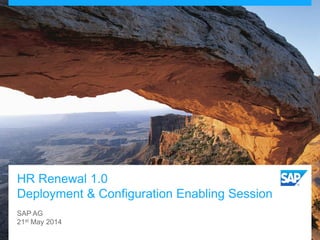
sap Hr renewal 1_0
- 1. HR Renewal 1.0 Deployment & Configuration Enabling Session SAP AG 21st May 2014
- 2. © 2014 SAP AG or an SAP affiliate company. All rights reserved. 2 Introductions Vijaya Sarathi Durvasula Suresh Honnappanavar Simone Roth Sylvia Strangfeld Venu Krishna Murthy Vardaraj AV
- 3. © 2014 SAP AG or an SAP affiliate company. All rights reserved. 3 Agenda HR Renewal: Content Overview Deployment Options & Stack Information Recommendations for Configuring HR Renewal Must-Read Documentation Outlook
- 4. © 2014 SAP AG or an SAP affiliate company. All rights reserved. 4 HR Renewal: Content Overview
- 5. © 2014 SAP AG or an SAP affiliate company. All rights reserved. 5 SAP ERP HCM: Consumability with HR Renewal Meeting expectations of today‘s users Landing pages per role Improve navigation and access (push and pull) to information and processes Consumer grade look and feel Offer a modern appearance with easily readable content Process-based navigation for HR transactions New fast HR process creation with HCM Processes and Forms Advanced search capabilities Enablement of SAP NetWeaver Enterprise Search (optional) Collaboration Assign social collaboration to transactions Embedded Analytics Better insight into key metrics and direct access to frequently used reports
- 6. © 2014 SAP AG or an SAP affiliate company. All rights reserved. 6 Core HR for SAP ERP HCM Efficient navigation – HR Professional Consumer grade UI lanes • Organized information for HR professionals • Meet new expectations of casual users • Improved productivity, engagement, and user satisfaction • Easier access to analytics and reports • Information prioritized and pushed to the end-user
- 7. © 2014 SAP AG or an SAP affiliate company. All rights reserved. 7 Core HR for SAP ERP HCM Efficient Navigation – Self-Services Redefined navigation helps you work more effectively and efficiently • Quick navigation: everything within a few clicks • Fast data entry: entry aids like cut, copy, paste, type ahead • Information organized, prioritized, better accessible to user • User friendly capabilities: search, save as draft
- 8. © 2014 SAP AG or an SAP affiliate company. All rights reserved. 8 Core HR for SAP ERP HCM Introduction of social concepts – SAP JAM Collaboration and Updates • Structured conversations • Update concept to share information and obtain help • Pre built collaborative process • Feed concept to efficiently get the latest information • “Profile” concept to condense personal information • Comments all get tracked
- 9. © 2014 SAP AG or an SAP affiliate company. All rights reserved. 9 Core HR for SAP ERP HCM Functional enhancements – Workforce Viewer Integrated Workforce Viewer • User-friendly, Web-based interface • Improved productivity, engagement, and user satisfaction • Extended object information • Start process options for multiple employees • Well structured Search functionality - results from Org structure perspective
- 10. © 2014 SAP AG or an SAP affiliate company. All rights reserved. 10 Core HR for SAP ERP HCM Roadmap Forms Support how people do things • End-to-end process management across employees, managers, and HR • Reduced total cost of investment and ownership through: • Simple and quick configuration of process • Quicker rollout of more self- services • The Roadmap Form-based processes can be configured using the workflow capabilities of HCM Processes and Forms as either
- 11. © 2014 SAP AG or an SAP affiliate company. All rights reserved. 11 SAP OnPremise Human Capital Management Overview: Planned and future innovations Q1/2013Q3/2012Q2/2012 Core HR Innovations HR Renewal 1.0 Feature Pack 2 This presentation and SAP‘s strategy and possible future developments are subject to change and may be changed by SAP at any time for any reason without notice. This document is provided without a warranty of any kind, either express or implied, including but not limited to, the implied warranties of merchantability, fitness for a particular purpose, or non-infringement Core HR Innovations: HR Renewal 1.0 Feature Pack 1 Core HR Innovations: HR Renewal 1.0 Feature Pack 3 Q2 /2013 Core HR Innovations: HR Renewal Feature Pack 4 Country Version enhancements like Payroll for Switzerland Shared Service Framework enhancements Core HR Innovations : HR Renewal 2.0 Payroll Control Center Q1 /2014 & Further
- 12. © 2014 SAP AG or an SAP affiliate company. All rights reserved. 12 HR Renewal: Deployment & Stack Information
- 13. © 2014 SAP AG or an SAP affiliate company. All rights reserved. 13 Technical Prerequisites HCM Q3-delivery (EA-HR 607 SP14) is based on the following stack: – NW 731 SP7 – NW UI SP01 – SAP NW UI EXT. 1.0 FOR NW 7.03 – Integration Services: Libs – SAP NW UI EXT. 1.0 FOR NW 7.03 – Integration Services: Provider – SAP NETWEAVER GATEWAY 2.0 – Gateway BEP – SAP NW UI EXT INFRA V1.0 – SAP UI2 FOUNDATION V1.0 – SAP UI2 IMPL. FOR NW 7.00 V1.0 – SAP UI2 IMPL. FOR NW 7.01 V1.0 – SAP UI2 IMPL. FOR NW 7.02V1.0 – SAP UI2 IMPL. FOR NW 7.31 V1.0 – IW_PGW SP4 – LSOFE 607 – SAP_HR 604 – XI CONTENT EA-HR 607 Note: In NW 740, UI services and Gateway components objects are part of NW 740 (i.e. SAP_UI, SAP_GWFND components are part of NW 7.4). The number of components need to install in NW 740 are less. For more information refer: Release Information Note: 1701634 and ADMINISTRATORS GUIDE Gateway: • Gateway Server Core NW 703/731 SP04 • GW_CORE 200 • SAP IW FND 250 • SAP WEB UIF 731
- 14. © 2014 SAP AG or an SAP affiliate company. All rights reserved. 14 HR Renewal Landscape overview Browser/Shell Web Dispatcher Gateway ECC RFC oData Channel Service Adapter … BSP/UI5 Extensions MIME Repository … Browser/Shell ECC oData Channel Service Adapter … BSP/UI5 Extensions MIME Repository … Gateway /sap/opu/odata/* /sap/opu/sdata/* /sap/bc/* /sap/public/* In case of External Gateway scenario, it is mandatory to have web dispatcher(WD). We recommend to use latest WD like 740… In WD configure the redirection based on the path like odata and sdata calls should goto Gateway system & /sap/bc and other calls should be redirected to backend system. You can use the WD URL to launch the landing page. Example of the WD profile is as follows: IW_PGW …
- 15. © 2014 SAP AG or an SAP affiliate company. All rights reserved. 15 HR Renewal Landscape overview ECC UI Add-on EA-HR SAP-HR SAP NW 731 ECC EA-HR SAP-HR SAP NW 740 Note: In NW 740, UI services and Gateway components objects are part of NW 740 (i.e. SAP_UI, SAP_GWFND components are part of NW 7.4). The number of components need to install in NW 740 are less. In SAP 731 AS In SAP 740 AS
- 16. © 2014 SAP AG or an SAP affiliate company. All rights reserved. 16 Landing page (Suite Page Builder) For each role pre-configured lanes are delivered with our standard delivery, e.g.: Actions, Analytics, Discussion, Processes…, My Team, Approvals, My Team Services, My Favorite KPIs, Work Feeds, Search… My Info, My Learning, My Services, Work Feeds, Search… UI Lanes for efficient navigation, Role based
- 17. © 2014 SAP AG or an SAP affiliate company. All rights reserved. 17 Landing Page: Page Administration In the page administration user interface (UI), you can perform administration operations that are not available in the page builder like: Creating catalog Adding CHIP to the catalog Removing CHIP Configuring CHIP Renaming CHIP Modifying the catalog Delete the catalog Search available CHIPs Transport the contents For more information refer documentation.
- 18. © 2014 SAP AG or an SAP affiliate company. All rights reserved. 18 Landing Page: Page Administration – Search Chip You can use the search field to filter the list of CHIPs.
- 19. © 2014 SAP AG or an SAP affiliate company. All rights reserved. 19 Landing Page: Page Administration – Create Catalog In Page Administration, user can create new catalog using + button. Click on + button to create catalog Enter ID and Title for the catalog For more information refer the documentation link
- 20. © 2014 SAP AG or an SAP affiliate company. All rights reserved. 20 Landing Page: Page Administration – Create Catalog To delete the catalog, select the catalog and click on Delete button
- 21. © 2014 SAP AG or an SAP affiliate company. All rights reserved. 21 Landing Page: Page Administration – Add CHIP to the catalog To Add CHIP to the catalogs: Search or locate for a the CHIP Click on Add button in the CHIP Popup appears where Catalogs available to the users are listed (based on the assinged roles and newly created one). Select the Catalog(s) where the CHIP need to be added For more information refer the documentation link
- 22. © 2014 SAP AG or an SAP affiliate company. All rights reserved. 22 Landing Page: Page Administration – Delete CHIP from the catalog To Delete CHIP from the catalog: Select the catalog Click on Delete button in the CHIP For more information refer the documentation link
- 23. © 2014 SAP AG or an SAP affiliate company. All rights reserved. 23 Landing Page: Page Administration – Configure CHIP To configure a CHIP in catalog: Select the catalog where CHIP is added Select the CHIP Configuration Section appears in right side Change Title To change title for all users. Click Edit button next to the title in configuration section to edit the CHIP title Change Additional Data Configure additional data (if configurable; or functionality provided by CHIP to configure the content) For more information refer the documentation link
- 24. © 2014 SAP AG or an SAP affiliate company. All rights reserved. 24 Landing Page: Adding Catalog in the PFCG role To link the catalog in the role In PFCG, add the Catalog in the Role Menu. Select the Provider and ID which is created in the Administration Page Assign Role to the User In Page Administration and Landing Page, catalog will be displayed. For more information refer the documentation link
- 25. © 2014 SAP AG or an SAP affiliate company. All rights reserved. 25 Landing Page: Page Administration Transporting the changes Pre-requisite: Create Transport Requests In Own Data maintain the following parameters with values /UI2/WDC_DEVCLASS /UI2/WD_TRKORR_CONF /UI2/WD_TRKORR_CUST If user performs any creation or updation in page administration, this contentis assigned to the corresponding transport request. For more information refer the documentation link
- 26. © 2014 SAP AG or an SAP affiliate company. All rights reserved. 26 Landing Page: Role Based Landing Page content can be configured based on the Role assigned to the user Refer the documentation link for more information.
- 27. © 2014 SAP AG or an SAP affiliate company. All rights reserved. 27 Landing Page – Personalization: – Add/Remove CHIP Adding/ Removing CHIPs from workspace: Click on the Settings icon Select the catalog or navigate through Catalogs To add: select Lane or CHIPs via checkbox To remove the added Lane or CHIP, uncheck the checkbox 1. Settings2. Catalog Navigation 3. Select CHIP
- 28. © 2014 SAP AG or an SAP affiliate company. All rights reserved. 28 Landing Page – Personalization: – Change Background Change Background Image Select the theaming icon Select the Background 1. Theaming Icon
- 29. © 2014 SAP AG or an SAP affiliate company. All rights reserved. 29 Landing Page – Personalization: rearrange CHIPs Re-Arrangement of the CHIPs to be displayed Click on the header of the CHIP you would like to move Drag it to the place where the lane should be displayed in future and drop it
- 30. © 2014 SAP AG or an SAP affiliate company. All rights reserved. 30 Landing Page – Personalization: Change Title 1. Settings 2. Click Edit Icon 3. Re-name Tile Note: Click Edit Icon to change Title of the page Change Title Click on settings icon Click Edit button Change or rename the title
- 31. © 2014 SAP AG or an SAP affiliate company. All rights reserved. 31 Landing Page: Navigation Content is being displayed as Tile in a condensed version and in a detailed/ complete version in the expanded CHIP. There are several options to expand/minimize a CHIP: Click to Expand Click to Minimize
- 32. © 2014 SAP AG or an SAP affiliate company. All rights reserved. 32 Landing Page (Suite Page Builder) : CHIP sizes • It supports CHIPs of varying rectangular dimensions like (1 X 1, 1 X 2, 1 X 3..) • In CHIP configuration size can be mentioned (in registering the CHIP application or transaction)
- 33. © 2014 SAP AG or an SAP affiliate company. All rights reserved. 33 Uploading the Background Image in Landing Page A page administrator with access to CUST and/or CONF scopes can upload company-specific or client-specific background images by starting the end user page in the CONF/CUST mode. The page administrator can choose to upload company branding images here. Images uploaded here are automatically available to end users in the PERS scope. URL format for Landing Page to upload background image: https://<server>:<port>/sap/bc/ui5_ui5/sap/arsrvc_suite_pb/main.html?page=<PageId>&scope=CUST
- 34. Common concepts Search Lane Configuration Steps for Search Engines Workforce viewer configuration Unified Inbox – Task Filters Launch pad
- 35. © 2014 SAP AG or an SAP affiliate company. All rights reserved. 35 Actions - Overview Easy access to PA OM infotypes & HCM processes as Actions in Landing pages & Profile pages. Actions appear next to the name of employee, Position & Org. unit Actions are displayed in Org. visualization, Search, Short profile & Landing pages Actions are configured in Launch pad (LPD_CUST) Actions in Landing page (Expanded Lane) Actions in Landing page (Small Lane) Action menu Action menus
- 36. © 2014 SAP AG or an SAP affiliate company. All rights reserved. 36 Launch pad configuration overview 1. Create/Copy Launch Pad 2. Adjust Launch pad entries 3. Assign launch- pad to Role Personalization 4. Assign Role to user http://help.sap.com/saphelp_scm700_ehp03/helpdata/en/de/9659a9cf9541ae9b4177b9ee4d9b9 4/frameset.htm SAP Help Link
- 37. © 2014 SAP AG or an SAP affiliate company. All rights reserved. 37 Technical essentials Launch pad Actions are configured in launch pad (Transaction LPD_CUST) Standard delivered actions are configured in launch pad (e.g., ‘HRPAO ACTIONS’)
- 38. © 2014 SAP AG or an SAP affiliate company. All rights reserved. 38 Technical essentials Configure Action – Basic parameters 1. Rearrange existing actions: You can re-arrange actions with Drag&Drop. 2. Create new folders & Actions: You can insert Folders with New Folder Button and insert Actions with New Application Button. 3. Rename Action Text & Description 1 2 3
- 39. © 2014 SAP AG or an SAP affiliate company. All rights reserved. 39 Technical essentials Configure Link – Advanced parameters Target Application parameters (required for launching an action in master data application, multiple entries should be separated by ‘&’): o OTYPE = Indicates the object type, possible values supported in PA OM (O, S, P) o PROCESS = indicates a process configured using HCM Processes & Forms design time o CFG_ID = indicates an infotype in master data application Configuration FPM Configuration required for master data application (Do not change) Icon Path holds url to display icon for associated object type, required for landing pages. Add Information (used for filtering actions in menus, multiple entries should be separated by ‘&’) OTYPE: Indicates the object type, possible values supported in PA OM (O, S, P) COUNTRYGROUPING: Indicates country-specific version.
- 40. © 2014 SAP AG or an SAP affiliate company. All rights reserved. 40 Technical essentials Assignment Launch pad to PFCG Role Actions displayed in landing pages & menus are same. To achieve this, actions are configured centrally in launch pad and the launch pad is assigned to user’s role. Only one launch pad assignment is supported for a user. Follow the steps indicated, to assign custom launch pad for a user. 1 2 3 4
- 41. © 2014 SAP AG or an SAP affiliate company. All rights reserved. 41 Technical essentials Dynamic content for Actions o With the help of a feeder class, launch pad contents can be modified at runtime. You can filter, change (or) add information at runtime. o SAP delivers standard feeder class e.g., CL_HRPAO_ACTIONS_LPD_FEEDER for Actions lane in HR Professional role. This Feeder class is assigned to the launch pad (maintained in view /UI2/LPD_FEEDERV). o Standard feeder class adds texts to application parameter ACTION_TEXT and additional information parameter COUNTRYNAME for each link.
- 42. © 2014 SAP AG or an SAP affiliate company. All rights reserved. 42 Workforce Viewer in HCM Lanes Provides quick access to view org. and reporting structures in a visual & intuitive manner. Supports multiple object types in a single view Supports multiple manager scenarios Additional information in Quick View Easy & quick navigation support Easy adaptability through customizing options Support for accessibility
- 43. © 2014 SAP AG or an SAP affiliate company. All rights reserved. 43 Workforce viewer - Card Styles Manager Card with Gray background Employee Card Organizational Unit Card Position Card Predefined actions in the footer area The body area is used for displaying important data. Chief Position Card Supported configuration options Order predefined fields, Add (or) Remove fields in cards without exceeding the maximum no. of fields supported in the cards (Employee – 3 (including photo), Position – 2, Org. unit – 3 ). Additional fields can be configured in quick views
- 44. © 2014 SAP AG or an SAP affiliate company. All rights reserved. 44 Workforce viewer - Field configuration in cards Standard OADP data views delivered with MSS Team view - HROVIS_PAOM_ORG HROVIS_PAOM_EMP HROVIS_PAOM_POS Fields can be added/removed from OADP Data view configuration in IMG.
- 45. © 2014 SAP AG or an SAP affiliate company. All rights reserved. 45 Unified Inbox - Configure custom workflows 1 2 3 Enter the workflow ID and step number from the workflow definition Enter decision text and nature of decision for task actions Activate Task Filter & Maintain Task names to filter.
- 46. Overall Search Concept Search Lane Configuration Steps for Search Engines
- 47. © 2014 SAP AG or an SAP affiliate company. All rights reserved. 47 Overall Search Concept SAP HCM Renewal 1.0 comes with an entirely new Search and Navigation concept: – Look up employee data, organizational units and positions from one simple search field – Access the Search features of the application from wherever you are – Easily navigate from Search results to any executable action or data look-up – Use Search and Organizational structure navigation in parallel, regardless whether you‘re looking for employees, organizational units or positions. – Easily tailor search logic to customer needs with flexible configuration
- 48. © 2014 SAP AG or an SAP affiliate company. All rights reserved. 48 Usage of Search lane across HCM roles (1) Employees: – People Search Lane is available across different HCM user roles. Per role, you can differentiate settings on Action Menu, Link to details application, Fields in results list and filters By default, SAP ships sample configurations for search categories on HR Professional and for Employee users. HR Professional: – Employee – OrgUnit – Position
- 49. © 2014 SAP AG or an SAP affiliate company. All rights reserved. 49 Usage of Search lane across HCM roles (2) A user who only has role „Employee Self-Services“ runs the Search just through the people directory (technically object type „Employee“) and the result list contains publically available information like contact details and organizational assignments. A user who is also assigned the „HR Professional“ role will find all search categories in his search lane. By means of configuration, customers can decide which categories are to be searched through when starting the search on the small Search chip within the landing page. Results of category „Employee“ can include data that is relevant for an HR Professional user.
- 50. © 2014 SAP AG or an SAP affiliate company. All rights reserved. 50 Filters & Value Suggest Filters – Filters show users the number of hits matching the filter value. – Clicking on a filter value marks this as selected filter; more than one are possible (except „Category“ filter). Selected filter values can be deselected again. – Filters are configurable by customers within standard IMG activities. Value Suggest: – Up to 10 possible search hits are shown below the input field. – Suggestions are retrieved based on the fields tied to the search term field (e.g. ID, long text, abbreviation, description; configurable) – Suggest list is already checked for user‘s authorizations.
- 51. © 2014 SAP AG or an SAP affiliate company. All rights reserved. 51 Search for Employees and Organizational Objects in Field Search Helps for HR Professionals – Search concept with a simple search term field is also used in some F4 field helps in single-infotype screens. By default, this checks on fields ID, name and abbreviation. – Same configuration options apply here as for the Integrated Search in the master data application. – Used in, e.g.,: – Position attribute „Job Assignment“: Search for Job – Position attribute „Managed OrgUnits“: Search for Organizational Unit
- 52. © 2014 SAP AG or an SAP affiliate company. All rights reserved. 52 HCM Search Provider @ NWBC Desktop Quick Launch Value Suggest List: – As you type into NWBC Search Field, possible hits and recent search terms are shown in a box below the field. – Up to 10 possible hits from the HCM Search Provider show up at the top of the suggested values. – If you cannot find what you are looking for, add more characters to the Search string or run a full search by clicking Enter or Choosing a suggested value will open the Profile Page of this employee, position, or organizational unit.
- 53. © 2014 SAP AG or an SAP affiliate company. All rights reserved. 53 Configuration Overview „Search Engines“ that can be connected per Search Category in backend: – SAPQuery – Embedded Search (TREX) Settings can be found here: – IMG of Personnel & Organization Search – IMG of Employee Self-Service (SAP UI5) Search
- 54. © 2014 SAP AG or an SAP affiliate company. All rights reserved. 54 Step 1: Define Search Categories Here, you define search categories which show up in the Drop-down listboxes of the search screens (Integrated Search and Expanded Search Lane). Usage: – Tie one or more object types to the search category – Restrict category to a country grouping for object type P (Employee) if you want to offer an employee search category each for different country groupings. – Define whether the category is to be used only as value help for input fields. – Specify the search engine you want to use for this search category (SAPQuery or Embedded Search). For more information, see the detailed documentation of the IMG Activity „Define Search Categories“.
- 55. © 2014 SAP AG or an SAP affiliate company. All rights reserved. 55 Step 2: Group Search Categories & Assign to Roles Search context: 1. Full Search Page = Search Lane 2. Master Data Application Exclude: search category should not show in this search context No Action Menu: search category should not have an action menu assigned in the result list ESS PEOPLE SEARCH use case No Link: search category should not have a link to a „factsheet“ application e.g. also ESS PEOPLE SEARCH use case LPD Role, Launchpad Instance: determine which action menu should be shown in the results list Application Alias to Launchpad: determines which application is called behind link on item name in results list
- 56. © 2014 SAP AG or an SAP affiliate company. All rights reserved. 56 Step 3: Configure Content of Search Categories 1. If using SAP Query, continue with IMG Activity „Configure SAP Query“. 2. If using Embedded Search, continue with IMG Activities below „Configure Embedded Search“. The following slides show examples of option 1 „Configure SAPQuery“.
- 57. © 2014 SAP AG or an SAP affiliate company. All rights reserved. 57 Step 3 (1): Configure Search Categories (SAP Query) This IMG Activity allows you to easily define fields – behind the simple Search Term field – in Search Result List as additional information for search hit – for Advanced Search Criteria (Search in Master Data Application only) – to be used as Facet Filter Fields (Full Search Page = Search Lane only) – to be shown in the Value Suggest list
- 58. © 2014 SAP AG or an SAP affiliate company. All rights reserved. 58 Step 3 (2): Configure Search Categories (SAP Query) – Enter the Query InfoSets which should be used for the Search content – Define field names in this view for each of the purposes listed on the previous slide. The SAPQuery will then be generated based on the entries you have made in this view.
- 59. © 2014 SAP AG or an SAP affiliate company. All rights reserved. 59 HR Professional
- 60. Employee and Organizational Data in the Master Data Application Master Data Application - Features & Personalization Options Embedding Infotypes into Master Data Application: Decoupled Infotypes BOL Framework FPM Screen Configurations Master Data Application Test Tool (> SAP Library) Master Data Application Configuration Embedding HCM P&F Content into Master Data Application
- 61. © 2014 SAP AG or an SAP affiliate company. All rights reserved. 61 Overview Screen Parts, FPM Views, Personalization Multiple options to navigate to objects: 1. Search 2. Organizational Tree 3. Organizational Chart (based on Adobe flash, not available in accessibility mode) Short Profile: Most important fields as summary, fields selectable, can include customer-specific fields BizCard: Short info per infotype record valid on key date of fact sheet (object profile page)
- 62. © 2014 SAP AG or an SAP affiliate company. All rights reserved. 62 Personalize the Layout Personalize Screen Layout Drag & Drop BizCard Boxes
- 63. © 2014 SAP AG or an SAP affiliate company. All rights reserved. 63 Operations for Infotypes – New: Creates a new record, default values can be pulled from the previous record, so it can act as implicit copy – Edit: Allows to edit start and end date as well as content of a record. Depending on ist time constraint key, editing a value would also delimit a previous record automatically. I.e. editing Personal Data, giving a new start date and changing content will result in the old value being delimited and a new value being created. „Edit“ incorporates „Change“, „Copy“ (implicitly), and „Delimit“ – Delete: deletes a record from the database – View all: shows all records per infotype (similar to History/Overview feature in Gui applications) – Authorizations: all existing authorizations objects still apply
- 64. © 2014 SAP AG or an SAP affiliate company. All rights reserved. 64 Integrated Search Within Master Data Application Quick access to Search for Employees, Organizational Units and Positions within the Master Data Application Simple Search: – Search term will be looked up in various database fields for each object (configurable) Results immediately actionable: – Open profile page of the search result – Directly access a view or change action for the search result Further features: – Value Suggest Lists – Advanced Search – Date Selection Configuration: – Same config options as for Search Lane in Landing Page – see chapter on Search Lane Advanced Search Simple Search Actionable Search Results
- 65. © 2014 SAP AG or an SAP affiliate company. All rights reserved. 65 Organizational Visualization - Tree Embedded organizational tree visualization in Personnel & Organization application offers: Visibility to objects and relationships Easy navigation in the organizational structure (top down & bottom up) Switch to different Views (Staffing Structure etc. and any other custom-defined) Easy access to allowed actions to maintain organizational and employee data Various options to display organizational structure by time period (single date and date range) Flexible options to personalize & configure organizational tree display
- 66. © 2014 SAP AG or an SAP affiliate company. All rights reserved. 66 Organizational Visualization – Chart Embedded organizational chart visualization in Personnel & Organization application offers: Graphical & attractive user interface based on Adobe Flash Node display in organizational chart displays information in text & image (photo, icons) and contextual menus with actions to maintain organizational structure Switch to different views (Staffing Structure, Organizational Structure and any other custom- defined) Various options to display organizational structure by time period (single date and date range) Flexible options to personalize & configure organizational tree display Configuration:
- 67. © 2014 SAP AG or an SAP affiliate company. All rights reserved. 67 WDA Application for „Master Data Application“ Package PAOC_PAO_REUSE Productive Mode: FPM Application Configuration HRPAO_PAOM_MASTERDATA (Personnel & Organization) Test Mode: FPM Application Configuration HRPAO_PAOM_MASTERDATA (Personnel & Organization) with Parameter DUMMY_SELECTOR = ‚X‘ – Allows you to manually call a specific Infotype configuration or Process configuration by entering its technical key and without the configurations being part of the actions menu yet.
- 68. © 2014 SAP AG or an SAP affiliate company. All rights reserved. 68 FPM Configurations of Infotypes in Master Data Application Biz-Card Table View Dataset View
- 69. © 2014 SAP AG or an SAP affiliate company. All rights reserved. 69 Overview about Technical Layers Technical Layers relevant for configuration of Employee Infotypes 1. UI-Layer: WDA/FPM Configurations 2. Feeder Class handle the Communication between BOL-Model and Configurations: Specific 3. BOL-Model: HRPAD, HRPD 4. New Infotype Framework: Business Logic in the Decoupled Infotypes 4. New Infotype Framework (Decoupled Infotypes) 3. BOL-Models: HRPAD for Employees HRPD for Organization 2. Feeder Classes 1. WDA/FPM Configurations
- 70. © 2014 SAP AG or an SAP affiliate company. All rights reserved. 70 Technical Layers and their Configuration Procedure High level Procedure: 1. Decouple Infotype (provided by SAP for standard Infotypes) 2. Bring Infotype into BOL- Model 3. Create FPM configurations and Test them in Test Application 4. Enter configuration in IMG Activities at „Infotype UI Configurations for Master Data Application“ 4. IMG/Customizing Tables 3. FPM Configurator/Test Application 2. BOL-Report 1. PM01 for Customer Infotypes PA PPCI for Customer Infotypes PD
- 71. © 2014 SAP AG or an SAP affiliate company. All rights reserved. 71 Configuration Step 1: Decouple Infotype
- 72. © 2014 SAP AG or an SAP affiliate company. All rights reserved. 72 Configuration Step 2: Adapt a BOL Model Overview: To create a Webdynpro ABAP UI by means of the Floorplan Manager, you need to have a BOL node for your infotype: 1. Start Report for PA or PD BOL Model from IMG 2. Enter your Infotype and execute relevant operation 3. Report displays result with Log 4. View enhanced Model in TR GENIL_MODEL_BROWSER 3 2 1
- 73. © 2014 SAP AG or an SAP affiliate company. All rights reserved. 73 Configuration Step 3 (1): Create FPM/WDA Configurations for Employee Infotypes Overview: To create a WDA-UI for an Infotype the following configurations are needed 1. List Configuration 2. One or multiple Detail Configurations 3. Dataset Configuration 4. Biz-Card Configuration (optional) 3 2 1 4
- 74. © 2014 SAP AG or an SAP affiliate company. All rights reserved. 74 Configuration Step 3 (2): Create Detail Form (1): Navigate to FPM Component 1. Navigate to relevant FPM Component in SE80
- 75. © 2014 SAP AG or an SAP affiliate company. All rights reserved. 75 Configuration Step 3 (2): Create Detail Form (2): Enter Feeder Class, BOL-Model and Object 2. Enter • Feeder Class for Detail Form • Component (BOL-Model) • Object Name (Infotype) • Further Parameters
- 76. © 2014 SAP AG or an SAP affiliate company. All rights reserved. 76 Configuration Step 3 (2): Create Detail Form (3): Design the Detail Form 3. Design the Detail Form by • By selecting a fitting FPM Layout (16/1, 16/2, …) • By selecting the relevant Infotype Fields
- 77. © 2014 SAP AG or an SAP affiliate company. All rights reserved. 77 The same configuration steps need to be completed for all different FPM UI Building Blocks (UIBB): • Form UIBB • List UIBB • Dataset UIBB • Biz Card UIBB
- 78. © 2014 SAP AG or an SAP affiliate company. All rights reserved. 78 Configuration Step 3 (3): Create List (1): Navigate to FPM Component 1. Navigate to relevant FPM Component
- 79. © 2014 SAP AG or an SAP affiliate company. All rights reserved. 79 Configuration Step 3 (3): Create List (2): Enter Feeder Class, BOL-Model and Object 1. Navigate to relevant FPM Component 2. Enter • Feeder Class for List • Component (BOL-Model) • Object Name (Infotype) • Further Parameters
- 80. © 2014 SAP AG or an SAP affiliate company. All rights reserved. 80 Configuration Step 3 (3): Create List (3): Design the List 1. Navigate to relevant FPM Component 2. Enter Feeder Class, … 3. Design the List • By selecting the relevant Infotype Fields • By defining the Actions in the Action Column
- 81. © 2014 SAP AG or an SAP affiliate company. All rights reserved. 81 Configuration Step 3 (4): Create Dataset (1): Navigate to FPM Component 1. Navigate to relevant FPM Component
- 82. © 2014 SAP AG or an SAP affiliate company. All rights reserved. 82 Configuration Step 3 (4): Create Dataset (2): Enter Feeder Class, BOL-Model and Object 1. Navigate to relevant FPM Component 2. Enter • Feeder Class for Dataset • Component (BOL-Model) • Object Name (Infotype) • Further Parameters
- 83. © 2014 SAP AG or an SAP affiliate company. All rights reserved. 83 Configuration Step 3 (4): Create Dataset (4): Design the Dataset 1. Navigate to relevant FPM Component 2. Enter Feeder Class, … 3. Design the Dataset • By selecting the relevant Infotype Fields • By defining the Actions in the Action Column
- 84. © 2014 SAP AG or an SAP affiliate company. All rights reserved. 84 Configuration Step 3 (4): Create Dataset (5): Define Group Field 1. Navigate to relevant FPM Component 2. Enter Feeder Class, … 3. Design the Dataset • By selecting the relevant Infotype Fields • By defining the Actions in the Action Column 4. Design the Dataset by defining a Group Field The Biz-Card Configuration is equivalent to the Dataset Configuration based on the FPM- Form Repeater.
- 85. © 2014 SAP AG or an SAP affiliate company. All rights reserved. 85 Configuration Step 3 (5): Test your UI Configurations: Application (Parameter: TEST_MODE=X ) Benefit of Test Application Embedding UI configurations into the Master Data Application means adding this instance to the Action Menu. To be able to test your infotype UI configuration without this step, you can use the Test version of the Master Data Application by running the application with Parameter TEST_MODE = X. We only can keep one active IT-Configuration in our Configuration Table as the call must be unique for the Action Menu, thus it’s not possible to test a new configuration in the Main Application (as this runs only through the Action Menu) 1-1
- 86. © 2014 SAP AG or an SAP affiliate company. All rights reserved. 86 Configuration Step 3 (5): Test your Configurations: Test Application Allows to execute specific configurations at runtime by “publishing” these in the Test Application Area to enter Configurations to be tested (Detail Data) cf. View Clusters for Configuration Area to enter Configurations to be tested (Header Data) Area to enter Test Object Area to test Runtime Behaviour or Configurations
- 87. © 2014 SAP AG or an SAP affiliate company. All rights reserved. 87 Configuration Step 3 (5): Test Configurations: Set Up Test Application and execute test Set Up Test Application • Enter your Configurations in the left area • Call Configurations of other users in the left area Execute Test • Use the icon in the column “Data Records” to test the List, Dataset and Detail Configuration • Use the icon in the column “Biz- Card” ” to test the Biz-Card Configurations
- 88. © 2014 SAP AG or an SAP affiliate company. All rights reserved. 88 Configuration Step 4: Assign Infotype WDA Configurations into Master Data Application After successful test of the UI configurations, you add them into the Master Data Application in IMG of Personnel & Organization in node "Infotype UI Configuration for Master Data Application" Note: This adds the screens into the master data application and connects the different views into the overall framework to connect the different views per infotype. To make the UI configurations available in the Actions Menu, you later on need to add the Infotype Configuration in the Launchpad Customizing (Transaction LPD_CUST).
- 89. © 2014 SAP AG or an SAP affiliate company. All rights reserved. 89 Configuration Step 4: Enter WDA Configurations for Infotypes (2): Table and Dataset You enter in these tables the IDs which you have given to your Configurations (Detail, List etc.)
- 90. © 2014 SAP AG or an SAP affiliate company. All rights reserved. 90 Configuration Step 4: Enter WDA Configurations for Infotypes (3): Biz-Cards The Biz-Cards will show up on the Object Profile Page, the factsheet per employee and organizational object on the right hand side of the master data application. You have to enter them in the Customizing Activities/Configuration Tables as shown on the left.
- 91. © 2014 SAP AG or an SAP affiliate company. All rights reserved. 91 Usage of HCM P&F for Multi-Infotype Scenarios Multi-Infotype scenarios for HR Renewal content are configured by means of HCM Processes & Forms. The individual forms run embedded into the Actions Menu, Master Data Application and Lanes. Each process can be executed directly for a selected organizational object or employee that the user picks from worklists, search results or organizational structure / workforce viewer. The following Webdynpro ABAP based form types are available within HCM P&F: – FPM Form – Roadmap Form – Mass Form
- 92. © 2014 SAP AG or an SAP affiliate company. All rights reserved. 92 Where do HR Professional Users access the Processes? Start a new process: - Actions Lane - Actions Menu Find an existing process or draft: - Tasks by Draft Lane - Open Tasks in Master Data App.
- 93. © 2014 SAP AG or an SAP affiliate company. All rights reserved. 93 Configuration of HCM P&F Content for Embedded Usage HCM Processes & Forms for HR Professional Users: – The Design Time for Processes and Forms is also used for the processes that run embedded in the different applications for ESS, MSS, and HR Professional. – All sample processes shipped by SAP for the HR Professional user role are configured as 1-Step processes, i.e. no other role is involved. – The HR Professional fills in the data and can choose Save or Save as Draft. – Customers can add workflows if required.
- 94. © 2014 SAP AG or an SAP affiliate company. All rights reserved. 94 Sample Processes in the Standard SAP ships sample configurations of multi-infotype scenarios based on HCM P&F. Customers can copy these samples and adjust, or create new ones. The default content covers, among others, the following: Processes for Employees Processes for Org Objects For some country versions additional processes are preconfigured. Employee process samples are usually configured with Form Type „Roadmap Form“. Organizational Mgt process samples are usually configured with Form Type „FPM Form“. Name of Action Technical Name Create Organizational Unit HRPAO_CREATE_ORGUNIT Create Position HRPAO_CREATE_POSITION Move Organizational Unit HRPAO_MOVE_ORGUNIT Move Position HRPAO_MOVE_POSITION Copy Organizational Unit HRPAO_COPY_ORGUNIT Copy Position HRPAO_COPY_POSITION Delimit Organizational Unit HRPAO_DELIMIT_ORGUNIT Delimit Position HRPAO_DELIMIT_POSITION Delete Organizational Unit HRPAO_DELETE_ORGUNIT Delete Position HRPAO_DELETE_POSITION Name of Action Technical Name Hire Employee HRPAO_<ISO-CODE>_HIRING e.g. HRPAO_DE_HIRING Internal Transfer HRPAO_<ISO-CODE>_TRANSFER e.g. HRPAO_CN_TRANSFER Termination HRPAO_<ISO-CODE>_TERMINATION e.g. HRPAO_BR_TERMINATION
- 95. © 2014 SAP AG or an SAP affiliate company. All rights reserved. 95 All Roles: New Automated Forms with HR Renewal • Webdynpro ABAP form types on top of the powerful process engine HCM Processes & Forms • Fully embedded in navigation elements for HR Professionals and ESS/MSS • Leverage all Workflow options to connect multiple users / audit steps Webdynpro ABAP One- Pager Forms Roadmap Forms
- 96. © 2014 SAP AG or an SAP affiliate company. All rights reserved. 96 All Roles: HCM Processes & Forms Details Enhancement Options: – customer-specific ITs can be added – Configuration of single-step / single-user or multi-step / multi-user scenarios, including Workflow integration Decoupling of infotypes is required Benefits Classical One-Pager forms („FPM Form“) Non-technical representation of infotype content, mix of infotypes and fields possible Easy web forms for casual users Benefits Roadmap-Forms: Simple user guidance through larger content Combine web enabled infotypes to define forms allow for quick re-use of existing infotype configurations (FPM configs) > low TCO
- 97. © 2014 SAP AG or an SAP affiliate company. All rights reserved. 97 Further Hints Workflow for Drafts – Users will find the drafts of the HCM P&F process they saved as draft in their inbox (Tasks by Draft lane) or the Open Tasks tab in the master data application. – Prerequisite: you need to configure a dummy workflow so that the drafts show up in the described way. – See the SAP Library chapter „Workflow Template WS33700033: Draft for Process Start (Web Dynpro)” at http://help.sap.com/erp_hcm_ias_2013_01/helpdata/en/bc/ba415499d84bd68917c3990 99d82aa/frameset.htm Compare and Reconcile Objects – You can use this function to compare processes or form scenarios using systems or clients. You can also copy the settings that you made in a different system or client for a process, validity period of a process, a form scenario, or a form scenario version, into the current system. – When reconciling, you overwrite the settings that you made in the current system for the object to reconcile, with the settings for the object as they are in the remote system. – See the SAP Library chapter „Compare and Reconcile Objects” at http://help.sap.com/erp_hcm_ias_2013_01/helpdata/en/71/0e7aaf91ff4968ae9d56a4d68 531e5/frameset.htm
- 98. © 2014 SAP AG or an SAP affiliate company. All rights reserved. 98 Further Reading: Check out existing HCM P&F Rollout Material • Media Library of HCMPF on SMP: https://service.sap.com/hcm The HCM P&F framework was introduced in earlier releases as overall framework to handle processes across multiple users / roles, connected with workflows. For more information on existing configuration options for HCM P&F check out the comprehensive material at SAP Service Marketplace.
- 99. © 2014 SAP AG or an SAP affiliate company. All rights reserved. 99 Deep Dive: Roadmap Forms Business Benefits • Efficient web-based maintenance of multiple infotype scenarios for employees • Default pre-configured form type for employee forms for country versions in FP4 and upwards • Enhanced user guidance with step-by-step map Technical Benefits: • Reuse of existing infotype configurations • Easy and efficient configuration of multiple infotype scenarios for employees
- 100. © 2014 SAP AG or an SAP affiliate company. All rights reserved. 100 Deep Dive: Roadmap Forms Overview on Infotypes per Country available IMG path: Relevant View Cluster: VC_T77PAOMDCF IT Version Country / Industry version)
- 101. © 2014 SAP AG or an SAP affiliate company. All rights reserved. 101 Deep Dive: Roadmap Forms Create Form Scenario I Create Form Scenario • Select ‘Form Scenario’ from drop- down list box • Enter the Name of the Form Scenario to be created and press ENTER (System ensures that the Form Scenario does not exist) • Object (Form Scenario) is being created when confirming the pop-up message. • Enter the Name of the Form Scenario and define the Form Type (Roadmap Form) and confirm.
- 102. © 2014 SAP AG or an SAP affiliate company. All rights reserved. 102 Deep Dive: Roadmap Forms (4) Create Form Scenario II Define the country version (Infotype version) you would like to create the Form Scenario for. (Please check availability first) Please note: Infotype version is an optional entry field. If no version has been defined the process can be started for employees of any country. If so, customers have to ensure that the process contains only infotypes that can be maintained for all countries. Save the Form Scenario.
- 103. © 2014 SAP AG or an SAP affiliate company. All rights reserved. 103 Deep Dive: Roadmap Forms Create Form Scenario III Optional Settings for Personnel Actions: 1. You can define an Action Type. This results in writing a corresponding Infotype 0000 record for the employee. 2. You can define the Action Reason if required (e.g. for analytical purposes) 3. You can define the visibility of the Action Reason on the first step of the Roadmap form: hidden, read only, editable.
- 104. © 2014 SAP AG or an SAP affiliate company. All rights reserved. 104 Deep Dive: Roadmap Forms Create Form Scenario IV Impacts of Personnel Actions Types and Reasons for Personnel Actions: The definition of Personnel Actions and Reasons for Actions is required to use this in the Roadmap Form configuration. This can be done in the Implementation Guide. Please note: Based on the customizing settings for a certain Action Type the input fields for the first step in the Roadmap Form ‘General Process Data’ is being defined. Additionally it can be defined, for example whether the ‘Effective Date’ (specified date) is the start date for new records that will be maintained in the Roadmap Form. For a Termination, however the Date control is than set to ‘Specified date is end date for old records’. Example: Action Type ‘Organizational Reassignment’ is defined as Action Type in the Roadmap Form ‘Transfer’. This means Position, Personnel Area, Employee Group and Subgroup will be displayed in the first step ‘General Process Data’ of the corresponding Transfer Roadmap Form.
- 105. © 2014 SAP AG or an SAP affiliate company. All rights reserved. 105 Deep Dive: Roadmap Forms Create Form Scenario V Form Scenario Roadmap means: 1. Selection of the Infotypes and Infotype Versions (Countries) to be maintained in the Roadmap form. Depending on the Country Version defined for the Form Scenario the corresponding Infotype Versions are beeing displayed e.g. for Canada IT Version 07 and 99. 2. Sequence of the infotype selection defines the sequence of the infotypes to be displayed as steps in the Roadmap Form. Change is possible after infotype selection and using the corresponding features for moving up and down or adding/ deleting the corresponding infotypes/ subtypes. 3. Definition of the Subtypes of an infotype to be maintained in the Roadmap Form 4. Definition of the Operation to be performed per Infotype (Create, Change, Copy, Delimit) 5. Definition of the indicator whether a step/ infotype in the Roadmap Form is mandatory (Required Entry) or not. Configurations of Infotype Screens : 1.The Infotypes you include here are the Floorplan Manager based Webdynpro ABAP Configurations of the infotypes. Thus, all configurations and field attributes of the “individual” Infotype screens also apply within the Roadmap Form. 2. You can change field attributes by creating a copy of the FPM WDA Configurations and adjusting the copy in FPM. The classical field attributes table T588M is not valid for the WDA configurations. A successor table to T588M is available, T588MFPROPC. However, settings in this table apply to Infotypes in the Decoupled Infotype Framework in general, i.e. to all UIs consuming the decoupled infotypes, e.g. HCM P&F, ESS, Master Data Application, Roadmap Form...
- 106. © 2014 SAP AG or an SAP affiliate company. All rights reserved. 106 Deep Dive: Roadmap Forms Create Form Scenario VI Scenario Step Definition For single-step processes the default settings are fine. Thus nothing needs to be adapted.
- 107. © 2014 SAP AG or an SAP affiliate company. All rights reserved. 107 Deep Dive: Roadmap Forms Create Process I Create Process (similar procedure like for Form Scenario creation) • Select ‘Process’ from drop-down list box • Enter the Name of the Process to be created and press ENTER (System ensures that the Process does not exist) • You can easily create the object (Process) when confirming the pop-up message. • In the pop-up Create Process the following entries have to be defined: • Process description, e.g. ‘Transfer Employee CA’ • Form Scenario (created previously) • Initiator Role (=HR Professional) Confirm the entries in pop-up.
- 108. © 2014 SAP AG or an SAP affiliate company. All rights reserved. 108 Configuration of Roadmap Forms Create Process II Process Definition 1. Process Name is pre-defined by the Process Description entered in the pop-up previously, e.g. ‘Transfer Employee CA’. This Process Name is than being displayed in the Roadmap Form. 2. Select Validity Period via double click. • Send Variant is pre-defined. Per default this is ‘Write Data to Application Database’. Thus nothing needs to be done. • Process Type: most processes are started after the user has selected the employee. E.g. user starts a transfer for employee ‘Steven Smith’. But for some processes, like hiring, no ‘start object’ like employee exists. Thus Process Type ‘Process without Start Object’ needs to be selected. 3. Save the process.
- 109. © 2014 SAP AG or an SAP affiliate company. All rights reserved. 109 Deep Dive: Roadmap Forms Workflow 1. You can assign any of the standard workflow templates that work with FPM Form type also to the Roadmap form type, such as e.g. WS33700017. No dedicated new workflow templates have been created for Roadmap forms. Note that some workflow templates read out specific form fields which is not supported in Roadmap Forms at this stage. 2. To launch a Roadmap form from a Workflow item, the roadmap form is to be called in the HCM P&F Standalone application (ASR_PROCESS_EXECUTE_OVP_CFG), not in the HCM P&F application which runs embedded within the Master Data Application.
- 110. © 2014 SAP AG or an SAP affiliate company. All rights reserved. 110 Form Scenario Configuration for International Processes If a business process uses the same infotypes in the same order for each country, you can configure an international process: You use a form scenario with ‘Infotype Version’ = ‘blank’ All infotypes in Roadmap Form will be maintained without specifying the IT Version Process can be conducted for all employees (=>displayed as action in every employee menu icon; Prerequisite: launchpad customizing is done) After process start, the country specific UI Configuration of the corresponding infotypes is being shown in the roadmap form. Please note: If the UI configuration is not available, the UI configuration for IT Version 99 (all countries) is being taken into account. Special case HIRE: After maintaining the first step in the Roadmap Form (General Process Data) the corresponding IT Version (that applies for the employee to be hired) will automatically be pulled for the subsequent infotype steps. The same logic as described above applies then. Please note: There are no options to ‘override’ this with a ‘variable key’ (i.e. option to pull a special infotype UI configuration when the IT is called in this specific process)
- 111. © 2014 SAP AG or an SAP affiliate company. All rights reserved. 111 Country Specific Processes I If a business process requires different infotypes per country to be maintained, you should configure one form / process per same set of ITs. Example: Transfer NL requires IT0001, IT0007, IT0008, IT0059 whereas Transfer CA requires only IT0001, IT0007, IT0008, You use a form scenario with ‘Infotype Version’ = ‘Country- /Industry-Code’ (e.g. 01, OE) Please note: If you use Infotype Version ‘99’ on Form Scenario level, this means that the form can only be used for employees with MOLGA 99 (i.e. employees working for international organizations)
- 112. © 2014 SAP AG or an SAP affiliate company. All rights reserved. 112 Country Specific Processes II Configuration of Infotypes in the Roadmap Form: Within the form scenario, you can now include all infotypes of the Infotype Version defined for the Form Scenario plus those with version ’99’. The corresponding Infotype Version of the UI configuration needs to be available. The Infotype Version is derived dynamically, it is not stored in this table. If an IT you want to include does not have national Infotype Version and you add this, the system will automatically retrieve version = ‘99’ when the process is run in the master data application. IT Version ‘99’ means in this context the international infotype version (not “employees working in international organizations”). Example: When configuring a Roadmap Form for Netherlands, you can add all configuration for which either version ‘05’ or ’99’ exist. Whenever an infotype is available with version ‘05’, this will be pulled during runtime in the master data application. Whenever there is no ‘05’ version for an infotype, automatically version ’99’ is pulled during runtime in the master data application. Consequences: • Process can only be performed for employees of the corresponding country (‘MOLGA’ = IT Version of the Form Scenario). • Each infotype defined for the Roadmap Form will be displayed with the UI configuration that corresponds to the IT-Version you defined in the Roadmap Form config. Special Case ‘HIRE’: In the first step ‘General Process Data’ of the Roadmap Form only those values can be selected (as user input of via F4-help) that correspond with IT Version defined for the Form Scenario.
- 113. © 2014 SAP AG or an SAP affiliate company. All rights reserved. 113 Influencing UI Configuration with „Variable Key“ Variable key can be used if the IT Version of the Form Scenario has been set to a country-specific IT Version. Variable-Key cannot be used if IT Version of the Form Scenario is BLANK, i.e. international.
- 114. © 2014 SAP AG or an SAP affiliate company. All rights reserved. 114 Configuration in Employee Self-Service (ESS) and Manager Self-Service (MSS)
- 115. © 2014 SAP AG or an SAP affiliate company. All rights reserved. 115 Configuring the Home Page (1/2) Remove “My Learnings” chip from ESS Home Page You would have to modify the appropriate Catalogue pages by going to the Administrator Page of Suite Page Builder. Catalog pages to be used in Employee and Manager scenarios. ESS Role: SAP_EMPLOYEE_ESS_UI5_1 Home Page : “HREMPLOYEE” MSS Role: SAP_MANAGER_MSS_CR_UI5_1 Manager Home Page : “HRMANAGER” The administrator a page “HR_SELFSERVICES” contains the HCM specific Catalogues. Using the admin page of Suite Page Builder, the administrator can add or delete existing chips for the corresponding catalogs.
- 116. © 2014 SAP AG or an SAP affiliate company. All rights reserved. 116 Configuring the Home Page (2/2) Remove “My Learnings” chip from ESS Home Page 1.Navigate to Admin page. 2.Click on the Catalog “Employee Self-Service”. 3.Click the Delete icon on the chip “My Learnings”. Admin Page link: http://<webdispatcher_host>:<webdispatcher_port>sap/bc/ui5_ui5/sap/ARSRVC_SPB_ADMN/main.html?page=HR_SELFSERVICES For more information about chip configuration please refer to the link below: http://help.sap.com/saphelp_uiaddon10/helpdata/en/c6/d2b078316041ac9471c4f7069353e2/content.htm
- 117. © 2014 SAP AG or an SAP affiliate company. All rights reserved. 117 Configuring Employee Profile (1/3) Remove the field Marital Status from Employee Profile Perform the following steps: 1. Go to transaction SPRO. 2. Personnel Management Employee Self-Service (SAP UI5) Employee Profile Configurations for Data Retrieval Create Configuration with Field Groups.
- 118. © 2014 SAP AG or an SAP affiliate company. All rights reserved. 118 Configuring Employee Profile (2/3) Remove the field Marital Status from Employee Profile launched via ESS 3. Select SAP_ESS_UI5_EMP_OVE RVIEW. 4. Choose Add Fields to a Configuration (as indicated in the screenshot).
- 119. © 2014 SAP AG or an SAP affiliate company. All rights reserved. 119 Configuring Employee Profile (3/3) Remove the field Marital Status from Employee Profile launched via ESS 5. Select the row with field SAP_PA_MARITAL_STATUS. 6. Choose Delete (as indicated in the screenshot). 7. Change the sequence number of all the fields below.
- 120. © 2014 SAP AG or an SAP affiliate company. All rights reserved. 120 Configuring Employee Profile (1/3) Remove the card Trainings from Employee Profile Follow the steps mentioned 1. Go to transaction SPRO. 2. Personnel Management Employee Self-Service (SAP UI5) Employee Profile Configurations for Data Retrieval Create Configuration with Field Groups.
- 121. © 2014 SAP AG or an SAP affiliate company. All rights reserved. 121 Configuring Employee Profile (2/3) Remove the card Trainings from Employee Profile 3. Select SAP_ESS_UI5_EMP_OV ERVIEW. 4. Choose Add Fields to a Configuration (as indicated in the screenshot)
- 122. © 2014 SAP AG or an SAP affiliate company. All rights reserved. 122 Configuring Employee Profile (3/3) Remove the card Trainings from Employee Profile 5. Select the row which has Trainings in the Field Group Title column . 6. Delete the row (as indicated in the screenshot) and other fields belonging to the group Trainings. 7. Change the sequence of the fields below it.
- 123. © 2014 SAP AG or an SAP affiliate company. All rights reserved. 123 Configuring Employee Profile Adding a new Card 1.Add the new card and Field Group to SAP_ESS_UI5_EMP_OVERVIEW. 2.Select the Field Group Title checkbox. Add all the necessary fields under it. 3.In SPRO go to the node Personnel Management->Employee Self Service(SAP UI5)-> Landing Page->Employee Profile-> BAdI: Modification of Card Visibility. 4.Create a new BADI Implementation to enable the display of the card in the required View (Overview or Talent) and for the required role (Manager, Employee, or Other Employee).
- 124. © 2014 SAP AG or an SAP affiliate company. All rights reserved. 124 Configuring My Info Lane BADI Implementation for Basic Info 1.Create BADI implementation under Personnel Management Employee Self-Service(SAP UI5) Landing Page My Info BAdI: Defining the My Info Icons and Text. 2.Implement the method PROVIDE_INFO_LINE_ITEMS for displaying the basic information relevant for an employee, for example, 90% CATS incomplete and16 Sick leaves remaining. Services in My Info Chip •To display services in the My Info chip, go to Personnel Management Employee Self-Service (SAP UI5)Landing Page My Info Configure Launchpad for My Info Services and refer documentation for this node.
- 125. © 2014 SAP AG or an SAP affiliate company. All rights reserved. 125 Configuring My Team (1/4) Perform the following steps: 1. Go to transaction SPRO. 2. Personnel Management Manager Self-Service (UI5)Landing Page My Team Configure Settings for Visualization Structures.
- 126. © 2014 SAP AG or an SAP affiliate company. All rights reserved. 126 Configuring My Team (2/4) 3. Use the Visualization ID TEAM for the My Team lane and Expanded Lane. 4. Use the structure MSS_TMV_EE_DIR along with its Data View to display the data in the Employee Card.
- 127. © 2014 SAP AG or an SAP affiliate company. All rights reserved. 127 Configuring My Team (3/4) 5. Assign the Data View MSS_ORG_UI5 to the Visualization ID TEAM.
- 128. © 2014 SAP AG or an SAP affiliate company. All rights reserved. 128 Configuring My Team (4/4) The details of Data View MSS_ORG_UI5 can be seen under Personnel Management Manager Self- Service (SAP UI5)Object and Data Provider Data Provider Define Data Views. The column group MSS_ORG_UI5 is used by the Data View.
- 129. © 2014 SAP AG or an SAP affiliate company. All rights reserved. 129 Configuring Work Feeds (1/11) Add a new monthly Work Feed for all employees named ‘Unused Leaves’ Step 1: Create OData You can use the existing service HRESS_EMP_WORK_FEEDS_SERVICE as template. Example OData Service
- 130. © 2014 SAP AG or an SAP affiliate company. All rights reserved. 130 Configuring Work Feeds (2/11) Step 1 (contd.): Sample OData service Example OData Service created for this example
- 131. © 2014 SAP AG or an SAP affiliate company. All rights reserved. 131 Configuring Work Feeds (3/11) Step 2: Configuring Work Feeds
- 132. © 2014 SAP AG or an SAP affiliate company. All rights reserved. 132 Configuring Work Feeds (4/11) Step 2a: Create a new subscription key Define a new subscription key using the OData service and the collection you just created. Here you can also define the OTR alias for the text to be displayed for the employee work feed Subscribe/Unsubscribe option.
- 133. © 2014 SAP AG or an SAP affiliate company. All rights reserved. 133 Configuring Work Feeds (5/11) Step 2b: Assign attributes to the subscription key Here you define the OTR alias that is used to fetch the text for the work feed notification. You can also set the options - priority, unsubscribe – for your feed.
- 134. © 2014 SAP AG or an SAP affiliate company. All rights reserved. 134 Configuring Work Feeds (6/11) Step 3a: Create a BAdI for fetching the data Create a new BAdI implementation for fetching the work feed notification text.
- 135. © 2014 SAP AG or an SAP affiliate company. All rights reserved. 135 Configuring Work Feeds (7/11) Step 3b: Add filter to BAdI implementation Assign the filter value with the subscription key that you have just created. This is important because it will enable the BAdI to be called for the correct work feed scenario.
- 136. © 2014 SAP AG or an SAP affiliate company. All rights reserved. 136 Configuring Work Feeds (8/11) Step 4a: Create a new variant for the new feed
- 137. © 2014 SAP AG or an SAP affiliate company. All rights reserved. 137 Configuring Work Feeds (9/11) Step 4b: Create a new job Create a new job schedule for the generation report with the new variant.
- 138. © 2014 SAP AG or an SAP affiliate company. All rights reserved. 138 Configuring Work Feeds (10/11) Step 4c: Set periodic value for the job Set the start conditions as first of the month. Also, choose the option for Periodic job to make this job a Monthly job.
- 139. © 2014 SAP AG or an SAP affiliate company. All rights reserved. 139 Configuring Work Feeds (11/11) Step 5: Add the subscription key to the Role personalization By adding the subscription key to the role, all users of this role can subscribe/unsubscribe to the work feed notification.
- 140. © 2014 SAP AG or an SAP affiliate company. All rights reserved. 140 Configuring My Services Perform the following steps: 1. Go to transaction SPRO. 2. Personnel Management Employee Self-Service (UI5)Landing Page My Services Configure Launchpad for My Services. The Launchpad for My Services is Role: ESS Instance: MENU.
- 141. © 2014 SAP AG or an SAP affiliate company. All rights reserved. 141 Configuring My Services Quick links Applications with Additional parameter Active=X are listed under Active Applications.
- 142. © 2014 SAP AG or an SAP affiliate company. All rights reserved. 142 Configuring My Team Services Perform the following steps: 1. Go to transaction SPRO. 2. Personnel Management Manager Self-Service (UI5)Landing Page My Services Configure Launchpad for My Team Services. The Launchpad for My Team Services is Role: MSS Instance: TEAM_MENU.
- 143. © 2014 SAP AG or an SAP affiliate company. All rights reserved. 143 Configuring Approvals Adding new Workflow-based Items in Approval – Under SAP NetWeaver Gateway Service Enablement Content Workflow Settings Maintain Task Names and Decision Options, create entries for new workflow item and also decision options, if you need custom actions for the work item. – If you have custom actions for work item, then you also must implement the BAdI /IWWRK/ES_WF_WI_BEFORE_UPD_IB with appropriate filter parameters to handle decision option. – For launching task specific application from inbox, an entry must be maintained in transaction SWFVISU. Nonworkflow-based Item (Other Approvals) – Launchpad Role/Instance must be configured for this. – Refer documentation Under Personnel Administration Manager Self-Service (SAP UI5) Landing Page Approvals Approvals Overview for more details.
- 144. © 2014 SAP AG or an SAP affiliate company. All rights reserved. 144 Configuring Salary Statement BADI implementation • Create BADI implementation under Personnel Management Employee Self-Service (SAP UI5)Salary Statement Form Using HR Forms Editor (PE51) BAdI: Define Settings • For details, refer to the documentation of this node. Example: • To hide the print button from salary statement, implement the method ADJUST_PRINTBUTTON_STATUS. Using this method, you specify whether the Central Print icon is active or inactive for the employee. • To change the title, implement the method PROVIDE_TITLES. Using this method, you can change the title of an application.
- 145. © 2014 SAP AG or an SAP affiliate company. All rights reserved. 145 Configuring Leave Request and Leave Approval The configuration options for Leave Request is available under Personnel Management Employee Self-Service (UI5)Working Time. The configuration options for Leave Approval is available under Personnel Management Manager Self-Service (UI5)Working Time.
- 146. © 2014 SAP AG or an SAP affiliate company. All rights reserved. 146 Configuring My Learnings Perform the following steps: 1. Go to transaction LPD_CUST. The Launchpad for My Services is ESS HRLSO_LPO.
- 147. © 2014 SAP AG or an SAP affiliate company. All rights reserved. 147 Configuring Team Calendar Perform the following steps: 1. Go to transaction SPRO. 2. Personnel Management Employee Self-Service (SAP UI5) Working Time Team Calendar.
- 148. © 2014 SAP AG or an SAP affiliate company. All rights reserved. 148 Workforce Viewer Workforce Viewer offers an easy-to- understand and easy-to-navigate graphical representation of different organizational structures. This is accessible from applications such as Manager Self-Service (MSS), Personnel & Organization, and Employee Self-Service (ESS) within the HCM Lanes. More Information Workforce Viewer
- 149. © 2014 SAP AG or an SAP affiliate company. All rights reserved. 149 HCM Process and Forms in Web Dynpro ABAP The HCM Processes and Forms framework previously used the Adobe interactive forms solution integrated with Web Dynpro ABAP for its user interface (UI). A new UI based on the Floor Plan Manager (FPM) framework has been created as an alternative to this. More information HCM Process and Form in Web Dynpro ABAP The following new form scenarios are introduced: Roadmap: To define the roadmap processes and form scenario, roadmap form scenario can be used. You can find more information at: Roadmap Form FPM: To define the Floor Plan Manager (FPM) based processes and form scenario, the FPM form scenario can be used. You can find more information at : FPM Form Mass: To define the mass process and form scenario, mass form scenario can be used. You can find more information in Mass Form and in Mass Processes and Fast Data Entry
- 150. © 2014 SAP AG or an SAP affiliate company. All rights reserved. 150
- 151. © 2014 SAP AG or an SAP affiliate company. All rights reserved. 151
- 152. © 2014 SAP AG or an SAP affiliate company. All rights reserved. 152 HR Renewal 1.0 FP 0 - 4 = Add-on Shipments on top of EhP6
- 153. © 2014 SAP AG or an SAP affiliate company. All rights reserved. 153 HR Renewal integrated into Enhancement Package 7 for SAP ERP 6.0 SAP EhP6 for SAP ERP 6.0 HR Renewal FP1 – FP3 (Countries covered: USA, Brazil, India, China, Australia, Canada, Germany, Mexico, Netherlands, Switzerland) Country version enhancements like Payroll for Switzerland Shared Service Framework for HR enhancements HR Renewal FP4 Additional Countries for HR Renewal (Spain, Chile, New Zealand, Hong Kong) SAP EhP7 for SAP ERP 6.0 HCM SAP EhP7 SP2 for ERP 6.0
- 154. © 2014 SAP AG or an SAP affiliate company. All rights reserved. 154 Deployment Options: NWBC, SAP NetWeaver Portal
- 155. © 2014 SAP AG or an SAP affiliate company. All rights reserved. 155 NetWeaver Business Client (NWBC) The slim client Netweaver Business Client for Desktop does not require additional licenses. It is a good alternative to Portal usage for professional users. HR Renewal 1.0 is fully released with NWBC 4.0 for Desktop. Software, operating system and browser requirements as well as restrictions are listed in SAP Note 1754946. For more information about the SAP NWBC 4.0 for Desktop please visit also the SAP NWBCs space on SAP Community Network at http://scn.sap.com/community/netweaver- business-client and the SAP User Experience Community https://experience.sap.com/post/show/51 . See also the Software Download Center at http://service.sap.com/swdc >> A – Z Index >> NWBC NW Business Client 4.0
- 156. © 2014 SAP AG or an SAP affiliate company. All rights reserved. 156 SAP NetWeaver Portal Available as of HR Renewal 1.0 SP18 plus any of the following minimal recommended versions: – 7.00 SP027 and up – 7.01 SP011 and up – 7.02 SP011 and up Required Notes – 1685257 - Upload of SAP delivered NWBC Roles to SAP Netweaver Portal – 1708020 - Support of UI5 based on ABAP applications in the – 1737445 - Internet Explorer standards mode rendering for EP portal – 1895989 - UI5 iView style sheet rendering issues – 1935713 - Unified Shell support for Navigation Mode 10 in Enterprise Portal – 1956146 - Shell API support for navigation with system alias in Enterprise Portal Blog with links to SAP Help Portal http://scn.sap.com/community/erp/hcm/blog/2014/01/16/portal-available-in-hr-renewal-10 Supported Browser Versions – see Product Availability Matrix http://service.sap.com/pam
- 157. © 2014 SAP AG or an SAP affiliate company. All rights reserved. 157 Portal Integration
- 158. © 2014 SAP AG or an SAP affiliate company. All rights reserved. 158 Browser URL – Test Scenario Landing pages and Webdynpro for ABAP applications can also be accessed directly via Browser URL. This is an option for testing phases. For productive usage, this has the following restrictions: – no log-off feature, sessions would be kept until automated log-out; – no accessibility options in shell dialogue; – no language settings in shell dialogue; – no automated theming by client application; Thus, we only recommend this environment for project implementation and testing phases. Theoretically, it could be deployed also for productive usage for endusers, but customers would have to solve the named restrictions themselves.
- 159. © 2014 SAP AG or an SAP affiliate company. All rights reserved. 159 Browser support Supported browsers Desktop Microsoft Internet Explorer 9+ Google Chrome Firefox Safari 6.0 +
- 160. © 2014 SAP AG or an SAP affiliate company. All rights reserved. 160
- 161. © 2014 SAP AG or an SAP affiliate company. All rights reserved. 161 Configuring HR Renewal 1.Install HR Renewal For more information refer the Administrator’s Guide in HR Renewal documentation 2.Configure the Suite Page Builder (SPB) Like activate/configure required OData and SICF services required for SPB. For more information, refer the Prerequisites in Suite Page Builder documentation After configuring SPB, test the Administration Page 3.Configure the HR Renewal content For example: activate/configure required OData and SICF services required for ESS CHIPs/lanes to work. For information refer the ESS Landing Page documentation. Similarly to configure MSS HR Renewal content refer the documentation. To configure HR Professional HR Renewal content refer the documentation. Configuration overview is also mentioned in the HR Renewal Administrator’s Guide. After configuring HR Renewal content, test the landing page (with roles assigned to the user) TIPS List of OData and SICF services required for the SPB and HR Renewal are listed in the documentation FAQs Documentation
- 162. © 2014 SAP AG or an SAP affiliate company. All rights reserved. 162 Must - Read Documentation
- 163. © 2014 SAP AG or an SAP affiliate company. All rights reserved. 163 HR Renewal – Must-Read Documentation Release Information Note: 1701634 HR Renewal: http://help.sap.com/hr_renewal – Installation and Upgrade Information: Please read ADMINISTRATORS GUIDE – New Functionality: Please read RELEASE NOTES – Application Help: – HR Professional – ESS – MSS Netweaver UI Add-on: – http://help.sap.com/nw-uiaddon – Suite Page Builder – Troubleshooting in Suite Page Builder Additional information – Browser Information Note: 1876899 & 1853989 – Internet Explorer Compatibility Note: 1672817
- 164. © 2014 SAP AG or an SAP affiliate company. All rights reserved. 164 RKT Recorded Live Expert Sessions http://service.sap.com/rkt-erp >> HR Renewal 1.0 – PDF Material & Recordings for in-depth training
- 165. © 2014 SAP AG or an SAP affiliate company. All rights reserved. 165 SCN Blogs Introducing HR Renewal 1.0, Feature Pack 4 http://scn.sap.com/docs/DOC-45275 Creating and associating a custom launchpad to Action Lane for HR Professional http://scn.sap.com/community/erp/hcm/blog/2013/09/02/creating-and-associating-custom-launchpad-to-action-lane-for-hr-professional Customized Version of Launchpad http://scn.sap.com/community/erp/hcm/blog/2013/10/28/customized-version-of-launchpad Adding Another Launchpad based chip in HR Renewal http://scn.sap.com/community/erp/hcm/blog/2014/01/13/adding-another-launchpad-based-chip-in-hr-renewal Different content for users in Action Lane in HR Renewal http://scn.sap.com/community/erp/hcm/blog/2014/01/09/different-content-for-users-in-action-lane-in-hr-renewal Different Action Menu for different objects in HR Renewal http://scn.sap.com/community/erp/hcm/blog/2014/01/09/different-action-menu-for-different-objects-in-hr-renewal SAP NetWeaver Portal Available in HR Renewal 1.0 http://scn.sap.com/community/erp/hcm/blog/2014/01/16/portal-available-in-hr-renewal-10 Configuration of SPB http://scn.sap.com/community/erp/hcm/blog/2014/04/16/configuration-of-suite-page-builder-ui5