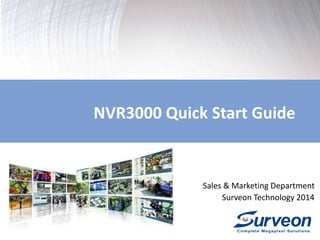
NVR3000 Quick Start Guide
- 1. NVR3000 Quick Start Guide Sales & Marketing Department Surveon Technology 2014
- 3. Live View and Monitoring
- 4. Client Interface Simple Introduction 4
- 5. 5 Client Interface Simple Introduction You can find more detail in the NVR3000 user manual
- 6. 6 Client Interface Simple Introduction 1. Live View / Playback Selection Tabs – Allows users to choose live view and playback mode You can find more detail in the NVR3000 user manual
- 7. 7 Client Interface Simple Introduction 2. Camera List – Lists all the connected cameras. You can find more detail in the NVR3000 user manual
- 8. 8 Client Interface Simple Introduction 3. Snapshot – Take a snapshot of the current camera image. You can find more detail in the NVR3000 user manual
- 9. 9 Client Interface Simple Introduction 4. Volume Control – Control the volume. You can find more detail in the NVR3000 user manual
- 10. 10 Client Interface Simple Introduction 5. Live View Control – Interface for interacting with PTZ-enabled cameras. You can find more detail in the NVR3000 user manual
- 11. 11 Client Interface Simple Introduction 6. Log - This area contains system, video, storage, network status information. You can find more detail in the NVR3000 user manual
- 12. 12 Client Interface Simple Introduction 7. Alarm – When triggered, the icon will flick with a red colored alarm. You can find more detail in the NVR3000 user manual
- 13. 13 Client Interface Simple Introduction 8. Details – List all the detailed logs for review, query and export. You can find more detail in the NVR3000 user manual
- 14. 14 Client Interface Simple Introduction 9. Button Area - This area contains the buttons to change views, enter the full screen mode, go to the next/previous page, go home and auto page flip between pages. You can find more detail in the NVR3000 user manual
- 15. 15 Client Interface Simple Introduction 10. Main View Area – This area contains the actual video feed(s). You can find more detail in the NVR3000 user manual
- 16. Check the Events and System Status 16
- 17. 17 System Event and Storage Status 1. Event Console 1. The event log will be displayed on the left corner or the Live View page. 2. You can have a quick browse to all event without extra clicks or move. 2. Storage Status 1. Click on the storage status indicator. 2. A HDD table will popup, indicating which HDD is down. 3. You can find the faulty HDD when the indicator turns red. The Disk number is related to the cable you attached on the machine.
- 18. How to Utilize PAP View 18
- 19. 19 How to Utilize the PAP View 1. Create a PAP view 1. Right-click the View entry in the View Explorer window. 2. Select “Add PAP View” and then select the desired window number. 3. Drag the camera into the main window. 2. Focus on different regions 1. Use your mouse to create different regions to zoom. 2. Images from the selected regions will appear in other windows 3. Switch to the next box to configure different regions. 1. This function is only available in VMS Remote Client 2. Demo Video : http://goo.gl/Q6FBy2
- 20. How to Switch to Fisheye View 20
- 21. 21 How to Switch to Fisheye View 1. Switch the fisheye view 1. Add fisheye camera into NVR3000. 2. Select the style you mounted the camera. 3. Click the icon on the top. 1. Surveon dewrap function is optimized to Surveon CAM7511. 2. The dewrap function can also dewrap other fisheye camera.(But not optimized)
- 22. 22 How to Switch to Fisheye View 2. Select proper display 1. Select the mount type 2. Select the view you want to see. 1. Please always remember to select the mounted type.
- 23. How to Switch to Fisheye View 23 ICON Description Reference conventional rectilinear projection, panorama view split-window, horizontal view 4 split-windows: - 3 enlarged view windows - 1 original fisheye window 1 enlarged view window and 1 an original fisheye window. original fisheye view
- 24. Recording
- 25. 25 How to setup motion recording on Surveon Camera?
- 26. 26 How to setup motion recording? By default, already enabled Motion recording is already enabled, you don’t need configure. Change the recording policy Demo video: https://www.youtube.com/watch?v=EwkevOQRyAM Please remember login with administrative account or power user.
- 27. How to add 3rd party camera or ONVIF camera? 27
- 28. How to add 3rd party camera or ONVIF camera? 1. Both NVR3000 and the 3rd party camera must support ONVIF. 2. The time duration to add a 3rd party or ONVIF camera might be longer. 28 1. Add 3rd party camera 1. Right click in the camera list page 2. click Add Camera. 2. Select brand or ONVIF 1. Select the camera brand or ONVIF 2. Type camera IP 3. Camera port(HTTP port), stream port(RTSP port). 4. Select camera model 5. Type username and password. 6. Click OK button
- 29. How to Setup Motion Recording on 3rd Party Camera? 29
- 30. 30 How to setup motion recording on 3rd party camera 1. Setup Motion Recording on 3rd party camera 1. Select ONVIF or 3rd party camera 2. Right click to open camera option menu. 3. Click General Motion detection 1. Support camera list : http://www.surveon.com/product/NVR_support.asp 2. 3rd party camera DOES NOT support Camera motion detection when using ONVIF. 3. Certified 3rd party cameras should support Camera motion detection.
- 31. 31 How to setup motion recording on 3rd party camera 1. Setup Motion Detected Zone 1. Enable the event. 2. Click New region, and name the region. 3. Adjust the region to define the zone to should be detected. 4. Click OK. 2. Apply all 1. You have several cameras. 2. The detected zone is the same. 3. “Apply All” can clone the configuration to all cameras. 1. You can click “Begin Simulation” to test the motion detection result. 2. If you have several cameras which have the same detected zone, you can click “Apply all”. 3. General motion detection will stress the CPU very much, please be careful to use.
- 32. Playback
- 33. Instant Playback on the Liveview screen 33
- 34. 34 How to use Instant Playback? 1. Change to Live View mode 1. Login NVR3000 2. Switch to Live-view mode. 2. Play the video 1. Right-click the video panel that playback is required on 2. select Instant Play > [Time Length] to activate the function 3. Instantly play video 1. A popup will open with the desired playback. 1. We allow one instant playback window at a time. 2. Demo Video : https://www.youtube.com/watch?v=wvWOZKXVJNw
- 35. How to Search Video by Date 35
- 36. 36 How to Search Video by Date 1. Change to Playback mode 1. Login NVR3000 2. Switch to Playback mode. 2. Select the data from the calendar 1. Change the date 2. Setup the Time, and click set 3. Retrieve the video 1. Select one camera. 2. Drag and Drop into the main screen. 3. Search the time bar to get the video 4. Change layout 1. You can change the layout. 2. 4 chs/ 9 chs / 16 chs 1. Video search can be activated only in playback mode. 2. The red dots on the time bar represent the motion was detected. 3. You can have 16 HD stream to playback concurrently.
- 37. How to Search Video by VI 37
- 38. 38 How to Search Video by VI 1. Change to Playback mode 1. Login NVR3000 2. Switch to Playback mode. 3. Click VI search button 2. Select the data from the calendar 1. Change the date 2. Setup the Time, and click set 3. Select target camera and search area 1. Select a camera and drag to search window. 2. Click “New region” to define the search zone. 3. Select the event type you want to search 4. Click search. 4. Make the label to result 1. Select a clip, and right click on the video. 2. Select “Label” 3. Select the label you want to tag on the video. Please check the video : https://www.youtube.com/watch?v=8zD_9zgZkpc
- 39. How to Search Video by Event 39
- 40. 40 How to Search Video by Event 1. Change to Playback mode 1. Login NVR3000 2. Switch to Playback mode. 3. Click Event search button 2. Select the camera and time period 1. Change the date 2. Setup the Time, and click set 3. Choose the camera you want to search. 3. Select VI and Label 1. Select the label you want to search. 2. Check the VI function you have tag label. 3. Click search. 4. Play the event video 1. Double click the video. Please check the video : https://www.youtube.com/watch?v=UTPtTeUmU3A&feature=youtu.be
- 41. Setup Function
- 42. How to Configure the Network 42
- 43. 43 How to Configure Network 1. Bring up the VMS Setup windows 1. Click to bring up the setup window. 2. Click the “Network”. 3. Click “Multiple LAN”. Please remember to login by Power User or Administrator.
- 44. 44 How to Configure Network Select the Network Interface 1. Click the interface you want to configure. 2. Click “Edit” Input the value 1. Choose the method to get IP 2. If “fixed ip” is selected, you need to also input the configuration. Every time you change the network configuration, the system need to be restarted.
- 45. How to Configure VI Function 45
- 46. 46 How to Configure VI Demo Video : https://www.youtube.com/watch?v=mKUS4J3fWzg
- 47. 47 How to Create Different User Accounts in NVR3000
- 48. 48 How to Create Different User Accounts 1. Bring up the VMS Setup windows 1. Click to bring up the setup window. 2. Click the “Account Manager”. 3. Click Accounts. Please remember to login by Power User or Administrator.
- 49. 49 How to Create Different User Accounts 1. Add Accounts 1. Click Add to create new create account. 2. Enter the basic information 1. Username 2. User group 3. Password 3. Select View 1. Click the view, which such user is able to see. 2. Click the arrow and send to right field. 3. Define the default view, when such user login. 4. Click OK. 1. Please remember to login by Power User or Administrator. 2. We have a default account, admin.
- 50. How to Use Dual Monitors in NVR3000 50
- 51. How to Setup Dual Monitors on NVR3104 NVR3104 1. Each NVR can allow two display at the same time. 2. On NVR3104, secondary monitor can only allow E-Map and Alarm Monitoring Window
- 52. How to Setup Dual Monitors on NVR3308 NVR3308 Each NVR can allow two display at the same time.
- 53. How to Setup Dual Monitors on NVR3000 How many stream 1 liveview can be supported in NVR3104 and NVR3308? Model Primary Monitor Secondary Monitor NVR3104 1 * Stream1 0, Only allow E-Map and Alarm Monitoring Window NVR3308 4 * Stream 1 1 * Stream1 Primary Monitor Secondary Monitor
- 54. How to Add More License in NVR3000 54
- 55. 55 How to add more license? 1. Purchase add-on license from Surveon 1. Purchase the license with different channels. 2. Provide the S/N to the sales to bind the license. 2. Export the HW information. 1. Purchase the license with different channels. 2. Provide the S/N to the sales to bind the license. 3. Extract the License information from NVR3000. 1. Default License is already built-in when you bought the NVR. 2. This procedure is for “Add-on License”.
- 56. 56 How to add more license? 1. Apply add-on license 1. Go to http://www.surveon.com/license/license.aspx 2. Enter the register code. 3. Upload the license information. 4. Download license file 2. Import the license to NVR3000 1. Put the license into a USB drive. 2. Insert the USB into NVR3000 3. Click “Add” 4. Import the license. 5. Restart the NVR3000. 1. The register code will be sent to you after you purchase. 2. The license file should be put in USB. 3. Please remember to restart the NVR to activate the license.
- 57. How to Know The Current Firmware Version 57
- 58. 58 How to know the current firmware version 1. Current Firmware version 1. Press F8. 2. Logout from the NVR3000. 3. Check complete version information. 2. Current version of all modules 1. Login NVR3000. 2. Click on the right-top. 3. Check the complete version information of all modules. 1. Please remember to logout, so that you can see the complete information. 2. If you report the issue to “Tech Support”, please remember to attach the version information as well.
- 59. How to Setup Automatic UPnP port forwarding 59
- 60. 60 What is Port Forwarding PORT FORWARDING TO ACCESS NVR SERVER REMOTELY Port forwarding allows remote computers (for example, computers on the internet) to connect to a specific computer or service within a private local-area network (LAN). Ref: http://ways2hack.com/port-forwarding-access-home-server-remotely/ http://en.wikipedia.org/wiki/Port_forwarding
- 61. 61 How to Setup Automatic UPnP port forwarding 1. Bring up the VMS Setup windows 1. Click to bring up the setup window. 2. Click the “Network”. 3. Click “Port Mapping” 2. Setup Rules on the Router 1. Enter the Public port 2. Check the Automatic UPnP Mapping. 3. Setup the Routers 1. Make sure your router support “Auto UPnP Port Mapping” 2. Enable the function, and check the mapping rules. 3. https://www.youtube.com/watch?v=RcgTFdLkE7w 1. Your router must support “UPnP Port forwarding function” 2. Make sure your firewall policy is setup.
- 62. How to Use Remote Client to Login NVR3000 62
- 63. How to Use Remote Client to Login NVR3000 1. Remote Client 1. Download the remote client via the link. 2. Install the client on a windows PC. 3. Enter username and password. 4. Login 1. Demo video : https://www.youtube.com/watch?v=GDgKK2GOqOw 2. VMS Remote Client : http://goo.gl/51Rqgq
- 64. 64 How to Use Mobile/Web Client to Login NVR3000
- 65. How to Use Mobile/Web Client to Login NVR3000 2. Web Client 1. Open the IE browser. 2. Input the address.(http://IP address/webclient) 3. Enter username and password 4. Login 1. Mobile Client 1. Download the mobile client via the link. 2. Input the IP address. 3. Enter username, password 4. Enter port(HTTP port, default is 80) 5. Login 1. Demo video : https://www.youtube.com/watch?v=Q4dFxKgdacU 2. Mobile Client : http://www.surveon.com/support/firmware.asp
- 67. How to Add NVR3000 into SCC 67
- 68. How to Add NVR3000 into SCC 1. SCC Client 1. Download the SCC client via the link. 2. Install the client on a windows PC. 3. Enter username and password. 4. Login 1. Demo video : https://www.youtube.com/watch?v=l8yb2M4u_HU https://www.youtube.com/watch?v=zZFZuqFRcd8 https://www.youtube.com/watch?v=uCJw4UzYtC8 2. SCC Client : http://goo.gl/HsVI7D
- 69. Do You Have Any Document or Support Material 69
- 70. 70 TeamViewer Support Bring up the VMS Setup windows 1. Click to bring up the setup window. 2. Click the “Network”. 3. Click “Remote Assistant”. Send the Account and Password to the Tech support: support@surveon.com
- 71. 71 Useful Material Demo Video http://www.surveon.com/support/video.asp Support hardware http://www.surveon.com/support/hardware.asp Latest Firmware http://www.surveon.com/support/firmware.asp Application note http://www.surveon.com/support/application.asp Online ticket system http://esupport.surveon.com/LoginPage.aspx Support mail support@surveon.com 1. If you need a training event, You can find the registration page @ Partner. http://www.surveon.com/Partner/training.asp
- 72. NVR3000 Demo Video 72
- 73. 73 NVR3000 Demo Video NVR3000 wizard https://www.youtube.com/watch?v=FuTbxbBOJIc Login NVR3000 from VMS remote client https://www.youtube.com/watch?v=GDgKK2GOqOw Setup NVR3000 for web and mobile client https://www.youtube.com/watch?v=Q4dFxKgdacU Setup NVR3000 UPnP Port forwarding https://www.youtube.com/watch?v=RcgTFdLkE7w VI Search Playback https://www.youtube.com/watch?v=8zD_9zgZkpc Setup NVR3000 recording policy https://www.youtube.com/watch?v=EwkevOQRyAM Surveon Channels : https://www.youtube.com/user/faesurvxxn/videos
- 74. 74 NVR3000 Demo Video Control PTZ camera in liveview https://www.youtube.com/watch?v=i8YmzCaQ2_o Use instant playback to do quick replay https://www.youtube.com/watch?v=wvWOZKXVJNw NVR3000 VI feature overview https://www.youtube.com/watch?v=mKUS4J3fWzg How to add NVR3000 to SCC https://www.youtube.com/watch?v=l8yb2M4u_HU How to use SCC to control TV wall matrix https://www.youtube.com/watch?v=zZFZuqFRcd8 https://www.youtube.com/watch?v=uCJw4UzYtC8 Surveon Channels : https://www.youtube.com/user/faesurvxxn/videos
- 75. Questions & Answers 75
