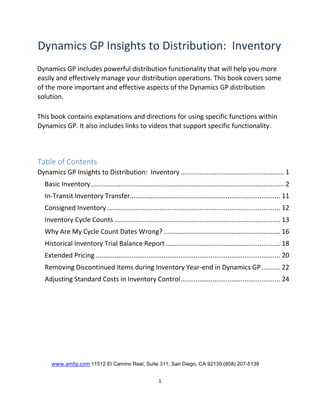
Dynamics GP Insights to Distribution: Inventory Setup and Management
- 1. Dynamics GP Insights to Distribution: Inventory Dynamics GP includes powerful distribution functionality that will help you more easily and effectively manage your distribution operations. This book covers some of the more important and effective aspects of the Dynamics GP distribution solution. This book contains explanations and directions for using specific functions within Dynamics GP. It also includes links to videos that support specific functionality. Table of Contents Dynamics GP Insights to Distribution: Inventory ....................................................... 1 Basic Inventory....................................................................................................... 2 In-Transit Inventory Transfer................................................................................ 11 Consigned Inventory ............................................................................................ 12 Inventory Cycle Counts ........................................................................................ 13 Why Are My Cycle Count Dates Wrong? .............................................................. 16 Historical Inventory Trial Balance Report............................................................. 18 Extended Pricing .................................................................................................. 20 Removing Discontinued Items during Inventory Year-end in Dynamics GP.......... 22 Adjusting Standard Costs in Inventory Control..................................................... 24 www.amllp.com 11512 El Camino Real, Suite 311; San Diego, CA 92130 (858) 207-5139 1
- 2. Basic Inventory You should do these setup tasks to get started with inventory: Set up one or more Unit of Measure schedules Set up one or more inventory sites Set up one or more Class ID’s Navigate to the Unit of Measure Schedule Setup screen: Microsoft Dynamics GP >> Tools >> Setup >> Inventory >> Unit of Measure Schedule. Enter a U of M Schedule ID and Description. Specify the Quantity Decimal Places. You can specify 0, 1, 2, 3, 4, or 5. This is an important value because all quantities for an item will use this value to store and display quantity information. If you want to account for fractional units, don’t specify a quantity decimal of 0. You can define unit equivalencies if you want. The Base U of M is the unit of measure that is used to track the inventory in Dynamics GP. You can have several U of M schedules, but any specific item can only have one U of M schedule, and the Quantity Decimal Places must match. www.amllp.com 11512 El Camino Real, Suite 311; San Diego, CA 92130 (858) 207-5139 2
- 3. Create an inventory site by navigating to: Cards >> Inventory >> Site. www.amllp.com 11512 El Camino Real, Suite 311; San Diego, CA 92130 (858) 207-5139 3
- 4. I recommend setting up at least one Class ID for inventory. Navigate to the inventory Class ID: Microsoft Dynamics GP >> Tools >> Setup >> Inventory >> Item Class. Make sure to select the four options under “Maintain History” Click on Accounts and enter the default general ledger account numbers to be used for inventory items. Select the Default check box on your fist Class ID to make the entry of additional Class ID’s easier. Make additional selections as desired. Values entered here will automatically be entered to new items as you enter the new items and assign them to a specific Class ID. www.amllp.com 11512 El Camino Real, Suite 311; San Diego, CA 92130 (858) 207-5139 4
- 5. Item information is entered in the Item Maintenance screen. You can enter items for which you want to track quantities, and non-inventory items. Navigate to the Item Maintenance screen: Cards >> Inventory >> Item The required fields on this screen are: www.amllp.com 11512 El Camino Real, Suite 311; San Diego, CA 92130 (858) 207-5139 5
- 6. Item Number Description U of M Schedule ID Click on the i button to enter additional information about the item if you want. Select a Class ID. The Item Type can be one of the following: Sales Inventory (maintain quantities) Misc Charges (non-inventory tracking) Services (non-inventory tracking) Flat Fee (non-inventory tracking) Kit (we’ll cover later) Select the Options button to access additional settings and the six user-defined fields. www.amllp.com 11512 El Camino Real, Suite 311; San Diego, CA 92130 (858) 207-5139 6
- 7. www.amllp.com 11512 El Camino Real, Suite 311; San Diego, CA 92130 (858) 207-5139 7
- 8. You can access the item price list by clicking on the GoTo button on the upper right area of the Item Maintenance screen, and selecting Price List. There are several Price Methods to choose from, though you can only select one for each item. Price Levels are user defined values that can be assigned to a customer or a group of customers. This allows you to specify pricing for a customer or a group of customers. You should select a Default Selling U of M. This will speed up data entry on sales orders and invoices. www.amllp.com 11512 El Camino Real, Suite 311; San Diego, CA 92130 (858) 207-5139 8
- 9. Once you have your items entered, you will want to assign them to one or more inventory sites. To do this, navigate to an inventory site. Cards >> Inventory >> Site. Select a site ID and click on the Assign button. Click OK to assign the items to the site. Once you have your items set up, the inventory system pretty much operates in the background. You will access it through purchase orders and sales orders/invoices. www.amllp.com 11512 El Camino Real, Suite 311; San Diego, CA 92130 (858) 207-5139 9
- 10. There are two significant relationships any inventoried item needs in order to be used in Dynamics GP. Specific records are created and maintained within Dynamics GP for these relationships: Item Site Item Vendor As part of the entry of inventory items, you should have already assigned them to the site(s) in which you’ll be holding the items. You can also set up the item/vendor relationships for each item by navigating to the Items Vendor Maintenance screen: Cards >> Inventory >> Vendors. If these relationships are not set up, you will be required to set them up when you use the items in a transaction. For example, if you are creating a purchase order and the item/vendor relationship is not set, you will be prompted to do so. When you select “Yes” the item /vendor relationship will be created for you. You will have the option of editing the Vendor Item and Vendor Description. You can also enter other order data if you wish. www.amllp.com 11512 El Camino Real, Suite 311; San Diego, CA 92130 (858) 207-5139 10
- 11. Inventory Control video: http://youtu.be/WmNSD6dfW1w Inventory Setup video: http://youtu.be/FXzS6bxdidY In-Transit Inventory Transfer www.amllp.com 11512 El Camino Real, Suite 311; San Diego, CA 92130 (858) 207-5139 11
- 12. Have you used the In-Transit Inventory Transfer functionality in Dynamics GP 10? Have you found any documentation on it? Probably not. This functionality was adopted from the Field Service series and provides the ability to specify an intransit inventory location when transferring inventory between locations. Probably the greatest benefit of this is that it allows the receiving location to manage the incoming transfer; to account for overages and shortages, etc. So how does it work? It’s basically a two-step process: 1.) Create an In-Transit Transfer entry: Transactions >> Inventory >> In-Transit Transfer Entry 2.) Create a Receiving entry: Transactions >> Purchasing >> Receivings Transaction Entry Two things to keep in mind: 1.) Be sure to specify a “Via Site ID” in the In-Transit Transfer Entry; otherwise the transaction works similar to the Transfer Entry, and the in-transit site is not used. This begs the question, “Why does one specify a “Via Site ID” in Inventory Control?” 2.) Be sure to click the “Ship” button when you want to process the transaction. Notice that the transactions reside in two different modules; which perhaps explains the lack of comprehensive documentation. Consigned Inventory I met with several CPA’s yesterday; discussing revenue recognition. Accounting for consigned inventory seems to be a pervasive nuisance. This is generally how I have handled it using Great Plains: www.amllp.com 11512 El Camino Real, Suite 311; San Diego, CA 92130 (858) 207-5139 12
- 13. 1.) Set up a unique inventory site for each distributor. 2.) Enter an Inventory Transfer Transaction to show the movement of items to a distributor. 3.) Enter a Sales Transaction when a sale is made to the end-user customer. This process automatically creates the correct accounting entries to record the value and location of the inventory prior to sales to end-users, and properly records the sales in the correct accounting period. This process has two weaknesses: 1.) The Inventory Transfer Transaction has limited out-of-the-box shipping documents. The In-Transit Transfer transaction in GP 10.0 improves on this a bit. 2.) Existing sales and inventory reporting to capture the inventory movements to the distributor may not be adequate, but I can certainly imagine that adequate reporting is available using SQL Server Reporting Services or some other reporting tool. This process is easy to implement in Great Plains and can be embellished with additional reporting as required. Inventory Cycle Counts The best way to maintain an accurate inventory is to continually count your inventory. That is, count part of your inventory every day, and count each item several times per year. Dynamics GP has an easy to use process that will assist you in making cycle counts. There are basically two steps: Create a Stock Count Schedule (Transactions >> Inventory >> Stock Count Schedule) www.amllp.com 11512 El Camino Real, Suite 311; San Diego, CA 92130 (858) 207-5139 13
- 14. Complete and post a Stock Count Entry (Transactions >> Inventory >> Stock Count Entry) There are a variety of ways to create a Stock Count Schedule. You will want to use the “Mass Add” feature on the Stock Count Schedule screen. I’m guessing these are the three most popular ways to select items to include on the Stock Count Schedule: ABC Code (Run the ABC Wizard to assign codes to items: Tools >> Routines >> Inventory >> Item ABC Analysis) Item Class Next Stock Count Date (Set up the Stock Calendar: Tools >> Setup >> Inventory >> Stock Calendar, and assign the “Next Count Date”: Cards >> Inventory >> Count Cycle Assignment) www.amllp.com 11512 El Camino Real, Suite 311; San Diego, CA 92130 (858) 207-5139 14
- 15. Once you've created the Stock Count Schedule, you will click the "Start Count" button to activate the count. You will be prompted to print out the stock count sheets. When the count is activated, a "snapshot" of the inventory quantities for the items is saved. The actual count results will be compared against this "snapshot". This is a big advantage, because it will allow normal activities in GP to continue while the count is being completed, entered, and analyzed. You will need to be mindful of the physical movement of goods so that the count results are not adversely affected. The actual results are entered into the Stock Count Entry screen. This entry screen can be saved and reopened to allow for entry and analysis of results as soon as they are available. The "Unposted Trx" and "Trx History" buttons, open transaction queries that can help you find track down discrepancies caused by timing issues and errant stock movement. www.amllp.com 11512 El Camino Real, Suite 311; San Diego, CA 92130 (858) 207-5139 15
- 16. Once you have completely entered your count results and analyzed variances, you can process the entry; the variance transaction will be created, and the count items will be released for the next count. This is a good way to keep up on your inventory counts. Try it out. Related video: http://www.youtube.com/watch?v=PTy3OOqHA24 Why Are My Cycle Count Dates Wrong? Have you ever found yourself in a situation where you spent hours and hours setting up your cycle counts, religiously recording your counts and then find that all the 'Next Count Dates' are wrong? Or maybe you ran a SmartList and saw that all your 'A' parts have the same 'Next Count Date'? www.amllp.com 11512 El Camino Real, Suite 311; San Diego, CA 92130 (858) 207-5139 16
- 17. Most users of Great Plains inventory only setup cycle counts once a year, or if you are really good at it, once every few years. So, when the 'Next Count Dates' are wrong you find yourself scratching your head for two reasons. The first is 'How did this happen'? The second would then be 'How do I fix it'? The answer to the first is not always easy to figure out, but here are some reasons that the 'Next Count Dates' get out of whack so to speak. • Full Physical Inventory - When an item has been setup to be cycle counted, most users will spread the 'Next Count Date' for the item(s) evenly over the count cycle. For example, say you have 90 items that you want to count every 90 days. GP allows users to count one of the items every day for 90 days so that after 90 days all of the items have been counted. When the item is counted, the 'Next Count Date' is calculated to be 90 day from the date it was last counted. So when a full physical inventory count is done, all items now have the same last counted date so all 90 day items will have the same 'Next Count Date'. 90 days from the full physical inventory count date. • Items were counted 'Out of Cycle'. For instance, if you have a site that has items spread out over time to be counted and your company for some reason decides to count everything at that site on the same date, the 'Next Count Dates' will all be the same depending on the cycle count assignment interval assigned to it. These are the two most common situations I have found. The fortunate part is the 'Next Count Dates' are easy to reset so that items are again spread out over time. Open the Stock Cycle Count Assignment window in Inventory Cards. I find that the easiest way is to assign an ABC code to every item if you haven't already done so. To assign ABC codes use the Item ABC Analysis wizard in Inventory Routines. When in the Stock Count Cycle Assignment window, users are asked to enter the Stock Count Interval Days (How often you want to count the items in this group). www.amllp.com 11512 El Camino Real, Suite 311; San Diego, CA 92130 (858) 207-5139 17
- 18. Enter a Date and Time to Start Counting. This date will be the first date GP will use to assign the items and spread the 'Next Count Date' for each item in the group. If you set the interval to 90 days and have 90 parts in the group, the first item will have a 'Next Count Date' of 4/12/2017 (as in the example) and the next item 'Next Count Date' will be 4/13/2017 and so on until all items are assigned a new 'Next Count Date'. Keep in mind that inventory calendar down days are skipped, in other words an item will not have a 'Next Count Date' that is an inventory calendar down day. Select the Stock Count Range (range of items to assign to this interval and start date) and insert into the box. In this example, I have chosen to count all my A items once every 90 days starting on 4/12/2017. If you click on the Details button you will see a list of the items selected and their current 'Next Count Date'. Click Process and you have just reset all your 'Next Count Dates'. Not that hard was it? Happy counting. Historical Inventory Trial Balance Report www.amllp.com 11512 El Camino Real, Suite 311; San Diego, CA 92130 (858) 207-5139 18
- 19. Microsoft Dynamics GP recently came out with a new feature that would provide GP users that are utilizing the Inventory Module the ability to create a Historical Inventory Trial Balance report. It goes without saying that any company maintaining an inventory has had reconciliation issues between the valuation in the Inventory Module and the General Ledger control account or accounts. The HITB features will allow the following: • The Historical Inventory Trial Balance report enables users to tie the Inventory Sub-ledger to the General Ledger, regardless of Inventory Valuation Method. • This report will show the inventory value as of a specific date or date range, and the value of the five different quantity types (On Hand, In Use, Returned, In Service and Damaged). Keep in mind that the HITB report will only report on inventory balances from the installation date forward. So if you want to use it in the future, install it as soon as you can. • To utilize the HITB Report, existing customers will need to apply Dynamics GP 10.0 SP2 and run a wizard-driven IV HITB Reset Tool. The IV HITB Reset tool and the Historical Inventory Trial Balance Report are both components of Dynamics GP 10.0 SP2. The wizard-driven IV HITB Reset Tool and the initial reconciliation is complex, and you may want help with this from your Microsoft Dynamics GP VAR. • New Customers who begin utilizing Dynamics GP 10.0 after SP2 releases or existing customers who create new companies AFTER SP2 has been applied, will not have to run the HITB IV Reset Tool. They will be able to utilize the Historical Inventory Trial Balance report immediately. If you had inventory prior to SP2, you must run the wizard. You can obtain more information about the HITB and the install utility at CustomerSource: www.amllp.com 11512 El Camino Real, Suite 311; San Diego, CA 92130 (858) 207-5139 19
- 20. https://mbs.microsoft.com/customersource/downloads/servicepacks/mdgp10_hitb.htm?printpage=false Extended Pricing The Extended Pricing module allows you at add date sensitive pricing in your system. The module is also more customer oriented than the basic pricing. This is a basic set up diagram of the module; with some key points listed: The price sheet is the basis for pricing. Price sheets will include all basic pricing and promotional pricing. You will want to set up a basic price sheet that contains basic pricing for all you items. Additional price sheets should be set up for different promotions or special pricing. www.amllp.com 11512 El Camino Real, Suite 311; San Diego, CA 92130 (858) 207-5139 20
- 21. Price groups can be set up to include items with the same pricing. These are especially helpful for promotions or special pricing. You likely will not want to use them for basic pricing. Price sheets are all activated for specific time periods; even the basic/default price sheet. Price books should be used to assign default pricing to your entire customer base, and to assign pricing to individual customers, or groups of customers. There is a special feature that allows you to set up a promotion that gives the customer a free item when they purchase a specific quantity of an item. Here is an example below that shows the quantity brackets for which the free item is offered: The free item offered in the promotion can be the same item ordered, or a different item. The free item is specified in the screen below: www.amllp.com 11512 El Camino Real, Suite 311; San Diego, CA 92130 (858) 207-5139 21
- 22. Related video: http://www.youtube.com/watch?v=SBacJmZzByg Removing Discontinued Items during Inventory Year-end in Dynamics GP As a part of the Inventory year-end process in Dynamics GP, there is an optional feature to remove discontinued items. Although this option may sound like a nice “house-cleaning” feature, proceed with caution! Not only is the item removed from the Inventory Master file, all of the inventory historical transactions for that item will be gone too. www.amllp.com 11512 El Camino Real, Suite 311; San Diego, CA 92130 (858) 207-5139 22
- 23. If this box is marked when the Inventory year-end process is performed, any item that meets the following criteria will be removed from the Inventory Item Master file: 1. Item Type = Discontinued 2. 0 quantity on hand 3. Not on any un-posted inventory, PO, or sales transaction The reports and windows within the Inventory module will show as if the items removed never existed. You will be able to see the items on the historical sales and purchase order transactions but you won’t be able to see them anywhere in the Inventory Module. If you recently discontinued and item, you may still want to see the inventory activity for that item for a while. In which case, you would NOT want to select this remove option. A better/safer method would be to manually delete a discontinued item sometime well after you stopped selling/using it and you are sure you no longer need/want to view it in the Inventory module. (When you are sure you’re ready, you would bring up the discontinued item on the Item Maintenance window and click the Delete button.) www.amllp.com 11512 El Camino Real, Suite 311; San Diego, CA 92130 (858) 207-5139 23
- 24. I discuss this closing feature along with many other Dynamics GP year-end closing features in our “Prepare for Year-End Processing” class. The class is a half day, information-packed class held numerous times in December. Checkout the training schedule on our website at http://www.rosebizinc.com/training/classes.asp for exact dates and times. Register soon, year- end will be here before you know it! Adjusting Standard Costs in Inventory Control Generally our clients who use the standard cost method to value inventory, use the Manufacturing module; and standard costs are easily managed in that module. However the Inventory Control module can be used to accurately maintain and track standard cost items using the FIFO Periodic and LIFO Periodic Inventory Valuation Methods. Unfortunately, the steps to adjust standard costs are a bit quirky. There is not a dedicated function in GP that allows you to specifically identify the standard cost items that you want to adjust. There is a function in the year-end close routine for Inventory Control (Tools >> Routines >> Inventory >> Year-End Close) that allows you to automatically adjust standard cost to the current cost for all FIFO Periodic and LIFO Periodic items. This however does not allow you to select which items to update, what the new standard costs will be, and does not create a journal entry to revalue existing inventory in the GL; so really it’s useless. www.amllp.com 11512 El Camino Real, Suite 311; San Diego, CA 92130 (858) 207-5139 24
- 25. The following is my preferred process: 1) Run a Stock Status report before any changes are made to show the inventory values with existing standard costs. 2) Change the standard cost for every item you want to change. 3) Run a Stock Status report after all the changes are made to show the inventory values with the new standard costs. www.amllp.com 11512 El Camino Real, Suite 311; San Diego, CA 92130 (858) 207-5139 25
- 26. 4) At this point you could enter a journal entry for the difference in inventory value as reported on the Stock Status reports, and you would be done. But what I would do, is take the alternative step of adjusting the costs by using the Inventory Adjust Costs screen. Navigate to this screen: Tools >> Utilities >> Inventory >> Adjust Costs Select the items and enter the new standard costs for all receipts, and Process: This will update the receipt records and print the information you need to create adjusting GL entries. www.amllp.com 11512 El Camino Real, Suite 311; San Diego, CA 92130 (858) 207-5139 26
- 27. If you use the Purchase Receipts report for any of your reporting, you will want to do this step; otherwise the new standard costs will not be in the report. Contributing Authors: Steve Chapman Francisco Hilyard Steven Johnston Liane McIlraith Doug Pitcher www.amllp.com 11512 El Camino Real, Suite 311; San Diego, CA 92130 (858) 207-5139 27
