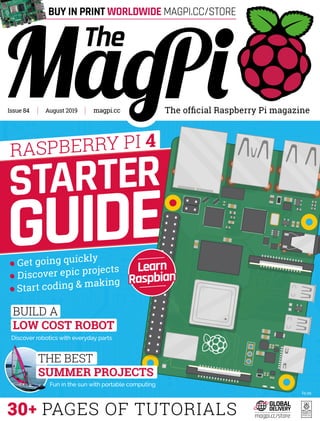
The MagPi Issue 84 - Build Low Cost Robot, Learn Raspberry Pi 4, Get 3 Issues for £5
- 1. The official Raspberry Pi magazinemagpi.ccAugust 2019Issue 84 30+ PAGES OF TUTORIALS £5.99 Discover epic projects Start coding & making Get going quickly BUILD A LOW COST ROBOT Discover robotics with everyday parts STARTER GUIDE Fun in the sun with portable computing THE BEST SUMMER PROJECTS RASPBERRY PI 4 Learn Raspbian magpi.cc/store BUY IN PRINT WORLDWIDE MAGPI.CC/STORE
- 2. 3 ISSUES FOR £5 Email: magpi@subscriptionhelpline.co.uk Subscribe online: magpi.cc/subscribe Subscribe by phone: 01293 312193
- 3. 03magpi.cc WELCOME I hope you’re enjoying Raspberry Pi 4. We love the programmable computer and believe it’s capable of becoming the main desktop machine in the home. Starting from $35, that’s a big attraction. And lots of people are disco ering Raspberry i for the rst ti e. Our Raspberry Pi Starter Guide (page 24) is designed to help these newcomers with Raspberry Pi 4, and even long-standing Raspberry Pi users will learn something new. More importantly, the whole of The MagPi magazine is designed to get you beyond the board and into building projects. So, if you’ve ever fancied making a low-cost wheeled robot, now is your chance (page 36). And, if you are more advanced with robots, we’ve got a tutorial on using CircuitPython to control servos and motors (page 44). What about retro gaming? We look at how to build a space shooter with PICO-8 (page 54). Advanced makers might want to check out the Squeeze Controller (upcycled from an old hand-dynamo). This month, Mike Cook uses that controller to design an LED racing game (page 58). And last, but de nitely not least De olition an is a hilarious project by PJ Evans that uses AI to detect when you say naughty words, and prints out a ticket on a thermal printer (page 50). There’s lots of fun to be had with a Raspberry Pi and the right project. The point of Raspberry Pi isn’t just to build a low-cost computer. It’s what you build with that computer. Make something amazing and share it with the rest of the community. Lucy Hattersley Editor WELCOME to The MagPi 84 03magpi.cc Lucy Hattersley Editor of The MagPi. Tunnels from a terminal like an o er caffeinate mole. Does not play Mario Maker. Is on a rickety seaplane holiday, so may not make it back next month. magpi.cc EDITORGET A RASPBERRY PI ZERO W KIT PAGE 22
- 4. 06 The world of Raspberry Pi 92 Your letters 97 Next month 98 Final word Regulars Contents Raspberry Pi Manual DISCLAIMER: Some of the tools and techniques shown in The MagPi magazine are dangerous unless used with skill, experience, and appropriate personal protection equipment. While we attempt to guide the reader, ultimately you are responsible for your own safety and understanding the limits of yourself and your equipment. Children should be supervised. Raspberry Pi (Trading) Ltd does not accept responsibility for any injuries, damage to equipment, or costs incurred from projects, tutorials or suggestions in The MagPi magazine. Laws and regulations covering many of the topics in The MagPi magazine are different between countries, and are always subject to change. You are responsible for understanding the requirements in your jurisdiction and ensuring that you comply with them. Some manufacturers place limits on the use of their hardware which some projects or suggestions in The MagPi magazine may go beyond. It is your responsibility to understand the manufacturer’s limits. > Issue 84 > August 2019 Cover Feature 10 Smart Home Herb Garden 14 Marvin Go-Kart 16 Intelligent Drowsiness Monitor 18 Smart Window Fan 20 PIC-20 Project Showcases 10 Smart Home Herb Garden 24 24 20 PIC-20 04 CONTENTS magpi.cc
- 5. 76 Pibow Coupé 4 and Fan SHIM Learn Lua with PICO-8 54 LED Racer – Pi Bakery Tutorials 36 Low-cost robot – part 1 40 Use SSH with Raspberry Pi 44 CircuitPython servos 50 Swear fine machine 54 Learn Lua with PICO-8 58 LED Racer – Pi Bakery 64 GUI user input with GTK 76 Pibow Coupé 4 and Fan SHIM 78 Keybow MINI 80 Top 10 projects to upgrade 82 Learn Sense HAT Reviews 84 Anne Carlill interview 86 This month in Raspberry Pi 90 Events Community 58 84 Anne Carlill interview RASPBERRY PI 4 DESKTOP KITSONEOF THREE WIN The Big Feature 69 Scorching Summer Projects 95 05 CONTENTS magpi.cc
- 6. Raspberry Pi fans get to design fiendishly challenging courses to foil ever more sophisticated robots for next year’s Pi Wars. Fantastic news, thinks Rosie Hattersley I t may be the height of summer, but things are already well under way for a firm fi ture on the Raspberry Pi calendar: Pi Wars 2020. The sixth Pi Wars event is due to take place in May 2020. Entries open at the start of August and must be in by 12 September. Course favourites Pi Noon – in which robots have to burst a balloon on their opponent’s robot using a spiked probe – and the Obstacle Course will return, the latter with new obstacles. This Pi Wars is being opened up to wannabe track engineers. Most Pi Wars challenges are built by event co-organiser Tim Richardson, and he’s keen to open up the course design to the rest of the community. Brilliantly, this means the rest of us get to pitch ideas for courses, and e en offer our e pertise in building the . On course for success Pi Wars co-organiser Mike Horne says, “What akes special is that, for the rst ti e, we are asking the community to contribute to the event by proposing and building courses. Entries open for Pi Wars 2020 Malaysia’s Team MYRA celebrate their Pi Wars 2019 win Entries open for Pi Wars 202006 magpi.cc THE WORLD OF RASPBERRY PI
- 7. We’ve asked as many people as possible to propose courses for the competition, and then to build them.” This will also free up the indefatigable Tim to work on endishly cle er new ad ances and surprises for Pi Wars 2020. re ious e ents lled up ery uickly, so get your skates on if you’d like to apply. There are two categories: School and Kids’ Clubs teams on the Saturday, and then All Other Teams on the Sunday. To keep things competitive, teams entering are also split by levels of prior Pi Wars experience. “We’ve found the format works well, allowing us to have a good spread of teams,” says Mike. Volunteers can also apply via the Pi Wars website: piwars.org. At Pi Wars 2019, a special presentation was made to co-organisers Mike Horne and Tim Richardson Pi Wars 2019 featured some very clever, and cute, robots Image Credits: ris o er rro im e m r e ors o i r We’ve asked as many people as possible to propose courses for the competition, and then build them Robots duke it out in the Pi Noon i corral A walking robot tackles the Obstacle Course Entries open for Pi Wars 2020 07 THE WORLD OF RASPBERRY PI magpi.cc
- 10. I f you’ve ever grown herbs in your kitchen, you may have encountered some problems. Coriander flopping about e erywhere. Rose ary ne er really regrowing. asil growing out of control. hen you lea e the house for a few days and co e back to withered herbs. It s tricky his is where so ething like the art o e erb arden fro scar ro at Deeplocal co es in handy. he herb garden was built for oogle I to showcase the art o e A I and so e newly released traits on the Io platfor , scar e plains. e released it as a DI pro ect to encourage de elopers to use it as a u ping off point for their own art o e pro ects. Growing herbs using Google’s Smart Home API makes for automated flavour in your cooking. Rob Zwetsloot grabs a bunch Smart Home Herb Garden Oscar Prom Software team lead at Deeplocal. He plans, develops, and deploys a variety of full stack and cloud so tware systems magpi.cc/pNpRxP MAKER Auto ated gardens are all the rage now we e had far robots, hydroponics, and a uaponics in The MagPi so scaling it down to a s all herb garden see s like a logical ne t step. o, when Deeplocal were asked to build a art o e pro ect using oice control, it s the route they decided to take. Voice-activated care he syste is decepti ely si ple. hree potted herbs sit under a bea that has lights and water isters. here s also a hu idi er on the tray that the plants sit on, and each plant can rotate to ake for easier pruning and watering hard to reach Testing the mister before embedding it in a shelf is a good idea whatever project you’re working on Each herb can be maintained individually, so you won’t overwater one plant and underwater another Three potted herbs sit under a beam that has lights and water misters Warning! Mains electricity This project uses mains power. Be careful if you plan to recreate it Smart Home Herb Garden10 magpi.cc PROJECT SHOWCASE
- 11. The Smart Herb Garden was created for Google I/O 2019 – here it is on is lay there > The three herbs grown were basil, parsley, and mint > The team unfortunately no longer have the gar en > It does have voice control, but is otherwise fully automated > The system is written in JavaScript > Find full build instructions here: magpi.cc/fCPqeP Quick FACTSEach plant is monitored by the system to make sure it’s getting enough water and sunlight These decorative stones hide humidifiers and turntables for the plants The bar that goes over each plant provides light and water when required Smart Home Herb Garden 11magpi.cc PROJECT SHOWCASE
- 12. areas. here s e en a special function that lets you spotlight a speci c plant if you want to really show off your pri e parsley. Raspberry i pro ides a fa iliar and ine pensi e platfor to get any pro ect off the ground, scar tells us. e needed so ething low power and internet connected that could control custo hardware, and there is no de board that hits that sweet spot better than a Raspberry i. No growing pains After ha ing tried our own hand at growing herbs in the past, we had to ask about the pro ect s herb growing prowess It s uch better than a hu an asserts scar. It re e bers to water the kitchen herbs without issue and auto atically rotates the plants to distribute sunlight e enly. e It automatically rotates the plants to distribute sunlight evenly A store-bought h mi i er nee s to e mo i e to wor in the system he h mi i ers release spooky water vapour from the roc s Smart Home Herb Garden12 magpi.cc PROJECT SHOWCASE
- 13. Building a smart herb garden A water pump system needs to be properly put together to provide water for the herbs. The humidifier y tem i handled by an o the hel humidifier ontrolled by a relay o it doe n t use this system. 01 03 i ht are atta hed and an ha e their bri htne ontrolled o that they i e the er e t amount o li ht to the lant Thi ro e t u e hite E althou h ro bulb are more tandard ra ti e 02 The ot u e ma net to na to a u tom rotation de i e that i et u in three e tion alon the bottom o the herb arden Ea h o the rotator i ontrolled by a im le ele tri motor and they u e ome rinted art can e en increase the brightness of the grow lights on our cloudy ittsburgh days read often . his isn t Deeplocal s rst rodeo with Raspberry i either, and it see s like the tea specialise in a a ing ho e i pro e ent pro ects. e e built a Raspberry i powered , oice controlled drink i er and an all in one button that starts etfli , turns off your lights, and orders takeout, scar says. ot to ention, a lot of our prototypes are built on top of Raspberry i boards because we can iterate so uickly. hile the herbs in their garden grew well, they ne er got to use the in a eal. aybe ne t ti e. It looks a little complicated, but it’s not too bad really Don’t make our mistake: make sure to r ne yo r her s Smart Home Herb Garden 13magpi.cc PROJECT SHOWCASE
- 14. G olf and go-karting would appear to be at opposite ends of the sporting spectrum, but when Mark Cantrill swung by an ageing electric golf trolley, it set the wheels in motion for a rather unique idea. Having originally considered using Raspberry Pi to control the trolley and eventually turn it into a Dalek or a rough terrain garden e plorer tted with a camera, he began to ponder how it could make his life a bit easier. “I thought I’d use it to power a go-kart and save my back from dragging my kids around the garden, he laughs. ut rst he had to gure how to get Raspberry Pi to control the trolley, so, after tting a new car battery, he began to look at the device’s radio-controlled mode with a view to reverse-engineering it. Go, go-kart “The trolley could be made to go forwards, backwards, left, and right using a e button re ote control, and the fth button would bring Mark Cantrill’s new mode of transport suits his go-kart-loving daughters to a tee, as David Crookes discovers Marvin Go-Kart Mark Cantrill An electronics engineer, husband, and father-of-two who is usually found running the Cotswold Raspberry Jam’s MicroPiNoon arena. He’s known for creating the PiZ-Moto motor driver for Raspberry Pi Zero and an FPGA board for the original Raspberry Pi. @AstroDesignsLtd MAKER Raspberry Pi is connected to a ProtoZero on which five-transistor-based inverting level shifters were assembled The robot features the golf trolley’s original motor controller, which has a handy on-board power supply Mark is building a new casing for the towing robot, with an extra wheel fitted beneath the base it to a stop,” Mark explains. He soon noted that the radio receiver was a plug-in option, with a seven-pin connector joining it to the main speed- controller micro. “I thought it would be possible to remove the radio receiver and replace it with Raspberry Pi,” he says. “Since the motor controller on the golf trolley was , the . outputs fro Raspberry i needed level-shifting, which I achieved by using a transistor. i e transistor based inverting level shifters were quickly assembled onto a ProtoZero board.” At this point, Mark began to write the software and he was able to call upon his experience of running icro i oon robots at the otswold Raspberry Jam. “The golf trolley had two motors, two wheels, and a front stabiliser, so it was essentially ery si ilar to the icro i oon robots, just a bit bigger. “All I needed to do was replace the functions that usually control the Edu it co patible i Moto pHAT with functions to drive the 5-bit output Marvin Go-Kart14 magpi.cc PROJECT SHOWCASE
- 15. “It would then search for something to communicate with, but this wouldn’t necessarily be the last thing it was talking to,” Mark says. “It eant that it would so eti es nd another robot – on one occasion it hooked up with a device called ot, sending it crashing off a table. The controller problem remains unresolved and Mark says he also needs to work on better acceleration controls. “I’m also working out how to get the controller to slow down gradually instead of stopping abruptly,” he adds. But when everything is working well, Marvin is a joy. The robot can whizz around the garden with a go-kart in tow, to the great excitement of his daughters. “They love it,” Mark concludes. I thought I’d save my back from dragging my kids around the garden that goes to the golf trolley’s motor controller via the level shifter. I was able to reuse my existing code to do this.” Be in control Mark took the enhanced prototype golf trolley to Raspberry ields last year and allowed people to play around with it. At this point, the trolley wasn’t attached to a go-kart, but it highlighted a particular proble the lay tation controller ark was using a odel ade by Rock andy would shut down after a few minutes of no activity. > Marvin has a Raspberry Pi Model B+ > A PlayStation 3 gamepad provides wireless control > The interface was built on a ProtoZero board > The project cost about £110 > Mark tried without joy to remotely control the trolley’s horn Quick FACTS Mark is looking to securely mount the motor controller and Raspberry Pi to the towing robot and make the casing more weather-proof The golf trolley’s radio receiver was reverse-engineered so Marvin could replicate the instructions it issues using Raspberry Pi instead Jessica and Ruth love being pulled around the garden by Marvin, with dad Mark at the controls Marvin Go-Kart 15magpi.cc PROJECT SHOWCASE
- 16. A road accident after falling asleep at the wheel prompted Luis Oliver, and his friend Andre Hernandez, to develop a driver drowsiness monitoring system that can work in any vehicle. “Luckily it was a small accident,” Luis tells us, “but I realised that the next time it happened, it could be my last. So I decided to try and create a smarter solution than ust a cup of coffee. A speaker in the case emits a loud beeping noise to wake the driver The camera is connected to a Raspberry Pi and other electronics in this case A standard webcam is used to monitor the driver’s eyes Following some initial research, Luis turned his attention to creating a physical device that could detect if a driver was falling asleep. “I came to the resolution to create a system that continuously monitors my conscious state.” Once he’d settled on the concept for the system, he began to research which hardware and software he was going to use. “The obvious choice was a Raspberry Pi as the main processor of my project, as it needed to be small and portable.” Wake up sleepy-head! Over the next couple of weeks, and following a number of successful tests in front of computers and eventually in vehicles, the Intelligent Drowsiness Monitor was born, incorporating a crash noti cation syste , but how does it work exactly? Luis and Andre describe the monitor as a kind of ‘guardian angel’. Luis elaborates, “It is continuously monitoring your face at all times. If it notices that you are falling asleep, at that time it will emit a loud sound – which, we can assure you, will wake you up. However, if an accident nevertheless happens, the monitor will send an alert at that time to family or friends The camera can be mounted in various positions, but should point at the driver’s face Intelligent Drowsiness Monitor A clever device that detects if you are sleepy behind the wheel, and gives you a loud wake-up call. Nicola King finds out more Luis Oliver and Andre Hernandez Two Mexico City- based makers. Luis is also a founder of blankit.com.mx – aiming to create a comprehensive IoT platform for healthcare applications. magpi.cc/ckywoP MAKER Intelligent Drowsiness Monitor16 magpi.cc
- 17. I personally see great potential for this type of technology to be included in all cars A Raspberry Pi, powered by a battery pack, is connected to the camera, speaker, an accelerometer, and mobile data dongle and to emergency services, if the user opts to use that functionality.” Luis says the most complicated part of the design was installing the OpenCV computer vision library (used to analyse the camera images) on Raspberry Pi: “You have to perform a complete build to make it work correctly.” Details can be found on the project’s Hackster.io page (magpi.cc/ckywoP). “After that, we proceeded to develop the algorithm to monitor drowsiness by ision and noti cations in real ti e through . Luis and Andre had to debug the vision algorithm regularly, and tweak the sensitivity parameters of the monitor, but it was important that “this process was carried out exhaustively so that the test on the car [would] work without problems [or] errors,” says Luis. In the driving seat While detecting driver behaviours/tiredness is not a new concept, as some luxury car manufacturers do already have similar systems in some of their vehicles, Luis and Andre think that such technology should be open to all, as Luis tells us: “I personally see great potential for this type of technology to be included in all cars, not just luxury cars – it is an economic system that can be easily installed, does not consume much energy, and takes care of you at all times.” He adds, “In fact, we are in talks with manufacturers in our country… We will try to improve the prototype with the new Raspberry Pi, and thus be able to make a proper pitch, and see if they would be interested in working with us to develop a pilot or some test on their vehicles.” We certainly wish the pair luck with that endeavour. Safety on the world’s roads is such an important issue, and anything that helps to improve our protection can only be a good thing. > OpenCV is used to analyse the camera image and detect closed eyes > If the driver’s eyes are closed for three seconds, an audible alert is triggered > A VMA204 accelerometer will detect a ossi le collision > n which case a crash alert is sent to family or emergency services > he noti cation system uses a Soracom mobile data dongle and AWS IoT Quick FACTS Andre tests out the system by closing his eyes – note that for safety reasons, he’s parked in his driveway! Intelligent Drowsiness Monitor 17magpi.cc PROJECT SHOWCASE
- 18. S ummer days, and nights, can be uncomfortably hot and humid in the Chicago area. As the sun goes down, the outside temperature drops, but homes may remain hot. This is where a window fan comes in useful, blowing cooler air into the house. Last summer, Ishmael Vargas was using a small window fan upstairs and, after turning it on in the afternoon, he found he had to get up in the middle of the night to turn it off. hat is when I thought there ust be a better way to control this fan, he recalls, and I started putting this project together.” As he was already using a DHT22 temperature and humidity sensor for another project, he opted to use that, connected to a Raspberry Pi Zero running a Python program, to monitor the room temperature. This is then compared with the external temperature; if the latter is cooler, the window fan is turned on via a smart WiFi power plug (TP-Link HS100) – a much simpler method than wiring the fan up to a relay. Weather report To keep things simple, Ishmael opted to source the outdoor temperature from Weather.com (The Weather Channel) using the pywapi Python library, rather than wiring up an external sensor. he te perature pro ided by eather.co as When you need to keep your home cool during the summer months, a smart window fan could be just the thing. Phil King enjoys a breath of fresh air Smart Window Fan If the external temperature is cooler than that inside, the window fan is turned on via a smart WiFi power plug Ishmael Vargas From the Chicagoland area, Ishmael has a background in industrial electronics and electrical systems. He likes to experiment with Raspberry Pi and Arduino. magpi.cc/kzibLu MAKER compared to the temperature in my car could differentiate by one or two degrees. his is close enough for this pro ect, he e plains. In other parts of the world or rural areas where they do not have as many weather stations, an outdoor sensor might be required.” One issue he discovered was that in the early morning, the fan could end up blowing warm air into the house. Depending on the si e of the fan, the si e of the roo , and house aterials, the inside temperature might never be as cool as outside, he says. or e a ple, if the te perature outside is 65°F (18°C), the temperature inside might only drop to 67°F (19.5°C) through the night. As the temperature outside starts to climb, you want to keep the fan off. his resulted in hi adding an inhibit ode to turn the fan off at a . Remote control Rather than having the fan program run automatically on bootup, Ishmael opted to Viewable via VNC on a smartphone, the program window features temperature data and control buttons Smart Window Fan18 magpi.cc PROJECT SHOWCASE
- 19. start and control it manually via an Android smartphone. The latter runs the VNC Viewer app, enabling remote access to Raspberry Pi’s desktop, on which there is a shortcut to start the fan application; this then displays a Pygame window with temperature information and control buttons. he fan application has two buttons to change the [desired temperature] set-point up or down,” re eals Ish ael. Also, the button on the upper right is to close the application and return to the desktop.” His aim is to have more than one project running on his Raspberry Pi, and have a desktop shortcut for each application. While the original project used a single fan, he has since odi ed it to add another. I ha e been reading that two fans are required for best perfor ance, he says. ne to blow in and another to blow out.” This certainly is a cool project, in more than one way. If you’d like to have a go at building a similar system, you can read Ishmael’s Hackster guide (magpi.cc/kzibLu) and check out his GitHub repo (magpi.cc/zAzGZS) for the code. he sensor is connecte to ower gro n an pins on a Raspberry Pi Zero – a 10kΩ resistor is recommended > The project took about two weeks to complete > The DHT22 sensor is measured every eight seconds > Weather information is retrieved every secon s > A Bash script is used to turn the smart plug on an off > Ishmael is working on an FPV WiFi paintball turret project Quick FACTS A smart WiFi socket is used to turn the window fan on and off The indoor temperature is read by a DHT22 sensor; if it’s cooler outside, the fan is turned on Smart Window Fan 19magpi.cc
- 20. W hen Adam Sommerfield was five years old, his parents bought him a ommodore I -2 computer. Released in 1981, it was very popular at the ti e the rst to sell a illion units but Adam’s machine didn’t actually work, so his dad took it back and swapped it for a o odore Plus/4 instead. Ever since that childhood incident, Adam had wondered what that I would ha e been like to use. e e en had a ga e for it, ra y a ey, which he had never played. While online one day, he came across a device that would allow old achines to be used as a keyboard, so he hatched a plan in ol ing a broken I and Raspberry i. o ing across an ine pensi e, non working I on e ay sold for spares or repairs, he sought to bring it back to life by e ulating the original computer. Knowing he could do this on Raspberry i using the e ulation software o bian , written by ar elo aiolino, he got to work. I re o ed all the internal parts fro the I other than the keyboard itself, recalls Ada . I then stripped the keyboard down and gave it a good clean using an air duster and cleaning fluid. ro there, it was a atter of Retro enthusiast Adam Sommerfield revives broken computers by allowing their original keyboards to be used in combination with Raspberry Pi, as David Crookes explains PIC-20 Adam Sommerfield Married with two young sons, Adam runs a small YouTube channel called Banana Retro, and he oversees Facebook groups dedicated to Raspberry Pi and retro emulation. magpi.cc/soPCYo MAKER guring where Raspberry i and the necessary cables needed to go. Converting the keyboard A crucial part of the pro ect was a custo keyboard adapter to allow the I keyboard to be plugged into Raspberry i. Ada had seen that Da id ullen, of yne outh o puters, creates and sells a nu ber of these de ice for arious retro co puters. hat took care of the hard work, Ada says. ith the adapter attached to the I keyboard, it was possible to connect it to Raspberry i. I looked to place its ports as close to the casing s holes as possible, but these were spread across the back and side of the casing so I used short ale to fe ale leads instead, gi ing access to D I, power, and the icro D card slot, he e plains. I also used a four port hub to allow co ponents such as oysticks to be inserted. he adapter, hub, and Raspberry i were ed with nylon supports and fasteners to act as legs, gi ing space between the and the base of the case. o e of the cables were also secured using hot glue. his can get a bit of a i ed A couple of USB ports are viewable from the side of the machine. The holes co l e lle or a neater nish When PIC-20 is connected to a monitor, it looks and behaves like an original VIC-20 from the 1980s PIC-2020 magpi.cc PROJECT SHOWCASE
- 21. I like to think I’ve saved a micro from heading to the skip The USB hub is connected to Raspberry Pi and a wire runs from this into the keyboard adapter The VIC-20’s keyboard easily unplugs from its motherboard, allowing it to be connected to Tynemouth Software’s USB keyboard adapter Combian64 is installed on Raspberry Pi and cables run from it, allowing for accessible HDMI and USB connections, as well as a power switch > Adam looks out for broken computers to revive > Raspberry Pi is used to emulate old systems > A retro conversion can cost around £145 overall > The USB keyboard adapter kit costs magpi.cc/cepafK > Adam gives away any spare parts he strips Quick FACTS reaction so eti es, but if you re careful then it can work ust ne. Installing the software ith e erything tted neatly inside the case, it was a atter of closing up and booting. a ing o bian installed on Raspberry i helps to recreate the original I as closely as possible, Ada says. he build also re uired no progra ing. y using o bian , it s possible to build a o odore co puter that gi es near instant boot. here is no on screen boot te t either so, if you didn t know better, it could be the original thing. he I is not his only retro pro ect. sing other e ulators and different keyboard adapters, he s con erted a o odore and o odore , as well as an Apple acintosh, Apple Lisa, Acorn Electron, inclair L, and . e s e en worked on using Raspberry i to re i e a broken o odore lus the achine that, inad ertently, beca e his rst co puter. I like to think I e sa ed a icro fro heading to the skip. The USB keyboard adapter also allows a retro computer to be se as a reg lar ey oar a mo e tton con erts eys so the Commodore key becomes the Windows key, for instance PIC-20 21magpi.cc PROJECT SHOWCASE
- 22. SUBSCRIBE TODAY FROM ONLY £5 Low monthly cost (from £5) Cancel at any time Free delivery to your door Available worldwide Rolling Monthly Subscription £55 (UK) £90 (USA & Rest of World) £80 (EU) Free Raspberry Pi Zero W Kit with 12 Month upfront subscription only (no Raspbery Pi Zero Kit with Rolling Monthly Subscription) Subscribe for 12 Months Subscriber Benefits FREE Delivery Get it fast and for FREE Exclusive Offers Great gifts, offers, and discounts Great Savings Save up to 35% compared to stores 22 SUBSCRIPTION Email: magpi@subscriptionhelpline.co.uk Subscribe online: magpi.cc/subscribe Subscribe by phone: 01293 312193 magpi.cc
- 23. Raspberry Pi Zero W Raspberry Pi Zero W case with three covers USB and HDMI converter cables Camera Module connector Offer subject to change or withdrawal at any time JOIN FOR 12 MONTHS AND GET A SUBSCRIBE onapp stores FREE Raspberry Pi Zero W Starter Kit WITH YOUR SUBSCRIPTION Subscribe in print for 12 months today and you’ll receive: Buy now: magpi.cc/subscribe 23 SUBSCRIPTION magpi.cc
- 24. RASPBERRY PI 4 RASPBERRY PI STARTER GUIDE Get to know your brand new Raspberry Pi 4 I t’s been a month since Raspberry Pi 4 came out and we’ve been seeing a lot of people on social media get stuck in with their new incredible computer. We’ve also seen a lot of new Raspberry i users finally take the plunge and get their first Raspberry i and to those people we say: welcome! ome o you may still be getting your heads around your new Raspberry i so we re here to help with our tarter uide that should teach you some o the basics and beyond o how to use it rab a micro card and find a spare monitor because it s time to ha e some unBy Sean McManus FEATURE Raspberry Pi 4 Starter Guide24 magpi.cc
- 25. Basic setup FEATURE 25magpi.cc he heart o your new computing e perience Raspberry i ind out the ull ama ing specs here magpi.cc/benchmarks Power up to two 4K monitors with Raspberry i s dual micro- ports ith a keyboard and mouse you can easily use it as a desktop computer he ports allow or high-speed file trans ers 01 02 03 04 01 04 02 03
- 26. Raspberry Pi Case Protect your Raspberry Pi rom spills and dust with a chic case O cial Raspberry i cases come in red white and grey black but there are plenty o cases a ailable rom other companies too you ll be building electronics pro ects look or a case that gi es you easy access to the O magpi.cc/YNvYfF Sense HAT s short or ardware ttached on op are accessories that plug onto a Raspberry i s O pins he ense includes a colour ul grid o s and a fi e-button oystick t s packed with sensors gyroscope accelerometer barometric pressure sensor magnetometer thermometer and humidity sensor t s a portable science lab magpi.cc/sense-hat Raspberry Pi Camera Module V2 ou can plug a Raspberry i Camera odule into a dedicated connector on Raspberry i and it has an -megapi el sensor t works with Raspberry i and hoot a mo ie in high definition get close to nature with a bird-bo cam or secure your home magpi.cc/camera Fan SHIM Raspberry Pi 4 is a bit more power hungry than earlier models you find it runs hot or your application try using the an t pro ides a software-controllable fan to cool a Raspberry i ou can use it together with s by fitting a booster header to li t them abo e the an Read more in our re iew on page magpi.cc/qZYBWd CamJam EduKit #3 ith its easy control o electronic circuits Raspberry i is ideal or robots his kit contains e erything needed to build your first robot including a motor controller board sensors and wheels ake a chassis rom ego -print one or e en use the bo magpi.cc/RhpjZh Now you’ve set up your Raspberry Pi, discover some of its accessories and explore the Raspbian operating system. Sean McManus is your guide FEATURE Raspberry Pi 4 Starter Guide26 magpi.cc Now you’ve set up your Raspberry Pi,Now you’ve set up your Raspberry Pi,Now you’ve set up your Raspberry Pi,Now you’ve set up your Raspberry Pi,Now you’ve set up your Raspberry Pi,Now you’ve set up your Raspberry Pi, discover some of its accessories and explore the Raspbiandiscover some of its accessories and explore the Raspbiandiscover some of its accessories and explore the Raspbiandiscover some of its accessories and explore the Raspbiandiscover some of its accessories and explore the Raspbiandiscover some of its accessories and explore the Raspbiandiscover some of its accessories and explore the Raspbiandiscover some of its accessories and explore the Raspbiandiscover some of its accessories and explore the Raspbiandiscover some of its accessories and explore the Raspbiandiscover some of its accessories and explore the Raspbiandiscover some of its accessories and explore the Raspbiandiscover some of its accessories and explore the Raspbiandiscover some of its accessories and explore the Raspbiandiscover some of its accessories and explore the Raspbiandiscover some of its accessories and explore the Raspbiandiscover some of its accessories and explore the Raspbiandiscover some of its accessories and explore the Raspbiandiscover some of its accessories and explore the Raspbiandiscover some of its accessories and explore the Raspbiandiscover some of its accessories and explore the Raspbiandiscover some of its accessories and explore the Raspbiandiscover some of its accessories and explore the Raspbiandiscover some of its accessories and explore the Raspbian FIRST STEPS WITH RASPBERRY PI
- 27. Need to adjust some settings? he Raspberry i Configuration tool is in the re erences section o the applications menu n its ystem tab you can change your password ad ust display options and set Raspberry i to boot to the command-line inter ace C instead o the desktop n the nter aces tab you can enable connections including remote O access and the camera o ad ust the amount o memory or the or to set older Raspberry i models to run aster o erclocking isit the er ormance tab ou can change the time one keyboard and other geographic options in the ocalisation tab here are separate options in re erences or configuring the appearance audio main menu mouse and keyboard and screen Raspberry Pi nfi ra i n FEATURE 27magpi.cc Meet Raspbian wi h e 01 Click the Raspberry i logo to open the applications menu his is where you ll find the so tware that s pre- installed in Raspbian and anything else you add later 02 Click the globe or uick access to the Chromium web browser. 03 Click the olders to open the ile anager ou can use it to find mo e copy and delete files on your storage de ices hy not e plore the inu file system 04 ind the erminal here t gi es you power ul tools or managing your files and de ices and the command line is o ten the uickest way to get things done 05 olume control Right- click to select audio output 06 WiFi options. Turn i i on and o and switch networks here the icon is blue like this you re connected ou can also ho er the mouse pointer o er the icon to see your Raspberry i s address 07 anage luetooth connections. You can use luetooth de ices such as keyboards and mice to wirelessly control your Raspberry i de ice 08 ile anager se the hierarchical browser on the le t or the o menu to find de ices connected to Raspberry i ou should store your files in the /home/pi older 09 ith basic scientific and paper modes this calculator is handy ind it in the ccessories section o the applications menu 01 03 06 02 07 08 09 04 05
- 28. R aspbian comes with a selection of pre- installed software (which depends on which version you install), so you can start working, learning, and making things straight away. Ranging from productivity suites to games, you ll nd a well curated collection of software is ust a click away, in the applications enu. here are lots ore packages to browse and install, too. LibreOffice Writer | OFFICE o co puter is co plete without a word processor. Libre ce riter has all the font and for atting options you would e pect, and has basic co patibility with icrosoft ord. LibreOffice Calc | OFFICE ork out your budgets with this spreadsheet package. If you re fa iliar with icrosoft E cel, you ll feel at ho e here. Libre ce alc can open and use typical E cel les. LibreOffice Impress | OFFICE If you re presenting to a roo of people, don t panic I press has your back. se it to craft and display your slide deck. It s largely co patible with icrosoft ower oint. Chromium | INTERNET hro iu is the open source ersion of oogle hro e. he default search engine in Raspbian is Duck Duck o, which pro ises not to track you online. Claws Mail | INTERNET end and recei e e ail. he setup wi ard helps you add your e ail account, and the strea lined interface shows you your ailbo es, essage list, and a pre iew of the selected essage. VLC | SOUND & VIDEO Listen to usic while you re coding using L , a fully featured edia player for usic and ideo. It can play digital les, strea s, and physical edia such as Ds and D Ds. Minecraft Pi | GAMES e call it a ga e, but it s ore a way of life. ith inecraft i, you can build things in reati e ode, and write progra s to change the ga e world. Python Games | GAMES hese tea break ga es are fun, but they re also great ython de os. ind the code in the /usr/share/python_games folder, and open it in a ython editor to see how it works. SmartSim | PROGRAMMING E peri ent with designing and testing digital logic circuits. ou can de elop custo co ponents, and then incorporate the into other circuits. Download e a ples and read tutorials at smartsim.org.uk. Sense HAT Emulator PROGRAMMING his e ulator features on screen controls to simulate temperature, pressure, hu idity, and de ice position changes. A great way to try out the ense A before you buy one Discover some of the software that comes with Raspbian, and find out how to install more FEATURE Raspberry Pi 4 Starter Guide28 magpi.cc AWESOME APPLICATIONS
- 29. Updating your software Linux software comes in packages, which are compressed archives that you can download. package manager is used to find and install them including any other so tware they need to work se dd Remo e o tware to update your packages rom the menu choose re erences dd Remo e o tware Click on Options and Check or pdates ou can also update rom erminal n Raspbian the package manager is called pdating all the so tware rom the erminal is a two-step process irst enter sudo apt-get update in the erminal to update the cache o a ailable so tware hen enter sudo apt-get upgrade to update the so tware installed on Raspberry i ou ll be told what changes will be made and asked to confirm by typing Y and pressing ENTER. Fritzing | PROGRAMMING esign and document your electronics circuits based on Raspberry i with this design tool e use it to make circuit diagrams in The MagPi. GNU Image Manipulation Program (GIMP) | GRAPHICS is a power ul image editor ou can use it to create digital art but its best eature is probably the clone tool which enables you to retouch holiday photos Mathematica PROGRAMMING ood or more than ust maths athematica uses the ol ram language which has data and intelligence built in nstall it rom Recommended o tware in the re erences section o the applications menu Why not in a he e Installing software The easiest way to manage software is to use the Add / Remove Software tool in the Preferences part of the applications menu. t pro ides a isual ront-end or the package manager ou can click a category on the le t to browse applications or enter a keyword in the search bo in the top-le t to look or a particular application Choose the applications you want to install by ticking the bo beside them ome packages re uire other packages to work properly but the tool will take care o that or you o remo e an application untick its bo hen you e made your choices click O to install or remo e your so tware t FEATURE 29magpi.cc
- 30. T here are two technologies you can use to connect to your Raspberry Pi: Secure Shell (SSH) and Virtual Network Computing (VNC). efore you can use the , they need to be switched on in the Raspberry i on guration settings. o do so, click the Interfaces tab, then enable and or . oth approaches re uire you to know the I address of your Raspberry i de ice. o nd out, click the er inal icon on the taskbar, and enter ifconfig at the pro pt. It will show you all your network connections. ou re looking for an I address, which will be four nu bers with a dot between the , like . . . . ou ll nd it beside inet , in the details for wlan if you re using i i or in the eth su ary if you re plugged in to the network. Using SSH enables you to use the co and line on your Raspberry i re otely, so it s ery handy for installing software and ing con guration les. ou can t use to run any applications that need the graphical desktop, though. he software for is pre installed on Linu , ac , and indows . tart by opening the co and line. n a ac, nd it by typing er inal into the potlight search. n indows , se +R to open the Run dialog bo , then type in cmd. nce you re in the co and line, enter ssh pi@198.51.100.0, but replace the nu bers with the I address of your own Raspberry i de ice. he pi bit is your userna e. he rst ti e you connect to a de ice using , you ll see a warning that shows the E D A key for the de ice you re trying to connect to. ou can if you wish alidate that this is correct by using ssh-keygen -l -f /etc/ssh/ssh_host_ecdsa_key.pub in the Raspberry i er inal. ut it s usually to just type in yes and then press ENTER to con r you want to connect. ou ll be asked to enter the password for your Raspberry i de ice. ou won t see the cursor o e while you do this, so type on regardless. hen you press ENTER, you re in ou ll see a Linu welco e essage, the date and ti e of your last login, and then the Raspbian co and pro pt, waiting for instructions. hen you e nished, enter exit to lea e the session. If you re using an earlier ersion of indows, download u fro putty.org. Enter your Raspberry i s I address in the ost a e bo , and click pen. Again, you ll see a warning if this is your rst connection, which you can safely dis iss. Log in as pi, and enter your password. Raspberry i is now at your co and If your Raspberry Pi is in a tree photographing nature, you don’t want to climb up there just to update it. Log in remotely and take control Enable SSH and VNC before you try to use them SSH enables you to use the command line on your Raspberry Pi remotely, so it’s very handy See our SSH tutorial on page or more detailed information on using to remotely control a Raspberry Pi. Tip! FEATURE Raspberry Pi 4 Starter Guide30 magpi.cc If your Raspberry Pi is in a tree photographing nature, you don’tGET CONNECTED
- 31. Using VNC irtual etwork o puting enables you to re otely access the Raspberry i desktop, so you can anage les and run software using it. o e people use to share their keyboard, ouse, and onitor between a and Raspberry i. Raspbian includes er er, which runs auto atically in the background if you e enabled it in your settings. ou ll need to download and install iewer magpi.cc/FuGnye on the de ice you want to use to control Raspberry i. iewer is a ailable for indows, ac , and Linu . here are also Android and i apps, so you can use to control Raspberry i fro a obile de ice, although it s rather ddly without a real ouse and keyboard. ptionally, by creating a Real account and registering your Raspberry i, you can then access it fro anywhere in the world using iewer. hen you start iewer, it ll ask you to enter a er er address. his is the I address you noted when you ran ifconfig on your Raspberry i. he rst ti e you connect to a de ice, iewer warns you that it has no record of connecting to this de ice before, and shows you the de ice s signature and identi cation catchphrase. o erify you re connecting to the correct de ice, click the icon on the right of the taskbar in Raspbian to see your de ice s details. iewer pro pts you to enter the userna e and password for the de ice you re connecting to. ou ll then see your Raspbian desktop in the iewer window. ou can now use your keyboard and ouse or touchscreen on a obile de ice to control the Raspbian desktop, including using progra s installed on Raspberry i. Using VNC Viewer to manage Raspberry Pi from an iPadUsing VNC Viewer to manage Raspberry Pi from an iPad FEATURE 31magpi.cc t the top o C iewer in the middle is a tiny toolbar he ile rans er option enables you to easily copy files to Raspberry i se the toolbar in C iewer to start a chat session with anyone using the ser er Raspberry i de ice and anyone else connected to it remotely end files rom Raspberry i using the ile rans er option in C er er in Raspbian se the three-bars menu top-right to find it Top Tips for VNC
- 32. I f you’ve never programmed before, you’re in for a treat. Raspbian co es with se eral integrated de elop ent en iron ents IDEs you can use to write your own progra s, supporting languages that are friendly to use, and fun to tinker with. If you re a eteran coder, you ll nd powerful IDEs are included to help you be producti e, too. Scratch 2 LANGUAGE: SCRATCH ith its friendly drag and drop co ands and a library of sprites and sound effects, cratch akes it si ple to get started with coding. y minimising typing, and guiding you to sensible block co binations, it helps you to a oid co on istakes. Don t be fooled by its accessibility, though it s a fully fledged progra ing language, with plenty of potential. Thonny LANGUAGE: PYTHON ython is one of the ost popular languages on Raspberry i, and honny is our fa ourite way to edit it. In a single window it shows you your code, the shell, and your data ariables , so you can easily see what s going on and any bugs that creep in. Sonic Pi LANGUAGE: SONIC PI Learn how to compose and perform usic with code onic i incorporates synths, sa ples, and effects that you can control by writing progra s using a language based on Ruby. ou can de elop and odify progra s while the usic plays, to perfor li e concerts or i pro ise at ho e. Node-RED LANGUAGE: JAVASCRIPT/NODE-RED ode RED enables you to use a flowchart to progra data flows for Internet of hings applications on Raspberry i. It uses a a cript, the language of the web. Run the ode RED console in Raspbian and then isit http://localhost:1880 in your browser to progra it. or help, see nodered.org. Greenfoot LANGUAGE: JAVA a a is one of the world s ost popular programming languages. reenfoot makes it easier to learn, by providing a friendly environment for building si ple ga es. he editor incorporates a ga e world, and you add a a code to i age ob ects to control their interactions. ind out ore at greenfoot.org. Geany LANGUAGE: LOTS! If you re looking for a lightweight but powerful IDE, try eany. It supports any languages, including L, , a a, , a a cript, and erl. Its code auto co pletion and synta highlighting can help you code faster, and reduce errors. ur fa ourite feature ode folding, used to show or hide logical chunks of code in a long progra . Raspberry Pi comes with everything you need to start programming FEATURE Raspberry Pi 4 Starter Guide32 magpi.cc CODE TO JOY
- 33. There’s a wealth of resources available to support you as you learn more about Raspberry Pi and Raspbian The Official Raspberry Pi Beginner’s Guide ailable to buy in print and as a ree this book shows you how to set up Raspberry i and gets you started with programming it in cratch and ython t also co ers the ense and Raspberry i Camera odule with code e amples you can build and tailor magpi.cc/BGbook Hacking and Making in Minecraft inecra t on Raspberry i is a great way into the world o coding his book another in The MagPi Essentials series shows you how to shape the world with ython code use a connected as a treasure sensor and use onic i and ode- R together with inecra t magpi.cc/MCbook Conquer the Command Line e publish a series o short books called The MagPi Essentials and this one e plains the erminal including using it or connecting disks compiling so tware and backing up ou can download all the books in the series and past issues of The MagPi at magpi.cc/issues. magpi.cc/CLIbook Official Raspberry Pi Documentation he documentation pro ides concise user guides or inu inecra t onic i cratch and ython t s also the place to go or ad ice on configuring Raspberry i hardware specifications and remote access tips se ul or both beginners and power users rpf.io/docs GPIO Zero Documentation ee how easy it is to start programming your own electronics projects for Raspberry Pi. he documentation or O ero shows you how to connect up sensors s motors and more ith a bag o cheap components you can start building your first circuits rpf.io/gpiozero Python Games o behind the scenes o the ython games that come pre-installed in Raspbian with l weigart s ree online book t e plains the program code or se en o the games in detail and lets you study another our listings yoursel magpi.cc/RTfkvD 33magpi.cc There’s a wealth of resources available to supportThere’s a wealth of resources available to supportThere’s a wealth of resources available to supportThere’s a wealth of resources available to supportThere’s a wealth of resources available to supportThere’s a wealth of resources available to supportThere’s a wealth of resources available to supportThere’s a wealth of resources available to supportThere’s a wealth of resources available to supportThere’s a wealth of resources available to supportThere’s a wealth of resources available to supportThere’s a wealth of resources available to supportThere’s a wealth of resources available to supportThere’s a wealth of resources available to supportThere’s a wealth of resources available to supportThere’s a wealth of resources available to supportThere’s a wealth of resources available to supportThere’s a wealth of resources available to supportThere’s a wealth of resources available to supportThere’s a wealth of resources available to supportThere’s a wealth of resources available to supportThere’s a wealth of resources available to supportThere’s a wealth of resources available to supportThere’s a wealth of resources available to supportThere’s a wealth of resources available to supportThere’s a wealth of resources available to supportThere’s a wealth of resources available to supportThere’s a wealth of resources available to supportThere’s a wealth of resources available to supportThere’s a wealth of resources available to supportThere’s a wealth of resources available to supportThere’s a wealth of resources available to support FURTHER RESOURCES ailable to buy in print and as a ree this book shows you how to set up Raspberry i and gets you started with programming it in cratch and ython t also co ers the ense and Raspberry i Camera odule with code e amples you can build and tailor disks compiling so tware and backing up ou
- 35. Inside: • Learn how to set up your Raspberry Pi, install an operating system, and start using it • Follow step-by-step guides to code your own animations and games, using both the Scratch and Python languages • Create amazing projects by connecting electronic components to Raspberry Pi’s GPIO pins Plus much, much more! The only guide you need to get started with Raspberry Pi £10 with FREE worldwide deliveryworldwide delivery Buy online: magpi.cc/BGbook THE OFFICIAL Beginner’s Guide Raspberry Pi
- 36. 01 An overview of robot parts To make a wheeled robot, you are going to need some common part types to make it work: • A chassis or body to hold everything together. You will need brackets for sensors eventually, too. • Wheels and motors to drive them. This includes balance wheels or castors. • A main controller to run your code: Raspberry Pi. • A motor controller or driver to connect your Raspberry Pi safely to outputs. • Batteries and power regulation for your electronics. • Sensors to get data from the real world, like distance sensors and a camera. 02 Going low-cost To go low-cost, you going to have to be a little creative. This will mean substituting parts, or nding parts that ay not be the ob ious choice. You will be able to save by shopping around, and waiting for parts that will take longer to ship will usually reduce cost. Having parts pre-soldered or ready-made usually adds quite a lot to their cost, so be prepared to solder things together for the electronics, and to bodge or repurpose things for the body. Robots can be made of anything, although we’re not advocating it; we’ve even seen a robot made with vegetables for a body and wheels. 03 Raspberry Pi The robot needs a Raspberry Pi to run your code. ow would you sa e here ell, the rst cheapest Raspberry Pi is the one you already have! You want to build a robot without breaking the bank. Let’s see what parts we need, where they fit, and how to keep the cost down T o make a robot, be it a wheeled rover, flying drone, factory robot, or autonomous spacecraft, you will need common classes of components. We’ll discover what they are for, focusing on those needed for a wheeled robot. We’ll look at what options there are for the components, and how we might be able to save oney. e ll go through the trade offs needed for these options, the tools you might need, and their relati e di culty. Any robot starts with a computer to run code, using sensors to collect data about the world. There are output systems to drive motors and actuators to affect the world. It needs power systems to get the right voltage and current to the right parts. The robot will need mechanical parts for the motors to drive, along with connecting the sensors and a body holding it all together. Danny Staple Danny makes robots with his kids as Orionrobots on YouTube, and is the author of Learn Robotics Programming. orionrobots.co.uk MAKER Build a low-cost robot These parts are ready to be built into a lunchbox chassis with plastic gear motors and plastic wheels. We will go into more detail on turning a lunchbox into a robot TUTORIAL Build a low-cost robot36 magpi.cc
- 37. Make sure it’s one with wireless LAN and a 40-pin header if you can (Raspberry Pi 3, 4, and Zero W models are all good choices). Our favourite low-cost, and low-space, option is Raspberry Pi Zero WH (magpi.cc/zerowh). This is the s allest odel, with wireless LA and a I header pre-soldered to the board. Since a robot isn’t often connected to the screen, the lack of D I port shouldn t be a proble . If you ha e a Raspberry i ero , then soldering pins to the I header is a fun project (magpi.cc/soldering). 04 The chassis or body he chassis holds the robot together. It s a fundamental decision on how your robot is made. Options for a wheeled chassis are: • asy: A laser-cut chassis – these are cheap to buy and easy to work with. They have space to e tend the robot. hey can be fli sy and do break, but are the simplest option and do not re uire uch in the way of tools and ti e. If you go for a kit, a two-motor variant is advisable. Not as much fun as the lunchbox option. • asy: Adapt a lunchbox. This does require a little measuring and drilling of holes, but is still quite an easy option in terms of construction. ou will need to choose s aller parts to t in the lunchbox. • Intermediate: Cut a chassis from wood or sheet material – this requires access to woodworking tools and CAD/drawing skills. • Intermediate: The toy hack – one of our personal favourite options is taking a cheap motorised toy and swapping its electronics for a Raspberry Pi and motor board. • Hard: The least cost for a chassis is not to have one and go for a free-form robot, strapping motors directly to control boards and batteries. This is a lot of fun, but takes experience and practice. Cable ties may be all you need to buy for this. A good rst robot is option two, the lunchbo robot. It s a good co pro ise of sa ing cost and complexity, it’s fun, and has a little bit of character. So that’s what we’re making here. 05 Not reinventing the wheel Drive wheels will be attached to your motors. For a low-cost robot, two driven wheels is a good number. TopTip Get creative and repurpose Be on the lookout for unused brackets and plastic shapes that might be handy to use in robot builds. A good first robot is the lunchbox robot. It’s a good compromise of saving cost and complexity Electronics run your code, and provide inputs and outputs from/to the mechanical world Mechanical parts give the robot a real- world presence. Motors and sensors bridge these worlds TUTORIAL Build a low-cost robot 37magpi.cc
- 38. • DC gear motors combine a gearbox with a DC motor to drive heavier loads. They are cheap and easy to nd. e reco end this option. 08 Choosing the gear motors Buy motors with a gear ratio above 40:1. Although they’ll never match perfectly, get them in pairs, as motors that look similar may not have the same speed. hey co e in plastic and etal geared fla ours. Metal tends to last longer but cost more. Plastic gear otors are cheaper, but larger and not as sturdy. In ost of our robots, plastic otors are ne. degree otors t better in a li ited space. Ensure the axles match your wheels. Adapting axles adds complexity and cost. Gear motors can be salvaged from an electronic toy like an RC excavator or tank. 09 The motor controller This connects your Raspberry Pi to the motors. Ensure it can control DC motors. • Buy a Raspberry Pi HAT designed for motors. This is more expensive than other options, but may have additional functionality like logic shifting for sensors, servo motor control, or power regulation. It ll cost . • A DC motor control breakout module. These should have two channels. The cheaper options tend to be based around the L or DR chips, good enough for our purposes. Should be under . A si ple and reliable option. • Someone with more electronics knowledge could construct their own H-bridges, but this probably won’t cost less than the DC motor modules. 10 Power up Robots need power for the motors and electronics. A Raspberry i needs a s ooth to run, with upto 3A capacity. Motors introduce noise that could interfere with your Raspberry Pi. • Separate power, using a USB power bank for Raspberry Pi and other batteries for motors. Power banks can be pricey, but we’ve seen smaller ones given away at shows. • A single set of batteries with a regulator like Unless trying to make experimental robots, plastic wheels with rubber tyres make the best drive wheels and are cheap and readily available. • Both wheels need to be the same diameter. • They need good grip. • Axles should be aligned in the centre, and not slip. Making your own is possible, but inadvisable. Instead, we reco end buying plastic wheels with tyres (search for this phrase with ‘robot’), available for less than , and often with the otors for not much more. 06 Castor wheel or ball A castor wheel, ball, or skid is mostly on the robot to balance it, without causing too much friction. You can get away with a simple bottle lid facing down here or, for a better cheap hack, half a ping-pong-ball. You can buy robot castor wheel or roller ball asse blies for under . The important thing is that this component does not introduce friction, and can easily be attached r ly to the robot. 07 Types of drive motors What kinds of motors are there? • DC motors simply spin. They are cheap, but are easily stopped with any load. • Stepper motors move in ‘steps’, a fraction of a full turn. They are not cheap, but can be salvaged from old printers and scanners. • Servo motors can be moved to a particular position but not make a full revolution. They can be controlled directly from a Raspberry Pi. hese can be odi ed for continuous rotation, but this can be complicated or expensive. TopTip Shop around more Prices on robot parts vary by up to ten times. Swap words like board for module, and robot for Arduino, in your searches. These are some motor examples. From left to right: a DC motor, a plastic gear motor, a metal gear motor, and a servo motor TUTORIAL Build a low-cost robot38 magpi.cc
- 39. a UBEC (universal battery eliminator circuit). These can be bought to provide 5 V and more than 2 A. A UBEC can be found for around £6. • LiPo/Li-ion are expensive and tricky, only recommended for experienced builders. 11 Making sense For more interesting code, a robot needs sensors to detect things. Those that don’t require extra conversion will save space and a little money. Be prepared to solder on headers. An HC-SR04P is a cheap way to measure distance. Line-tracking sensors let the robot follow lines. A camera can be used to follow lines and detect certain objects optically. An optical flow sensor looks a bit like a camera and lets you measure x-y movement, but cannot tell when you have turned. Motion sensors can tell you acceleration, rotation, and change in heading. 9DOF types are now around £12. 12 Fasteners and wiring For fasteners, the ‘standoff kits’ found online are great; get a selection of M2, M2.5, and M3 including the bolts, nuts, and spacers. Cable ties are cheap and handy. They can tidy up cabling but can also strap robot parts together. Hot glue is handy for stopping things rattling around; however, don’t use it for load-bearing connections. Double-sided sticky tape, foam, and sticky tack can also be used this way. Jumper wires are used to get signals and power between your components. We recommend getting male-to-female, male-to-male, and female-to-female jumper cable selections (for breadboarding). These will connect Raspberry Pi to most sensors and modules. 13 Tools A hot glue gun has already been mentioned. Some kind of hand drill and a way to clamp parts will be needed for any custom building. DO NOT hold a part you are drilling in another hand! Also useful is small screwdriver set, and miniature spanners for fastening parts. We recommend needlenose pliers, side cutters, a multimeter, and a soldering iron. The best way to keep costs down is to borrow tools – if you have a local hackspace, makerspace, or can talk to a college about using their facilities, you won’t need to buy all these tools. A selection of motor controllers. The DRV883 and L298 are small and cheap, with the larger types having more features For more interesting code, a robot needs sensors to detect things TUTORIAL Build a low-cost robot 39magpi.cc
- 40. also enables you to share les to, and fro , a Raspberry i using secure copy on the co and line, or ile ransfer rotocol . ou don t need to install any software to start using ecure hell. Linu , ac , and indows ha e the co and line application installed by default. ou ll need to use the password for your Raspberry i to log in. or security reasons, we strongly reco end changing the default password magpi.cc/tZdxha . uses an encrypted network, so it doesn t send your password as plain te t. ore ad anced users can control the encryption keys, using ssh keygen. or now, we ll look at setting up and using ecure hell. Remotely control your Raspberry Pi from a PC, Linux, or Mac computer and transfer files using SSH. By Lucy Hattersley S SH (also known as ‘Secure Shell’) is an encrypted networking technology that enables you to manage computers from the command line over a network. is handy if you want to uickly connect to a Raspberry i fro a ter inal window on another co puter. It s also ideal for lightweight distro installations that don t ha e graphical interfaces, and pro ects that don t ha e a screen such as robots . It s especially useful when creating Internet of hings Io pro ects, as these ay be e bedded inside other hardware. e e already looked at irtual etwork o puting back in issue , magpi.cc/71 and ecure hell offers a si ilar ser ice. ut while shares the entire desktop, works fro the co and line. Use SSH (Secure Shell) with Raspberry Pi You’ll Need Raspberry Pi Network router Raspbian OS Second computer (Windows, macOS, or Linux) Lucy Hattersley Lucy is the editor of The MagPi. She likes retro gaming, building robots, coding, and making magazines an we sites magpi.cc MAKER TUTORIAL Use SSH (Secure Shell) with Raspberry Pi40 magpi.cc
- 41. 01 Activate SSH in Raspbian or security reasons, ecure hell is not turned on by default in Raspbian. n your Raspberry i, choose enu references Raspberry i on guration. lick on Interfaces and set to Enabled. lick . ou don t need to restart your Raspberry i, and will be enabled whene er you use that installation of Raspbian fro that point on be sure to ha e updated your password fro the default, which is raspberry . 02 Activate SSH Client in Windows Linu and ac both support out of the bo skip ahead to tep if you are using one of those operating syste s. indows supports , but you need to acti ate it. lick on earch and look for anage ptional eatures . lick it in earch to open the ettings window. lick Add a feature and wait for the list of ptional eatures to load. croll down the list to pen lient eta . lick Install. 03 Get your IP address onnect your Raspberry i to a local network. se wireless LA , or connect Raspberry i directly to a router with an Ethernet cable. pen a er inal window and enter the following co and hostname ou should see raspberrypi In so e circu stances you can use this host na e, which is handy if you don t ha e the I address, but it s ore reliable to use the I internet protocol address. Enter this to get your I address hostname -I his will return four nu bers separated by dots. or instance, ours is 192.168.0.41 rite this nu ber down. ou ll need it shortly. 04 Connect via SSH pen o and ro pt on a indows , or a er inal window in Linu or ac . Enter this co and ssh pi@IP Replace IP with the I address of the Raspberry i. In our case, we enter ssh pi@192.168.0.41. he rst ti e you do this, you ll get a essage saying that the authenticity can t be established, followed by a long cryptographic hash of letters and nu bers. It will say, Are you sure you want to continue connecting Enter yes and press RETURN. ou ll be asked to enter the password for your Raspberry i. 05 On Raspberry Pi ou will now see your usual co and line replaced with pi@raspberrypi: ~$. ou are now logged in and working on the co and line fro your Raspberry i. Enter ls and you ll see Desktop, Downloads, Documents, and the other uni ue Raspberry i folders and les. ou can create, edit, o e, and work with les as if you were using er inal on your Raspberry i. TopTip SSH from boot You can activate SSH when setting up Raspbian by placing a file named ssh, without any extension, onto the boot partition o the mi ro ard rom another om uter hen Raspberry Pi boots, it looks for the ssh file it i ound H i enabled and the file i deleted The ontent o the file doe not matter it ould ontain te t or nothin at all is t rne off y e a lt in as ian an has to be enabled. The easiest way is to use Raspberry Pi on g ration ool Use the hostname command in erminal to con rm the host name ‘raspberrypi’, and add the -I ag to get yo r assigned IP (internet rotocol a ress TUTORIAL Use SSH (Secure Shell) with Raspberry Pi 41magpi.cc
- 42. scp DownloadsMagPi83.pdf pi@192.168.0.41:/ home/pi/MagPi his copies The MagPi issue D fro the Downloads folder on our indows to the MagPi directory on Raspberry i. otice that the directory path uses backslash for indows source and slash for the Linu destination if you re using a ac or Linu achine, it ll be a slash in both source and destination. 08 Copying files If you copy a lot of les back and forth fro a co puter to Raspberry i, then it s a good idea to set up using a dedicated progra , such as ile illa filezilla-project.org . Install ile illa on your co puter it is a ailable for Linu , indows, and ac . pen ile illa and choose ile ite anager. ow click ew ite and you can gi e the site a custo na e, such as Raspberry i . hange the rotocol to ile ransfer rotocol . Enter raspberrypi in the ost eld, pi in the ser eld, and your Raspberry i password in the assword eld. lick onnect and you will connect re otely to the Raspberry i. ou will see all your Raspberry i les in the right hand Re ote side of the display. n the left, in the Local ite section will be all the les on your co puter. Double click directory folders in either side to na igate into the , and use the .. folders at the top of each list to na igate back up to the parent folder. Double click a le in Local ite to send it to the Re ote section, and ice ersa. ollow the ile illa tutorial if you need ore guidance magpi.cc/W0vBgn . 06 Visual interfaces here are li itations to . A plain connection can t open progra s that use a graphical interface, so you should learn to use co and line alternati es such as nano or i instead of Leafpad for te t editing . ee ow to Edit e t les on Raspberry i magpi.cc/BNFKeP . n Linu co puters, you can forward your session o er , to allow the use of graphical applications, by using the -Y flag ssh -Y pi@IP ow you are on the co and line as before, but you ha e the ability to open up graphical windows. or e a ple, typing scratch will open up cratch in a graphical window. ote that is no longer present on acs with ac magpi.cc/AqEvnA), so you ha e to download and install it quartz.org separately to access graphical windows o er . 07 Copy files It s not easy to share les using ecure hell fro the co and line, but it s possible and a handy skill to learn. If you re still accessing Raspberry i, enter exit at the co and line to return to your local shell exit ith turned on, you can copy les fro your source co puter to the Raspberry i using . e e downloaded The MagPi issue magpi.cc/83 D le to our Downloads folder. e re going to copy it to the ag i directory on our Raspberry i. Use the scp co and followed by the path to the source le, and then the destination location. he destination is pi@IP followed by a colon and the path to the destination location. scp source pi@IP:destination Replace the source and destination parts with the paths to the le and desired destination folder, and add your Raspberry i s I address. or instance, copying the D le on our achine looks like this Use SFTP (Secure File Transfer Protocol) in a program s ch as ile illa to trans er les to an rom yo r Raspberry Pi via a graphical interface TopTip Turn SSH on and off You can activate and tart H rom the ommand line on your Raspberry Pi: sudo systemctl enable ssh sudo systemctl start ssh nd turn it o using: sudo systemctl stop ssh sudo systemctl disable ssh TUTORIAL Use SSH (Secure Shell) with Raspberry Pi42 magpi.cc
- 44. Want to use your powerful new Raspberry Pi 4 to control a robot? Adafruit’s Blinka library makes it very easy R aspberry Pi 4 is the perfect computer for controlling robots. In celebration of Adafruit’s upcoming CircuitPython Day (8 August 2019), we’re going to take a look at how easy it is to use CircuitPython on Raspberry Pi. CircuitPython is designed to control low-cost microcontroller boards. For running robotics, Adafruit has any different breakout sensors and boards. We’re going to be looking at two boards that make a great combination in robotics: the BNO055 9-Degrees-of-Freedom (DOF) Absolute Orientation Breakout and the 16-Channel 12-bit PWM/Servo Driver. The BNO055 is unique in that the sensor includes a built-in microprocessor that takes all of the data from the other sensors and calculates everything you want to know, for improved accuracy. The 16-channel servo driver allows you to dri e up to different ser os, which is e cellent for robotics. Both of these boards can be driven through I2 C, so they only take up two pins on Raspberry Pi. For this project, you will need both male-to-male and male-to-female jumper wires. 01 Solder the headers If you haven’t already soldered the headers that came with the breakouts to the boards, let’s do it. One of the easiest ways is to cut the headers to length and insert them into some breadboard with the long pins facing down. Then place the breakout on the pins, apply heat, and solder. Once you have all of the headers connected, take the ser o dri er, flip it o er, and solder the terminal block to the top side. Optionally, you can also add a capacitor to the servo driver board, especially if you have a lot of servos. 02 Connect the servo driver he rst ite that we ll hook up is the 16-channel servo driver. Insert the breakout into the breadboard and wire it up to your Raspberry Pi according to the diagram (Figure 1). Take the female DC power adapter, loosen the screws, insert a male-to-male jumper wire in each hole, and tighten down the screws. Connect the other ends of the jumper wire into the terminal block on the servo driver according to the diagram. Be sure to connect the 5V wire to VCC and not V+. Melissa LeBlanc-Williams Melissa works on the compatibility layer for Python that allows Raspberry Pi to use many of the CircuitPython libraries. She is currently working full-time on a r it ro ects @makermelissa MAKER Control servos with CircuitPython and Raspberry Pi 16-Channel Servo Driver magpi.cc/fepZYG BNO055 9-DOF Breakout magpi.cc/UBiKnr 2 × Servos magpi.cc/syOCun 5V power supply magpi.cc/kzPRHr Female DC power adapter magpi.cc/fjPTMp Breadboard Jumper wires You’ll Need ather than s en ing wee s or months ling with algorithms of varying accuracy and complexity, you can have meaningful sensor data in minutes TUTORIAL Control servos with CircuitPython and Raspberry Pi44 magpi.cc
- 45. 03 Connect the orientation sensor he ne t ite we ll hook up is the Absolute Orientation Sensor. Insert the breakout board into the breadboard. Connect the four wires according to the Figure 1 diagram. Since this is using I2 C like the previous board, all four wires should be connected in parallel. Once that is connected, you can plug the two servos into the servo driver in positions 0 and 1, minding the orientation of the plug. Lastly, don’t forget to apply e ternal power to the ser o dri er through the barrel connector we wired up in the last step. 04 Prepare your Raspberry Pi tart by downloading and flashing the latest version of Raspbian Buster onto a microSD card. You should be able to use any of the available OS versions for this project, since we will be doing most of the steps from the command line. Place the microSD card into your Raspberry Pi, power up, and follow the usual setup prompts. When requested, update and reboot if necessary. If you are running Buster Lite, be sure to run the following command: sudo apt update sudo apt upgrade If you are running the desktop version, you will automatically be prompted to update. Updating is very important. TopTip Easy alignment A little trick that makes soldering connectors easier is to solder the fir t in he ali nment and reheat if necessary. Use a screwdriver to connect the male-to- male m ers to the female DC adapter The BNO055 computes motion data for extreme ease of use with tracking The PCA9685 allows you to drive up to 16 servos, or more when chained together Both of these boards can be driven through I2 C, so they only take up two pins on Raspberry Pi Figure 1 TUTORIAL Control servos with CircuitPython and Raspberry Pi 45magpi.cc
- 46. 05 Laying the foundation e t, we re going to install so e of the dependencies that we will need. If you are running the desktop versions, start by opening up a Terminal window (CTRL+ALT+T). Raspbian Buster should come with Python 3 and pip3, which are required; if not, you can run the following command to install them: sudo apt-get install -y python3 git python3-pip e t, install or upgrade setuptools by typing the following command: sudo pip3 install --upgrade setuptools The setuptools package in Python will help with installing Blinka when we get to it in a few steps. 06 Enabling the interfaces Now we need to enable the I2 C interface, which both of the boards use. We’re going to use the raspi con g tool for this. If not already at a command prompt, open up a Terminal window. Type the following command: sudo raspi-config nce raspi con g opens up, open up Interfacing Options, select ‘I2C’, and choose Yes to enable the I2 C interface. e t, go back into Interfacing ptions again and do the sa e thing, e cept this ti e selecting ‘SPI’ to enable the SPI interface so that you’ll have it available. 07 Enable clock-stretching Certain I2 C sensors such as the BNO055 need to have clock-stretching enabled. This slows down the I2 C clock so the sensor can keep up with the speedy Raspberry Pi and not drop any data. We’ll want to slow it down from 100kHz to 10kHz. We do that by adding a line to the con guration le. o enable clock-stretching, you’ll want to open up /boot/config.t t in your favourite editor (e.g. nano). At the end of the le, add the following line dtparam=i2c_arm_baudrate=10000 After that, sa e the le and reboot your Raspberry Pi. Clock-stretching is now enabled. TopTip Reuse an old board id you u rade your old a berry i or a ne a berry i ? ut it to good use: Blinka runs on older a berry i board too Six address-select pins so you can wire up to 62 of these on a single I2 C bus – a total of 992 outputs The PCA9685 servo driver is able to drive up to 16 servos and only uses a few pins on Raspberry Pi TUTORIAL Control servos with CircuitPython and Raspberry Pi46 magpi.cc
- 47. 08 Install Blinka e t, we want to install any re aining ython libraries that linka re uires. or the rst one, we’ll use RPI.GPIO, which should already be installed. You can verify this by going to a command prompt and typing: pip3 install RPI.GPIO Finally, we’ll actually install Blinka. As well as Blinka itself, this will install a few dependencies such as PureIO and PlatformDetect. Type the following command to install Blinka and any other dependencies: pip3 install adafruit-blinka 09 Install driver libraries e t, we need to install the re uired libraries to use Blinka with the BNO055 and servo driver. Make sure you have a Terminal window open and type the following commands: pip3 install adafruit-circuitpython-pca9685 pip3 install adafruit-circuitpython-servokit pip3 install adafruit-circuitpython-bno055 This will install the drivers for both boards, as well as the ServoKit helper library that makes using servos very easy. In this Demo we will drive two servos based on the Tilt along the Y and Z axis of the BNO055 9-Degrees of Freedom IMU Sensor. This could easily be extended to drive servos on all three axis as well as use a host of other information including lateral acceleration. import board import busio from adafruit_servokit import ServoKit import adafruit_bno055 # Set channels to the number of servo channels on your kit. kit = ServoKit(channels=16) # Setup the BNO055 to read data i2c = busio.I2C(board.SCL, board.SDA) sensor = adafruit_bno055.BNO055(i2c) while True: # Get the Euler angles from the BNO055 (x, y, z) = sensor.euler # Euler angles are between -180 and 180 # We want to translate them to the Servo angles between 0-180 try: kit.servo[0].angle = (y + 180) / 2 kit.servo[1].angle = (z + 180) / 2 except ValueError: # Pass on any values that are out of range pass tiltdemo.py 001. 002. 003. 004. 005. 006. 007. 008. 009. 010. 011. 012. 013. 014. 015. 016. 017. 018. 019. 020. 021. 022. 023. 024. 025. 026. 027. 028. 029. 030. 031. Language: Python 3 magpi.cc/GNXPon DOWNLOAD THE FULL CODE: Enabling clock-stretching slows down the I2 C clock so the sensor can keep up with the speedy Raspberry Pi and not drop any data The PCA9685 servo driver allows Raspberry Pi to drive some fairly large and powerful servos Blinka is the name of the CircuitPython compatibility layer that runs on Raspberry Pi, and is named after the CircuitPython mascot TUTORIAL Control servos with CircuitPython and Raspberry Pi 47magpi.cc
- 48. 10 Running the code Now we want to save the demo code in your home directory (/home/pi) on Raspberry Pi. You can either open up your favourite editor on Raspberry i and enter it directly, or copy the le with an SCP or FTP utility if you have those services enabled. Once you have the code in your home directory, you can run it from the command line by typing the following: python3 demo.py Once you have the code running, pick up your breadboard and start moving it around. As you tilt it in various directions, the servos should respond depending on the a is that you tilt around. ou could always add a third servo and respond to the third a is and slightly odify the code. 11 Other options Adafruit offers plenty of other options for using Raspberry Pi for robotics, including the CRICKIT HAT. This plugs right into the GPIO header on Raspberry Pi and allows up to four servos, but is also able to control stepper motors and DC motors, dri e eo i els, play sound through a speaker, and has capacitive touch. It has eight digital/analogue inputs that can also be con gured as digital outputs. All the features on this board are wrapped up in one nice CircuitPython library. 12 More learning resources Adafruit offers any ore learning guide resources to show you what the Raspberry Pi is capable of and so much more. At the time of writing, there are close to 2000 guides available. You can go to learn.adafruit.com and browse through all of the guides available. CircuitPython is being added to more boards all of the time, with guides being written for them. You can always go to circuitpython.org/blinka to see which other boards are supported. As you tilt the breadboard in various directions, the servos should respond depending on the axis The CRICKIT HAT makes robotics easy on Raspberry Pi TUTORIAL Control servos with CircuitPython and Raspberry Pi48 magpi.cc
- 50. Use voice recognition and a thermal printer to issue printed fines if your friends say a swear word I n the 1993 action movie Demolition Man, Sylvester Stallone stars as a 1990s cop transported to the near-future. Technology plays a central role in the l , often be using the lead character. In a e orable scene, he is repeatedly punished by a ticketing achine for using bad language a iolation of the erbal orality statute . In the future, an always listening go ern ent achine detects e ery banned word and issues a ne in the for of a receipt fro a wall ounted printer. his tutorial shows you how to build your own ersion using the oogle oice A I and a ther al printer. ot only can we replicate detecting banned words, but it also doubles as a handy oice to paper stenographer if you want a ore serious use . 01 Prepare the hardware e built a full bo ed pro ect, but you can keep it si ple if you wish. Raspberry i needs a ethod for listening, speaking, and printing. he easiest solution is to use for all three. After prototyping using Raspberry i and arious de ices, we settled on a Raspberry i ero with a s all ic and i oroni peaker p A to sa e space. A ico A acker allowed the connection of both the printer and peaker p A , as they don t share I pins. his bit of space sa ing eans the full asse bly can be installed inside the D printed case, along with the printer. 02 Connect the printer o issue our receipts we re using a ther al printer, the kind found in super arket tills. his particular odel is surprisingly ersatile, handling te t and graphics. It takes standard . inch receipt paper, a ailable in rolls of etres. hen printing, it does draw a lot of current, so we ad ise using a separate power supply. Do not atte pt to power it fro your Raspberry i itself. ou ay need to t a barrel connector and source a . A, supply. he printer uses a AR L serial connection which neatly ts on to the I . Although the printer s connection is listed as being , it is in fact . , so can be directly connected to the ground, , and R pins physical pins , , on the I . PJ Evans PJ is a writer, trainer, developer, and wrangler of Milton Keynes Raspberry Jam. He wishes you joy-joy and mellow greetings @mrpjevans MAKER Build Demolition Man’s verbal morality ticketing machine You’ll Need USB microphone magpi.cc/NwjF0a Speaker pHAT magpi.cc/TkYcvO Thermal printer magpi.cc/xbfAtk 3D-printed case magpi.cc/fHeMry Luckily, the printer’s connector matches up with the GPIO pins and can be directly attached Build Demolition Man’s TUTORIAL Build Demolition Man’s verbal morality ticketing machine50 magpi.cc
- 51. 03 Install and configure Raspbian et yourself a copy of Raspbian uster Lite and burn it to a icro D card using a tool like Etcher. ou can use the full ersion of uster if you wish. erfor the usual steps of getting a i i connection and updating to the latest ersion using sudo apt update sudo apt -y upgrade. ro a co and pro pt, run sudo raspi-config and go to Interfacing options , then Enable serial . hen asked if you would like the login shell to be accessible, respond o . n the ne t uestion, ould you like the serial port hardware to be enabled reply es . ow reboot your Raspberry i. 04 Test the printer Let s ake sure the printer is up and running. Double check you e connected the header to the I correctly and power up the printer. he LED on the printer should flash e ery few seconds. Load in the paper and ake sure it s feeding correctly. e can talk to the printer directly, but the ython ther alprinter library magpi.cc/ bfiP akes coding for it so uch easier. o install the library sudo apt install python3-pip pip3 install thermalprinter reate a le called printer.py and enter in the code in the rele ant listing. Run the code using import io import os # Imports the Google Cloud client library from google.cloud import speech from google.cloud.speech import enums from google.cloud.speech import types # Instantiates a client client = speech.SpeechClient() # The name of the audio file to transcribe file_name = os.path.join( os.path.dirname(__file__), 'test.wav') # Loads the audio into memory with io.open(file_name, 'rb') as audio_file: content = audio_file.read() audio = types.RecognitionAudio(content=content) config = types.RecognitionConfig( encoding=enums.RecognitionConfig.AudioEncoding.LINEAR16, sample_rate_hertz=44100, language_code='en-GB') # Detects speech in the audio file response = client.recognize(config, audio) for result in response.results: print('Transcript: {}'.format( result.alternatives[0].transcript)) speech_to_text.py 001. 002. 003. 004. 005. 006. 007. 008. 009. 010. 011. 012. 013. 014. 015. 016. 017. 018. 019. 020. 021. 022. 023. 024. 025. 026. 027. 028. 029. 030. 031. Language: Python 3 speech_to_text.py from thermalprinter import ThermalPrinter with ThermalPrinter(port='/dev/serial0') as printer: printer.out(Hello, world!) printer.feed(2) printer.py 001. 002. 003. 004. 005. Language: Python 3 magpi.cc/WYrUcu DOWNLOAD THE FULL CODE: Tucked inside are a Raspberry Pi Zero W, speaker, and microphone This thermal printer does not require ink and uses standard receipt rolls TUTORIAL Build Demolition Man’s verbal morality ticketing machine 51magpi.cc
- 52. python3 printer.py If you got a nice welco ing essage, your printer is all set to go. 05 Test the microphone nce your icrophone is connected to Raspberry i, check the settings by running alsamixer his utility con gures your arious sound de ices. ress F4 to enter capture ode icrophones , then press F6 and select your de ice fro the list. ake sure the icrophone is not uted M key and the le els are high, but not in the red one. ack at the co and line, run this co and arecord -l his shows a list of a ailable recording de ices, one of which will be your icrophone. ake a note of the card nu ber and subde ice nu ber. o ake a test recording, enter arecord --device=hw:1,0 --format S16_LE --rate 44100 -c1 test.wav If your card and subde ice nu bers were not , , you ll need to change the de ice para eter in the abo e co and. ay a few words, then use CTRL+C to stop recording. heck the playback with aplay test.wav 06 Choose your STT provider eans speech to te t and refers to the code that can take an audio recording and return recognised speech as plain te t. any solutions are a ailable and can be used in this pro ect. or the greatest accuracy, we re going to use oogle oice A I. Rather than doing the co ple processing locally, a co pressed ersion of the sound le is uploaded to oogle loud and the te t returned. owe er, this does ean oogle gets a copy of e erything heard by the pro ect. If this isn t for you, take a look at asper magpi.cc/OsiutD , an alternati e that supports local processing. 07 Create your Google project o use the oogle loud A I, you ll need a oogle account. Log in to the A I onsole at console.developers.google.com. We need to create a pro ect here. e t to oogle A Is , click the drop down, then ew ro ect . i e it a na e. ou ll be pro pted to enable A Is for the pro ect. lick the link, then search for speech . lick on loud peech to e t A I , then Enable . At this point you ay be pro pted for billing infor ation. TopTip Better mic for better results The quality of the microphone is key, especially if you want this to work at a di tan e Any mix of USB speakers and microphones will do, although the better the mic, the more accurate the oice recognition TUTORIAL Build Demolition Man’s verbal morality ticketing machine52 magpi.cc
- 53. Don t worry, you can ha e up to inutes of audio transcribed for free each onth. 08 Get your credentials nce the peech A I is enabled, the screen will refresh and you ll be pro pted to create credentials. his is the info our code needs to be granted access to the speech to te t A I. lick on reate redentials and on the ne t screen select loud peech to te t A I . ou re asked if you re planning to use the o pute Engine select no . ow create a ser ice account . i e it a different na e fro the one used earlier, change the role to ro ect wner , lea e the type of le as , and click ontinue . A le will be downloaded to your co puter transfer this to Raspberry i. 09 Test Google recognition hen you re happy with the recording le els, record a short piece of speech and sa e it as test.wav. e ll send this to oogle and check our access to the A I is working. Install the oogle peech o e t ython library sudo apt install python3-pyaudio pip3 install google-cloud-speech ow set an en iron ent ariable that the libraries will use to locate your credentials export GOOGLE_APPLICATION_CREDENTIALS=/ home/pi/[FILE_NAME].json Don t forget to replace [FILE_NAME] with the actual na e of the le sing a te t editor, create a le called speech_to_text.py and enter the code fro the rele ant listing. hen run it python3 speech_to_text.py If e erything is working correctly, you ll get a te t transcript back within a few seconds. 10 Live transcription A a ingly, oogle s speech to te t ser ice can also support strea ing recognition, so rather than capture then process, the audio can be sent as a strea and a strea of the recognised te t co es back. hen there is a pause in the speech, the results are nalised, so then we can send the results to the printer. If all the code you e entered so far is running correctly, all you need to do is download the stenographer.py script fro magpi.cc/WYrUcu and start it using python3 stenographer.py ou are li ited on how long you can record for, but this could be coupled with a push to talk button so you can ake notes using only your oice 11 Banned word game ack to Demolition Man. e need to ake an alar sound, so install a speaker a passi e one that connects to the . ack is ideal we used a i oroni peaker p A . Download the banned.py code fro magpi.cc/WYrUcu and edit it in your fa ourite te t editor. At the top is a list of words. ou can change this to anything you like but don t offend anyone . In our list, the syste is listening out for a few ild naughty words. In the e ent anyone entions one, a bu er will sound and a ne will be printed. ake up your list and start the ga e by running python3 banned.py ow try one of your banned words. 12 Package it up hate er you decide to use this pro ect for, why not nish it up with a D printed case so you package up the printer and Raspberry i with the recording and playback de ices and create a portable unit Ideal for pranking friends or taking notes on the o e ee if you can in ent any other ga es using oice recognition, or in estigate the graphics capability of the printer. Add a Raspberry i a era odule for retro black and white photos. o bine it with facial recognition to print out an ID badge ust using so eone s face. er to you. TopTip Print more Thermal printing i reat un Explore the Python libraries to generate bar ode and ima e In the event anyone mentions a banned word, a buzzer will sound and a fine will be printed TUTORIAL Build Demolition Man’s verbal morality ticketing machine 53magpi.cc
- 54. a cart loaded you might need to reboot in the console. Before we start with the code, two things to note: PICO-8 doesn’t use upper case letters, e erything is lower case so hands off that aps Lock). Secondly, similar to Python, there is no need for semicolons to end lines. 02 The holy trinity of PICO-8 PICO-8 has three special functions that structure any I progra . he rst, _init(), is run once at program startup, whilst _update() and _draw() are called 30 times a second, meaning ga es are fps by default. De ne these three functions in your code, as in Figure 1. You can also give your game a title by using -- to comment. We’ve chosen something suitably B-movie for our retro space-shooter. Hit ESC to return to the terminal and type save yourgamename to save your cart (you should do this often), then ESC again to hop back to the code editor. 03 Ready Player One No space-shooter is complete without a solitary pilot flying a super ad anced e peri ental war ghter. witch to the sprite editor using the tabs at the top right) and draw our ship. Don’t worry too much about graphics as we’ll be covering that in a later tutorial. Doodle a spaceship facing right in sprite slot 001. Write the following code into your _init() function to declare the player as a table: player = {x=20,y=64,sprite=1}. Tables are very useful in Lua; this one contains a reference to your player s and y coordinates, as well as what sprite to draw. You’ve played other people’s PICO-8 games, now it’s time to make your own! Create a retro space-shooter whilst learning the Lua language C oding in PICO-8 is done in a lightweight and easy-to-learn language called Lua. It’s quick, powerful, and is by far the most popular scripting language in game development today, having been used in everything from Dark Souls to World of Warcraft. So even if you’re just a little bit interested in game dev, it’s a good skill to have. This tutorial will walk you through using Raspberry Pi and PICO-8 to make a simple retro space-shooter, a great foundation for things to come. 01 Launch sequence initiated irst things rst, launch I and, fro the console, hit ESC. You should now be staring at the code editor. It isn t the ost beautiful te t editor, but you’ll sure grow to love it! We want to start with a blank slate, so if you already have Dan Lambton-Howard Dan is an independent game designer based in Newcastle upon Tyne, where he is lucky enough to make games for his h @danhowardgames MAKER Learn Lua with PICO-8 You’ll Need magpi.cc/pico8 Keyboard and mouse r c te s aceshi Sorry, we mean, hyper advanced war ghter ahem Part02 TUTORIAL Learn Lua with PICO-854 magpi cc
- 55. 04 Moving the player Now, within the _draw() function, add cls(). Then, on a new line, add spr(player.sprite,player.x,player.y). This will tell PICO-8 to clear the screen each frame, then draw the player at the and y coordinates stored in the player table. You can test this by hitting CTRL+R. You should see your little ship on the screen. Now let’s get them moving! The following code placed in the _update() function should move the player when the direction keys are pressed. if btn(0) then player.x-=2 end if btn(1) then player.x+=2 end if btn(2) then player.y-=2 end if btn(3) then player.y+=2 end 05 The enemy reveal themselves ut what are we ghting against hose e il green blobs from outer space, that’s who! Draw a suitably alien-looking creature in sprite slot 002. We want our enemies to be attacking in waves. ou can see the full code in the source, but briefly we are declaring a new empty table in _init() named enemies. Then we write a new function create_enemies() which creates a new enemy (similar to how we created the player) and then adds it to the enemies table. Lastly, a new function create_wave() spawns a number of enemies. 06 They’re coming for us! To actually draw the enemies, we need to write a for loop in _draw(). This loops over all the enemies in our enemies table, once per frame, and draws them on the screen. Aliens are no threat if they just sit there, so we need them to come towards the player. A simple way of doing this is to write another loop in _update()that alters each ene y s alue per fra e. ow let s actually spawn some. Add create_wave(rnd(6)+5) into _init(). This will call our enemy wave function that we wrote earlier, and create e to ten aliens on startup. 07 Our pilot strikes back Run your game and you should be immediately swarmed by aliens. We need some way of ghting back Let s code so e lasers. We do this in a very similar way to enemies, by declaring an empty lasers table, making a new function to create a laser, and writing a for loop to update each laser’s position, and one to draw Aliens are no threat if they just sit there, so we need them to come towards the player Those blobs came from the moon! Don’t worry too much about graphics at this stage PICO-8 has a strict limit on code complexity, great for avoiding feature creep! These three special functions are your game loop: initialise, update, and draw TUTORIAL TopTip Don’t trip over a table Lua’s tables are a e ible and o er ul data type. But beware: inde in tart at and not li e in mo t other lan ua e Figure 1 Learn Lua with PICO-8 55magpi cc