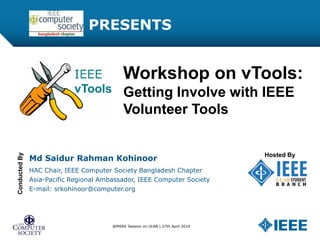
Workshop on IEEE vTools: Getting Involve with IEEE Volunteer Tools
- 1. PRESENTS Workshop on vTools: Getting Involve with IEEE Volunteer Tools Md Saidur Rahman Kohinoor HAC Chair, IEEE Computer Society Bangladesh Chapter Asia-Pacific Regional Ambassador, IEEE Computer Society E-mail: srkohinoor@computer.org ConductedBy Hosted By @MSRK Session on ULAB | 27th April 2019
- 2. Table of Contents Introductory overview of vToools vTools.OfficerReporting vTools.Events vTools.Voting vTools.WebInABox Using WebEx vTools.eNotice Section Vitality Dashboard MD Kits
- 3. Introductory overview of vToools @MSRK Session on ULAB | 27th April 2019
- 4. Getting started with vTools Navigate to http://sites.ieee.org/vtools/ 4
- 5. Getting stated with vTools – cont’d. 5
- 6. Getting stated with vTools – cont’d. 6
- 7. Getting stated with vTools – cont’d. 7
- 8. Getting stated with vTools – cont’d. 8
- 9. Getting stated with vTools – cont’d. 9
- 10. Getting stated with vTools – cont’d. 10
- 11. Signing in to vTools Navigate to http://events.vtools.ieee.org Click on the Sign In link 11
- 12. Use your IEEE account credentials to sign in. If you do not recall your account information, or aren’t sure you have one, you may go to: http://www.ieee.org/web/accounts to recover your password, or establish a new account. An IEEE Account provides easy access to a variety of online services. IEEE Accounts are available to IEEE members and IEEE Society members, customers, and visitors. Access to services varies based on membership and subscription status. After entering your credentials, hit the “Log In” button. Signing in vTools All new members and Society members that join online choose an IEEE Account as part of the process. If you have recently applied for membership by postal mail or fax, then you will be able to obtain an IEEE Account once you receive your IEEE member number by mail. Need immediate access? Contact the IEEE Support Center. Please note that only volunteers who are listed on the section roster will have access to the creating and editing events. This ensures that only authorized IEEE members can edit event data. Use the reporting form located at ht1tp2://officers.vtools.ieee.org/ to report new volunteers.
- 13. After signing in, you can add new, and edit existing event notices and create reports (L31). If you do not see “CREATE AN EVENT” link, please ensure that you are listed on the section volunteer roster. Remember that only volunteers can edit section’s event data. Use the reporting form located at https://officers.vtools.ieee.org/ to report new volunteers. 13 Signing in vTools
- 14. vTools.OfficerReporting @MSRK Session on ULAB | 27th April 2019
- 15. Sign in You must be signed in to report officers or manage a URL. Select “Manage Officers” to view and report officers of an organizational unit. Select “Manage URL” to 15 view and manage an organizational unit’s URL.
- 16. Select OU to manage – cont’d Click on name in list to select organizational unit to retrieve officer roster and URL. 16
- 18. Manage Officers - Organizational Unit roster MANAGE OFFICERS – Allows you to view officers, add a new officer and end term of an individual officers for a selected position in the organizational unit selected. Select Position and click on “Add Officer” to add a new officer to selected position. 18
- 19. Add Officer number and term date Enter member number and Term Start Date. Click on “Submit” to validate. Confirmation. The system will retrieve member data and validate that (s)he is eligible to serve in the position based on IEEE rules. 19
- 20. Manage Officers - Pending changes for a position Select “View and Confirm Pending Changes” to review and submit changes. Note multiple changes can be made before clicking on "View and Confirm Pending Changes". Officer name is now highlighted to show changes are pending. Note – tooltip includes details of change. 20
- 21. Manage Officers - Confirm Officer Changes If you are an officer of the organizational unit in which this report is for, your changes will be made immediately. Otherwise, changes will be reviewed by staff before taking effect. Click “Save” to confirm all changes. A list of changes will be shown. Click “Undo All Changes” to discard all pending changes. 21
- 22. Manage Officers - Confirmation of report 22
- 23. View Organizational Unit Roster Manage Officers displays the roster for the organizational unit selected. If the position you are reporting is not in the list, fill outa request form by clicking on thislink. Email will be sent to: scs-officer-report@ieee.org 2 3
- 24. Select another Organizational Unit 5 Complete the “Contact Staff” formto request a new officer position. Email will be sent to: scs-officer-report@ieee.org
- 25. Select another Organizational Unit Click on “Select another OU to manage” to retrieve roster for another organization unit. 2 5
- 26. vTools.Events @MSRK Session on ULAB | 27th April 2019
- 28. Search Events Select “Search Events” to show list of events for your organizational unit. Click on the “Search Events” icon. You mustbe signed in in order to access volunteer functionality 2 8
- 29. Search Events – cont’d. Click on “Upcoming Events for my Section” to find events for your organizational unit as shown. 2 9
- 30. View an Event Click on “View” to display the event announcement details (description, date and time, location, registration information). Click Manage this Event to access volunteer options such as Edit, Create an eNotice, manage Registration details(Attendance) and file a report. 3 0
- 31. Event/Report Administration – Schedule a New Event 4 Click on “Schedule a New Event” to open event form.
- 32. CREATE A NEW EVENT To open a section on the form,click on the section. Only one section can be expanded at a time. To go to the next section, clickon another section or Next. Click on a section to expand and enter information for the event. Fo5rmoptions are displayed at the bottom of each section. Click “Save as Draft” or “Save & Publish” to save your new event.
- 33. CREATE A NEW EVENT – DETAILS 6 For additional help, hover cursor over question mark (‘?’) for hints. Note: Fields marked with an asterisk (*) are required. DETAILS – provides basic information regarding the event such as: title, description, starting and end dates/times, category,agenda. You can upload a picture to be displayed with the event.
- 34. CREATE A NEW EVENT – HOST HOST - Region will be preselected based on your volunteer role. The list of organizations that can be assigned as the HOST will be displayed. Click on name to select. Click on ‘Child OUs’ to view a list of organizations: •The list includes: sections, sub-sections, chapters, affinity groups, student branches, student branch chapters, student branch affinity groups (e.g. WIE) and ETA Kappa Nu (IEEE-HKN). 34
- 35. CREATE A NEW EVENT – LOCATION You can enter a URL to link to an additional map (e.g. map of college campus). You may manually override the automatically generated map by entering latitude/longitude values. Click here for more information. LOCATION - the address entered will generate a map and will be shown on the published announcement page of the event. 35
- 36. CREATE A NEW EVENT– REGISTRATION & PAYMENT Note: In order to access the Payment options, you must have already provided the required HOST and REGISTRATION dates. REGISTRATION & PAYMENT - establishes registration dates for your event and where you may set up payments options. Registration is turned on “Standard” by default. Selection of “None” or an external link will turn off registration. 36
- 37. CREATE A NEW EVENT– REPORT And ATTENDANCE NOTE: Attendance numbers will not be saved if this event is in the future. 37
- 38. Here is the completed event, as it will be viewed by members. View the new event 38
- 39. Events – eNotice Integration Create an eNotice using the event/meeting information entered in vTools.Events –Option Create eNotice from Event Event/meeting is copied into a new eNotice eNotice automatically assigns the recipients based on the organization (HOST) for the event/meeting Send Express rules will continue to be enforced This option is available for every event/meeting and every organization in vTools.Events. 3 9
- 41. Create eNotice from Event A.Volunteer 2 Click ‘Create eNotice from Event’ 4 1
- 42. Send eNotice Express 3 Click ‘Send Express’ NOTE Your message can be modified. Customize your message content (i.e.add personalization tags ) Message will include • Title • Brief Description • Date/Time with calendar options • Location • Contact in • Registration link – if applicable • Speaker info – if available 4 2
- 43. What is Send eNotice to Registrants? This feature utilizes the registrant list (saved for a single event) to load the email addresses to a custom recipient list in eNotice. In compliance with GDPR, every email address included in the custom recipient list will be validated to confirm the registrant has provided explicit consent to send emails to them from the local geo units and IEEE. Only those who have provided explicit consent will be included in the custom recipient list and may receive eNotices. Every eNotice includes a link to manage their consent preferences in the footer – for both IEEE members and those recipients on a custom recipient list as defined above.Mobile/tablet friendly This feature is only for a list of registrants that have been saved to a single event.. NOTE: If consent has not been provided, the email address will be removed from the custom recipient list in eNotice. NOTE: eNotice and Events does not support the manual upload of an email list at this time. 3
- 44. Manage Event dashboard 4 Select “Manage” to access volunteer options: • Send eNotice to Registrants
- 45. Send eNotice to Registrants 5 Click the applicable option: •Generate eNotice Content •Start from Blank Content
- 46. eNotice – New form 6 RECIPIENTS - Custom recipients are loaded to eNotice To send express, select SEND EXPRESS
- 47. Manage eNotice RECIPIENTS - Custom recipients loaded to eNotice NOTE: To be GDPR compliant, all custom recipient lists will be verified for explicit consent. Every eNotice provides the recipient an opportunity to opt-out. For more information on GDPR, pleaseclick here. 7
- 48. eNotice Listing RECIPIENTS – “Custom” - View tooltip for more information. NOTE: To be GDPR compliant, all custom recipient lists will be verified for explicit consent. Every eNotice provides the recipient the opportunity to opt-out. For 8moreinformation on GDPR, please clickhere.
- 49. vTools.Voting @MSRK Session on ULAB | 27th April 2019
- 50. Getting started with vTools Navigate to http://sites.ieee.org/vtools/ 50
- 51. Ballot Dashboard Click ‘Ballot Dashboard” to view Active, Saved and Past ballots, create new ballots and manage elections. 5 1
- 52. Ballot Dashboard 5 The Ballot Dashboard shows all of the ballots created including: Active, Saved (Drafts), and Past Ballots. As the Election Manager, you have access to only those ballots you have created. This is to maintain the integrity of the election process Active Ball.ots– Preview online ballot, compose voter email, view email log and manage active election – update election end date. Past – Once election has ended, view online election results under Manage option – update results based on paper ballots. New Ballot - Click Create toopen new ballot Saved (draft) Ballots – Edit, activate election, load voter list, preview or print online ballot or delete a draft ballot.
- 53. Create New Ballot 7 Click on organization name and Create. In order to create a ballot, you must select anorganization that will hold the election. You have an option to create a ballot from a template that has pre-defined officerpositions. Using a template is not required.
- 54. Fill out a new ballot 8 Organization assigned to newballot Voter Instructions - Pre-populated text has been provided and you may edited it, if desired. NOTE - Copy/Paste from Microsoft Word may unintentionally increase your character count due to hidden tags. There is a 4000 characterlimit. Provide a single email address your voters can use to ask questions regarding the election. This email will appear as a link on the voter’s Ballot Dashboard under Contact Election Manager. Select open and close dates and time zone.
- 55. Positions and Candidates 9 Click on Add new position and enter title of position. Example “Chair” Add new candidates for each position by clicking on the “Add new candidate…” link. See next slide for Candidate Details. Check here to allow write-in candidates. This is very useful for learning about members that would be good candidates for a volunteer position. Select the number of candidatesa voter can select for a position. Published view of the ballot will display the value selected. Add new candidates for each position by clicking on the “Add new candidate…” link. See next slide for Candidate Details. Click on Add new position and enter title of position. Example “Chair” Each position and candidate includes options to edit/delete.
- 56. Candidate Details Once you click on the “Add new candidate…” link, you will see this window open. Enter candidate’s member number and click Verify. System will verify member’s eligibility. Enter the candidate’s information, including first name, last name and short biography informationhere. Click Save when all candidate’s details have been entered.. 56
- 57. Load Candidate image Once you click on the “Add new candidate…” link, you will see this window open. Click Manage Picture to upload an image. Once file has been choosen, click Load to display the image below (as preview).. Click Close to save image and return to editing the ballot. 57
- 58. Add a Voter List Important - When the voter list is loaded to the ballot, the system will also create a voter emaillist. The Email option is available on Ballot Dashboard – Active Ballots. See1E2mail Voters tutorial for more details on communicating with the voters usingvTools.Voting. Number of eligible voters loaded to the ballot will be displayed. Click Browse to select a voter list file to upload to the ballot. Click Load to upload voter list to ballot. For help, send email to mga-im@ieee.org You may save the ballot as Draft or Save and activate Auto Load voter list -click Load to upload voter list to ballot.
- 59. Save as Draft, Save and Activate Click Save as Draft or Save and activate to save the ballot and activate the online election. 59
- 60. Active and Saved Ballots Once the ballot has been saved, the Ballot Dashboard will be updated to include the ballot: •Draft ballots are found under Saved Ballots, •Activated ballots are found under Active Ballots. 60 .
- 61. Preview online ballot 15 Preview of online ballot. Click on Candidate Name to view candidate details. Active and Saved ballots include Preview option to view online ballot.
- 62. Past Ballots Dashboard 5 The Past Ballots Dashboard includes ballots once the election has ended. Note: Only the Election Manager will have access to the election results. This is to maintain the integrity of the election process . Once the election has ended , you canview the election results by clicking on the Manage option.
- 63. Manage Ballot - View Election Results 6 Note: Election results are not automatically reported to IEEE headquarters. Click on View Results Note: Election results are not automatically reported to IEEE headquarters. The election results must be reported using anothervTools application: vTools.OfficerReporting ( http://officers.vtools.ieee.org) . For more information, click here.
- 64. View Election Results Online 7 . Note: Election results are not automatically reported to IEEE headquarters. The election results must be reported usinganother vTools application: vTools.OfficerReporting ( http://officers.vtools.ieee.org) . For more information, click here.
- 65. Export Election Results 8 Note: Election results are not automatically reported to IEEE headquarters. Click on Export results (CSV) to download results
- 66. vTools.eNotice @MSRK Session on ULAB | 27th April 2019
- 67. Volunteer eNotice Home Select “Manage eNotices” to access volunteer only features - eNotice dashboard and Create eNotices. Access information – a list of officer roleswho are authorized to send eNotices. Your name
- 68. eNotice Dashboard Click “Create eNotice” to open blank eNotice form. Click “Manage” to access and view details about the saved eNotice. For eNotice Express, a tool tip will include mailing statistics (recipients loaded, delivery time stamp). NOTE: eNotices with type of ‘Express’ will be sent within two (2) hours.
- 69. Dashboard up-to-the minute status NOTE: eNotices with type of ‘Express’ will be sent within two (2) hours.
- 70. eNotice Dashboard Click “Create eNotice” to open blank eNotice form. Click “Manage” to access and view details about the eNotice For eNotice Express, a tool tip will include mailing statistics (recipients loaded, delivery time stamp). NOTE: eNotices with type of ‘Express’ will be sent within two (2) hours.
- 71. eNotice form Click on a section name to expand and enter information for the eNotice. To open a section on the form, click on the section name. Only one section can be expanded at a time. To go to the next section, click on another section name or Next.
- 72. Basic Info – Subject, Send By Form options are displayed at the bottom of each section. “Save” to save eNotice content as draft “Submit” – Requires staff processing “Send Express” – same day delivery; does not require staff processing
- 73. Recipients 5 Place cursor in text box to show organizational unit(s). Or type name or code (e.g. R70023) Click to clear list. Click on name to select Target OU. Select membership status Select Membership Grade
- 74. FROM and REPLY TO Example of customized “From “ and “Reply to” Thomas Edison Default “FROM” and “Reply to” Reply to (name) default is the name of the volunteer signed in
- 75. CONTENTS – Message, Attachments If you provide notes in "Special Requests", your eNotice will require staff processing. Add attachments (pdf, xls, xlxs, doc, docx, ppt, pptx, jpg, jpeg,gif, png, txt) Compose your eNotice message here. This editor will allow you to modify (ie.e delete,add) to your message. Enabled if eligible for express If ineligible, Send Express will be disabled. View tool tip for details.
- 76. Preview and confirm eNotice content Once confirmed, recipient list is created and eNotice is scheduled for delivery. Click “Confirm“ to send express the same day. Click “Cancel” to continue editing.
- 77. Dashboard up-to-the minute status NOTE: eNotices with type of ‘Express’ will be sent within two (2) hours.
- 78. Section Vitality Dashboard @MSRK Session on ULAB | 27th April 2019
- 79. View the Dashboard Homepage Click on the link to enter the Vitality Dashboard This is the Vitality Dashboard Homepage. 79 6/4/2014 Here you will find various tools to assist you with the view of your members. - - - - - To enter the links, you must have prior access to that tool. You will need to sign in using your IEEE member username and password. http://www.ieee.org/vitalitydb
- 80. View the Dashboard Homepage Many links will bring you directly to other useful IEEE tools 80 6/4/2014
- 81. Enter the Dashboard To enter the Dashboard use your IEEE Member Username and Password 81 6/4/2014
- 82. The Dashboard Tabs Members tab: View member information. Counts break out by grade and section, society membership and affinity groups counts by grade. Click on individual grade or grand total in the “Active Member Counts” table and you will open and view a contact list of those members. Active Student Members tab: View active Student and Graduate Student Members. Breakout is viewed by Section and then totals for individuals schools within the section. Clicking on the school counts will produce a contact list of student and graduate students for that school. Clicking on the section total will produce a list of all student and graduate students for that section. Officers tab: Selection of tables that list currently reported officers. If no data meets the requirements of the table, it will show “No Results”. Volunteer History for active members produces a list showing all volunteer positions a member has held (current and past) that have been recorded on the IEEE data base. Members in Arrears/Inactive tab: Choose to view a list of Arrears or Inactive Members for your Section. Pre-Arrears tab: This report is for members who fall under the renewal year grace period every year which runs from January 1st through end February of each year. This report will populate with data after January 1st of each year. Additional Member Lists tab: Select a link to view your “Active Member List” and dashboards for “New Member List” and “All Geographic Member Statistics”. View the “Member Loyalty” table to see which members in your section meet criteria for years of service awards. Contact information for Active Members without email. Contact lists of Affinity Group Members, etc. Meeting Activity tab: Click on a link to view selected meeting activity for your Section. Links open a new window directly to vTools Meetings table. 82 6/4/2014
- 83. Selecting Region and Section When you first enter the dashboard, no results will display. You will need to choose and apply a Region and Section Name before the tables begin to run. Depending on your access, you could have more than one choice in the Region and Section dropdown. The dashboard will “default” to your Region and Section. 83 6/4/2014
- 84. Selecting Region and Section (cont’d) Click and select a Region from the dropdown list (deselecting the original if required) Click and select a Section Name from the dropdown list (deselecting the original if required) 84 6/4/2014
- 85. Completed Results Once selections are applied, all reports will automatically run. Results will appear as they complete. If no data is found meeting the query criteria – No Results will be displayed 85 6/4/2014
- 86. How to View Member Contact Lists On the “Active Member Counts” table, under the Count of Members, click on a grade count or section total, to view a member contact list for that selection. 86 6/4/2014
- 87. Return to Previous Dashboard Tab A report with the contact list for that count selection will appear. Users can print or download any table. To get back to the Members Tab, scroll down to bottom of screen. On left side, current and previous screen names show. “Active Member List” is currently in view. Click on “Vitality Dashboard: Members” to return to previous tab screen. 87 6/4/2014
- 88. Return to Previous Dashboard Tab (cont’d) Click on tabs to view the various tables available. You may refer to page 6 for a list of what is included on each. Some tables may run once you select the tab. Wait for results to appear. Other tables may require you to make a selection before giving you required results. You have now returned to the Members Tab in the Dashboard. 88 6/4/2014
- 89. Additional Member Lists tab Select this link to view a contact list of your Active members. Select this link to view your new members (last 30 days) Select this link to view monthly Membership Statistics Open dropdown to select a specific year of service or click on each to select all 89 6/4/2014
- 90. Geographic Membership Statistics Dashboard Selecting “All Geographic Member Statistics” link brings you to the “Geographic Membership “Statistics Dashboard” Change IEEE Month to the month-end date you wish to view (ex: 201405 means: year 2014 and month May) Change Geo Code Level to IEEE, Region, Section, etc. Change Geo Code Desc to match which Geo Code Level you have chosen. For example: if Level is Section, choose the Section Name in Geo Code Desc. To return to Additional Members List Tab in Vitality Dashboard, click here. 90 6/4/2014
- 91. View Meeting Activity (vTools) Links on the Meeting Activity Tab will open a new window and bring you directly into vTools Meetings displaying the type of meeting activity you have chosen. Meeting activity will be limited to your access level. You will only view meetings for your Organizational Unit. When you close the vTools window, you will again be on the “Meeting Activity” tab. Vitality Dashboard vTools Meetings 91 6/4/2014
- 92. Leaving Vitality Dashboard When you are completed using the Vitality Dashboard, you have the option of logging out or you can proceed with additional queries using the Analytics are of the SAMIEEE tool. To continue SAMIEEE, click on the Home or Catalog link on the Quick Access Menu bar. Sign Out Click on Home or Click on Catalog 92 6/4/2014
- 93. vTools.WebInABox @MSRK Session on ULAB | 27th April 2019
- 95. Using WebEx @MSRK Session on ULAB | 27th April 2019
- 97. Membership Development Kits @MSRK Session on ULAB | 27th April 2019
- 99. Questions ? @MSRK Session on ULAB | 27th April 2019
- 100. Thank you! mdsaidur.r.kohinoor@ieee.org Cell: 01732-477046 Facebook: srkohinoor 100 @MSRK Session on ULAB | 27th April 2019
