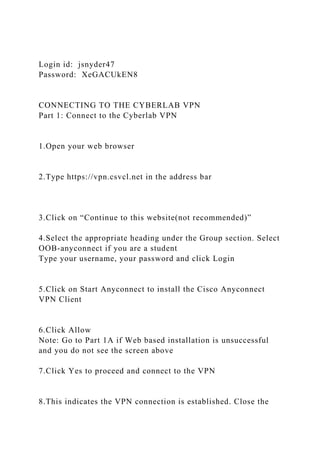
Login id jsnyder47Password XeGACUkEN8CONNECTING TO THE.docx
- 1. Login id: jsnyder47 Password: XeGACUkEN8 CONNECTING TO THE CYBERLAB VPN Part 1: Connect to the Cyberlab VPN 1.Open your web browser 2.Type https://vpn.csvcl.net in the address bar 3.Click on “Continue to this website(not recommended)” 4.Select the appropriate heading under the Group section. Select OOB-anyconnect if you are a student Type your username, your password and click Login 5.Click on Start Anyconnect to install the Cisco Anyconnect VPN Client 6.Click Allow Note: Go to Part 1A if Web based installation is unsuccessful and you do not see the screen above 7.Click Yes to proceed and connect to the VPN 8.This indicates the VPN connection is established. Close the
- 2. browser window You can connect to the VPN subsequently by Clicking on StartAll ProgramsCisco AnyConnect VPN Client PART 1A: Alternative Manual Installation 1.Click on the Start Anyconnect link 2.Click Download 3.Click on the underlined Windows 7/Vista 64/XP link 4.Click the drop down and arrow and select Save as 5.Select Desktop and click Save to save the anyconnect install file to your desktop. 6.Double –Click on the Cisco Anyconnect Installation file on your Desktop 7.Click Run 8.Click Next 9.Accept the terms in the License Agreement and Click Next 10.Wait as installation process runs 11.Click Finish. 12.You can access the Cisco VPN any other time by Clicking Start -> All Programs -> Cisco Anyconnect
- 3. 13.Type in your assigned username and password to logon. 14.The logon screen will disappear if when you successfully connect to the VPN 15. To verify successful connection to the VPN, open a web browser and type https://csvcl.vcl.local/cloud/org/csec650 and you should see the screen below or a logon screen 16. Go to the CyberlabVMaccess650 document and continue with those instructions to access the virtual environment CONNECTING TO THE CYBERLAB VIRTUAL ENVIRONMENT Note: A connection to the VPN must be established before following the instructions contained in this document. Macintosh users are to complete instructions in Part 1B before completing instructions in Part 2 Windows Users should follow instructions in Part 2
- 4. PART 1B These steps assume that a successful connection has been made to the VPN Type https://citrix.vcl.local A.Click I Understand the Risksand then ClickAdd Exception B.Verify that Permanently store this exception box is checked Click on Confirm Security Exception C.Type in your username and password
- 5. D.Click Download to download the Citrix web client E.Enter the local administrator credentials and click Install Software After successful installation, the screen below should appear F.Click on the appropriate CSEC 600 level course icon
- 6. G.You should be redirected to the Virtual Computing Lab. Continue from Part 2 Note: You must connect to the VPN before you can connect to the virtual computing lab cloud. PART II: Connecting to the Virtual Computing Lab (VCL) 1.Type https://csvcl.vcl.local/cloud/org/csec650 in your web browser. Click “Continue to this website (not recommended)” 2.Type your username and password and click on Login 3.Click Add vApp from Catalog 4. Select the first VM template (CSEC650_Lab01) for Lab1 and the second template for Lab 2 Click Next 5. Type your username in the name field and click Finish 6. Wait until the VM is created and the status changes to Stopped.
- 7. 7. Click on the Green start button to Start the VM 8. Click OK on the VMRC plugin message if prompted 9. Click OK to the message prompting you to install the VMRC installation file 10. Download the VMRC installation file to your desktop, close all browsers and double click the file to start the installation. 11. Complete the installation of the VMRC client, reopen your browser and continue accessing your running virtual machine. 12. Allow any pop-ups if prompted 13. Click Allow if this message pops up. Make sure Always trust this host with this certificate is checked 14. Type a username of “cseclabuser” and hit enter. 15. Type a password of “cseclabuser” and hit enter. First Responders Guide to Computer Forensics: Advanced Topics
- 8. Richard Nolan Marie Baker Jake Branson Josh Hammerstein Kris Rush Cal Waits Elizabeth Schweinsberg September 2005 HANDBOOK CMU/SEI-2005-HB-003 Pittsburgh, PA 15213-3890 First Responders Guide to Computer Forensics: Advanced Topics
- 9. CMU/SEI-2005-HB-003 Richard Nolan Marie Baker Jake Branson Josh Hammerstein Kris Rush Cal Waits Elizabeth Schweinsberg September 2005 CERT Training and Education Unlimited distribution subject to the copyright. This report was prepared for the SEI Administrative Agent ESC/XPK 5 Eglin Street Hanscom AFB, MA 01731-2100 The ideas and findings in this report should not be construed as an official DoD position. It is published in the interest of scientific and technical information exchange. FOR THE COMMANDER
- 10. Christos Scondras Chief of Programs, XPK This work is sponsored by the SEI FFRDC primary sponsor and the Department of Homeland Security. The Software Engi- neering Institute is a federally funded research and development center sponsored by the U.S. Department of Defense. Copyright 2005 Carnegie Mellon University. NO WARRANTY THIS CARNEGIE MELLON UNIVERSITY AND SOFTWARE ENGINEERING INSTITUTE MATERIAL IS FURNISHED ON AN "AS-IS" BASIS. CARNEGIE MELLON UNIVERSITY MAKES NO WARRANTIES OF ANY KIND, EITHER EXPRESSED OR IMPLIED, AS TO ANY MATTER INCLUDING, BUT NOT LIMITED TO, WARRANTY OF FITNESS FOR PURPOSE OR MERCHANTABILITY, EXCLUSIVITY, OR RESULTS OBTAINED FROM USE OF THE MATERIAL. CARNEGIE MELLON UNIVERSITY DOES NOT MAKE ANY WARRANTY OF ANY KIND WITH RESPECT TO FREEDOM FROM PATENT, TRADEMARK, OR COPYRIGHT INFRINGEMENT. Use of any trademarks in this report is not intended in any way to infringe on the rights of the trademark holder. Internal use. Permission to reproduce this document and to prepare derivative works from this document for internal use is granted, provided the copyright and "No Warranty" statements are included with all reproductions and derivative works. External use. Requests for permission to reproduce this
- 11. document or prepare derivative works of this document for external and commercial use should be addressed to the SEI Licensing Agent. This work was created in the performance of Federal Government Contract Number FA8721-05-C-0003 with Carnegie Mellon University for the operation of the Software Engineering Institute, a federally funded research and development center. The Government of the United States has a royalty-free government-purpose license to use, duplicate, or disclose the work, in whole or in part and in any manner, and to have or permit others to do so, for government purposes pursuant to the copyright license under the clause at 252.227-7013. For information about purchasing paper copies of SEI reports, please visit the publications portion of our Web site (http://www.sei.cmu.edu/publications/pubweb.html). Table of Contents Executive Summary ............................................................................................... .. xi Abstract.................................................................................. ................................. xiii 1 Module 1: Log File Analysis............................................................................. 1 1.1 Swatch ............................................................................................... ........ 3
- 12. 1.1.1 Swatch Log Monitor...................................................................... 4 1.1.2 Swatch Installation ....................................................................... 5 1.1.2.1 Installing Perl Modules...................................................... 5 1.1.2.2 Installing Swatch ............................................................... 6 1.1.3 Swatch Configuration................................................................... 8 1.1.3.1 The Configuration File Location ........................................ 9 1.1.3.2 Adding Rules to the Configuration File ............................. 9 1.1.4 Swatch Execution ....................................................................... 15 1.1.5 Summary................................................................................. ..... 17 1.2 Microsoft Log Parser 2.2 ........................................................................ 18 1.2.1 Microsoft Log Parser Features .................................................. 20 1.2.2 Log Parser Installation ............................................................... 21 1.2.3 Log Parser Input and Output ..................................................... 22 1.2.3.1 Input Formats.................................................................. 22 1.2.3.2 Output Formats
- 13. ............................................................... 24 1.2.4 Log Parser Queries..................................................................... 26 1.2.4.1 Query Examples ............................................................. 27 1.2.5 Log Parser COM Objects............................................................ 29 1.2.5.1 Creating Custom Input Formats...................................... 29 1.2.5.2 Using the Log Parser COM API ...................................... 30 1.2.6 Log Parser Execution ................................................................. 31 1.2.7 Summary................................................................................. ..... 33 2 Module 2: Process Characterization ............................................................. 35 2.1 Understanding a Running Process ....................................................... 36 2.1.1 Objectives............................................................................... ..... 37 2.1.2 Programs, Processes, and Threads.......................................... 38 2.1.3 Threads .................................................................................... .... 39 2.1.3.1 Displaying Threads for a Running Process..................... 39
- 14. CMU/SEI-2005-HB-003 i 2.1.3.2 Sysinternals Process Explorer........................................ 40 2.1.4 Process Tree Structure .............................................................. 43 2.1.4.1 pstree (Linux).................................................................. 44 2.1.4.2 Linux ps –A ..................................................................... 44 2.1.5 Process Descriptions ................................................................. 46 2.1.6 Process Hashes (National Software Reference Library)......... 47 2.1.7 Process Analysis Checklist ....................................................... 49 2.1.8 Common Process Characteristics ............................................ 51 2.1.8.1 Process Filenames ......................................................... 51 2.1.8.2 Open Ports ..................................................................... 53 2.1.8.3 Open Files ...................................................................... 55 2.1.8.4 Base Priority ................................................................... 56 2.1.8.5 Process Times and Terminated Processes..................... 58 2.1.8.6 Location of Process Image ............................................. 60 2.1.8.7 Survivable Processes
- 15. ..................................................... 61 2.1.8.8 Process Forensic Tasks.................................................. 66 2.2 Automated Process Collection ............................................................. 76 2.2.1 Objectives............................................................................... ..... 77 2.2.2 First Responder Utility (FRU) .................................................... 78 2.2.2.1 First Responder Utility (FRUC) Setup ............................ 79 2.2.3 Forensic Server Project (FSP) ................................................... 82 2.2.3.1 FSP Setup ...................................................................... 82 2.2.3.2 Testing FRUC ................................................................. 83 2.2.3.3 Output of FRUC .............................................................. 84 3 Module 3: Image Management....................................................................... 87 3.1 Slice and Dice with dd............................................................................ 88 4 Module 4: Capturing a Running Process ................................................... 101 4.1.1 Hedons and Dolors................................................................... 103 4.1.2 Capturing a Process on a Windows System .......................... 104
- 16. 5 Module 5: Understanding Spoofed Email....................................................113 5.1 Objectives .............................................................................................. 114 5.2 Identifying Spoofed Email ....................................................................115 5.2.1 Definition of the Problem ..........................................................116 5.2.2 Understanding the Process of Sending and Receiving Email ...........................................................................................11 7 5.2.2.1 The Life Cycle of an Email.............................................117 5.2.2.2 Overview of the Simple Mail Transfer Protocol..............119 5.2.3 Understanding Email Headers................................................. 123 5.2.3.1 Interpreting Email Headers ........................................... 123 5.2.4 How Spoofed Email Is Sent ..................................................... 127 ii CMU/SEI-2005-HB-003 5.2.4.1 Open Mail Relay ........................................................... 127 5.2.4.2 Compromised Machines ............................................... 129
- 17. 5.2.4.3 Self-Owned Mail Servers .............................................. 129 5.2.4.4 Temporary Accounts ..................................................... 129 5.2.4.5 Hijacked Accounts ........................................................ 129 5.2.5 How to Identify Spoofed Email ................................................ 130 5.2.5.1 Carefully Examine the “Received” Headers.................. 130 5.2.5.2 Look Out for Spoofed Headers ..................................... 132 5.2.5.3 Comparing Timestamps ................................................ 133 5.3 Tracing the Origins of a Spoofed Email.............................................. 135 5.3.1 nslookup .................................................................................... 136 5.3.2 whois...................................................................................... .... 139 5.3.2.1 IP Block Identification.................................................... 139 5.3.2.2 WHOIS Information for a Domain Name ...................... 142 5.3.3 Traceroute ................................................................................. 144 5.3.4 Sam Spade................................................................................. 145 5.4 Summary
- 18. ............................................................................................... 146 References.............................................................................. ............................... 147 CMU/SEI-2005-HB-003 iii iv CMU/SEI-2005-HB-003 List of Figures Figure 1: Example Run of the Swatch Configuration File...................................... 14 Figure 2: Example Run of PsList ........................................................................... 39 Figure 3: Sysinternals Process Explorer Utility...................................................... 40 Figure 4: Verifying a Process Image in Process Explorer ..................................... 41 Figure 5: The Strings Tab in Process Explorer ...................................................... 41 Figure 6: Displaying a Process Tree Using PsList................................................. 43
- 19. Figure 7: Displaying a Process Tree Using pstree ................................................ 44 Figure 8: Displaying PID Assignments Using ps ................................................... 45 Figure 9: WinTasks Process Description ............................................................... 47 Figure 10: Listing Process Filenames Using pulist.................................................. 52 Figure 11: Displaying Open Ports Using fport ......................................................... 53 Figure 12: Displaying Open Ports Using netstat...................................................... 54 Figure 13: Viewing Handles Using handle............................................................... 55 Figure 14: Displaying Which Process Has Port 6002 Open .................................... 56 Figure 15: Displaying Who Has the Bash Shell Open ............................................. 56 Figure 16: Displaying All the Currently Open Files by the User Root ...................... 56 Figure 17: Listing Priority Levels Using pslist .......................................................... 57 Figure 18: Listing Priority Levels Using top ............................................................. 57
- 20. Figure 19: Displaying the Priority Level for a Specific Process ............................... 57 CMU/SEI-2005-HB-003 v Figure 20: Checking Uptime Using psuptime .......................................................... 58 Figure 21: Checking Elapsed Time for a Process Using pslist ................................ 58 Figure 22: Windows Event Log ............................................................................... 59 Figure 23: psloglist Command................................................................................ . 59 Figure 24: Locating a Process Image Using ListDLLs ............................................ 60 Figure 25: Locating a Process Image Using ps....................................................... 60 Figure 26: Locating a Process Image by PID.......................................................... 61 Figure 27: autorunsc.exe Command ....................................................................... 62 Figure 28: The chkconfig -list Command................................................................. 63 Figure 29: A Cron Log
- 21. ............................................................................................. 64 Figure 30: The Crontab Command.......................................................................... 65 Figure 31: The svchost.exe 780 Process ................................................................ 67 Figure 32: listdlls.exe Output for svchost.exe.......................................................... 68 Figure 33: MD5deep Utility..................................................................................... . 69 Figure 34: Performing a String Search Using grep.................................................. 69 Figure 35: The mshearts.exe 2840 Process ........................................................... 70 Figure 36: listdlls.exe Output for the mshearts Process .......................................... 71 Figure 37: MD5deep.exe Command Line Arguments ............................................. 71 Figure 38: strings Command ................................................................................... 73 Figure 39: strings Command Output ....................................................................... 73 Figure 40: Hash of John the Ripper ........................................................................ 74
- 22. Figure 41: First Part of the fruc.ini File .................................................................... 80 Figure 42: Second Part of the fruc.ini File ............................................................... 80 vi CMU/SEI-2005-HB-003 Figure 43: Final Part of fruc.ini File.......................................................................... 81 Figure 44: FSP Setup .............................................................................................. 83 Figure 45: FRUC Utility Command .......................................................................... 83 Figure 46: FSP Command Output ........................................................................... 84 Figure 47: FRUC Output File................................................................................... 85 Figure 48: FRUC Audit File........................................................................ .............. 85 Figure 49: Result of Using md5 to Calculate a Hash Value..................................... 92 Figure 50: Confirming the Result of Splitting Images .............................................. 92
- 23. Figure 51: Result of Using cat and md5sum to Check the Integrity of Split Images.................................................................................... ................ 93 Figure 52: Result of Using md5sum to Check the Integrity of a New Image ........... 94 Figure 53: Finding a .jpg Tag in a Captured Image ................................................. 96 Figure 54: Decimal Form of the Beginning of the .jpg File ...................................... 96 Figure 55: Searching for the End of the .jpg File ..................................................... 97 Figure 56: Tag Delineating the End of a .jpg File..................................................... 97 Figure 57: Decimal Address for the End of the .jpg File .......................................... 97 Figure 58: Calculating the Size of the .jpg File ........................................................ 97 Figure 59: File Carved Out Using dd ....................................................................... 98 Figure 60: Viewing Carved .jpg File......................................................................... 98 Figure 61: Running a Trusted Command .............................................................. 106
- 24. Figure 62: Command Shell Spawned from a Trusted CD...................................... 106 Figure 63: netcat Command to Listen on Port 3333.............................................. 106 Figure 64: Using Trusted pslist and netcat to Specify IP Address and Listening Port........................................................................................ ............... 107 CMU/SEI-2005-HB-003 vii Figure 65: Looking for Suspicious Processes Using cat ....................................... 107 Figure 66: Suspicious Process Found................................................................... 107 Figure 67: netcat Command to Listen on Port 4444.............................................. 108 Figure 68: Specifying netcat Listener Machine and Port ....................................... 108 Figure 69: Viewing Path to a Suspicious Process ................................................. 108 Figure 70: Setting Up a Listening Session on a Suspicious Process.................... 109 Figure 71: Collecting the Executable of a Suspicious Process ............................. 109
- 25. Figure 72: Calculating a Hash of a Captured Process .......................................... 109 Figure 73: The Life Cycle of an Email ....................................................................118 Figure 74: Mail Delivery for Valid Users ................................................................ 128 Figure 75: Spoofed Email via an Open Relay ....................................................... 128 Figure 76: nslookup of Valid Fully Qualified Domain Name .................................. 137 Figure 77: nslookup of Falsified Host Information ................................................ 138 Figure 78: WHOIS Query of ARIN......................................................................... 140 Figure 79: WHOIS Query of APNIC ...................................................................... 141 Figure 80: WHOIS Query of IANA......................................................................... 142 Figure 81: Query of .com WHOIS Database ......................................................... 143 Figure 82: Query of the Registrar's WHOIS Database.......................................... 143 Figure 83: Traceroute Example ............................................................................. 145
- 26. viii CMU/SEI-2005-HB-003 List of Tables Table 1: Actions in Swatch ................................................................................... 11 Table 2: time_regex for Popular Services ........................................................ 13 Table 3: Common Input Formats.......................................................................... 22 Table 4: Output Formats ...................................................................................... 24 Table 5: Misc Log Parser Commands .................................................................. 31 Table 6: A Subset of ps Options ........................................................................... 52 Table 7: Output Headings for ps and top ............................................................. 52 Table 8: dd Syntax ............................................................................................... 88 Table 9: Tools for Capturing Running Processes ............................................... 104 Table 10: The Life Cycle of an Email
- 27. ................................................................... 118 Table 11: Email Headers................................................................................... ... 124 CMU/SEI-2005-HB-003 ix x CMU/SEI-2005-HB-003 Executive Summary First Responders Guide to Computer Forensics: Advanced Topics expands on the technical material presented in SEI handbook CMU/SEI-2005-HB-001, First Responders Guide to Computer Forensics [Nolan 05]. While the latter presented techniques for forensically sound collection of data and reviewed the fundamentals of admissibility pertaining to electronic files, this handbook focuses exclusively on more advanced technical operations like process characterization and spoofed email. It is designed for experienced security and network pro- fessionals who already have a fundamental understanding of forensic methodology. There- fore, emphasis is placed on technical procedures and not forensic methodology. The first module focuses on log file analysis as well as exploring techniques for using com-
- 28. mon analysis tools such as Swatch and Log Parser. The second module focuses on advanced techniques for process characterization, analysis, and volatile data recovery. The third module demonstrates advanced usage of the dd command-line utility. Topics include how to slice an image and reassemble it with dd, carving out a section of data with dd, and imaging a running process with dd. The fourth and final module examines spoofed email messages. This module looks at the RFCs for email, describes how email messages are spoofed, and presents some techniques for identifying and tracing spoofed email. Our focus is to provide system and network administrators with advanced methodologies, tools, and procedures for applying sound computer forensics best practices when performing routine log file reviews, network alert verifications, and other routine interactions with sys- tems and networks. The final goal is to create trained system and network professionals who are able to understand the fundamentals of computer forensics so that in the normal course of their duties they can safely preserve technical information related to network alerts and other security issues. This handbook is not intended to be a training guide for computer forensics practitioners, but rather an advanced resource for system and network security professionals who are charged with performing first responder functions. The target audience includes sys- tem and network administrators, law enforcement, and any information security practitioners who find themselves in the role of first responders. The handbook should help the target au-
- 29. dience to • install, configure, and use Swatch to analyze log files • install, configure, and use Log Parser to analyze log files • understand advanced elements of a running process • perform an automated collection of volatile data • carve out data using the dd command-line utility • use the dd command-line utility to slice and reassemble images and files CMU/SEI-2005-HB-003 xi • understand spoofed email • identify reliable information in an email header xii CMU/SEI-2005-HB-003 Abstract This handbook expands on the technical material presented in SEI handbook CMU/SEI- 2005-HB-001, First Responders Guide to Computer Forensics. While the latter presented techniques for forensically sound collection of data and explained the fundamentals of admis-
- 30. sibility pertaining to electronic files, this handbook covers more advanced technical opera- tions such as process characterization and spoofed email. It describes advanced methodolo- gies, tools, and procedures for applying computer forensics when performing routine log file reviews, network alert verifications, and other routine interactions with systems and net- works. The material will help system and network professionals to safely preserve technical information related to network alerts and other security issues. CMU/SEI-2005-HB-003 xiii xiv CMU/SEI-2005-HB-003 1 Module 1: Log File Analysis © 2005 Carnegie Mellon University First Responders Guide to Computer Forensics: Advanced Topics Module 1: Log File Analysis This module focuses on log file analysis, specifically post-event analysis using Swatch and
- 31. Log Parser. We explain how to install, configure, and execute Swatch and Log Parser and provide several sample configurations for each. CMU/SEI-2005-HB-003 1 © 2005 Carnegie Mellon University First Responders Guide to Computer Forensics Swatch 2 CMU/SEI-2005-HB-003 © 2005 Carnegie Mellon University 3 Overview Why Swatch? Installation Configuration Execution Forensics, in this case, is the act of looking for events after they have happened, not performing an investigation for law enforcement.
- 32. 1.1 Swatch The focus is on using Swatch and Log Parser as forensic analysis tools, meaning that they will be used on logs after an incident has occurred. If you are planning to use these tech- niques on files involved in a law enforcement investigation, please make sure you prepare the files according to established best practices before use. CMU/SEI-2005-HB-003 3 © 2005 Carnegie Mellon University 4 Swatch Log Monitor Swatch, the Simple Watcher, is an open source log monitoring tool written in Perl for use primarily on UNIX/Linux systems. Swatch can be used to monitor current logs on running servers, or to examine older logs. The configuration file contains a list of regular expressions to look for and actions to take, if any are found, called rules. While originally designed for use with syslog files, Swatch can be used on any file. 1.1.1 Swatch Log Monitor Log files are useful only if they are read. After an incident, log files often have clues as to what happened. However, many servers produce large volumes of log information, often
- 33. spread out over more than one file, so sifting through this data can be tedious and time con- suming. As an added problem, different servers have different log formats. If it is necessary to compare files, it can be challenging to match up fields. Swatch, the Simple Watcher log monitoring tool, is capable of searching a file for a list of strings and then performing specific actions when one is found. It was designed to do real- time monitoring of server log files but can also be set to process a stand-alone file. Swatch was designed to work with syslog files, but it can be used on any file. Swatch was written in Perl, and because of the way it is installed it is best used on a Linux system. It is an open source tool, and the project is maintained on SourceForge. Throughout this module we will consider more heavily the case where Swatch is used to ex- amine older log files as opposed to active log files. 4 CMU/SEI-2005-HB-003 © 2005 Carnegie Mellon University 5 Swatch Installation Requirements: Perl 5, make utility, tar utility Download Swatch from the SourceForge project: http://sourceforge.net/projects/swatch/
- 34. Download the throttle patch from http://www.cert.org Obtain and install the additional Perl modules: Time::HiRes Date::Calc Date::Format File::Tail Make Swatch – On the command line, type in progression: tar zxvf swatch-3.1.1.tar.gz patch –p0 < throttle.patch cd swatch-3.1.1 perl Makefile.PL make make test make install 1.1.2 Swatch Installation Swatch has the same installation process as a Perl module. You download a tarball, uncom- press it, expand it, and build it. The tool installs itself in /usr/bin, and you can use it from any directory. It also installs a manual page. To begin, make sure that Perl 5 is installed on the machine. Later versions of Perl may come with some of the necessary modules installed already. You also need the ability to use the GNU utility make to fully install Swatch. 1.1.2.1 Installing Perl Modules If your Linux distribution offers versions of the Perl modules needed to support Swatch, it is best to get the operating-system-specific ones. Otherwise, you
- 35. will need to obtain them from either the module’s developer’s web site or from a centralized repository such as the Com- prehensive Perl Archive Network (CPAN).1 CPAN indexes most of the Perl packages avail- able, makes the list searchable, and has them available for download. They also have links to the developer’s web site if you would prefer to get the modules straight from the source. To install Swatch you need these modules:2 • File::Tail – in File-Tail-0.99.1.tar.gz • Date::Calc – in Date-Calc-5.4.tar.gz 1 http://www.cpan.org 2 All module version numbers are current at time of printing. CMU/SEI-2005-HB-003 5 • Date::Parse – in TimeDate-1.16.tar.gz • Time::HiRes – in Time-HiRes-1.66.tar.gz To support these you might also need • Bit::Vector – in Bit-Vector-6.4.tar.gz • Carp::Clan – in Carp-Clan-5.3.tar.gz Once the tar file is on the machine, you must decompress and expand it before it can be in-
- 36. stalled. Once expanded, read the INSTALL file to make sure that the module has the standard installation commands. For these modules, there is a Perl script called Makefile.PL that cre- ates a makefile specific to the machine. Next, run the make file three times: once to initialize, once to test, and then once to install. After that, the package is ready to use. In order for other users to be able to use these modules, they must be installed by root. The commands follow in shaded boxes (the normal text is what is sent to the console): tar zxvf perlmod.tar.gz Lists all the files in perlmod.tar cd perlmod perl Makefile.PL Writing Makefile for Perl::Mod make Check for errors make test Look for “All tests successful” make install Check for errors Repeat for the other packages and you are ready to install Swatch itself.
- 37. 1.1.2.2 Installing Swatch Installing Swatch involves the same procedure as the Perl modules. First, download the tar- ball to the local machine from http://sourceforge.net/projects/swatch. There is a patch needed to enable the throttle action to fully work. Download that from http://www.cert.org. These instructions are for Swatch 3.1.1 (the normal text is what is sent to the console): tar zxvf swatch-X.X.X.tar.gz Lists all the files in swatch-X.X.X.tar patch –p0 < throttle.patch 6 CMU/SEI-2005-HB-003 The character after the –p is a zero cd swatch-X.X.X perl Makefile.PL Writing Makefile for swatch If Time::HiRes, Date::Calc, or Date::Parse are missing it will say make Check for errors make test
- 38. Look for “All tests successful” make install Check for errors Swatch is now ready to be executed. CMU/SEI-2005-HB-003 7 © 2005 Carnegie Mellon University 6 Swatch Configuration–Rules 1 The configuration file contains a list of rules Default file location is $HOME/.swatchrc, but it can be any name and any location The three parts of a rule: Event – “watchfor” or “ignore” Pattern – regular expression pattern to look for Action – what the script does when the pattern is found 1.1.3 Swatch Configuration The configuration file is the source of Swatch’s power. It is a text file of rules that are used to create the script that will be run against the log file. This topic is about how to develop your own configuration file. Before you begin adding rules, determine what you are trying to
- 39. find. Perhaps you want to look for Nessus attacks in your Apache log files, or find when people try to use an SMTP server as an open relay. Make a list of strings or regular expression patterns that you might need. Keep in mind that creating a good configuration file is an iterative process, and it may take a few rounds to extract the desired information from the file. 8 CMU/SEI-2005-HB-003 © 2005 Carnegie Mellon University 7 Swatch Configuration–Rules 2 Rules are looked for in the order they appear in the configuration file. Example rules: ignore /127.0.0.5/ watchfor /Nessus/ throttle 0:10:00,key=nessus echo The first rule looks for the string “127.0.0.5” and ignores any log entries that contain it. The second rule looks for log entries that contain “Nessus” and echoes them to the console, but only at the rate of one entry every 10 minutes.
- 40. Pattern Event Event Pattern Action Action 1.1.3.1 The Configuration File Location By default, Swatch looks for the configuration file .swatchrc in the home directory. If this file is not found, it uses a default configuration of watchfor /.*/ echo This merely echoes every message in the log file to the console. This is not any more useful than inspecting the log file by hand. To harness the power, a customized configuration file should be created (this is addressed in the next section, 1.1.3.2). The default name is .swatchrc, but it can be whatever you want. Configuration files for dif- ferent types of log files may be identified by a distinct name. One might call their Apache configuration file apache.swatchrc and their sendmail sendmail.swatchrc. The file can be stored anywhere that is accessible from the command line, not just in the home directory. If a different name or location is used for the configuration file, it is
- 41. added as an argument to the command line when Swatch is executed (this is discussed in Section 1.1.4). 1.1.3.2 Adding Rules to the Configuration File Rules are a list of keywords and values that are used to make conditional statements to check against, and actions to take if one is true. They have three parts: the event, the pattern, and the action(s). CMU/SEI-2005-HB-003 9 1.1.3.2.1 Types of Events There are two types of events in Swatch: “watchfor” and “ignore.” The keyword “watchfor” looks for the specified pattern in messages in the log file. The “ignore” keyword will skip the rest of the rules when a message matches the pattern. By default, the first rule that matches a message will be the only rule that acts on that mes- sage. This property can be harnessed by using the “ignore” event to filter out messages. For example, since you know that the system administrator always uses the same machine to do penetration testing, you create an “ignore” rule for messages that come from a specific inter- nal IP address, 127.0.0.5, and list the rule for Nessus scans after it so that internal scans will not cause alerts. In this case, you will want to put these two events in this order:
- 42. ignore /127.0.0.5/ watchfor /Nessus/ throttle 0:10:00,key=nessus echo 1.1.3.2.2 Types of Patterns The value for the event keyword is the regular expression pattern that follows on the same line. The simplest regular expression is a string to match character by character enclosed in “/”; for example, “/Nessus/” matches only the substring “Nessus” if it appears anywhere in the line. If there are characters in the search string, the capitalization must be the same for the string to match. If you want “nEsSuS” to also match, then you need to put an “i” after the second “/” to indicate a case insensitive search. Regular Expressions A regular expression is a pattern that describes or matches a set of strings [Wikipedia 05d]. It is a syntax for describing more general criteria for matching strings than simply matching a word in a string. For example, with a regular search you could find the substring “cat” in “catapult.” But a regular expression would let you look for a string that starts with “ca” and ends with “t,” and you would find both “cat” and “catapult.” For more examples of regular expressions in general, see the Wikipedia entry:
- 43. http://en.wikipedia.org/wiki/Regular_expression For more examples of regular expressions in Perl, see the Perl manual page: http://www.perl.com/doc/manual/html/pod/perlre.html 1.1.3.2.3 Types of Actions Actions are what the script does when it matches a pattern. They range from printing the log message to the console to executing a separate script to call a pager. There can be multiple 10 CMU/SEI-2005-HB-003 actions associated with each rule. The “ignore” event has its action built in, namely, to stop looking at the log entry. The complete list of actions is found in Table 1 [SourceForge 04]: Table 1: Actions in Swatch Action Description echo [modes] Prints the log message to the console. Takes an optional value of a text color, a background color, or a font weight. Possible values are bold, underscore, inverse, blink, black, red, green, yellow, blue, magenta, cyan, white, black_h, red_h, green_h, yellow_h, blue_h, magenta_h, cyan_h, and white_h.
- 44. bell [n] Prints the log message to the console and then rings the bell (007) n times. throttle H:M:S [,key=log|<identifier>] [,time_from=timestamp] [,time_regex=<regex>] [,threshold=N] throttle reduces the number of times an action is performed on messages matching the same pattern in the specified duration. Hours, minutes, and seconds must all be specified. However, the time does not need to be specified if threshold is being used. The key is the identifier that is stored to compare to new mes- sages. log means use the exact log file, excluding a syslog time- stamp, if present, and is the default. Any other string will be used exactly as requested/indicated. Setting the time_from option to timestamp indicates that the time in the log message should be used instead of the system time for comparisons. This is best for examining a log file. The time_regex lets you specify a regular expression to match the timestamp of the message. The default is a regular expression for the syslog timestamp.
- 45. The threshold=N acts on the first instance and on every Nth in- stance after that. It repeats counting once N messages have been found. Each instance is appended with “(threshold N ex- ceeded).” exec command Executes the command listed. If arguments are needed, they may be substituted with fields in the log message. $N is replaced with the Nth field in the line. A $0 or a $* uses the entire message. The --awk-field-separator switch must be used during execution (see Section 1.1.4). CMU/SEI-2005-HB-003 11 Action Description mail [ad- dresses:bob:joe:…] [,subject=Subject] Sends an email to the address(es) listed with the subject listed con- taining the matched log messages. Must have a sendmail compati- ble server installed. Default recipient is the user who is running the program.
- 46. pipe com- mand[,keep_open] Pipes the log messages into the command. keep_open keeps the pipe open until a different pipe is activated or Swatch exits. write [user:user:…] Uses write(1) to send the message to the users listed. The user running Swatch is the default. continue Tells Swatch to evaluate this message against the rule set. quit Causes Swatch to exit. when=day:hour This action is a modifier to all the other actions indicating that the action should occur only during the times specified. For example, when=1-5-8-17 indicates that the action should occur only Mon- day-Friday between 8 a.m. and 5 p.m. The exec command can be used to write log entries to a file. Redirection from the console does not work because there are unprintable characters on the command line that are printed in the resulting file and are meaningless and in the way. Use this action: exec “echo $* >> output.txt” When examining a file, the most useful actions will be echo, exec, and throttle. The others are more oriented for when you need to be alerted to a new
- 47. development in real time. It is also possible to include Perl in the configuration file if you want to do something such as define a regular expression for repeated use. Start each line with “perlcode” and end it with a semicolon. The throttle command can be very powerful. It will take some practice to get the right bal- ance of regular expressions to search for timing and to determine whether throttle or thresh- old is better. For the regular expressions in the time_regex, all backslashes must be escaped, (e.g., put in two instead of one). Regular expressions on the action line with commas get cut off, so you need to put the expression in a perlcode. This includes both IIS formats. For example: perlcode my $iis_time = “(d{4}-d{2}- d{2}s+d{1,2}:d{2}:d{2}s)”; watchfor /WEBROOT DIRECTORY TRANSVERSAL/ throttle 0:04:00,key=web,time_from=timestamp,time_regex=$iis_time echo blue 12 CMU/SEI-2005-HB-003 Some log formats may not have time_regex. Table 2 lists time_regexes for the log files on
- 48. popular services: Table 2: time_regex for Popular Services Log File Timestamp Regular Expression Apache access_log 04/Mar/2005:11:38:45 (d{2}/w{3}/d{4}:d{2}:d{2}:d{2}) Apache error_log; ssh logs Fri Mar 04 11:38:51 2005 (w{3}s+w{3}s+d{2}s+d{2}:d{2}:d{2}s+d{4}) IIS 6.0 and later 03/04/05, 11:38:51 (d{2}/d{2}/d{2},s+d{1,2}:d{2}:d{2}s) IIS 5.*, W3C Ex- tended 2005-03-14 11:38:51 (d{4}-d{2}- d{2}s+d{1,2}:d{2}:d{2}s) The when command can be useful for identifying events that occur at abnormal times. Use it to look for login attempts in the middle of the night.
- 49. The following is an example configuration file for a syslog setup that has two machines, named “server” and “client,” logging to one file. The central syslog server resides on the server. All facilities on the client log to this file. The client is running the default applications. The server logs most facilities to the file and is running Apache (httpd) and Snort, in addition to the basics. # Copies all of the entries from the client to a separate file watchfor / client / exec “echo $* >> client.log” #echoes the log entry to a file # Prints one entry every 4 minutes (based on the time in the logfile #for any entries containing a Nessus attack keyword. watchfor /WEBROOT DIRECTORY TRANSVERSAL/ throttle 0:04:00,key=webroot,time_from=timestamp echo blue # Searches for snort followed by portscan somewhere in the log entry # Prints the first entry and then every 6th one both to the console and
- 50. # a separate file watchfor /snort.*portscan/ throttle threshold=6,key=ps echo red exec “echo $* >> portscan.log” CMU/SEI-2005-HB-003 13 Figure 1 is an example run of the configuration file on a syslog file (“(portscan)” and “(http_inspect)” distinguish the different types of messages). Figure 1: Example Run of the Swatch Configuration File 14 CMU/SEI-2005-HB-003 © 2005 Carnegie Mellon University 8 Swatch Execution Swatch is run from the command line. swatch -c .swatchrc -f file.log This runs Swatch using the file .swatchrc as the configuration file on file.log. Swatch can be run on only one file at a time, but multiple
- 51. instances of Swatch can be running at once. Accepts its input from this command-p command Tail the specific file (/var/log/messages is the default)-t file.log Examine the specific file-f file.log Name a specific configuration file-c config.file UseSwitch Examine this fileConfiguration file 1.1.4 Swatch Execution Swatch is run on the command line and has many options to specialize the execution. You can identify the configuration file, the log file, how to monitor the log file, and even what charac- ter(s) indicate a new log message. While most options will be listed, the focus is on the op- tions that relate to running Swatch on a log file in a single pass. More information about all the options can be found in the manual page. -c filename or --config-file=filename Indicates where the configuration file is. The default location is $HOME/.swatchrc. -f filename or --examine=filename Indicates that Swatch should perform a single pass on the log file. -t filename or --tail-file=filename This option enables Swatch to monitor a file as a service continues to log to it. This action is the default, so if none of -f, -p, or -t is given, Swatch will tail
- 52. either “/var/log/messages” or “/var/log/syslog.” -p command or --read-pipe=command Monitors the data that is being piped in from the given command. --awk-field-syntax Tells Swatch to use the syntax for awk expressions. It is needed when the exec action is used. CMU/SEI-2005-HB-003 15 --input-record-separator=regular_expression This option indicates that the default record separator of carriage return should be replaced with the regular expression listed. Other options include --help and --version, which respectively give usage information and the current version; --script-dir=path, which indicates where the temporary script should be stored if not in the user’s home directory; and --restart- time=hh:mm[am|pm], which tells Swatch to restart at a particular time. The most common usage will be swatch -c .swatchrc -f log_file Remember to specify the complete path of the configuration file or the log file if either one is not located in the local directory.
- 53. 16 CMU/SEI-2005-HB-003 © 2005 Carnegie Mellon University 9 Summary Swatch is a simple log monitor designed to run regular expressions against a text log file. an effective tool for finding interesting or anomalous events configured easily to watch for any type of entry in any type of file Many actions can be taken on matching message logs, but for analysis “echo” will be used most often. 1.1.5 Summary Swatch can be an effective tool for sifting through log files to find interesting or anomalous events. The results serve as a jumping off point for further inspection of the files by leading you directly to areas of interest. Or it can be used to filter out entries that you know can be excluded so as to reduce the amount of material to examine by hand. Swatch can also be used on other files, such as VMWare virtual disk files and disk images, to efficiently find strings in data. CMU/SEI-2005-HB-003 17
- 54. © 2005 Carnegie Mellon University First Responders Guide to Computer Forensics Microsoft Log Parser 1.2 Microsoft Log Parser 2.2 This topic is an overview of the installation, configuration, and usage of Microsoft’s Log Parser 2.2. The focus is on using Log Parser as a forensic analysis tool, meaning that it will be used on logs after an incident has occurred. If you are planning to use these techniques on files involved in a law enforcement investigation, please make sure you prepare the files ac- cording to established best practices. 18 CMU/SEI-2005-HB-003 © 2005 Carnegie Mellon University 2 Overview Why Log Parser? Installation Writing Queries Execution
- 55. Forensics in this case is the act of looking for events after they have happened, not performing an investigation for law enforcement CMU/SEI-2005-HB-003 19 © 2005 Carnegie Mellon University 3 Microsoft Log Parser 2.2 Command line tool from Microsoft to process log files using SQL-like queries Can read in many formats and many types of log files Output available in many formats—from text to XML files to database storage Easy generation of HTML reports and MS Office objects Log Parser functions usable in other scripts 1.2.1 Microsoft Log Parser Features Microsoft Log Parser 2.2 is the most recent incarnation of Microsoft’s log analysis tool. Re- leased in January 2005, it contains many improvements and additions to make it useful to anyone with a log file to process. Log Parser is free to download and use. It is a command line tool; there is no GUI to make creating commands easier.
- 56. Log Parser uses SQL-like queries to sort through log files. It is very flexible and can be used to read any text based file, file system objects, registries, and database formats. Log Parser can format the text output into a variety of formats. It can also send output di- rectly to a syslog server, a database, and MS Office charts, and can be used to create HTML reports from a template. Log Parser can also be used in other programs and scripts to bring its processing power to other applications. 20 CMU/SEI-2005-HB-003 © 2005 Carnegie Mellon University 4 Log Parser Installation Requirements: Windows 2000, 2003, or XP Professional Download Log Parser from Microsoft’s website Double-click on the setup file and follow the instructions The Unofficial Log Parser Support Site is an excellent resource: http://www.logparser.com/ 1.2.2 Log Parser Installation
- 57. Log Parser is a Microsoft Windows application that runs on Windows 2000, 2003, and Win- dows XP Professional. Installation is quick and easy. Download the file from the Microsoft website. In addition to the Microsoft website, The Un- official Log Parser Support Site maintains a current link to the setup file on its home page: http://www.logparser.com. That site is also an excellent resource for Log Parser information. Once you’ve downloaded the file, double-click on the setup file, LogParser.msi. Follow the instructions in the Setup Wizard and Log Parser is installed. CMU/SEI-2005-HB-003 21 © 2005 Carnegie Mellon University 5 Log Parser Input and Output Log Parser can read many text-based log formats Use the switch -i:TYPE to indicate file type Default is determined from the input file type Type LogParser -h -i:TYPE for more information on a specific type Output can be formatted into text files or MS Office objects or sent to other programs Use the switch -o:TYPE to indicate type of report Default is determined from the name of the output file Type LogParser -h -o:TYPE for more information on a specific type
- 58. 1.2.3 Log Parser Input and Output Log Parser has a variety of built-in text-based formats that it can use to easily parse files and several output formats it can create. Many of them correspond to the log formats of popular applications, though it is Windows-centric. 1.2.3.1 Input Formats To specify an import format, use the switch -i:TYPE, where TYPE is one of the built-in types. The default input type is determined by Log Parser based on the file extension in the FROM clause. Table 3 lists many of the types and application logs for which each can be used. More information and usage examples for each one can be found by using the command line help: LogParser -h -i:TYPE. Other types can be found under LogParser -h. Table 3: Common Input Formats Type Uses Selected Parameters IISW3C IIS W3C Extended Log Format, primar- ily IIS 5.X logs and older n/a IIS Microsoft IIS log format, mostly used with version 6.0 and newer n/a
- 59. NCSA NCSA Common, Combined, and Ex- tended Log formats, for Apache logs n/a 22 CMU/SEI-2005-HB-003 Type Uses Selected Parameters CSV Text files with comma-separated values -headerRow [ON|OFF] – for speci- fying if there is a header row -iTsFormat <timestamp format> – for specifying timestamps other than “yyyy-MM-dd hh:mm:ss” TSV Tab or space separated values -headerRow [ON|OFF] – for speci- fying if there is a header row -iSeparator <character> – Character that indicates a new field; can be any character, “spaces,” “space,” or “tab” W3C Generic W3C log format -iSeparator <character> – Character that indicates a new field; can be any character, “spaces,” “space,” or “tab” XML XML formatted logs -rootXPath <XPath> – XPath query of nodes to be considered roots
- 60. EVT Windows Event Log -fullText [ON|OFF] – Use the full text message NETMON NetMon captures files -fMode [TCPIP|TCPConn] – Field mode, each record is a single packet or a single connection REG Registry keys and values n/a ADS Active Directory objects -objClass <class name> – Spe- cific class for object mode -username <uname> – user name for AD access -password <pword> – password for the specified user TEXTLINE Parses entire lines of text files n/a TEXTWORD Parses single words out of generic text files n/a FS File system properties n/a COM Custom COM input format -iProgID <progid> – version inde- pendent Prog ID of the COM plug-in CMU/SEI-2005-HB-003 23
- 61. 1.2.3.2 Output Formats To specify an output format to create, use the switch -o:TYPE. Output can be in several text formats as well as some non-text ones. The default, for when no INTO clause is stated, is to print the list using NAT to STDOUT. When the INTO clause is stated, if there is no -o:TYPE, then Log Parser will attempt to guess from the file extension. Table 4 lists many of the types. More information and usage examples can be found by using the command line help: Log- Parser -h -o:TYPE. Other types can be found under LogParser - h. Table 4: Output Formats Type Format Special Parameters CSV Comma-separated values -headers [ON|OFF|AUTO] – Write field names as the first line; AUTO won’t write headers when appending to an existing file TSV Tab-separated values -headers [ON|OFF|AUTO] – Write field names as the first line; AUTO won’t write headers when appending to an existing file -oSeparator <any string> – Separator between fields: <string>, “space,” or “tab” XML XML output format -rootName <element name> – Name of the Root element
- 62. DATAGRID ASP.NET data type for displaying tabular data -rpt <number of rows> – Rows to print before pausing CHART Microsoft Office Chart web compo- nent; MS Office must be installed for use -chartType <chart type> – One of the designated chart types SYSLOG Sends output to a syslog server -hostName <hostname> – syslog server name NAT Native format – tabular view of the records -rtp <number of rows> – Rows to print before pausing W3C W3C Extended Log format -rtp <number of rows> – Rows to print before pausing IIS IIS Log format -rtp <number of rows> – Rows to print before pausing 24 CMU/SEI-2005-HB-003 Type Format Special Parameters
- 63. SQL Sends the output to a SQL table -server <server name> – Server the database is on -database <database name> – Name of the database TPL Output a report in a user-specified tem- plate -tpl <template file path> – Path of the template file -tplHeader <header path> – Lo- cation of a header file to use CMU/SEI-2005-HB-003 25 © 2005 Carnegie Mellon University 6 Log Parser Queries Log Parser can be run with standard SQL queries on the log files Format: SELECT <log fields> [ INTO <output file name> ] FROM <input file name>
- 64. [ WHERE <clauses> ] The main differences are inclusion of the INTO clause with the output filename FROM clause specifies a filename, not a table Help with SQL can be gotten from Log Parser: LogParser -h GRAMMAR SELECT Clause INTO Clause FROM Clause WHERE Clause 1.2.4 Log Parser Queries Log Parser queries are based on standard SQL queries. This enables users to be able to select the fields that they need displayed, the log entries to ignore, and which to act on. This also allows for aggregation of log information, such as counting the number of “Error 500” re- sponses from a web server. The basic parts of a SQL query are the SELECT clause, the FROM clause, and the optional WHERE clause. SELECT indicates the fields to return. FROM indicates the data source to use. And WHERE indicates any conditions for rows to be included in the results. There are a few differences between standard SQL and the Log Parser SQL. First, the output
- 65. location needs to be specified with the INTO clause in Log Parser SQL. This is generally a filename, though it might also be STDOUT if displaying the information on the console is desired. Next, the input is from a file, rather than from a table, so a filename follows the FROM clause. Lastly, the input is limited to one file. Joins are not allowed, though subqueries are allowed. There is query documentation in the help command using LogParser -h Grammar. There are also a number of examples, both under the help sections for specific input and out- put formats as well as under a special examples topic: LogParser -h Examples. For more references on how to write SQL queries, see http://en.wikipedia.org/wiki/SQL. 26 CMU/SEI-2005-HB-003 © 2005 Carnegie Mellon University 7 Log Parser Query Examples Filtering out irrelevant entries SELECT * INTO output.log FROM input.log WHERE sc-status >= 400 Adjusting timestamps SELECT LogFilename, LogRow, RemoteHostName, RemoteLogName, UserName,
- 66. To_Localtime(Add(DateTime, Timestamp(’00:00:10’, ‘hh:mm:ss’))) AS DateTime, Request, StatusCode, BytesSent, Referer, UserAgent, Cookie FROM access_log 1.2.4.1 Query Examples 1.2.4.1.1 Filtering out Irrelevant Entries When focusing on a web server’s logs, you will probably want to separate out entries where page requests failed to reduce the logs to the important information. The query SELECT * INTO output.log FROM input.log WHERE sc-status >= 400 would return all of the log entries where the status code was 400 or above, indicating any server errors, “Page Not Found” errors, and access denials. By filtering out what is known to not be a problem, (e.g., successful page requests), it reduces the log files to a more manage- able size. Please note that this example is for IISW3C input; different input formats will have different field names. 1.2.4.1.2 Adjusting Timestamps Another common problem is that sometimes the time on one machine may drift and not be the same as on another machine. When you try to compare logs generated on these two ma-
- 67. chines, events may be out of order. Log Parser can be used to adjust a timestamp in a file. Since we care about the entire log entry and not just the adjusted timestamp, we will need to specify the timestamp and all the other fields. This example uses the NCSA input, is format- ted for W3C output, and adds 10 seconds to all the entries. SELECT LogFilename, LogRow, RemoteHostName, RemoteLogName, UserName, To_Localtime(Add(DateTime, Timestamp(’00:00:10’, ‘hh:mm:ss’))) CMU/SEI-2005-HB-003 27 AS DateTime, Request, StatusCode, BytesSent, Referer, UserAgent, Cookie FROM access_log This can also be done on IISW3C formatted logs, though the timestamp is different so a dif- ferent command is needed: To_LocalTime(Add(To_Timestamp(date, time), Timestamp(’00:00:10’, ‘hh:mm:ss’))) This query will not change the timestamps in the original files but will create a new file with the adjusted timestamps, making log comparison easier.
- 68. 28 CMU/SEI-2005-HB-003 © 2005 Carnegie Mellon University 8 Log Parser COM Objects COM allows for cross-platform development. It can be used in C++, C#, Visual Basic, Jscript, and VBScript. COM Objects can be used in two ways: 1. Create custom input formats (the syslog format is not currently supported). 2. Use Log Parser functions in other programs—add queries and input formats to your own scripts. 1.2.5 Log Parser COM Objects Component Object Model (COM) objects allow for cross- platform development of programs and scripts. Log Parser comes with a COM Application Programming Interface (API), allow- ing programmers to use the underlying constructions of Log Parser either to extend its capa- bilities or for use in their own programs. Log Parser COM API is available for use in C++, C#, Visual Basic, JScript, and VBScript. The only adjustment needed to use the API is that the LogParser.dll binary needs to be regis-
- 69. tered with the computer’s COM infrastructure so the API will be found. Use this command: C:LogParser>regsvr32 LogParser.dll 1.2.5.1 Creating Custom Input Formats If the built-in input formats are too restricting, you can create your own. There is one inter- face to extend in C++ or Visual Basic and another for JScript and VBScript. The resulting script must also be registered with the computer, as in the example above. After that, it can be used when running Log Parser, as in this example: C:LogParser>LogParser “SELECT * INTO out.file FROM in.file” -i:COM - iProgID:MySample.MyInputFormat For more examples of this, please refer to the documentation that comes with Log Parser 2.2. CMU/SEI-2005-HB-003 29 1.2.5.2 Using the Log Parser COM API The Log Parser COM API allows for all the same actions as the command line binary, plus more. In addition to query execution and the various input and output formats, it is also pos- sible to have direct access to the log entries in record format. The MSUtil.LogQuery object is the base object for Log Parser. All others are subclasses.
- 70. There are subclasses for each of the input and output types, as well as the LogRecordSet and LogRecord types. There are two modes of query execution: batch and interactive. Batch execution is used when the output will be formatted with one of the output formats, as is done in the command line program. Interactive execution is when no output format is specified and a LogRecordSet is returned. The programmer can then move through the set and process individual records as desired. The Log Parser documentation provides further illustration of these concepts and specific commands that are available. 30 CMU/SEI-2005-HB-003 © 2005 Carnegie Mellon University 9 Log Parser Execution The Log Parser program opens a command window in the Log Parser directory. Log Parser is run in two ways: 1. entering the query at the command line LogParser “SELECT * INTO out.file FROM in.file” - i:TYPE -o:TYPE <other switches> 2. using a saved query
- 71. LogParser file:query.sql -i:TYPE -o:TYPE 1.2.6 Log Parser Execution Log Parser will normally be run on the command line in the special Log Parser window. To start Log Parser go to Start Programs Log Parser 2.2 Log Parser 2.2. This opens a command window, displays the help information, and then gives a command prompt with which to work. On the command line, you list the query, input format, and output format. Certain formats also have other parameters that need to be entered using some extra commands. These com- mands are listed in Table 5. Switches are separated from their parameters by a colon. The format of the line is >LogParser “SELECT * INTO out.file FROM in.file” -i:TYPE - o:TYPE <switches> Table 5: Misc Log Parser Commands Command Function Parameters -q Quiet mode ON or OFF (default) -e Maximum number of errors allowed be- fore aborting integer, -1 is default (ignore all) -iw Ignore warnings ON or OFF (default)
- 72. -stats Display statistics after executing query ON (default) or OFF CMU/SEI-2005-HB-003 31 Command Function Parameters -c Use built-in conversion query -i:TYPE <filename> -o:TYPE <filename> -multiSite Send any BIN conversion output to multi- ple files depending on the SiteID value ON or OFF (default) -saveDefaults Save options as default values none - restoreDefaults Restore factory defaults none -queryInfo Display query processing information, but do not execute query none Queries can get long and it can be cumbersome to type the same one over and over. You can specify a file that contains a query on the command line instead
- 73. of the query itself. Type file:query.sql instead of the full query. This will be particularly useful for queries that convert from one file type to another (aside from the predefined conversions) and for queries that you run repeatedly. 32 CMU/SEI-2005-HB-003 © 2005 Carnegie Mellon University 10 Summary Log Parser 2.2 is an extremely flexible tool for parsing and searching through logs, Event Viewer files, XML, and other text-based files. Use it to convert logs from one format to another filter out specific types of log entries into a new file create a new log with an adjusted timestamp write custom programs and scripts to process log files It assumes prior knowledge of SQL. 1.2.7 Summary Log Parser 2.2 is such an improvement on previous versions that it is like a new program. Log Parser is as extensible and flexible as you can make it. It can be used for • converting log files from one format to another for ease of analysis
- 74. • filtering out specific types of log entries into a new log • creating a new log with an adjusted timestamp after skew has been determined • writing custom programs and scripts to process log files There is a steep learning curve with Log Parser. It is necessary to know the fundamentals of SQL queries to be able to process logs effectively. Once this limitation is overcome, many standard logs can be processed and reduced to create meaningful output. CMU/SEI-2005-HB-003 33 34 CMU/SEI-2005-HB-003 2 Module 2: Process Characterization © 2005 Carnegie Mellon University First Responders Guide to Computer Forensics Module 2: Process Characterization The identification, characterization, and forensic collection of currently running processes on
- 75. a PC should be a frequently practiced information security procedure. Baselining a running system’s processes frequently and enumerating the list of currently running processes will allow you to monitor system activity and see whether serious changes have been made to the system. Running processes on a PC are at the crux of either normal or abnormal system be- havior. However, even after process collection, it can be a difficult task to make the determi- nation whether a particular process or set of processes may be the result of an intrusion or malicious user activity. For most system users and security practitioners, the first alert to abnormal system behavior may be the trivial questions one has about the system during routine day to day interactions with the PC. Why is my PC responding so sluggishly? Why does my PC show extremely high processor activity? What is that process and why is it running? These are commonly asked questions. In most cases, the default reaction to abnormal system behavior is the widely practiced reboot. This second-nature reaction may temporarily solve a problem, but if the machine was truly infected or compromised you may never find the source of the problem because of the volatility of running processes. CMU/SEI-2005-HB-003 35 © 2005 Carnegie Mellon University
- 76. First Responders Guide to Computer Forensics Understanding a Running Process 2.1 Understanding a Running Process This module is intended to enable system users and first responders (system and network ad- ministrators, law enforcement, etc.) to • better understand running processes • forensically collect and enumerate the set of current running processes on a system • potentially differentiate between normal running processes and abnormal running proc- esses (i.e., malware) by looking at key process characteristics 36 CMU/SEI-2005-HB-003 © 2005 Carnegie Mellon University 3 Objectives Background info on processes – Programs, processes, threads – Process tree structure – Process identifiers (PIDs) – Process descriptions – Process analysis checklist 8 key process characteristics
- 77. – Tools and native commands for collecting process characteristics 3 process forensic tasks 2.1.1 Objectives The focus of this module is to demonstrate how to determine the existence of running mal- ware by performing basic process characterization and the forensic examination of running processes on a system. The module is limited to running processes because the majority of malware (viruses, worms, Trojans, backdoors, etc.) have an associated process that may be aliased, newly created, or masked that allows the malware to perform its malicious actions on a machine and sometimes even remain or replicate after a reboot. Therefore, in an attempt to identify potential rogue processes, we will first cover some back- ground information on processes, identify eight key process characteristics, demonstrate fo- rensic collection procedures, and, finally, introduce native commands and tools that will al- low a first responder to forensically collect the key process characteristics for running processes. CMU/SEI-2005-HB-003 37 © 2005 Carnegie Mellon University 4
- 78. Programs, Processes, Threads A computer process can be best defined as a program in execution. Generally, a process consists of the following:1 executable code data the execution context ( e.g., the contents of certain relevant CPU registers) Threads are execution contexts for a process. 1 Gollman, Dieter. Computer Security. England: John Wiley & Sons Ltd, 1999. 2.1.2 Programs, Processes, and Threads A computer process can best be defined as a program in execution. Generally, a process con- sists of the following:3 • executable code • data • the execution context (e.g., the contents of certain relevant CPU registers) While the word “program” refers to the executable code (the exe file, for exam- ple), a process is a program that is being executed. When you start a program in Windows, the executable will be loaded into RAM. Windows will then add the new process to its internal process list and make sure the
- 79. process receives some CPU time as well as memory and other resources. A process can then request any amount of resources from Windows as long as there are resources left. Win- dows keeps track of which processes are using which resources. As soon as a process is closed or terminated, all resources used by that process will be re- turned to Windows and will then be handed out to other processes. Unlike mem- ory and similar resources, CPU time cannot simply be requested but is instead shared equally between processes. A process can also return the CPU to Win- 3 Gollman, Dieter. Computer Security. England: John Wiley & Sons Ltd, 1999. 38 CMU/SEI-2005-HB-003 dows before the assigned time slice ends. This is actually what happens most of the time and is the reason why your CPU usage is not always at 100 %.4 The Linux Tutorial5 is a great tutorial for understanding in depth how processes work and also provides interactive demonstrations describing the parent- child process relationship. 2.1.3 Threads Threads are execution contexts. Initially each process has a
- 80. single execution context. This execution context is called a thread. If a process requires another execution context, it can simply create another process. Threads were invented to provide a lightweight mechanism for creating multiple execution contexts. Windows and Linux schedule threads from the operat- ing system with the goal of providing a fair execution environment. The most obvious distinction between processes and threads is that all threads of a process share the same memory space and system-defined “facilities.” Facilities include open file handles (file descriptors), shared memory, process synchronization primitives, and current directory. Because global memory is shared and almost no new memory must be allocated, creating a thread is simpler and faster than creating a process.6 2.1.3.1 Displaying Threads for a Running Process Using the Sysinternals7 PsList command line util- ity with the –d command line argument will display currently running proc- esses, threads for each process, each process’s thread state, and memory statistics for each process. This utility comes in very handy when you need a quick way of enumerating all currently running proc- esses, each process’s asso-
- 81. ciated threads, and their thread state. Figure 2: Example Run of PsList 4 http://www.liutilities.com/products/wintaskspro/whitepapers/pa per8/ 5 http://www.linux- tutorial.info/modules.php?name=Tutorial&pageid=3 6 Bradford, Edward “High-Performance Programming Techniques on Linux and Windows 2000,” http://www.developertutorials.com/tutorials/linux/run-time- linux-windows-050428/page1.html. 7 http://www.sysinternals.com/index.html CMU/SEI-2005-HB-003 39 2.1.3.2 Sysinternals Process Explorer Another Sysinternals utility called Process Explorer is an excellent administrative tool for showing a dynamic display of real-time system process activity. Process Explorer’s graphical user interface (GUI) is a more robust Windows Task Manager. It displays in an easy to read format what handles each process has open and what DLLs and memory-mapped files each process has loaded, and has a quick search capability to locate a particular DLL or handle for the currently running processes.8
- 82. Figure 3 is an action screenshot of the Process Explorer GUI. The GUI displays a process list (e.g., tree format) of currently running processes in the top half of the pane, while the bottom half of the pane displays all currently loaded DLLs for the highlighted mozilla.exe process. Figure 3: Sysinternals Process Explorer Utility 8 http://www.sysinternals.com/ntw2k/freeware/procexp.shtml 40 CMU/SEI-2005-HB-003 More importantly, the Process Explorer utility has a unique security fea- ture that verifies a proc- ess’s image (i.e., the pro- gram/binary responsible for the executing process). Figure 4: Verifying a Process Image in Process Explorer If you are curious about whether a particular run- ning process is a legitimate Microsoft process, you could verify the process image by using the added functionality in Process
- 83. Explorer. To do this, you would 1. Right-click on any of the displayed processes in the Process Explorer GUI. 2. Click Properties. 3. Click Verify. An example result is shown in Figure 4. In addition to the Verify option, another great feature is the Strings tab. Clicking on the Strings tab will display all alpha and numeric strings found in the process image, as shown in the example in Figure 5. This may come in handy for looking further into an un- known process image. It is important to point out that this utility uses a GUI and, therefore, is not an ideal tool that a first responder would use in responding to a com- puter security incident to forensically analyze running processes on a machine. This utility should have already been incorporated into the daily operations for everyday system and network troubleshooting. If you were to use the Process Explorer utility in an incident re- sponse situation you might actually contaminate potential uncollected evidence from a possi-
- 84. bly compromised machine (e.g., changing Mac Times on critical files or folders on the sys- tem). Sysinternals’ command line utility pslist.exe is a better choice for responding to Figure 5: The Strings Tab in Process Explorer CMU/SEI-2005-HB-003 41 computer security incidents and forensically collecting running processes, simply because it is much lighter and leaves a significantly smaller footprint. 42 CMU/SEI-2005-HB-003 © 2005 Carnegie Mellon University 5 Process Tree Structure and PIDs 2.1.4 Process Tree Structure Windows and Linux OS envi- ronments currently running processes exhibit a hierarchical tree structure. By looking at this hierarchical tree structure of currently running processes we can gain insight about what processes have started other processes and so forth.
- 85. Figure 6: Displaying a Process Tree Using PsList This kind of relationship is known as the parent and child process relationship. The crea- tor is called the parent process, the created is called the child process, and the parent-child relationship is expressed by a process tree. Using Sysinternals’ PsList util- ity with the –t command line argument, we can visually display the parent-child relationship (i.e., the process tree) for currently running processes. CMU/SEI-2005-HB-003 43 In the example shown in Figure 6, we can easily see that the System.exe process is the parent process for smss.exe and so forth as you work your way down the process tree. 2.1.4.1 pstree (Linux) Using the native Linux pstree command, we can easily display the parent-child process rela- tionship for currently running processes. Using pstree with the – hp command line argument will display the process tree, highlight the current process, and display the PIDs for each process (Figure 7).
- 86. Figure 7: Displaying a Process Tree Using pstree 2.1.4.1.1 PIDS Process identifiers, commonly known as PIDs, are unique integer values assigned to each currently running process. Generally, PID assignments will be multiples of 4 for Windows operating systems, thus guaranteeing an even integer PID assignment ranging from 0– XXXX. From a forensic or first responder perspective, PIDs offer a quick and easy way of uniquely identifying running processes. However, there is nothing of forensic value in distinguishing legitimate processes from non-legitimate processes by just looking at the PID assignments. What is useful is the mapping or correlation from the PID assignments to generated system event log tickets. We can search the system event logs for a PID that was responsible for gen- erating a certain ticket’s event log and map them back to the PID or current running process. 2.1.4.2 Linux ps –A Using Linux’s native ps command, we can quickly display each currently running process’s PID assignment and the command that was to used start the process. When displaying proc- esses in Linux, PIDs will always be displayed in sequential order ranging from the infamous init process, or PID 1, to XXXX (Figure 8).
- 87. 44 CMU/SEI-2005-HB-003 Figure 8: Displaying PID Assignments Using ps CMU/SEI-2005-HB-003 45 © 2005 Carnegie Mellon University 6 Process Descriptions WinTasks Process Library Great resource for knowing the exact purpose and description of every single Windows process Categories of Windows processes Top system processes Top application processes Top security threat processes Other unfamiliar processes Example: svchost.exe 2.1.5 Process Descriptions There is no easy way of quickly knowing whether the current set of running processes are normal, especially if you do not have in-depth knowledge of the system you are analyzing or if proper process baselining was not implemented. Understanding what each process is and
- 88. why it is currently running can be a difficult task. There are a few online resources outlined below that will attempt to alleviate some of the ambiguity of unfamiliar Windows processes, particularly in determining whether a process is legitimate. Uniblue has an online hyperlinked table for each type of Windows process. The online re- source is a great tool for quickly checking and gathering information about a known rogue process or gaining information such as a description about any legitimate Windows process. A Uniblue hyperlinked table for each of the following process categories is available online.9 Categories of Windows Processes • top system processes • top application processes • top security threat processes • other, unfamiliar processes Figure 9 is a snapshot of the type of information you can obtain from the Uniblue website for each of the categories of Windows processes. We chose a process description pertaining to the svchost.exe process that is often found running on Windows systems. 9 http://www.liutilities.com/products/wintaskspro/processlibrary/ allprocesses/
- 89. 46 CMU/SEI-2005-HB-003 Figure 9: WinTasks Process Description 2.1.6 Process Hashes (National Software Reference Library) Another valuable online resource is NIST’s National Software Reference Library’s repository of SHA1 and MD5 hashes for critical system and application files. The NSRL repository in- cludes hashes of non-English software files, operating system files, application software files, images, and graphics found on a typical Windows installation. NSRL’s stored repositories of hashes are cryptographic hashes of safe or uncorrupted files. This is very important when wanting to compare your own system’s critical file hashes against a known safe set. This online resource provides the cryptographic hashes free of charge; they are downloadable as ISO images. Once you’ve burned the images to a CD-ROM, you can unzip the zipped files and get started. You’ll find a list and description of the five text files that come with the NIST Operating Sys- tem ISO. The Operating System ISO is important because it contains safe hashes of executa- bles and DLL files. These are common types of critical files on Windows machines that be- come corrupted or replaced with compromised ones. NSRL maintains and updates the ISO images periodically (non-English software, operating systems, application software, and im-
- 90. ages and graphics) as new updates and patches are released. Operating System ISO: • Hashes.txt – contains hashes for the files so you can check the integrity of the downloaded files • Version.txt – displays the version and date of the downloaded ISO. Keep in mind these ISOs will be updated periodically, so it is import to check the version file for each ISO file because hashes may change with different versions. CMU/SEI-2005-HB-003 47 • NSRLMfg.txt – displays the Manufacture Code (MfgCode) and Name (MfgName) of the supported manufacturers • NSRLProd.txt – displays the supported “ProductCode,” “ProductName,” “Product Ver- sion,” “OpSystemCode,” “MfgCode,” “Language,” and “ApplicationType” • NSRLFile.txt – This is the file that actually has the list of the SHA1 and MD5 hashes that can be used for checking critical associated OS files. The format of each entry in the text file goes as follows: SHA-1, MD5, CRC32, FileName, FileSize, ProductCode, OpSystemCode, SpecialCode
- 91. Here is an example of one entry in the NSRLFile.txt text file that contains a list of SHA-1 and MD5 hashes. As you can see, the entry corresponds to the mshearts.exe program for a Win- dows XP machine and has a SHA-1 and MD5 hash for the mshearts executable. "001A6C9B8D9471B0A3B4F46302DB951F4D877227","BE1B8 5306352E0AC901EC0850 6792B6B","CB76D275","mshearts.exe",126976,1567,"WINXP", "" 48 CMU/SEI-2005-HB-003 © 2005 Carnegie Mellon University 7 Process Analysis Checklist 2.1.7 Process Analysis Checklist The procedure of inspecting processes for unexpected behavior or characteristics involves many detailed actions. The abbreviated checklist below contains questions about processes that you may wish to ask yourself and characteristics you may wish to enumerate. In the fol- lowing paragraphs we are going to demonstrate how to forensically collect some identified items and some extra process characteristics using native commands and third-party tools. • How was this process initiated? − By what user? − From what program or other process?
- 92. • What is the current execution status of each process? − Is it running, stopped, suspended, swapped out, exiting, or in some other unexpected state? − Does the process continue to appear among active processes after it should have ex- ited? − Is it missing from among the processes you expected to be active? • In what environment is this process executing? − What system settings are in effect for this process? − Did the process inherit any environment settings from other processes? − How might the current environment settings affect how the process operates and what it can access? • With what options or input arguments is the process executing? Are these appropriate settings? CMU/SEI-2005-HB-003 49 • Are the system resources (CPU time, memory usage, etc.) being utilized by each process within expected consumption amounts? − Are there any processes that seem to be tying up an unusually large amount of system
- 93. resources? − Are any processes not performing as expected because they don’t seem to be getting enough resources? • What is the relationship between this process and other processes executing on the sys- tem? What are the characteristics of the related processes? • What files have been opened by the processes executing on the system? − Are they authorized to have these files open? − Have the files been opened with excessive privileges (e.g., opened with read-write capability when there is no reason for the process to write to the file)? • Have there been any unexpected accesses to sensitive system files or other private data, such as password files? − From what process were the accesses made? − With which user is that process associated? • Have there been any unauthorized attempts to access a file? Has the system reported any file access errors? 50 CMU/SEI-2005-HB-003 © 2005 Carnegie Mellon University 8 8 Process Characteristics
- 94. 1. Process filename 2. Open ports 3. Open files 4. Base priority 5. Start, stop, elapsed times 6. Location (i.e., full path) of process image 7. Survivable processes 8. Loaded DLLs or libraries top –n 14. pslist.exe lsof3. handle.exe netstat -tap2. fport.exe ps -aux1. ps.exe lsof –p PID6. listdlls.exe ps -auxw5. pslist.exe psloglist.exe checkconfig crontab 7. autorunsc.exe
- 95. ldd8. listdlls.exe 2.1.8 Common Process Characteristics We have outlined the eight key process characteristics that follow along with the Process Analysis Checklist, as well as a set of tools and native commands a first responder can use to collect those characteristics. Note that this is not an exhaustive list of running process charac- teristics. But collecting these eight process characteristics for a potential rogue can signifi- cantly aid in determining whether that running process is legitimate or not. 2.1.8.1 Process Filenames The process filename is the filename of the process image that was executed to initiate the currently running process. In most cases you can look at the process filename to determine whether the current running process is a legitimate Windows or Linux process. CMU/SEI-2005-HB-003 51 2.1.8.1.1 pulist (Windows) Using the pulist.exe command line utility, a Windows Resource kit utility, we can generate a list of currently running processes and the associated filenames to be examined for unexpected
- 96. process filenames and unusual user identifications. In the screenshot in Figure 10, the four processes that we identi- fied to be rogue processes judg- ing by the process filenames are tini.exe, klogger.exe, svchost1.exe, and qfskrtwj.exe. Figure 10: Listing Process Filenames Using pulist 2.1.8.1.2 ps (Linux) The Linux ps command can be used to display the filename of the process image as well as other things outlined in Table 6 and Table 7. Table 6: A Subset of ps Options Option Description $ ps –ux View current processes $ ps –U user View other system users running processes $ ps –C program_name View all occurrences of a program $ ps –p4, 8, 2203 View selected processes 4, 8, 2203 $ ps –efww View all processes with full command lines Table 7 describes some output headings for ps and top output. Table 7: Output Headings for ps and top
- 97. Field Description USER Username of the process owner PID Process ID %CPU Percentage of the CPU this process is using %MEM Percentage of real memory this process is using VSZ Virtual size of the process, in kilobytes 52 CMU/SEI-2005-HB-003 Field Description RSS TT STAT Current Process Status R= Runnable D = In disk wait I = Sleeping (< 20 sec) S = Sleeping (> 20 sec) T = Stopped Z = Zombie Additional Flags L = Some pages are locked in core (for rawio) S = Process is a session leader (head of control terminal)
- 98. W = Process is swapped out + = Process is in the foreground of its control terminal START Time the process was started TIME CPU time the process has consumed COMMAND Command name and arguments 2.1.8.2 Open Ports Another critical process characteristic is the number of ports a particular process has open. Processes that have unfamiliar or unnecessary TCP or UDP ports open could indicate that the process is a backdoor or Trojan allowing remote access to the machine. Figure 11: Displaying Open Ports Using fport 2.1.8.2.1 fport (Windows) The fport.exe command line utility, like the native win- dows netstat –anb com- mand, displays all open TCP/IP and UDP ports and maps them to the owning application as shown in Figure 11. Fport also maps those ports
- 99. to running processes with the PID, process name, and path to the process image. CMU/SEI-2005-HB-003 53 2.1.8.2.2 netstat (Linux) Figure 12: Displaying Open Ports Using netstat The Linux netstat command can be used to display all TCP/IP and UDP ports that are open in relation to a running process. Using netstat with the –tap command line arguments will display all running processes that have a TCP/IP port open, the PID of the process, the port number assignment, the foreign address if con- nected, and the state of the port (Figure 12). 54 CMU/SEI-2005-HB-003 © 2005 Carnegie Mellon University 9
- 100. Potential Rogue Processes C:..System321024284NAspoolsv.exe C:..System329887777notepad.exe:alds.exe C:..System3231280svchost1.exe C:WINDOWS228827374cuoikqkxvs.exe LocationPIDPortFilename 2.1.8.3 Open Files Open files associated with an executing process should not be overlooked. Often, rogue proc- esses such as a key logger or network sniffer will have an associated open file to capture their collected information. One quick way to determine whether a potential rogue process has any current files open is to use the handle.exe utility for Windows and the native lsof command for Linux. Figure 13: Viewing Handles Using handle 2.1.8.3.1 handle (Windows) The handle.exe utility displays in- formation about open handles for processes running on the system. You can use it to view the pro- grams that have a file open or to view the object types and names of
- 101. all the handles of a program. The screenshot in Figure 13 dem- onstrates how we can use the han- dle.exe utility to look at all open handles for the potential rogue process svchost1. CMU/SEI-2005-HB-003 55 2.1.8.3.2 lsof (Linux) The native lsof command without any command line arguments will display all open files belonging to all currently running processes. The three screenshots (Figure 14, Figure 15, and Figure 16) demonstrate lsof’s command versatility. Figure 14: Displaying Which Process Has Port 6002 Open Figure 15: Displaying Who Has the Bash Shell Open Figure 16: Displaying All the Currently Open Files by the User Root 2.1.8.4 Base Priority When a process is initially executed for both Windows and
- 102. Linux it is assigned a base prior- ity value. That value determines what priority it has over other processes in regard to the computer resources it is assigned and consumes, such as memory and CPU time. When look- ing at a potential rogue or runaway process you may want to check the assigned priority value. 56 CMU/SEI-2005-HB-003 2.1.8.4.1 pslist (Windows) Figure 17: Listing Priority Levels Using pslist Using Sysinternal’s pslist.exe utility we can enumerate the priority levels for each current running process by looking at the “Pri” column. The screen- shot in Figure 17 demonstrates how to display priority values for running processes. 2.1.8.4.2 top (Linux) Using the native Linux top command we can enumerate the priority levels for each cur- rent running process. Linux processes will generally have a priority value between -20 and 19, where the value of -20 is
- 103. the highest and 19 is the lowest priority value (Figure 18). Since the top command only displays the top current proc- esses, if we need to enumerate the process priority value for a particular process we can use the top command with the command line arguments –p PID –n 1, as shown in Figure 19. Figure 18: Listing Priority Levels Using top Figure 19: Displaying the Priority Level for a Specific Process CMU/SEI-2005-HB-003 57 2.1.8.5 Process Times and Terminated Processes 2.1.8.5.1 Process Start Time The process start time is the point in time when the process started executing. An interesting characteristic of rogue processes is that they generally will have a start time that is a few sec- onds or few minutes later than all other legitimate running processes. To discover processes that may have started later in time after the boot cycle you can use the psuptime.exe and pslist.exe command line tools. These tools will tell you when a process first started.
- 104. psuptime (Windows) Figure 20: Checking Uptime Using psuptime To calculate the initial start time of a process, we first have to collect the up- time or how long the system has been running. We can do this using the psup- time.exe utility. Once we have the uptime of the system, the next step is to enumerate all of the elapsed times for the current set of run- ning processes using pslist.exe. 2.1.8.5.2 Process Elapsed Time pslist (Windows) Once we have the uptime of the system and the elapsed time for a particular process we can simply subtract the (Uptime – Elapsed time) to calculate Start Time for any given process. For example, the Uptime of the system was = 27h:41m:24s and the Elapsed Time of the Svchost.exe process was = 3h:34s:41s; therefore, the Start Time for the Svchost.exe process was 24h:6m:43s (12:06:43 a.m.). Figure 21: Checking Elapsed Time for a Process Using pslist 58 CMU/SEI-2005-HB-003
- 105. Note that, by just looking at the pslist.exe output, more specifically the elapsed times, you can determine which processes started after the boot process. 2.1.8.5.3 Terminated Processes Suspended or prematurely terminated processes can be indicators of abnormal system behav- ior. Often in computer security situations, a critical system process will be suspended or ter- minated. For example, an antivirus or other critical process may be terminated in an attempt to prevent the host system’s security mechanisms from checking for running malware on the system. Therefore, terminated processes should be collected and identified. One method to check for terminated processes in Windows, assuming proper auditing is en- abled, is reviewing the event logs. The screenshot in Figure 22 dis- plays a system event log using the Windows Event Viewer. A termi- nated process in Windows exhibits an Event ID of 7034. Figure 22: Windows Event Log Knowing what Event ID to search for, we can use a command line utility called psloglist.exe devel-