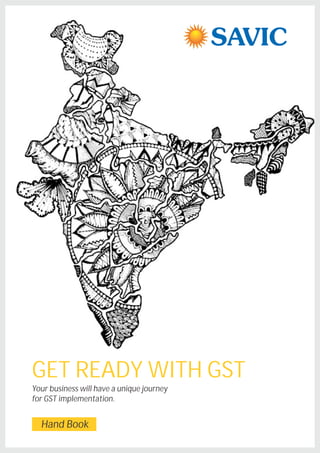
Gst hand book
- 1. GET READY WITH GST Your business will have a unique journey for GST implementation. Hand Book
- 3. GST (Goods and Services Tax), now a tax law awaiting implementation is a comprehensive indirect tax levy on manufacture, sale and consumption of goods and services at the national level. It will replace and subsume all indirect goods and services taxes levied by the Indian Central and State governments. There are over 160 countries in the world that have adapted to GSTimplementationsofar,ofwhichCanadaistheonlyonewith a dual-GST model like the one proposed for India. The most recent GST implementation in Malaysia, wherein the lack of preparationandreadinessledtopoliticalupheavalandprotests from Small and Medium Enterprises (SMEs), which is typically thesegmentthatrequiresthemostattentionand handholding to survive and thrive through change as large as the one GST promises to be. Even for large organizations, with their access to in-house taxation and finance experts, the processes and changesrequiredforGSTcompliancearevoluminous,giventhe large number of daily transactions. SMEs do not have the volume of internal and partner-driven support that large organizations do, and often the task of moving to a compliant system with limited resource availability proves to be daunting. With over 51 million SMEs in India today, the task ahead is formidable. The automation and encapsulation of these compliance measures into the IT systems of these organizationsthereforeisimperativeandearlypreparationand planningisthekeytoasuccessfulGSTimplementation. GST: A Quick Overview © 2017 Copyright SAVIC Technologies Pvt. Ltd. . All rights reserved . www.savictech.com
- 4. GST for Digital India The reason for the widespread adoption of GST in over 160 countriesamountstotheclearbenefitsaccruingfromthe replacement of arbitrary local and state taxes with a single transparent tax. The national economic dream of making India a truly unified and common market by finally aligning business resources with demand and supply rather than tax arbitrage is almost a reality now. In the past, the difference in local taxation led to some absurd business practices – for instance, over-taxation in certain states leading to lack of competitivenessoflocalmanufacturers,orbusinessesinthe south of India having to resort to commodity import rather thansourcingfromnorthofIndia. GST is expected to subsume all these extraneous taxes, and unify the rate across the nation, leading to increased transparency across the chain. With the entire value chain being linked together for tax credit application, a new form of self-policing will ensue, leading to best practice adoption by peer groups for taxation purposes. Because of these efficiencies, it is estimated that the national GDP will increasebyupto2percentagepoints. The move from origin based taxation to destination based consumption tax will lead to other over-arching changes to the way companies do business, compelling them to make changes to operations. Apart from supplier selection (as indicated above, companies will start becoming very strategic in their selection of vendors), businesses that require warehousing, transportation and movement of goods (both raw material and finished goods) will re- architect their supply networks with a move towards increased consolidation, thus moving away from a multi- state model requiring stock transfers for tax benefit. Alignmentoffinishedgoodswithdemandcycles,andthatof raw material inventory with supply sources will lead to increased efficiencies through the entire economic chain. These efficiencies will be quickly realized into increased profitability by smart businesses who act fast and execute on the GST vision by reducing their total supply chain costs, while giving their end customers a better experience throughfastandon-timedelivery. Ü Ü Ü Ü Ü Ü The proposed date for GST roll- out in India is April 1, 2017 A dual-GST model is proposed for India SAP plays a pivotal role in the enablement of business’ migration towards GST compliance The most recent implementation of GST was in Malaysia Transformation of supply chain and business network relationships SAP plays a pivotal role in the enablement of business’ GST journey – from compliance to post-GST business transformation and efficiency realization Highlights © 2017 Copyright SAVIC Technologies Pvt. Ltd. . All rights reserved . www.savictech.com
- 5. Getting Ready for GST WhileIndiaawaitsthefinalalignmentbetweentheCenterandStatesandresolutionofopenissues,theproposed date for GST roll-out, April 1, 2017 is fast approaching. As history has shown, improper GST implementation, and lackofpreparedness,canleadtodisappointingconsequencesforbusinessownersandconsumersalike. The pivotal role that technology will play in the roll-out of GST leads to SAP's role in the enablement of business' migration towards GST compliance. GST will lead to online matching of 3-5 billion invoices per month, with over 40% of these transactions appearing through an SAP-enabled system. SAP is thus working in close collaboration with customers across industries, as well as the overall ecosystem (including GSTN), to provide solutions for a smoothtransitiontoGST. The GST implementation will provide an unprecedented opportunity for enterprises to undertake internal system and process transformations to bring efficiency in functions like finance, commerce and logistics, leading to higher profitability and growth for businesses. With simplification and scale, the GST-driven case for consolidation enables automation and digitization of various work flows within the enterprise, leading to higher operational efficiency. SAP solutions provide customers with a digital core (S/4HANA) which enables them to unlockbusinessvaluearisingoutofthisopportunity. With SAP S/4HANA solution, and complementary modules for business transformation, SAP can help customers withthefollowing: 1. Networkflow-pathoptimizationandsimulationsTaxstructuring 2. Demand-supplyplanningandstrategicsourcing 3. Pricinganalytics 4. Businesstransformationandprocessre-engineering 5. Vendorcontractmanagementandsimulations 6. S&OPimplementations 7. Setting-upofsharedservicesframeworkforcost 8. reductionsandoptimizationoftaxcompliance 9. ReconfigurationofcoreERP 10. Statutorytaxreportingandfilingsautomation 11. SOPandprocessdocumentations Supply chain and business network relationships with suppliers, distributors, contractors, 3rd party logistics and other business partners will transform completely. In the rapidly approaching future, business partners will become more integrated and will require real time updates and information flow over digital business networks. SAP is committed to being there with businesses in their journey, starting from GST compliance, to realizing the fullpotentialofbenefitsaccruingfromdigitaltransformationinthepost-GSTIndia. © 2017 Copyright SAVIC Technologies Pvt. Ltd. . All rights reserved . www.savictech.com
- 6. About GST Financial Year 2017-18 will be defining year for India Inc. with the advent of much awaited Goods and Services Tax (GST) reform. GST is expected to have a far reaching and wide impact on business, society and general economy. It is also expected to address the current issue of inefficiencies in the tax system, prevent cascading impact of multi-leveltaxation,plugtherevenueleakagesandraisethetransparencylevelsinbusiness. GST is also expected to significantly impact all key business processes, be it Procurement to Pay (P2P), Record to Report (R2R), Order to Cash (O2C) and Budgeting, Planning and Forecasting . To ensure smooth transition of all key business processes through the wave of GST, it is critical for all organizations to be ready with a cutting edge technologysolution. TherearemultiplestepsinvolvedinimplementationofGST,whichareasfollows: Ü Ü Ü Ü Ü Ü EVALUATEIMPACTONOVERALLBUSINESS JOURNEYFROM“AS-IS”–“TO-BE”STATUS DESIGNBLUEPRINTFORIMPLEMENTATION RESOURCE ALLOCATION AND ENGAGEMENT WITH TRUSTED PARTNER IN IMPLEMENTATION POST IMPLEMENTATION TESTING GO-LIVE AND “GST ON” BUSINESS IMPACTOFGSTONKEYBUSINESSAREAS GSTwillbeoneofthebiggestgamechangersfor theIndianeconomyandallkeybusinesssectors,beitorganized or unorganized. Below are the key areas likely to be impacted by GST implementation. Organizations need to formulate business cases to evaluate the impact of changes, develop robust plan for overall program managementandidentifyintegrationopportunitiesacrossvariousaspectsoftheentity'svaluechain KEY IMPACT AREAS Ü Ü Ü Ü Ü Ü Supply chain Technology enablement Design of contract arrangements Financial reporting Working cap ital management Ü Ü Ü Ü Ü Ü Pricing arrangements Recording and accounting of tax transactions Tax structuring decisions Computation of taxes Payment of taxes Compliance management © 2017 Copyright SAVIC Technologies Pvt. Ltd. . All rights reserved . www.savictech.com
- 7. WithGSTcomingintoforce,thecurrentindirecttaxstructureexistinginIndia,willundergochange, whichwillbe broadlyasunder GSTwillrequiremultiplechangesinthebusiness operations. Companies will need to scale up the technology infrastructure for ensuring high level of vendor tax compliances, system to maintain adequate level of vendor database, review of the compliances at supplier's end, monitor the periodicityofthetaxpaymentsandfilings. State GST (SGST) Central GST (CGST) Integrated GST (IGST) Excise Duty Service Tax Central Sales Tax State VAT Entry Tax Luxury Tax Entertainment Tax Other Local Taxes GST © 2017 Copyright SAVIC Technologies Pvt. Ltd. . All rights reserved . www.savictech.com
- 8. SAVIC Offerings SAVIC Offer GST Implementation Services each region , with local regional team . SAVIC is ready with SAP GST release note, which can be deployed in the existing systems to facilitate transition of organisations to GST. SAVIC hasdesignedmultipleservicestohelpbusinessesontheirjourneyofGSTimplementation SAVIC helpSAPcustomerstobuildGSTimplementationroadmapand conductariskassessment. SAVIC Providemigrationservice toTAXINNfromTAXINJ SAVIC provideupgradeService,rightsupportpacklevelasperSAPrecommendation SAVIC ProvideImplementationservicefor SAPGSTSolutiononcustomersSAPsystems. SAVIC provideexperthelponGST TaxconsultantservicethroughourPartnerTaxAuditingfirm Ü GSTASSESSMENTSERVICE@SAVI Ü GSTTAXINNMIGRATIONSERVICE@SAVI Ü GSTSUPPORTPACKUPGRADESERVICES@SAVI Ü GSTIMPLEMENTATIONSERVICE@SAVI Ü GST ONDEMANDTAXCONSULTANTSERVICES@SAVI SAVIC Offer GST Implementation Services each region , with local regional team . GST IMPLEMENTATION SERVICE@SAVI GST ON DEMAND TAX CONSULTANT SERVICES @SAVI Supported by SAVIC Local GST Delivery to all over India Partner Tax Auditing firm GST ASSESSMENT SERVICE@SAVI GST TAXINN MIGRATION SERVICE@SAVI GST SUPPORT PACK UPGRADE SERVICES @SAVI © 2017 Copyright SAVIC Technologies Pvt. Ltd. . All rights reserved . www.savictech.com
- 9. SAVIC Value Add SAVIC A QUALIFIED SAP PARTNER helps you in your GST Journey playing a key role in the transition and enablement of the new taxation regime DEDICATED GST COE ( CENTER OF EXCELLENCE ) Partnered with SAP & Industry experts DEDICATED & EXPERIENCE BASIS TEAM Quick Upgrade to the right support pack within 1 month TAXINN MIGRATION Experience Team for migrate to TAXINN from TAXINJ GST SOLUTION IMPLEMENTATION Trained team on SAP GST solution implementation ON DEMAND TAX CONSULTANT SERVICES Through our Partner Tax Auditing firm © 2017 Copyright SAVIC Technologies Pvt. Ltd. . All rights reserved . www.savictech.com
- 10. SAVIC Implementation Methodology Design Ÿ Evaluate impact on overall business Ÿ Journey from “As-Is” – “To-Be” status . Ÿ Design blue print for implementation Ÿ Redesign business process for GST Ÿ Procurement to Pay (P2P)/Supply Chain Redesign operating model and delivery mechanism Ÿ Evaluate changes to pricing and other key arrangements with the Vendors Ÿ Redesigning of purchase order documentation Ÿ Review and redesign of the inventory management strategies Ÿ Order to Cash (O2C), Sales Evaluation of long term pricing arrangements with the customers Ÿ Evaluation of scenarios where the input material is provided to the contract manufacturer Ÿ Evaluation Record to Report (R2R)/Accounting/ Financial Reporting Deploy Ÿ GST Implementation & Compliance Ÿ Updating of the vendors master and ensuring compliance with new requirements Ÿ Changes in the Material Master/Item Codification based on tax rates and classification Ÿ Updating of the customer master to ensure compliance with the GST requirements Ÿ Revision of Chart of the Accounts Ÿ Mapping of the revised business process to G/L and R2R steps Ÿ Configure Tax and Pricing procedures; Tax computation; TAXINN Ÿ GST Input and Output Tax postings Ÿ Input tax credit utilization against payable for GST Taxes Ÿ Tax Register Ÿ Systems set up for compliance according to the GSTN requirements Ÿ GSTN Integration Support Ÿ GST Post Go-Live Onsite Support 1 week Ÿ GST Post Go-Live Offshore support 1 month Prepare Ÿ Engagement with Business Ÿ Scheduling and monitoring of project delivery timelines Ÿ Ensuing macro and micro level readiness of the business Ÿ Meet Mandatory SAP Pre-requisites for GST Ÿ Move to recommended latest Support pack (SAP Note No.1175384 for GST) Ÿ Migrate to TAXINN 1 2 3 4 © 2017 Copyright SAVIC Technologies Pvt. Ltd. . All rights reserved . www.savictech.com
- 11. SAP Proposed Release Plan GST Notes The Government of India is planning to roll out GST from 1st of July, 2017 as per the latest update. Based on the draft Model GST law SAP has started releasing Notes for DDIC changes, Screen Changes, Master Data and transaction data. The proposed GST India Development roadmap is available in the GST JAM page https://jam4.sapjam.com/groups/zSb4pcqj7KwVE2vDu3HFLV/content?folder_id=T6F5GbeIJsnV4E2glGOVPx GST INDIA : PROPOSED RELEASE PLAN DRAFT (Subject to Change) December 2014 Master Note for GST covering pre-requisites July 2016 Draft Model GST Law released by Govt. of India November 2016 GST Forum 2016: GST Solution Demo. Model GST Law updated December 201616th Master Data and FAQ December 201622nd Tax Configuration January 201713th ¡ Material Procurement ¡ Codified Service Procurement ¡ Sale from Stock ¡ Sale of Service ¡ AP/AR Invoices ¡ Stock Transfer February 2017 GST Law expected to be enacted in the Budget Session February 2017 ¡ Imports ¡ External Service Procurement ¡ GST Invoice Smart Form ¡ Other GST Postings –Tax Credit Adjustments, ISD ¡ Sub-Contracting April to June 2017 ¡ OPEN TOPICS ¡ Advance Payment & Clearing ¡ Digital Compliance Service [ASP} –Note 2386062 Legal Notification on GST is not yet released by the Government of India. The above roadmap is based on Draft Model GST Law and the expected release of the Notification by February 2017. Otherwise, this Release Plan shall undergo a change. Legal Changes can be delivered only after availability of Legal Notification www.sap.com/India/SimpleGST © 2017 Copyright SAVIC Technologies Pvt. Ltd. . All rights reserved . www.savictech.com
- 12. GST INDIA : S/4HANA PROPOSED RELEASE PLAN DRAFT (Subject to Change) December 2014 Master Note for GST covering pre-requisites July 2016 Draft Model GST Law released by Govt. of India November 2016 GST Forum 2016: GST Solution Demo. Model GST Law updated February 2017 March 2017 ¡ Master Data and Tax Configuration ¡ DDIC Objects ¡ Utility Objects for GST ¡ Sale from Stock ¡ Material Procurement April 2017 ¡ Sale of Service ¡ Standalone Invoices ¡ Codified Service Procurement ¡ Stock Transfer May to June 2017 OPEN TOPICS ¡ Advance Payment & Clearing ¡ ISD ¡ ODN ¡ Digital Compliance Service [ASP} –Note 2386062 Legal Notification on GST is not yet released by the Government of India. The above roadmap is based on Draft Model GST Law and the expected release of the Notification by February 2017. Otherwise, this Release Plan shall undergo a change. Legal Changes can be delivered only after availability of Legal Notification www.sap.com/India/SimpleGST ¡ Imports ¡ External Service Procurement ¡ GST Invoice Smart Form ¡ Other GST Postings –Tax Credit Adjustments ¡ Sub-Contracting © 2017 Copyright SAVIC Technologies Pvt. Ltd. . All rights reserved . www.savictech.com
- 13. Disclaimer This is a draft note and is not for productive use. Ensure that you apply changes proposed in this note only in a sandbox system as it is in DRAFT status. The note contains information based on the draft Model GST law attached with the note. The information offered is subject to change without prior notice due to factors outside/beyond the control of SAP. SAP does not take responsibility for any changes that arise in your system after implementing this note. SAP suggests that you perform an assessment on the risks involved before implementing this note. Once the final GST law is available, SAP will keep you informed regarding the details of the final solution. Prerequisite Refer to the below SAP note for information on GST prerequisites Minimum Support Pack level and tax procedure required is TAXINN. 1175384 - Minimum Support Package(SP) level to obtain support for legal change in India Logistics and Indirect taxes(CIN) Required to be at the following minimum support pack level of software component SAP_APPL, to obtain support for any subsequent legal change, for Country version India(CIN). SAP_APPL Release Support Pack SAP ERP 6.0 (600) SP 26 EHP2 FOR SAP ERP 6.0 (602) SP 16 EHP3 FOR SAP ERP 6.0 (603) SP 15 EHP4 FOR SAP ERP 6.0 (604) SP 16 EHP5 FOR SAP ERP 6.0 (605) SP 13 EHP6 FOR SAP ERP 6.0 (606) SP 14 EHP6 FOR SAP ERP 6.0 for HANA (616- SAP HANA) SP 08 EHP7 FOR SAP ERP 6.0(617) SP 07 EHP8 FOR SAP ERP 6.0(618) SP 02 SAP S/4HANA ON-PREMISE 1511 SP 02 TAXINN is the default tax procedure. Please refer to the following FAQ note related to the migration of the tax procedure - https://launchpad.support.sap.com/#/notes/2252781 © 2017 Copyright SAVIC Technologies Pvt. Ltd. . All rights reserved . www.savictech.com
- 14. The list of SAP Notes for GST solution and the order in which they should be applied are below and will be updated as and when there is a new note released 2405502 GST India – Changes to Master data- DDIC activities : 2385575 GST India – Changes to Master data : 2407980 GST India – Changes to tax procedure and pricing procedure : 2415115 GST India – Changes to Transaction data- Data Dictionary activities 2417506 GST India – Utilities : 2376723 GST IN: BAdI definition for screen enhancement in Enjoy transactions of FI and MM 2378678 GST IN: BAdI implementation in Enjoy transactions of FI and MM 2419214 GST IN: Changes to MIRO Invoice item level screen 2419215 GST IN: Changes for FI Invoice item level screen 2426581 – GST India: Tax calculation based on vendor region and vendor GST classification 2410105 Sales related changes for India GST for sales order creation and Invoice posting 2410917 Activating Line item wise tax calculation for posting GST relevant billing docu : 2416018 GST India: Stock Transfer 2386062 India GST: GSP and ASP : 2405801 FAQ on Goods and Services Tax (GST) ¡ ¡ ¡ ¡ ¡ ¡ ¡ ¡ ¡ ¡ ¡ ¡ ¡ ¡ ¡ https://launchpad.support.sap.com/#/notes/2405502 https://launchpad.support.sap.com/#/notes/2385575 https://launchpad.support.sap.com/#/notes/2407980 https://launchpad.support.sap.com/#/notes/2415115 https://launchpad.support.sap.com/#/notes/2417506 https://launchpad.support.sap.com/#/notes/2376723 https://launchpad.support.sap.com/#/notes/2378678 https://launchpad.support.sap.com/#/notes/2419214 https://launchpad.support.sap.com/#/notes/2419215 https://launchpad.support.sap.com/#/notes/2426581 https://launchpad.support.sap.com/#/notes/2410105 https://launchpad.support.sap.com/#/notes/2410917 https://launchpad.support.sap.com/#/notes/2416018 https://launchpad.support.sap.com/#/notes/2386062 https://launchpad.support.sap.com/#/notes/2405801 GST Development Wave 1 SAP Solution Notes © 2017 Copyright SAVIC Technologies Pvt. Ltd. . All rights reserved . www.savictech.com
- 15. 2405502 STEP1: IMPLEMENTTHESTEPSASPERTHEFOLLOWINGINSTRUCTIONS StepA.1: EHP8andhigherrelease StepA.2: EHP7andlowerrelease Step1.1: ImplementthestepsasperthefollowinginstructionsfortheEPH8 CreatePackage'J1I_GST_LO'– Steps: 1. GototransactionSE80. 2. Select'Package'inthedropdownlist. 3. Enterthepackagenameas'J1I_GST_LO'. GST INDIA - CHANGES TO MASTER DATA- DDIC 4. PressenterandchooseYESinthenextpopup. 5. Enterthefollowingdetails. Ÿ ShortDescription-GSTIndia(Logistics) Ÿ Applicationcomponent-FI-LOC-LO-IN Ÿ Softwarecomponent-SAP_APPL Ÿ Transportlayer–SAP Ÿ Superpackage–APPL © 2017 Copyright SAVIC Technologies Pvt. Ltd. . All rights reserved . www.savictech.com
- 16. 6. Clickoncontinuebutton. 7. Savethepackage Step1.2: ImplementthestepsasperthefollowinginstructionsfortheEPH7 CreatePackage'J1I_GST_LO'– Steps: 1. GototransactionSE80. 2. Select'Package'inthedropdownlist. 3. Enterthepackagenameas'J1I_GST_LO' 4. PressenterandchooseYESinthenextpopup. 5. Enterthefollowingdetails. Ÿ ShortDescription-GSTIndia(Logistics) Ÿ Applicationcomponent-FI-LOC Ÿ Softwarecomponent-SAP_APPL Ÿ Transportlayer-SAP Ÿ Superpackage-APPL 6. Clickoncontinuebutton. 7. Savethepackage. © 2017 Copyright SAVIC Technologies Pvt. Ltd. . All rights reserved . www.savictech.com
- 17. STEP2 IMPLEMENTTHECORRECTIONSRELEVANTFORYOURRELEASE. STEP3 EXECUTE THE REPORT 'NOTE_2405502' AND FOLLOW THE INSTRUCTION AS GIVEN IN THE SELECTION SCREENOFTHEREPORT,TOCREATEDDICOBJECTSINYOURSYSTEM. STEP4 IF ABOVE PROGRAM DOES NOT WORK DUE TO LOWER SAP_BASIS VERSION, FOLLOW THE MANUAL STEPS FOR 'BUPLA_DDIC' & 'VENDOR_MASTER_DDIC' RESPECTIVELY TO CREATE (DDIC): 1. Bupla_DDIC 1: Domains 1.1 CreateNewDomains Ÿ ExecuteSE11transaction Ÿ ChoosetheDomainradiobutton Ÿ CreatethedomainaslistedbelowandsaveitinpackageJ1I_GST_LO Ÿ Activatethedomain. 2:0 DateElements 2.1 CreateNewDataElements. Ÿ ExecuteSE11transaction. Ÿ ChoosetheDataTyperadiobutton. Ÿ CreatethedataelementaslistedbelowandsaveitinpackageJ1I_GST_LO. Ÿ Saveandactivatetheabovedataelement. 3:0 Structure 3:1 Createnewstructure. Ÿ ExecuteSE11transaction. Ÿ ChoosetheDataTyperadiobuttonandthenchoosetheStructureradiobutton. Ÿ CreatethestructureaslistedbelowandsaveitinpackageJ1I_GST_LO. © 2017 Copyright SAVIC Technologies Pvt. Ltd. . All rights reserved . www.savictech.com
- 18. Ÿ Saveandactivatethestructure. 4:Tables 4.1 ChangeexistingDatabaseTable-J_1BBRANCH Ÿ ExecuteSE11 transaction. Ÿ ChoosetheDatabaseTableradiobutton. Ÿ Enterthename as J_1BBRANCHandchooseChange. Ÿ From themenu bar,chooseEdit->Include->Inserttoincludethestructurecreatedinstep3 Note:IncludethestructureattheendoftheexistingfieldsofJ_1BBRANCH table. Ÿ Saveandactivatethetable. 5: Views 5.1 ChangeviewJ_1BBRANCV Ÿ ExecuteSE11 transaction. Ÿ Choose theViewradiobutton. Ÿ Enterthenameas J_1BBRANCVand choosetheChangebutton. Ÿ AddtheGSTIN fieldunder theViewfieldtabbyreferringtheJ_1BBRANCHtable. © 2017 Copyright SAVIC Technologies Pvt. Ltd. . All rights reserved . www.savictech.com
- 19. Ÿ Saveandactivatetheview. Ÿ Now create table maintenance for this view by going in the change mode and selecting the following menu path:Utilities->Tablemaintenancegenerator. Ÿ Choose theChangebutton. Note: Thedetailsscreennumbermustbe121. Do notproceedifthereisadifferentscreennumberassociated. Ÿ SelecttheNew field/Sec.tableandNormalfieldcheckboxes. Ÿ Press Enter. Ÿ Saveandactivate Ÿ Now choose Utitlities -> Table maintenance generator. Double click on the screen number in the Single Screenfield(containingvalue121)andclickon thebutton. Ÿ Retrieve the last active version of the screen 121. This is to ensure that the screen groupings remain untouched. Ÿ Manually add the box (named IN) and the GSTIN field (within the box) for this screen. The prefix must be referringtheviewfieldJ_1BBRANCV-GSTIN. © 2017 Copyright SAVIC Technologies Pvt. Ltd. . All rights reserved . www.savictech.com
- 20. Ÿ Saveandactivatethescreen. © 2017 Copyright SAVIC Technologies Pvt. Ltd. . All rights reserved . www.savictech.com
- 21. 2. Vendor_Master_DDIC GeneralNote Create the objects in the same order as mentioned in the document. Extend the tables as listed in the steps below, addingthenewfieldsalwaysattheend. Ÿ Procedureforcreatingdataelements 1. ExecuteSE11transaction 2. ChoosetheDataTyperadiobutton. 3. EnterthedataelementnameandchooseCreate 4. Intheresultingpop-up,chooseDataElementandpressEnter. Ÿ Proceduretoaddnewfieldstoanexistingtable. 1. ExecuteSE11transaction. 2. In the Database tables/Table radio button, enter the technical name of the table and choose Change. 3. Add the new fields with details provided in the attached document always at the end in the same order as mentioned. Once you enter the field name and field type, the other attributes will appearautomatically.Afteraddingthenewfields,savethetable,checkandactivateit. 1.Domains 1.1. CreateNewDomains Ÿ ExecuteSE11transaction. Ÿ ChoosetheDomainradiobutton. Ÿ CreatethedomainaslistedbelowandsaveitinpackageJ1I_GST_LO. Ÿ Activatethedomain. © 2017 Copyright SAVIC Technologies Pvt. Ltd. . All rights reserved . www.savictech.com
- 22. 2. DateElements 2.1 CreateNewDataElements Ÿ ExecuteSE11transaction. Ÿ ChoosetheDataTyperadiobutton. Ÿ CreatethedataelementaslistedbelowandsaveitinpackageJ1I_GST_LO. Ÿ Saveandactivatethedataelement. 3. Structure 3.1 Createnewstructure Ÿ ExecuteSE11transaction. Ÿ ChoosetheDataTyperadiobuttonandthenchoosetheStructureradiobutton. Ÿ CreatethestructureaslistedbelowandsaveitinpackageJ1I_GST_LO. Ÿ Saveandactivatethestructure. © 2017 Copyright SAVIC Technologies Pvt. Ltd. . All rights reserved . www.savictech.com
- 23. 4. Tables 4.1 ChangeexistingDatabaseTable-J_1IMOVEND Ÿ ExecuteSE11transaction. Ÿ ChoosetheDatabaseTableradiobutton. Ÿ EnterthenameasJ_1IMOVENDandchooseChange. Ÿ Fromthetabsstrip,choosetheAppendStructurebutton. Ÿ EnterJ_1IG_MOVENDastheappendnameinthepop-up. Note: IncludethestructureattheendoftheexistingfieldsofJ_1IMOVENDtable. Fromthemenubar,chooseEdit"Include" Insert,andmaintainthedetails © 2017 Copyright SAVIC Technologies Pvt. Ltd. . All rights reserved . www.savictech.com
- 24. Note: EnterJ_1IG_EXT_MOVENDasthestructurenameinthesubsequentpop-up. Ÿ Saveandactivatethetable. © 2017 Copyright SAVIC Technologies Pvt. Ltd. . All rights reserved . www.savictech.com
- 25. STEP5: FOLLOW THE BELOW MENTION STEPS FOR THE VENDOR_ MASTER_ SCREEN_ CHANGES&APPLYCHANGESRELEVANTFORVENDORMASTER. ScreenChanges GeneralNote: Create below objects in the same order as mentioned in the document. Extend thetablesaslisted inthestepsbelow,addingthenewfieldsalwaysattheend. ProcedureforCreatingscreen 1. GototransactionSE80. 2. SelectFunctionGroupfromthedropdownandenternameasJ1I_MASTER. 3. SelectDynprosandRightclicktocreateanewscreen. © 2017 Copyright SAVIC Technologies Pvt. Ltd. . All rights reserved . www.savictech.com
- 26. 4. Enter Screen number as 0105. 5. Enter details as shown below in the subsequent screen. © 2017 Copyright SAVIC Technologies Pvt. Ltd. . All rights reserved . www.savictech.com
- 27. 6. Select layout button. 7. Manually add VEN_CLASS field to this screen. The VEN_CLASS must be referring the table field J_1IMOVEND-VEN_CLASS. 8. Activate the screen. © 2017 Copyright SAVIC Technologies Pvt. Ltd. . All rights reserved . www.savictech.com
- 28. STEP 6 EXTENDINGPRICINGSTRUCTURESWITHNEWVENDORCLASSIFICATIONFIELD ExtendingPricingstructureKOMG– 1. Go to transaction SE11, select radio button 'Data Type' and enter Structure name as 'J_1INKOMG'. 2. Clickonchangemode. 3. Addthefieldaslistedbelow– 4. Saveandactivatethestructure. © 2017 Copyright SAVIC Technologies Pvt. Ltd. . All rights reserved . www.savictech.com
- 29. ExtendingPricingstructureKOMP 1. GototransactionSE11,selectdatatyperadiobuttonandenterStructurenameas'J_1INKOMP 2. Clickonchangemode. 3. Addthefieldaslistedbelow– 4. Saveandactivatethestructure. © 2017 Copyright SAVIC Technologies Pvt. Ltd. . All rights reserved . www.savictech.com
- 30. 2385575 GST INDIA - CHANGES TO MASTER DATA STEP1: IMPLEMENT SAP NOTE 2405502 AND FOLLOW THE STEPS MENTIONED IN THIS SAP NOTE FOR IMPLEMENTING DDICCHANGES. STEP2: IMPLEMENTTHECORRECTIONINSTRUCTIONRELEVANTFORYOURRELEASE. STEP3: IF THE ATTACHED CORRECTION INSTRUCTION FAILS TO CREATE A SUB SCREEN IN VENDOR MASTER'CINDETAILS'TAB, Followthestepsmentionedintheattached'Vendor_Master_Screen_Changes.pdf'. 3.1 ScreenChangesforvendorMasterScreen GeneralNote: Createbelowobjectsinthesameorderasmentionedinthedocument.Extendthetables aslistedinthestepsbelow,addingthenewfieldsalwaysattheend. ProcedureforCreatingscreen:- 1. GototransactionSE80. 2. SelectFunctionGroupfromthedropdownandenternameasJ1I_MASTER © 2017 Copyright SAVIC Technologies Pvt. Ltd. . All rights reserved . www.savictech.com
- 31. 3. SelectDynprosandRightclicktocreateanewscreen. 4. EnterScreennumberas0105. 5. Enterdetailsasshownbelowinthesubsequentscreen. © 2017 Copyright SAVIC Technologies Pvt. Ltd. . All rights reserved . www.savictech.com
- 32. 6. Selectlayoutbutton. © 2017 Copyright SAVIC Technologies Pvt. Ltd. . All rights reserved . www.savictech.com
- 33. 7. Manually add VEN_CLASS field to this screen. The VEN_CLASS must be referring the table field J_1IMOVEND-VEN_CLASS. 8. Activate the screen. © 2017 Copyright SAVIC Technologies Pvt. Ltd. . All rights reserved . www.savictech.com
- 34. STEP 4 : TO MAINTAIN CONFIGURATION SETTING IN YOUR SYSTEM FOR MATERIAL MASTER FOLLOW THE BELOW STEPS 4.1 Material Master 4.1.1 Material Tax Classification for Sales:- 1. Create a GST condition type using the V/06 transaction code. 2. For the condition type created above, create a tax classification indicator using the OVK4 transaction Code. © 2017 Copyright SAVIC Technologies Pvt. Ltd. . All rights reserved . www.savictech.com
- 35. 3 As per your business requirement, assign the tax classification created above using the material master (MM02) transaction code. You do this in the Sales: sales org. 1 tab. 4.1.2 ax Indicator for Material- Purchase:- 1. For each material, create a tax indicator. You do this in Customizing for Materials Management, under Purchasing Taxes Set Tax Indicator for Material. © 2017 Copyright SAVIC Technologies Pvt. Ltd. . All rights reserved . www.savictech.com
- 36. 2. Assign the above created tax indicator in the material master MM02 transaction code in the Purchasing tab. 4.1.3 Customer Master Capture GSTIN Number:- 1. Enter the GSTIN number in the Tax Number 3 field of the customer master. © 2017 Copyright SAVIC Technologies Pvt. Ltd. . All rights reserved . www.savictech.com
- 37. 4.1.4 Vendor Master Capture GSTIN registration number in vendor master:- 1. Enter the GSTIN registration number in the Tax Number 3 field of customer master 2. Define vendor tax classification A new TAB (GST details) has been introduced under CIN details to maintain vendor tax classification. © 2017 Copyright SAVIC Technologies Pvt. Ltd. . All rights reserved . www.savictech.com
- 38. 4.1.5 Business Place Capture GSTIN registration number:- You can also define the GSTIN registration number for a business place. You do this in Customizing for Financial Accounting, under Financial Accounting Global Settings" With holding Tax Extended Withholding Tax Basic Settings"India"Define Business Places. © 2017 Copyright SAVIC Technologies Pvt. Ltd. . All rights reserved . www.savictech.com
- 39. 2407980 GST INDIA - CHANGES TO TAX PROCEDURE AND PRICING PROCEDURE To maintain the Tax Pricing Configuration follow the below steps: STEP 1 : CREATE CONDITION TABLE Condition table combinations are for your reference. You can refer the same and can create your own condition table as per your business requirement. 1.1 Create condition table for material Transaction code: M/05 Combination#1: Dest. Ctry/Region/PlntRegion/GST Class./Tax ind./Ctrl code/Tax code Combination#2: Region/PlntRegion/GST Class./Material/Tax code © 2017 Copyright SAVIC Technologies Pvt. Ltd. . All rights reserved . www.savictech.com
- 40. 1.2 Create condition table for Services Transaction code: M/05 Combination#1: Region/PlntRegion/GST Class./Activity/Tax code STEP 2: CREATE ACCESS SEQUENCE. Transaction code: OBQ2 © 2017 Copyright SAVIC Technologies Pvt. Ltd. . All rights reserved . www.savictech.com
- 41. STEP 3: CREATE CONDITION TYPE Transaction code: OBQ1 3.1 Create Central GST condition type 3.2 Create State GST condition type © 2017 Copyright SAVIC Technologies Pvt. Ltd. . All rights reserved . www.savictech.com
- 42. 3.3 Create Integrated GST condition type 3.4 Create State GST Non-deductible condition type © 2017 Copyright SAVIC Technologies Pvt. Ltd. . All rights reserved . www.savictech.com
- 43. 3.5 Create Central GST Non-deductible condition type 3.6 Create Integrated GST Non-deductible condition type © 2017 Copyright SAVIC Technologies Pvt. Ltd. . All rights reserved . www.savictech.com
- 44. STEP 4: CREATE ACCOUNTING KEY Transaction code: OBCN 4.1 Central GST 4.2 Integrated GST 4.3 State GST © 2017 Copyright SAVIC Technologies Pvt. Ltd. . All rights reserved . www.savictech.com
- 45. STEP 5 : UPDATE TAX PROCEDURE - TAXINN AS SHOWN BELOW. Transaction code: OBQ3 Note: This is an illustration of GST conditions only, steps may vary from actual, GST conditions should get calculate on BASE condition, for Non-deductible conditions use standard non-deductible accounting key “ NVV” or your own accounting key. STEP 6: MAINTAIN TAX PERCENTAGE RATES You may maintain the tax percentage rates using transaction code FV11, either based on the proposed access sequence or your own access sequence. © 2017 Copyright SAVIC Technologies Pvt. Ltd. . All rights reserved . www.savictech.com
- 46. PRICING PROCEDURE CONFIGURATION FOR GST 2407980 STEP 1: CREATE CONDITION TABLE Transaction code: V/05 1.1 Create condition table for material Combination#1: Country/PlntRegion/TaxCl1Cust/TaxCl.Mat/Region/Ctrl code Combination#2: PlntRegion/Region/TaxCl1Cust/Material 1.2 Create condition table for services using transaction code V/05 Combination#1: PlntRegion/Region/TaxCl1Cust/Activity © 2017 Copyright SAVIC Technologies Pvt. Ltd. . All rights reserved . www.savictech.com
- 47. STEP 2: CREATE ACCESS SEQUENCE Transaction code: V/07 STEP 3: CREATE CONDITION TYPES Transaction code: V/06 3.1 Create output Central GST condition type © 2017 Copyright SAVIC Technologies Pvt. Ltd. . All rights reserved . www.savictech.com
- 48. 3.2 Create output State GST condition type 3.3 Create output Integrated GST condition type © 2017 Copyright SAVIC Technologies Pvt. Ltd. . All rights reserved . www.savictech.com
- 49. STEP 4: CREATE ACCOUNTING KEY Transaction code: OV34 4.1 Create sales accounting key for Central GST, Integrated GST and State GST STEP 5 : UPDATE PRICING PROCEDURE – JINFAC Transaction code: V/08 Note: This is an illustration of GST conditions only, steps may vary from actual, GST conditions should get calculate on BASE condition. © 2017 Copyright SAVIC Technologies Pvt. Ltd. . All rights reserved . www.savictech.com
- 50. GST INDIA - CHANGES TO TRANSACTION DATA- DATA 2415115 STEP 1 : IMPLEMENT THE CORRECTIONS RELEVANT FOR YOUR RELEASE. 1.1 If your SAP BASIS release is 702 or above execute 'NOTE_2415115' to apply Data Dictionary objects. 1.2 If your SAP BASIS release is 701 or below you have to perform the manual changes as per the below mentioned steps for GST_DDIC_v3 Data Dictionary Activities for GST_DDIC_v3 1.2.1 Create New Domains:- Ÿ Execute SE11 transaction. Ÿ Choose the Domain radio button. Ÿ Create the domain as listed in the table below and save it in package J1I_GST_LO. Ÿ Activate the domain 1.2.2 Changes to existing Domain:- Ÿ Execute transaction SE11 and give domain name as 'J_1ICONDNAME1' and click on 'Change' Ÿ Now in value range tab add below values at the end · Save and activate in package 'J1ICIN40A' © 2017 Copyright SAVIC Technologies Pvt. Ltd. . All rights reserved . www.savictech.com
- 51. 1.2.3 Create New Data Elements:- Ÿ Go to t-code SE11. Ÿ Click on the radio button 'Data Type'. Ÿ Create each of the Data Elements as listed below. Please note: Package for all objects is 'J1I_GST_LO'. 1.2.4 Create New Structures:- Ÿ Ÿ Click on the radio button 'Data Type'. Ÿ Create each of the Structure as listed below. Please note: Package for all objects is 'J1I_GST_LO'. Ÿ Enhancement category for all the structures must be “Can be Enhanced (character like or numeric). Go to t-code SE11. © 2017 Copyright SAVIC Technologies Pvt. Ltd. . All rights reserved . www.savictech.com
- 52. © 2017 Copyright SAVIC Technologies Pvt. Ltd. . All rights reserved . www.savictech.com
- 53. © 2017 Copyright SAVIC Technologies Pvt. Ltd. . All rights reserved . www.savictech.com
- 54. © 2017 Copyright SAVIC Technologies Pvt. Ltd. . All rights reserved . www.savictech.com
- 55. © 2017 Copyright SAVIC Technologies Pvt. Ltd. . All rights reserved . www.savictech.com
- 56. 1.2.5 Create New Table type:- Ÿ Execute SE11 and select the radio button “Table Type”. Ÿ Provide the following details Ÿ Table type: J_1IG_TT_GST_PART_REG Short text: GST partner and region details Ÿ Provide the row type as “J_1IG_GST_PARTREG”. Ÿ Save the object under the package “J1I_GST_LO”. Ÿ Activate the object. 1.2.6 Structure Extensions:- Ÿ Create Append structure for each of the object as listed below. Please note: Package for all Append structures is 'J1I_GST_LO'. Ÿ Enhancement category for all the structures must be “Can be Enhanced (character like or numeric). Structure: ACCIT:- Ÿ Execute SE11 and select the radio button “Data Type”. Ÿ Provide the structure name “ACCIT” and click on the “Change” button. Ÿ Click on the “Append Structure” button and select the create icon. Provide the following details. Ÿ From the Menu bar, navigate to Extras -> Enhancement Category and select the option “Can be Enhanced (character like or numeric). Save the structure under the package “J1I_GST_LO”. Ÿ From the Menu bar, navigate to Edit -> Include Objects -> Insert and provide the Structure name as “J_1IG_EXT_ACCIT”. Ÿ Save and activate the objects. NOTE: Follow the above mentioned steps for extending the various structures listed below. © 2017 Copyright SAVIC Technologies Pvt. Ltd. . All rights reserved . www.savictech.com
- 57. 1.2.7 Table Extensions:- Ÿ Create Append structure for each of the database Tables as listed below. Please note: Package for all Append structures is 'J1I_GST_LO'. Ÿ Enhancement category for all the structures must be “Can be Enhanced (character like or numeric). Table: RBKP Ÿ Execute SE11 and select the radio button “Database Table”. Ÿ Provide the table name “RBKP” and click on the “Change” button. Ÿ Click on the “Append Structure” button and select the create icon. Provide the following details. Ÿ be Enhanced (character like or numeric). Save the structure under the package “J1I_GST_LO”. Ÿ From the Menu bar, navigate to Edit -> Include Objects -> Insert and provide the Structure name as “J_1IG_EXT_RBKP”. Ÿ Save and activate the objects. NOTE: Follow the above mentioned steps for extending the various tables listed below. From the Menu bar, navigate to Extras -> Enhancement Category and select the option “Can © 2017 Copyright SAVIC Technologies Pvt. Ltd. . All rights reserved . www.savictech.com
- 58. STEP 2: AFTER IMPLEMENTATION AND ACTIVATION OF DATA DICTIONARY, PERFORM MANUAL ACTIVITY AS DESCRIBED IN THE MANUAL POST IMPLEMENTATION STEP. Manual Activities:- Manual Post-Implement. VALID FOR:- Ÿ Software Component SAP_APPL SAP Application Ÿ Release 605 All Support Package Levels Ÿ Release 606 from SAPKH60601 Ÿ Release 616 All Support Package Levels Ÿ Release 617 from SAPKH61701 Ÿ Release 618 All Support Package Levels 1. Execute transaction code SE11. 2. Select radio button 'View' and enter 'RBKP_V'. 3. Select 'Change'. 4. Select 'Table Fields' button. 5. Select the table RBKP and select 'Choose' button. 6. Select check box for fields: 'GST_PART' & 'PLC_SUP'. 7. Select 'Copy'. 8. Save and Activate. Manual Post-Implement. VALID FOR Ÿ Software Component SAP_APPL SAP Application Ÿ Release 600 From SAPKH60001 Ÿ Release 602 All Support Package Levels Ÿ Release 603 All Support Package Levels Ÿ Release 604 From SAPKH60401 1. Execute transaction code SE11. 2. Select radio button 'View' and enter 'RBKP_V'. 3. Select 'Change'. 4. Select 'Table Fields' button. 5. Select the table RBKP and select 'Choose' button. 6. Select check box for fields: 'GST_PART' & 'PLC_SUP'. 7. Select 'Copy'. 8. Save and Activate. © 2017 Copyright SAVIC Technologies Pvt. Ltd. . All rights reserved . www.savictech.com
- 59. GST INDIA – UTILITIES 2417506 STEP1: PERFORM THE ACTIONS PROVIDED IN THE PRE-IMPLEMENTATION STEPS OF THIS SAP NOTE (2417506) BELOWARETHESTEPS: © 2017 Copyright SAVIC Technologies Pvt. Ltd. . All rights reserved . www.savictech.com |ManualPre-Implement.| ----------------------------------------------------------------------- |VALIDFOR| |SoftwareComponentSAP_APPLSAPApplication| |Release600FromSAPKH60001| |Release602AllSupportPackageLevels| |Release603AllSupportPackageLevels| |Release604FromSAPKH60401| |Release605AllSupportPackageLevels| |Release606FromSAPKH60601| |Release616AllSupportPackageLevels| |Release617FromSAPKH61701| |Release618AllSupportPackageLevels| Followthebelowmentionedstepsbeforeimplementingthenote. Ÿ CreationofFunctionGroupJ_1IG_UTILITIES 1. ExecutetransactioncodeSE80andselectthedropdownoptionof"FunctionGroup". 2. Provide the name J_1IG_UTILITIES and press Enter. System would prompt for creation. Select"YES". 3. ProvidetheShortTextas"UtilityobjectsforGSTIndia. 4. Savetheobjectunderthepackage"J1I_GST_LO". 5. Activatethefunctiongroup. Ÿ CreationofMessageClass"J_1IG_MSGS" 1. Execute transaction code SE91 and provide the name "J_1IG_MSGS". Click on "Create" button. 2. Providetheshorttextas"GSTIndia:Messageclass". 3. Savetheobjectunderthepackage"J1I_GST_LO". 4. Enterthefollowingmessages. 001 Plantisblank.ItisrequiredtodetermineHSNcodeformaterial. 002 MultipleGSTPartnerexistsinbillingdocument. 003 Multiplesoldtopartyexistsinbillingdocument. 004 BusinessPlaceisnotfilledintheaccountingline. 005 MultipleBusinessPlaceexistsinsingleaccountingdocument. 006 Nodatafortheselectioncriteria STEP2: APPLYTHECORRECTIONINSTRUCTIONASRELEVANTFORYOURRELEASE.
- 60. Note: If the system SAP_APPL release is '600/602/603' and the SAP_BASIS release isSAPKB70008 or lower,thenperformthestepsmentionedbelowfor'BADI_FDCB_SUBASS08' STEP1: CREATIONOFBADI'BADI_FDCB_SUBBAS08'INPACKAGE'FBAS':- 1. GototransactionSE18andselectradiobutton'EnhancementSpot'. 2. EntertheEnhancementSpotwiththenameas'BADI_FDCB_SUBBAS'andselectchange. 3. Select'CreateBADI'button. 4. Give name as 'BADI_FDCB_SUBBAS08' and Short text as "Screen Enhancement 8 in FDCB Screen BasicData". 5. Underusability,selectcheckboxfor'CanonlybeimplementedSAP-internally' 6. UnderInstanceCreationMode,selectcheckboxfor'ReusingInstantiation' 7. Select'INTERFACE'under'BADI_FDCB_SUBBAS08'andenter'IF_EX_BADI_FDCB_SUBBAS08' Selectcreateobject Selectpackage'FBAS' 8. Create method 'GET_DATA_FROM_SCREEN_OBJECT' with level 'Instance Method' and description"Transportdatafromtheclassinstanceattributes". Select Parameters and enter Parameter - 'EX_INVFO', TYPE - Exporting, Typing Method - 'Type', AssociatedType-'INVFO'. 9. Create method 'PUT_DATA_TO_SCREEN_OBJECT' with level 'Instance Method' and description "Transportdatatoclassinstanceattributes". SelectParametersandenterParameter-'IM_INVFO',TYPE-Importing, TypingMethod-'Type',AssociatedType-'INVFO'. 10. Saveandactivate. 11. Select 'Screen enhancement option under the 'BADI_FDCB_SUBBAS08' and select the create button. EnterCallingProgram-'SAPLFDCB',DynproNumber-'0010', SubscreenArea-'SUBBAS08',Description-'Enhancement8:VendorBasicData'. EnterCallingProgram-'SAPLFDCB',DynproNumber-'0510', SubscreenArea-'SUBBAS08',Description-'Enhancement8:CustomerBasicData'. 12.Saveandactivate. GST IN BADI DEFINITION FOR SCREEN ENHANCEMENT IN ENJOY TRANSACTIONS OF FI AND MM 2376723 © 2017 Copyright SAVIC Technologies Pvt. Ltd. . All rights reserved . www.savictech.com
- 61. GST IN: BADI IMPLEMENTATION IN ENJOY TRANSACTIONS OF FI AND MM 2378678 © 2017 Copyright SAVIC Technologies Pvt. Ltd. . All rights reserved . www.savictech.com Note: If the system and the SAPKB70008 or SAP_APPL release is '600/602/603' SAP_BASIS release is lower,thenperformthebelowmentionedsteps. CreationofBAdIImplementation STEPSTOCREATETHEBADIIMPLEMENTATION“GST_INV_SCREEN_ENH”INPACKAGE“J1I_GST_LO”: 1. ExecutetransactionSE18andselectradiobutton'EnhancementSpot'. 2. EntertheEnhancementSpotwiththenameas'BADI_FDCB_SUBBAS'andselectdisplay. 3. Under the “BAdI Definitions” select “BADI_FDCB_SUBBAS08” and select right click, from the contextmenuselect'CreateImplementation”. 4. Select“CreateEnhancementImplementation”button. In the pop-up enter Enhancement Implementation “GST_INV_SCREEN_ENH” and short text “GSTInvoiceScreenEnhancement”. Enterpackageas“J1I_GST_LO”. 5. Saveandactivate.
- 62. GST IN CHANGES TO MIRO INVOICE ITEM LEVEL SCREEN 2419214 © 2017 Copyright SAVIC Technologies Pvt. Ltd. . All rights reserved . www.savictech.com STEP1: APPLYTHECORRECTIONINSTRUCTIONRELEVANTFORYOURRELEASE. STEP2: IF THE ATTACHED CORRECTION INSTRUCTION FAILS TO MODIFY SCREEN SAPLMR1M 6310, FOLLOW STEPS MENTIONED IN THE ATTACHMENT "SAPLMR1M_6310_MANUAL_V1" AND THENAPPLYTHECORRECTION INSTRUCTION. 2.1 Changingnumberofcolumns/lines(SAPLMR1M6310):- 1. ExecutetransactionSE51,enterProgram:“SAPLMR1M”andDynpro:“6310”. 2. Selectradiobutton'Attributes'andselect'Change'. 3. In the 'Other Attributes' sub screen, you will find 'Rows (lines)/Columns'. In the Column box of 'Editing'('Mainten.')enteravaluewhichisanincrementofone.E.g.:146ischangedto147. 4. Saveandactivatethescreen.
- 63. © 2017 Copyright SAVIC Technologies Pvt. Ltd. . All rights reserved . www.savictech.com 2.2 Changingnumberofcolumns/lines(SAPLMR1M6310_MANUAL_v1):- 1. ExecutetransactionSE51,enterProgram:“SAPLMR1M”andDynpro:“6310”. 2. Selectradiobutton'Attributes'andselect'Change'. 3. In the 'Other Attributes' sub screen, you will find 'Rows (lines)/Columns'. In the Column box of 'Editing' ('Mainten.') enter a value which is an increment of one. E.g.: 146 is changedto147. Adding'Input/outputField':- 4. Select 'Layout' button from the application toolbar and confirm the pop up which may occur. 5. In the 'Screen Painter' select the 'Input/output Field' button. Scroll to the extreme right ofthetablecontrol. Note: Referthehighlightedelementsandpositioninthebelowscreenshot: SAP_APPL600&602: Placethe'Input/outputField'attheend.
- 64. © 2017 Copyright SAVIC Technologies Pvt. Ltd. . All rights reserved . www.savictech.com SAP_APPL603andabove: Placethe'Input/OutputField'beforethefield'rm08-addtl_data'
- 65. 6. Doubleclickthefieldtoopen'ScreenPainter:attributes'window. 7. EnterName:“DRSEG-HSN_SAC”,andconfirmthefollowingpopup: © 2017 Copyright SAVIC Technologies Pvt. Ltd. . All rights reserved . www.savictech.com
- 66. 8. EnterSearchhelp:“H_T604F”. 9. Ensure“Fromdict.”checkboxischecked. Adding'TextField'–“HSN/SAC” 10. Nowselect'TextField'andplaceabovethe'Input/outputField'whichhasbeencreated(step5). © 2017 Copyright SAVIC Technologies Pvt. Ltd. . All rights reserved . www.savictech.com
- 67. 11. Doubleclickthe'TextField'toopen'ScreenPainter:Attributes'window. 12. Enter Name: “DRSEG-HSN_SAC” and confirm the pop up. © 2017 Copyright SAVIC Technologies Pvt. Ltd. . All rights reserved . www.savictech.com
- 68. EnsureflowlogicafterapplicationofCI: 13. Enter Text: “HSN/SAC”. 14. Ensure “From dict.” checkbox is checked. 15. Save the and activate the screen 16. Apply the CI of the note. © 2017 Copyright SAVIC Technologies Pvt. Ltd. . All rights reserved . www.savictech.com
- 69. GST IN CHANGES FOR FI INVOICE ITEM LEVEL SCREEN 2419215 © 2017 Copyright SAVIC Technologies Pvt. Ltd. . All rights reserved . www.savictech.com Perform the steps mentioned below. CHANGING NUMBER OF COLUMS/LINES 1. Execute transaction SE51, enter Program: “SAPLFSKB” and Dynpro: “0100”. 2. Select radio button 'Attributes' and select 'Change'. 3. In the 'Other Attributes' sub screen, you will find 'Rows (lines)/Columns'. In the Column box of 'Editing' ('Mainten.') enter a value which is an increment of one. E.g.: 147 is changed to 148. Adding 'Input/Output Field' 4. Select 'Layout' button from the application toolbar and confirm the pop up which may occur. 5. In the 'Screen Painter' select the 'Input/Output Field' button. Scroll to the extreme right of the table control and place the 'Input/Output Field'.
- 70. © 2017 Copyright SAVIC Technologies Pvt. Ltd. . All rights reserved . www.savictech.com Note: Refer the highlighted elements and position in the below screenshot: 6. Double click the field to open 'Screen Painter: attributes' window.
- 71. 7. Enter Name: “ACGL_ITEM-HSN_SAC”, and confirm the following pop up: 8. Enter Group: “001”. 9. Ensure “From dict.” checkbox is checked. 10. Now select 'Text Field' and place above the 'Input/Output Field' which has been created (step 5). © 2017 Copyright SAVIC Technologies Pvt. Ltd. . All rights reserved . www.savictech.com
- 72. 11. Double click the 'Text Field' to open 'Screen Painter: Attributes' window. 12. Enter Name: “ACGL_ITEM-HSN_SAC” and confirm the pop up. © 2017 Copyright SAVIC Technologies Pvt. Ltd. . All rights reserved . www.savictech.com
- 73. 13. Enter Text: “HSN/SAC”. 14. Enter Group: “001”. 15. Ensure “From dict.” checkbox is checked. 16. Save the screen. Editing Flow logic for the Screen SAPLFSKB 0100 – delta 1, 2&3 Delta 1: 17. Select the 'Flow logic' button 18. Find : acgl_item-segment, acgl_item-psegment, "/glflex acgl_item-prodper, "ERP05 Insert the following statement between them: acgl_item-hsn_sac, "Note2376723 © 2017 Copyright SAVIC Technologies Pvt. Ltd. . All rights reserved . www.savictech.com
- 74. DELTA 2: There will be another instance of the code mentioned in step 18, insert the following statement at that place too: acgl_item-hsn_sac, "Note2376723 Delta 3: 19. Find: FIELD acgl_item-wrbtr MODULE star_amount ON *-INPUT. CHAIN. "Note594081 FIELD acgl_item-menge. FIELD acgl_item-meins. MODULE menge_meins ON CHAIN-INPUT. ENDCHAIN. Insert the following statements as highlighted: CHAIN. "vN2376723 FIELD acgl_item-hsn_sac. MODULE validate_india_gst_fields. ENDCHAIN. 20. Save and activate the screen. © 2017 Copyright SAVIC Technologies Pvt. Ltd. . All rights reserved . www.savictech.com
- 75. GST INDIA: TAX CALCULATION BASED ON VENDOR REGION AND VENDOR GST CLASSIFICATION 2426581 © 2017 Copyright SAVIC Technologies Pvt. Ltd. . All rights reserved . www.savictech.com Only Implement Note.
- 76. GST IN SALES RELATED CHANGES FOR INDIA GST FOR SALES ORDER CREATION AND INVOICE POSTING 2410105 © 2017 Copyright SAVIC Technologies Pvt. Ltd. . All rights reserved . www.savictech.com STEP 1: PERFORM THE BELOW MANUAL ACTIONS PROVIDED IN THE PRE-IMPLEMENTATION STEPS OF THIS SAP Note. (2410105). ----------------------------------------------------------------------- |Manual Activity | ----------------------------------------------------------------------- |VALID FOR | |Software Component SAP_APPL SAP Application | | Release 600 From SAPKH60001 | | Release 602 All Support Package Levels | | Release 603 All Support Package Levels | | Release 604 From SAPKH60401 | | Release 605 All Support Package Levels | | Release 606 From SAPKH60601 | | Release 616 All Support Package Levels | | Release 617 From SAPKH61701 | | Release 618 All Support Package Levels | ----------------------------------------------------------------------- Follow the below mentioned steps before implementing the note. Ÿ Creation of Function Group J_1IG_GST_IN_SD 1. Execute transaction code SE80 and select the drop down Option of "Function Group". 2. Provide the name J_1IG_GST_IN_SD and press Enter. System would prompt for creation. Select "YES". 3. Provide the Short Text as "SD objects for GST “India” 4. Save the object under the package "J1I_GST_LO". 5. Activate the function group. STEP 2 : CARRY OUT THE MANUAL BELOW CHANGES 1. Run transaction SE18 and give enhancement spot name as 'J1IENHAN_INDIA_GST_POSTING' and click on 'Create' button as shown below
- 77. © 2017 Copyright SAVIC Technologies Pvt. Ltd. . All rights reserved . www.savictech.com STEP 2 : CARRY OUT THE MANUAL BELOW CHANGES 1. Run transaction SE18 and give enhancement spot name as 'J1IENHAN_INDIA_GST_POSTING' and click on 'Create' button as shown below 2. Now give short text as 'Enhancement spot for India GST details posting ' and uncheck sap internal use as shown below and click on continue. 3. Now click on button 'Create BADI definition' as shown below
- 78. 4. Now give BADI definition name as 'J1IBADI_INDIA_GST_DETAILS_POST ' and give short text as 'BADI definition for gst details posting ' and click on continue button 5. Now in the below screen select interface and give interface name as 'IF_EX_BADI_INDIA_GST_DETAILS' 6. Click on 'Save' button. Save the object in package 'J1I_GST_LO' 7. Now give method name as 'REDETERMINE_HSN_SAC_CODE_SD' and give Description as 'Redetermination HSN/SAC code'. © 2017 Copyright SAVIC Technologies Pvt. Ltd. . All rights reserved . www.savictech.com
- 79. 8 Now select method and click on parameter button and give parameter name as below 8. Same way add method 'REDETERMINE_GSTPART_REG_PRICNG' and add description as 'Redetermination GST partner and region for pricing in vf01' 9. Now select method and click on parameter button and give parameter name as below © 2017 Copyright SAVIC Technologies Pvt. Ltd. . All rights reserved . www.savictech.com
- 80. 11. Add method 'REDETERMINE_GSTPART_REG_ACONTG' and description 'Redetermination GST partner & reg & posting it to accounting' 12. 12 Now select method and click on parameter button and give parameter name as below. 13. Now save and activate in package 'J1I_GST_LO' © 2017 Copyright SAVIC Technologies Pvt. Ltd. . All rights reserved . www.savictech.com
- 81. STEP 3 CLASSIFY SD CONDITON TYPE AS BELOW NOTE: A new BAdI has been introduced with this SAP Note. You 'J1IBADI_INDIA_GST_DETAILS_POST' can create your own BAdI implementation to overwrite the HSN/SAC code, GST Partner and Place of Supply while posting billing document as per your business needs. Refer the attachment ' ' badi_documentation.pdf for the details. © 2017 Copyright SAVIC Technologies Pvt. Ltd. . All rights reserved . www.savictech.com
- 82. GST IN LINE ITEM WISE TAX CALCULATION FOR SALES 2410917 Note: Ÿ FI Summarization should be switched off for the company code where India related GST documents are getting posted. If summarization has to be maintained for other company code (not relevant for GST), refer SAP note 1779136 (FI Summarization at company code level). Uncheck the check box 'Tax Item' in below IMG path of India 'Company code level setting' Ÿ SPRO->Logistics - General->Tax on Goods Movements->India->Basic Settings->Maintain Company Code Settings. © 2017 Copyright SAVIC Technologies Pvt. Ltd. . All rights reserved . www.savictech.com
- 83. GST INDIA STOCK TRANSFER 2416018 STEP 1: SET UP THE STO PROCESS AS PER THE BELOW STEPS 1.1 Configure Plant as a vendor The sending plant in a Stock Transfer process must be configured as a Vendor. Ÿ Execute transaction code for Vendor Creation/Change and provide the Vendor, Company code and Purchasing Org details. Ÿ Within the CONTROL view of the vendor, maintain the relevant GSTIN for the plant within the Tax Number 3 field. Ÿ Within the PURCHASING DATA view of the vendor, navigate to Extras -> Add. Purchasing data © 2017 Copyright SAVIC Technologies Pvt. Ltd. . All rights reserved . www.savictech.com
- 84. Ÿ Assign an appropriate plant to the vendor and save the data 1.2 Configure Plant as a Customer The receiving plant in a Stock Transfer process must be configured as a Customer. Ÿ Execute transaction code for Customer Creation/Change and provide the Customer, Company code and Sales area details. Ÿ Within the CONTROL DATA view of the vendor, maintain the relevant GSTIN for the plant within the Tax Number 3 field. Ÿ Materials Management - > Purchasing -> Purchase Order -> Set Up Stock transfer -> Define shipping data for Plants Assign the customer number and save the data From SPRO, navigate to the following path © 2017 Copyright SAVIC Technologies Pvt. Ltd. . All rights reserved . www.savictech.com
- 85. 1.3 Create Info record NOTE: The tax code maintained in this step will be referred during the GST Inbound invoice Creation for posting GL accounts. Ÿ Execute the transaction code for Info record creation/change. Provide the Vendor, Material, Purchasing Org and Plant. Ÿ Check the Info Category as “STANDARD”. Ÿ Under the Purchasing Org data view, Maintain a FI relevant Tax code and save the data. © 2017 Copyright SAVIC Technologies Pvt. Ltd. . All rights reserved . www.savictech.com
- 86. 1.4 New Billing Document Type A new document type to be created for outbound GST invoice Ÿ Execute transaction code VOFA. Ÿ Copy document type F2 into ZGST (The document type name ZGST is only for reference. You may create document with any other name. Ÿ The Billing type details like “Document Type”, “Cancell.Billing Type”, etc can be configured as per your business needs. 1.5 Pricing Procedure for STO Billing It is recommended that you configure separate pricing procedure for the new billing type created in step 4. The following screenshot is for illustration only. SAP will not provide any reference pricing procedure for GST invoices (related to STO process). You can configure the pricing procedure as per your business needs. The condition type for base price (ZSTO in above screenshot) is to be configured accordingly. This may serve as a base for GST tax calculations. Ensure that you are assigning an appropriate Accounting Key (ZST in the above screenshot) against the base condition type. Also, maintain suitable G/L accounts for this accounting key and not the sales revenue related accounts. The G/L accounts determined via this accounting key serve as intermediate accounts for GST invoice postings. 1.6 Copy Control Set up 'Delivery to Billing' copy control. Ÿ Execute transaction code VTFL. Ÿ Create copy control for the new Billing type(ZGST) created in previous step, by copying the existing copy control setting of the Billing type 'F2' and delivery 'LF'. NOTE: In case you are using a different document type than LF for Outbound deliveries w.r.t STO process, then the Copy Controls must be set accordingly. Ÿ Save the settings. © 2017 Copyright SAVIC Technologies Pvt. Ltd. . All rights reserved . www.savictech.com
- 87. STEP2: PERFORM THE ACTIONS MENTIONED IN THE PRE-IMPLEMENTATION STEPS. ----------------------------------------------------------------------- |Manual Pre-Implement. | ----------------------------------------------------------------------- |VALID FOR | |Software Component SAP_APPL SAP Application | | Release 600 From SAPKH60001 | | Release 602 All Support Package Levels | | Release 603 All Support Package Levels | | Release 604 From SAPKH60401 | | Release 605 All Support Package Levels | | Release 606 From SAPKH60601 | | Release 616 All Support Package Levels | | Release 617 From SAPKH61701 | | Release 618 All Support Package Levels | ----------------------------------------------------------------------- Follow the below mentioned pre-implementation steps. Ÿ Creation of Function Group J_1IG_INB_INV_STO 1. Execute transaction code SE80 and select the drop down option of "Function Group". 2. Provide the name J_1IG_INB_INV_STO and press Enter. System would prompt for creation. Select "YES". 3. Provide the Short Text as " GST IN: Create Inbound Invoices for STO". 4. Save the object under the package "J1I_GST_LO". 5. Activate the function group. Ÿ Creation of new messages in Message Class "J_1IG_MSGS” 1. Execute transaction code SE91 and provide the name "J_1IG_MSGS". Click on "Change" button. 2. Enter the following messages. 007 Info Record could not be determined: Bad input data 008 Info Record could not be determined: Bad material data 009 Info Record could not be determined: Bad materialclassification 010 Info Record could not be determined: Bad Supplier 011 Info Record could not be determined 012 Company code provided not relevant for India 3. Save the entries. © 2017 Copyright SAVIC Technologies Pvt. Ltd. . All rights reserved . www.savictech.com
- 88. STEP2: PERFORM THE ACTIONS MENTIONED IN THE PRE-IMPLEMENTATION STEPS. ----------------------------------------------------------------------- |Manual Pre-Implement. | ----------------------------------------------------------------------- |VALID FOR | |Software Component SAP_APPL SAP Application | | Release 600 From SAPKH60001 | | Release 602 All Support Package Levels | | Release 603 All Support Package Levels | | Release 604 From SAPKH60401 | | Release 605 All Support Package Levels | | Release 606 From SAPKH60601 | | Release 616 All Support Package Levels | | Release 617 From SAPKH61701 | | Release 618 All Support Package Levels | ----------------------------------------------------------------------- Follow the below mentioned pre-implementation steps. Ÿ Creation of Function Group J_1IG_INB_INV_STO 1. Execute transaction code SE80 and select the drop down option of "Function Group". 2. Provide the name J_1IG_INB_INV_STO and press Enter. System would prompt for creation. Select "YES". 3. Provide the Short Text as " GST IN: Create Inbound Invoices for STO". 4. Save the object under the package "J1I_GST_LO". 5. Activate the function group. Ÿ Creation of new messages in Message Class "J_1IG_MSGS” 1. Execute transaction code SE91 and provide the name "J_1IG_MSGS". Click on "Change" button. 2. Enter the following messages. 007 Info Record could not be determined: Bad input data 008 Info Record could not be determined: Bad material data 009 Info Record could not be determined: Bad materialclassification 010 Info Record could not be determined: Bad Supplier 011 Info Record could not be determined 012 Company code provided not relevant for India 3. Save the entries. © 2017 Copyright SAVIC Technologies Pvt. Ltd. . All rights reserved . www.savictech.com
- 89. STEP 3 : IMPLEMENT THE CORRECTION INSTRUCTIONS AS RELEVANT FOR YOUR RELEASE. STEP 4 : POST IMPLEMENTATION STEPS 2.1 : Steps for creating PF status J_1IG_STO_STAT Ÿ Execute transaction code SE41. Ÿ Provide the program name as “SAPLKKBL” and Status 'STANDARD'. Ÿ Select the Copy Status from the application toolbar. Ÿ Provide the to program name 'J_1IG_INB_INV_STO' and status 'J_1IG_STO_STAT'. Ÿ Delete the following highlighted elements © 2017 Copyright SAVIC Technologies Pvt. Ltd. . All rights reserved . www.savictech.com
- 90. Ÿ Create a new function code (&GST) and provide the details as shown in the following screenshot. Ÿ Save the tcode under package 'J1I_GST_LO' Ÿ Save and activate. 2.2: Creat ion of Tcode J_1IG_INV Ÿ Execute transaction code SE93 Ÿ Provide the transaction code 'J_1IG_INV' and select Create. Ÿ Provide the short text 'Create GST Inb. Inv. for STO Process' Ÿ Select the radio button for 'Program and Selection screen (report transaction) Ÿ Select all the checkboxes within the GUI Support box. Ÿ Provide the program name J_1IG_INB_INV_STO. © 2017 Copyright SAVIC Technologies Pvt. Ltd. . All rights reserved . www.savictech.com
- 91. 2.3 Selection Texts Ÿ Execute transaction code SE38. Provide the program name 'J_1IG_INB_INV_STO'. Ÿ Select the radio button for 'Text Elements' and choose 'Change'. Ÿ Select the tab 'Selection Texts' and update the following. Ÿ Save and activate. © 2017 Copyright SAVIC Technologies Pvt. Ltd. . All rights reserved . www.savictech.com
- 92. INDIA GST GSP AND ASP 2386062 · SAP will be an ASP but not a GSP. GSTN will allow API based consumption for data transmission and Communication via GSPs Application Service Providers (ASPs) to offer related value added services. SAP'S OFFERING FOR THE LAST MILE IN THE GST REGIME The GST regime will see two players – GST Suvidha Provider (GSP), and Application Service Provider (ASP) for the last mile connectivity that goes digital. The following diagram shared by GST Network (GSTN) offers this clarity. All GST registered entities must submit their Supply Invoices to GSTN via this digital medium. Thus, registered Vendors will also upload their Supply Invoices, which will be the basis to determine Input Tax Credit (ITC). Once the invoices from vendors are accepted, formal ITC will be available. Do note, this rule can undergo a change once the final IGST Act, CGST Act and SGST Act are published and made available. On the basis of data provided to GSTN, it is expected, that returns will be auto populated and must be verified and accepted by GST registered entities. © 2017 Copyright SAVIC Technologies Pvt. Ltd. . All rights reserved . www.savictech.com
- 93. SAP will be an ASP and will make provisions to address the following The expectation is to deal with a large volume of data and we expect monthly supply invoices themselves to be ranging from 45,000 (forty five thousand) to above 6,00,000 (six lakh) invoices on a monthly basis. As a result the development will be offered on HANA Cloud Platform (HCP) and on S/4 HANA. Discussions with prospective GSPs are underway so that technical integration of SAP's ASP solution with GSP is made possible. Note on compliance: The compliance to run daily transactions – procure to pay, order to cash, stock transfers and such will be handled as part of the regular legal change / compliance offering. © 2017 Copyright SAVIC Technologies Pvt. Ltd. . All rights reserved . www.savictech.com
- 94. FAQ ON GOODS AND SERVICES TAX (GST) 2405801 General: Q1: Do we need to deactivate the excise functionalities once GST is applicable? A1: We need not deactivate the excise functionalities, as excise will co-exists with GST (For some specific materials). Q2: When will be the GST Note available for customer? A2: GST notes will be delivered in phased manner. The first GST note deliverable on 16 December Q3: Do we need CIN going forward for GST implementation? A3: There is no separate activation is required for CIN, as it is no more delivered as an Add-ON. It is a part of standard EhPs. Q4: Can we re-assign the existing plant to new Business places created for GST? A4: Business place is a representation of region/registration. GST registrations can be maintained for existing Business Places (if correctly maintained for VAT registrations) and hence there is no need to reassign plants to Business Places. In case this was not maintained correctly in past, customers must take care of this at their end as reassignment may affect backdated VAT transactions. Master Data: Q1: Do we need to create a service master and maintain SAC code for material type DIEN? A1: No need to maintain the service master and material master is sufficient .SAC code will be stored under control code field of "Foreign trade export tab" DIEN material. Q2: Do we need service master for Sale of service? A2: Yes Q3: Does SAP still rely on the current Excise localization table to maintain control code with automatic updates into MARC or will localization table's disappear and regular material master maintenance process will have to be used for updating fields? A3: If HSN code and chapter id are same, there is no change in the functionality. If they are different, then the chapter ID maintain in the localization table (J1ID) and HSN will maintained in the control code field. Q4: What will happen to open sales and purchase order when existing plants are assigned to new business place, which are created for GST? A4: This will be part of the transition process and has to be taken care by the customer at their end Q5: Do we have any impact on reporting/ correction processes for transactions originally assigned old business place where plant now has remapped business place? A5: This will be part of the transition process and has to be taken care by the customer at their end Q6: Is "Actual place of Supply" duplicates "Business Place"? A6: No. Business Place is used to capture State level registration. Actual Place of Supply can be different from the recipient location in case of purchases. © 2017 Copyright SAVIC Technologies Pvt. Ltd. . All rights reserved . www.savictech.com
- 95. Q7: Can we assign multiple business place to same Company Code/Plant? A7: Assignment of plant to a Business place is N:1. Multiple plants can be assigned to one business place but not vice versa. Q8: As per our understanding, it is for invoicing document number range. What is the purpose of assigning business place to plant? A8: Business place represents a unique registration in GST (similar to VAT). GSTIN (registration number) will be captured on business place level. Plants belonging to a certain registrations will have to be assigned accordingly to determine which registration they will belong to and for appropriate tax account determination. Q9: New field added in Invoice like GST Partner and Actual Place of Supply. Are these countries specific? A9: These fields will be visible only for the Indian company codes. Q10: At present, only one field is provided for GST Registration Number(GSTIN). Where to store the Unique Identification Number in Vendors and Customer Records? A10: Unique Identification Number will be captured in the same field as GST Registration Number Procurement (MM): Q1: Is it required to maintain service master for procurement of text based services? A1: No, you can use the FI invoice or External Service Management (provided with GST patch). Q2: Is there any restrictions on the name of the pricing procedure used in the global landscape? A2: There will be no restrictions on this. Q3: Do we need to split the business places at line item in PO? A3: No split is required in the PO. Q4: In MIRO - Do we have to split PO and Invoice, if there are multiple plants in one PO that link to different business place? A4: A separate MIRO has to be created for each Business place. The Vendor has to send a separate invoice per Business place/GSTIN. Q5: If Goods Supplier partner is not maintained in the PO header then what will be defaulted in the MIRO under GST Partner field? A5: The main vendor of the PO will be defaulted under GST Partner field in MIRO Q6: Why is the actual place of supply field provided in the header of MIRO? A6: Legally a separate invoice should be create per business place/GSTIN. As per the place of supply rules, the place of supply can be different from the recipient location specifically in case if services. © 2017 Copyright SAVIC Technologies Pvt. Ltd. . All rights reserved . www.savictech.com
- 96. Q7: Will GST tax be captured at GRN Level? A7: No. Q8: Will all registers like RG1, RG23 will continue in GST regime? A8: No. Q9: Will all registers like RG1, RG23 will continue for excise materials? A9: Yes. Q10: Is it mandatory to create good supplier partner function or can main vendor be used? A10: Yes. Main vendor can be used and Goods Supplier is not mandatory. Stock Transfer (STO): Q1: Will STO rely on tax code between two different registration numbers? A1: No. We will fetch the tax code for invoice receipt from STO PO. Q2: Will STO rely on tax code between the same registration numbers? A2: No. As per the current Draft Model GST Law, no tax is applicable Sales Distribution (SD): Q1: Is Material Tax Classification required for Sales A1: Yes. It is required and it is to be maintained in material master under the view Sales - Sales Org Data1, Tax data section. FI: Q1: Does SAP provide separate fields for storing GST Partner, HSN/SAC code, Place of Supply in FI postings for tax reporting purpose? A1: Yes. Only FB60, FB65, FB70, FB75 will contain these fields. Q2: How would SAP support the GST for FI, if we were not using the MM and SD module? A2: FB60, FB65, FB70, FB75 will be enabled. S/4HANA: Q1: Is CIN part of S/4HANA and do we require CIN for GST implementation in S/4HANA? A1: CIN is no more an add on. India transactions are part of standards. Q2: Will TDS available in S/4HANA ? A2: Yes. Q3: Will excise part of the S/4HANA for other materials like diesel, petrol? A3: Yes. © 2017 Copyright SAVIC Technologies Pvt. Ltd. . All rights reserved . www.savictech.com
- 97. General: Q1: Do we need to deactivate the excise functionalities once GST is applicable? A1: We need not deactivate the excise functionalities, as excise will co-exists with GST (For some specific materials). Q2: When will be the GST Note available for customer? A2: GST notes will be delivered in phased manner. The first GST note deliverable on 16 December Q3: Do we need CIN going forward for GST implementation? A3: There is no separate activation is required for CIN, as it is no more delivered as an Add-ON. It is a part of standard EhPs. Q4: Can we re-assign the existing plant to new Business places created for GST? A4: No. Because of historical data Master Data: Q1: Do we need to create a service master and maintain SAC code for material type DIEN? A1: No need to maintain the service master and material master is sufficient .SAC code will be stored under control code field of "Foreign trade export tab" DIEN material. Q2: Do we need service master for Sale of service? A2: Yes Q3: Does SAP still rely on the current Excise localization table to maintain control code with automatic updates into MARC or will localization table's disappear and regular material master maintenance process will have to be used for updating fields? A3: If HSN code and chapter id are same, there is no change in the functionality. If they are different, then the chapter ID maintain in the localization table (J1ID) and HSN will maintained in the control code field. Q4: What will happen to open sales and purchase order when existing plants are assigned to new business place, which are created for GST? A4: This will be part of the transition process and has to be taken care by the customer at their end Q5: Do we have any impact on reporting/ correction processes for transactions originally assigned old business place where plant now has remapped business place? A5: This will be part of the transition process and has to be taken care by the customer at their end Q6: Is "Actual place of Supply" duplicates "Business Place"? A6: No. Business Place is used to capture State level registration. Actual Place of Supply can be different from the recipient location in case of purchases. © 2017 Copyright SAVIC Technologies Pvt. Ltd. . All rights reserved . www.savictech.com
- 98. Q7: Can we assign multiple business place to same Company Code/Plant? A7: Assignment of plant to a Business place is N:1. Multiple plants can be assigned to one business place but not vice versa. Q8: As per our understanding, it is for invoicing document number range. What is the purpose of assigning business place to plant? A8: Business place represents a unique registration in GST (similar to VAT). GSTIN (registration number) will be captured on business place level. Plants belonging to a certain registrations will have to be assigned accordingly to determine which registration they will belong to and for appropriate tax account determination. Q9: New field added in Invoice like GST Partner and Actual Place of Supply. Are these countries specific? A9: These fields will be visible only for the Indian company codes. Q10: At present, only one field is provided for GST Registration Number(GSTIN). Where to store the Unique Identification Number in Vendors and Customer Records? A10: Unique Identification Number will be captured in the same field as GST Registration Number Procurement (MM): Q1: Is it required to maintain service master for procurement of text based services? A1: No, you can use the FI invoice or External Service Management (provided with GST patch). Q2: Is there any restrictions on the name of the pricing procedure used in the global landscape? A2: There will be no restrictions on this. Q3: Do we need to split the business places at line item in PO? A3: No split is required in the PO. Q4: In MIRO - Do we have to split PO and Invoice, if there are multiple plants in one PO that link to different business place? A4: A separate MIRO has to be created for each Business place. The Vendor has to send a separate invoice per Business place/GSTIN. Q5: If Goods Supplier partner is not maintained in the PO header then what will be defaulted in the MIRO under GST Partner field? A5: The main vendor of the PO will be defaulted under GST Partner field in MIRO Q6: Why is the actual place of supply field provided in the header of MIRO? A6: Legally a separate invoice should be create per business place/GSTIN. As per the place of supply rules, the place of supply can be different from the recipient location specifically in case if services. © 2017 Copyright SAVIC Technologies Pvt. Ltd. . All rights reserved . www.savictech.com
- 99. Q7: Will GST tax be captured at GRN Level? A7: No. Q8: Will all registers like RG1, RG23 will continue in GST regime? A8: No. Q9: Will all registers like RG1, RG23 will continue for excise materials? A9: Yes. Q10: Is it mandatory to create good supplier partner function or can main vendor be used? A10: Yes. Main vendor can be used and Goods Supplier is not mandatory. Stock Transfer (STO): Q1: Will STO rely on tax code between two different registration numbers? A1: No. We will fetch the tax code for invoice receipt from STO PO. Q2: Will STO rely on tax code between the same registration numbers? A2: No. As per the current Draft Model GST Law, no tax is applicable Sales Distribution (SD): Q1: Is Material Tax Classification required for Sales A1: Yes. It is required and it is to be maintained in material master under the view Sales - Sales Org Data1, Tax data section. FI: Q1: Does SAP provide separate fields for storing GST Partner, HSN/SAC code, Place of Supply in FI postings for tax reporting purpose? A1: Yes. Only FB60, FB65, FB70, FB75 will contain these fields. Q2: How would SAP support the GST for FI, if we were not using the MM and SD module? A2: FB60, FB65, FB70, FB75 will be enabled. S/4HANA: Q1: Is CIN part of S/4HANA and do we require CIN for GST implementation in S/4HANA? A1: CIN is no more an add on. India transactions are part of standards. Q2: Will TDS available in S/4HANA ? A2: Yes. Q3: Will excise part of the S/4HANA for other materials like diesel, petrol? A3: Yes. © 2017 Copyright SAVIC Technologies Pvt. Ltd. . All rights reserved . www.savictech.com