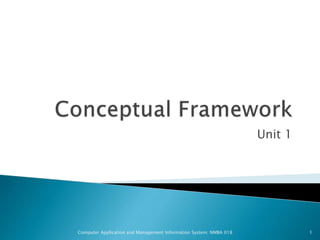
Conceptual framework storage devices (2)
- 1. Unit 1 Computer Application and Management Information System; NMBA 018 1
- 2. Storage Devices Primary Memory Secondary Storage ◦ Magnetic storage devices ◦ Optical storage devices ◦ Flash Memory Cache Memory Computer Application and Management Information System; NMBA 018 2
- 3. used to store the data, instructions and information before, during and after the processing by ALU Types – Primary and Secondary Computer Application and Management Information System; NMBA 018 3
- 4. work area within the computer Three types: ◦ Read Only Memory (ROM) ◦ Random Access Memory (RAM) ◦ Complementary Metal Oxide Semiconductor Memory (CMOS) Computer Application and Management Information System; NMBA 018 4
- 5. An essential component of the memory unit This memory is permanent and is not erased when system is switched off Memory capacity of ROM varies from 64 KB to 256 KB (1 Kilobyte = 1024 bytes) Basic Input Output System (BIOS) - Most important program of ROM Activates the hardware in communicating with the system and application software Types of ROM: Mask ROM, PROM, EPROM, EEPROM and EAPROM Computer Application and Management Information System; NMBA 018 5
- 6. Mask ROM ◦ basic ROM chip ◦ information stored at the time of its manufacturing ◦ cannot be altered or erased later on Programmable Read Only Memory (PROM) ◦ information stored by programmers after its manufacturing ◦ cannot be altered or erased later on Computer Application and Management Information System; NMBA 018 6
- 7. Erasable Programmable Read Only Memory (EPROM) ◦ similar to PROM ◦ information can be erased and it can be reprogrammed Electrically Erasable Programmable Read Only Memory (EEPROM) ◦ similar to EPROM ◦ information can be erased Electrically Alterable Read Only Memory (EAPROM) ◦ information stored in EAPROM can be altered later Computer Application and Management Information System; NMBA 018 7
- 8. Another important component of Memory Unit Used to store the data and instructions during the execution of programme Temporary and Volatile - is erased when computer is switched off RAM is a read/write type of memory The memory capacity of RAM varies from 640 KB to several megabytes (1 Megabyte = 1024 KB) with different models of Pc Types of RAM: Dynamic and Static RAM Computer Application and Management Information System; NMBA 018 8
- 9. Static RAM (SRAM) memory retains its contents as long as power is being supplied data is lost when power gets down SRAM chips use a matrix of 6-transistors and no capacitors. Transistors do not require power to prevent leakage, so SRAM need not have to be refreshed on a regular basis. Because of the extra space in the matrix, SRAM uses more chips than DRAM for the same amount of storage space, thus making the manufacturing costs higher. So SRAM is used as cache memory and has very fast access. Computer Application and Management Information System; NMBA 018 9
- 10. It has long life There is no need to refresh Faster Used as cache memory Large size Expensive High power consumption Computer Application and Management Information System; NMBA 018 10
- 11. Dynamic RAM (DRAM) DRAM must be continually refreshed to maintain the data done by placing the memory on a refresh circuit that rewrites the data several hundred times per second. used for most system memory because it is cheap and small. All DRAMs are made up of memory cells which are composed of one capacitor and one transistor. Computer Application and Management Information System; NMBA 018 11
- 12. It has short data lifetime Need to be refreshed continuously Slower as compared to SRAM Used as RAM Lesser in size Less expensive Less power consumption Computer Application and Management Information System; NMBA 018 12
- 13. Complementary Metal Oxide Semiconductor Used to store the system configuration, date, time and other important data When computer is switched on, BIOS matches the information of CMOS with the peripheral devices and displays error in case of mismatching Computer Application and Management Information System; NMBA 018 13
- 14. To store Large files and databases Data and instructions from the secondary storage are moved into the primary memory for the CPU to access them also called auxiliary storage may be serial access or direct access devices Types: Magnetic Disks, Hard Disks, Magnetic Tapes Computer Application and Management Information System; NMBA 018 14
- 15. Computer Application and Management Information System; NMBA 018 15
- 16. • Magnetic media • Tape • Disks • Optical Media • Compact Discs • CD-R, WORM (Write Once, Read Many) • CD-RW • DVD • DVD-R • DVD-RW
- 17. • What is magnetic tape? • Thin layer of material capable of storing a magnetic signal • Usually contains Iron Oxide • Protected by backing layer called the “Substrate” Magnetic Tapes
- 18. • Cassette tapes • VHS video tape • Computer Tape • 8-track • DAT Examples of Magnetic Tapes
- 19. • Inexpensive to store large amounts of information. • A reel of tape could store as much as 225 MB in the early 1980s. • No other storage technology could compare to the price of tape • Sequential access – Slow access • Tapes are highly susceptible to magnetic fields and changes in temperature and humidity • Tapes are also susceptible to physical damage • Tape miss-feeds • Magnetic particle instabilities • Substrate deformation Pros and Cons of Magnetic Tapes
- 20. Magnetic Tape Uses Today • Today, tape based systems are usually used for backup purposes only. • Tape still provides the most cost effective method of storing larger amounts of backup information • Reliable as long as temperature is kept low and humidity conditions are kept right. • Although hard disks are increasingly used as a backup mechanism, tapes are portable. • Backups can be taken off-site for greater risk prevention
- 21. • Today, most people use Hard Disks for secondary storage • The basic technology used in hard disks is similar to that of magnetic tape • Magnetic material is layered onto a high- precision aluminum disk • The disk head can move to any point on the platter almost instantly compared to tape • With tape, the head touches the tape. With disks, the head never touches the platter • Tape moves at approx 5 cm/s. Disk platters move at up to 7500 cm/s (272 km/h!) Hard Disks
- 22. • To increase capacity, a hard disk will usually contain several platters Hard Disks
- 23. • The heads never touch the platters, but they are very close. This makes hard disks susceptible to mechanical shock. Hard Disks
- 24. • Each platter is broken up into tracks and sectors • Tracks are concentric circles on the disk • Each track is broken up into a series of sectors Track (yellow ring) Sector (yellow ring between the lines) Storing information on a Hard Disks
- 25. Sectors and Blocks • Sectors are further broken up into blocks • A block is a fixed size unit of storage • 512 bytes/block is most commonly used • 1024 bytes/block is common with SCSI disks • 2048 bytes/block is used with CDs • If the user stores onto the hard disk a file which is larger than the block size, then multiple blocks are used.
- 26. Blocks and Files • If a file takes up multiple blocks, it is necessary to keep track of which blocks comprise that file • Each block is assigned an address • The location of a “file” is stored in what is called a “File Allocation Table” (or FAT) • When the hard disk is formatted, several blocks are reserved so that the Operating System can manage where files are stored on the disk • FATs are often used to keep track of the filename and directory as well.
- 27. Filesystems • Files are managed within a “filesystem” • The filesystem defines how and where files are stored within a hard disk (or partition) • Common filesystems include: • FAT16 (MSDOS) • VFAT (Windows 95) • FAT32 (Windows 98) • NTFS (Windows NT) • UFS (UNIX) • ext2/ext3 (Linux) • ISO9660 (CD Roms)
- 28. Filesystems • When a disk is formatted, a filesystem is placed on the disk • The filesystem reserves space for the FAT. • The remaining space is available for files • When a file is to be saved into the filesystem, the system looks for the best location to save the file • It is usually best to save the file in contiguous blocks. • If the disk is nearly full, it may not have enough contiguous blocks to save the file. In that case, the filesystem will place the file wherever it can find space.
- 29. Deleting Files • In order to make the delete operation faster, when a file is deleted ONLY the FAT is updated. • The actual data still remains on the disk • This is why it MAY be possible to recover a file which has been removed. • The FAT is told that the blocks where the file was stored are now available for writing • The data will remain until another file is stored in the same blocks. • As more files are written on the disk, it is less likely that a delete file can be recovered.
- 30. Hard Disk Fragmentation • When files are deleted, their blocks are open for writing. • What if the next file which is written in the same blocks is larger than the file which was originally written there? • The system has to break the file up into pieces throughout the filesystem • This is called fragmentation. It considerably slows the access of files. • Most modern Filesystems contain automatic defragmentation utilities.
- 31. Hey! Wait a minute! • When you purchase a hard disk, the manufacturer indicates its capacity. • When you format that hard disk, you’ll notice that its capacity is less than what the manufacturer told you. • Formatting the disk requires space for the FAT • Manufacturers use decimal numbers to represent number of bytes • 1GB = 1,000,000,000 bytes • There is a class action suit currently filed against the major disk manufacturers because of this
- 32. Floppy Disks • Floppy disks are similar to hard disks • Because the medium is “floppy”, the disks cannot operate at the same speeds as a hard disk. • Floppy disks are older technology which haven’t received a lot of attention since the late 1980s. • Their capacity hasn’t increased much • Many computers today do not even come with floppy disk drives anymore.
- 33. Floppy Disk History • The first floppy disks were 8 Inches in diameter • The held about 256 K • The next generation were 5.25 inches in diameter • Could hold up to 1.44 MB • The next generation were 3.5 inches in diameter • These disks are held within a hard plastic case • A spring loaded flap protects the disk from dust and greasy fingers. • Could hold up to 2.88 MB
- 34. Zip / Jaz Disks • Similar to floppy disks • They are removable • Their platters are made of a hard material • Can operate at higher speeds than floppies. • Newer standards hold more data • Most people have outgrown floppy disks
- 35. Optical Media • Optical disks are very much like hard disks • Hard disks store information using magnetic material • Bits are stored by changing the magnetic properties of the magnetic material • Bits are read by picking up the tiny magnetic field with a read head • Optical disks store information as pits in a physical medium • A laser is used to determine if a pit is present or not.
- 36. CD ROM • CD Roms use the same technology as audio Compact Discs. • A master disc is created. • Copies of the disc are created through a pressing process • The discs are aluminum sandwiched between plastic • CDs are single sided. Label Acrylic Aluminum Plastic
- 37. CD-R • CD Roms must be pressed. They are read only • CDR discs can be written once and read many times • CDRs are made out of aluminum and plastic, but also contain a dye layer • This dye is modified by a laser when the disc is being written • The laser heats up the dye and it becomes non- reflective Label Acrylic Aluminum Plastic Dye
- 38. Storing Information on a CD • Because CDs were originally intended for audio output, there is a single track of data which spirals out from the center of the disc
- 39. CD-RW • CD-RW is similar to CD-R • The main difference is that the dye can be made reflective again through an erase process • In this way, CD-RW discs can be written many times • Too much erasing, and the dye starts to fade. Label Acrylic Aluminum Plastic Dye
- 40. DVD – Digital Versatile Disk • DVDs hold approx 7 times the information that CDs do in the same amount of storage space • DVDs come in 3 types • Single Sided/Single Layer (4.7 GB) • Single Sided/Double Layer (8.5 GB) • Double Sided/Double Layer (17 GB) • DVD uses a laser with a shorter wavelength so the pits are smaller • More pits can be stored on a DVD • Narrower track
- 41. DVD – Multiple Layers • Each side of a DVD can contain 2 layers, doubling the amount of data that can be stored • One layer is semi-transparent. The laser can be focused “through” that layer onto the second layer. • If you took the track off of a single layer of a DVD and stretched it out into a straight line, it would be 7.5 miles long! • If you did the same with a double layer, double sided disc, the track would stretch to over 30 miles!
- 42. DVD-R and DVD-RW • These two technologies are still relatively new and still fairly expensive. • DVD-R and DVD-RW use similar techniques as CD-R and CD-RW • A dye layer is used for data writing • The dye layer in DVD-RW is erasable
- 43. Referred to as a USB flash drive, data stick, pen drive, keychain drive, thumb drive or jump drive A portable drive that is often the size of thumb that connects to the computer USB port. only contains an integrated circuit memory board capable of storing information and has no movable parts. can be used like any drive on computer Computer Application and Management Information System; NMBA 018 43
- 44. very high speed semiconductor memory which can speed up CPU acts as a buffer between the CPU and main memory is used to hold those parts of data and program which are most frequently used by CPU The parts of data and programs are transferred from disk to cache memory by operating system, from where CPU can access them. Computer Application and Management Information System; NMBA 018 44
- 45. Advantages ◦ Cache memory is faster than main memory. ◦ It consumes less access time as compared to main memory. ◦ It stores the program that can be executed within a short period of time. ◦ It stores data for temporary use. Disadvantages ◦ Cache memory has limited capacity. ◦ It is very expensive. Computer Application and Management Information System; NMBA 018 45
- 46. Presentation on: ◦ RAM, ROM and Cache Memory ◦ Types of Secondary Devices Computer Application and Management Information System; NMBA 018 46
Editor's Notes
- The CRT serves as an output device and the keyboard as an input device. Thus VDT is an input/output device. If the terminal is provided with some memory and certain processing capability, it becomes a smart or intelligent terminal. A terminal without processing power is called a dumb terminal.
- As it is possible to randomly use any location of this memory, therefore, this memory is known as random access memory. Dynamic RAM (DRAM): The information stored in Dynamic RAM has to be refreshed after every few milliseconds, otherwise it is erased. DRAM has higher storage capacity and is cheaper than Static RAM. Static RAM (SRAM): The information stored in Static RAM need not be refreshed, but it remains stable as long as power supply is provided. SRAM is costlier but has higher speed than DRAM