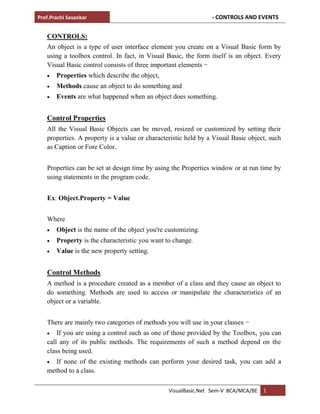
VB.Net-Controls and events
- 1. Prof.Prachi Sasankar - CONTROLS AND EVENTS VisualBasic.Net Sem-V BCA/MCA/BE 1 CONTROLS: An object is a type of user interface element you create on a Visual Basic form by using a toolbox control. In fact, in Visual Basic, the form itself is an object. Every Visual Basic control consists of three important elements − Properties which describe the object, Methods cause an object to do something and Events are what happened when an object does something. Control Properties All the Visual Basic Objects can be moved, resized or customized by setting their properties. A property is a value or characteristic held by a Visual Basic object, such as Caption or Fore Color. Properties can be set at design time by using the Properties window or at run time by using statements in the program code. Ex: Object.Property = Value Where Object is the name of the object you're customizing. Property is the characteristic you want to change. Value is the new property setting. Control Methods A method is a procedure created as a member of a class and they cause an object to do something. Methods are used to access or manipulate the characteristics of an object or a variable. There are mainly two categories of methods you will use in your classes − If you are using a control such as one of those provided by the Toolbox, you can call any of its public methods. The requirements of such a method depend on the class being used. If none of the existing methods can perform your desired task, you can add a method to a class.
- 2. Prof.Prachi Sasankar - CONTROLS AND EVENTS VisualBasic.Net Sem-V BCA/MCA/BE 2 Ex: Public Class Form1 Private Sub Button1_Click(ByVal sender As System.Object, ByVal e As System.EventArgs) Handles Button1.Click MessageBox.Show("Hello, World") End Sub End Class Control Events An event is a signal that informs an application that something important has occurred. For example, when a user clicks a control on a form, the form can raise a Click event and call a procedure that handles the event. There are various types of events associated with a Form like click, double click, close, load, resize, etc. Following is the default structure of a form Load event handler subroutine. Ex: Private Sub Form1_Load(sender As Object, e As EventArgs) Handles MyBase.Load 'event handler code goes here End Sub 1. Form Controls A Form is used in VB.NET to create a form-based or window-based application. Using the form, we can build a attractive user interface. It is like a container for holding different control that allows the user to interact with an application. The controls are an object in a form such as buttons, Textboxes, Textarea, labels, etc. to perform some action. However, we can add any control to the runtime by creating an instance of it. Form Properties :- The following are the most important list of properties related to a form. And these properties can be set or read while the application is being executed.
- 3. Prof.Prachi Sasankar - CONTROLS AND EVENTS VisualBasic.Net Sem-V BCA/MCA/BE 3 Properties Description BackColor It is used to set the background color for the form. BackgroundImage It is used to set the background image of the form. Cursor It is used to set the cursor image when it hovers over the form. AllowDrop Using the AllowDrop control in a form, it allows whether to drag and drop on the form. Font It is used to get or set the font used in a form. Locked It determines whether the form is locked or not. FormBorderStyle It is used to set or get border style in a form. Text It is used to set the title for a form window. MinimizeBox MinimizeBox It is used to display the minimum option on the title bar of the form. IsMDIChild It is used to authenticate whether a form is a container of a Multiple Document Interface (MDI) child form. Autoscroll It allows whether to enable auto-scrolling in a form. MaximizeBox It is used to display the maximum option on the title bar of the form. MaximumSize It is used to set the maximum height and width of the form. Language It is used to specifies the localized language in a form. AcceptButton It is used to set the form button if the enter key is pressed. Top, Left It is used to set the top-left corner coordinates of the form in pixel. Name It is used to define the name of the form. MinimumSize It is used to set the minimum height and width of the form. Enabled It uses the True or False value to enable mouse or keyboard events in the form. TopMost It uses a Boolean value that represents whether you want to put the window form on top of the other form. By default, it is False.
- 4. Prof.Prachi Sasankar - CONTROLS AND EVENTS VisualBasic.Net Sem-V BCA/MCA/BE 4 Form Events :- The following are the most important list of events related to a form. Events Description Activated An activated event is found when the user or program activates the form. Click A click event is active when the form is clicked. Closed A closed event is found before closing the form. Closing It exists when a form is closing. DoubleClick DoubleClick The DoubleClick event is activated when a user double clicks on the form. DragDrop A DragDrop event is activated when a drag and drop operation is performed. MouseDown A MouseDown event is activated when the mouse pointer is on the form, and the mouse button is pressed. GotFocus A GotFocus event is activated when the form control receives a focus. HelpButtonClicked It is activated when a user clicked on the help button. KeyDown A KeyDown event is activated when a key is pressed while focussing on the form. KeyUp A KeyUp event is activated when a key is released while focusing on the form. Load The load event is used to load a form before it is first displayed. LostFocus It is activated when the form loses focus. MouseEnter A MouseEnter event is activated when the mouse pointer enters the form. MouseHover A MouseHover event is activated when the mouse pointer put on the form. MouseLeave A MouseLeave event is activated when the mouse
- 5. Prof.Prachi Sasankar - CONTROLS AND EVENTS VisualBasic.Net Sem-V BCA/MCA/BE 5 pointer leaves the form surface. Shown It is activated whenever the form is displayed for the first time. Scroll A Scroll event is activated when a form is scrolled through a user or code. Resize A Resize event is activated when a form is resized. Move A Move event is activated when a form is moved. 2. Label Control In VB.NET, a label control is used to display descriptive text for the form in control. It does not participate in user input or keyboard or mouse events. Also, we cannot rename labels at runtime. The labels are defined in the class System.Windows.Forms namespace. Label Properties :- Properties Description AutoSize As the name defines, an AutoSize property of label control is used to set or get a value if it is automatically resized to display all its contents. Border Style It is used to set the style of the border in the Windows form. PreferredWidth It is used to set or get the preferred width for the Label control. Font It is used to get or set the font of the text displayed on a Windows form. PreferredHeight It is used to set the height for the Label Control. TextAlign It is used to set the alignment of text such as centre, bottom, top, left, or right. ForeColor It is used to set the color of the text. Text It is used to set the name of a label in the Windows Form. ContextMenu It is used to get or sets the shortcut menu associated
- 6. Prof.Prachi Sasankar - CONTROLS AND EVENTS VisualBasic.Net Sem-V BCA/MCA/BE 6 with the Label control. DefaultSize It is used to get the default size of the Label control. Image It is used to set the image to a label in Windows Form. ImageIndex It is used to set the index value to a label control displayed on the Windows form. Label Events:- Events Description AutoSizeChanged An AutoSizeChanged event occurs in the Label control when the value of AutoSize property is changed. Click Click event is occurring in the Label Control to perform a click. DoubleClick When a user performs a double-clicked in the Label control, the DoubleClick event occurs. GotFocus It occurs when the Label Control receives focus on the Window Form. Leave The Leave event is found when the input focus leaves the Label Control. TabIndexChanged It occurs when the value of Tabindex property is changed in the Label control. ControlRemoved When the control is removed from the Control.ControlCollection, a ControlRemoved event, occurs. TabStopChanged It occurs when the property of TabStop is changed in the Label Control. BackColorChanged A BackColorChanged event occurs in the Label control when the value of the BackColor property is changed. ControlAdded When a new control is added to the Control.ControlCollection, a ControlAdded event occurs. DragDrop A DragDrop event occurs in the Label control when
- 7. Prof.Prachi Sasankar - CONTROLS AND EVENTS VisualBasic.Net Sem-V BCA/MCA/BE 7 a drag and drop operation is completed. 3. Button Control Button control is used to perform a click event in Windows Forms, and it can be clicked by a mouse or by pressing Enter keys. It is used to submit all queries of the form by clicking the submit button or transfer control to the next form. However, we can set the buttons on the form by using drag and drop operation. Button Properties :- Properties Description AutoSizeMode It is used to get or set the auto mode value through which the button can automatically resize in the Windows form. BackColor It is used to set the background color of the Button in the Windows form. BackgroundImage It is used to set the background image of the button control. ForeColor It is used to set or get the foreground color of the button control. Image It is used to set or gets the image on the button control that is displayed. Location It is used to set the upper-left of the button control's coordinates relative to the upper-left corner in the windows form. Text It is used to set the name of the button control in the windows form. AllowDrop It is used to set or get a value representing whether the button control can accept data that can be dragged by the user on the form. TabIndex It is used to set or get the tab order of the button control within the form.
- 8. Prof.Prachi Sasankar - CONTROLS AND EVENTS VisualBasic.Net Sem-V BCA/MCA/BE 8 Button Events :- BackColorChanged A BackColorChaged event is found in button control when the Background property is changed. BackgroundImageChanged A BackgoundImageChanged event is found in button control when the value of the BackgoundImage property is changed. Click A Click event is found in the button control when the control is clicked. ContextManuChanged It is found in button control when the value of the ContextMenu property is changed. ControlAdded A ControlAdded event is found in button control when a new control is added to the Control.ControlCollection. CursorChanged A CursorChanged event is found in button control when the value of the control is changed. DoubleClick When the user makes a double click on the button, a double click event is found in the button control. TextChanged It is found in the button control when the value of the text property is changed. DragDrop The DragDrop event is found in the button control when the drag and drop operation is completed in the Form. 4. Textbox Control Text box controls allow entering text on a form at runtime. By default, it takes a single line of text, however, you can make it accept multiple texts and even add scroll bars to it.
- 9. Prof.Prachi Sasankar - CONTROLS AND EVENTS VisualBasic.Net Sem-V BCA/MCA/BE 9 Let's create a text box by dragging a Text Box control from the Toolbox and dropping it on the form. TextBox Properties :- The following are some of the commonly used properties of the TextBox control – Sr.No. Property & Description 1 AcceptsReturn Gets or sets a value indicating whether pressing ENTER in a multiline TextBox control creates a new line of text in the control or activates the default button for the form. 2 AutoCompleteCustomSource Gets or sets a custom System.Collections.Specialized.StringCollection to use when the AutoCompleteSourceproperty is set to CustomSource. 3 AutoCompleteMode Gets or sets an option that controls how automatic completion works for the TextBox. 4 AutoCompleteSource Gets or sets a value specifying the source of complete strings used
- 10. Prof.Prachi Sasankar - CONTROLS AND EVENTS VisualBasic.Net Sem-V BCA/MCA/BE 10 for automatic completion. 5 CharacterCasing Gets or sets whether the TextBox control modifies the case of characters as they are typed. 6 Font Gets or sets the font of the text displayed by the control. 7 FontHeight Gets or sets the height of the font of the control. 8 ForeColor Gets or sets the foreground color of the control. 9 Lines Gets or sets the lines of text in a text box control. 10 Multiline Gets or sets a value indicating whether this is a multiline TextBox control. 11 PasswordChar Gets or sets the character used to mask characters of a password in a single-line TextBox control. 12 ReadOnly Gets or sets a value indicating whether text in the text box is read- only. 13 ScrollBars Gets or sets which scroll bars should appear in a multiline TextBox control. This property has values − None Horizontal Vertical Both 14 TabIndex Gets or sets the tab order of the control within its container. 15 Text Gets or sets the current text in the TextBox.
- 11. Prof.Prachi Sasankar - CONTROLS AND EVENTS VisualBasic.Net Sem-V BCA/MCA/BE 11 16 TextAlign Gets or sets how text is aligned in a TextBox control. This property has values − Left Right Center 17 TextLength Gets the length of text in the control. 18 WordWrap Indicates whether a multiline text box control automatically wraps words to the beginning of the next line when necessary. TextBox Methods :- The following are some of the commonly used methods of the TextBox control – Sr.No. Method Name & Description 1 AppendText Appends text to the current text of a text box. 2 Clear Clears all text from the text box control. 3 Copy Copies the current selection in the text box to the Clipboard. 4 Cut Moves the current selection in the text box to the Clipboard. 5 Paste Replaces the current selection in the text box with the contents of the Clipboard. 6 Paste(String) Sets the selected text to the specified text without clearing the undo buffer. 7 ResetText Resets the Text property to its default value.
- 12. Prof.Prachi Sasankar - CONTROLS AND EVENTS VisualBasic.Net Sem-V BCA/MCA/BE 12 8 ToString Returns a string that represents the TextBoxBase control. 9 Undo Undoes the last edit operation in the text box. TextBox Events :- The following are some of the commonly used events of the Text control − Sr.No. Event & Description 1 Click Occurs when the control is clicked. 2 DoubleClick Occurs when the control is double-clicked. 3 TextAlignChanged Occurs when the TextAlign property value changes. Ex:-1 Private Sub Form1_Load(sender As Object, e As EventArgs) Handles MyBase.Load 'Add text to the control HelloTextBox.Text = "Hello. Welcome to VB.Net Coding!" End Sub Password character Ex-2. Private Sub PasswordField_TextChanged(sender As Object, e As EventArgs) Handles PasswordField.TextChanged PasswordField.PasswordChar = "*" End Sub Newline in TextBox Ex.3-
- 13. Prof.Prachi Sasankar - CONTROLS AND EVENTS VisualBasic.Net Sem-V BCA/MCA/BE 13 Private Sub Form1_Load(sender As Object, e As EventArgs) Handles MyBase.Load TextBox1.Multiline = True TextBox1.Text = "Line 1" TextBox1.Text = TextBox1.Text & ControlChars.NewLine & "Line 2" End Sub Retrieving Integer Values Ex.4- Private Sub Button1_Click(sender As Object, e As EventArgs) Handles Button1.Click Dim x As Integer x = Integer.Parse(age.Text) MessageBox.Show(x) End Sub End Class ReadOnly TextBox Ex.5- Private Sub guru99_TextChanged(sender As Object, e As EventArgs) Handles Prachi.TextChanged Tb1.Text = "welcome to VB.Net Notes" Tb1.ReadOnly = True End Sub max length Ex.6- Private Sub fullName_TextChanged(sender As Object, e As EventArgs) Handles fullName.TextChanged fullName.MaxLength = 8 End Sub
- 14. Prof.Prachi Sasankar - CONTROLS AND EVENTS VisualBasic.Net Sem-V BCA/MCA/BE 14 5. LABEL CONTROL The Label control represents a standard Windows label. It is generally used to display some informative text on the GUI which is not changed during runtime. Let's create a label by dragging a Label control from the Toolbox and dropping it on the form. Label Properties :- The following are some of the commonly used properties of the Label control – Sr.No. Property & Description 1 Autosize Gets or sets a value specifying if the control should be automatically resized to display all its contents. 2 BorderStyle Gets or sets the border style for the control. 3 FlatStyle Gets or sets the flat style appearance of the Label control 4 Font
- 15. Prof.Prachi Sasankar - CONTROLS AND EVENTS VisualBasic.Net Sem-V BCA/MCA/BE 15 Gets or sets the font of the text displayed by the control. 5 FontHeight Gets or sets the height of the font of the control. 6 ForeColor Gets or sets the foreground color of the control. 7 PreferredHeight Gets the preferred height of the control. 8 PreferredWidth Gets the preferred width of the control. 9 TabStop Gets or sets a value indicating whether the user can tab to the Label. This property is not used by this class. 10 Text Gets or sets the text associated with this control. 11 TextAlign Gets or sets the alignment of text in the label. Label Methods :- The following are some of the commonly used methods of the Label control – Sr.No. Method Name & Description 1 GetPreferredSize Retrieves the size of a rectangular area into which a control can be fitted. 2 Refresh Forces the control to invalidate its client area and immediately redraw itself and any child controls. 3 Select Activates the control. 4 Show Displays the control to the user.
- 16. Prof.Prachi Sasankar - CONTROLS AND EVENTS VisualBasic.Net Sem-V BCA/MCA/BE 16 5 ToString Returns a String that contains the name of the control. Label Events :- The following are some of the commonly used events of the Label control – Sr.No. Event & Description 1 AutoSizeChanged Occurs when the value of the AutoSize property changes. 2 Click Occurs when the control is clicked. 3 DoubleClick Occurs when the control is double-clicked. 4 GotFocus Occurs when the control receives focus. 5 Leave Occurs when the input focus leaves the control. 6 LostFocus Occurs when the control loses focus. 7 TabIndexChanged Occurs when the TabIndex property value changes. 8 TabStopChanged Occurs when the TabStop property changes. 9 TextChanged Occurs when the Text property value changes. Ex: Public Class Form1 Private Sub Form1_Load(sender As Object, e As EventArgs) _ Handles MyBase.Load ' Create two buttons to use as the accept and cancel buttons.
- 17. Prof.Prachi Sasankar - CONTROLS AND EVENTS VisualBasic.Net Sem-V BCA/MCA/BE 17 ' Set window width and height Me.Height = 300 Me.Width = 560 ' Set the caption bar text of the form. Me.Text = "tutorialspont.com" ' Display a help button on the form. Me.HelpButton = True End Sub Private Sub Label1_Click(sender As Object, e As EventArgs) _ Handles Label1.Click Label1.Location = New Point(50, 50) Label1.Text = "You have just moved the label" End Sub Private Sub Label1_DoubleClick(sender As Object, e As EventArgs) Handles Label1.DoubleClick Dim Label2 As New Label Label2.Text = "New Label" Label2.Location = New Point(Label1.Left, Label1.Height + _ Label1.Top + 25) Me.Controls.Add(Label2) End Sub End Class Microsoft Visual Studio tool bar, it will show the following window −
- 18. Prof.Prachi Sasankar - CONTROLS AND EVENTS VisualBasic.Net Sem-V BCA/MCA/BE 18 Clicking and double clicking the label would produce the following effect −
- 19. Prof.Prachi Sasankar - CONTROLS AND EVENTS VisualBasic.Net Sem-V BCA/MCA/BE 19 6. LISTBOX CONTROL VB.Net provides several mechanisms for gathering input in a program. A Windows Forms ListBox control displays a list of choices which the user can select from. Ex: Public Class Form1 Private Sub Form1_Load(ByVal sender As System.Object, ByVal e As System.EventArgs) Handles MyBase.Load ListBox1.Items.Add("Sunday") ListBox1.Items.Add("Monday") ListBox1.Items.Add("Tuesday") ListBox1.Items.Add("Wednesday") ListBox1.Items.Add("Thursday") ListBox1.Items.Add("Friday") ListBox1.Items.Add("Saturday") ListBox1.SelectionMode = SelectionMode.MultiSimple End Sub
- 20. Prof.Prachi Sasankar - CONTROLS AND EVENTS VisualBasic.Net Sem-V BCA/MCA/BE 20 Private Sub Button1_Click(ByVal sender As System.Object, ByVal e As System.EventArgs) Handles Button1.Click Dim obj As Object For Each obj In ListBox1.SelectedItems MsgBox(obj.ToString) Next End Sub End Class Listbox Properties:- S.N Property Description 1 AllowSelection Gets a value indicating whether the ListBox currently enables selection of list items. 2 BorderStyle Gets or sets the type of border drawn around the list box. 3 ColumnWidth Gets of sets the width of columns in a multicolumn list box. 4 HorizontalExtent Gets or sets the horizontal scrolling area of a list box. 5 HorizontalScrollBar Gets or sets the value indicating whether a horizontal scrollbar is displayed in the list box. 6 ItemHeight Gets or sets the height of an item in the list box. 7 Items Gets the items of the list box. 8 MultiColumn Gets or sets a value indicating whether the list box supports multiple columns. 9 ScrollAlwaysVisible Gets or sets a value indicating whether the vertical scroll bar is shown at all times.
- 21. Prof.Prachi Sasankar - CONTROLS AND EVENTS VisualBasic.Net Sem-V BCA/MCA/BE 21 10 SelectedIndex Gets or sets the zero-based index of the currently selected item in a list box. 11 SelectedIndices Gets a collection that contains the zero-based indexes of all currently selected items in the list box. 12 SelectedItem Gets or sets the currently selected item in the list box. 13 SelectedItems Gets a collection containing the currently selected items in the list box. 14 SelectedValue Gets or sets the value of the member property specified by the ValueMember property. 15 SelectionMode Gets or sets the method in which items are selected in the list box. This property has values: None One MultiSimple MultiExtended 16 Sorted Gets or sets a value indicating whether the items in the list box are sorted alphabetically. 17 Text Gets or searches for the text of the currently selected item in the list box. 18 TopIndex Gets or sets the index of the first visible item of a list box. ListBoxMethods :- The following are some of the commonly used methods of the ListBox control: S.N Method Name & Description
- 22. Prof.Prachi Sasankar - CONTROLS AND EVENTS VisualBasic.Net Sem-V BCA/MCA/BE 22 1 BeginUpdate Prevents the control from drawing until the EndUpdate method is called, while items are added to the ListBox one at a time. 2 ClearSelected Unselects all items in the ListBox. 3 EndUpdate Resumes drawing of a list box after it was turned off by the BeginUpdate method. 4 FindString Finds the first item in the ListBox that starts with the string specified as an argument. 5 FindStringExact Finds the first item in the ListBox that exactly matches the specified string. 6 GetSelected Returns a value indicating whether the specified item is selected. 7 SetSelected Selects or clears the selection for the specified item in a ListBox. 8 OnSelectedIndexChanged Raises the SelectedIndexChanged event. 8 OnSelectedValueChanged Raises the SelectedValueChanged event. ListBoxEvents :- The following are some of the commonly used events of the ListBox control: S.N Event Description 1 Click Occurs when a list box is selected. 2 SelectedIndexChanged Occurs when the SelectedIndex property of a list box is changed.
- 23. Prof.Prachi Sasankar - CONTROLS AND EVENTS VisualBasic.Net Sem-V BCA/MCA/BE 23 Ex: Public Class Form1 Private Sub Form1_Load(sender As Object, e As EventArgs) Handles MyBase.Load ' Set the caption bar text of the form. Me.Text = " Prachi Sasankar " ' creating multi-column and multiselect list box ListBox1.MultiColumn = True ListBox1.SelectionMode = SelectionMode.MultiExtended End Sub 'populates the list Private Sub Button1_Click_1(sender As Object, e As EventArgs) _ Handles Button1.Click ListBox1.Items.Add("Safety") ListBox1.Items.Add("Security") ListBox1.Items.Add("Governance") ListBox1.Items.Add("Good Music") ListBox1.Items.Add("Good Movies") ListBox1.Items.Add("Good Books") ListBox1.Items.Add("Education") ListBox1.Items.Add("Roads") ListBox1.Items.Add("Health") ListBox1.Items.Add("Food for all") ListBox1.Items.Add("Shelter for all") ListBox1.Items.Add("Industrialisation") ListBox1.Items.Add("Peace") ListBox1.Items.Add("Liberty") ListBox1.Items.Add("Freedom of Speech") End Sub 'sorting the list Private Sub Button2_Click(sender As Object, e As EventArgs) _
- 24. Prof.Prachi Sasankar - CONTROLS AND EVENTS VisualBasic.Net Sem-V BCA/MCA/BE 24 Handles Button2.Click ListBox1.Sorted = True End Sub 'clears the list Private Sub Button3_Click(sender As Object, e As EventArgs) _ Handles Button3.Click ListBox1.Items.Clear() End Sub 'removing the selected item Private Sub Button4_Click(sender As Object, e As EventArgs) _ Handles Button4.Click ListBox1.Items.Remove(ListBox1.SelectedItem.ToString) End Sub 'counting the number of items Private Sub Button5_Click(sender As Object, e As EventArgs) _ Handles Button5.Click Label1.Text = ListBox1.Items.Count End Sub 'displaying the selected item on the third label Private Sub ListBox1_SelectedIndexChanged(sender As Object, e As EventArgs) _ Handles ListBox1.SelectedIndexChanged Label3.Text = ListBox1.SelectedItem.ToString() End Sub End Class
- 25. Prof.Prachi Sasankar - CONTROLS AND EVENTS VisualBasic.Net Sem-V BCA/MCA/BE 25 7. COMBOBOX CONTROL The ComboBox control is used to display more than one item in a drop-down list. It is a combination of Listbox and Textbox in which the user can input only one item. Furthermore, it also allows a user to select an item from a drop-down list.
- 26. Prof.Prachi Sasankar - CONTROLS AND EVENTS VisualBasic.Net Sem-V BCA/MCA/BE 26 ComboBoxProperties:- The following are some of the commonly used properties of the ComboBox control: S. N Property Description 1 AllowSelection Gets a value indicating whether the list enables selection of list items. 2 AutoCompleteCust omSource Gets or sets a custom System.Collections.Specialized.StringCollecti on to use when the AutoCompleteSourceproperty is set to CustomSource. 3 AutoCompleteMod e Gets or sets an option that controls how automatic completion works for the ComboBox. 4 AutoCompleteSour ce Gets or sets a value specifying the source of complete strings used for automatic completion. 5 DataBindings Gets the data bindings for the control. 6 DataManager Gets the CurrencyManager associated with this control. 7 DataSource Gets or sets the data source for this ComboBox. 8 DropDownHeight Gets or sets the height in pixels of the drop- down portion of the ComboBox. 9 DropDownStyle Gets or sets a value specifying the style of the combo box. 10 DropDownWidth Gets or sets the width of the of the drop-down portion of a combo box. 11 DroppedDown Gets or sets a value indicating whether the combo box is displaying its drop-down portion. 12 FlatStyle Gets or sets the appearance of the ComboBox. 13 ItemHeight Gets or sets the height of an item in the combo box.
- 27. Prof.Prachi Sasankar - CONTROLS AND EVENTS VisualBasic.Net Sem-V BCA/MCA/BE 27 14 Items Gets an object representing the collection of the items contained in this ComboBox. 15 MaxDropDownIte ms Gets or sets the maximum number of items to be displayed in the drop-down part of the combo box. 16 MaxLength Gets or sets the maximum number of characters a user can enter in the editable area of the combo box. 17 SelectedIndex Gets or sets the index specifying the currently selected item. 18 SelectedItem Gets or sets currently selected item in the ComboBox. 19 SelectedText Gets or sets the text that is selected in the editable portion of a ComboBox. 20 SelectedValue Gets or sets the value of the member property specified by the ValueMember property. 21 SelectionLength Gets or sets the number of characters selected in the editable portion of the combo box. 22 SelectionStart Gets or sets the starting index of text selected in the combo box. 23 Sorted Gets or sets a value indicating whether the items in the combo box are sorted. 24 Text Gets or sets the text associated with this control. ComboBoxMethods:- The following are some of the commonly used methods of the ComboBox control: S.N Method Name & Description 1 BeginUpdate Prevents the control from drawing until the EndUpdate method is called, while items are added to the combo box one at a time.
- 28. Prof.Prachi Sasankar - CONTROLS AND EVENTS VisualBasic.Net Sem-V BCA/MCA/BE 28 2 EndUpdate Resumes drawing of a combo box, after it was turned off by the BeginUpdate method. 3 FindString Finds the first item in the combo box that starts with the string specified as an argument. 4 FindStringExact Finds the first item in the combo box that exactly matches the specified string. 5 SelectAll Selects all the text in the editable area of the combo box. ComboBoxEvents :- The following are some of the commonly used events of the ComboBox control: S.N Event Description 1 DropDown Occurs when the drop-down portion of a combo box is displayed. 2 DropDownClosed Occurs when the drop-down portion of a combo box is no longer visible. 3 DropDownStyleChanged Occurs when the DropDownStyle property of the ComboBox has changed. 4 SelectedIndexChanged Occurs when the SelectedIndex property of a ComboBox control has changed. 5 SelectionChangeCommitted Occurs when the selected item has changed and the change appears in the combo box.
- 29. Prof.Prachi Sasankar - CONTROLS AND EVENTS VisualBasic.Net Sem-V BCA/MCA/BE 29 Ex: Public Class Form1 Private Sub Form1_Load(sender As Object, e As EventArgs) Handles MyBase.Load ' Set the caption bar text of the form. Me.Text = " Prachi Sasankar " End Sub 'sends the selected items to the list box Private Sub Button1_Click(sender As Object, e As EventArgs) Handles Button1.Click If ComboBox1.SelectedIndex > -1 Then Dim sindex As Integer sindex = ComboBox1.SelectedIndex Dim sitem As Object sitem = ComboBox1.SelectedItem ListBox1.Items.Add(sitem) End If End Sub 'populates the list Private Sub Button2_Click(sender As Object, e As EventArgs) Handles Button2.Click ComboBox1.Items.Clear() ComboBox1.Items.Add("Safety") ComboBox1.Items.Add("Security") ComboBox1.Items.Add("Governance") ComboBox1.Items.Add("Good Music") ComboBox1.Items.Add("Good Movies") ComboBox1.Items.Add("Good Books") ComboBox1.Items.Add("Education") ComboBox1.Items.Add("Roads") ComboBox1.Items.Add("Health")
- 30. Prof.Prachi Sasankar - CONTROLS AND EVENTS VisualBasic.Net Sem-V BCA/MCA/BE 30 ComboBox1.Items.Add("Food for all") ComboBox1.Items.Add("Shelter for all") ComboBox1.Items.Add("Industrialisation") ComboBox1.Items.Add("Peace") ComboBox1.Items.Add("Liberty") ComboBox1.Items.Add("Freedom of Speech") ComboBox1.Text = "Select from..." End Sub 'sorting the list Private Sub Button3_Click(sender As Object, e As EventArgs) ComboBox1.Sorted = True End Sub 'clears the list Private Sub Button4_Click(sender As Object, e As EventArgs) ComboBox1.Items.Clear() End Sub 'displaying the selected item on the label Private Sub ComboBox1_SelectedIndexChanged(sender As Object, e As EventArgs) _ Handles ListBox1.SelectedIndexChanged Label1.Text = ComboBox1.SelectedItem.ToString() End Sub End Class 8. CHECKED LISTBOX CONTROL The CheckedListBox is similar to Listbox except that it displays all items in the list with a checkbox that allows users to check or uncheck single or multiple items.
- 31. Prof.Prachi Sasankar - CONTROLS AND EVENTS VisualBasic.Net Sem-V BCA/MCA/BE 31 CheckedListBox Properties :- There are following properties of the CheckedListBox control. Properties Description AccessibilityObject It obtains a value that determines whether the AccessibilityObject is assigned to the CheckedListBox control. AccessibleName It gets or sets a value that tells if the accessible client application has used the name of the checkedlistbox control. AllowSelection It gets a value that indicates whether the ListBox allows for the item to be selected from the list. AllowScollOffset It gets or sets a value representing whether the CheckedListBox control is scrolled in ScrollControlIntoView(Control). BorderStyle It is used to set the type of border around the CheckedListBox by getting or setting a value. CheckedItems It is used to store a collection of checked items in the CheckedListBox. ScrollAlwaysVisible It is used to set or get a value that indicates if the vertical scroll bar appears in Windows Forms at all times.
- 32. Prof.Prachi Sasankar - CONTROLS AND EVENTS VisualBasic.Net Sem-V BCA/MCA/BE 32 SelectedItems It is used to get all selected items from CheckedListBox. SelectionMode It is used to get or set a value representing the items' selection mode in the CheckedListBox. TopIndex It is used to set the first visible item at the top of the index in the CheckedListBox. CheckedListBox Methods:- Methods Description ClearSelected() It is used to unselect all the selected items in the CheckedListBox. CreateAccessibilityInstance() It is used to create new accessibility of the object in the CheckedListBox Control. CreateItemCollection() It is used to create a new instance for the collected item in the list box. DestroyHandle() It is used to destroy the handle associated with CheckedListBox. Equals(Object) It is used to validate whether the specified object is equal to the current object in the CheckedListBox or not. FindForm() It is used to obtain the form in which CheckedListBox has control. GetItemText(Object) It is used to get the text of the specified item in the CheckedListBox. GetType() It is used to get the current item type in the CheckedListBox. Show() A Show() method is used to display the CheckedListBox Control to the user. Sort() A Sort() method is used to sort or organize all the items available in CheckedListBox. EX: CheqListvb.vb
- 33. Prof.Prachi Sasankar - CONTROLS AND EVENTS VisualBasic.Net Sem-V BCA/MCA/BE 33 Public Class CheqListvb Private Sub CheqListvb_Load(sender As Object, e As EventArgs) Handles MyBase. Load Me.Text = " JavaTpoint.com" CheckedListBox1.Items.Add("VB.NET") CheckedListBox1.Items.Add("Java") CheckedListBox1.Items.Add("Python") CheckedListBox1.Items.Add("C") CheckedListBox1.Items.Add("C#") CheckedListBox1.Items.Add("PHP") CheckedListBox1.Items.Add("JavaScript") CheckedListBox1.Items.Add("Ruby Language") CheckedListBox1.Items.Add("Android") CheckedListBox1.Items.Add("Perl") Label1.Text = "Choose one or more programming languages of your choice. " Button1.Text = "Select" Button2.Text = "Exit" End Sub ' To submit the checked items, click on Button1 or Select Private Sub Button1_Click(sender As Object, e As EventArgs) Handles Button1.Cli ck Dim cheq As New System.Text.StringBuilder For Each item In CheckedListBox1.CheckedItems cheq.Append(item) cheq.Append(" ") Next MessageBox.Show(" Your Checked Items are : " & cheq.ToString()) End Sub Private Sub Button2_Click(sender As Object, e As EventArgs) Handles Button2.Cli ck End 'terminate the program End Sub
- 34. Prof.Prachi Sasankar - CONTROLS AND EVENTS VisualBasic.Net Sem-V BCA/MCA/BE 34 Output: In the above list, we can select more than one item from the CheckedListBox in Windows Form. After that, click on the Select button to display the selected item in Windows Form.
- 35. Prof.Prachi Sasankar - CONTROLS AND EVENTS VisualBasic.Net Sem-V BCA/MCA/BE 35 9. PICTUREBOX CONTROL: It represents a Windows picture box control for displaying an image. The PictureBox control is used for displaying images on the form. The Image property of the control allows you to set an image both at design time or at run time. Let's create a picture box by dragging a PictureBox control from the Toolbox and dropping it on the form PictureBoxControl Properties: The following are some of the commonly used properties of the PictureBox control: S.N Property Description 1 AllowDrop Specifies whether the picture box accepts data that a user drags on it.
- 36. Prof.Prachi Sasankar - CONTROLS AND EVENTS VisualBasic.Net Sem-V BCA/MCA/BE 36 2 ErrorImage Gets or specifies an image to be displayed when an error occurs during the image-loading process or if the image load is cancelled. 3 Image Gets or sets the image that is displayed in the control. 4 ImageLocation Gets or sets the path or the URL for the image displayed in the control. 5 InitialImage Gets or sets the image displayed in the control when the main image is loaded 6 SizeMode Determines the size of the image to be displayed in the control. This property takes its value from the PictureBoxSizeMode enumeration, which has values: Normal - the upper left corner of the image is placed at upper left part of the picture box StrechImage - allows stretching of the image AutoSize - allows resizing the picture box to the size of the image CenterImage - allows centering the image in the picture box Zoom - allows increasing or decreasing the image size to maintain the size ratio. 7 TabIndex Gets or sets the tab index value. 8 TabStop Specifies whether the user will be able to focus on the picture box by using the TAB key. 9 Text Gets or sets the text for the picture box. 10 WaitOnLoad Specifies whether or not an image is loaded synchronously.
- 37. Prof.Prachi Sasankar - CONTROLS AND EVENTS VisualBasic.Net Sem-V BCA/MCA/BE 37 PictureBoxControl Methods: The following are some of the commonly used methods of the PictureBox control: S.N Method Name & Description 1 CancelAsync Cancels an asynchronous image load. 2 Load Displays an image in the picture box 3 LoadAsync Loads image asynchronously. 4 ToString Returns the string that represents the current picture box. PictureBoxControl Events : The following are some of the commonly used events of the PictureBox control: S.N Event Description 1 CausesValidationChanged Overrides the Control.CausesValidationChanged property. 2 Click Occurs when the control is clicked. 3 Enter Overrides the Control.Enter property. 4 FontChanged Occurs when the value of the Font property changes. 5 ForeColorChanged Occurs when the value of the ForeColor property changes. 6 KeyDown Occurs when a key is pressed when the control has focus. 7 KeyPress Occurs when a key is pressed when the control has focus.
- 38. Prof.Prachi Sasankar - CONTROLS AND EVENTS VisualBasic.Net Sem-V BCA/MCA/BE 38 8 KeyUp Occurs when a key is released when the control has focus. 9 Leave Occurs when input focus leaves the PictureBox. 10 LoadCompleted Occurs when the asynchronous image-load operation is completed, been canceled, or raised an exception. 11 LoadProgressChanged Occurs when the progress of an asynchronous image-loading operation has changed. 12 Resize Occurs when the control is resized. 13 RightToLeftChanged Occurs when the value of the RightToLeft property changes. 14 SizeChanged Occurs when the Size property value changes. 15 SizeModeChanged Occurs when SizeMode changes. 16 TabIndexChanged Occurs when the value of the TabIndex property changes. 17 TabStopChanged Occurs when the value of the TabStop property changes. 18 TextChanged Occurs when the value of the Text property changes. Public Class Form1 Private Sub Form1_Load(sender As Object, e As EventArgs) Handles MyBase.Load ' Set the caption bar text of the form. Me.Text = "Prachi Sasankar" End Sub Private Sub Button1_Click(sender As Object, e As EventArgs) Handles Button1.Click PictureBox1.ClientSize = New Size(300, 300)
- 39. Prof.Prachi Sasankar - CONTROLS AND EVENTS VisualBasic.Net Sem-V BCA/MCA/BE 39 PictureBox1.SizeMode = PictureBoxSizeMode.StretchImage End Sub End Class 10. SCROLLBAR : The ScrollBar controls display vertical and horizontal scroll bars on the form. This is used for navigating through large amount of information. There are two types of scroll bar controls: HScrollBar for horizontal scroll bars and VScrollBar for vertical scroll bars. These are used independently from each other. Let's click on HScrollBar control and VScrollBar control from the Toolbox and place them on the form. ScrollBarControlProperties: The following are some of the commonly used properties of the ScrollBar control: S.N Property Description 1 AutoSize Gets or sets a value indicating whether the ScrollBar is automatically resized to fit its contents. 2 BackColor Gets or sets the background color for the control. 3 ForeColor Gets or sets the foreground color of the scroll bar
- 40. Prof.Prachi Sasankar - CONTROLS AND EVENTS VisualBasic.Net Sem-V BCA/MCA/BE 40 control. 4 ImeMode Gets or sets the Input Method Editor (IME) mode supported by this control. 5 LargeChange Gets or sets a value to be added to or subtracted from the Value property when the scroll box is moved a large distance. 6 Maximum Gets or sets the upper limit of values of the scrollable range. 7 Minimum Gets or sets the lower limit of values of the scrollable range. 8 SmallChange Gets or sets the value to be added to or subtracted from the Value property when the scroll box is moved a small distance. 9 Value Gets or sets a numeric value that represents the current position of the scroll box on the scroll bar control. ScrollBar Control Methods : The following are some of the commonly used methods of the ScrollBar control: S.N Method Name & Description 1 OnClick Generates the Click event. 2 Select Activates the control. ScrollBar Control Events: The following are some of the commonly used events of the ScrollBar control: S.N Event Description 1 Click Occurs when the control is clicked. 2 DoubleClick Occurs when the user double-clicks the control.
- 41. Prof.Prachi Sasankar - CONTROLS AND EVENTS VisualBasic.Net Sem-V BCA/MCA/BE 41 3 Scroll Occurs when the control is moved. 4 ValueChanged Occurs when the Value property changes, either by handling the Scroll event or programmatically. Ex: Public Class Form1 Private Sub Form1_Load(sender As Object, e As EventArgs) _ Handles MyBase.Load 'create two scroll bars Dim hs As HScrollBar Dim vs As VScrollBar hs = New HScrollBar() vs = New VScrollBar() 'set properties hs.Location = New Point(10, 200) hs.Size = New Size(175, 15) hs.Value = 50 vs.Location = New Point(200, 30) vs.Size = New Size(15, 175) hs.Value = 50 'adding the scroll bars to the form Me.Controls.Add(hs) Me.Controls.Add(vs) ' Set the caption bar text of the form. Me.Text = "Prachi Sasankar" End Sub End Class
