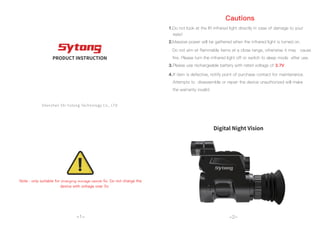
Instruction Manual | Sytong HT-66 | Optics Trade
- 1. Cautions 1.Do not look at the IR infrared light directly in case of damage to your eyes! 2.Massive power will be gathered when the infrared light is turned on. Do not aim at flammable items at a close range, otherwise it may cause fire. Please turn the infrared light off or switch to sleep mode after use. 3.Please use rechargeable battery with rated voltage of 3.7V. 4.If item is defective, notify point of purchase contact for maintenance. Attempts to disassemble or repair the device unauthorized will make the warranty invalid. -1- Shenzhen Shi Yutong Technology Co., LTD PRODUCT INSTRUCTION -2- Digital Night Vision Note : only suitable for charging voltage below 5v. Do not charge the device with voltage over 5v.
- 2. Laser adjustment hole Stretchable fill light Power/Sleep button Battery compartment cap Eyepiece dioptre adjustment ring Objective lens focusing adjustment ring 1/4 British Standard Screw Interface HDMI high-definition interface TF card slot USB charging port -3- Components 1*HT-66 ; 1* Micro USB cable; 1*Adapter; 2*Hex-nut wrenches; 1* Cotton bag; 1*Power Adapter; Storage card is not included. Please prepare a TF card (128g maximum) for data storage. Installation Battery Please use lithium chargeable 3.7V flat battery 18650. Remove battery com- partment cap and make sure setting the positive polar towards to the direction inward. Put the cap back and screw it until tight. ( Fail to do so may result in restarting!). Adjustments To check the function after the installation of battery. First, rotate and adjust the eyepiece dioptre adjustment ring until you see the four-character icon on the screen ( there's no need to see a clear image ), then rotate the Objective lens adjustment ring until you can see your target clearly. Second, switch to different modes, test IR, Red dot or Rangefinder. Adapter installation Outfit the adapter to front side of the device, screw it to the bottom to fix the adapter tight. Using screws to fix the device onto scope. (Or use tape to assist the installation). -4- -5- -6- Long press: Take photos/ Short press: Zoom in or out ( , UP in "Menu" mode) Long press: MENU (Short press to exit MENU page) Short press: Turn on/off laser red dot Long press: Recording ON/OFF Short press: OK, CONFIRM in "Menu" mode Long press: IR mode/ Short press: Infrared level adjustment ( , DOWN in "Menu" mode) 2. 3. 1.
- 3. Instructions Turn On/Off Turn on the device with a short press of Power button. Turn off the device with a long press of Power button. Power indicator will keep ON when the device is turned on. Sleep Mode Enter sleep mode with a short press of Power/Sleep button when the device is turned on. Power indicator will keep ON when the device entering sleep mode. The Eyepiece Dioptre Adjustment The purpose of dioptre adjustment is to get a clear image for users with different vision. Rotate and adjust the dioptre adjustment ring until you get a clear view of the four-character icon on the screen. One adjustment only for each eye-view. (Please note it's possible that the image is not clear without the adjustment of objective lens.) The Objective Lens Adjustment Make sure the eyepiece dioptre adjustment is finished. Aiming at your target, rotate and adjust the objective lens ring until you get a clear and well-focused image. IR Fill Light Control Turn on the device, enter Black and W hite mode with a long press of IR button. Switch to IR1-3 or off with a short press of IR button. The part of fill light is stretchable which can be pull out or push back to make a quick adjustment. Red dot Adjustment Turn on the device, then turn the laser on/off with a short press of Laser/Menu button. The position of laser can be adjusted on the laser adjustment holes by a hex-nut wrench. Menu operation Enter the menu with a long press of Menu button. Press / button to select options. Enter a submenu with a short press of OK button. Exit the menu with a short press of Menu button. -7- -8- -9- 1. 2. 3. 4. 5. 6. 7. >Reticle Adjustment Enter the submenu reticle adjustment with a short press of OK button . Select options with a short press of OK button. Adjust scope reticle or values with some short press of / button . To confirm your setting by enter “Save” with a short press of + button , choose “Yes” with a short press of OK button; To deny your setting by enter “Save” with a short press of – button, choose “No” with a short press of OK button. >Gyroscope Enter the submenu Gyroscope with a short press of OK button. Select "Display" or "Calibration" with a short press of / button. Select "On" or "Off" to turn on/off the gyroscope after entering "Display". Turn on the gyroscope before you -10- 1 2
- 4. press of OK button. Please note this setting is for the default brightness of IR. Pressing IR button under Black & White mode for instant setting of IR brightness. >Brightness Enter the submenu Brightness with a short press of OK button. Select “LEVEL 0”, “LEVEL 1”, “LEVEL 2”, “LEVEL 3” with a short press of / button. Confirm your selection with a short press of OK button. Select “Off” or “On” with a short press of / button. Confirm your selection with a short press of OK button. This setting is to realize an audio or a silent video. >Auto Recording Enter the submenu Auto Recording with a short press of OK button. Select “Off” or “ On” with a short press of / button. Confirm your selection with a short press of OK button. >Loop Recording Enter the submenu Loop Recording with a short press of OK button. Select “Off” , “3 minutes”, “5 minutes” or “10 minutes” with a short press of / button. Confirm your selection with a short press of OK button. >Date Stamp Enter the submenu Date Stamp with a short press of OK button. Select “Off” or “ On” with a short press of / button. Confirm your selection with a short press of OK button. >Record Audio Enter the submenu record audio with a short press of OK button. -12- -13- -14- 6 7 8 9 10 select "Calibration". Enter "Calibration" by pressing OK button. Keep the machine level and remain still for about 8 seconds to complete the calibration. >Default Magnification Enter the submenu Default Magnification with a short press of OK button. Select “1.0x/ 1.5x/ 2.0x/ 2.5x/ 3.0x/ 3.5x” as default magnification. Confirm your selec- tion with a short press of OK button. >Default Color Enter the submenu Default Color with a short press of OK button. Select “Color” or “Black & White” mode with a short press of / button. Confirm your selection with a short press of OK button. >Brightness Of IR Enter the submenu Brightness of IR with a short press of OK button.Select “Off” , “1”, “2”, or “3” with a short press of / button.Confirm your selection with a short -11- 3 4 5 >Beep sound Enter the submenu beep sound with a short press of OK button. Select “Off” or “ On” with a short press of / button. Confirm your selection with a short press of OK button. This setting is to choose whether the keyboard press sound will be recorded into the video or not. 11
- 5. -15- >WiFi Enter the submenu WiFi with a short press of OK button②. Select"Off” or "On” with a short press of / button. Confirm your selection with a short press of OK button②. Exit WiFi with a long press of Menu button . (The Menu page can not be opened while WiFi is turned on) The corresponding APP is available in its official website. >Exposure Enter the submenu exposure with a short press of OK button②. Select one of the options with a short press of / button. Confirm your selection with a short press of OK button②. >Language Enter the submenu Language with a short press of OK button②. Select one of the options with a short press of / button. Confirm your selection with a short press of OK button②. 12 13 14 >Date/ Time Enter the submenu “Date/Time” with a short press of OK button②. Select one of the options with OK button②. Select a correct value for year, month and date with a short press of / button. Select “YY /MM/DD”, “MM/DD/YY”or “DD/M- M/YY”as your date format with a short press of / button. Save selected date and exit the submenu with a short press of Menu button. >Format Enter the submenu “Format” with a short press of OK button ②. Select “Memory” or “ TF card” with a short press of / button. Confirm your selection with a short press of OK button②. Please be careful, the data can not be recovered after the device is formatted. >Default Setting Enter the submenu “Default Setting” with a short press of OK button ②. Select “Cancel” or “ OK” with a short press of / button. Confirm your selection with a short press of OK button②. 15 16 17 -16- Shortcuts Power/Sleep button Turn on the device with a short press of power button, turn off the device with a long press of power button. Enter or exit sleep mode with a short press of sleep button. ①.Zoom(+) / Photo Taking Zoom in or out with a short press of zoom button. Taking photos with a long press. 8. -17- ②.OK / Recording Turn on/ off recording with a long press. Confirm your selection by pressing OK button. ③.IR/ mode switch (-) button Switch between Black and White/Colorful mode with a long press of IR button. Pressing IR button under Black & White mode for instant setting of IR brightness. ④.Red dot button/ Menu Turn on or off the red dot with a short press of red dot button. Enter the menu page with a long press of red dot button , exit the menu page with a short press. -18- ① ③ ② ④
- 6. Specifications Warranty Warranty card -20- -21- -22- This product is warranted against defects in materials and workmanship for a period of one year from the date of purchase. This warranty is for the original purchaser only! Notice: Do not disassemble the night vision device by yourself. If there is any trouble,please contact the factory in time. If the repair, modification or product seal sticker is not approved by the company, it will not be covered by the warranty. All damage caused by human factors or accidental product damage, including use in abnormal working conditions, damage caused by failure to follow the instructions and installation, is not covered by the warranty. Product model: Product code: Date of purchase: Warranty period: User Name: User's phone: User address: Warranty records: -19- Key Specifications General Specifications (1) 1x1 2.4GHz frequency band (channels 1–13) (2) PHY supporting IEEE 802.11b/g/n (3) MAC supporting IEEE 802.11 d/e/h/i/k/v/w (4) Built-in PA and LNA, integrated with TX/RX Switch and Balun (5) Station (STA) and access point (AP) modes, up to six STA devices allowed for access as an AP (6) WFA WPA, WFA WPA2 personal, and WPS2.0 (7) 2/3/4-line PTA solution with BT and BLE chips coexisting (8) Input voltage range: 2.3–3.6 V;I/O power voltage: 1.8 V or 3.3 V (9) RF auto-calibration solution
- 7. FCC Warnning -24- -25- -23- Any Changes or modifications not expressly approved by the party responsible for compliance could void the user's authority to operate the equipment. This device complies with part 15 of the FCC Rules. Operation is subject to the following two conditions: (1) This device may not cause harmful interference, and (2) this device must accept any interference received, including interference that may cause undesired operation. Note: This equipment has been tested and found to comply with the limits for a Class B digital device, pursuant to part 15 of the FCC Rules. These limits are designed to provide reasonable protection against harmful interference in a resi- dential installation. This equipment generates uses and can radiate radio frequency energy and, if not installed and used in accordance with the instructions, may cause harmful interference to radio communica- tions. However, there is no guarantee that interference will not occur in a particular installa- tion. If this equipment does cause harmful interference to radio or television reception, which can be determined by turning the equipment off and on, the user is encour- aged to try to correct the interference by one or more of the following measures: -Reorient or relocate the receiving antenna. -Increase the separation between the equipment and receiver. -Connect the equipment into an outlet on a circuit different from that to which the receiver is connected. -Consult the dealer or an experienced radio/TV technician for help. This equipment complies with FCC radiation exposure limits set forth for an uncon 4th floor, Building 4, Lianjian Tech. Park, Dalang Ave., Longhua District, Shenzhen City, Guangdong Province,China 518109 PHY Features (1) All single-antenna data rates of IEEE802.11b/g/n (2) Maximum rate of 72.2Mbit/s@HT20 MCS7 (3) Standard 20MHz bandwidth (5) STBC RX (6) Short GI MAC Features (1) A-MPDU and A-MSDU (2) Blk-ACK (3) QoS Other Information (1) Operating temperature: –40°C to +85°C (–40°F to 185°F)
