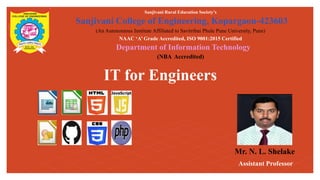
ITE Course Unit 1 Productivity Tool-Word processing tools
- 1. IT for Engineers Sanjivani Rural Education Society’s Sanjivani College of Engineering, Kopargaon-423603 (An Autonomous Institute Affiliated to Savitribai Phule Pune University, Pune) NAAC ‘A’ Grade Accredited, ISO 9001:2015 Certified Department of Information Technology (NBA Accredited) Mr. N. L. Shelake Assistant Professor
- 2. Productivity Tools For An Engineers Course Contents: - Productivity Tools For An Engineers Mr. N. L. Shelake Department of Information Technology
- 3. Unit –I Word-processing Tools Word-processing program that is used to create professional- looking documents such as reports, resumes, letters and newsletters. It includes many powerful tools that can be used to easily create and edit documents, and collaborate with others Productivity Tools For An Engineers Productivity Tools For An Engineers Mr. N. L. Shelake Department of Information Technology
- 4. Unit –I Word-processing Tools User interface and covers how to perform basic tasks such as starting and exiting the program; creating, saving, opening, closing, editing, formatting, and printing documents; applying styles; and getting help. Word processing tools provide a user-friendly interface to work with textual content, making it easier to format and style documents for various purposes Productivity Tools For An Engineers Productivity Tools For An Engineers Mr. N. L. Shelake Department of Information Technology
- 5. Unit –I Word-processing Tools Some well-known examples include Microsoft Word Google Docs LibreOffice Writer apache openoffice writer LaTeX Productivity Tools For An Engineers Productivity Tools For An Engineers Mr. N. L. Shelake Department of Information Technology
- 6. How to Start You can start MS Word or Libreoffice from the Start menu (in Windows 7 or ubuntu) or by double-clicking an existing Word file. When you start the program without opening a specific file, the Start screen appears, prompting you to open an existing document or create a new document. Productivity Tools For An Engineers Productivity Tools For An Engineers Mr. N. L. Shelake Department of Information Technology
- 7. Start Screen Productivity Tools For An Engineers Productivity Tools For An Engineers Mr. N. L. Shelake Department of Information Technology
- 8. Start Screen Productivity Tools For An Engineers Productivity Tools For An Engineers Mr. N. L. Shelake Department of Information Technology
- 9. Ribbon Productivity Tools For An Engineers Productivity Tools For An Engineers Mr. N. L. Shelake Department of Information Technology
- 10. Quick Access Toolbar Productivity Tools For An Engineers Productivity Tools For An Engineers Mr. N. L. Shelake Department of Information Technology
- 11. Mini Toolbar Productivity Tools For An Engineers Productivity Tools For An Engineers Mr. N. L. Shelake Department of Information Technology
- 12. Save As PageBackstage View IT for Engineers– Overview Mr. N. L. Shelake Department of Information Technology Productivity Tools For An Engineers
- 13. IT for Engineers– Overview Mr. N. L. Shelake Department of Information Technology Productivity Tools For An Engineers
- 14. Productivity Tools For An Engineers Productivity Tools For An Engineers Mr. N. L. Shelake Department of Information Technology
- 15. Productivity Tools For An Engineers Productivity Tools For An Engineers Mr. N. L. Shelake Department of Information Technology
- 16. Productivity Tools For An Engineers Productivity Tools For An Engineers Mr. N. L. Shelake Department of Information Technology
- 17. Formatting Paragraphs Productivity Tools For An Engineers Changing Paragraph Alignment Changing Line and Paragraph Spacing Productivity Tools For An Engineers Mr. N. L. Shelake Department of Information Technology
- 18. Formatting Paragraphs Productivity Tools For An Engineers Changing Paragraph Indentation Adding Borders and Shading Productivity Tools For An Engineers Mr. N. L. Shelake Department of Information Technology
- 19. Formatting Paragraphs Productivity Tools For An Engineers Creating Bulleted and Numbered Lists Productivity Tools For An Engineers Mr. N. L. Shelake Department of Information Technology
- 20. Formatting Paragraphs Productivity Tools For An Engineers Applying Styles A style is a set of formatting characteristics (such as font, font size, font color, and paragraph alignment and spacing) that you can use to quickly format a document. In addition to saving you time, styles can help you keep formatting consistent throughout a document Productivity Tools For An Engineers Mr. N. L. Shelake Department of Information Technology
- 21. Working with Headers and Footers Productivity Tools For An Engineers Productivity Tools For An Engineers Mr. N. L. Shelake Department of Information Technology
- 22. Working with Columns Productivity Tools For An Engineers Productivity Tools For An Engineers Mr. N. L. Shelake Department of Information Technology
- 23. Working with Watermark Productivity Tools For An Engineers Productivity Tools For An Engineers Mr. N. L. Shelake Department of Information Technology
- 24. Working with Tables Productivity Tools For An Engineers Productivity Tools For An Engineers Mr. N. L. Shelake Department of Information Technology
- 25. Working with Shapes Productivity Tools For An Engineers Productivity Tools For An Engineers Mr. N. L. Shelake Department of Information Technology
- 26. To insert page numbers: 1.On the Insert tab, in the Header & Footer group, click the Page Number button, point to the desired position (Top of Page, Bottom of Page, Page Margins, or Current Position) and select the desired option from the submenu. NOTE: The Page Number options include Page X of Y formats in which Y is the total number of pages in the document Inserting Page Numbers Productivity Tools For An Engineers Mr. N. L. Shelake Department of Information Technology
- 27. To insert page numbers: 2.When you are finished, double-click anywhere in the document area to return to the main document. NOTE: If you want to format the numbers, click the Page Number button, click Format Page Numbers on the menu to open the Page Number Format dialog box, select the desired options, and then click the OK button. Inserting Page Numbers Productivity Tools For An Engineers Mr. N. L. Shelake Department of Information Technology
- 28. Productivity Tools For An Engineers Mr. N. L. Shelake Department of Information Technology Presentation Tools A presentation tool, also known as presentation software or slideshow software, is a computer program or application used to create and deliver visual presentations. These tools are commonly used in business, education, and other settings to convey information, ideas, or messages to an audience in a visually engaging and organized manner.
- 29. Productivity Tools For An Engineers Mr. N. L. Shelake Department of Information Technology Presentation Tools Some popular presentation tools include: Microsoft PowerPoint Google Slides LibreOffice Impress Adobe Spark Canva Apple Keynote
- 30. Productivity Tools For An Engineers Mr. N. L. Shelake Department of Information Technology Presentation Tools Introduction: A presentation software application that aids users in the creation of professional, high-impact, dynamic presentations. Slides are the building blocks of a PowerPoint presentation. By using slides, the focus is not only on the speaker, but on the visuals (slides) as well. It helps you create powerful presentations. It includes more choices for getting started, which includes: New and improved presenter tools Better design tools Improved video and audio support A new comments pane.
- 31. Productivity Tools For An Engineers Mr. N. L. Shelake Department of Information Technology Presentation Tools Learning Objectives After viewing this booklet, you will be able to: Become familiar with PowerPoint’s interface. Create a new presentation Save a presentation Add slides to a presentation Delete and Rearrange slides
- 32. Productivity Tools For An Engineers Mr. N. L. Shelake Department of Information Technology Presentation Tools Learning Objectives Apply a design theme Work with themes and background styles Use the various PowerPoint views Enter and edit text Insert graphics and other objects Play the slideshow Print handouts
- 33. Productivity Tools For An Engineers Mr. N. L. Shelake Department of Information Technology Presentation Tools Best Practices for creating presentations: Slide layout, font, color scheme, and content are the main components to developing a great presentation. Follow the guidelines below to create a good presentation: Identify the critical information that needs to be presented and include it in your presentation. Use no more than six bullet points per slide. Keep bullet points short and to the point. Incomplete sentences are okay.
- 34. Productivity Tools For An Engineers Mr. N. L. Shelake Department of Information Technology Presentation Tools Best Practices for creating presentations: Minimize the number of font types used in your presentation. Keep font sizes consistent. Do not make all of the text uppercase. For contrast, use a light-colored font on a dark background and vice versa. Use bold formatting to make appropriate words stand out.
- 35. Productivity Tools For An Engineers Mr. N. L. Shelake Department of Information Technology Presentation Tools Best Practices for creating presentations: Minimize the use of italics. They are more difficult to read. Do not vary the look of one slide greatly from the next. Consistency is key. Identify text that can be represented pictorially and use appropriate graphics in its place. Remove unnecessary graphics that are not relevant to the information presented.
- 36. Productivity Tools For An Engineers Mr. N. L. Shelake Department of Information Technology Presentation Tools Best Practices for creating presentations: Use consistent colors and font size on each slide. Do not use unusually bright colors. Do not clutter the slides with too many graphics. Use graphics and transitions sparingly.
- 37. Productivity Tools For An Engineers Mr. N. L. Shelake Department of Information Technology Presentation Tools The Microsoft PowerPoint Interface There are a number of prominent changes to the look and functionality of Microsoft PowerPoint. Let us have a look at its latest interface. The Ribbon Contextual Tab Quick Access Toolbar Mini Toolbar
- 38. Productivity Tools For An Engineers Mr. N. L. Shelake Department of Information Technology Presentation Tools The Microsoft PowerPoint Interface Status Bar Themes File tab Navigation View Tab
- 39. Productivity Tools For An Engineers Mr. N. L. Shelake Department of Information Technology Presentation Tools
- 40. Productivity Tools For An Engineers Mr. N. L. Shelake Department of Information Technology Presentation Tools Demonstration How to create Presentation
- 41. Productivity Tools For An Engineers Mr. N. L. Shelake Department of Information Technology Presentation Tools Steps to add Slide Numbers: Adding slide numbers in Microsoft PowerPoint is a straightforward process. Here are the steps: 1. Open your PowerPoint Presentation: Launch Microsoft PowerPoint and open the presentation for which you want to add slide numbers. 2. Go to the "Insert" Tab: Locate and click on the "Insert" tab in the ribbon at the top of the PowerPoint window. 3. Click on "Slide Number": In the "Insert" tab, find the "Text" group. Click on the "Slide Number" button. This will open the "Header and Footer“ dialog box.
- 42. Productivity Tools For An Engineers Mr. N. L. Shelake Department of Information Technology Presentation Tools 4. Check "Slide Number" Option: In the "Header and Footer" dialog box, make sure the "Slide number" option is checked. 5. Choose Placement and Format: You can customize the placement of the slide number by selecting the desired options in the dialog box. For example, you can choose to place the slide number at the top or bottom of the slide. Additionally, you can select the format of the slide number, such as whether it appears as a simple number or includes additional information.
- 43. Productivity Tools For An Engineers Mr. N. L. Shelake Department of Information Technology Presentation Tools 6. Click "Apply" or "Apply to All": If you want to add slide numbers to all slides in your presentation, click "Apply to All." If you only want to add slide numbers to the current slide, click "Apply”. 7. Close the Dialog Box: Once you've applied the slide numbers, click "OK" to close the "Header and Footer" dialog box. 8. Preview the Slide Numbers: Navigate through your slides to preview the slide numbers. They should now appear on the slides based on the options you selected.
- 44. Productivity Tools For An Engineers Mr. N. L. Shelake Department of Information Technology Presentation Tools Steps to add Slide Numbers: Adding slide numbers in Microsoft PowerPoint is a straightforward process. Here are the steps: 1. Open your PowerPoint Presentation: Launch Microsoft PowerPoint and open the presentation for which you want to add slide numbers. 2. Go to the "Insert" Tab: Locate and click on the "Insert" tab in the ribbon at the top of the PowerPoint window. 3. Click on "Slide Number": In the "Insert" tab, find the "Text" group. Click on the "Slide Number" button. This will open the "Header and Footer“ dialog box.
- 45. Productivity Tools For An Engineers Mr. N. L. Shelake Department of Information Technology Data Processing Tools Introduction: A data processing tool is software or a computer program designed to perform various tasks related to managing, manipulating, and analyzing data. These tools are used to streamline and automate data-related tasks, making it easier for individuals and organizations to work with data efficiently. Data processing tools come in various forms and serve different purposes, depending on the specific needs of users.
- 46. Productivity Tools For An Engineers Mr. N. L. Shelake Department of Information Technology Data Processing Tools Learning Objectives Become familiar with the basic interface of Excel 2013 Learn to create, edit and delete worksheets Format/modify tables (basic and advanced) Use formulas Understanding Referencing Create graphs and charts Use pivot tables and pivot charts
- 47. Productivity Tools For An Engineers Mr. N. L. Shelake Department of Information Technology Data Processing Tools Some popular Data Processing tools include: Microsoft Excel Google Sheets LibreOffice Calc Apache OpenOffice Calc WPS Office Spreadsheets
- 48. Productivity Tools For An Engineers Mr. N. L. Shelake Department of Information Technology Data Processing Tools Features of Data Processing Tools Data Import and Export: Ability to import data from various sources (e.g., files, databases, web), and export processed data to different formats Data Transformation: Tools for cleaning, reshaping, and structuring data, including functions for filtering, sorting, and aggregating.
- 49. Productivity Tools For An Engineers Mr. N. L. Shelake Department of Information Technology Data Processing Tools Formula and Function Support: Formulas and functions for performing calculations and operations on data, similar to Excel's formulas. Data Visualization: Tools for creating charts, graphs, and visual representations of data to aid in analysis and reporting. Filtering and Querying: Features to filter and query data based on specific criteria or conditions.
- 50. Productivity Tools For An Engineers Mr. N. L. Shelake Department of Information Technology Data Processing Tools Data Joining and Merging: Capabilities to combine data from multiple sources through joins or merges. Data Validation and Error Checking: Functions to validate data for accuracy and identify errors or inconsistencies..
- 51. Productivity Tools For An Engineers Mr. N. L. Shelake Department of Information Technology Data Processing Tools Data Collaboration: Collaboration features like real-time sharing, commenting, and version control for working on data with teams. Data Security: Tools to secure sensitive data through encryption, access controls, and user permissions. Data Storage: Options for managing and storing data, including cloud-based storage integration.
- 52. Productivity Tools For An Engineers Mr. N. L. Shelake Department of Information Technology Data Processing Tools Conditional Formatting: Conditional formatting feature lets you dynamically format a cell's background and text style based on custom rules that you set. A rule in Excel operates as an if/then statement.
- 53. Productivity Tools For An Engineers Mr. N. L. Shelake Department of Information Technology Data Processing Tools Rules: "If any cells between cells C3 and C14 contain a value of less than 100, then change that cell's background color to light yellow." .
- 54. Productivity Tools For An Engineers Mr. N. L. Shelake Department of Information Technology Data Processing Tools It's important to understand the three key components that make up every conditional formatting rule. Range: A range can be anything from a single cell to multiple cells across different rows and columns. The range indicates which cell (or cells) the rule applies to. In the example above, the range is C3 to C14. Condition: This is the "if" part of the if/then rule. You can choose from more than a dozen options, including greater than, less than, between, and so on.
- 55. Productivity Tools For An Engineers Mr. N. L. Shelake Department of Information Technology Data Processing Tools It's important to understand the three key components that make up every conditional formatting rule. Formatting: This is the "then" part of the if/then rule. It refers to the formatting that should apply to any given cell if the conditions are met. In the example above, the style is "background color to light yellow."
- 56. Productivity Tools For An Engineers Mr. N. L. Shelake Department of Information Technology Data Processing Tools Click Conditional Formatting. Then select Manage Rules.
- 57. Productivity Tools For An Engineers Mr. N. L. Shelake Department of Information Technology Data Processing Tools
- 58. Productivity Tools For An Engineers Mr. N. L. Shelake Department of Information Technology Data Processing Tools Sorting:- Sorting in Excel is a fundamental operation that allows you to arrange data in a worksheet in a specific order based on one or more criteria. This can be useful for quickly organizing data and making it easier to analyze.
- 59. Productivity Tools For An Engineers Mr. N. L. Shelake Department of Information Technology Data Processing Tools Sorting:- Select the Data Range: Click on a cell within the column you want to sort by. This will help Excel understand which column you want to sort. If you want to sort the entire worksheet, select any cell within your data.
- 60. Productivity Tools For An Engineers Mr. N. L. Shelake Department of Information Technology Data Processing Tools Open the Sort Dialog Box: There are several ways to access the sort options: Click on the "Sort & Filter" button on the Home tab of the Excel ribbon. Then, select "Custom Sort" from the dropdown. Right-click on the selected cell and choose "Sort" from the context menu. You can also use the keyboard shortcut: Alt + D + S. is the "then" part of the if/then rule. It refers to the formatting that should apply to any given cell if the conditions are met. In the example above, the style is "background color to light yellow."
- 61. Productivity Tools For An Engineers Mr. N. L. Shelake Department of Information Technology Data Processing Tools Custom Sort Dialog Box: In the Custom Sort dialog box, you can specify your sorting preferences: Sort By: Choose the column by which you want to sort the data from the "Sort by" dropdown list. Sort On: Specify how you want to sort (e.g., values, cell color, font color, etc.). Most of the time, you'll select "Values." Order: Choose between "A to Z" (ascending) or "Z to A" (descending) for text or "Smallest to Largest" or "Largest to Smallest" for numbers. Add Level: You can add multiple sorting levels if you want to sort by more than one column. Excel will apply the sorting in the order you define here.
- 62. Productivity Tools For An Engineers Mr. N. L. Shelake Department of Information Technology Data Processing Tools Filtering :- Filtering in Excel allows you to temporarily hide rows that do not meet specific criteria, making it easier to focus on the data that is relevant to your analysis. Filters are a powerful feature that allows you to selectively display rows of data in a spreadsheet based on specific criteria. You can filter data based on conditions, text, numbers, dates, and more
- 63. Productivity Tools For An Engineers Mr. N. L. Shelake Department of Information Technology Data Processing Tools How to Apply Filters :- Select Your Data: First, ensure that your data is organized in a tabular format, with column headers in the first row. Enable Filters: Click on any cell within your data range. Go to the "Data" tab in the Excel ribbon. You'll find the "Sort & Filter" group, which includes the "Filter" button. Click on the "Filter" button.
- 64. Productivity Tools For An Engineers Mr. N. L. Shelake Department of Information Technology Data Processing Tools How to Apply Filters :- Dropdown Arrows: Once filters are enabled, you'll see small dropdown arrows appear in the header cells of your columns. Filtering Data: Click the dropdown arrow in the column you want to filter. A menu with filter options will appear. You can: Select specific items to show/hide by checking/unchecking boxes.
- 65. Productivity Tools For An Engineers Mr. N. L. Shelake Department of Information Technology Data Processing Tools How to Apply Filters :- Clear Filters: To clear a filter and show all data again, click the "Select All" checkbox at the top of the filter menu. To clear all filters in the entire worksheet, click "Clear" in the "Sort & Filter" group on the "Data" tab..
- 66. Productivity Tools For An Engineers Mr. N. L. Shelake Department of Information Technology Data Processing Tools How to Apply Filters :- Multiple Filters: You can apply filters to multiple columns simultaneously, which allows you to create complex filter criteria. Custom Filters: Excel also provides the option to create custom filters where you can specify your own criteria.
- 67. Productivity Tools For An Engineers Mr. N. L. Shelake Department of Information Technology Data Processing Tools Charts :- Data Processing tools offers a wide range of chart types that you can use to visualize your data . Charts can help you understand trends, patterns, and relationships within your data more effectively
- 68. Productivity Tools For An Engineers Mr. N. L. Shelake Department of Information Technology Data Processing Tools Creating a Charts :- Select Data: First, make sure you have your data organized in a tabular format with column headers. Select the data range you want to include in your chart. Insert a Chart: Go to the "Insert" tab In the "Charts" group, you'll see various chart types like column, bar, pie, line, scatter, and more. Click on the chart type that suits your data. Excel will insert a blank chart into your worksheet.
- 69. Productivity Tools For An Engineers Mr. N. L. Shelake Department of Information Technology Data Processing Tools Customizing the Chart:- Adding Data Labels You can add data labels to your chart to display specific values. Right-click on chart elements (like bars or data points) and choose "Add Data Labels." Changing Chart Title and Axis Titles Click on the chart title or axis titles, and you can edit them directly the chart. Formatting Chart Elements: Right-click on any chart element (axes, legend, data series, etc.) and choose "Format" to change colors, fonts, and other formatting options
- 70. Productivity Tools For An Engineers Mr. N. L. Shelake Department of Information Technology Data Processing Tools Customizing the Chart:- Switching Rows and Columns: Depending on how your data is structured, you may need to switch the rows and columns in your chart. You can do this by clicking the "Switch Row/Column" button in the "Design" tab when you have the chart selected. Changing Chart Type: You can change the chart type at any time. Select the chart, go to the "Design" tab, and choose a new chart type from the "Change Chart Type" dropdown.
- 71. Productivity Tools For An Engineers Mr. N. L. Shelake Department of Information Technology Data Processing Tools Formulas :- Formulas are one of the most powerful features in Data Processing tools They allow you to perform calculations, manipulate data, and automate tasks within your spreadsheets.
- 72. Productivity Tools For An Engineers Mr. N. L. Shelake Department of Information Technology Data Processing Tools Formulas :- Basic Formula Syntax: Formulas in Excel start with an equal sign (=). You can use mathematical operators like + (addition), - (subtraction), * (multiplication), and / (division) to perform calculations. You can reference cells in your formula using cell references. For example, to add the values in cells A1 and B1, you would enter "=A1+B1" into another cell.
- 73. Productivity Tools For An Engineers Mr. N. L. Shelake Department of Information Technology Data Processing Tools Formulas:- Cell References: Absolute References: If you want a reference to remain fixed when you copy the formula to other cells, use a dollar sign ($). For example, "$A$1" is an absolute reference to cell A1. Relative References: If you don't use any dollar signs, the reference is relative, and it adjusts when you copy the formula to other cells. For example, "A1" is a relative reference.
- 74. Productivity Tools For An Engineers Mr. N. L. Shelake Department of Information Technology Data Processing Tools Formulas:- Common Functions: Excel provides a wide range of built-in functions for various purposes, such as SUM, AVERAGE, MAX, MIN, IF, VLOOKUP, and more. Functions are followed by parentheses, and you provide arguments within the parentheses. For example, "=SUM(A1:A5)" adds the values in cells A1 through A5.
- 75. Productivity Tools For An Engineers Mr. N. L. Shelake Department of Information Technology Data Processing Tools Formulas:- Common Functions: Excel provides a wide range of built-in functions for various purposes, such as SUM, AVERAGE, MAX, MIN, IF, VLOOKUP, and more. Functions are followed by parentheses, and you provide arguments within the parentheses. For example, "=SUM(A1:A5)" adds the values in cells A1 through A5.
- 76. IT For Engineers Thank You Productivity Tools For An Engineers Mr. N. L. Shelake Department of Information Technology