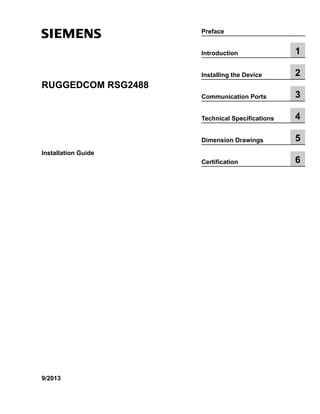
Rsg2488 installationguide
- 1. RUGGEDCOM RSG2488 Installation Guide 9/2013 Preface Introduction 1 Installing the Device 2 Communication Ports 3 Technical Specifications 4 Dimension Drawings 5 Certification 6
- 2. RUGGEDCOM RSG2488 Installation Guide ii Copyright © 2013 Siemens AG All rights reserved. Dissemination or reproduction of this document, or evaluation and communication of its contents, is not authorized except where expressly permitted. Violations are liable for damages. All rights reserved, particularly for the purposes of patent application or trademark registration. This document contains proprietary information, which is protected by copyright. All rights are reserved. No part of this document may be photocopied, reproduced or translated to another language without the prior written consent of Siemens AG. Disclaimer Of Liability Siemens has verified the contents of this manual against the hardware and/or software described. However, deviations between the product and the documentation may exist. Siemens shall not be liable for any errors or omissions contained herein or for consequential damages in connection with the furnishing, performance, or use of this material. The information given in this document is reviewed regularly and any necessary corrections will be included in subsequent editions. We appreciate any suggested improvements. We reserve the right to make technical improvements without notice. Registered Trademarks ROX™, Rugged Operating System On Linux™, CrossBow™ and eLAN™ are trademarks of Siemens AG. ROS® is a registered trademark of Siemens AG. Other designations in this manual might be trademarks whose use by third parties for their own purposes would infringe the rights of the owner. Third Party Copyrights Siemens recognizes the following third party copyrights: • Copyright © 2004 GoAhead Software, Inc. All Rights Reserved. Security Information Siemens provides products and solutions with industrial security functions that support the secure operation of plants, machines, equipment and/or networks. They are important components in a holistic industrial security concept. With this in mind, Siemens’ products and solutions undergo continuous development. Siemens recommends strongly that you regularly check for product updates. For the secure operation of Siemens products and solutions, it is necessary to take suitable preventive action (e.g. cell protection concept) and integrate each component into a holistic, state-of-the-art industrial security concept. Third-party products that may be in use should also be considered. For more information about industrial security, visit http://www.siemens.com/industrialsecurity. To stay informed about product updates as they occur, sign up for a product-specific newsletter. For more information, visit http:// support.automation.siemens.com. Warranty Siemens warrants this product for a period of five (5) years from the date of purchase, conditional upon the return to factory for maintenance during the warranty term. This product contains no user-serviceable parts. Attempted service by unauthorized personnel shall render all warranties null and void. The warranties set forth in this article are exclusive and are in lieu of all other warranties, performance guarantees and conditions whether written or oral, statutory, express or implied (including all warranties and conditions of merchantability and fitness for a particular purpose, and all warranties and conditions arising from course of dealing or usage or trade). Correction of nonconformities in the manner and for the period of time provided above shall constitute the Seller’s sole liability and the Customer’s exclusive remedy for defective or nonconforming goods or services whether claims of the Customer are based in contract (including fundamental breach), in tort (including negligence and strict liability) or otherwise. For warranty details, visit www.siemens.com/ruggedcom or contact a Siemens customer service representative. Contacting Siemens Address Siemens AG Industry Sector 300 Applewood Crescent Concord, Ontario Canada, L4K 5C7 Telephone Toll-free: 1 888 264 0006 Tel: +1 905 856 5288 Fax: +1 905 856 1995 E-mail ruggedcom.info.i-ia@siemens.com Web www.siemens.com/ruggedcom
- 3. RUGGEDCOM RSG2488 Installation Guide Table of Contents iii Table of Contents Preface ................................................................................................................ v Alerts .................................................................................................................................................. v Related Documents ............................................................................................................................. v Accessing Documentation .................................................................................................................... v Training .............................................................................................................................................. vi Customer Support .............................................................................................................................. vi Chapter 1 Introduction .......................................................................................................... 1 1.1 Feature Highlights ........................................................................................................................ 1 1.2 Management Ports and Indicator LEDs ......................................................................................... 2 Chapter 2 Installing the Device ............................................................................................ 3 2.1 Mounting the Device .................................................................................................................... 3 2.1.1 Mounting the Device to a Rack .......................................................................................... 4 2.1.2 Mounting the Device on a DIN Rail .................................................................................... 4 2.1.3 Mounting the Device to a Panel ......................................................................................... 5 2.2 Connecting Power ........................................................................................................................ 6 2.2.1 Installing/Removing Power Supplies ................................................................................... 7 2.2.1.1 Installing the Power Supplies ................................................................................... 8 2.2.1.2 Removing the Power Supplies ................................................................................. 8 2.2.2 Connecting High AC/DC Power .......................................................................................... 9 2.2.3 Connecting Low DC Power .............................................................................................. 10 2.2.4 Wiring Examples ............................................................................................................. 11 2.3 Connecting the Failsafe Alarm Relay ........................................................................................... 13 2.4 Grounding the Device ................................................................................................................. 14 2.5 Connecting to the Device ........................................................................................................... 14 2.6 Cabling Recommendations ......................................................................................................... 16 2.6.1 Protection On Twisted-Pair Data Ports .............................................................................. 16 2.6.2 Gigabit Ethernet 1000Base-TX Cabling Recommendations ................................................. 16 Chapter 3 Communication Ports ......................................................................................... 19 3.1 Copper Ethernet Ports ................................................................................................................ 20
- 4. Table of Contents RUGGEDCOM RSG2488 Installation Guide iv 3.2 Fiber Optic Ethernet Ports .......................................................................................................... 21 3.3 SFP Optic Ethernet Ports ........................................................................................................... 22 3.3.1 Installing an SFP Optical Port .......................................................................................... 23 3.3.2 Removing an SFP Optical Port ......................................................................................... 23 3.4 Installing/Removing Modules ....................................................................................................... 24 3.4.1 Installing Modules ............................................................................................................ 24 3.4.2 Removing Modules .......................................................................................................... 25 Chapter 4 Technical Specifications ..................................................................................... 27 4.1 Power Supply Specifications ....................................................................................................... 27 4.2 Failsafe Relay Specifications ...................................................................................................... 27 4.3 Copper Ethernet Port Specifications ............................................................................................ 28 4.4 Fiber Optic Ethernet Port Specifications ....................................................................................... 28 4.4.1 Fast Ethernet (100 Mbps) Optical Specifications ................................................................ 28 4.4.2 Gigabit Ethernet (1 Gbps) Optical Specifications ................................................................ 29 4.5 Supported Networking Standards ................................................................................................ 30 4.6 Operating Environment ............................................................................................................... 30 4.7 Mechanical Specifications ........................................................................................................... 31 Chapter 5 Dimension Drawings .......................................................................................... 33 Chapter 6 Certification ........................................................................................................ 37 6.1 Agency Approvals ...................................................................................................................... 37 6.2 FCC Compliance ........................................................................................................................ 37 6.3 Industry Canada Compliance ...................................................................................................... 37 6.4 EMI and Environmental Type Tests ............................................................................................. 38
- 5. RUGGEDCOM RSG2488 Installation Guide Preface Alerts v Preface This guide describes the RUGGEDCOM RSG2488. It describes the major features of the device, installation, commissioning and important technical specifications. It is intended for use by network technical support personnel who are responsible for the installation, commissioning and maintenance of the device. It is also recommended for use by network and system planners, system programmers, and line technicians. Alerts The following types of alerts are used when necessary to highlight important information. DANGER! DANGER alerts describe imminently hazardous situations that, if not avoided, will result in death or serious injury. WARNING! WARNING alerts describe hazardous situations that, if not avoided, may result in serious injury and/or equipment damage. CAUTION! CAUTION alerts describe hazardous situations that, if not avoided, may result in equipment damage. IMPORTANT! IMPORTANT alerts provide important information that should be known before performing a procedure or step, or using a feature. NOTE NOTE alerts provide additional information, such as facts, tips and details. Related Documents Other documents that may be of interest include: • ROS User Guide for the RSG2488 Accessing Documentation The latest Hardware Installation Guides and Software User Guides for most RUGGEDCOM products are available online at www.siemens.com/ruggedcom.
- 6. Preface RUGGEDCOM RSG2488 Installation Guide vi Training For any questions about the documentation or for assistance finding a specific document, contact a Siemens sales representative. Training Siemens offers a wide range of educational services ranging from in-house training of standard courses on networking, Ethernet switches and routers, to on-site customized courses tailored to the customer's needs, experience and application. Siemens' Educational Services team thrives on providing our customers with the essential practical skills to make sure users have the right knowledge and expertise to understand the various technologies associated with critical communications network infrastructure technologies. Siemens' unique mix of IT/Telecommunications expertise combined with domain knowledge in the utility, transportation and industrial markets, allows Siemens to provide training specific to the customer's application. For more information about training services and course availability, visit www.siemens.com/ruggedcom or contact a Siemens sales representative. Customer Support Customer support is available 24 hours, 7 days a week for all Siemens customers. For technical support or general information, please contact Customer Support at: Toll Free (North America): 1 866 922 7975 International: +1 905 856 5288 Website: http://support.automation.siemens.com
- 7. RUGGEDCOM RSG2488 Installation Guide Chapter 1 Introduction Feature Highlights 1 Introduction The RUGGEDCOM RSG2488 is a utility grade, fully managed, industrial Ethernet switch designed to operate reliably in harsh environments. With a rugged metal enclosure and an optional conformal coating, the RSG2488 provides a high level of immunity to electromagnetic interference and heavy electrical surges, and can withstand temperatures between -40 and 85 °C (-40 and 185 °F). Highly modular, the RSG2488 switch supports up to 28 electrical and/or optical interfaces with data transfer rates of 10/100/1000 Mbit/s. This makes it the ideal industry-standard switch for constructing electrical and/or optical line, ring and star topologies. Section 1.1 Feature Highlights Extreme Flexibility • Support for up to a total of 28 non-blocking ports (six 4-port modules and two 2-port modules) • Mixture of fiber optic or copper Gigabit ports with up to 28 Gig Ethernet ports • -40 to 85 °C (-40 to 185 °F) operating temperature (fanless) • All-aluminum construction Compact 1U Form Factor • Space-saving design Vertical Loading Modular Design • Allows for simple, cost effective in-field servicing and upgrading Dual Redundant Smart Power Supplies • Hot-swappable, cable-free • HI voltage AC/DC: 100-300 V DC or 88-264 V AC • Smart power supplies able to detect loss of input voltage Fast Network Fault Recovery • Less than 5 ms per hop (typical) Reliability in harsh environments • Immunity to EMI and heavy electrical surges ▪ Zero-Packet-Loss Technology ▪ Meets IEEE 1613 Class 2 (electric utility substations) 1 ▪ Exceeds IEC 61850-3 (electric utility substations) ▪ Exceeds IEC 61800-3 (variable speed drive systems) ▪ Exceeds IEC 61000-6-2 (generic industrial) 1 Requires Siemens FastConnect connectors and shielded cable
- 8. Chapter 1 Introduction RUGGEDCOM RSG2488 Installation Guide 2 Management Ports and Indicator LEDs • Supports Siemens FastConnect RJ45 Cabling System • -40 to 85 °C (-40 to 185 °F) operating temperature (fanless) • Conformal coated printed circuit boards (optional) Section 1.2 Management Ports and Indicator LEDs The RSG2488 features various ports and indicator LEDs on the front panel for configuring and troubleshooting the device. 2 3 511 4 6 Figure 1: Front Panel 1. Power Module Indicator LEDs 2. RS232 Serial Console Port 3. Management Port 4. Alarm Indicator LED 5. MicroSD Port 6. Port Status Indicator LEDs RS232 Serial Console Port This port is for interfacing directly with the device and accessing initial management functions. Management Port This 10/100Base-T Ethernet port is used for system management that is out-of-band from the switch fabric. Alarm Indicator LED The alarm indicator LED illuminates when an alarm condition exists. Power Module Indicator LEDs These LEDs indicate the status of the power modules. The top LED indicates the power supply is supplying power. The bottom LED indicates the power supply is receiving power. Port Status Indicator LEDs These LEDs indicate when ports are active. MicroSD Port This port houses the microSD card that may optionally contain the firmware and configuration for the device.
- 9. RUGGEDCOM RSG2488 Installation Guide Chapter 2 Installing the Device Mounting the Device 3 Installing the Device The following sections describe how to install the device, including mounting the device, connecting power, and connecting the device to the network. WARNING! Radiation hazard – risk of serious personal injury. This product contains a laser system and is classified as a CLASS 1 LASER PRODUCT. Use of controls or adjustments or performance of procedures other than those specified herein may result in hazardous radiation exposure. DANGER! Electrocution hazard – risk of serious personal injury and/or damage to equipment. Before performing any maintenance tasks, make sure all power to the device has been disconnected and wait approximately two minutes for any remaining energy to dissipate. IMPORTANT! This product contains no user-serviceable parts. Attempted service by unauthorized personnel shall render all warranties null and void. Changes or modifications not expressly approved by Siemens AG could invalidate specifications, test results, and agency approvals, and void the user's authority to operate the equipment. IMPORTANT! This product should be installed in a restricted access location where access can only be gained by authorized personnel who have been informed of the restrictions and any precautions that must be taken. Access must only be possible through the use of a tool, lock and key, or other means of security, and controlled by the authority responsible for the location. • Section 2.1, “Mounting the Device” • Section 2.2, “Connecting Power” • Section 2.3, “Connecting the Failsafe Alarm Relay” • Section 2.4, “Grounding the Device” • Section 2.5, “Connecting to the Device” • Section 2.6, “Cabling Recommendations” Section 2.1 Mounting the Device The RSG2488 is designed for maximum mounting and display flexibility. It can be ordered with connectors that allow it to be installed in a 48 cm (19 in) rack, 35 mm (1.4 in) DIN rail, or directly on a panel. NOTE For detailed dimensions of the device with either rack, DIN rail or panel hardware installed, refer to Chapter 5, Dimension Drawings.
- 10. Chapter 2 Installing the Device RUGGEDCOM RSG2488 Installation Guide 4 Mounting the Device to a Rack The following sections describe the various methods of mounting the device: • Section 2.1.1, “Mounting the Device to a Rack” • Section 2.1.2, “Mounting the Device on a DIN Rail” • Section 2.1.3, “Mounting the Device to a Panel” Section 2.1.1 Mounting the Device to a Rack For rack mount installations, the RSG2488 can be ordered with rack mount adapters pre-installed at the front or rear of the chassis. Additional adapters are provided to further secure the device in high-vibration or seismically active locations. To secure the device to a standard 48 cm (19 in) rack, do the following: 1. Make sure the front and rear rack mount adapters are installed on the both sides of the chassis. NOTE The chassis features multiple mounting holes, allowing the rack mount adapters to be installed up to 25 mm (1 in) from the face of the device. 33 21 Figure 2: Rack Mount Adaptors 1. Rear 2. Front 3. Rack Mount Adaptor 2. Insert the device into the rack. To make the modules and ports accessible from the front, insert the power supply side of the device first. Reverse the orientation to have the power supplies, management ports and LEDs accessible from the front. NOTE Since heat within the device is channelled to the enclosure, it is recommended that 1 rack-unit of space, or 44 mm (1.75 in), be kept empty above the device. This allows a small amount of convectional airflow. Forced airflow is not required. However, any increase in airflow will result in a reduction of ambient temperature and improve the long-term reliability of all equipment mounted in the rack space. 3. Secure the adapters to the rack using the supplied hardware. Section 2.1.2 Mounting the Device on a DIN Rail For DIN rail installations, the RSG2488 can be ordered with panel/DIN rail adapters pre-installed on each side of the chassis. The adapters allow the device to be slid onto a standard 35 mm (1.4 in) DIN rail.
- 11. RUGGEDCOM RSG2488 Installation Guide Chapter 2 Installing the Device Mounting the Device to a Panel 5 To mount the device to a DIN rail, do the following: 1. Align the adapters with the DIN rails and slide the device into place. 3 1 1 2 2 Figure 3: DIN Rail Mounting 1. DIN Rail 2. Panel/DIN Rail Adaptor 3. Screw 2. Install one of the supplied screws on either side of the device to secure the adapters to the DIN rails. Section 2.1.3 Mounting the Device to a Panel For panel installations, the RSG2488 can be ordered with panel/DIN rail adapters pre-installed on each side of the chassis. The adapters allow the device to be attached to a panel using screws. To mount the device to a panel, do the following: 1. Place the device against the panel and align the adapters with the mounting holes.
- 12. Chapter 2 Installing the Device RUGGEDCOM RSG2488 Installation Guide 6 Connecting Power 21 1 Figure 4: Panel Mounting 1. Screw 2. Panel/DIN Rail Adaptor 2. Install the supplied screws to secure the adapters to the panel. Section 2.2 Connecting Power The RSG2488 supports dual redundant AC and/or DC power supplies that can be installed in any combination. The use of two power modules is recommended to provide redundancy and load balancing. The RSG2488 can be equipped with either a screw-type or pluggable terminal block, which provides power to both power supplies. The screw-type terminal block is installed using Philips screws and compression plates, allowing either bare wire connections or crimped terminal lugs. Use #6 size ring lugs for secure, reliable connections under severe shock or vibration. CAUTION! Electrical hazard – risk of damage to equipment. Do not connect wiring to unused power supply input terminals. For instance, if a Low DC power supply is installed in the PS1 slot, do not connect the PS1 High AC/DC terminals to a power source. IMPORTANT! • In a high AC/DC and low DC (24/48 V) power supply arrangement, the placement of the AC and DC power supplies is not slot-dependent. However, if a high AC/DC power supply is installed in slot
- 13. RUGGEDCOM RSG2488 Installation Guide Chapter 2 Installing the Device Installing/Removing Power Supplies 7 PS1, the high AC/DC wiring must be connected to the high terminal block PS1 terminals. If a low DC power supply is installed in slot PS1, the low DC wiring must be made to the low terminal block PS1 terminals. High voltage wiring is always made to the upper Hi terminal block and low voltage (24/48 V) wiring is always made to the lower Lo terminal block. • Use only #16 gage wiring when connecting terminal blocks. • The maximum wire length between the terminal block and power source must not exceed 6 m (20 ft) for 24 V power supplies or 18 m (60 ft) for 48 V power supplies. • A circuit breaker rated no higher than 20 A must be installed between the device and the supply mains. • Whenever possible, use a separate circuit breaker for each power supply. • For maximum redundancy in a dual power supply configuration, use two independent power sources. • A socket outlet/disconnect device must be installed near the device and be easily accessible. • Equipment must be installed according to applicable local wiring codes and standards. The following sections describe how to connect power to the device: • Section 2.2.1, “Installing/Removing Power Supplies” • Section 2.2.2, “Connecting High AC/DC Power” • Section 2.2.3, “Connecting Low DC Power” • Section 2.2.4, “Wiring Examples” Section 2.2.1 Installing/Removing Power Supplies The RSG2488 supports dual redundant AC and/or DC power supplies that can be installed in any combination. Slots for the removable power modules are located on the rear panel of the device. 1 2 Figure 5: Power Module Slots 1. Slot PS1 2. Slot PS2 DANGER! Electrocution hazard – risk of serious personal injury or death. The device may have two power supplies equipped, which may be connected to separate power sources. Make sure all power sources are isolated before servicing the power supplies. The following sections describe how to install, remove and wire the power supplies: • Section 2.2.1.1, “Installing the Power Supplies” • Section 2.2.1.2, “Removing the Power Supplies”
- 14. Chapter 2 Installing the Device RUGGEDCOM RSG2488 Installation Guide 8 Installing the Power Supplies Section 2.2.1.1 Installing the Power Supplies To install a power supply, do the following: NOTE The power supplies are hot swappable. It is not necessary to disconnect power to the device before installing or removing a power supply. 1. Remove the blank power module assembly or, if equipped, the currently installed power supply. For information about removing power supplies, refer to Section 2.2.1.2, “Removing the Power Supplies”. 2. Insert the power supply into the empty slot. When power is supplied to the device, the top and bottom LEDs on the power supply should be green, indicating that power is being received and supplied to the device. 2 3 1 Figure 6: Installing a Power Supply 1. Screws 2. Power Supply 3. Slot 3. Hand-tighten the screws to secure the power supply. Section 2.2.1.2 Removing the Power Supplies To remove a power supply, do the following: NOTE The power supplies are hot swappable. It is not necessary to disconnect power to the device before installing or removing a power supply. 1. Remove the screws that secure the power supply. 2. Pull the power supply from the chassis.
- 15. RUGGEDCOM RSG2488 Installation Guide Chapter 2 Installing the Device Connecting High AC/DC Power 9 2 3 1 Figure 7: Removing a Power Supply 1. Screws 2. Power Supply 3. Slot 3. Install the blank power module assembly into the empy slot to prevent the ingress of dust and dirt. Section 2.2.2 Connecting High AC/DC Power To connect a high AC/DC power supply to the device, do the following: DANGER! Electrocution hazard – risk of death, serious personal injury and/or damage to the device. Make sure the supplied cover is always installed over high voltage screw-type terminal blocks. CAUTION! Electrical hazard – risk of damage to equipment. Do not connect AC power cables to a DC power supply terminal block. Damage to the power supply may occur. NOTE The screw-type terminal block is installed using Philips screws and compression plates, allowing either bare wire connections or crimped terminal lugs. Use #6 size ring lugs for secure, reliable screws, which must be removed to make connections. 1. Connect the positive wire from the power source to the positive/live (+/L) terminal on the terminal block.
- 16. Chapter 2 Installing the Device RUGGEDCOM RSG2488 Installation Guide 10 Connecting Low DC Power 1 2 4 63 5 3 54 6 Figure 8: AC Terminal Block Wiring 1. Pluggable Terminal Block for HI Power Supplies 2. Screw-Type Terminal Block for HIP Power Supplies 3. Positive/Live (+/L) Terminal for PS1 4. Neutral/Negative (-/N) Terminal for PS1 5. Positive/Live (+/L) Terminal for PS2 6. Neutral/Negative (-/N) Terminal for PS2 2. Connect the negative wire from the power source to the neutral/negative (-/N) terminal on the terminal block. 3. Using a braided wire or other appropriate grounding wire, connect the surge ground terminal to the chassis ground connection. The surge ground terminal is used as the ground conductor for all surge and transient suppression circuitry internal to the unit. 4. Connect the ground terminal on the power source to the ground terminal on the device. For more information, refer to Section 2.4, “Grounding the Device”. Section 2.2.3 Connecting Low DC Power To connect a low DC power supply to the device, do the following: NOTE The screw-type terminal block is installed using Philips screws and compression plates, allowing either bare wire connections or crimped terminal lugs. Use #6 size ring lugs for secure, reliable screws, which must be removed to make connections. 1. Connect the positive wire from the power source to the positive terminal on the terminal block.
- 17. RUGGEDCOM RSG2488 Installation Guide Chapter 2 Installing the Device Wiring Examples 11 2 4 1 6 3 5 4 5 6 3 7 7 7 7 Figure 9: DC Terminal Block Wiring 1. Pluggable Terminal Block for 24P and 48P Power Supply 2. Screw-Type Terminal Block for 24 and 48 Power Supply 3. Positive Terminal for PS1 4. Negative Terminal for PS1 5. Positive Terminal for PS2 6. Negative Terminal for PS2 7. Ground 2. Connect the negative wire from the power source to the negative terminal on the terminal block. 3. Connect the ground terminal on the power source to the ground terminal on the device. For more information, refer to Section 2.4, “Grounding the Device”. Section 2.2.4 Wiring Examples The following illustrate how to connect power to single and dual power supplies. Figure 10: Single High AC/DC Power Supply
- 18. Chapter 2 Installing the Device RUGGEDCOM RSG2488 Installation Guide 12 Wiring Examples + + Figure 11: Single Low DC Power Supply Figure 12: Dual High AC/DC Power Supply
- 19. RUGGEDCOM RSG2488 Installation Guide Chapter 2 Installing the Device Connecting the Failsafe Alarm Relay 13 + + + + Figure 13: Dual Low DC Power Supply + + Figure 14: Dual High AC/DC Power Supply and Low DC Power Supply Section 2.3 Connecting the Failsafe Alarm Relay The failsafe relay can be configured to latch based on alarm conditions. The NO (Normally Open) contact is closed when the unit is powered and there are no active alarms. If the device is not powered or if an active alarm is configured, the relay opens the NO contact and closes the NC (Normally Closed) contact.
- 20. Chapter 2 Installing the Device RUGGEDCOM RSG2488 Installation Guide 14 Grounding the Device NOTE Control of the failsafe relay output is configurable through ROS. One common application for this relay is to signal an alarm if a power failure occurs. For more information, refer to the ROS User Guide for the RSG2488. The following shows the proper relay connections. 2 5 4 3 5 4 2 1 Figure 15: Failsafe Alarm Relay Wiring 1. Pluggable Terminal Block for HI Power Supplies 2. Screw-Type Terminal Block for HIP Power Supplies 3. Normally Open Terminal 4. Common Terminal 5. Normally Closed Terminal Section 2.4 Grounding the Device The RSG2488 chassis ground terminal uses an M3 screw. It is recommended to terminate the ground connection with a #6 ring or spade lug and torque it to 1.7 Nm (15 lbf-in). 31 2 Figure 16: Chassis Ground Connection 1. M3 Screw 2. Standoff 3. #6 Ring Lug Section 2.5 Connecting to the Device The following describes the various methods for accessing the ROS console and Web interfaces on the device. For more detailed instructions, refer to the ROS User Guide for the RSG2488.
- 21. RUGGEDCOM RSG2488 Installation Guide Chapter 2 Installing the Device Connecting to the Device 15 Serial Console and Management Ports Connect a PC or terminal directly to the serial console or management ports to access the boot-time control and ROS interfaces. The serial console port provides access to ROS's console interface, while the management port provides access to ROS's console and Web interfaces. IMPORTANT! The serial console and management (MGMT) ports are intended to be used only as temporary connections during initial configuration or troubleshooting. The serial console port implements RS232 DCE (Data Communication Equipment) on a DB9 connector. The following is the pin-out for the port: 5 9 6 1 Figure 17: Serial DB9 Console Port Pin Name Description 1 Reserved (Do Not Connect) 2 TX Transmit Data 3 RX Receive Data 4 Reserved (Do Not Connect) 5 GND Common Ground 6 Reserved (Do Not Connect) 7 Reserved (Do Not Connect) 8 Reserved (Do Not Connect) 9 Reserved (Do Not Connect) The management port is a 10/100/1000Base-T copper Ethernet port with an RJ45 connector. The following is the pin-out for the management port: 18 Figure 18: RJ45 Management Port Pin Name Description 1 TX+ Transmit Data+ 2 TX- Transmit Data- 3 RX+ Receive Data+ 4 Reserved (Do Not Connect) 5 Reserved (Do Not Connect) 6 RX- Receive Data- 7 Reserved (Do Not Connect) 8 Reserved (Do Not Connect) Communication Ports Connect any of the available Ethernet ports on the device to a management switch and access the ROS console and Web interfaces via the device's IP address. For more information about available ports, refer to Chapter 3, Communication Ports.
- 22. Chapter 2 Installing the Device RUGGEDCOM RSG2488 Installation Guide 16 Cabling Recommendations Section 2.6 Cabling Recommendations Before connecting the device, be aware of the recommendations and considerations outlined in the following sections: • Section 2.6.1, “Protection On Twisted-Pair Data Ports” • Section 2.6.2, “Gigabit Ethernet 1000Base-TX Cabling Recommendations” Section 2.6.1 Protection On Twisted-Pair Data Ports Siemens does not recommend the use of copper cabling of any length for critical, real-time substation automation applications. All copper Ethernet ports on RUGGEDCOM products include transient suppression circuitry to protect against damage from electrical transients and conform with IEC 61850-3 and IEEE 1613 Class 1 standards. This means that during a transient electrical event, communications errors or interruptions may occur, but recovery is automatic. Siemens also does not recommend using copper Ethernet ports to interface with devices in the field across distances that could produce high levels of ground potential rise (i.e. greater than 2500 V), during line-to-ground fault conditions. Section 2.6.2 Gigabit Ethernet 1000Base-TX Cabling Recommendations The IEEE 802.3ab Gigabit Ethernet standard defines 1000 Mbit/s Ethernet communications over distances of up to 100 m (328 ft) using all 4 pairs in category 5 (or higher) balanced, unshielded twisted-pair cabling. For wiring guidelines, system designers and integrators should refer to the Telecommunications Industry Association (TIA) TIA/EIA-568-A wiring standard that characterizes minimum cabling performance specifications required for proper Gigabit Ethernet operation. For reliable, error-free data communication, new and pre-existing communication paths should be verified for TIA/EIA-568-A compliance. The following table summarizes the relevant cabling standards: Cabling Category 1000Base- TX Compliant Required Action < 5 No New wiring infrastructure required. 5 Yes Verify TIA/EIA-568-A compliance. 5e Yes No action required. New installations should be designed with Category 5e or higher. 6 Yes No action required. > 6 Yes Connector and wiring standards to be determined. Follow these recommendations for copper data cabling in high electrical noise environments: • Data cable lengths should be as short as possible, preferably 3 m (10 ft) in length. Copper data cables should not be used for inter-building communications. • Power and data cables should not be run in parallel for long distances, and should be installed in separate conduits. Power and data cables should intersect at 90° angles when necessary to reduce inductive coupling.
- 23. RUGGEDCOM RSG2488 Installation Guide Chapter 2 Installing the Device Gigabit Ethernet 1000Base-TX Cabling Recommendations 17 • Shielded/screened cabling can be used when required. Care should be taken to avoid the creation of ground loops with shielded cabling.
- 24. RUGGEDCOM RSG2488 Installation Guide Chapter 2 Installing the Device Gigabit Ethernet 1000Base-TX Cabling Recommendations 18
- 25. RUGGEDCOM RSG2488 Installation Guide Chapter 3 Communication Ports 19 Communication Ports The RSG2488 can be equipped with various types of communication ports to enhance its abilities and performance. Each set of communication ports is part of a field replaceable module that makes switching ports fast and easy. To determine which ports are equipped on the device, refer to the factory data file available through ROS. For more information on how to access the factory data file, refer to the ROS User Guide for the RSG2488. Each type of module has a specific location in the RSG2488 chassis. 1 2 3 4 5 6 7 8 Figure 19: Module Assignment 1. Slot 1 2. Slot 2 3. Slot 3 4. Slot 4 5. Slot 5 6. Slot 6 7. Slot 7 8. Slot 8 Slot(s) Order Code Description 01 10/100/1000Base-TX copper module with 4 x RJ45 ports 02 10/100/1000Base-TX copper module with 4 x FastConnect RJ45 ports 05 1000Base-SX multi-mode fiber module with 4 x LC ports 06 1000Base-LX single-mode fiber module with 4 x SC ports 07 1000Base-LX single-mode fiber module with 4 x LC ports 09 1000Base-SX multi-mode SFP module with 4 x LC ports 10 1000Base-LC single-mode fiber module with 4 x LC ports 11 1000Base-LC single-mode SFP module with 4 x LC ports 12 1000Base-LC single-mode SFP module with 4 x LC ports 13 100Base-FX multi-mode fiber module with 4 x ST ports 15 100Base-FX single-mode fiber module with 4 x ST ports 16 100Base-FX single-mode fiber module with 4 x SC ports 17 100Base-FX single-mode fiber module with 4 x LC ports 18 100Base-FX single-mode fiber module with 4 x SC ports 1 to 6 19 100Base-FX multi-mode fiber module with 4 x LC ports 7 to 8 61 10/100/1000Base-TX copper module with 2 x RJ45 ports
- 26. Chapter 3 Communication Ports RUGGEDCOM RSG2488 Installation Guide 20 Copper Ethernet Ports Slot(s) Order Code Description 62 10/100/1000Base-TX copper module with 2 x FastConnect ports 67 1000Base-SX multi-mode SFP module with 2 x LC ports 68 1000Base-LX single-mode SFP module with 2 x LC ports 69 1000Base-LX single-mode SFP module with 2 x LC ports 70 1000Base-LX single-mode SFP module with 2 x LC ports 71 100Base-FX multi-mode SFP module with 2 x LC ports The following sections describe the available modules in more detail: • Section 3.1, “Copper Ethernet Ports” • Section 3.2, “Fiber Optic Ethernet Ports” • Section 3.3, “SFP Optic Ethernet Ports” • Section 3.4, “Installing/Removing Modules” Section 3.1 Copper Ethernet Ports The RSG2488 supports several 10/100/1000Base-TX Ethernet ports that allow connection to standard Category 5 (CAT-5) unshielded twisted-pair (UTP) cables with RJ45 or Siemens's FastConnect RJ45 male connectors. The RJ45 and FastConnect RJ45 connectors are directly connected to the chassis ground on the device and can accept CAT-5 shielded twisted-pair (STP) cables. WARNING! Electric shock hazard – risk of serious personal injury and/or equipment interference. If shielded cables are used, make sure the shielded cables do not form a ground loop via the shield wire and the RJ45 receptacles at either end. Ground loops can cause excessive noise and interference, but more importantly, create a potential shock hazard that can result in serious injury. NOTE For more information about Siemens's FastConnect cabling system, visit www.siemens.com/ruggedcom. Figure 20: 4 × 10/100/1000Base-TX with RJ45 Ports (01) Figure 21: 2 × 10/100/1000Base-TX with RJ45 Ports (61)
- 27. RUGGEDCOM RSG2488 Installation Guide Chapter 3 Communication Ports Fiber Optic Ethernet Ports 21 Figure 22: 4 × 10/100/1000Base-TX with FastConnect RJ45 Ports (02) Figure 23: 2 × 10/100/1000Base-TX with FastConnect RJ45 Ports (62) Each port features a Speed and Link LED that indicates the state of the port. LED State Description Yellow The port is operating at 1000 MbpsGreen Off The port is operating at 10 or 100 Mbps Yellow (Solid) Link established Yellow (Blinking) Link activity Link Off No link detected The following is the pin-out for both the RJ45 and FastConnect RJ45 male connectors: 18 Figure 24: RJ45 and FastConnect RJ45 Ethernet Port Pin Configuration Name Pin 10/100Base-TX 1000Base-TX Description 1 RX+ BI_DB+ Receive Data+ or Bi-Directional 2 RX- BI_DB- Receive Data- or Bi-Directional 3 TX+ BI_DA+ Transmit Data+ or Bi-Directional 4 Reserved (Do Not Connect) 5 Reserved (Do Not Connect) 6 TX- BI_DA- Transmit Data- or Bi-Directional 7 Reserved (Do Not Connect) 8 Reserved (Do Not Connect) For specifications on the available copper Ethernet ports, refer to Section 4.3, “Copper Ethernet Port Specifications”. Section 3.2 Fiber Optic Ethernet Ports Fiber optic Ethernet ports are available with either MTRJ (Mechanical Transfer Registered Jack), LC (Lucent Connector), SC (Standard or Subscriber Connector) or ST (Straight Tip) connectors. Make sure the Transmit (Tx) and Receive (Rx) connections of each port are properly connected and matched to establish a proper link.
- 28. Chapter 3 Communication Ports RUGGEDCOM RSG2488 Installation Guide 22 SFP Optic Ethernet Ports 21 Figure 25: LC Port (05, 07, 10, 17, 19) 1. Tx Connector 2. Rx Connector 21 Figure 26: SC Port (06) 1. Tx Connector 2. Rx Connector 21 Figure 27: ST Port (13, 15) 1. Tx Connector 2. Rx Connector For specifications on the available fiber optic Ethernet ports, refer to Section 4.4, “Fiber Optic Ethernet Port Specifications”. Section 3.3 SFP Optic Ethernet Ports SFP (Small Form-Factor Pluggable) optic Ethernet ports are available with LC (Lucent Connector) connectors. Make sure the Transmit (Tx) and Receive (Rx) connections of each port are properly connected and matched to establish a proper link. 21 Figure 28: LC Port (09, 11, 12, 67, 68, 69, 70) 1. Tx Connector 2. Rx Connector NOTE SFP modules, as well as their optical ports, can be safely inserted and removed while the chassis is powered and operating. The following sections describe how to install and remove SFP optical ports: • Section 3.3.1, “Installing an SFP Optical Port” • Section 3.3.2, “Removing an SFP Optical Port”
- 29. RUGGEDCOM RSG2488 Installation Guide Chapter 3 Communication Ports Installing an SFP Optical Port 23 Section 3.3.1 Installing an SFP Optical Port To install an SFP optical port, do the following: CAUTION! Electrical hazard – risk of damage to equipment. Use only components certified by Siemens with RUGGEDCOM products. Damage to the module and device may occur if compatibility and reliability have not been properly assessed. CAUTION! Electrical hazard – risk of damage to equipment. Make sure all electrostatic energy is dissipated before installing or removing components from the device. An electrostatic discharge (ESD) can cause serious damage to the component once it is outside the chassis. 1. Make sure all potential electrostatic build-up has been properly discharged to prevent electrostatic discharges (ESD). This can be accomplished by wearing an ESD wrist strap or by touching Earth or the chassis ground. 2. Remove the dust cover from the port opening in the module. CAUTION! Mechanical hazard – risk of component damage. SFP optical ports are designed to insert in only one orientation. Do not force the port into the module. 3. Remove the port from its packaging. 4. Insert the port into the module and swing the bail-latch up to lock it in place. 2 1 Figure 29: Installing an SFP Optical Port (Typical) 1. SFP Optical Port 2. Metal Bail-Latch 5. Remove the dust cover from the port. 6. Connect a cable to the port and test the connection. Section 3.3.2 Removing an SFP Optical Port To remove an SFP optical port, do the following:
- 30. Chapter 3 Communication Ports RUGGEDCOM RSG2488 Installation Guide 24 Installing/Removing Modules CAUTION! Electrical hazard – risk of damage to equipment. Make sure all electrostatic energy is dissipated before performing installing or removing components from the device. An electrostatic discharge (ESD) can cause serious damage to the component once it is outside the chassis. 1. Make sure all potential electrostatic build-up has been properly discharged to prevent electrostatic discharges (ESD). This can be accomplished by wearing an ESD wrist strap or by touching Earth or the chassis ground. 2. Disconnect the cable from the port. 3. Grab the metal bail-latch on the port and remove the port from the module. 2 1 Figure 30: Removing an SFP Optical Port (Typical) 1. SFP Optical Port 2. Metal Bail-Latch 4. Store the port in an ESD-safe bag or other suitable ESD-safe environment, free from moisture and stored at the proper temperature (-40 to 85 °C or -40 to 185 °F). Section 3.4 Installing/Removing Modules The following sections describe how to install and remove modules: • Section 3.4.1, “Installing Modules” • Section 3.4.2, “Removing Modules” Section 3.4.1 Installing Modules Upon installing a new module in the device, all the features associated to the module are available in the operating system. For more information, refer to the ROS User Guide for the RSG2488. To install a module, do the following: 1. Make sure power to the device has been disconnected and wait approximately two minutes for any remaining energy to dissipate. 2. If the device is installed in a rack, remove it from the rack. 3. Remove the current module from the slot. For more information, refer to Section 3.4.2, “Removing Modules”. 4. Insert the new module into the slot.
- 31. RUGGEDCOM RSG2488 Installation Guide Chapter 3 Communication Ports Removing Modules 25 3 1 2 Figure 31: Installing a Module 1. Module 2. Chassis 3. Screw 5. Tighten the screws to secure the module. 6. If necessary, install the device in the rack. 7. Connect power to the device. Section 3.4.2 Removing Modules Once a module is removed, all the features associated with the module are hidden or disabled in the operating system. To remove a module, do the following: 1. Make sure power to the device has been disconnected and wait approximately two minutes for any remaining energy to dissipate. 2. If the device is installed in a rack, remove it from the rack. 3. Loosen the screws that secure the module. 4. Pull the module from the chassis to disconnect it.
- 32. Chapter 3 Communication Ports RUGGEDCOM RSG2488 Installation Guide 26 Removing Modules 3 1 2 Figure 32: Removing a Module 1. Module 2. Chassis 3. Screw 5. Install a new module or a blank module (to prevent the ingress of dust and dirt). For more information, refer to Section 3.4.1, “Installing Modules”. 6. If necessary, install the device in the rack. 7. Connect power to the device.
- 33. RUGGEDCOM RSG2488 Installation Guide Chapter 4 Technical Specifications Power Supply Specifications 27 Technical Specifications The following sections provide important technical specifications related to the device and available modules: • Section 4.1, “Power Supply Specifications” • Section 4.2, “Failsafe Relay Specifications” • Section 4.3, “Copper Ethernet Port Specifications” • Section 4.4, “Fiber Optic Ethernet Port Specifications” • Section 4.5, “Supported Networking Standards” • Section 4.6, “Operating Environment” • Section 4.7, “Mechanical Specifications” Section 4.1 Power Supply Specifications Input Range Power Supply Type Min Max Internal Fuse Rating Maximum Power Consumption 24 VDC (Single) 13 VDC 36 VDC 10 A — 48 VDC (Single) 38 VDC 72 VDC 7 A — 100 VDC 300 VDC 57 W High Voltage AC/DC 88 VAC 264 VAC 3.15 A 57 W Section 4.2 Failsafe Relay Specifications IMPORTANT! The alarm switching voltage must be greater than the Safety Extra Low-Voltage (SELV) to meet safety requirements. Parameter Value (Resistive Load) Maximum Switching Voltage 250 VAC 30 VDC Rated Switching Current 8 A @ 250 VAC 5 A @ 30 VDC Maximum Switching Capacity 150 W 500 VA
- 34. Chapter 4 Technical Specifications RUGGEDCOM RSG2488 Installation Guide 28 Copper Ethernet Port Specifications Section 4.3 Copper Ethernet Port Specifications The following details the specifications for copper Ethernet ports that can be ordered with the RSG2488. Order Code Speed a Connector Duplex a Cable Type b Wiring Standard c Maximum Distance d Isolation e 01 10/100/1000Base-TX RJ45 FDX/HDX > Category 5 TIA/EIA T568A/B 100 m (328 ft) 1.5 kV 02 10/100/1000Base-TX FastConnect RJ45 FDX/HDX > Category 5 TIA/EIA T568A/B 100 m (328 ft) 1.5 kV a Auto-negotiating. b Shielded or unshielded. c Auto-crossover and auto-polarity. d Typical distance. Dependent on the number of connectors and splices. e RMS 1 minute. Section 4.4 Fiber Optic Ethernet Port Specifications The following sections detail fiber optic specifications for ports that can be equipped on the RSG2488. The user determines the type of optics at the time of ordering, and can determine the ports installed on a particular unit by reading the factory data file via the ROS user interface. The specifications are organized by order code. Module order codes are contained within each unit when it is assembled and configured at the factory. For information about obtaining factory configuration data, refer to the ROS User Guide for the RSG2488. • Section 4.4.1, “Fast Ethernet (100 Mbps) Optical Specifications” • Section 4.4.2, “Gigabit Ethernet (1 Gbps) Optical Specifications” Section 4.4.1 Fast Ethernet (100 Mbps) Optical Specifications Fixed Fast Ethernet Transceivers Order Code Speed Mode f Connector Type Cable Type (μm) Tx λ (typ.) (nm) Tx min. (dBm) Tx max. (dBm) Rx Sensitivity (dBm) Rx Saturation (dBm) Distance (typ.) (km) Power Budget (dB) 62.5/125 -19 1213 100Base-FX MM ST 50/125 1300 -22.5 -14 -31 -14 2 8.5 15 100Base-FX SM ST 9/125 1310 -15 -8 -32 -3 20 17 17 100Base-FX SM LC 9/125 1310 -15 -8 -34 -8 20 19 19 100Base-FX MM LC 62.5/125 1300 -19 -14 -32 -14 2 13 f MM = Multi-Mode, SM = Single-Mode
- 35. RUGGEDCOM RSG2488 Installation Guide Chapter 4 Technical Specifications Gigabit Ethernet (1 Gbps) Optical Specifications 29 SFP Fast Ethernet Transceivers Order Code Speed Mode g Connector Type Cable Type (μm) Tx λ (typ.) (nm) Tx min (dBm) Tx max (dBm) Rx Sensitivity (dBm) Rx Saturation (dBm) Distance (typ.) (km) Power Budget (dB) 62.5/125 -20 1171 100Base-FX MM LC 50/125 1310 -23.5 -14 -31 -14 2 7.5 g MM = Multi-Mode, SM = Single-Mode Section 4.4.2 Gigabit Ethernet (1 Gbps) Optical Specifications NOTE • Maximum segment length is greatly dependent on factors such as fiber quality and the number of patches and splices. Consult a Siemens sales associate when determining maximum segment distances. • All optical power numbers are listed as dBm averages. Fixed Gigabit Transceivers Order Code Speed Mode h Connector Type Cable Type (μm) Tx λ (typ.) (nm) Tx min (dBm) Tx max (dBm) Rx Sensitivity (dBm) RX Saturation (dBm) Distance (Typ.) (km) Power Budget (dB) 50/12505 1000Base- SX MM LC 62.5/125 850 -9 -2.5 -20 0 0.5 11 06 1000Base- LX SM LC 9/125 1310 -10 -3 -20 -3 10 10 07 1000Base- LX SM LC 9/125 1310 -9.5 -3 -21 -3 10 11.5 h MM = Multi-Mode, SM = Single-Mode SFP Gigabit Transceivers Order Code Speed Mode i Connector Type Cable Type (μm) Tx λ (typ.) (nm) Tx min (dBm) Tx max (dBm) Rx Sensitivity (dBm) RX Saturation (dBm) Distance (Typ.) (km) Power Budget (dB) 50/12509 1000Base- SX MM LC 62.5/125 850 -9 -2.5 -20 0 0.5 11 10 1000Base- LC SM LC 9/125 1310 -9.5 -3 -19 -3 10 9.5 11 1000Base- LC SM LC 9/125 1310 -7 -3 -23 -3 25 16 12 1000Base- LC SM LC 9/125 1550 0 5 -23 -3 70 23 50/12567 1000Base- SX MM LC 62.5/125 850 -9 -2.5 -20 0 0.5 11
- 36. Chapter 4 Technical Specifications RUGGEDCOM RSG2488 Installation Guide 30 Supported Networking Standards Order Code Speed Mode i Connector Type Cable Type (μm) Tx λ (typ.) (nm) Tx min (dBm) Tx max (dBm) Rx Sensitivity (dBm) RX Saturation (dBm) Distance (Typ.) (km) Power Budget (dB) 68 1000Base- LC SM LC 9/125 1310 -9.5 -3 -19 -3 10 9.5 69 1000Base- LC SM LC 9/125 1310 -7 -3 -23 -3 25 16 70 1000Base- LC SM LC 9/125 1550 0 5 -23 -3 70 23 i MM = Multi-Mode, SM = Single-Mode Section 4.5 Supported Networking Standards Parameter 10 Mbps 100 Mbps 1000 Mbps Notes IEEE 802.1AB Yes Yes Yes Link Layer Discovery Protocol (LLDP) IEEE 802.1D Yes Yes Yes MAC bridges IEEE 802.1Q Yes Yes Yes VLAN (Virtual LAN) IEEE 802.1p Yes Yes Yes Priority levels IEEE 802.1x Yes Yes Yes Port-based network access control IEEE 802.3 Yes No No 10BaseT IEEE 802.3u No Yes No 100BaseTX/100BaseFX IEEE 802.3z No No Yes 1000BaseSX/LX IEEE 802.3ab No No Yes 1000BaseTX IEEE 802.3x Yes Yes Yes Full duplex operation Section 4.6 Operating Environment Parameter Range Comments Ambient Operating Temperature -40 to 85 °C (-40 to 185 °F) Measured from a 30 cm (11.8 in) radius surrounding the center of the enclosure Ambient Relative Humidity 5% to 95% Non-condensing Ambient Storage Temperature -40 to 85 °C (-40 to 185 °F)
- 37. RUGGEDCOM RSG2488 Installation Guide Chapter 4 Technical Specifications Mechanical Specifications 31 Section 4.7 Mechanical Specifications Parameter Value Dimensions Refer to Chapter 5, Dimension Drawings Weight 8.6 kg (19 lbs) Enclosure Aluminum
- 38. RUGGEDCOM RSG2488 Installation Guide Chapter 4 Technical Specifications Mechanical Specifications 32
- 39. RUGGEDCOM RSG2488 Installation Guide Chapter 5 Dimension Drawings 33 Dimension Drawings NOTE All dimensions are in millimeters, unless otherwise stated. 376.0 442.4 44.0 Figure 33: Overall Dimensions
- 40. Chapter 5 Dimension Drawings RUGGEDCOM RSG2488 Installation Guide 34 24.4 369.8 350.2 43.9 31.8 4.7 6.4 483.5 465.2 51.1 248.4 299.5 21.1 44 Figure 34: Rack Mount Dimensions
- 41. RUGGEDCOM RSG2488 Installation Guide Chapter 5 Dimension Drawings 35 490.6 134.5 277.4 98.6 480.5 160.0 25.4 148.3227.7 51.6 7.6 1 Figure 35: Panel and Din Rail Mount Dimensions 1. DIN Rail Centerline
- 42. RUGGEDCOM RSG2488 Installation Guide Chapter 5 Dimension Drawings 36
- 43. RUGGEDCOM RSG2488 Installation Guide Chapter 6 Certification Agency Approvals 37 Certification The RSG2488 device has been thoroughly tested to guarantee its conformance with recognized standards and has recieved approval from recognized regulatory agencies. • Section 6.1, “Agency Approvals” • Section 6.2, “FCC Compliance” • Section 6.3, “Industry Canada Compliance” • Section 6.4, “EMI and Environmental Type Tests” Section 6.1 Agency Approvals The RSG2488 has received approval from various agencies. Agency Standards Comments FCC FCC Part 15 Class A for USA CE EN 55022, EN 61000-3-2, EN 61000-3-3, EN 61000-6-2, EN 60950-1, EN 60825-1, EN 50581 EU directives include 2004/108/EC (EMC Directive), 2011/65/EU (ROHS) and 2006/95/EC (Low Voltage Directive) TUV IEC 60950-1, EN 60950-1, CSA/UL 60950-1 International Safety Compliance Industry Canada (IC) ICES-003 Class A for Canada FDA/CDRH 21 CFR Chapter I, Sub-chapter J Compliant Section 6.2 FCC Compliance This equipment has been tested and found to comply with the limits for a Class A digital device pursuant to Part 15 of the FCC Rules. These limits are designed to provide reasonable protection against harmful interference when the equipment is operated in a commercial environment. This equipment generates, uses and can radiate radio frequency energy and, if not installed and used in accordance with the instruction manual, may cause harmful interference to radio communications. Operation of this equipment in a residential area is likely to cause harmful interference in which case the user will be required to correct the interference on his own expense. Section 6.3 Industry Canada Compliance CAN ICES-3 (A) / NMB-3 (A)
- 44. Chapter 6 Certification RUGGEDCOM RSG2488 Installation Guide 38 EMI and Environmental Type Tests Section 6.4 EMI and Environmental Type Tests The RSG2488 has passed the following EMI and environmental tests. IEC 61850-3 EMI Type Tests NOTE • In the case of an all fiber port configuration, this product meets all Class 2 requirements. Otherwise, all Class 1 requirements are met for copper ports. • If the unit contains copper ports, the IEC 1613 conformance is Class 1, during which disturbance errors may occur but recovery is automatic. • If the unit contains all fiber ports, the IEC1613 conformance is Class 2, during which no disturbance errors will occur. Test Description Test Levels Severity Levels Enclosure Contact +/- 8 kVIEC 61000-4-2 ESD Enclosure Air +/- 15 kV 4 IEC 61000-4-3 Radiated RFI Enclosure Ports 20 V/m X Signal Ports +/- 4 kV @ 2.5 kHz X D.C. Power Ports A.C. Power Ports IEC 61000-4-4 Burst (Fast Transient) Earth Ground Ports +/- 4 kV 4 Signal Ports D.C. Power Ports A.C. Power Ports IEC 61000-4-6 Induced (Conducted) RFI Earth Ground Ports 10 V 3 IEC 61000-4-8 Magnetic Field Enclosure Ports 40 A/m, continuous, 1000 A/m for 1 s D.C. Power Ports 30% for 0.1 s 60% for 0.1 s 100% for 0.05 s IEC 61000-4-29 Voltage Dips and Interrupts (D C. Power Ports) A.C. Power Ports 30% for 1 period 60% for 50 periods IEC 61000-4-11 Voltage Dips and Interrupts (A. C. Power Ports) A.C. Power Ports 100% for 5 periods 100% for 50 periods Signal Ports D.C. Power Ports IEC 61000-4-12 Damped Oscillatory A.C. Power Ports 2.5kV common, 1kV differential mode@1MHz 3 IEC 61000-4-16 Mains Frequency Voltage Signal Ports 30 V Continuous, 300 V for 1s 4
- 45. RUGGEDCOM RSG2488 Installation Guide Chapter 6 Certification EMI and Environmental Type Tests 39 Test Description Test Levels Severity Levels D.C. Power Ports IEC 61000-4-17 Ripple on D.C. Power Supply D.C. Power Ports 10% 3 Signal Ports 2 kVAC (Fail- Safe Relay Output) D.C. Power Ports 1.5 kVDC Dialiectric Strength A.C. Power Ports 2 kVAC Signal Ports 5 kV (Fail-Safe Relay Output) D.C. Power Ports IEC 60255-5 H.V. Impulse A.C. Power Ports 5 kV Signal Ports 5 kV (Fail-Safe Relay Output) D.C. Power Ports 5 kV Dialiectric Strength A.C. Power Ports 5 kV Signal Ports 2 kVAC D.C. Power Ports 1.5 kVDC IEC 1613/C37.90 H.V. Impulse A.C. Power Ports 2 kVAC Signal Ports 2.5 kV common mode @1 MHz D.C. Power Ports Oscillatory A.C. Power Ports 2.5 kV common, 1 kV differential mode@1 MHz Signal Ports +/- 4 kV @ 2.5 kHz D.C. Power Ports A.C. Power Ports IEC 1613/C37.90.1 Fast Transient Earth Ground Ports +/- 4 kV IEC 1613/C37.90.2 Radiated RFI Enclosure Ports 35 V/m Enclosure Contact +/- 8 kVIEC 1613/C37.90.3 ESD Enclosure Air +/- 15 kV Environmental Type Tests Test Description Test Levels IEC 60068-2-1 Cold Temperature Test Ad -40 °C (-40 °F), 16 Hours IEC 60068-2-2 Dry Heat Test Bd 85 °C (185 °F), 16 Hours IEC 60068-2-30 Humidity (Damp Heat, Cyclic) Test Db 95% (non-condensing), 55 °C (131 °F), 6 cycles IEC 60068-21-1 Vibration 2g @ 10 - 150 Hz IEC 60068-21-2 Shock 30 g @ 11 ms
- 46. RUGGEDCOM RSG2488 Installation Guide Chapter 6 Certification EMI and Environmental Type Tests 40