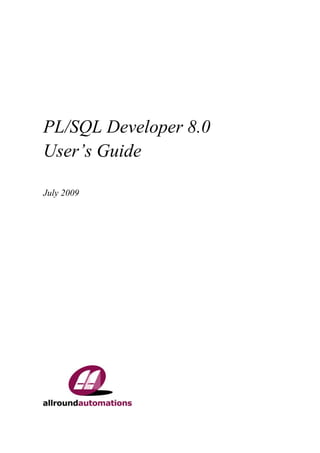
PL/SQL Developer 8.0 User's Guide
- 1. PL/SQL Developer 8.0 User’s Guide July 2009
- 3. PL/SQL Developer 8.0 User’s Guide 3 Contents CONTENTS ................................................................................................................................................ 3 1. INTRODUCTION ......................................................................................................................... 9 2. INSTALLATION ......................................................................................................................... 13 2.1 SYSTEM REQUIREMENTS ....................................................................................................... 13 2.2 WORKSTATION INSTALLATION ............................................................................................. 13 2.3 SERVER BASED INSTALLATION ............................................................................................. 13 2.4 SCRIPTED INSTALLATION ...................................................................................................... 13 2.5 UNINSTALLING PL/SQL DEVELOPER ................................................................................... 14 3. WRITING PROGRAMS ............................................................................................................ 15 3.1 CREATING A PROGRAM ......................................................................................................... 15 3.2 SAVING A PROGRAM ............................................................................................................. 16 3.3 MODIFYING A PROGRAM ....................................................................................................... 17 3.4 COMPILING A PROGRAM ....................................................................................................... 17 3.5 COMPILER PREFERENCES ...................................................................................................... 18 4. TESTING PROGRAMS ............................................................................................................. 19 4.1 CREATING A TEST SCRIPT ..................................................................................................... 19 4.2 EXECUTING A TEST SCRIPT .................................................................................................. 20 4.3 VARIABLE TYPES .................................................................................................................. 21 4.4 SAVING TEST SCRIPTS .......................................................................................................... 22 4.5 TRACKING RUN-TIME ERRORS .............................................................................................. 23 4.6 PACKAGE STATES & JAVA SESSION STATES ......................................................................... 23 4.7 VIEWING RESULT SETS .......................................................................................................... 23 4.8 VIEWING DBMS_OUTPUT ...................................................................................................... 23 4.9 VIEWING HTP OUTPUT ......................................................................................................... 24 4.10 DEBUGGING .......................................................................................................................... 24 4.11 TRACING EXECUTION ............................................................................................................ 27 4.12 REGRESSION TESTING ........................................................................................................... 28 5. OPTIMIZING .............................................................................................................................. 29 5.1 USING THE EXPLAIN PLAN WINDOW.................................................................................... 29 5.2 AUTOMATIC STATISTICS ....................................................................................................... 30 5.3 THE PL/SQL PROFILER......................................................................................................... 31 5.4 SQL TRACE ........................................................................................................................... 32 6. AD HOC SQL ............................................................................................................................... 34 6.1 USING THE SQL WINDOW .................................................................................................... 34 6.2 RESULT GRID MANIPULATION ............................................................................................... 35 6.3 QUERY BY EXAMPLE MODE ................................................................................................. 40 6.4 LINKED QUERIES .................................................................................................................. 41 6.5 SUBSTITUTION VARIABLES ................................................................................................... 41 6.6 UPDATING THE DATABASE.................................................................................................... 42 6.7 VIEWING AND EDITING XMLTYPE COLUMNS..................................................................... 43 6.8 DIRECT QUERY EXPORT ....................................................................................................... 43 6.9 SAVING SQL SCRIPTS ........................................................................................................... 43 6.10 CREATING STANDARD QUERIES ........................................................................................... 44 7. THE COMMAND WINDOW .................................................................................................... 45 7.1 ENTERING SQL STATEMENTS AND COMMANDS ................................................................... 45 7.2 DEVELOPING COMMAND FILES ............................................................................................. 46 7.3 SUPPORTED COMMANDS ....................................................................................................... 47
- 4. 4 PL/SQL Developer 8.0 User’s Guide 8. CREATING AND MODIFYING NON-PL/SQL OBJECTS ..................................................50 8.1 THE TABLE DEFINITION EDITOR ............................................................................................50 8.2 THE SEQUENCE DEFINITION EDITOR ......................................................................................62 8.3 THE SYNONYM DEFINITION EDITOR ......................................................................................62 8.4 THE LIBRARY DEFINITION EDITOR ........................................................................................63 8.5 THE DIRECTORY DEFINITION EDITOR ....................................................................................63 8.6 THE JOB DEFINITION EDITOR .................................................................................................64 8.7 THE QUEUE DEFINITION EDITOR ............................................................................................64 8.8 THE QUEUE TABLE DEFINITION EDITOR ................................................................................65 8.9 THE USER DEFINITION EDITOR ..............................................................................................66 8.10 THE ROLE DEFINITION EDITOR ..............................................................................................69 8.11 THE PROFILE DEFINITION EDITOR .........................................................................................70 8.12 THE DATABASE LINK DEFINITION EDITOR.............................................................................70 9. DBMS SCHEDULER ..................................................................................................................71 9.1 CREATING OBJECTS ...............................................................................................................76 9.2 EDITING OBJECTS ..................................................................................................................76 9.3 DELETING OBJECTS ...............................................................................................................76 9.4 VIEWING JOB RUNS................................................................................................................76 9.5 VIEWING RUNNING JOBS .......................................................................................................77 10. DIAGRAMS ..................................................................................................................................78 10.1 CREATING A DIAGRAM ..........................................................................................................78 10.2 ZOOMING ...............................................................................................................................81 10.3 SAVING AND OPENING A DIAGRAM FILE ...............................................................................81 10.4 UPDATING A DIAGRAM ..........................................................................................................81 10.5 PRINTING A DIAGRAM ...........................................................................................................82 10.6 EXPORTING A DIAGRAM ........................................................................................................82 11. REPORTS .....................................................................................................................................83 11.1 STANDARD REPORTS .............................................................................................................83 11.2 CUSTOM REPORTS .................................................................................................................84 11.3 VARIABLES ............................................................................................................................85 11.4 REFINING THE LAYOUT .........................................................................................................88 11.5 THE STYLE LIBRARY .............................................................................................................95 11.6 OPTIONS ................................................................................................................................95 11.7 THE REPORTS MENU ..............................................................................................................97 12. GRAPHICS ...................................................................................................................................98 13. PROJECTS .................................................................................................................................100 13.1 CREATING A NEW PROJECT .................................................................................................100 13.2 SAVING A PROJECT ..............................................................................................................101 13.3 ADDING FILES TO A PROJECT...............................................................................................101 13.4 ADDING DATABASE OBJECTS TO A PROJECT .......................................................................101 13.5 WORKING WITH PROJECT ITEMS .........................................................................................102 13.6 COMPILING A PROJECT ........................................................................................................103 14. TO-DO ITEMS ...........................................................................................................................104 14.1 CREATING A TO-DO ITEM ...................................................................................................105 14.2 EDITING A TO-DO ITEM ......................................................................................................105 14.3 CLOSING A TO-DO ITEM .....................................................................................................106 14.4 DELETING A TO-DO ITEM ...................................................................................................106 15. WINDOWS, DATABASE SESSIONS AND TRANSACTIONS ..........................................107 15.1 SESSION MODE ....................................................................................................................107 15.2 EXECUTION IN MULTI SESSION OR DUAL SESSION MODE ...................................................107
- 5. PL/SQL Developer 8.0 User’s Guide 5 16. BROWSING OBJECTS ............................................................................................................ 108 16.1 USING THE OBJECT BROWSER ............................................................................................ 108 16.2 OBJECT BROWSER FILTERS ................................................................................................ 114 16.3 OBJECT BROWSER FOLDERS ............................................................................................... 115 17. BROWSING FILES .................................................................................................................. 117 17.1 SETTING UP THE FILE BROWSER ......................................................................................... 118 17.2 USING THE FILE BROWSER ................................................................................................. 119 18. PREFERENCES ........................................................................................................................ 120 18.1 ORACLE – CONNECTION ..................................................................................................... 121 18.2 ORACLE – OPTIONS ............................................................................................................. 122 18.3 ORACLE – COMPILER .......................................................................................................... 123 18.4 ORACLE – DEBUGGER ......................................................................................................... 125 18.5 ORACLE – OUTPUT.............................................................................................................. 126 18.6 ORACLE – TRACE ................................................................................................................ 127 18.7 ORACLE – PROFILER ........................................................................................................... 127 18.8 ORACLE – LOGON HISTORY................................................................................................ 128 18.9 ORACLE – HINTS ................................................................................................................. 129 18.10 USER INTERFACE – OPTIONS .............................................................................................. 131 18.11 USER INTERFACE – TOOLBAR ............................................................................................. 133 18.12 USER INTERFACE – OBJECT BROWSER ............................................................................... 133 18.13 USER INTERFACE – EDITOR ................................................................................................ 135 18.14 USER INTERFACE – FONTS .................................................................................................. 138 18.15 USER INTERFACE – CODE ASSISTANT ................................................................................ 139 18.16 USER INTERFACE – KEY CONFIGURATION ......................................................................... 140 18.17 USER INTERFACE – APPEARANCE ....................................................................................... 141 18.18 USER INTERFACE – NLS OPTIONS ...................................................................................... 142 18.19 WINDOW TYPES – PROGRAM WINDOW .............................................................................. 143 18.20 WINDOW TYPES – SQL WINDOW ....................................................................................... 145 18.21 WINDOW TYPES – TEST WINDOW ...................................................................................... 147 18.22 WINDOW TYPES – PLAN WINDOW ..................................................................................... 147 18.23 TOOLS – DIFFERENCES ....................................................................................................... 148 18.24 TOOLS – DATA GENERATOR ............................................................................................... 148 18.25 TOOLS – TO-DO LIST .......................................................................................................... 149 18.26 TOOLS – RECALL STATEMENT ............................................................................................ 149 18.27 FILES – DIRECTORIES .......................................................................................................... 150 18.28 FILES – EXTENSIONS ........................................................................................................... 151 18.29 FILES – FORMAT ................................................................................................................. 152 18.30 FILES – BACKUP .................................................................................................................. 152 18.31 FILES – HTML/XML .......................................................................................................... 153 18.32 OTHER – PRINTING.............................................................................................................. 154 18.33 OTHER – UPDATES & NEWS ............................................................................................... 155 18.34 PREFERENCE SETS ............................................................................................................... 156 19. TOOLS ........................................................................................................................................ 158 19.1 OBJECT BROWSER............................................................................................................... 158 19.2 FIND DATABASE OBJECTS .................................................................................................. 158 19.3 COMPILE INVALID OBJECTS ............................................................................................... 159 19.4 EXPORT TABLES ................................................................................................................. 160 19.5 IMPORT TABLES .................................................................................................................. 163 19.6 EXPORT USER OBJECTS ...................................................................................................... 165 19.7 TEXT IMPORTER .................................................................................................................. 166 19.8 ODBC IMPORTER ............................................................................................................... 169
- 6. 6 PL/SQL Developer 8.0 User’s Guide 19.9 DATA GENERATOR ..............................................................................................................171 19.10 COMPARE USER OBJECTS ...................................................................................................174 19.11 COMPARE TABLE DATA ......................................................................................................176 19.12 EVENT MONITOR .................................................................................................................178 19.13 SESSIONS .............................................................................................................................179 19.14 USER DEFINED TOOLS ........................................................................................................181 19.15 TEST MANAGER ..................................................................................................................186 20. THE EDITOR.............................................................................................................................189 20.1 SELECTION FUNCTIONS .......................................................................................................189 20.2 COLUMN SELECTION ...........................................................................................................189 20.3 CODE ASSISTANT ................................................................................................................190 20.4 RECALLING STATEMENTS ...................................................................................................191 20.5 SPECIAL COPY .....................................................................................................................191 20.6 CONTEXT SENSITIVE HELP ..................................................................................................192 20.7 DATABASE OBJECT POPUP MENU ........................................................................................193 20.8 EXPLAIN PLAN ....................................................................................................................193 20.9 MACROS ..............................................................................................................................193 20.10 BOOKMARKS .......................................................................................................................194 20.11 COLOR MARKS.....................................................................................................................195 20.12 CODE CONTENTS .................................................................................................................196 20.13 CODE HIERARCHY ...............................................................................................................197 20.14 CODE FOLDING ....................................................................................................................198 20.15 SPLIT EDITING .....................................................................................................................198 20.16 HYPERLINK NAVIGATION ....................................................................................................199 20.17 NAVIGATION BUTTONS .......................................................................................................199 20.18 REFACTORING .....................................................................................................................200 20.19 SEARCH BAR .......................................................................................................................200 21. THE LARGE DATA EDITOR .................................................................................................202 21.1 EDITING PLAIN TEXT ...........................................................................................................203 21.2 EDITING RTF .......................................................................................................................203 21.3 EDITING XML .....................................................................................................................204 21.4 EDITING IMAGES..................................................................................................................205 21.5 EDITING HEX DATA .............................................................................................................205 21.6 INVOKING AN EXTERNAL VIEWER OR EDITOR.....................................................................206 22. THE QUERY BUILDER...........................................................................................................208 22.1 CREATING A NEW SELECT STATEMENT ...............................................................................208 22.2 MODIFYING AN EXISTING SELECT STATEMENT...................................................................211 22.3 MANIPULATING THE QUERY DEFINITION ............................................................................211 22.4 QUERY BUILDER PREFERENCES..........................................................................................212 22.5 QUERY BUILDER PLUG-INS.................................................................................................213 23. THE PL/SQL BEAUTIFIER ....................................................................................................214 23.1 DEFINING THE OPTIONS .......................................................................................................214 23.2 DEFINING THE RULES ..........................................................................................................215 23.3 USING THE BEAUTIFIER .......................................................................................................216 23.4 SUPPRESSING FORMATTING ................................................................................................216 24. TEMPLATES .............................................................................................................................217 24.1 THE TEMPLATE WINDOW ...................................................................................................217 24.2 USING A TEMPLATE .............................................................................................................218 24.3 CREATING AND MODIFYING TEMPLATES ............................................................................219
- 7. PL/SQL Developer 8.0 User’s Guide 7 25. WINDOW LIST ......................................................................................................................... 224 26. DOCKABLE AND FLOATING TOOLS ............................................................................... 225 27. AUTHORIZATION................................................................................................................... 227 27.1 ENABLING AUTHORIZATION ............................................................................................... 227 27.2 DEFINING AUTHORIZATION................................................................................................. 228 27.3 DISABLING AUTHORIZATION .............................................................................................. 229 28. ORACLE FILE SYSTEM (OFS) ............................................................................................. 230 28.1 OFS MANAGER ................................................................................................................... 230 28.2 OFS USAGE ......................................................................................................................... 232 29. HELP SYSTEMS ....................................................................................................................... 234 29.1 MS HELP FILES ................................................................................................................... 234 29.2 HTML MANUALS ............................................................................................................... 234 30. CUSTOMIZATION................................................................................................................... 238 30.1 PREFERENCES...................................................................................................................... 238 30.2 WINDOW LAYOUT ............................................................................................................... 238 30.3 ON-LINE DOCUMENTATION ................................................................................................. 238 30.4 COMMAND-LINE PARAMETERS ........................................................................................... 240 30.5 SQL, PL/SQL, COMMAND, JAVA AND XML KEYWORDS .................................................. 242 30.6 PLUG-INS............................................................................................................................. 242
- 8. 8 PL/SQL Developer 8.0 User’s Guide
- 9. PL/SQL Developer 8.0 User’s Guide 9 1. Introduction PL/SQL Developer is an Integrated Development Environment (IDE) for developing stored program units in an Oracle Database. Using PL/SQL Developer you can conveniently create the server-part of your client/server applications. As a worst-case scenario, up to now you might have been working like this: • You use a text editor to write program units (procedures, triggers, etc.). • You use Oracle SQL*Plus to compile the source files. • If there is a compilation error, you have to find out where it is located in the source file, correct it, switch back to SQL*Plus to recompile it, only to find the next error. • You use SQL*Plus or the client-part of your application to test the program unit. • In case of a runtime error, again you have a hard time locating the cause of the problem and correcting it. • You use the Explain Plan utility or tkprof to optimize your SQL statements. • To view or modify other objects and data in your database, you use SQL*Plus or yet another tool. These tasks - editing, compiling, correcting, testing, debugging, optimizing and querying - can all be performed without leaving PL/SQL Developer's IDE. Furthermore, PL/SQL Developer provides several other tools that can be helpful during everyday PL/SQL development. Editing PL/SQL Developer, like any other serious development environment, assumes that you store your source files on disk. Other tools just let you edit sources in the database, but this does not allow for any version control or deployment scheme. The source files can be run through SQL*Plus, so you can
- 10. 10 PL/SQL Developer 8.0 User’s Guide deploy them on any platform without using PL/SQL Developer. You can edit many files at once through a standard multiple document interface. The editor offers a wide range of assistance to the programmer. There is context sensitive help on SQL statements and PL/SQL statements. We've all been there: you start typing substr, but have forgotten the exact meaning of the parameters. Now you can simply hit F1 and you're taken to the appropriate topic in the SQL Reference Manual. Tables, views and program units can be described for you in a roll-up window from within the editor in the same way. A Code Assistant is integrated into the editor that automatically displays information of database objects as you type their name, allowing you to browse and pick elements from this description. For large package or type bodies, the program editor provides a tree view with the code contents for easy navigation, highlights code structures and variable references, allows you to fold/unfold code sections, and provides hyperlink navigation. The Query Builder allows you to graphically create select statements. PL/SQL Developer’s extensible templates make it easy to insert standard SQL and PL/SQL code into your programs. Al editors use the appropriate SQL, PL/SQL and SQL*Plus syntax highlighting to make your code more readable. Compiling & correcting From within the editor you can compile a source file. In case of a compilation error you are automatically taken to the appropriate source line. All compilation errors are reported in a list at the bottom of the editor. This list can include hints for code that may indicate common programming errors or violations of user-defined naming conventions. Because you can compile a source file without saving it, you can safely explore many alternatives of solving a problem. The editor keeps track of the fact that you have changed the file without saving or compiling it. Testing & debugging To test your program unit, you can write a test script. The body of the test script contains a PL/SQL block in which you can program the test-code. Any variables that you want to use in the PL/SQL block can be declared, assigned a value for input, and viewed after execution. When you execute a test script, a runtime error might occur. In this case, PL/SQL Developer allows you to view the sources of the error stack. Each source line of the error stack that was involved in the runtime error is highlighted, so you can easily backtrack to the cause of the problem. If you are using Oracle 7.3.4 or later you can use PL/SQL Developer’s integrated debugger. You can step through your code, set breakpoints, view/set variables, view the call stack, and so on. On Oracle8i and later you can additionally use the dbms_trace feature to log selected events of a program run. This can help you analyze the program flow and exceptions. Output from calls to the dbms_output and the PL/SQL Web Toolkit packages are automatically shown in a corresponding tab page of the Test Window. For regression testing you can use the Test Manager to quickly run and verify a set of Test Scripts. Optimizing To optimize the SQL statements in your program units, Oracle's Explain Plan utility can be a big help. Therefore it is integrated into PL/SQL Developer's IDE. By simply selecting the SQL statement in the source file and pressing F5, the query plan is visually presented to you in a separate Explain Plan window. You can then modify the statement to optimize its query plan outside the source file, and copy it back afterwards. You can also view statistics about executed SQL statements and PL/SQL program units. These statistics can include elapsed time, CPU time, logical reads, physical reads, physical writes, and so on.
- 11. PL/SQL Developer 8.0 User’s Guide 11 Oracle8i introduced a PL/SQL Profiler that allows you to profile your PL/SQL code. For each executed line of PL/SQL code you can determine the execution time, and how many times it was executed. Querying To query the data in the database, you can use a SQL window to execute any SQL statement. All executed statements are kept in a history buffer, so you can easily re-execute them. Any query results are conveniently displayed in a separate grid that you can subsequently use to insert, update, or delete records. The result grid can additionally be used in a Query By Example mode, so that you can easily find the information you need. To query database objects you can use the Object Browser. All relevant properties of database objects such as tables, views, sequences, functions, procedures, packages, types and triggers can be viewed, including any dependencies between the objects. The Object Browser uses a tree view similar to the explorer in Windows for easy point-and-click browsing. Running SQL scripts PL/SQL Developer includes a Command Window that can be used to run SQL scripts or execute SQL statements. You can additionally execute commands that are very similar to the SQL*Plus commands that you may be familiar to. Creating and modifying table definitions You can easily create and modify table definitions with using any SQL statement. Just fill in the definition in a dialog window to modify columns, constraints, indexes, privileges, storage information, comments, and so on. You can apply this definition in the database, and view, modify and save the resulting SQL. Diagrams To visualize the database objects of your application or project and their relations, you can create diagrams. A diagram can be used for documentation purposes, but can also serve as a workspace to work with related objects. Reporting PL/SQL Developer comes with a number of standard reports, which are HTML based. You can view these reports within PL/SQL Developer, print them, or save them as HTML files. You can also create your own custom reports. Reports can be made easily accessible from the reports menu. Graphics The Graph Window can be launched from within a SQL Window or Report Window to obtain a graphical representation of the queried data. Projects To organize your work you can use PL/SQL Developer’s project concept. A project consists of a number of files and database objects. These objects are easily accessible through the Project Items Window, and can be compiled through a single mouse-click. Tools PL/SQL Developer provides several tools that can be helpful during development. These tools include a Find Database Object tool, allowing you to search for text in database object sources, a Compile Invalid Objects tool, to quickly compile objects that have become invalid during development, Export and Import tools, a Data Generator tool to create test data, an Export User Objects tool to export the DDL
- 12. 12 PL/SQL Developer 8.0 User’s Guide statements of a user’s objects, a Compare User Objects tool to compare the object definitions of 2 users, a Session information tool, an Event monitor, and a Compare Table Data tool to compare and equalize table contents. In addition to these standard tools, you can define your own tools and include them in PL/SQL Developer’s tools menu.
- 13. PL/SQL Developer 8.0 User’s Guide 13 2. Installation There are basically two ways to install PL/SQL Developer: • Workstation installation. In this case you install the software locally on each workstation that it will be used on. • Server installation. In this case you install the software on a server at a location that can be accessed from each workstation that it will be used on. Both installation types will be explained here. 2.1 System requirements PL/SQL Developer will run on Windows 2000 and later, and is compatible with Oracle Server version 7.0 and later. To connect to an Oracle database, PL/SQL Developer requires a 32-bit Oracle Client version 7.0 or later. If you are using a 64-bit version of the Oracle Client and/or Server on your workstation, you will need to install an additional 32-bit Oracle Client. 2.2 Workstation installation To install PL/SQL Developer locally on a workstation, run the setup program from the installation medium. After doing this, the following dialog will appear: You can select a destination directory for the program files, a folder in the start menu, a location for a shortcut to PL/SQL Developer on the desktop, and installation options. After pressing the Finish button on the final page, the program files are copied and the shortcuts are created. 2.3 Server based installation For multi-user licenses you can create a single PL/SQL Developer installation on a file server and provide access to all licensed users. To do so, you can run the setup program on the file server in the same way as described in the previous section. You must choose a destination directory that is shared to the users that will use the software. When PL/SQL Developer is first run on a workstation, this type of installation is automatically detected, and local installation is then completed without the user noticing it. PL/SQL Developer can be installed into a directory where the users have only read access. 2.4 Scripted installation In addition to the installation procedure described above, you can also create a script for unattended installation. Read the included install.txt file for detailed information.
- 14. 14 2.5 PL/SQL Developer 8.0 User’s Guide Uninstalling PL/SQL Developer If for some reason you wish to uninstall PL/SQL Developer, you can remove it using Add/Remove Program in the Control Panel.
- 15. PL/SQL Developer 8.0 User’s Guide 15 3. Writing programs In an Oracle database, you can distinguish five different types of stored program units: functions, procedures, packages, types and triggers. The Program editor allows you to create and modify these five types of program units in one uniform way. 3.1 Creating a program To create a new program, press the New button on the toolbar and select the Program Window item and, for example, the Function sub item. You are now prompted for various variables that are relevant to this program type. In this case, where we are creating a function, the name of the function, the parameter list, and its return type: As the title of this dialog suggests, this information comes from a template. PL/SQL Developer provides several standard templates, which you can modify as needed. You can also define new templates. Information about defining templates is provided in chapter 24. After you have entered the variables and pressed the OK button, a Program Editor Window appears with a template function in it. Each program you create in the Program Editor unit must start with the familiar 'create or replace' SQL syntax. In this case we are creating a function 'even', and the source file could look like this: At the left side of the editor you see the Code Contents, which displays the structure of the program unit. This is useful when navigating large program units such as package bodies and type bodies. This feature is described in detail in chapter 20.12. Above the editor you see the Code Hierarchy, which displays the hierarchy from the cursor position. In this case it shows that you are located at a Statement (the return statement) within a Sequence of statements within a Function. For complex programs, this can be helpful to see where exactly you are
- 16. 16 PL/SQL Developer 8.0 User’s Guide located, and can help you to select certain portions of the PL/SQL code. This is described in detail in chapter 20.13. A program file can contain more than one program unit. By right clicking in the Program Editor, a popup menu appears that allows you to add or delete a program unit. You can switch between the program units by selecting the appropriate tab at the top oft the window. This way you can conveniently keep related program units together in one source file. A package specification and body are a good example of this feature. A program unit should be positioned after any other program unit in the program file it might reference. If you create a function 'odd' that references the previously created function 'even', the program editor should look like this: 3.2 Saving a program You can save a program file by pressing the Save button on the toolbar. A save dialog appears that shows some standard extensions for program files: Program type Function Extension .fnc Procedure .prc Package specification & body .pck Package specification .spc Package body .bdy Type specification & body .typ Type specification .tps Type body .tpb Trigger .trg Java source .jsp You can change these extensions through a preference as described in chapter 18.28. If one single function, procedure, package, type, trigger or java source is in the program file, the filename is automatically derived from the name and type of this program unit. After saving the file, the filename is shown in the window title.
- 17. PL/SQL Developer 8.0 User’s Guide 17 The saved program file has a format that is compatible with Oracle SQL*Plus. As an example, the source file containing the 'odd' and 'even' function looks like this: create or replace function Even(Value in integer) return boolean is Result boolean; begin Result := (Value mod 2 = 0); return(Result); end Even; / create or replace function Odd(Value in integer) return boolean is Result boolean; begin Result := not Even(Value); return(Result); end Odd; / When this file is executed through SQL*Plus, both functions will be created. 3.3 Modifying a program You can open a previously saved program file by pressing the Open button on the toolbar and selecting the Program file item. If the file was recently used, you can also open it by selecting Reopen from the File menu or by clicking on the arrow next to the Open button on the toolbar. When you start editing, a blue colored indicator at the bottom of the window lights up. This indicates that the file is modified, but not yet saved. There is also a yellow colored indicator, which indicates that the file is modified, but not yet compiled. 3.4 Compiling a program You can compile a program file by pressing the Execute button on the toolbar. All program units in the program file are compiled, starting with the first one, regardless of the program unit that is currently selected. When an error occurs, compilation is terminated and the editor is positioned at the source line that caused the error: If there is more than one error and you wish to correct them, you can click on the next error message at the bottom of the Program Editor to go to the error location. If you have configured PL/SQL Developer to use the HTML manuals as described in chapter 29.2, you can double-click on a compilation error to display the corresponding paragraph in the Oracle Error Messages manual.
- 18. 18 PL/SQL Developer 8.0 User’s Guide The compilation error list can also contain hints. Hints do not cause the compilation to fail, but they may indicate an issue that could cause a run-time error (such as a comparison with null, a function without a return value, an unused parameter, and so on). For more information about hints, see chapter 18.19. If an error message is displayed in a message box after compilation, this means that the create statement failed without actually compiling the source. The error message should explain the cause of the error. If for example you get the 'create or replace' syntax wrong, it will say "ORA-00900: Invalid SQL statement" in a message box. Note: If you are using Oracle Server 7.2 or earlier, a trigger compilation error is always reported in a message box. Only since Oracle Server 7.3, trigger compilation errors are reported in the same way as procedures, functions, packages and types. 3.5 Compiler preferences To set various compiler preferences, you can press the Compiler preferences button on the status line of the Program Window. This will take you to the corresponding preference page. See chapter 18.3 for more information.
- 19. PL/SQL Developer 8.0 User’s Guide 19 4. Testing programs After successfully compiling a program, you'll need to test it. To achieve this, you can use PL/SQL Developer's Test Scripts. A Test Script allows you to execute one or more program units, define input, output and input/output variables and view and assign values to variables. If a run-time error occurs during execution of the Test Script, you can view the sources of the program units that were involved in the error. If you are using Oracle 7.3.4 or later you can use PL/SQL Developer’s integrated debugger. You can step through your code, set breakpoints, view and set variables, view the call stack, and so on. 4.1 Creating a Test Script There are two ways to create a Test Script. You can simply right-click on a program unit (a standalone function or procedure, a packaged function or procedure, or an object type method) in the Object Browser and select the Test item. This will create a new Test Script with variables for the parameters and result. For the purpose of this manual, we are going to create a Test Script manually from scratch though. To create a new empty Test Script, press the New button on the toolbar and select the Test Window item. You can now type a PL/SQL block with the familiar declare...begin...end syntax in the body of the Test Script. As an example we're going to test a package employee, which implements some employee functions of the employee/department demo tables. Function deptname returns the name of the department of an employee, and can be tested using the following PL/SQL block: The PL/SQL block contains a simple call to the function that we want to test, and uses variables deptname and empno. We'll have to assign a value to empno, and after execution, check the value of deptname to determine if the function returned the correct value.
- 20. 20 PL/SQL Developer 8.0 User’s Guide By prefixing these variables with a colon, they can be declared at the bottom of the Test Script: The Scan source for variables button ( ) at the upper-left of the variables list can be used to quickly copy the variables from the source. After this, the integer data type and value 7369 (Mr. Smith from the research department) is assigned to empno. Now we're ready to execute the script. You can also declare variables locally in a declare part of the PL/SQL block, but you will not be able to modify or view the values of these variables. An advantage of these local variables is the fact that you can use record types, PL/SQL tables, types and so on. 4.2 Executing a Test Script To execute the Test Script, press the Execute button on the toolbar. After execution, the values of the variables are updated. Any variable whose value has changed is displayed with a yellow background: The result of the function is 'RESEARCH', so it obviously functions correctly. At the bottom of the window, the execution time is displayed. This information can be used to optimize your code for performance. For optimization purposes you can also view the statistics of the execution of the PL/SQL block by selecting the Statistics tab. You can also create a profile report for each executed line of PL/SQL code by pressing the Create Profiler report button before executing the script. After execution you can switch to the Profiler page to view the report. Statistics and Profiler reports are explained in chapter 5.2 and 5.3 respectively.
- 21. PL/SQL Developer 8.0 User’s Guide 21 You can abort a running Test Script by pressing the Break button, which is particularly useful when a program is stuck in an endless loop, or execution is taking longer than expected. Note that pressing the Break button will not always be successful. If for example the program is waiting for a lock, it will not respond to a break signal. After executing a script, a transaction may have been started by the program units that were executed. The Commit and Rollback button on the toolbar will be enabled if this is the case. For more information about transactions, see chapter 15. 4.3 Variable types The type list in the variables section of the Test Window contains all types that can be used. The characteristics of these types are explained in this chapter. Type Description Integer Can be used for numeric values in the range of -2^32 to 2^32 - 1. Float Can be used for other numeric values. String Equivalent of a varchar2 data type in a table. Can be up to 2000 (Oracle7) or 4000 (Oracle8) characters. The value cell of this data type has a cell button that invokes a text editor, so that you can view and modify multi line strings easily. Date The date and time data type. Long The Long data type does not display the value in the grid, but just displays <Long>. Press the cell button to invoke the text editor. Long Raw Pressing the cell button of a Long Raw value will invoke an import/export file dialog, allowing you to load or save the contents of this variable. Cursor This data type can be used where you can use a cursor variable in PL/SQL. After executing the Test Script, you can press the cell button of the value to display the result set in a SQL Window. CLOB, BLOB & BFile These LOB Locator variables must be initialized on the server before you can view the LOB data. The CLOB will invoke a text editor, the BLOB and BFile will invoke an import/export file dialog. PL/SQL String Use this data type for PL/SQL varchar2 values of up to 32000 characters. Char A fixed length (space padded) string. Substitution Substitution variables can be used without the restriction of bind variables. The variable name in the PL/SQL block is substituted by its value in the text before it is sent to the server. Temporary CLOB & BLOB These LOB Locators can already hold data before they are passed to the server through the Test Script.
- 22. 22 PL/SQL Developer 8.0 User’s Guide Boolean variables When you select the variable type list-box, you will notice that the Boolean data type is missing. This is because SQL*Net does not support this data type. To use a Boolean variable, you can declare it as an integer and use the sys.diutil.bool_to_int and sys.diutil.int_to_bool functions provided by Oracle. These functions convert between null/true/false and null/0/1. If you use the Test function in the Object Browser, this conversion is automatically generated for you. 4.4 Saving Test Scripts To save the Test Script, press the Save button on the toolbar. The save dialog uses .tst as the default extension for Test Scripts, though you can change the default extension with a preference described in chapter 18.28. The PL/SQL block, all variables (name, type and value), and the debugger watches (see chapter 4.10) are saved. By saving a Test Script you can easily re-test a program unit if you modify it later. You can open a previously saved Test Script by pressing the Open button on the toolbar and selecting Test Script, which will create a new Test Window. You can alternatively right-click on a previously created Test Window and select the Load item, which will open a Test Script in the existing Test Window. Saving as SQL*Plus script You can alternatively save a Test Script in SQL*Plus compatible format. This allows you to run the script in an environment where PL/SQL Developer is not available (e.g. on a Unix server). To do so, select SQL*Plus script (*.sql) as file type in the file selector dialog. The example script from the previous chapter would be saved like this: rem PL/SQL Developer Test Script set feedback off set autoprint off rem Declare variables variable result varchar2(2000) variable p_empno number rem Set variables begin :result := null; :p_empno := 7369; end; / rem Execute PL/SQL Block begin :result := employee.deptname(:p_empno); end; / rem Print variables print result print p_empno Note: You cannot open a SQL*Plus script again as a Test Script. If you want to reuse it in a Test Window, make sure you save it as a Test Script as well!
- 23. PL/SQL Developer 8.0 User’s Guide 4.5 23 Tracking run-time errors Whenever your program unit causes a run-time error, PL/SQL Developer will ask you if you wish to view the sources of the error stack. This way you can quickly find the cause of the error. If there were an error in our deptname function, the error stack window would look like this: At the top you see a tab for each program unit involved in the run-time error. The program units have been called in right to left order. You can flip through the tabs to easily find the program flow that lead to the error. In this case it shows that the Test Script has called function employee.deptname. This obviously can get more complicated and even go across triggers. Note: If you are using Oracle Server 7.2 or earlier, trigger source will not be shown in the error stack window. The error stack highlights each line that was involved in the error in red. For the last program unit in the stack this is the line that caused the error. For all other program units this is the line where the call to the next program unit was made. 4.6 Package states & Java session states When you are editing, compiling and testing packages, the package states will be discarded by Oracle after each compilation. All global variables in a package will be reset, and the initialization block will be executed again. This can lead to unexpected results. Whenever PL/SQL Developer detects this situation, a warning is issued in the status line of the Test Window: "Warning: ORA-04068: Existing state of packages has been discarded". Similarly, if you edit and compile a Java source any existing Java session state will be cleared. PLSQL Developer will also handle this situation, and will display “Warning: ORA-29549: class <class name> has changed, Java session state cleared” in the status line. 4.7 Viewing result sets In a Test Script you are not limited to PL/SQL blocks. You can also execute single SQL statements, including select statements. Executing a select statement will display an additional Results tab page, which displays all selected rows. 4.8 Viewing dbms_output For debugging purposes it can sometimes be necessary to "print" some information to the screen from within a program unit. For this purpose Oracle created the dbms_output package. By calling dbms_output.put_line, information is placed in the output buffer. After execution of a Test Script, you can select the Output tab at the top of the Test Window to view the contents of the output buffer. On
- 24. 24 PL/SQL Developer 8.0 User’s Guide this page you can additionally set the size of the output buffer or enable/disable buffering. The default settings on the output page are controlled by the output preferences as described in chapter 18.5. 4.9 Viewing HTP output If you want to test program units that make use of the PL/SQL Web Toolkit, the HTP Output tab page will be displayed if any HTP output was generated: If there is no HTP output, this tab page will not be visible. 4.10 Debugging For those programming errors that are really hard to track, the Test Window provides an integrated debugger. At the top of the window you find a toolbar with functions related to the debugger. To start a debug session, just press the Start button at the left of the debug toolbar instead of the Execute button in the main toolbar. The other buttons are now enabled and you are ready to debug. Controlling execution After starting the debugger, execution will pause before the first statement in the Test Script. After this, you can control execution with the buttons in the debug toolbar: Run the script until completion. Step into a procedure, function or method call on the next line. If the next line contains an update, insert or delete statement that will cause a trigger to be fired, you will step into that trigger. Step over the next line. It will be executed, but you will not step into the source. Step out of the current program unit. Run until an exception occurs. Execution will be paused on the line that causes the exception. After the next step the exception will actually be raised. Whenever you step into a program unit, its source will automatically be loaded into the Test Window. The bottom of the editor panel will now show tabs for each program unit, so that you can easily switch between them to view the source, set/remove breakpoints, and so on. By right-clicking on the editor panel you can remove a program unit from the Test Window if you are no longer interested in it:
- 25. PL/SQL Developer 8.0 User’s Guide 25 Viewing and setting variable values To view the value of a variable during a debug session, you can simply move the mouse cursor over the variable in the source. After ½ a second, its value will be displayed in a popup. Variables in the PL/SQL block of Test Script can never be displayed. Complex variables (e.g. record and object types) cannot be displayed either, though you can view individual fields. Future versions of Oracle may remove these limitations. To set the value of a variable, right-click in its name in the program source and select the Set Variable item from the popup menu. An input field appears with the current value of the variable. You can enter a new value and press Enter to apply it, or Esc to cancel the operation: From the same popup menu you can also select to add the variable to the watch list, which means that after each debug step the variable value will automatically be displayed and updated in the watch list at the bottom-left of the Test Window. If a variable is a collection (a PL/SQL table, varray or nested table) of a scalar data type you can view the entire collection by right clicking on it and selecting View collection variable from the popup menu. Note that variable values can only be viewed and set if the program units are compiled with debug information. A preference exists that will cause each compilation to include debug information, and you can manually add debug information by right-clicking on a program unit in the Object Browser and selecting the Add debug information item from the popup menu. Using Breakpoints Breakpoints can be used to halt program execution on a certain line in your PL/SQL code. When execution halts, you can view and set variables, step through the code, and so on. You can define a
- 26. 26 PL/SQL Developer 8.0 User’s Guide condition for a breakpoint, in which case execution will only be halted when this condition is met. For each breakpoint you can define a message that will be placed in the output page when the breakpoint is reached. Setting breakpoints There are two ways to set breakpoints: in a Program Window or in a Test Window. In both cases you simply need to click on the appropriate line in the left margin of the editor. A breakpoint mark will appear, indicating that a breakpoint is present on that line. When you execute a Test Window in debug mode, execution will stop if one of the breakpoints is encountered. If you set a breakpoint in a Program Window, it can be that this particular program unit has not yet been compiled into the database. Therefore, such a breakpoint cannot be applied to the database yet either. In this case the breakpoint mark will have a different appearance. When you subsequently compile the program unit, the breakpoint will be applied and the corresponding mark will change to reflect this. As long as the program unit is not compiled, any previously set breakpoints in this program unit will be effective. You cannot set breakpoints in the PL/SQL block of the Test Script. To delete a breakpoint, simply click on the breakpoint mark again. Breakpoint conditions Sometimes you define a breakpoint on a line that is executed very often, even though you are only interested in the program status under certain circumstances. In that case you can define a condition for the breakpoint. Execution will only halt when the condition is met. To define a condition for a breakpoint, right-click on the mark and select the Modify Breakpoints item from the popup menu. The following dialog will appear: In this dialog you see all program units that have breakpoints, with the breakpoints listed below them. Each breakpoint has a checkbox that can be used to enable or disable it. The bottom section displays the following fields: • Use Condition – The checkbox enables or disables the condition. The condition itself should be a boolean expression. When the breakpoint line is reached, execution will only be halted if the condition evaluates to True. You can use any SQL expression in the condition, and you can use
- 27. PL/SQL Developer 8.0 User’s Guide 27 any variable that is known at the location of the breakpoint. These are the same variables that you can view or set during interactive debugging. Variables should be preceded with a colon. For example upper(:ename) = ‘SMITH’ is a valid condition if ename is a valid variable at the breakpoint location. • Use Message – The checkbox enables or disables the message. When the breakpoint line is reached, and if the conditions are met, the message will be placed on the output page. • Don’t Break – This checkbox is only useful if you also define a message. When it is checked, execution is never halted on this breakpoint line. This way you can define breakpoints that only generate messages on the output page. • Use Pass Count – This checkbox enables or disables the pass count, which defines how many times the breakpoint line must be passed before execution is halted. If, for example, you define a pass count of 10, execution will halt every 10th time the breakpoint line is reached. Viewing the call stack The call stack can be viewed at the bottom-right of the Test Window. It is automatically updated after each debug step. Debugger preferences In the Preferences item in the Tools menu you can find a section of debugger related preferences. These preferences are described in detail in chapter 18.4. 4.11 Tracing execution If you are using Oracle8i or later, you can use the Test Window’s Trace facility to trace the execution of your PL/SQL code. You can configure which events you want to trace: Calls, Exceptions, SQL, or even every executed line of PL/SQL code. Press the Select Trace Levels button next to the Create Trace report button to bring up the following configuration screen: You can control if you want to trace specific events in each program unit (All), only in those program units that are compiled with debug information (Enabled), or never (None).
- 28. 28 PL/SQL Developer 8.0 User’s Guide To create a Trace report, simply press the Create Trace report on the toolbar of the Test Window and execute your Test Script. After execution you can switch to the Trace tab page to view the report, and to view reports of previous runs: In this (simple) report you can see that a select statement on line 15 of function employee.deptname raised exception 1403 (No data found), which was handled on line 27 in the same program unit. For each traced event, you can include information in the report like the event description, time, program unit, line number, exception, and so on. To configure this, press the Preferences button at the upper left of the Trace toolbar. This will bring up the Trace preferences page as described in chapter 18.6. To view old trace reports, select a previous trace run from the Run selection list. Press the Delete Run button to delete the currently selected run. For more information on the Oracle Trace facility, see the DBMS_TRACE chapter in the Oracle Supplied Packages Reference manual. 4.12 Regression testing To use Test Scripts for regression testing, you can use the Test Manager tool (see chapter 19.15) to define and run Test Sets based on Test Scripts.
- 29. PL/SQL Developer 8.0 User’s Guide 29 5. Optimizing To optimize the SQL statements in your program units, Oracle's Explain Plan utility can be a big help by showing the execution path of a statement. Therefore it is integrated into PL/SQL Developer's IDE. To view the actual resource use of a SQL statement or PL/SQL program unit, PL/SQL Developer can display statistics about its execution. You can configure which statistics you wish to display, and can include elapsed time, CPU time, logical reads, physical reads, physical writes, and so on. To determine the execution time of each individual line of PL/SQL code, you can use the PL/SQL Profiler. This feature is not available on Oracle 8.0 or earlier. Finally, you can use Oracle's tkprof utility to get resource use information about all executed SQL statements in a program unit by enabling SQL Trace. 5.1 Using the Explain Plan Window To use Oracle's Explain Plan utility, press the New button on the toolbar and select Explain Plan Window. An empty Explain Plan Window appears. In the top half of the window, you can type the SQL statement you wish to analyze. After pressing the Execute button on the toolbar the execution plan is displayed in the bottom half of the window: You can now change the SQL statement and press the Execute button again to see the impact of the changes. For more information about execution plans, you can read Oracle’s Server Tuning manual. To see the effect of different optimizer goals on the query plan, select the corresponding entry from the Optimizer goal list. The plan will immediately be updated to reflect these changes. Use the First, Previous, Next, and Last operation buttons to navigate through the query plan in order of operation. After the plan has been determined, the first operation will be highlighted. The Explain Plan utility uses a so-called plan table to store the execution plan. If such a table is not available to the current user, PL/SQL Developer will ask you if it should create this table in the schema of the current user. To define which columns from the plan table you want to see, and in which order, press the Preferences button. This will bring up the corresponding preference page (see chapter 18.22). Note: If you are using Oracle Server 7.2 or earlier, the cost and cardinality are not available in the plan table. If you are using Oracle Server 7.3 or higher and cost and cardinality are not displayed, you probably need to upgrade the plan table. If you right-click on the Object name column, this will bring up the popup menu for the selected object.
- 30. 30 PL/SQL Developer 8.0 User’s Guide Analyzing SQL in a program unit Most of the time, the SQL statements you wish to analyze are contained in the source of a program unit. To do this, you can select the SQL statement in the Program Editor and select Explain Plan from the Help menu (or press F5). A new Explain Plan Window is created for the selected SQL statement, and all PL/SQL variables are replaced by bind variables. If you explicitly copy & paste a SQL statement that contains PL/SQL variables from the program unit and you execute the Explain Plan window, you will receive an "ORA-00904: Invalid column name" error. The Explain Plan utility mistakenly assumes all these variables to be columns. Each variable must therefore be prefixed with a colon. If we wanted to analyze the SQL statement in the employee.deptname function, the result and p_empno variables would have to be altered in the following way: Now the Explain Plan utility knows which identifier is a column, and which identifier is a PL/SQL variable. 5.2 Automatic statistics When you execute a statement in a SQL Window or in a Test Window, PL/SQL Developer will automatically generate a statistic report of this execution. One condition is that you need to have select privileges on the dynamic performance tables v$session, v$statname and v$sesstat (provided through the standard plustrace role). You can view the statistic report by changing to the Statistics tab at the top of the SQL Window or Test Window. The statistics for the execution of the employee.deptname function might look as follows:
- 31. PL/SQL Developer 8.0 User’s Guide 31 For each statistic you see the value of the last execute, and the total for the current session. You can configure if and which statistics are displayed by setting a preference, as described in chapter 18.2. The default set of statistics is relevant to the tuning of your SQL and PL/SQL, and is described here: Statistic Meaning CPU used by this session The CPU usage in hundredths of a second Physical reads The number of blocks read from disk Physical writes The number of blocks written to disk session logical reads The number of blocks read from the block buffer or from disk sorts (disk) The number of sorts performed in a temporary segment sorts (memory) The number of sorts performed in memory sorts (rows) The number of rows that were sorted table fetch by rowid The number of rows fetched by rowid, usually as a result of index accesses table scan blocks gotten The number of blocks read for full table scans table scan rows gotten The number of rows read for full table scans table scans (long tables) The number of full table scans on long tables table scans (short tables) The number of full table scans on short tables Which other statistics you can include depends on the version of the Oracle Server and are not described in this manual. If you wish to get information about them, there are many Oracle tuning books available that address this topic. The Oracle Server Reference also briefly describes these statistics. The statistics can be exported to a CSV file (Comma Separated Values) that can be opened in a spread sheet application later. Just right-click on the statistics, select the Export item and choose the CSV file item. You can alternatively select a TSV, XML or HTML format, or copy it to the clipboard. 5.3 The PL/SQL Profiler The PL/SQL Profiler is a very powerful tool to help you optimize your PL/SQL code. For each executed line of code, the total time, maximum time, minimum time, average time, and the number of occurrences will be determined. The Profiler is easily accessible in the Test Window. Before executing a Test Script, simply press the Create Profiler report button on the toolbar of the Test Window. If you subsequently execute the script, you can switch to the Profiler page to view the report.
- 32. 32 PL/SQL Developer 8.0 User’s Guide The following example report shows that in the employee.deptname function, the select statement took 149 milliseconds, and the 3 dbms_output calls took 57 milliseconds: By default the Profiler page will display the report of the last run. You can also select previous runs from the Run list. The Unit list allows you to zoom in on a specific program unit of a run. The Total time column shows a graphical representation of the relative time of the line, compared to the line with the highest time. This allows you to quickly identify the lines that are most expensive. The report can be sorted by pressing on the sort-buttons in the heading of the columns. If a source line is displayed in red, this means that the program unit has been changed since the profile report was created. Therefore the displayed line of code can now be different than when the profile was created. You can change various layout aspects of the Profiler report by pressing the Preferences button. This will bring up the corresponding preference page, as described in chapter 18.7. For more information about the PL/SQL Profiler, see the dbms_profiler chapter in the “Oracle8i Supplied Packages Reference” manual. Note: not all platforms provide equally accurate timing information. 5.4 SQL Trace You can enable SQL Trace by pressing the SQL Trace button on the toolbar. After this, all server processing caused by a SQL Window or Test Window will be logged in a trace file on the database server. One condition is that the timed statistics parameter of the database instance you are using must be set to true. You can disable SQL Trace by pressing the SQL Trace button again. You can view the information in the trace file by using Oracle's tkprof utility on the database server. It will generate a report about elapsed time, CPU time, I/O, and so on for each SQL statement. Therefore, it can give you some insight into which statements are the most costly in a program unit. To learn more about Oracle's tkprof utility, you might read the "Oracle 7 Server Tuning" manual. The tkprof report for the execution of the employee.deptname function might look as follows:
- 33. PL/SQL Developer 8.0 User’s Guide 33 TKPROF: Release 7.2.2.3.1 - Production on Fri Sep 26 14:59:08 1997 Copyright (c) Oracle Corporation 1979, 1994. All rights reserved. Trace file: ora07087.trc Sort options: default ******************************************************************************** count = number of times OCI procedure was executed cpu = cpu time in seconds executing elapsed = elapsed time in seconds executing disk = number of physical reads of buffers from disk query = number of buffers gotten for consistent read current = number of buffers gotten in current mode (usually for update) rows = number of rows processed by the fetch or execute call ******************************************************************************** begin :deptname := employee.deptname(:empno); end; call count ------- -----Parse 1 Execute 1 Fetch 0 ------- -----total 2 cpu elapsed disk query current -------- ---------- ---------- ---------- ---------0.00 0.00 0 0 0 0.01 0.01 0 0 0 0.00 0.00 0 0 0 -------- ---------- ---------- ---------- ---------0.01 0.01 0 0 0 rows ---------0 1 0 ---------1 Misses in library cache during parse: 0 Optimizer hint: CHOOSE Parsing user id: 16 ******************************************************************************** SELECT DEPT.DNAME FROM DEPT,EMP WHERE EMP.EMPNO = :b1 call count ------- -----Parse 1 Execute 1 Fetch 1 ------- -----total 3 AND DEPT.DEPTNO = EMP.DEPTNO cpu elapsed disk query current -------- ---------- ---------- ---------- ---------0.00 0.00 0 0 0 0.00 0.00 0 0 0 0.06 0.06 4 4 0 -------- ---------- ---------- ---------- ---------0.06 0.06 4 4 0 rows ---------0 5 1 ---------6 Misses in library cache during parse: 0 Optimizer hint: CHOOSE Parsing user id: 16 (recursive depth: 1) ********************************************************************************
- 34. 34 PL/SQL Developer 8.0 User’s Guide 6. Ad hoc SQL Often during program development you need to execute some SQL statement. Either to test the SQL statement, to view data in a table, or to update data. You can do this from within PL/SQL Developer by using the SQL Window. 6.1 Using the SQL Window To create a new SQL Window, press the New button on the toolbar and select SQL Window. An empty SQL Window appears, in which you can type a SQL statement. If it is a select-statement, the window splits into two parts and shows the results in a grid in the bottom half. If we wanted to view all the employees in the employee table, the SQL Window would look like this: The SQL statement is executed and 10 rows have been retrieved. The result set is larger than 10 rows, which is indicated by the fact that both the Next Page and Last Page buttons on the result set toolbar are enabled, and the fact that (more…) is displayed on the status line. Only 10 are initially retrieved because this is the number of records that can be displayed on the grid. Pressing the Next Page will retrieve the next 10 rows, and so on. Pressing the Last Page button will retrieve all rows.
- 35. PL/SQL Developer 8.0 User’s Guide 35 If you have multiple SQL statements in the SQL Editor and press the Execute button, all statements will be executed, and the results will be displayed in separate tab pages: SQL statements must be terminated with a semi-colon or a slash, and PL/SQL blocks must be terminated with a slash, just like in SQL*Plus. If you select a result tab, the corresponding text in the SQL Editor will be highlighted. If you select a part of the text in the SQL Editor, only the selected text will be executed. This way you can have more than one statement in the editor, and still execute them one by one. If you execute a SQL statement that takes a long time to finish you can press the Break button to abort it. Note that pressing the Break button will not always be successful. If for example the statement is waiting for a lock, it will not respond to a break signal. If you have pressed the Break button when the SQL Window is retrieving rows, it will simply stop and display the rows that have already been retrieved. You can now continue retrieving records with the Next Page and Last Page buttons. Note that the SQL Window preferences allow you to determine how many rows are initially retrieved for a select statement. This is described in chapter 18.20. At the right side of the window you see two buttons that allow you to navigate through all SQL statements that you have entered in the SQL Window. This way you can quickly re-execute statements entered previously. For optimization purposes you can view the statistics of the execution of the SQL statement by selecting the Statistics tab. Statistics are explained in chapter 5.2. When you print a SQL Window, the SQL statement and the result grid will be printed. By selecting rows in the result grid, you can limit the amount of rows that will be printed. 6.2 Result grid manipulation The result grid of the SQL Window can be manipulated in various ways. Some cell types have special behavior, rows, columns, and cell ranges can be selected and printed, columns can be moved, rows can be sorted, you can switch to a single record view, and so on.
- 36. 36 PL/SQL Developer 8.0 User’s Guide Aligning cells To quickly align cells based on the column values, you can use the Align button: If you press this button, the width of each cell will be determined by the column header and the contents. If you press the pull down button next to the Align button, you can select different alignment options from the pull down menu. You can limit the width alignment to the header or contents, and you can additionally align the row heights. You can also create custom template alignments for specific queries that you frequently use. After setting the cell widths you can select the Save as template item to save it. If you execute the same query later, this alignment can either be applied explicitly by selecting the Align from template option, or implicitly if you enable the Auto-align from template option. Note that in addition to the column widths, the template will also save the column order. Recognizing null values Null values are displayed as a cell with a light yellow background, so that you can quickly distinct them from a value with all blanks. It is also helpful to recognize null values for cells that do not display the value directly in the grid, such as longs and LOB’s. You can change the color of the null value cells through a preference (see chapter 18.20). Viewing large data columns The values of Long, Long Raw, CLOB, BLOB and BFILE columns are not displayed in the result grid. Instead, they are simply displayed as <Long>, <Long Raw>. <CLOB>, <BLOB> and <BFILE>: When you click on the cell button of such a column, the Large Data Editor is invoked, which allows you to view or edit the data in various formats. See chapter 21 for more details. You can also click on the cell button of character columns to invoke the Large Data Editor. The cell button is only present if the column size is larger than 20 characters.
- 37. PL/SQL Developer 8.0 User’s Guide 37 Viewing date columns A date column has a cell button that displays a calendar with the current date highlighted. If the date also has a time fraction, you can view its value on the calendar as well: Viewing timestamp columns Timestamp columns are displayed in the format that is specified in the NLS_TIMESTAMP_FORMAT and NLS_TIMESTAMP_TZ_FORMAT registry settings of your Oracle Home. Viewing XML data There are various ways to store XML data in the database: as CLOB’s (Oracle8i), as XMLTYPE (Oracle9i), or even as Varchar2 or Long columns. In any case the Large Data Editor will recognize the XML format if it starts with the standard XML header, and will switch to the XML format. See chapter 21 for more details. Viewing nested cursor columns If you include a nested cursor in the field list of a select statement, the column value will initially be displayed as <Cursor>. Pressing the cell button will bring up a new SQL Window with a result grid with the cursor result set. This can be used to view simple nested queries. Note that each nested cursor value will implicitly result in an open cursor, so for large result sets you can easily run into the OPEN_CURSORS limit and get “ORA-01000: maximum open cursors exceeded” errors. Selecting columns, rows and cells To select rows or columns in the result grid, just click on the row heading or column heading and drag the mouse pointer to highlight the selection: A column selection can now be moved by releasing the mouse button, clicking on one of the selected column headings again, and dragging the selection to the new location.
- 38. 38 PL/SQL Developer 8.0 User’s Guide To select a specific range of cells, move the mouse pointer over the left edge of a cell until its shape changes, press the mouse button, and drag the mouse to highlight the selection: To select all rows and columns, press the upper left cell, or right-click on the grid and select the Select All item from the popup menu. The highlighted selection can be copied or printed as usual. Exporting data There are several ways to export the data in the result set grid. After executing a select statement, you can select a range of cells as described above, right-click on it, and select the Export Results item from the popup menu. This will display a submenu where you can choose to export the data in CSV format (Comma Separated Values), TSV format (Tab Separated Values), HTML format, XML format, or SQL format. After selecting the format, you can specify the export file. The SQL format will generate a SQL file with insert statements for the queried table or view. You can alternatively copy the selection to the clipboard by pressing Ctrl-C, or by right-clicking on the selection and selecting the Copy or Copy with Header item from the popup menu. You can subsequently paste this data in another application like a spreadsheet, word processor, an so on. To quickly manipulate the result set information in Microsoft Excel, select the Copy to Excel item. This will export the selected data to a temporary file and open it in Excel. If the selected data is more than 65535 records, it will be split over multiple Excel pages. If you have multiple result sets you can also use the Copy all to Excel item instead, which will create a separate excel page for each result set. Sorting rows To sort the rows in a result grid, press the heading button of the column on which you want the rows to be sorted: The rows will be sorted in ascending order, as indicated by the heading button. Pressing the heading button again will sort the rows in descending order. Pressing it a 3rd time will undo the sorting. Pressing the heading button in another column will sort the rows on this column, but will also use the previous sort column as the secondary sort column (indicated by the dot in the heading button). In the example above, the job column is the primary sort column, and the hiredate column is the secondary sort column. By default the sort order will not be case sensitive. Right-click on the grid and select the Sort case sensitive item to change the sorting behavior.
- 39. PL/SQL Developer 8.0 User’s Guide 39 Note that sorting is performed locally, and only for the rows that are already retrieved. If you retrieve additional rows after sorting the results, these new rows will be added at the end of the result grid, without any sorting. For large result sets, local sorting can take a long time. In this case it might be better to use an order by clause in the select statement and let the Oracle Server do the sorting. Single Record View If the result set contains many columns, it may be inconvenient that each record is displayed on a single line. You need to scroll back and forth to view related columns (though you can move the columns), and cannot view all the columns of the record at once. By pressing the Single Record View on the grid toolbar, you can view a single record at a time: Now each row displays a single column name and value. The Next Record and Previous Record on the grid toolbar can be used to navigate through the result set. To switch back to the Multi Record View, press the Single Record View button again.
- 40. 40 6.3 PL/SQL Developer 8.0 User’s Guide Query By Example mode After executing a select statement, you can press the Query By Example button above the result grid if you want to search for specific records. Pressing this button will clear the grid, and leave one empty record where you can enter your query values. If, for example, you want to find all employees that start with the letter A in department 20, enter A% in the ename column and 20 in the deptno column: Pressing the Query By Example button again, or pressing the Execute button, will execute the modified query and display the restricted results. Press the Query By Example button again to continue with the previous query values. Press the Clear record button to clear the query values. Query values are not restricted to single values with wildcard characters. You can use the following expressions (alternative expressions between square brackets): • value [= value] • value with wildcards [like value with wildcards] • > value • < value • != value [<> value] • in (value1, value2, ...) • between value1 and value2 • null [is null] • not null [is not null] Note that if you use a literal value, you can omit quotes for character values (e.g. SMITH will automatically be converted to ‘SMITH’ in the SQL text). For all other expressions you must provide a literal value that the Oracle Server understands (e.g. != ‘SMITH’). This is also the case for number and date values. If you use it in an expression, use a format that the Oracle Server understands. Several preferences exist that allow you to control the default behavior of the Query By Example functionality (e.g. case sensitivity). Chapter 18.20 describes these preferences.
- 41. PL/SQL Developer 8.0 User’s Guide 6.4 41 Linked Queries When viewing a result set, you often want to query a related table. For example, when viewing the dept table, you may want to query all employees of a department, Or vice versa: when viewing the emp table, you may want to query an employee’s department. Most of the time you will have foreign key constraints between these parent and child tables, in which case the SQL Window can automatically generate and execute these queries for you. If you are located on a specific record in the result set, press the Linked Query button on the grid toolbar. This will display a popup menu with all parent and child tables of the table of the current select statement. If, for example, you were querying the emp table, the following popup menu might appear: The top section displays the parent tables (and the foreign key names), and the bottom section displays the child tables. The dept item will generate a query for this employee’s department (30). The first (parent) emp item will generate a query for this employee’s manager (7839). The second (child) emp item, will generate a query for all employees that are managed by this employee. The linked query will be executed in the same SQL Window, unless you enable the SQL Window preference Linked Query in New Window (see chapter 18.20). If you hold down the Ctrl key while pressing the Linked Query button, the opposite of this preference will occur. 6.5 Substitution variables You can use substitution variables in your SQL text to allow user input when the query is executed. The most simple form of an substitution variable is similar to the way you may be used to from SQL*Plus: By specifying &deptno in the SQL text, you will be prompted for a value for this variable. The variable reference in the SQL text will be substituted by this value before execution. You can specify more than one substitution variable, and you can specify a single substitution variable more than once.
- 42. 42 PL/SQL Developer 8.0 User’s Guide Furthermore you can define the data type, default value, selection lists, list queries, checkboxes, and other advanced options. These features are also used in the Report Window, and are described in detail in chapter 11. 6.6 Updating the database To update, insert or delete records in the database, you can execute the appropriate DML statements in a SQL Window. It is probably much more convenient to make a result grid updateable by including the rowid in the select list or use a select ... for update statement: You should be aware that a select ... for update statement will lock all selected records, so including the rowid might generally be the best way to make a result grid updateable. If the select statement is a join, columns of the first table can be updated. All other columns will be read-only. Columns that are given an alias cannot be updated either. If the result grid is updateable, you can press the Edit data button at the right side of the result grid and edit the records. You can insert or delete records on the grid by pressing the Insert record or Delete record button. If you have selected multiple records, all selected records will be deleted. When editing character or number fields, the text color will go red if you enter data beyond the size, precision, or scale of the underlying column. Modifying the result grid does not actually change anything in the database. To post the updated, inserted or deleted records to the database press the Post changes button. If you have the AutoCommit SQL Window option disabled, the Commit and Rollback button on the toolbar will be enabled if a transaction has been started. For more information about transactions, see chapter 15. Editing large data columns As explained in the previous chapter, you can click on the cell button of a Long, Long Raw, CLOB, BLOB and BFILE columns to view the value in various formats. When the result grid is updateable, you can use the Large Data Editor to change a column value.
- 43. PL/SQL Developer 8.0 User’s Guide 6.7 43 Viewing and editing XMLTYPE columns The SYS.XMLTYPE type is not supported by Oracle Net 9.0 and earlier, so you will not be able to directly access the XML data that is stored inside such a column. If, for example, xml_text is a SYS.XMLTYPE column, then the following query will not provide the expected result: select id, xml_text from xml_table Only the id column will show up in the result set. To view the XML data, use the getclobval() member function: select id, t.xml_text.getclobval() from xml_table t This way the CLOB can be viewed in the Text Editor, and XML syntax highlighting will automatically be applied. To edit the XML data, make the result set updateable as usual by including the rowid: select id, t.xml_text.getclobval(), rowid from xml_table t Now you can edit the CLOB and post the modified data to the database. Note that the View Data and Edit Data functions for tables and views will automatically apply these rules, so the easiest way to view or edit XMLTYPE columns is to right-click on the table or view, and selecting the corresponding items from the popup menu. 6.8 Direct Query Export For queries with large result sets (ten thousands of records or more) it may be inconvenient to first query the data into the result grid, to subsequently export it to a file. This may take a long time and a lot of memory resources. In this case it is much more efficient to directly write the result set into an export file. To do so, you can press the Export Query Results... button on the result set toolbar, instead of the Execute button on the main toolbar. This will display a popup menu where you can choose to export the data in CSV format (Comma Separated Values), TSV format (Tab Separated Values), HTML format, or XML format. After selecting the format, you can specify the export file, after which the query will be executed. The result set will not be displayed in this situation, but will only be written to the export file. 6.9 Saving SQL Scripts If you have created a SQL statement that you wish to re-execute later, you can save it to a SQL Script. To do so, press the Save button on the toolbar and enter an appropriate filename in the save dialog. The default extension for a SQL Script is .sql, though you can change the default extension with a preference described in chapter 18.28. Note that only the current SQL statement is saved to the file, not the entire history of statements. To include the history in the saved file, right-click on the SQL Window and select the Save with history item. All statements will be separated with a slash in that case. You can open a previously saved SQL Script by pressing the Open button on the toolbar and selecting SQL Script, which will create a new SQL Window. You can alternatively right-click on a previously created SQL Window and select the Load item, which will open a SQL Script in the existing SQL Window.
- 44. 44 PL/SQL Developer 8.0 User’s Guide 6.10 Creating Standard Queries For most tables and views you will have various standard queries that you frequently need to run. For example: “show all employees that are managers”, or “show the sum of the salary of all employees, ordered by department number”. You can save such a query as a so called “Standard Query”, which can easily be invoked later from the popup menu for the corresponding table or view. This popup menu will appear when right-clicking on the table or view in the Object Browser or in a PL/SQL or SQL source. After creating a standard query in the SQL Window, you can press the Save as Standard Query button on the toolbar of the result grid. The following dialog will appear: You can enter the name of the query, which will be displayed in the popup menu. You can also change the owner and name of the table or view for which the standard query will be displayed. Press the Preferences button to change the directory where the standard queries will be stored. The following information will be saved with the standard query: • The SQL text • The size of the SQL Window • The grid mode: multi record or single record view Note that you can use substitution variables (see chapter 6.5) to make the standard queries more flexible.
- 45. PL/SQL Developer 8.0 User’s Guide 45 7. The Command Window The Command Window allows you to execute SQL scripts in a way that is very much similar to Oracle's SQL*Plus. To create a Command Window press the New button on the toolbar or select the New item in the File menu. A Command Window is created and you can type SQL and SQL*Plus commands like you are used to, without leaving PL/SQL Developer’s IDE: 7.1 Entering SQL statements and commands Just like in SQL*Plus, you can type SQL statements across multiple lines, and end a statement with a semi-colon or slash. You can use the cursor left and right keys to edit the command line, and use the cursor up and down keys to recall previously entered lines By entering the edit command, you can use a simple text editor to edit the entire input buffer. After editing the buffer, you can execute it by entering a slash on the command line. The editor has a history buffer with all previously executed commands, so that you can quickly execute a modified command. The status line of the Command Window shows the status of the Echo, Termout, Feedback, Verify, Autoprint, Heading and Timing options. You can additionally double-click on such an option to change it between on and off.