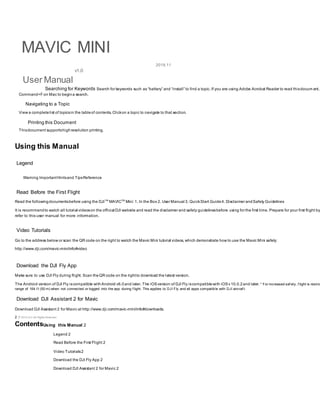
Mavic mini user_manual_v1.0_en
- 1. MAVIC MINI User Manual 2019.11 v1.0 Searching for Keywords Search for keywords such as “battery” and “install” to find a topic. If you are using Adobe Acrobat Reader to read thisdocum ent, Command+F on Mac to begina search. Navigating to a Topic View a completelist of topicsin the tableof contents. Clickon a topic to navigate to that section. Printing this Document Thisdocument supportshighresolution printing. Using this Manual Legend Warning ImportantHintsand TipsReference Read Before the First Flight Read the followingdocumentsbefore using the DJITM MAVICTM Mini: 1. In the Box 2. User Manual 3. QuickStart Guide4. Disclaimer andSafety Guidelines It is recommendto watch all tutorial videoson the official DJI website and read the disclaimer and safety guidelinesbefore using for the first time. Prepare for your first flight by refer to this user manual for more information. Video Tutorials Go to the address below or scan the QR code on the right to watch the Mavic Mini tutorial videos, which demonstrate how to use the Mavic Mini safely: http://www.dji.com/mavic-mini/info#video Download the DJI Fly App Make sure to use DJI Fly during flight. Scan theQR code on the rightto download the latest version. The Android version of DJI Fly iscompatible withAndroid v6.0and later. The iOSversion of DJI Fly iscompatiblewith iOSv10.0.2and later. * For increased saf ety , f light is restric range of 164 f t (50 m) when not connected or logged into the app during f light. This applies to DJI Fly and all apps compatible with DJI aircraf t. Download DJI Assistant 2 for Mavic Download DJI Assistant 2 for Mavic at http://www.dji.com/mavic-mini/info#downloads. 2 © 2019 DJI All Rights Reserved. ContentsUsing this Manual 2 Legend 2 Read Before the First Flight 2 Video Tutorials2 Download the DJI Fly App 2 Download DJI Assistant 2 for Mavic 2
- 2. Product Profile 6 Introduction6 Feature Highlights6 Preparing the Aircraft 6 Preparing the Remote Controller 7 Aircraft Diagram 8 Remote Controller Diagram 8 Activation9 Aircraft 11 Flight Modes11 Aircraft StatusIndicator 12 Return to Home 12 Vision System and Infrared Sensing System 15 Intelligent Flight Mode 16 Flight Recorder 18 Propellers18 Intelligent Flight Battery 19 Gimbal andCamera 23 Remote Controller 26 Remote Controller Profile26 Using the Remote Controller 26 Optimal Transmission Zone 29 Linking the RemoteController 29 DJI Fly App 31 Home 31 Camera View 32 © 2019 DJI All Rights Reserved. 3 Flight 36 Flight EnvironmentRequirements36 Flight Limitsand GEO Zones36 Pre-Flight Checklist 37 Auto Takeoff/Landing38 Starting/Stopping theMotors38 Flight Test 39 Appendix 41 Specifications41 Calibrating the Compass44 Firmware Update 46
- 3. After-sales information47 4 © 2019 DJI All Rights Reserved. Product Profile This section introduces Mavic Mini and lists the components of the aircraft and remote controller.
- 4. © 2019 DJI All Rights Reserved. 5 ProductProfile Introduction Featuring a Downward Vision System andInfraredSensingSystem, DJI Mavic Mini can hover and fly indoorsaswell as outdoors and Return to Home automatically. Witha fully sensor camera, Mavic Mini shoots 2.7k video and 12 MP photos. Mavic Mini has a maximum flight speed of 29 mph (46.8 kph) and a maximum flight time of 30 minut Feature Highlights Mavic Mini boastsa folded design andan ultralight weight of249 g, makingit easy to transport. The Intelligent Flight Mode QuickShotsprovide four sub modes, which can autom styles of video. Using the advanced DJI flight controller, Mavic Mini isable to providea safe and reliable flight experience. The aircraft i sable to automatically return to itsHome Point when th the battery level is low, as well as being able to hover indoors at low altitudes. DJI's enhanced Wi-Fi technology isbuilt into the remote controller, supporting both2.4 GHz and 5.8 GHz frequenciesand a transmission range o f up to 2.49 mi (4 km), making your mobile device. Maximum f light time was tested in an env ironment with no wind while f ly ing at a consistent speed of 8.7 mph (14 kph) and the maximum f light speed was tested at sea lev el altitude ref erence only . The remote controller reaches its maximum transmission distance (FCC) in a wide-open area with no electromagnetic interf erence at an altitude of about 400 f t (120 m). The maxim laboratory env ironment. This v alue is f or ref erence only . 5.8 GHz is not supported in some regions. Observ e the local laws and regulations. Preparing the Aircraft All aircraft armsare folded before the aircraft ispackaged. Follow the stepsbelow to unfoldthe aircraft arms. 1. Remove the gimbal cover from the camera. 2. Unfold the front arms. 3. Unfold the rear arms. 6 © 2019 DJI All Rights Reserved. Mavic Mini User Manual 4. All Intelligent Flight Batteriesare in hibernationmodebeforeshipment to ensure safety. Use the provided USB charger to charge andactivate Intelligent Flight Batteriesfor the first time. Unf old the f ront arms bef ore unf olding the rear arms. Make sure the gimbal cov er is remov ed and all arms are unf olded bef ore powering on the aircraf t. Otherwise, it may af fect the aircraf t self-diagnostics.
- 5. Preparing the Remote Controller 1. Unfold the mobile device clampsand the antennas. 2. Remove the control sticksfrom their storage slots on the remote controller and screw them into place. 3. Choose an appropriate remote controller cablebased on the type of mobiledevice. A Lightningconnector cable, Micro USB cable, andUSB-C cable are included inthe packa with the DJI logo to the remote controller and the other end of the cable to your mobile device. Secure your mobile device by pushing both clamps inward. 1 2 3 If a USB connection prompt appears when using an Android mobile dev ice, select the option to charge only . Otherwise, it may result in connection f ailure. © 2019 DJI All Rights Reserved. 7 Mavic Mini User Manual Aircraft Diagram Remote Controller Diagram 6 7 1 2 4 5 8 3 9 10 11 12 1. Gimbal andCamera 7. Propellers 2. Power Button 8. Antennas 3. Battery Level LEDs 9. Battery Compartment Cover 4. Downward Vision System 10. Charging Port (Micro USB) 5. Infrared Sensing System 11. microSD Card Slot 6. Motors 12. Aircraft StatusIndicator 6 5 14 7 3 2 8
- 6. 910 11 1. Antennas Relay aircraf t control and v ideo wireless signals. 2. Power Button Press once to check the current battery lev el. Press once, then again, and hold to turn the remote controller on or of f . 3. Control Sticks Use the control sticks to control the aircraf t mov ements. Set the f light control mode in DJI Fly . The control sticks are remov able and easy to store. 4. Battery Lev el LEDs Display s the current battery lev el of the remote controller. 5. Flight Pause and Return to Home (RTH) Button Press once to make the aircraf t brake. If the aircraf t is perf orming a QuickShot, Intelligent RTH, or auto landing, press once to make the 8 © 2019 DJI All Rights Reserved. Mavic Mini User Manual aircraf t exit the procedure and hov er in place. Press and hold the button to initiate RTH. The aircraf t returns to the last recorded Home Point. Press again to cancel RTH. 6. Video-Downlink/Power Port (Micro USB) Connect to a mobile dev ice f or v ideo linking v ia the remote controller cable. Connect to the USB charger to charge the remote controller battery . 7. Control Sticks Storage Slots For storing the control sticks. 8. Mobile Dev ice Clamps Used to securely mount y our mobile dev ice to the remote controller. Activation 9. Gimbal Dial Controls the camera's tilt. 10. Record Button In v ideo mode, press once to start recording. Press again to stop recording. In photo mode, press once to switch to v ideo mode. 11. Shutter Button In photo mode, press once to take a photo according to the mode selected in DJI Fly . In v ideo mode, press once to switch to photo mode. Mavic Mini requires activation before using for the first time. After powering on the aircraft and remote controller, f ollow the on-screen instructions to activate Mavic Mini usin required for activation.
- 7. © 2019 DJI All Rights Reserved. 9 Aircraft Mavic Mini contains a flight controller,video downlink system,vision system,propulsion system,and an IntelligentFlightBattery. 10 © 2019 DJI All Rights Reserved. Aircraft Mavic Mini containsa flight controller, video downlinksystem, vision system, propulsion system, and an Intelligent Flight B attery. Refer to the aircraft diagram in theProduct Pro Flight Modes Mavic Mini hasthree flight modes, plusa fourth flight mode that the aircraftswitchesto in certain situations: Position Mode: Positon mode works best when the GPS signal is strong. The aircraft utilizes GPS and the Vision System to locate itself and stabilize. Intelligent Flight Mode Downward Vision System is enabled and lighting conditions are sufficient, the maximum flight altitude angle is 20° and the ma ximum flight speed is 8 m/s. The aircraft automatically changesto Attitude(ATTI) modewhen theVisionSystem isunavailable or disabled andwhen the GPS signal isweakor the compassexperiencesint is unavailable,the aircraft cannot position itself or brake automatically,which increasesthe risk of potential flighthazards. In ATTI mode,the aircraft may bemore easily a ffected factors such as wind can result in horizontal shifting, which may present hazards, espe cially when flying in confined spaces. Sport Mode: In Sport mode, the aircraft usesGPS and Vision System for positioning. In Sport mode,aircraft responsesare opt imized for agility and speed makingit more resp
- 8. The maximum flight speed is 13 m/s, maximum ascent speed is 4 m/s, and maximum descent speed is 3 m/s. CineSmooth Mode: CineSmoothmodeisbased on Positionmode andthe flight speed islimited, making the aircraft morestable d uringshooting. The maximum flight speed is4 m/s, and maximum descent speed is 1 m/s. The aircraf t’s maximum speed and braking distance signif icantly increase in Sport mode. A minimum braking distance of 30 m is required in windless conditions. Descent speed signif icantly increases in Sport mode. A minimum braking distance of 10 m is required in windless conditions. The aircraf t’s responsiv eness signif icantly increases in Sport mode, which means a small control stick mov ement on the remote controller translates into the aircraf t mov ing a larg adequate maneuv ering space during f light. © 2019 DJI All Rights Reserved. 11 Mavic Mini User Manual Aircraft Status Indicator The aircraft status indicator islocated at the rear of the aircraft. It communicatesthe status of the aircraft’sflight con trol system. Refer to the table below for more aircraft status indicator. Aircraft Status Indicator Aircraft Status Indicator States Normal StatesColor Blinking/Solid Description of AircraftState Alternating green, andred, yellow Blinking Pow ering on and performing self-diagonistic tests Yellow Blinksfour timesWarming up Green Blinking slowly P-modewith GPS Green Periodically twice blinks P-mode w ith Dow nward Vision System Yellow Blinkingslowly No GPS, or Dow nward Vision System(ATTI mode) Green Blinking quickly Braking Warning States Yellow Blinkingquickly Remotecontroller signal lost Red Blinking slowly Low battery Red Blinking quickly Critically low battery Red Blinking IMU error Red Solid Critical error Alternating red and yellow Blinking quickly Compass calibration required Return to Home The Return to Home (RTH) function bringsthe aircraft backto the last recorded HomePoint.There are three typesof RTH: Sma rt RTH, Low Battery RTH, and Fails describes these three types of RTH in detail. RTH will also be triggered if the video link is disconnected. 12 © 2019 DJI All Rights Reserved. Mavic Mini User Manual GPS Description Home Point The default Home Point is the first location where your aircraft received strong GNSS signals (the white GNSS icon has at lea st four white bars). The aircraft status indicator blinks green quickly after the Home Point has been recorded. SmartRTH If the GPS signal is sufficiently strong, Smart RTH can be used to bring the aircraft back to the Home Point. Smart RTH isin itiated either by tapping in DJI Fly or by pressing a
- 9. remote controller. Exit Smart RTH by tapping in DJI Fly or by pressing the RTH button on the remote controller. Low Battery RTH Low Battery RTH is triggered when the IntelligentFlight Battery isdepletedto the point that the safe return of the aircraf t may be affected.Return home or land the aircraft imme DJI Fly displaysa warning when the battery level islow. The aircraft will automatically return to the HomePoint if no action istaken after a 10 second countdown. The user can cancel RTH by pressing the RTH button on the remote controller. If RTH iscancelled followinga low battery level warning,the Intelligent Flight Battery may not ha land safely, which may lead to the aircraft crashing or being lost. The aircraft will land automatically if the current battery level can only support theaircraftlong enough to descendfrom i tscurrent altitude. Theuser cannot cancel the auto landin to alter the aircraft’s direction during the landing process. Failsafe RTH If the Home Point wassuccessfully recorded and the compassis functioning normally,Failsafe RTH automatically activatesaft er the remotecontroller signal islost for more tha Other RTH Scenarios If the video linksignal islost during flight whilethe remote controller isstill able to control the movementsof the aircraft, there will be a prompt to initiate RTH. RTH can be cance RTH Procedure 1. The Home Pointisrecorded. 2. RTH is triggered. 3. If the altitude islower than 20 m, theaircraft ascendsto the RTH altitude or 20 m, and thenadjust s its orientation.If the altitudeishigher than20 m, the aircraft adjustsitsorientation immediately. 4. a. If the aircraft isfurther than 20 m from the Home Pointwhen the RTH procedure begins, it ascends to the preset RTH altitude andfliesto the Home Point at a speed of 8 m/s. If the current altitude ishigher thanthe RTH al titude, the aircraft fliesto the Home Pointat the curr than 20 m from the Home Point when theRTH procedure begins, it lands immediately. © 2019 DJI All Rights Reserved. 13 Mavic Mini User Manual 5. After reaching the Home Point, the aircraft landsand the motorsstop. FailSafe RTH Illustration 1 Record Home Point 2 Confirming Home Point 3 Remote Controller Signal Lost × 4 Signal Lost for Extended Time 6 Landing 6 Landing × × Heightover HP≥ Failsafe Altitude Heightover HP≥ Failsafe Altitude Elevate to Failsafe Altitude Elevate to Failsafe Altitude × × × Failsafe Altitude Heightover HP< Failsafe Altitude The aircraf t cannot return to the Home Point if the GPS signal is weak or unav ailable. If the GPS signal become weak or unav ailable af ter RTH is triggered, the aircraf t will hov e landing. It is important to set a suitable RTH altitude bef ore each f light. Launch DJI Fly , and then set the RTH altitude. In Smart RTH and Low Battery RTH, the aircraf t automatically ascend at an altitude of 65 f t (20 m) or higher and has not y et reached the RTH altitude, the throttle stick can be mov ed to stop the aircraf t f rom ascending. The aircraf t will f ly directly to t h During RTH, the aircraf t’s speed, altitude, and the orientation can be controlled using the remote controller or DJI Fly if the remote controller signal is normal, but the direction of GEO zones will af f ect RTH. The aircraf t may not be able to return to a Home Point when the wind speed is too high. Fly with caution.
- 10. Landing Protection Landing Protectionwill activateduring Smart RTH. 1. During Landing Protection, theaircraft will automatically detect and gently landon suitableground. 2. If Landing Protection determinesthat the groundisnot suitablefor landing,Mavic Mini will hover and wait for pilot confirmation. 3. If Landing Protection is not operational, DJI Fly will display a landing prompt when Mavic Mini descends below 0.5 meters. Pull down on the throttle stick or use t 14 © 2019 DJI All Rights Reserved. Mavic Mini User Manual Vision System and Infrared Sensing System Mavic Mini isequipped witha Downward Vision System and InfraredSensing System. The Downward Vision System consistsof one camera andthe Infrared Sensing System c The Downward Vision System and InfraredSensingSystem help the aircraft maintain itscurrent position,hover in placemore p recisely, and to fly indoors or in other environm Infrared Sensing System Downward Vision System Detection Fields The Downward Vision System works best when the aircraft isat an altitude of 0.5 to 10 m, anditsoperatingrange is0.5 to 3 0 m. Using the Vision System When GPS is unavailable, the Downward Vision System isenabled ifthe surface hasa discernable surface and sufficient light. The Downward VisionSystem works best when t 10 m. If the aircraft’s altitude is above 10 m, the Vision System may be affected, so extra caution is required. 56° 1°
- 11. © 2019 DJI All Rights Reserved. 15 Mavic Mini User Manual Follow the steps below to use the Downward Vision System 1. Make sure the aircraft ison a flat surface. Power on the aircraft. 2. The aircraft hoversin place after takeoff. Theaircraft statusindicator blinksgreen twice, which indicatesthe Downward Vision System isworking. The max hov er altitude of the aircraf t is 5 m if there is no GPS. The Vision Sy stem works best when the aircraf t is at an alt itude f rom 0.5 to 10 m. If the altitude of the aircraf t is abo af f ected, so extra caution is required. The Vision Sy stem may not f unction properly when the aircraf t is f ly ing ov er water or snow-cov ered areas. Note that the Vision Sy stem may not f unction properly when the aircraf t is f ly ing too f ast. Fly with caution when f ly ing at ov er 10 m/s (32.8 f t/s) at 2 m (6.6 f t) or ov er 5 m/s (16.4 f t) a The Vision Sy stem cannot work properly ov er surf aces that do not hav e clear pattern v ariations. The Vision Sy stem cannot work properly in any of the f ollowing situations. O a. Fly ing ov er monochrome surf aces (e.g., pure black, pure white, pure green). b. Fly ing ov er highly ref lectiv e surfaces. c. Flying ov er water or transparent surf aces. d. Fly ing ov er mov ing surf aces or objects. e. Fly ing in an area where the lighting changes f requently or drastically . f . Fly ing ov er extremely dark (< 10 lux) or bright (> 40,000 lux) surf aces. g. Fly ing ov er surf aces that strongly ref lect or absorb inf rared wav es (e.g., mirrors). h. Fly ing ov er surf aces without clear patterns or texture. i. Fly ing ov er surf aces with repeating identical patterns or textures (e.g., tiles with the same design). j. Fly ing ov er obst acles with small surf ace areas (e.g., tree branches). Keep the sensors clean at all times. DO NOT tamper with the sensors. DO NOT use the aircraf t in env ironment with dust and humidity . DO NOT obstruct the Inf rared Sensing Sy ste DO NOT f ly on day s that are rainy , smoggy , or if there is limited v isibility . Check the f ollowing ev ery time bef ore takeoff: a. Make sure there are no stickers or any other obstructions ov er the Inf rared Sensing and Vision Sy stem. b. If there is any dirt, dust, or water on the Inf rared Sensing and Vision Sy stem, clean it with a sof t cloth. Do not use any cleanser that contains alcohol. c. Contact DJI Support if there is any damage to the glass of the Inf rared Sensing and Vision Sy stem. Intelligent Flight Mode Mavic Mini supportsQuickShotsIntelligent Flight Mode. QuickShotsshooting modesinclude Dronie,Rocket, Circle, and Helix. Mavic Mini recordsa video accordingto the selecte generates videos approximately 15-second long. The video can be viewed, edited, or shared to social media from playback. Dronie: The aircraf t f lies backward and ascends, with the camera locked on the subject. Rocket: The aircraf t ascends with the camera pointing downward. Circle: The aircraf t circles around the subject. 16 © 2019 DJI All Rights Reserved. Mavic Mini User Manual Helix: The aircraf t ascends and spirals around the subject. Using QuickShots 1. Make sure that the Intelligent Flight Battery issufficiently charged. Take off and hover at least 6.6 ft (2 m) above the ground. 2 m 2. In DJI Fly, tap to select QuickShotsand follow the prompts. Make sure that the user understands how to use the shooting modeand thatthere are no obstaclesin the surroundingarea. 3. Select your target subjectin thecamera view by tappingthe circle on thesubjector dragging a box aroundthe subject. Choose a shooting modeandtap “Start” to aircraft flies back to its original position once shooting is finished. 4. Tap to access the video. The videocan be editedand shared on social mediaafter downloading to your phone. P Exiting QuickShots Press the Flight Pause/RTH button onceor tap the in DJI Fly to exit QuickShots. The aircraft will hover in place. 26m
- 12. © 2019 DJI All Rights Reserved. 17 /s H H 33m 0m/s D In Flight D 10m 0m/s 20m 25m Dronie 30m Quic k s hot Helix Photo 35m Roc k et 40m Vedio Cric le 45m 50m Radius 10 10 +3.0 +0 EV 80 AE 24 26 AE Start Mavic Mini User Manual Use QuickShots at locations that are clear of buildings and other obstacles. Make sure that there are no humans, animals, or other obstacles in the f light path. Pay attention to objects around the aircraf t and use the remote controller to av oid accidents with the aircraf t. DO NOT use QuickShots in any of the f ollowing situations: a. When the subject is blocked f or an extended period or outside the line of sight. b. When the subject is more than 50 m away f rom the aircraf t. c. When the subject is similar in color or pattern with the surroundings. d. When the subject is in the air. e. When the subject mov es f ast. f . The lighting is extremely low (< 300 lux) or high (> 10,000 lux). DO NOT use QuickShots in places that are close to buildings or where the GPS signal is weak. Otherwise, the f light path may be unstable. Make sure to f ollow local priv acy laws and regulations when using QuickShots. Flight Recorder Flight data including flighttelemetry, aircraft statusinformation,and other parametersare automatically saved to theinternal data recorder of theaircraft.The datac DJI Assistant 2 for Mavic. Propellers There are two typesof Mavic Mini propellers, which are designed to spin in different directions. Marks are used to indicatewhich propellersshould be attached to w blades attached to one motor are the same. PropellersWith marks Without marks Illustration MountingPosition Attaching the Propellers Attach the propellerswith marks to the motors of the arm with marks and the unmarked propellersto the motors of the arm wit hout marks. Use the screwdriver to Make sure the propellers are secure. Unmarked Marks Attach to the motorsof the armswith marks Attach to the motorsof the armswithout marks 18 © 2019 DJI All Rights Reserved. Mavic Mini User Manual Detaching the Propellers Use the screwdriver to detach the propellersfrom the motors. Propeller blades are sharp. Handle with care. The screwdriv er is only used to mount the propellers. DO NOT use the screwdriv er to disassemble the aircraf t. If a propeller is broken, remov e the two propellers and screws on the corresponding motor and discard them. Use two propellers f rom the same package. DO NOT mix with prope Only use of f icial DJI propellers. DO NOT mix propeller ty pes. Purchase the propellers separately if necessary . Make sure that the propellers are installed securely bef ore each f light. Check if the screws on the propellers are tightened ev ery 30 hours of f light time (approx. 60 f lights). Make sure all propellers are in good condition bef ore each f light. DO NOT use aged, chipped, or broken propellers. To av oid injury , stand clear of and do not touch propellers or motors when they are spinning. DO NOT squeeze or bend the propellers during transportation or storage.
- 13. Make sure the motors are mounted securely and rotating smoothly . Land the aircraf t immediately if a motor is stuck and unable to rotate f reely . DO NOT attempt to modif y the structure of the motors. DO NOT touch or let y our hands or body come in contact with the motors af ter f light as they may be hot. DO NOT block any of the v entilation holes on the motors or the body of the aircraf t. Make sure the ESCs sound normal when powered on. Intelligent Flight Battery The Mavic Mini Intelligent Flight Battery isa 7.2 V, 2400 mAh battery with smart chargingand discharging functionality. Battery Features 1. Balanced Charging: Duringcharging, the voltagesof the battery cellsare automatically balanced. 2. Overcharge Protection: The battery stopscharging automatically once fully charged. 3. Temperature Detection: In order to protectitself,the battery only chargeswhen the temperature isbetween 41° and 104° F (5° and 40° C). Charging stopsautomatically if the 122° F (0° C) during the charging process. 4. Overcurrent Protection: The battery stopscharging if anexcesscurrent is detected. 5. Over-discharge Protection: Discharging stopsautomatically to prevent excessdischarge when the battery isnot in flight use. Over-discharge protectionisnot enabledwhen the battery isin flight use. 6. Short Circuit Protection: The power supply isautomatically cut if a short circuit isdetected. 7. Battery Cell Damage Pro tection: DJI Fly displaysa warning prompt when a dam detected. 8. HibernationMode: If the battery cell voltageislower than 3.0 V, the battery entersHibernation mode to prevent over-discharge. Charge the battery to wake it from hibernation. © 2019 DJI All Rights Reserved. 19 Mavic Mini User Manual 9. Communication:Informationabout the battery'svoltage, capacity, and currentistransmitted to the aircraft. Ref er to the Mav ic Mini Disclaimer and Saf ety Guidelines bef ore use. Users take f ull responsibility f or all operations and us age. The Mav ic Mini Intelligent Flight Battery cannot discharge automatically . If the battery will not be used f or more than 10 day s, it is recommended to discharge the battery manually u and 75%. Specif ications of the Intelligent Flight Battery f or the Japanese v ersion are dif ferent. Refer to the Specif ications section f or more inf ormation. The battery features are the same f or all Flight Battery . Using the Battery Insert the battery in thebattery compartment and secure the battery clamp. A clicking sound indicatesthe battery isfully e ngaged. Make sure that the battery isfully inserted and Not engaged Fully engaged Press the battery clamp and detach the battery from the battery compartment to remove it. DO NOT detach the battery when the aircraf t is powering on. Make sure that the battery is mounted f irmly . Checking Battery Level
- 14. Press the power button once to checkthe battery level. LED1 LED2 LED3 LED4 Battery Level LEDs Power Button Battery Level LEDs : LED is on. : LED is flashing. : LED isoff. LED1 LED2 LED3 LED4 Battery Lev el battery level > 88% 75% < battery level ≤ 88% 20 © 2019 DJI All Rights Reserved. Mavic Mini User Manual Charging the Battery Fully charge the Intelligent Flight Battery before usingfor the first time. 1. Connect the USB charger to an AC power supply (100-240V,50/60Hz). Use a power adapter if necessary. 2. Attach the aircraft to the USB charger. 3. The battery level LEDsdisplay the current battery level duringcharging. 4. TheIntelligent Flight Battery isfully charg edwhen all thebattery level LEDsare on. Detach the US charger when the battery isfully charged. 63% < battery level ≤ 75% 50% < battery level ≤ 63% 38% < battery level ≤ 50% 25% < battery level ≤ 38% 13 0 Powering On/Off
- 15. Press the power button once, thenpressagain, and hold for two secondsto turn the battery on or off. The battery level LEDs display the battery level when the aircraft ispowere Press the power button once and the four battery level LEDswill blink for three seconds. If LED 3 and 4 blinksimultaneously without pressing the power button, thisindicatesthe Low TemperatureNotice 1. Battery capacity issignificantly reduced when flying inlow-temperature environmentsof 23° to 41° F (-5° to 5° C). It is recommended to hover the ai the battery. Make sure to fully charge the battery before takeoff. 2. To ensure the optimal performance of the battery, keep the battery temperature above68° F (20° C). 3. The reduced battery capacity in low-temperature environmentsreducesthe wind speed resistance performance of the aircraft. Fly with caution. 4. Fly with extra caution at high sea levels. In cold env ironments, insert the battery into the battery compartment and turn on the aircraf t to warm up bef ore taking of f . © 2019 DJI All Rights Reserved. 21 Mavic Mini User Manual The battery cannot be charged if the aircraf t is powered on and the aircraf t cannot be powered on during charging. DO NOT charge an Intelligent Flight Battery immediately af ter flight as the temperature may be too high. Wait until it cools down to room temperature bef ore charging again. The charger stops charging the battery if the battery cell temperature is not within the operating range of 41° to 104° F (5° to 40° C). The ideal charging temperature is 71.6° to 82.4 The Battery Charging Hub (not included) can charge up to three batteries. Visit the of f icial DJI Online Store to learn more. DJI does not take any responsibility f or damage caused by third-party charger. Discharging It is recommended to discharge the Intelligent Flight Batteries to 30% or lower. This can be done by f ly ing the aircraf t outdoors until there is less than 30% charge lef t. Battery Level LEDsDuring Charging The table below shows battery level duringcharging. LED1 LED2 LED3 LED4 Battery Lev el 0% < battery level ≤ 50% 50% < battery level ≤ 75% 75% < battery level < 100%
- 16. Fully charged The blinking f requency of the battery lev el LEDs will be dif f erent when using dif f erent USB charger. If the charging speed is f ast, the battery lev el LEDs will blink quickly . If the ch battery lev el LEDs will blink slowly (once ev ery two seconds). It is recommended to change the Micro USB cable or USB charger. If there is no battery in the aircraf t, LED 3 and 4 will blink three times alternativ ely . The f our LEDs blink simultaneously to indicate the battery is damaged. Battery Protection Mechanisms The battery LED indicator can display battery protectionindicationstriggered by abnormal charging conditions. Battery Protection Mechanisms LED1 LED2 LED3 LED4 Blinking Pattern Battery Protection Item LED2 blinkstwice per second Overcurrent detected LED2 blinksthree timesper second Short circuit detected LED3 blinkstwice per second Overcharge detected LED3 blinksthree timesper second Over-voltage charger detected LED4 blinkstwice per second Charging temperature istoo low 22 © 2019 DJI All Rights Reserved. Mavic Mini User Manual LED4 blinksthree timesper second Charging temperature istoo high If the charging temperature protectionisenabled, the battery will resume chargingonce the temperature hasreturned to with in the allowable range. If one of the other battery order to resume charging it isnecessary to press the button to power off the battery, unplug the battery from the charger, and then plugit in again. If the charging te mperature temperature to return to normal, and the battery will automatically resume charging wi thout the need to unplug and plug in the charger again. Gimbal and Camera Gimbal Profile Mavic Mini's3-axisgimbal providesstabilization for the camera, allowingyou to capture clear and stable imagesand video. Use the gimbal dial on the remote controller to con enter the camera view in DJI Fly. Press the screen until a circle appears and drag the circle up and down to control the camera’s tilt. The gimbal hasa tilt range of -90 ̊ to +20 ̊ by enabling “Allow Upward Gimbal Rotation” in DJI Fly. The default control range is-90 ̊ to 0 ̊. -90° When the aircraf t is powered on, do not tap or knock the gimbal. To protect the gimbal during takeof f , take off from open, f lat surfaces. Precision elements in the gimbal may be damaged in a collision or impact, which may cause the gimbal to f unction abnormally .
- 17. Av oid getting dust or sand on the gimbal, especially in the gimbal motors. A gimbal motor error may occur in the f ollowing situations: a. The aircraf t is on unev en ground or the gimbal is obstructed. b. The gimbal experiences excessiv e external f orce, collision. DO NOT apply external f orce to the gimbal af ter the gimbal is powered on. DO NOT add any extra pay load to the gimbal as this may cause the gimbal to f unction abnormally or ev e 20° Gimbal Operation Modes Two gimbal operation modesare available. Switch between thedifferent operation modesin DJI Fly. Follow Mode:The angle betweenthe gimbal’sorientation and aircraft front remainsconstant at all times. FPV Mode: The gimbal synchronizeswith the movement of the aircraftto providea first-person flyingexperience. 0° © 2019 DJI All Rights Reserved. 23 Mavic Mini User Manual Camera Profile Mavic Mini usesa 1/2.3" CMOS sensor camera, which can shoot up to 2.7K videoand 12 MPphotos, and supportsshooting modessuch as Single Shot andIn terval. The aperture of the camera isf/2.8 and can focusfrom 1 m to infinity.
- 18. Storing Photos and Videos Mavic Mini supportsthe use of a microSD card to store your photosand videos. A UHS-I Speed Grade 3 rating microSD card isrequired due to the fast read and write speeds data. Refer to the Specifications section for more information about recommended microSD cards. Make sure to remov e the gimbal cov er bef ore powering on the aircraf t. Also, make sure to mount the gimbal cov er when the airc raf t is not in use. Fly ing in heav y f og or clouds may make the gimbal wet, leading to temporary f ailure. The gimbal recov ers f ull f unctionality once it is dry . Make sure the temperature and humidity are suitable f or the camera during usage and storage. Use a lens cleanser to clean the lens to av oid damage. DO NOT block any v entilation holes on the camera as the heat generated may damage the dev ice and hurt the user. Do not remov e the microSD card f rom the aircraf t while it is turned on. Otherwise, the microSD card may be damaged. To ensure the stability of the camera sy stem, single v ideo recordings are limited to 30 minutes. Check camera settings bef ore use to ensure they are conf igured as desired. Bef ore shooting important photos or v ideos, shoot a f ew images to test the camera is operating correctly . Photos or v ideos cannot be transmitted or copied f rom the camera if the aircraf t powered of f . Make sure to power of f the aircraf t correctly. Otherwise, y our camera parameters will not be sav ed and any recorded v ideos may be damaged. DJI is not responsible f or any f ailure or hav ing been recorded in a way that is not machine-readable. 24 © 2019 DJI All Rights Reserved. Remote Controller
- 19. This section describes the features ofthe remote controller and includes instructions for controlling the air © 2019 DJI All Rights Reserved. 25 Remote Controller Remote Controller Profile Built into theremote controll isDJI's enhanced Wi-Fi technology,offering 2.4 GHz and 5.8 GHz* transmission frequencies, a maximum transmission distance of 2.49 mi (4 km), aircraft to DJI Fly on your mobile device.The detachablecontrol sticks make the remote controller easier to store. Refer to the remote controller diagram in the Product Pro The built-in battery has a capacity of 2600 mAh and a maximum run time of 4.5 hours when using an iOS device and 1 hour and 40 minutes when using an Android device. Android device with a charging ability of 500 mA@5V. The remote controller automatically charges Android devices. * The MD1SD25 model remote controller can support both 2.4 GHz and 5.8 GHz. The MR1SS5 model remote controller only supports 5.8 GHz. Compliance Version: The remote controller is compliant with local regulations. Control Stick Mode: The control stick mode determines the f unction of each control stick mov ement. Three pre-programmed modes (Mode 1, Mode 2, and Mode 3) are a conf igured in DJI Fly . The def ault mode is Mode 2. Using the Remote Controller Powering On/Off Press the power button once to checkthe current battery level. Press once, then againand hold to turn theremotecontroller on or off. If the battery level istoo low, recharge before use .
- 20. Charging the Battery Use a Micro USB cable to connectthe USB charger to the Micro USB port of the remotecontroller. Controlling the Camera 1. Record Button: Press to start/stop recording (Video) or switch to video mode (Photo). 2. Shutter Button: Pressto take photo (Photo) Button or switch to photo mode (Video). 26 © 2019 DJI All Rights Reserved. Mavic Mini User Manual Controlling the Aircraft Three pre-programmedmodes(Mode 1, Mode2, and Mode 3) are available andcustom modescan be defined inthe DJI Fly app. The default m ode isMode2. Mode 1 Mode 2 Lef t Stick Right Stick Turn Left Turn RightMode 3 Lef t Stick Forward Right Stick Up Down Backward Turn Left Turn Right Left Right Forward Up Down Backward Left Right Lef t Stick Forward Right Stick Up Down Backward Left Right Turn Left Turn Right © 2019 DJI All Rights Reserved. 27 Mavic Mini User Manual The figure below explainshow to use each control stick, using Mode 2 asan example. Remote Controller (Mode 2) ( IndicatesAircraft Nose Direction) Remarks Moving the left stickup or down changesthe aircraft’saltitude. Push the stickup to ascend and down to descend. The more t he stickis pushed away from the cen the aircraft will change altitude. Push the stick gently to prevent sudden and unexpected changes in altitude. Moving the leftstickto the left or right controlsthe orientationof the aircraft. Push the stickleft to rotate the aircra ft counter-clockwise and right to rotate theaircraf the stick is pushed away from the center position, the faster the aircraft will rotate. Moving the right stickup and down changesthe aircraft’spitch. Push the stickup to fly forward and down to fly backward. T he more the stickispushed away from th faster the aircraft will move. Moving the rightstickto the left or right changesthe aircraft’sroll. Push the stick left to fly left and right to fly rig ht.The more the stickis pushed away from the cen the aircraft will move. Flight Pause/RTH Button Press once to make the aircraft brake and hover in place. If the aircraft isperforming a QuickShot, RTH, or auto landing, pressonce to exit the procedure andhove Press and hold the RTH buttonto start RTH. Press thisbutton againto cancel RTH and regain control of the aircraft.Refer to the Return to Home sectionfor more RTH. 28 © 2019 DJI All Rights Reserved. Mavic Mini User Manual Optimal Transmission Zone The signal between theaircraft andthe remote controller ismost reliablewhen the antennasare positionedin relationto th e aircraft asdepicted below.
- 21. strong weak Linking the Remote Controller The remote controller islinked to the aircraft before delivery. Linking isonly requiredwhen using a new remotecontroller for the first time. Follow these stepsto linka new remot 1. Power on the remote controller andthe aircraft. 2. Launch DJI Fly. In camera view, tap the icon andselect Shortcutsand Connect to Aircraft,or press and hold the power button of the remote controller for more than four seconds. The remote controller beepscontinuously indicatingit isready to link. 3. Pressand hold the more than four seconds. The aircraft beepsonce indicatingit isready to link. The aircraft beepstwice indicating linking issuccessfully. Make sure the remote controller is within 0.5 m of the aircraf t during linking. The remote controller will automatically unlink f rom an aircraf t if a new remote controller is linked to the same aircraf t. Fully charge the remote controller bef ore each f light. If the remote controller is powered on and not in use f or f iv e minutes, an alert will sound. Af ter six minutes, the aircraf t automatically powers of f . Mov e the control sticks or pres Adjust the mobile dev ice clamp to ensure the mobile dev ice is secure. Make sure the antennas of the remote controller are unf olded and adjusted to the proper position to achiev e optimal transmiss ion quality . Repair or replace the remote controller if damaged. A damaged remote controller antenna greatly decreases perf ormance. Fully charge the battery at least once ev ery three months to maintain battery health. © 2019 DJI All Rights Reserved. 29 DJI Fly App This section introduces the main functions ofthe DJI Fly app.
- 22. 30 © 2019 DJI All Rights Reserved. Mavic Mini User Manual DJIFly App Home Launch DJI Fly and enter the homescreen. Academy Tap the icon in thetop right corner to enter Academy.Product tutorials, flight tips, flight safety, and manual documentsca n be viewed here. Album Allowsyou to view the DJI Fly and your phone’salbum.QuickShotsvideoscan be viewed after downloading to your phone. Creat e containsTemplatesand Pro. Templatespro footage. Pro allows you to edit the footage manuall y. SkyPixel Enter SkyPixel to view videosand photosshared by users. Profile View account information, flightrecords, DJI forum, online store, Find My Drone feature, andother settings. © 2019 DJI All Rights Reserved. 31 GO FLY Me Skypixel Album Mavic Mini User Manual Camera View 16 81591026m 11 1. Flight Modes P : Tap to switch Flight modes between Position, Sport, and CineSmooth mode. 2. Sy stem Status Bar In Flight : Indicates aircraf t f light status and display s v arious warning messages. 3. GPS Status
- 23. : Shows the current GPS signal strength. 4. Wi-Fi Strength : Display s the Wi-Fi strength between the aircraf t and remote controller. 5. Battery Lev el 80 : Shows the current battery lev el. 6. Battery Inf ormation 22'26 : Display s battery information such as battery temperature, v oltage, and f light time. 7. Sy stem Settings : There are Saf ety , Control, Camera, Transmission and About. Saf ety Flight Protection: Max Altitude, Max Distance, Auto RTH Altitude settings, and Update Home Point. Sensors: View the IMU and compass status and start to calibrate if necessary . Adv anced Settings including Emergency Propeller Stop and Pay load mode. “Emergency Only ” indicates that the motors can only be stopped mid-f light in an emergency situat collision, a motor has stalled, the aircraf t is rolling in the air, or the aircraf t is out of control and ascending or descending v ery quickly . “Any time” indicates that the motors ca any time once the user perf orms a combination stick command (CSC). Stopping the motors mid-f light will cause the aircraf t to crash. If accessories are mounted to Mav ic Mini, it is recommended to enable Pay load mode f or enhanced saf ety . Af ter takeoff, Payload mode is enabled automatically if a pay load is the Max Serv ice Ceiling abov e Sea Lev el is 1500 m and the max f light speed is limited when Pay load mode is enabled. The Find My Drone f eature helps to f ind the location of ground. 32 © 2019 DJI All Rights Reserved. /s 1 2 3 4 5 6 7 H 14 13 12 80 PIn Flight 0.8m/s 4.5m/s H 33m D 105m +0 D 10 10 +3.0 AE EV 22 26 AE Mavic Mini User Manual Control Aircraf t Settings: Select Flight mode and Units settings. Gimbal Settings: Switch gimbal mode and calibrate gimbal. Adv anced gimbal settings include Pitch Speed, Pitch Smoothne Rotation. Remote Controller Settings: Stick mode settings and remote controller calibration. Beginner Flight Tutorial: View the f light tutorial. Connect to Aircraf t: When the aircraf t is not link start linking. Camera Set the photo size and select the microSD card settings. Adv anced Settings such as Histogram, Gridlines, Ov erexposure Warning, and Anti-Flicker. Tap Reset Camera Settings to camera settings to def ault. Transmission Frequency and Channel mode settings. About View dev ice inf ormation, f irmware inf ormation, app v ersion, battery v ersion, and more. 8. Shooting Modes Photo: Choose between Single Shot and Interv al. Video: Video resolution can be set to 2.7K 25/30 f ps and 1080P 25/30/50/60 f ps. QuickShots: Choose f rom Dronie, Circle and Rocket. 9. Shutter/Record Button : Tap to start shooting photos or recording v ideo. 10. Play back : Tap to enter play back and prev iew photos and v ideos as soon as they are captured. 11. Camera Modes Switch : Choose between Auto and Manual mode when in photo mode. In Manual mode, shutter and ISO can be set. In Auto mode, AE lock and EV can be set. 12. Aircraf t Orientation : Display the real-time orientation of the aircraf t. 13. Flight Telemetry Display s the distance between the aircraf t and the Home Point, height f rom the Home Point, aircraf t horizontal speed, and aircraf t v ertical speed. 14. Map : Tap to view the map. 15. Auto Takeof f /Landing/Smart RTH / : Tap this icon. When the prompt appears, press and hold the button to initiate auto takeof f or landing. : Tap to initiate Smart RTH and have theaircraft return to thel 16. Back : Tap to return to the home screen.
- 24. © 2019 DJI All Rights Reserved. 33 Mavic Mini User Manual Make sure to f ully charge y our mobile dev ice bef ore launching DJI Fly . Mobile cellular data is required when using DJI Fly . Contact y our wireless carrier f or data charges. If y ou are using a mobile phone as y our display dev ice, DO NOT accept phone calls or use texting f eatures during f light. Read all saf ety tips, warning messages, and disclaimers caref ully . Be f amiliar with the related regulations in y our area. You are solely responsible f or being aware of all relev ant re compliant. a. Read and understand the warning messages bef ore using the Auto-take of f and Auto-landing f eatures. b. Read and understand the warning messages and disclaimer bef ore setting the altitude bey ond the def ault limit. c. Read and understand the warning messages and disclaimer bef ore switching between f light modes. d. Read and understand the warning messages and disclaimer prompts near or in GEO zones. e. Read and understand the warning messages bef ore using the Intelligent Flight Mode. Land y our aircraf t immediately at a saf e location if a prompt to land appears in the app. Rev iew all warning messages on the checklist display ed in the app bef ore each f light. Use the in-app tutorial to practice y our f light skills if you hav e nev er operated the aircraf t or if y ou do not hav e suf f icient experience to operate the aircraf t with conf idence. Cache the map data of the area where y ou intend to f ly the aircraf t by connecting to the internet bef ore each f light. The app is designed to assist y our operation. Use y our discretion and DO NOT rely on the app to control y our aircraf t. Your use of the app is subject to DJI Fly Terms of Use and DJI' in the app bef ore f ly ing. 34 © 2019 DJI All Rights Reserved. Flight
- 25. This section describes safe flightpractices and flightrestrictions. © 2019 DJI All Rights Reserved. 35 Flight Once pre-flight preparationiscomplete, it isrecommended to honeyour flight skillsand practice flyingsafely. Make sure that all f lightsare carried out in an openarea. Refer to sections for information about using the remote controller and the app to control the aircraft. Flight Environment Requirements 1. Do not use the aircraft in severe weather conditionsincludingwind speedsexceeding8 m/s, snow, rain, and fog. 2. Fly in open areas. Tall structuresand large metal structuresmay affect the accuracy of the onboard compass and GPS system. 3. Avoid obstacles, crowds, high voltagepower lines, trees, and bodiesof water. 4. Minimize interferenceby avoiding areaswith high levelsof electromagnetism such aslocationsnear power lines, base stations, electrical substations, and broadcasting towers. 5. Aircraft and battery performance are subject to environmental factorssuch asair density and temperature. Be careful when flying 9842 ft (3000 m) or more abovesea level, sin may be reduced. 6. Mavic Mini cannot use GPS withinthe Polar Regions. Use the Downward Vision System when flying in such locations. Flight Limits and GEO Zones
- 26. Unmanned aerial vehicle (UAV) operators should abide by the regulations from self-regulatory organizations such as the International Civil Aviation Organization, the Federa aviation authorities. For safety reasons, flight limits are enabled by default to help users operate this aircraft safely and legally. Users can set flight limits on height and Altitudelimits, distance limits, and GEO zonesfunction concurrently to manageflight safety when GPS isavailable. Only altitude can belimitedwhen GPS isunavailable. Flight Altitude andDistance Limits The flight altitudeand distance limitscan be changedin DJI Fly. Based on these settings, the aircraft will fly in a restri cted cylinder, asshown below: Max Flight Altitude Max Radius Home Point Height of aircraft when turned on 36 © 2019 DJI All Rights Reserved. Mavic Mini User Manual When GPS is available Flight LimitsDJI Fly App Aircraft Status Indicator Max Altitude Aircraft'saltitude cannotexceedthe specifiedvalue Warning: Height limitreached Blinks green and Max red alternatively Radius Flight distance must be withinthe max radius Warning: Distance limitreached Only Downward Vision System isavailable Flight LimitsDJI Fly App Aircraft Status Indicators Max Altitude Height isrestricted to 16 ft (5 m) when the GPS signal isweakand Downward Vision System isactivated. Height isrestricted to 98 ft (30 m) when the GPS signal i Downward Vision System isinactive. Warning: Height limitreached. Blinksgreen and red alternatively Max Radius Blinks yellow If the aircraf t in a GEO zone and there is a weak or no GPS signal, the aircraf t status indicator will glow red f or f iv e seconds ev ery twelv e seconds. If the aircraf t reaches a limit, y ou can still control the aircraf t, but y ou cannot f ly it any f urther. If the aircraf t f lies out of the max radius, it will automatically f ly back within range strong. For saf ety reasons, do not f ly close to airports, highway s, railway stations, railway lines, city centers, or other sensitiv e areas. Fly the aircraf t only within y our line of sight. GEO Zones All GEO zonesare listed on theDJI official websiteat http://www.dji.com/flysafe.GEO zonesare divided intodifferent categoriesand includelocationssuch asairpo manned aircraft operate at low altitudes, borders between countries, and sensitive locations such as power plants. There will be promptsin DJI Fly app alertingusersof any nearby GEO zones. Pre-Flight Checklist 1. Make sure the remote controller, mobiledevice, andIntelligent Flight Battery are fully charged. 2. Make sure the Intelli gent FlightBattery and the propellersare m Make sure the aircraft arms are unfolded. 4. Make sure the gimbal and camera are functioning normally. 5. Make sure nothingi sobstructing the motorsand thatth normally. 6. Make sure DJI Fly is successfully connected to the aircraft. 7. Make sure the camera lensand Vision System sensors are clean. © 2019 DJI All Rights Reserved. 37 Mavic Mini User Manual 8. Use only genuineDJI partsor parts certified by DJI. Unauthorized partsor partsfrom non-DJI certified manufacturersmay cause system malfunctionsand compromise safety.
- 27. Auto Takeoff/Landing Auto Takeoff 1. Launch DJI Fly and enter the camera view. 2. Complete all stepsin the pre-flightchecklist. 3. Tap . If conditionsare safe for takeoff, press and hold the button to confirm. 4. Theaircraft will take off and hover 3. 9 ft (1.2 m) above the ground. The aircraf t status indicator shows whether the aircraf t is using GPS and/or the Downward Vision Sy stem f or f light control. I t is recommended to wait until the GPS signal is stron DO NOT takeof f from an mov ing surf ace, such as a mov ing boat or v ehicle. Auto Landing Use auto landingwhen theaircraft statusindicator blinksgreen. 1. Tap . If conditions are saf e to land, press and hold the button to conf irm. 2. Auto landing can be cancelled by tapping . 3. If the Vision Sy stem is working normally , Landing Protection will be enabled. 4. Motors stops af ter landing. Choose the proper place f or landing. Starting/Stopping the Motors Starting the Motors A CombinationStickCommand (CSC) isused to start the motors. Push both sticksto the bottom inner or outer cornersto start the motors. Once the motorshave started spinning, OR Stopping the Motors There are two methodsto stop the motors. 1. Method 1: When the aircraft haslanded, push and hold theleft stickdown. The motorswill stop after three seconds. 2. Method 2: When aircraft haslanded, push the leftstickdown, then conduct thesame CSC that wasused to start the motors, as described above. Themotorswill stop immed motors have stopped. 38 © 2019 DJI All Rights Reserved. Mavic Mini User Manual OR Method 1 Method 2Stopping Motors Mid-flight Stopping motors mid-flight will cause the aircraft to crash. The motors should only be stopped mid- flight in an emergency situation such as if a collision has occurred or if t ascending/descending very quickly, rolling in the air, or if a motor has stalled. To stop the motors mid-flight use the same CSC that was used to start the motors. Flight Test
- 28. Takeoff/Landing Procedures 1. Place the aircraft in an open,flat areawith the aircraft statusindicator facing towardsyou. 2. Turn on the aircraft and the remote controller. 3. Launch DJI Fly and enter the camera view. 4. Wait until the aircraftstatusindicator blinksgreen indicatingthat theHom e Pointhasbeen recorded and it isnow safe to fly. 5. Gently push the throttle stickto take off or use auto-takeoff. 6. Pull the throttle stickor use auto-landingto land the aircraft. 7. After landing, push the throttlestickdown and hold. The motorsstop after three seconds. 8. Turn off the aircraft and remote controller. Video Suggestions and Tips 1. The pre-flight checklist isdesigned to helpyou fly safely and to ensure thatyou can shoot video during flight. Go throughthe full pre-flightchecklist before eachflight. 2. Selectthe desired gimbal operation modein DJI Fly. 3. Shoot video when flying inP-modeor C-mode. 4. DO NOT fly in bad weather conditionssuch as when it is raining or windy. 5. Choose the camera settingsthat best suit your needs. 6. Perform flight teststo establish flight routesand to preview scenes. 7. Push the control sticks gently to keep the aircraft movement smoothand stable. © 2019 DJI All Rights Reserved. 39 Appendix
- 29. 40 © 2019 DJI All Rights Reserved. Appendix Specifications Aircraft Takeoff Weight 249 g / 199 g (JP version) Dimensions(L×W×H) Folded: 140×82×57mm Unfolded: 160×202×55 mm Unfolded(with propellers): 245×290×55 mm Diago Max Ascent Speed 4 m/s(S Mode) 2 m/s(P Mode) 1.5 m/s(C Mode) Max Descent S 1.8 m/s (P Mode) 1 m/s (C Mode) Max Speed (ne 13 m/s (S Mode) 8 m/s(P Mode) 4 m/s(C Mode) Max Service Ceiling AboveSea Level 3000 m Max Flight Time 30 mins(measured while flying at 14 kph in 18 minsfor JP version (measured while flyingat 12 kph in windlessconditions) Max Wind SpeedResistance 8 m/s(Scale 4) Max Tilt Angle30° (S Mode) 20° (P Mode) 20° (C Mode) Max Angular Velocity 150°/s(S Mode) 130°/s(P Mode) 30°/s(C Mode) Ope rating 0° to 40° C (32°to 104° F) GNSS GPS+GLONASS OperatingFrequency Model MT1SS5: 5.725-5.850 GHz Model MT1SD25: 2.400-2.4835 GHz, 5.725-5.850GHz Transmission Power (EIRP) Model MT1SS5 5.8 GHz: <30 dBm (FCC); <28 dBm (SRRC) Model MT1SD252.4 GHz: <19 dBm (MIC/CE) 5.8 GHz: <14 dBm (CE) © 2019 DJI All Rights Reserved. 41 Mavic Mini User Manual Hovering Accuracy Range Vertical: ±0.1 m (with VisionPositioning), ±0.5 m (with GPS Positioning) Horizontal: ±0.3 m (with VisionPositioning), ±1.5 m (with GPS Positioning) Gimbal Mechanical RangeTilt: -110° to +35° Roll: -35° to +35° Pan: -20° to +20° Controllable Range Tilt: -90° to 0° (default setting), -90° to +20° (extended) Stabilization 3-axis(tilt, roll, pan) Max Control Speed (tilt) 120°/ Range ±0.01° Sensing System Downward Operating Range: 0.5-10m Operating Environment Non-reflective, discernablesurfaceswith diffuse reflectivity of >20% Adequate lightingof lux>15 Camera Sensor 1/2.3” CMOS Effective Pixels: 12 MP LensFOV: 83° 35 mm Format Equivalent:24 mm Aperture: f/2.8 FocusRange: 1 m to ∞ ISO Video: 100-3200 (Auto) Photo: 100-3200Shutter Speed Electronic Shutter: Video: 1/8000-1/fps(Auto) Photo: 4-1/8000 s(Manual), 1-1/8000 s(Auto) Still ImageSize4:3: 4000×3000 16:9: 4000×2250Still Photography ModesS Interval: 2/3/5/7/10/15/20/30/60 sVideo Resolution 2.7K: 2720×1530 25/30 p FHD: 1920×108025/30/50/60p Max Video Bitrate40 MbpsSupportedFileSystem FAT32(≤ 32 GB) exFA (> 32 GB) Photo Format JPEG VideoFormat MP4(H.264/MPEG-4 AVC) Remote Controller Operating Frequency Model MR1SS5: 5.725 - 5.850 GHz Model MR1SD25: 2.400 - 2.4835GHz, 5.725 - 5.850 GHz 42 © 2019 DJI All Rights Reserved. Mavic Mini User Manual Max Transmission Distance (unobstructed, free of interference) Model MR1SS5: 5.8 GHz: 4000m (FCC); 2500 m (SRRC) ModelMR1SD25: 2.4 GHz: 2000m (MIC/CE) 5.8 GHz: 500 m (CE) Operating Tempe rature Range 0°to F) Transmitter Power (EIRP) ModelMR1SS5:5.8 GHz: <30 dBm (FCC); <28 dBm (SRRC) ModelMR1SD25: 2.4 GHz: <19 dBm (MIC/CE) 5.8 GHz: <14 dBm (CE) Battery Capacity 2600 mAh Operating Current/Voltage 1200 mA 3.6 V ( 450 mA 3.6 V (iOS) Supported Mobile DeviceSize Max length: 160mm Max thickness: 6.5 - 8.5 mm SupportedUSB Port TypesLightning, Micro Video Transmission System Enhanced Wi-Fi Live View Quality Remote Controller: 720p@30f ps Max. Bitrate 4 Mbps Latency (dependingon environmental conditionsand mobile device) 170 - 240 ms Charger Input 100 - 240V, 50/60 Hz, 0.5A Output12V 1.5A/ 9V 2A / 5V 3A Rated Power 18 W Intelligent Flight Battery (General Version) Battery Ca pacity2400m Max Charging Voltage 8.4 V Battery Type Li-ion 2S Energy 17.28Wh Weight 100g ChargingTemperature Range5° to 40° C (41° to 104° F) Max Charging Power Flight Battery (JP Version) Capacity 1100 mAh Voltage 7.6 V Max Charging Voltage 8.7 V Battery Ty pe LiPo 2S Energy 8.36 Wh Weight 50 g
- 30. Charging Temperature Range 5° to 40° C (41° to 104° F) © 2019 DJI All Rights Reserved. 43 Mavic Mini User Manual Max Charging Power 18 W App App DJI Fly Required Operating System iOS v10.0.2 or later; Android v6.0or later SD Cards Supported SD Cards microSD Class 10 or UHS-I Speed Grade 3 rating with the abov e write speed better than 20MB/s required Recommended microSD Cards 16GB: SanDiskExtreme, Lexar 633x 32GB: Samsung PRO Endurance, Samsung EVO Plus, SanDisk Industrial, SanDisk Extreme V30 A1, SanDisk Extreme PRO V30 A1, Lexar 633x, Lexar 6 Endurance, Samsung EVO Plus, SanDisk Extreme V30 A1, Lexar 633x, Lexar 667x, Lexar 1000x, Toshiba Exceria M303 V30 A1, Netac PRO V30 A1 128 Samsung EVO Plus, SanDisk Extreme V30 A1, SanDisk Extreme Plus V30 A1, Lexar 633x, Lexar 667x, Lexar 1000x, Toshiba Exceria M303 V30 A1, Net Extreme V30 A1 Aircraf t takeof f weight includes battery , propellers, and a microSD card. Registration not required in some countries and regions. Check local rules and regulations bef ore use. These specif ications hav e been determined through tests conducted with the latest f irmware. Firmware updates can enhance perf ormance. It is highly recommended to update to th Calibrating the Compass It is recommendedthat thecompassis calibratedin any of the followingsituationswhen flyingoutdoors: 1. Flying at a location further than31 miles(50 km) away from the locationthe dronewaslast flown. 2. The aircrafthasno t been flown for more than 30days. 3. A compassinterference warning appearsin DJI Fly and/or the aircraft statusindicator blinksred and yellow alternatively. DO NOT calibrate the compass in locations where magnetic interf erence may occur, such as close to magnetite deposits or large metallic structures such as parking structures, ste cars, or scaf folding. DO NOT carry objects (such as mobile phones) that contain f erromagnetic materials near the aircraf t during calibration. It is not necessary to calibrate the compass when f ly ing indoors. Calibration Procedure Choose an open area to carry out the followingprocedure. 1. Tap the System Settingsin DJI Fly, select “Control” and then select “Calibrate”, andfollow the on - screen instructions. The aircraft statusindicator blinksyellow, indicatingcalibration hasstart. 44 © 2019 DJI All Rights Reserved. Mavic Mini User Manual 2. Hold the aircraft horizontally and rotate it 360degrees. The aircraftstatusindicator will turn solid green. 3. Hold the aircraft vertically, with itsnose pointing downward, and rotate it 360degreesaround a vertical axis. 4. If the aircraft status indicator blinksred, the calibrationhasfailed. Changeyour location andtry the calibration procedureagain.
- 31. If the aircraf t status indicator blinks red and y ellow alternativ ely af ter calibration is completed, this indicates that the current location is not suitable f or f ly ing the aircraf t, due to the lev Change y our location. A prompt will appear in DJI Fly if compass calibration is required bef ore takeof f . The aircraf t can take of f immediately once calibration is complete. If y ou wait more than three minutes to take of f after calibration, y ou may need to repeat the calibration process. © 2019 DJI All Rights Reserved. 45 Mavic Mini User Manual Firmware Update Use DJI Fly or DJI Assistant 2 for Mavic to update theaircraft andthe remote controller firmware. Using DJI Fly When you connect the aircraft and remote controller to DJI Fly, you will be notified if a new firmware update is available. T o start updating, connect your mobile device to the instructions. Note that you cannot update the firmware if the remote controller is not linked to the aircraft. Using DJI Assistant 2 for Mavic Update the aircraft and remote controller firmware separately usingDJI Assistant 2 for Mavic. The Micro USB port isused when connectingthe aircraft to a computer to update firmware. Follow the instructionsbelow to up date theaircraft firmware throughDJI Assistant 2 f 1. Launch DJI Assistant 2 for Mavic and login with your DJI account. 2. Power on the aircraft, and then connect theaircraft to a computer via the Micro USB port using a Micro USB cable within 20 seconds. 3. Select “Mavic Mini” and clickon Firmware Updateson the leftpanel. 4. Select the firmware version that you wish to updateto. 5. Wait for the firmware to download. The firmware updatewill start automatically.6. Theaircraft will be powered offaut omatically after the firmware updateiscomplete. Follow the instructionsbelow to updatethe aircraftfirmware throughDJI Assistant 2 for Mavic: 1. Launch DJI Assistant 2 for Mavic and login with your DJI account.
- 32. 2. Power on the remote controller, andthenconnect to a computer via theMicro USB port using a Micro USB cable. 3. Select “Mavic Mini remotecontroller” and clickon Firmware Updateson the leftpanel. 4. Select the firmware version that you wish to updateto. 5. Wait for the firmware to download. The firmware updatewill start automatically. 6. Wait for the firmware update to be completed. 46 © 2019 DJI All Rights Reserved. Mavic Mini User Manual Make sure to f ollow all the steps to update f irmware. Otherwise, the update may f ail. The f irmware update will take around 10 minutes. It is normal that the gimbal goes limp, aircraf t status indicators blink, and the aircraf t reboots. Wait patiently until the update is com Make sure the computer has access to the internet. Bef ore perf orming an update, make sure the Intelligent Flight Battery and the remote controller hav e at least 30% power. Do not disconnect the dev ice f rom the computer during an update. The remote controller may become unlinked f rom the aircraf t af ter updating. Relink the remote controller and aircraf t. Note t hat the update may reset v arious main controller settings maximum f light distance, to def ault settings. Bef ore updating, take note of y our pref erred DJI Fly settings, and readjust them af ter the update. After-sales information Visit https://www.dji.com/support to learn more about after-salesservice policies, repair services, and support.
- 33. © 2019 DJI All Rights Reserved. 47 DJI Support http://www.dji.com/support This content is subject to change. Download the latest v ersion f rom http://www.dji.com/mav ic-mini If you have any questions about this document, please contact DJI by sending a message to DocSupport@dji.com. MAVIC is a trademark of DJI. Copyright © 2019 DJI All Rights Reserved.