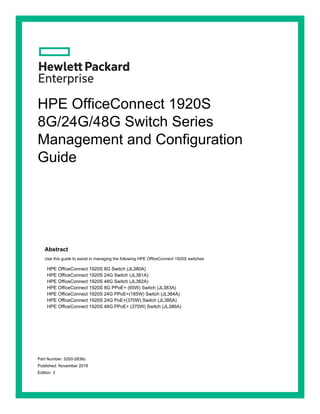
HPE OfficeConnect 1920S Switch Series Management Guide
- 1. HPE OfficeConnect 1920S 8G/24G/48G Switch Series Management and Configuration Guide Abstract Use this guide to assist in managing the following HPE OfficeConnect 1920S switches: HPE OfficeConnect 1920S 8G Switch (JL380A) HPE OfficeConnect 1920S 24G Switch (JL381A) HPE OfficeConnect 1920S 48G Switch (JL382A) HPE OfficeConnect 1920S 8G PPoE+ (65W) Switch (JL383A) HPE OfficeConnect 1920S 24G PPoE+(185W) Switch (JL384A) HPE OfficeConnect 1920S 24G PoE+(370W) Switch (JL385A) HPE OfficeConnect 1920S 48G PPoE+ (370W) Switch (JL386A) Part Number: 5200-2836c Published: November 2018 Edition: 3
- 2. © Copyright 2018 by Hewlett Packard Enterprise Development LP The information contained herein is subject to change without notice. The only warranties for Hewlett Packard Enterprise products and services are set forth in the express warranty statements accompanying such products and services. Nothing herein should be construed as constituting an additional warranty. Hewlett Packard Enterprise shall not be liable for technical or editorial errors or omissions contained herein. Confidential computer software. Valid license from Hewlett Packard Enterprise required for possession, use, or copying. Consistent with FAR 12.211 and 12.212, Commercial Computer Software, Computer Software Documentation, and Technical Data for Commer- cial Items are licensed to the U.S. Government under vendor’s standard commercial license. Links to third-party websites take you outside the Hewlett Packard Enterprise website. Hewlett Packard Enterprise has no control over and is not responsible for information outside the Hewlett Packard Enterprise website. Acknowledgments Microsoft® , Windows® , and Windows NT® are US registered trademarks of Microsoft Corporation. Java and Oracle are registered trademarks of Oracle and/or its affiliates. Revision History Open Source Code Notice This product includes code licensed under the GNU General Public License, the GNU Lesser General Public License, and/or certain other open source licenses. A complete machine-readable copy of the source code corresponding to such code is available upon request. This offer is valid to anyone in receipt of this information and shall expire three years following the date of the final distribu- tion of this product version by Hewlett Packard Enterprise Company. To receive the CD, HPE charges a small fee in order to cover the actual costs of manufacturing and shipping the CD. Requests for Open Source Software should be emailed to HPN_SMB_FOSS_code_request@hpe.com. Please specify the product and version for which you are requesting source code. Warranty For the software end user license agreement and the hardware limited warranty information for HPE Networking products, visit http://www.hpe.com/support/Networking-Warranties. Applicable Products HPE OfficeConnect 1920S 8G Switch JL380A HPE OfficeConnect 1920S 24G Switch JL381A HPE OfficeConnect 1920S 48G Switch JL382A HPE OfficeConnect 1920S 8G PPoE+ (65W) Switch JL383A HPE OfficeConnect 1920S 24G PPoE+(185W) Switch JL384A HPE OfficeConnect 1920S 24G PoE+(370W) Switch JL385A HPE OfficeConnect 1920S 48G PPoE+ (370W) Switch JL386A Revision #: 2 Date: November 2018 Revision #: 1 Date: December 2017 Revision #: Initial Release Date: March 2017
- 3. Contents 3 Contents Preface........................................................................................................... 10 About This Document ................................................................................................................... 10 Audience ................................................................................................................................ 10 About Your Switch Manual Set..................................................................................................... 10 Supported Features...................................................................................................................... 11 1 Getting Started .............................................................................................12 Connecting the Switch to a Network............................................................................................. 12 Operating System and Browser Support................................................................................ 13 Getting Started With the Web Interface........................................................................................ 13 Logging On............................................................................................................................. 13 Interface Layout and Features ............................................................................................... 14 Common Page Elements ....................................................................................................... 15 Saving Changes..................................................................................................................... 15 Graphical Switch .................................................................................................................... 15 Port Configuration and Summary .................................................................................... 16 System LEDs................................................................................................................... 16 Port Status Indicator ........................................................................................................ 16 2 System Dashboard.......................................................................................17 Dashboard .................................................................................................................................... 17 3 Setup Network..............................................................................................19 Get Connected.............................................................................................................................. 19 HTTPS Configuration ............................................................................................................. 22 System Time Pages...................................................................................................................... 24 System Time .......................................................................................................................... 24 Time Configuration................................................................................................................. 25 Time Zone Configuration........................................................................................................ 27 Daylight Saving Time Configuration....................................................................................... 28 User Accounts .............................................................................................................................. 30 Configuration.......................................................................................................................... 30 Adding a User Account.................................................................................................... 31 Changing User Account Information................................................................................ 32 Removing a User Account............................................................................................... 32 Sessions................................................................................................................................. 33 Password Manager....................................................................................................................... 34
- 4. 4 Contents 4 Switching Features.......................................................................................36 Port Configuration......................................................................................................................... 36 Port Status ............................................................................................................................. 36 Modifying Interface Settings ............................................................................................ 39 Port Summary Statistics......................................................................................................... 40 Port Mirroring................................................................................................................................ 41 Port Mirroring Configuration ................................................................................................... 41 Configuring a Port Mirroring Session............................................................................... 42 Configuring a Port Mirroring Source ................................................................................ 43 Configuring the Port Mirroring Session Destination......................................................... 44 Removing Source Ports from a Session.......................................................................... 44 Port Mirroring Summary ......................................................................................................... 45 Flow Control.................................................................................................................................. 46 Spanning Tree .............................................................................................................................. 47 Spanning Tree Switch Configuration...................................................................................... 47 Spanning Tree MSTP Summary ............................................................................................ 49 Spanning Tree MSTP Port Summary..................................................................................... 50 Viewing MSTP Port Details or Editing MSTP Port Settings............................................. 51 CST Configuration.................................................................................................................. 54 CST Port Summary ................................................................................................................ 56 Viewing CST Port Details or Editing CST Port Settings .................................................. 57 Spanning Tree Statistics ........................................................................................................ 61 Loop Protection............................................................................................................................. 62 Loop Protection Status........................................................................................................... 62 Loop Protection Configuration................................................................................................ 63 Configuring Loop Protection Settings on Interfaces ........................................................ 64 IGMP Snooping ............................................................................................................................ 66 IGMP Snooping Global Configuration .................................................................................... 66 IGMP Snooping Interface Configuration ................................................................................ 67 Configuring IGMP Snooping Settings on Interfaces ........................................................ 68 Multicast Router Configuration............................................................................................... 68 Configuring Multicast Router Settings on Interfaces........................................................ 69 IGMP Snooping VLAN Configuration ..................................................................................... 70 Enabling IGMP Snooping on a VLAN.............................................................................. 71 Modifying IGMP Snooping Settings on a VLAN............................................................... 71 Disabling IGMP Snooping on a VLAN ............................................................................. 72 Multicast Router VLAN Configuration .................................................................................... 72 SNMP ........................................................................................................................................... 74
- 5. Contents 5 SNMP v1 and v2 .................................................................................................................... 74 SNMP v3................................................................................................................................ 74 SNMP Community Configuration ........................................................................................... 75 Adding an SNMP Community or Community Group........................................................ 76 Removing an SNMP Community or Community Group................................................... 76 SNMP v1/v2 Trap Receivers.................................................................................................. 77 Adding an SNMP v1/v2 Trap Receiver............................................................................ 78 Removing an SNMP v1/v2 Trap Receiver....................................................................... 78 SNMP 3 Trap Receivers ........................................................................................................ 78 Adding an SNMP v3 Trap Receiver................................................................................. 79 Removing an SNMP v3 Trap Receiver............................................................................ 80 Access Control Group ............................................................................................................ 80 Adding an SNMP Access Control Group......................................................................... 81 Removing an SNMP Access Control Group.................................................................... 82 User Security Model............................................................................................................... 82 Adding an SNMP v3 User................................................................................................ 83 Removing an SNMP v3 User........................................................................................... 83 SNMP View Entry................................................................................................................... 84 Adding an SNMP View .................................................................................................... 85 Removing an SNMP View ............................................................................................... 85 Auto Recovery Configuration........................................................................................................ 86 5 Virtual LAN ...................................................................................................89 Viewing VLAN Status and Adding VLANs .................................................................................... 89 Adding VLANs........................................................................................................................ 90 Changing a VLAN Name........................................................................................................ 91 Configuring Interfaces as VLAN Members ................................................................................... 91 VLAN Port Configuration .............................................................................................................. 93 Auto Voice VLAN Configuration.................................................................................................... 94 6 Trunks ..........................................................................................................96 Trunk Overview............................................................................................................................. 96 Trunk Configuration ...................................................................................................................... 97 Modifying Trunk Settings........................................................................................................ 98 Trunk Statistics ............................................................................................................................. 99 7 Link Layer Discovery Protocol (LLDP and LLDP-MED) .............................100 LLDP Global Configuration......................................................................................................... 100 LLDP Local Device Summary..................................................................................................... 102 Displaying Port Details ......................................................................................................... 103
- 6. 6 Contents LLDP Remote Device Summary................................................................................................. 104 LLDP Global Statistics................................................................................................................ 105 LLDP-MED Global Configuration................................................................................................ 107 LLDP-MED Local Device Summary............................................................................................ 109 LLDP-MED Remote Device Summary........................................................................................ 110 Displaying Remote Device Details ....................................................................................... 111 8 Power Over Ethernet..................................................................................113 PoE Capabilities ......................................................................................................................... 113 PoE Configuration....................................................................................................................... 114 PoE Port Configuration............................................................................................................... 115 Modifying Port PoE Settings ................................................................................................ 116 Viewing PoE Port Details ..................................................................................................... 117 PoE Port Schedule ..................................................................................................................... 118 Configuring an Absolute Time Period .................................................................................. 119 Adding a Periodic Time Period............................................................................................. 120 9 Routing.......................................................................................................121 Routing Configuration................................................................................................................. 121 Routing IP Interface Summary ............................................................................................. 121 Global Routing IP Configuration........................................................................................... 123 Routing IP VLAN/Interface Configuration............................................................................. 125 Routing IP Statistics ............................................................................................................. 127 IPv4 Routing ............................................................................................................................... 130 IP Route Summary............................................................................................................... 130 Configured Route Summary................................................................................................. 131 Adding a Static Route.................................................................................................... 132 Removing a Route......................................................................................................... 132 Route Table.......................................................................................................................... 133 DHCP Relay ............................................................................................................................... 134 DHCP Relay Global Configuration ....................................................................................... 134 Adding a DHCP Server.................................................................................................. 135 Removing a DHCP Server............................................................................................. 135 DHCP Relay VLAN/Interface Configuration ......................................................................... 135 Adding a DHCP Server.................................................................................................. 136 Removing a Relay Interface .......................................................................................... 136 DHCP Relay Statistics ......................................................................................................... 137 Configuring ARP......................................................................................................................... 138 ARP Table Summary ........................................................................................................... 139
- 7. Contents 7 Adding a Static ARP Entry............................................................................................. 140 Removing an ARP Entry................................................................................................ 140 ARP Table Configuration ..................................................................................................... 141 ARP Table Statistics ............................................................................................................ 142 10 Quality of Service (QoS) ..........................................................................143 Configuring Access Control Lists................................................................................................ 143 Access Control List Summary .............................................................................................. 143 Adding an ACL .............................................................................................................. 144 Removing an ACL.......................................................................................................... 145 Access Control List Configuration.................................................................................. 145 Adding a Rule to a Standard IPv4 ACL ......................................................................... 146 Adding a Rule to an Extended or Named IPv4 ACL...................................................... 148 Adding a Rule to an Extended MAC ACL...................................................................... 151 Access Control List Interface Summary ............................................................................... 154 Associating an ACL with an Interface............................................................................ 155 Removing an Association Between an ACL and an Interface ....................................... 155 Access Control List VLAN Summary.................................................................................... 156 Associating an ACL with a VLAN................................................................................... 157 Removing an Association Between an ACL and a VLAN.............................................. 157 Access Control List Statistics ............................................................................................... 158 Configuring Class of Service ...................................................................................................... 160 802.1p CoS Mapping Configuration ..................................................................................... 160 Configuring 802.1p CoS Mapping on an Interface......................................................... 161 DSCP CoS Global Mapping Configuration........................................................................... 162 CoS Trust Configuration....................................................................................................... 163 Configuring the Trust Mode and Shaping Rate on an Interface .................................... 163 CoS Interface Queue Configuration ..................................................................................... 164 Configuring CoS Queue Settings................................................................................... 165 11 Security ....................................................................................................166 Advanced Security Configuration ............................................................................................... 166 RADIUS Settings ........................................................................................................................ 168 RADIUS Configuration ......................................................................................................... 168 Adding a RADIUS Server .............................................................................................. 170 Changing RADIUS Server Settings ............................................................................... 170 Removing a RADIUS Server ......................................................................................... 171 RADIUS Server Statistics..................................................................................................... 171 RADIUS Accounting Server Status ...................................................................................... 173
- 8. 8 Contents Adding a RADIUS Accounting Server............................................................................ 174 Changing RADIUS Accounting Server Settings ............................................................ 174 Removing a RADIUS Accounting Server....................................................................... 175 RADIUS Accounting Server Statistics.................................................................................. 175 Port Access Control.................................................................................................................... 177 Port Access Control Configuration ....................................................................................... 177 Configuring Port Access Control on an Interface........................................................... 180 Viewing Per-port 802.1X Details.................................................................................... 184 Port Access Control Statistics .............................................................................................. 184 Port Access Control Client Summary................................................................................... 186 Port Access Control History Log Summary.......................................................................... 187 Port Security ............................................................................................................................... 188 Port Security Global Administration ..................................................................................... 188 Port Security Interface Status .............................................................................................. 189 Port Security Static MAC Addresses.................................................................................... 190 Port Security Dynamic MAC Addresses............................................................................... 191 Convert Dynamic MAC Addresses to Static MAC Addresses ....................................... 192 Protected Ports........................................................................................................................... 193 Protected Ports Configuration .............................................................................................. 193 Creating a Protected Ports Group ................................................................................. 194 Editing a Protected Ports Group.................................................................................... 194 Removing a Protected Ports Group ..................................................................................... 194 Storm Control.............................................................................................................................. 195 12 Green Features ........................................................................................196 Green Features Configuration .................................................................................................... 196 EEE Status ................................................................................................................................. 197 13 Diagnostics...............................................................................................198 Buffered Log ............................................................................................................................... 198 Crash Log............................................................................................................................. 199 Log Configuration ....................................................................................................................... 200 Ping............................................................................................................................................. 202 Ping IPv4.............................................................................................................................. 202 Ping IPv6.............................................................................................................................. 203 Traceroute .................................................................................................................................. 205 Traceroute IPv4.................................................................................................................... 205 Traceroute IPv6.................................................................................................................... 207 Reboot Switch............................................................................................................................. 209
- 9. Contents 9 Factory Defaults.......................................................................................................................... 210 Support File ................................................................................................................................ 211 Locator........................................................................................................................................ 213 MAC Table.................................................................................................................................. 213 14 Maintenance Pages .................................................................................215 Dual Image Configuration........................................................................................................... 215 Backup and Update Manager..................................................................................................... 216 Backing Up Files .................................................................................................................. 216 Updating Files ...................................................................................................................... 218 Configuration Files...................................................................................................................... 222 A Support and other resources .....................................................................223 Accessing Hewlett Packard Enterprise Support................................................................... 223 Accessing updates ............................................................................................................... 223 Websites........................................................................................................................ 224 Customer self repair ...................................................................................................... 224 Remote support ............................................................................................................. 224 Documentation feedback............................................................................................... 225 B Warranty information .................................................................................226 Warranty information .................................................................................................................. 226
- 10. 10 About This Document Preface About This Document The HPE OfficeConnect 1920S Switch Series provides reliable, plug-and-play Gigabit network connec- tivity. The HPE OfficeConnect 1920S switches are ideal for open offices that require silent operation or businesses making the transition from unmanaged to managed networks. The HPE OfficeConnect 1920S switches can be managed in-band from a remote network station using a web-based graphical user interface (GUI), and its configuration may also be viewed using the SNMP manager. This guide describes how to configure and view the software features using the web GUI. Audience The information in this guide is primarily intended for system administrators and support providers who are responsible for configuring, operating, or supporting a network using HPE OfficeConnect 1920S switch software. An understanding of the software specifications for the networking device platform, and a basic knowledge of Ethernet and networking concepts, are presumed. About Your Switch Manual Set The switch manual set includes the following: · HPE OfficeConnect 1920S Switch Series Quick Setup Guide and Safety/Regulatory Infor- mation - a printed guide shipped with your switch. Provides illustrations for basic installation and setup. Also includes product specifications, as well as safety and regulatory statements and stan- dards supported by the switch. · HPE OfficeConnect 1920S Switch Series Installation and Getting Started Guide - (HPE web- site only). Provides detailed installation guide for your switch, including physical installation on your network, basic troubleshooting, product specifications, supported accessories, Regulatory and Safety information. · HPE OfficeConnect 1920S Switch Series Management and Configuration Guide - This guide describes how to manage and configure switch features using a web browser interface. · Release Notes - (HPE website only). Provides information on software updates. The Release Notes describe new features, fixes, and enhancements that become available between revisions of the above guides. NOTE: For the latest version of all HPE documentation, visit the HPE website at www.hpe.com/support/manuals. Then select your switch product.
- 11. Supported Features 11 Supported Features HPE OfficeConnect 1920S switches include support for the following features: Feature HPE OfficeConnect 1920S Series Switch HTTP and HTTPS sessions 4 each, 8 total SNMPv1/v2c/v3 (r/w community) 1 MAC table 16382 entries SNTP server configuration 1 Time zones count 91 Jumbo frame size 9216 bytes Soft session web session timeout 1 min–60 min Hard session web session timeout 1 Hr–168 Hrs Trunk configuration (8 port switch) 4 Trunk configuration (24 port switch) 8 Trunk configuration (48 port switch) 16 Trunk membership ports (8 port switch) 4 Trunk membership ports (24 port switch) 4 Trunk membership ports (48 port switch) 8 VLANs 256 VLAN IDs 1-4093 VLAN priority levels 0–7 ACLs (IPv4 and MAC) 50 Configurable rules per list 2 ACL rules per interface 10 CoS queues per port 4 IEEEE 802.1p traffic classes 4 Static routes 32 ARP entries 509 Syslog servers 1 Buffered logs 200 (total storage 10K) Maintenance users 1 Password length 8 chars–64 chars Images 2
- 12. 12 Connecting the Switch to a Network 1 Getting Started This chapter describes how to make the initial connections to the switch and provides an overview of the web interface. Connecting the Switch to a Network To enable remote management of the switch through a web browser, the switch must be connected to the network. By default, the switch is configured to acquire an IP address from a DHCP server on the network. If the switch does not obtain an address from a DHCP server, the switch will be assigned the IP address 192.168.1.1. To access the web interface on the switch by using the default IP address: 1. Connect the switch to the management PC or to the network using any of the available network ports. 2. Power on the switch. 3. Set the IP address of the management PC’s network adapter to be in the same subnet as the switch. For example, set it to IP address 192.168.1.2, mask 255.255.255.0. 4. Enter the IP address 192.168.1.1 in the web browser. See page 13 for web browser requirements. Thereafter, use the web interface to configure a different IP address or configure the switch as a DHCP client so that it receives a dynamically assigned IP address from the network. After the switch is able to communicate on your network, enter its IP address into your web browser’s address field to access the switch management features. NOTE: · To use DHCP for IP network configuration, the switch must be connected to the same network as the DHCP server. You will need to access your DHCP server to determine the IP address assigned to the switch. · The switch supports LLDP (Link Layer Discovery Protocol), allowing discovery of its IP address from a connected device or management station. · If DHCP is used for configuration and the switch fails to be configured, the IP address 192.168.1.1 is assigned to the switch interface.
- 13. Getting Started With the Web Interface 13 Operating System and Browser Support The following operating systems and browsers with JavaScript enabled are supported: Getting Started With the Web Interface This section describes how to log on to the switch and provides information about the page layout. Logging On Follow these steps to log on through the web interface: 1. Open a web browser and enter the IP address of the switch in the web browser address field. 2. On the Login page, enter the username and password (if one has been set), and then click Log In. By default, the username is admin and there is no password. After the initial log on, the administra- tor may configure a password. Figure 1. Login Page Operating System Browser Windows 7 Internet Explorer 9, 10 Firefox 38.2.1, 40.0.3, 41.0.b1 (beta) Chrome 44.0.2403, 45.0.2454, 46.0 (beta) Windows 8/8.1 Internet Explorer 11 (included in base OS 8.1) Firefox 38.2.1, 40.0.3, 41.0.b1 (beta) Chrome 44.0.2403, 45.0.2454, 46.0 (beta) Windows 10 Internet Explorer 11 (included in base OS) Chrome 44.0.2403, 45.0.2454 (beta) MacOS X Firefox 38.2.1, 40.0.3, 41.0.b1 (beta) MacOS X 10.6 and later Safari 7, Chrome 44.0.2403, 45.0.2454, 46.0 (beta) NOTE: To set the password or change the username, see “Password Manager” on page 34.
- 14. 14 Getting Started With the Web Interface Interface Layout and Features Figure 2 shows the initial view. Figure 2. Interface Layout and Features Click on any topic in the navigation pane to display related configuration options. The Dashboard page displays when you first log on and when you click Dashboard in the navigation pane. See “System Dashboard” on page 17 for more information. You can click the Setup Network link beneath Dashboard to display the Get Connected page, which you use to set up a management connection to the switch. See “Get Connected” on page 19 for more information. The graphical switch displays summary information for the switch LEDs and port status. For informa- tion on this feature see “Graphical Switch” on page 15. Navigation Pane Graphical Switch Common Links
- 15. Getting Started With the Web Interface 15 Common Page Elements Most pages contain a common set of buttons that include one or more of the following: · Click on any page to display a help panel that explains the fields and configuration options on the page. · Click to send the updated configuration to the switch. Applied changes update the device running configuration and take effect immediately. If you want the device to retain these changes across a reboot, you must first save the configuration. See “Saving Changes” on page 15. · Click to refresh the page with the latest information from the switch. · Click to clear any configurations changes that have not yet been applied on a page. · Click to end the current management session. Saving Changes When you click , changes are saved to the running configuration file in RAM. Unless you save them to system flash memory, the changes will be lost if the system reboots. To save them perma- nently, click on the upper right side of the page. Note that when there are unsaved changes, the button displays a file image ( ). A page displays to confirm that you want to save, followed by a page that confirms that the operation was completed successfully. Graphical Switch The graphical switch, shown in Figure 3, displays at the top of the page as a representation of the physical switch to provide status information about individual ports. The graphical switch enables easy system configuration and web-based navigation. You can right-click anywhere on the graphic and select from the menu to display the product informa- tion on the Dashboard page, to refresh the graphic display, and to set the automatic refresh rate. Figure 3. Graphical Switch Port Configuration and Summary (Point, left-click, or right-click on any port for options) System LEDs Port Status Indicator
- 16. 16 Getting Started With the Web Interface Port Configuration and Summary You can point to any port to display the following information about the port: · Port description · The link status (up or down). · Auto negotiation status. · The maximum transmission unit (MTU), which is the largest packet size that can be transmitted on the port. You can left-click a port to display the Port Status page. System LEDs The following System LEDs reflect the status of the actual LEDs on the switch: · Power (Green) o On—The switch is receiving power. o Blinking—The switch is receiving power through its Power Over Ethernet (PoE) port. o Off—The switch is powered off or is NOT receiving power. · Fault/Locator (Orange) o Blinking rapidly—A fault has occurred, other than during self-test. o Blinking slowly—The locator function has been enabled to help physically locate the switch. o On—If continuously on, no firmware was detected upon boot-up. o Off—The locator function is disabled and the switch is operating properly. Port Status Indicator Each port in the device view is visually represented by one of five different state images. Port State Image Description Active The port is connected, enabled, and the link is up. Disabled The port has been administrative disabled. This image is also used for “dead” ports that may exist physically on the device but have no internal connection. Error The port has an error condition and may or may not be active. Inactive The port is connected and enabled, but the link is down (likely because no cable is connected). Sourcing Power For a PoE port, this image is overlaid on the port when it is providing power.
- 17. Dashboard 17 2 System Dashboard The switch includes a dashboard that displays basic information about the system and allows you to configure a name, location, and description for the system. Dashboard The Dashboard page displays basic information such as the configurable switch name and description, the IP address for management access, and the software and operating system versions. This page also shows resource usage statistics. This page is displayed when you first log on or when you click Dashboard in the navigation pane. Figure 4. Dashboard Page
- 18. 18 Dashboard If you update the name, location, or contact information, click Apply to update the switch configuration. Your changes take effect immediately but are not retained across a switch reset unless you click Save Configuration. Table 1. Dashboard Page Fields NOTE: The Logged In Users fields display only if more than one user is logged into the system. Field Description System Information System Description Adescription of the switch hardware, including the hardware type, software version, operating system version, and boot loader (U-Boot) version. System Name Enter the preferred name to identify this switch. A maximum of 64 alpha-numeric characters including hyphens, commas and spaces are allowed. This field is blank by default. The user configurable switch name will appear in the login screen banner. System Location Enter the location of this switch. A maximum of 255 alpha-numeric characters including hyphens, commas, and spaces are allowed. This field is blank by default. System Contact Enter the name of the contact person for this switch. A maximum of 255 alpha-numeric characters including hyphens, commas, and spaces are allowed. This field is blank by default. System Object ID The base object ID for the switch's enterprise MIB. System Up Time The time in days, hours and minutes since the last switch reboot. Current Time The current time in hours, minutes, and seconds as configured (24- or 12-hr AM/PM format) by the user. Date The current date in month, day, and year format. Device Information Software Version The version of the code running on the switch. Operating System The version of the operating system running on the switch. Serial Number The unique serial number assigned to the switch. System Resource Usage CPU Utilization The percentage of CPU utilization for the entire system averaged over the past 60 seconds. Memory Usage The percentage of total system memory (RAM) currently in use. Logged In Users—These fields display only when more than one user is logged into the management utility. Username The username of each logged in user. Connection From The IP address from which the user logged in. Idle Time The time that has elapsed since the last user activity. Session Time The amount of time the user session has been active.
- 19. Get Connected 19 3 Setup Network You can use the Setup Network pages to configure how a management computer connects to the switch, to setup system time settings, and to manage switch administrator accounts and passwords. Get Connected Use the Get Connected page to configure settings for the network interface. The network interface is defined by an IP address, subnet mask, and gateway. Any one of the switch's front-panel ports can be selected as the management port for the network interface. The configuration parameters associated with the switch's network interface do not affect the configuration of the front-panel ports through which traffic is switched or forwarded except that, for the management port, the port VLAN ID (PVID) will be the management VLAN. To display the Get Connected page, click Setup Network > Get Connected. In the example configuration in Figure 5, the switch is configured to acquire its IP address through DHCP, which is the default setting. Access to the management software is restricted to members of VLAN 1. Figure 5. Get Connected Page
- 20. 20 Get Connected Table 2. Get Connected Fields Field Description Network Details Internet Protocol Address Select whether to configure the IPv4 or IPv6 information for the switch. The rest of the fields in the Network Details section depend on the option you select. IPv4 Network Details Protocol Type Select the type of network connection: · Static—Select this option to enable the IP address, subnet mask, and gateway fields for data entry. · DHCP—Select this option to enable the switch to obtain IP information from a DHCP server on the network. If the DHCP server responds, then the assigned IP address is used. If DHCP is enabled but the DHCP server does not respond, the default static IP address 192.168.1.1 is used. DHCP operation is enabled by default. When a DHCP server assigns an IP address to the switch, it specifies the time for which the assignment is valid. After the time expires, the server may reclaim the address for assignment to another device. When DHCP is enabled, you can click to send a request to the DHCP server to renew the lease. Only a user-configured static IP address is saved to flash. CAUTION: Changing the protocol type or IP address discontinues the current connection; you can log on again using the new IP information. IP Address The IPv4 address for the switch. If the Protocol Type is set to DHCP, this field displays the IP address assigned by the DHCP server. If the Protocol Type is set to Static, the IP address can be manually configured in this field. The default IP address is 192.168.1.1. Note: A broadcast, multicast, or network IP address should not be entered in this field. Subnet Mask The IPv4 subnet address to be used. The default IP subnet address is 255.255.255.0. Gateway Address The IPv4 gateway address to be used. When in doubt, set this to be the same as the default gateway address used by your PC. MAC Address The hardware MAC address of this switch. IPv6 Network Details IPv6 Mode Enables or disables the IPv6 administrative mode on the network interface. Network Configuration Protocol Specify whether the device should attempt to acquire network information from a DHCPv6 server. Selecting None disables the DHCPv6 client on the network interface. IPv6 Stateless Address AutoConfig Mode Sets the IPv6 stateless address autoconfiguration mode on the network interface. · Enabled – The network interface can acquire an IPv6 address through IPv6 Neighbor Discovery Protocol (NDP) and through the use of Router Advertisement messages. · Disabled – The network interface will not use the native IPv6 address autoconfiguration features to acquire an IPv6 address. Static IPv6 Addresses Specify the IPv6 address to add to the interface. Dynamic IPv6 Addresses Lists the IPv6 addresses on the network interface that have been dynamically configured through IPv6 autoconfiguration or DHCPv6. EUI Flag Select this option to enable the Extended Universal Identifier (EUI) flag for IPv6 address, or clear the option to omit the flag. DHCPv6 Client DUID The client identifier used by the DHCPv6 client (if enabled) when sending messages to the DHCPv6 server. IPv6 Gateway Specify the default gateway for the IPv6 network interface.
- 21. Get Connected 21 Click Apply to update the switch configuration. Your changes take effect immediately but are not retained across a switch reset unless you click Save Configuration. HTTP Management Access HTTP Admin Mode Enables or disables the HTTP administrative mode. When enabled, the device can be accessed through a web browser using the HTTP protocol. HTTP Port The TCP port number on which the HTTP server listens for requests. Existing HTTP login sessions are closed whenever this value is changed. All new HTTP sessions must use the new port number. Note: Before changing this value, check your system to make sure the desired port number is not currently being used by any other service. HTTP Session Soft Time Out (Minutes) HTTP session inactivity timeout value. A logged-in user that does not exhibit any HTTP activity for this amount of time is automatically logged out of the HTTP session. HTTP Session Hard Time Out (Hours) HTTP session hard timeout value. A user connected to the device via an HTTP session is automatically logged out after this amount of time regardless of the amount of HTTP activity that occurs. Maximum Number of HTTP Sessions The maximum number of HTTP sessions that may be connected to the device simultaneously. Management VLAN Management VLAN ID Access to the management software is controlled by the assignment of a management VLAN ID. Only ports that are members of the management VLAN allow access to the management software. By default, the management VLAN ID is 1. The management VLAN can be any value between 1 and 4093. All ports are members of VLAN 1 by default; the administrator may want to create a different VLAN to assign as the management VLAN and associate it with a management port (see the next field). A VLAN that does not have any member ports (either tagged or untagged) cannot be configured as the management VLAN. When the network protocol is configured to be DHCP, any change in the configured management VLAN ID may cause disruption in connectivity because the switch acquires a new IP address when the management subnet is changed. To reconnect to the switch, the user must determine the new IP address by viewing the log on the DHCP server. Management Port Access to the management software can also be controlled by the selection of a management port. The selected management port is auto-configured to be an untagged member of the management VLAN and is excluded from any other untagged VLANs. When the switch boots with the default configuration, any port can be used as management port and this field is configured as None. You can configure a management port to ensure that a port always remains an untagged member of the configured management VLAN; this helps to ensure management connectivity in case of an accidental change in VLAN membership. If no management port is specified, then all ports that are members of the management VLAN provide access to the switch management interface. If a management port is configured, access to the switch is restricted to that port. For example, if VLAN 1 is the management VLAN and port 10 is the management port, other ports that are members of VLAN 1 will not provide access to the switch management interface. The features that utilize the management port include the following: · DHCP · SNMP · SNTP · TFTP Field Description
- 22. 22 Get Connected HTTPS Configuration Use this page to view and modify the Secure HTTP (HTTPS) settings on the device. HTTPS increases the security of web-based management by encrypting communication between the administrative sys- tem and the device. To access the HTTPS Configuration page, click Setup Network > Get Connected in the navigation menu, and then click the HTTPS Connection tab. Figure 6. HTTPS Management Access Page NOTE: A power cycle does not reset the IP address to its factory-default value. If the configured IP address is unknown, you can perform a manual reset to factory defaults to regain access to the switch (see “Factory Defaults” on page 210). NOTE: Changing the management port from the default configuration not only restricts access to the web UI but also impacts the following protocols: DHCP, SNMP, SNTP, and TFTP.
- 23. Get Connected 23 Table 3. HTTPS Management Access Fields Click Apply to update the switch configuration. Your changes take effect immediately but are not retained across a switch reset unless you click Save Configuration. Field Description HTTPS Admin Mode Enables or disables the HTTPS administrative mode. When this mode is enabled, the device can be accessed through a web browser using the HTTPS protocol. TLS Version 1 Enables or disables Transport Layer Security Version 1.0. When this option is enabled, communication between the web browser on the administrative system and the web server on the device is sent through TLS 1.0. HTTPS Port The TCP port number that HTTPS uses. HTTPS Session Soft Time Out (Minutes) HTTPS session inactivity timeout value. A logged-in user that does not exhibit any HTTPS activity for this amount of time is automatically logged out of the HTTPS session. HTTPS Session Hard Time Out (Hours) HTTPS session hard timeout value. A user connected to the device via an HTTPS session is automatically logged out after this amount of time regardless of the amount of HTTPS activity that occurs. Maximum Number of HTTPS Sessions The maximum number of HTTPS sessions that can be connected to the device simultaneously. Certificate Status The status of the SSL certificate generation process. · Present – The certificate has been generated and is present on the device · Absent – Certificate is not available on the device · Generation In Progress – An SSL certificate is currently being generated. Download Certificates (Button) Allows you to download an SSL certificate file from a remote system to the device. Note that to download SSL certificate files, SSL must be administratively disabled. Generate Certificate (Button) Generates an SSL certificate to use for secure communication between the web browser and the embedded web server on the device. Delete Certificates (Button) Deletes the SSL certificate. This button is available only if an SSL certificate is present on the device.
- 24. 24 System Time Pages System Time Pages You click Setup Network > System Time to display the web pages for configuring the system clock, SNTP client functionality, system time zone, and daylight saving time settings. System Time The System Time page displays the current time, time zone, and Daylight Saving Time settings, and enables you to configure the time display format. To display the System Time page, click Setup Net- work > System Time in the navigation pane, and ensure that the Clock tab is selected. Figure 7. System Time Page Table 4. System Time Fields Field Description Current Time Time The current time. This value is determined by an SNTP server. When SNTP is disabled, the system time increments from 00:00:00, 1 Jan 1970, which is set at bootup. Date The current date. Time Source The source from which the time and date is obtained: · SNTP—The time has been acquired from an SNTP server. · No Time Source—The time has been either manually configured or not configured at all. This is the default selection. Time Format Select 24 Hour (“military” time, the default) or 12 Hour to specify the time display format.
- 25. System Time Pages 25 For instructions on configuring the system time, see “Time Configuration” on page 25, “Time Zone Configuration” on page 27, and “Daylight Saving Time Configuration” on page 28. Time Configuration You can configure the system time manually or acquire time information automatically from a Simple Network Time Protocol (SNTP) server. Using SNTP ensures accurate network device clock time syn- chronization up to the millisecond. Time synchronization is performed by a network SNTP server. The software operates only as an SNTP client and cannot provide time services to other systems. To display the Time Configuration page, click Setup Network > System Time in the navigation pane and click the Time tab. Time Zone Time Zone The currently set time zone. The default is (GMT) Greenwich Mean Time: Dublin, Edinburgh, Lisbon, London. Acronym The acronym for the time zone, if one is configured on the system (e.g., PST, EDT). Daylight Saving Time Daylight Saving Time Shows whether Daylight Saving Time (DST) is enabled and the mode of operation: · No Daylight Saving Time—No clock adjustment will be made for DST. This is the default. · Recurring Every Year—The settings will be in effect for the upcoming period and subse- quent years. · Non-Recurring—The settings will be in effect only for a specified period during the year (i.e., they will not carry forward to subsequent years). If DST is enabled and the current time is within the configured DST period, then “(On DST)” displays following this field value. Field Description
- 26. 26 System Time Pages Figure 8. Time Configuration Page Table 5. Time Configuration Fields Field Description Set System Time Select Using Simple Network Time Protocol (SNTP) to configure the switch to acquire its time settings from an SNTP server. When selected, only the SNTP Configuration fields are available for configuration. Select Manually to disable SNTP and configure the time manually. When selected, only the Manual Time Configuration fields are available for configuration. SNTP Configuration SNTP Client Select Enabled or Disabled (default) to configure the SNTP client mode. When disabled, the system time increments from 00:00:00, 1 Jan 1970, which is set at bootup. SNTP/NTP Server Specify the IPv4 address of the SNTP server to which requests should be sent. Server Port Specify the server's UDP port for SNTP. The range is 1 to 65535 and the default is 123. Last Update Time The date and time (GMT) when the SNTP client last updated the system clock. Last Attempt Time The date and time (GMT) of the last SNTP request or receipt of an unsolicited message.
- 27. System Time Pages 27 Click Apply to update the switch configuration. Your changes take effect immediately but are not retained across a switch reset unless you click Save Configuration. Time Zone Configuration The Time Zone Configuration page is used to configure your local time zone. To display this page, click Setup Network > System Time in the navigation pane and click the Time Zone tab. Figure 9. Time Zone Configuration Page Table 6. Time Zone Configuration Fields Click Apply to update the switch configuration. Your changes take effect immediately but are not retained across a switch reset unless you click Save Configuration. Last Update Status The status of the last update request to the SNTP server, which can be one of the following values: · Other—None of the following values apply or no message has been received. · Success—The SNTP operation was successful and the system time was updated. · Request Timed Out—A SNTP request timed out without receiving a response from the SNTP server. · Bad Date Encoded—The time provided by the SNTP server is not valid. · Version Not Supported—The SNTP protocol version supported by the server is not com- patible with the version supported by the switch client. · Server Unsynchronized—The SNTP server is not synchronized with its peers. This is indicated via the leap indicator field in the SNTP message. · Blocked—The SNTP server indicated that no further requests were to be sent to this server. This is indicated by a stratum field equal to 0 in a message received from the server. Requests The number of requests made to the SNTP sever since the switch was rebooted. Failed Requests The number of failed SNTP requests made to this server since last reboot. Manual Time Configuration Time Specify the current time in HH:MM:SS format. Date Click the date field to display a calendar and select the current date. Field Description Time Zone Select the time zone for your location. The default is (GMT) Greenwich Mean Time: Dublin, Edinburgh, Lisbon, London. Acronym Specify an acronym for the time zone. The acronym can have up to four alphanumeric characters and can contain dashes, underscores, and periods. Field Description
- 28. 28 System Time Pages Daylight Saving Time Configuration The Daylight Saving Time Configuration page is used to configure if and when Daylight Saving Time (DST) occurs within your time zone. When configured, the system time adjusts automatically one hour forward at the start of the DST period, and one hour backward at the end. To display the Daylight Saving Time page, click Setup Network > System Time in the navigation pane and click the Daylight Saving Time tab. Figure 10. Daylight Saving Time Configuration Page
- 29. System Time Pages 29 Table 7. Daylight Saving Time Configuration Fields Click Apply to update the switch configuration. Your changes take effect immediately but are not retained across a switch reset unless you click Save Configuration. Field Description Daylight Saving Time Select how DST will operate: · Disable—No clock adjustment will be made for DST. This is the default selection. · Recurring—The settings will be in effect for the upcoming period and subsequent years. · EU—The system clock uses the standard recurring daylight saving time settings used in countries in the European Union. · USA—The system clock uses the standard recurring daylight saving time settings used in the United States. · Non-Recurring—The settings will be in effect only for a specified period during the year (that is, they will not carry forward to subsequent years). When a DST mode is enabled, the clock will be adjusted one hour forward at the start of the DST period and one hour backward at the end. Date Range Set the following to indicate when the change to DST occurs and when it ends. These fields are editable when Non-Recurring is selected as the DST mode: · Start/End Date—Use the calendar to set the day, month, and year when the change to/ from DST occurs. Or, enter the hours and minutes in 24-hour format (HH:MM). · Starting Time of Day—Set the hour and minutes when the change to/from DST occurs. Recurring Date When Recurring is selected as the DST mode, the following fields display: · Start/End Week—Set the week of the month, from 1 to 5, when the change to/from DST occurs. The default is 1 (the first week of the month). · Start/End Day—Set the day of the week when the change to/from DST occurs. · Start/End Month—Set the month when the change to/from DST occurs. · Starting/Ending Time of Day—Set the hour and minutes when the change to/from DST occurs.
- 30. 30 User Accounts User Accounts By default, the switch contains only the admin user account, which has read/write privileges. Click Setup Network > User Accounts to display the web pages to add switch management users, change user settings, or remove users. Configuration If you log on to the switch with a user account with read/write privileges (i.e., as admin), you can use the User Accounts Configuration page to assign passwords and set security parameters for the default accounts. You can also add up to five read-only accounts. You can delete all accounts except for the Read/Write account. To display this page, click Setup Network > User Accounts in the navigation pane. Figure 11. User Accounts Configuration Page Table 8. User Accounts Configuration Fields From this page, use the available buttons to add or remove users, or to edit the settings for an existing user. Field Description Username A unique ID or name used to identify this user account. Access Level Indicates the access or privilege level for this user. The options are: · Read Write - The user can view and modify the configuration. · Read Only - The user can view the configuration but cannot modify any fields. · Suspended - The user exists but is not permitted to log on to the device. Lockout Status Provides the current lockout status for this user. If the lockout status is True, the user cannot access the management interface even if the correct username and password are provided. The user has been locked out of the system due to a failure to supply the correct password within the configured number of login attempts. Password Override Identifies the password override complexity status for this user. · Enable - The system does not check the strength of the password. · Disable - When configuring a password, it is checked against the Strength Check rules configured for passwords. Password Expiration Indicates the current expiration date (if any) of the password.
- 31. User Accounts 31 Adding a User Account To add a new user account: 1. From the User Accounts Configuration page, click Add. 2. Configure the settings for the new user. 3. Click Apply. Figure 12. Add New User Page Field Description User Name Enter the name you want to give to the new account. (You can only enter data in this field when you are creating a new account.) User names are up to 32 alphanumeric characters in length and are not case sensitive. Valid characters include all the alphanumeric characters and the dash ('-') and underscore ('_') characters. User name default is not valid. Password Enter the optional new or changed password for the account. It will not display as it is typed, only asterisks (*) or dots(.) will show based on the browser used. Passwords must be greater than eight characters and can be up to 64 characters in length, and are case sensitive. Confirm Enter the password again, to confirm that you entered it correctly. This field will not display, but will show asterisks (*) or dots (.), based on the browser you use. Access Level Indicates the access or privilege level for this user. The options are: · Read Write - The user can view and modify the configuration. · Read Only - The user can view the configuration but cannot modify any fields. · Suspended - The user exists but is not permitted to log on to the device. Password Override Identifies the password override complexity status for this user. · Enable - The system does not check the strength of the password. · Disable - When configuring a password, it is checked against the Strength Check rules configured for passwords. Password Strength Shows the status of password strength check. Encrypt password Select this option to encrypt the password before it is stored on the device.
- 32. 32 User Accounts Changing User Account Information You cannot change the name of an existing user, but you can change the password, privilege, and password settings. To change user information, select the username with the information to change and click Edit. Update the fields as needed, and click Apply. Figure 13. Edit Existing User Page Removing a User Account To remove any of the user accounts, select one or more users to remove. Click Remove to delete the selected users. You must confirm the action before the user is deleted.
- 33. User Accounts 33 Sessions The Sessions page identifies the users that are logged in to the management interface of the device. The page also provides information about their connections. To display this page, click Setup Network > User Accounts in the navigation pane and click the Ses- sions tab. Figure 14. Logged In Sessions Page Table 9. Logged In Sessions Fields Field Description ID The unique ID of the session. User Name The name that identifies the user account. Connection From Identifies the administrative system that is the source of the connection. This field shows the IP address of the administrative system. Idle Time Shows the amount of time in hours, minutes, and seconds that the logged-on user has been inactive. Session Time Shows the amount of time in hours, minutes, and seconds since the user logged onto the system. Session Type Shows the type of session, which can be HTTP or HTTPS.
- 34. 34 Password Manager Password Manager Use this page to configure rules for locally-administered passwords. The rules you set determine the strength of local passwords that device users can associate with their usernames. The strength of a password is a function of length, complexity, and randomness. To display the Password Manager page, click Setup Network > Password Manager in the navigation menu. Figure 15. Password Manager Page Table 10. Password Manager Fields Field Description Rules Configuration Minimum Length Passwords must have at least this many characters (0 to 64). Aging (days) The number of days that a user password is valid from the time the password is set. Once a password expires, the user is required to enter a new password at the next login. History The number of previous passwords that are retained to prevent password reuse. This helps to ensure that a user does not attempt to reuse the same password too often.
- 35. Password Manager 35 Click Apply to update the switch configuration. Your changes take effect immediately but are not retained across a switch reset unless you click Save Configuration. Lockout Attempts After a user fails to log in this number of times, the user is locked out until the password is reset by the administrator. Password Complexity Strength Check Enable or disable the password strength check feature. Enabling this feature forces the user to configure passwords that comply with the strong password configuration specified in the following fields. Minimum Number of Uppercase Letters Specify the minimum number of uppercase letters a password must include. Minimum Number of Lowercase Letters Specify the minimum number of lowercase letters a password must include. Minimum Number of Numeric Characters Specify the minimum number of numbers a password must include. Minimum Number of Special Characters Specify the minimum number of special characters (non-alphanumeric, such as # or &) a password must include. Maximum Number of Repeated Characters Specify the maximum number of repeated characters a password is allowed to include. An example of four repeated characters is aaaa. Maximum Number of Consecutive Characters Specify the maximum number of consecutive characters a password is allowed to include. An example of four consecutive characters is abcd Minimum Character Classes Specify the minimum number of character classes a password must contain. There are four character classes: · Uppercase · Lowercase · Numbers · Special Characters Keyword Exclusion Exclude Keyword Name The list of keywords that a valid password must not contain. Excluded keyword checking is case-insensitive. Additionally, a password cannot contain the backwards version of an excluded keyword. For example, if pass is an excluded keyword, passwords such as 23passA2c, ssapword, and PAsSwoRD are prohibited. Use the plus and minus buttons to perform the following tasks: · To add a keyword to the list, click Add, type the word to exclude in the Exclude Keyword Name field, and click Apply. · To remove one or more keywords from the list, select each keyword to delete and click Remove. Field Description
- 36. 36 Port Configuration 4 Switching Features You can use the Switching pages to configure port operation and various Layer 2 features and capabil- ities. Port Configuration You can use the Port Configuration pages to display port status, configure port settings, and view sta- tistics on packets transmitted on the port. Port Status The Port Status page displays the operational and administrative status of each port and enables port configuration. To view this page, click Switching > Port Configuration in the navigation pane. Figure 16. Port Status Page Table 11. Port Status Fields Field Description Interface The port or trunk ID. Port Description The current description, if any, associated with the interface to help identify it.
- 37. Port Configuration 37 Type The interface type, which can be one of the following: · Normal—The port is a normal port, which means it is not a Link Aggregation Group (LAG) member or configured for port mirroring. All ports are normal ports by default. · Trunk Member—The port is a member of a trunk. · Mirrored—The port is configured to mirror its traffic (ingress, egress, or both) to another port (the probe port). · Probe—The port is configured to receive mirrored traffic from one or more source ports. Admin Mode The administrative mode of the interface. If a port or trunk is administratively disabled, it cannot forward traffic. · Enabled: Administratively enabled. · Disabled: Administratively disabled. · D-Disabled: Automatically disabled by the system due to error conditions. For example, an interface may be disabled if it exceeded its rate limit. Please see error logs for more information. Physical Mode The port speed and duplex mode. If the mode is Auto, the port's maximum capabilities are advertised, and the duplex mode and speed are set from the auto-negotiation process. The physical mode for a trunk is reported as “LAG.” Physical Status Indicates the port speed and duplex mode for physical interfaces. The physical status for a trunk is not reported. When a port is down, the physical status is unknown. Auto Negotiate Capabilities Indicates the list of configured capabilities for a port when Auto Negotiate is on. The Capability status for a trunk is not reported STP Mode The Spanning Tree Protocol (STP) Administrative Mode associated with the port or LAG. STP is a layer 2 protocol that provides a tree topology for switches on a bridged LAN. STP allows a network to have redundant paths without the risk of network loops. by providing a single path between end stations on a network. The possible values for STP mode are: · Enable - Spanning tree is enabled for this port. · Disable - Spanning tree is disabled for this port. LACP Mode Indicates the Link Aggregation Control Protocol administration state. The mode must be enabled in order for the port to participate in Link Aggregation. This field can have the following values: · Enable: Specifies that the port is allowed to participate in a port channel (LAG), which is the default mode. · Disable: Specifies that the port cannot participate in a port channel (LAG). · N/A: For LAG ports. Link Status Indicates whether the Link is up or down. MTU Indicates the Maximum Transmission Unit (MTU) of the interface, which is the largest frame size that can be transmitted on the port. The size does not include the Source MAC, the Destination MAC, the Ethernet Encapsulation, or the Ethernet FC. Edit Port Configuration Page (Additional Fields) Link Trap The physical speed (Mbps) at which the port is operating. If no link is present, this field is empty. Port Description The current description, if any, associated with the interface to help identify it. Field Description
- 38. 38 Port Configuration Storm Control Limits Broadcast Storm Recovery Level Specifies the broadcast storm control mode and threshold for the port. Broadcast storm control limits the amount of broadcast frames accepted and forwarded by the port. If the broadcast traffic on the Ethernet port exceeds the configured threshold, the system blocks (discards) the broadcast traffic. Limits are defined as percentages or Packets Per Second (pps). The menu specifies the broadcast storm recovery action to take if a broadcast storm is detected on the interface. The options are: · Shutdown: The interface which receives broadcast packets at a rate which is above the threshold is diagnostically disabled. · Trap: Sends trap messages at approximately every 30 seconds until broadcast storm control recovers. · None: No action is taken. Multicast Storm Recovery Level Specifies the multicast storm control mode and threshold for the port. Multicast storm control limits the amount of multicast frames accepted and forwarded by the port. If the multicast traffic on the Ethernet port exceeds the configured threshold, the system blocks (discards) the multicast traffic. Limits are defined as percentages or Packets Per Second (pps). The menu specifies the multicast storm recovery action to take if a multicast storm is detected on the interface. The options are: · Shutdown: The interface which receives multicast packets at a rate which is above the threshold is diagnostically disabled. · Trap: Sends trap messages at approximately every 30 seconds until multicast storm control recovers. · None: No action is taken. Unicast Storm Recovery Level Specifies the unicast storm control mode and threshold for the port. Unicast storm control limits the amount of unicast frames accepted and forwarded by the switch. If the unicast traffic on the Ethernet port exceeds the configured threshold, the system blocks (discards) the unicast traffic. Limits are defined as percentages or Packets Per Second (pps). The menu specifies the unicast storm recovery action to take if a unicast storm is detected on the interface. The options are: · Shutdown: The interface which receives unicast packets at a rate which is above the threshold is diagnostically disabled. · Trap: Sends trap messages at approximately every 30 seconds until unicast storm con- trol recovers. · None: No action is taken. Field Description
- 39. Port Configuration 39 Modifying Interface Settings To change the port configuration of one or more interfaces, select one or more interfaces and click Edit. Figure 17. Edit Port Configuration Page Click Apply to save any changes for the current boot session. The changes take effect immediately and are applied to each of the selected interfaces. The changes are not retained across a switch reset unless you click Save Configuration.
- 40. 40 Port Configuration Port Summary Statistics The Port Summary Statistics page displays statistics on packets transmitted and received on each port or trunk. These statistics can be used to identify potential problems with the switch. The displayed val- ues are the accumulated totals since the last clear operation. To display the Port Summary Statistics page, click Switching > Port Configuration in the navigation pane and select the Statistics tab. Figure 18. Port Summary Statistics Page Table 12. Port Summary Statistics Fields Click Clear All Counters to reset all statistics to zero. Field Description Interface The port or trunk ID. Received Packets w/o Error The count of packets received on the port without any packet errors. Received Packets with Error The count of packets received on the port with errors. Broadcast Received Packets The count of broadcast packets received on the port. Transmitted Packets w/o Error The number of packets transmitted out of that port without any packet errors. Transmitted Packets with Error The number of packets transmitted out of the port with packet errors. Collisions The number of packet collisions. Transmitted Pause Frames The number of Ethernet pause frames transmitted. (This information is collected for ports but not for trunks.) Received Pause Frames The number of Ethernet pause frames received. (This information is collected for ports but not for trunks.)
- 41. Port Mirroring 41 Port Mirroring Port Mirroring is used to monitor the network traffic that one or more ports send and receive. The Port Mirroring feature creates a copy of the traffic that the source interface handles and sends it to a desti- nation port. All traffic from the source port or ports can be mirrored and sent to the destination port. When the destination is a port on the local device, a network protocol analyzer is typically connected to the port. Multiple switch ports can be configured as source ports, with each port mirrored to the same destination. Port Mirroring Configuration To display the Port Mirroring page, click Switching > Port Mirroring in the navigation pane. Figure 19. Port Mirroring Page CAUTION: When configuring port mirroring, avoid oversubscribing the destination port to prevent the loss of mir- rored data. While a port is used as the destination port for mirrored data, the port cannot be used for any other purpose; the port will not receive and forward traffic.
- 42. 42 Port Mirroring Table 13. Port Mirroring Fields Click Apply to update the switch configuration. Your changes take effect immediately but are not retained across a switch reset unless you click Save Configuration. Configuring a Port Mirroring Session 1. From the Port Mirroring page, select the Session ID for of the port mirroring session to configure. 2. Click Configure Session to display the Session Configuration page. Figure 20. Configure Port Mirroring Session 3. Enable or disable the selected port mirroring session. 4. Click Apply to apply the changes to the system. Field Description Session ID The port mirroring session ID. Up to four port mirroring sessions are allowed. Mode The administrative mode for the selected port mirroring session. If the mode is disabled, the configured source is not mirroring traffic to the destination. Destination Port The switch port to which packets will be mirrored. Typically, a network protocol analyzer is connected to this port. · Interface – If port configured as a interface or probe port. This port receives traffic from all configured source ports. · None – The destination is not configured. Source Port(s) The ports or VLAN configured to mirror traffic to the destination. You can configure multiple source ports or one source VLAN per session. The source VLAN can also be a remote VLAN. Direction The direction of traffic on the source port (or source ports) or VLAN that is sent to the specified destination. A source VLAN mirrors RX traffic only. Possible values for source ports are: · Tx/Rx – Both ingress and egress traffic. · Rx – Ingress traffic only. · Tx – Egress traffic only.
- 43. Port Mirroring 43 Configuring a Port Mirroring Source 1. From the Port Mirroring page, select the Session ID for of the port mirroring session to configure. 2. Click Configure Source to display the Source Configuration page. Figure 21. Configure Port Mirroring Session Source 3. Configure the following fields: 4. Click Apply to apply the changes to the system. NOTE: If an interface participates in some VLAN and is a LAG member, this VLAN cannot be assigned as a source VLAN for a Monitor session. At the same time, if an interface participates in some VLAN and this VLAN is assigned as a source VLAN for a Monitor session, the interface can be assigned as a LAG member. Field Description Type The type of interface to use as the source: · None – The source is not configured. · VLAN – Traffic to and from a configured VLAN is mirrored. In other words, all the packets sent and received on all the physical ports that are members of the VLAN are mirrored. · Interface – Traffic is mirrored from one or more physical ports on the device. VLAN ID The VLAN to use as the source. Traffic from all physical ports that are members of this VLAN is mirrored. This field is available only when the selected Type is VLAN. Available Source port(s) The physical port or ports to use as the source. To select multiple ports, CTRL + click each port. This field is available only when the selected Type is Interface. Direction The direction of traffic on the source port (or source ports) or VLAN that is sent to the specified destination. A source VLAN mirrors all received and transmitted packets to the destination. Possible values for source ports are: · Tx/Rx – Both ingress and egress traffic. · Rx – Ingress traffic only. · Tx – Egress traffic only.
- 44. 44 Port Mirroring Configuring the Port Mirroring Session Destination 1. From the Port Mirroring page, select the Session ID for of the port mirroring session to configure. 2. Click Configure Destination to display the Destination Configuration page. Figure 22. Configure Port Mirroring Session Destination 3. To configure a port that receives the mirrored traffic, select Interface in the Type field, or select None to remove the configuration from a port. 4. If Interface is selected from the Type field, specify the port number of the interface to receive mir- rored traffic. 5. Click Apply to apply the changes to the system. Removing Source Ports from a Session 1. From the Port Mirroring page, select the Session ID for of the port mirroring session to configure. 2. Select one or more source ports to remove from the session. 3. Click Remove Source. The source ports are removed from the port mirroring session, and the device is updated. NOTE: A port will be removed from a VLAN or LAG when it becomes a destination mirror.
- 45. Port Mirroring 45 Port Mirroring Summary The Port Mirroring Summary page displays summary information for all port mirroring sessions. To dis- play the Port Mirroring Summary page, click Switching > Port Mirroring in the navigation pane and click the Summary tab. Figure 23. Port Mirroring Summary Page Table 14. Port Mirroring Summary Fields Field Description Session ID The port mirroring session ID. The number of sessions allowed is platform specific. Admin Mode The administrative mode for the selected port mirroring session. If the mode is disabled, the configured source is not mirroring traffic to the destination. Probe Port The interface that receives traffic from all configured source ports. Src VLAN The VLAN configured to mirror traffic to the destination. You can configure one source VLAN per session. The source VLAN can also be a remote VLAN. Mirrored Port The ports configured to mirror traffic to the destination. You can configure multiple source ports per session. Direction The type of traffic on the source port (or source ports) or VLAN that is sent to the specified destination. A source VLAN mirrors all received and transmitted packets to the destination. Possible values for source ports are: · Tx and Rx – Both ingress and egress traffic. · Rx – Ingress traffic only. · Tx – Egress traffic only.
- 46. 46 Flow Control Flow Control When a port becomes congested, it may begin dropping all traffic for small bursts of time during the congestion condition. This can lead to high-priority and/or network control traffic loss. When 802.3x flow control is enabled, a lower-speed switch can communicate with a higher-speed switch by request- ing that the higher-speed switch refrain from sending packets. Transmissions are temporarily halted to prevent buffer overflows. Use the Flow Control page to enable or disable this functionality. It is disabled by default and can be enabled globally on all switch ports. To display the Flow Control page, click Switching > Flow Control in the navigation pane. Figure 24. Flow Control Page Select Enabled to use flow control on the switch. If you change this setting, click Apply to update the switch configuration. The change takes effect immediately but is not retained across a switch reset unless you click Save Configuration. NOTE: Flow control works well when the link speed is auto-negotiated. If auto-negotiation is OFF or if the port speed was configured manually, then flow control is not negotiated with or advertised to the peer. Additionally, the flow control PAUSE frame configuration may be lost if the auto-negotiation is disabled on the port.
- 47. Spanning Tree 47 Spanning Tree Spanning Tree Protocol (STP) is a Layer 2 protocol that provides a tree topology for switches on a bridged LAN. STP allows a network to have redundant paths without the risk of network loops. STP uses the spanning-tree algorithm to provide a single path between end stations on a network. When STP is enabled, bridges on a network exchange bridge protocol data units (BPDUs) to communicate changes in the network topology and to provide information that helps determine the optimal paths between network segments. HPE OfficeConnect 1920S series switches support STP versions IEEE 802.1D (STP), and 802.1w (Rapid STP, or RSTP). RSTP reduces the convergence time for network topology changes to about 3 to 5 seconds from the 30 seconds or more for the IEEE 802.1D STP standard. RSTP is intended as a complete replacement for STP, but can still interoperate with switches running the STP protocol by automatically reconfiguring ports to STP-compliant mode if they detect STP protocol messages from attached devices. Spanning Tree Switch Configuration To display the Spanning Tree Switch Configuration page, click Switching > Spanning Tree in the nav- igation pane, and make sure the Configuration tab is selected. This page includes information about global STP settings and interface status information. Figure 25. Spanning Tree Switch Configuration Page
- 48. 48 Spanning Tree Table 15. Spanning Tree Switch Configuration Fields If you modify any settings, click Apply to update the switch configuration. The changes take effect immediately but are not retained across a switch reset unless you click Save Configuration. Field Description Spanning Tree Bridge Configuration Spanning Tree Admin Mode The administrative mode of STP on the device. When enabled, the device participates in the root bridge election process and exchanges Bridge Protocol Data Units (BPDUs) with other switches in the spanning tree to determine the root path costs and maintain topology information. Force Protocol Version The STP version the device uses, which is one of the following: · STP (IEEE 802.1d) – Classic STP provides a single path between end stations, avoiding and eliminating loops. · RSTP (IEEE 802.1w) – Rapid Spanning Tree Protocol (RSTP) behaves like classic STP but also has the ability to configure and recognize full-duplex connectivity and ports that are connected to end stations, resulting in rapid transitioning of the port to the Forward- ing state and the suppression of Topology Change Notifications. · MSTP (IEEE 802.1s) – Multiple Spanning Tree Protocol (MSTP) includes all the advan- tages of RSTP and also supports multiple spanning tree instances to efficiently channel VLAN traffic over different interfaces. MSTP is compatible with both RSTP and STP. Configuration Name The name of the MSTP region. Each switch that participates in the same MSTP region must share the same Configuration Name, Configuration Revision Level, and MST-to-VLAN mappings. Configuration Revision Level The revision number of the MSTP region. This number must be the same on all switches that participate in the MSTP region. Configuration Digest Key The 16 byte signature of type HMAC-MD5 created from the MST Configuration Table (a VLAN ID-to-MST ID mapping). Configuration Format Selector The version of the configuration format being used in the exchange of BPDUs. Auto Recovery Click Auto Recovery to redirect your browser to the Auto Recovery Configuration page. For more information about the Auto Recovery feature, see “Auto Recovery Configuration” on page 86. Spanning Tree Interface Status Root Bridge Identifier The bridge identifier of the root bridge for the spanning tree. The identifier is made up of the bridge priority and the base MAC address. When electing the root bridge for the spanning tree, if the bridge priorities for multiple bridges are equal, the bridge with the lowest MAC address is elected as the root bridge. Root Guarded Interfaces A list of interfaces currently having the Root Guard parameter set. TCN Guarded Interfaces A list of interfaces currently having the TCN Guard parameter set. BPDU Filtered Interfaces A list of interfaces currently having the BPDU Filter parameter set.
- 49. Spanning Tree 49 Spanning Tree MSTP Summary Multiple Spanning Tree Protocol (MSTP) allows the creation of MSTIs based upon a VLAN or groups of VLANs. Configuring MSTIs creates an active topology with a better distribution of network traffic and an increase in available bandwidth when compared to classic STP. To display the Spanning Tree MSTP Summary page, click Switching > Spanning Tree in the naviga- tion pane, and then click the MSTP tab. Figure 26. Spanning Tree MSTP Summary Page Table 16. Spanning Tree MSTP Summary Fields If you modify any settings, click Apply to update the switch configuration. The changes take effect immediately but are not retained across a switch reset unless you click Save Configuration. Field Description MSTP ID The number that identifies the MST instance. Priority The bridge priority for the spanning-tree instance. This value affects the likelihood that the bridge is selected as the root bridge. A lower value increases the probability that the bridge is selected as the root bridge. # of Associated VLANs The number of VLANs that are mapped to the MSTI. This number does not contain any information about the VLAN IDs that are mapped to the instance. Bridge Identifier A unique value that is automatically generated based on the bridge priority value of the MSTI and the base MAC address of the bridge. When electing the root bridge for an MST instance, if the bridge priorities for multiple bridges are equal, the bridge with the lowest MAC address is elected as the root bridge. Time Since Topology Change The amount of time that has passed since the topology of the MSTI has changed. Designated Root The bridge identifier of the root bridge for the MST instance. The identifier is made up of the bridge priority and the base MAC address. Root Path Cost The path cost to the designated root for this MST instance. Traffic from a connected device to the root bridge takes the least-cost path to the bridge. If the value is 0, the cost is automatically calculated based on port speed. Root Port The port on the bridge with the least-cost path to the designated root for the MST instance.
- 50. 50 Spanning Tree Spanning Tree MSTP Port Summary To display the Spanning Tree MSTP Port Summary page, click Switching > Spanning Tree in the navigation pane, and then click the MSTP Port tab. Figure 27. Spanning Tree MSTP Port Summary Page
- 51. Spanning Tree 51 Table 17. Spanning Tree MSTP Port Summary Fields From the Spanning Tree MSTP Port Summary page, you can view additional details about the MSTP settings on a port or configure additional settings for one or more ports. Viewing MSTP Port Details or Editing MSTP Port Settings To configure MST settings for one or more interfaces, first select the appropriate MST instance from the MSTP ID menu. Then, select the interfaces to configure and click Edit. The same settings are applied to all selected interfaces. To view additional information about an interface's role in the MST topology, select the MST instance and the interface to view, and then click Details. The fields on the Edit MSTP Port page and Details of MSTP Port Entry page are the same. Field Description MSTP ID The menu contains the ID of each MST instance that has been created on the device. Interface The port or link aggregation group (LAG) associated with the rest of the data in the row. When configuring MST settings for an interface, this field identifies the interface being configured. Port Role The role of the port within the MST, which is one of the following: · Root – A port on the non-root bridge that has the least-cost path to the root bridge. · Designated – A port that has the least-cost path to the root bridge on its segment. · Alternate – A blocked port that has an alternate path to the root bridge. · Backup – A blocked port that has a redundant path to the same network segment as another port on the bridge. · Master – The port on a bridge within an MST instance that links the MST instance to other STP regions. · Disabled – The port is administratively disabled and is not part of the spanning tree. Port Forwarding State · Blocking – The port discards user traffic and receives, but does not send, BPDUs. During the election process, all ports are in the blocking state. The port is blocked to prevent network loops. · Listening – The port sends and receives BPDUs and evaluates information to provide a loop-free topology. This state occurs during network convergence and is the first state in transitioning to the forwarding state. · Learning – The port learns the MAC addresses of frames it receives and begins to popu- late the MAC address table. This state occurs during network convergence and is the second state in transitioning to the forwarding state. · Forwarding – The port sends and receives user traffic. · Disabled – The port is administratively disabled and is not part of the spanning tree. Port Priority The priority for the port within the MSTI. This value is used in determining which port on a switch becomes the root port when two ports have the same least-cost path to the root. The port with the lower priority value becomes the root port. If the priority values are the same, the port with the lower interface index becomes the root port. Port Path Cost The path cost from the port to the root bridge.
- 52. 52 Spanning Tree Figure 28. Edit MSTP Port Page