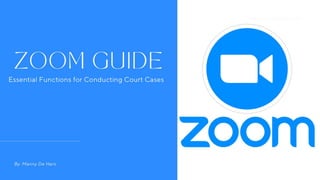
How to Guide - Zoom
- 2. Table of Contents Who this is for……………………………………………………………………………...3. Prerequisites……………………………………………….………………………………4. Account Sign In, Pricing Tiers……………………………………………………………5. General……………………………………………………..………………………………6. Joining a Meeting………………………………………….………………………………7. Scheduling………………………………………………………………………………….8. New Meetings…………………………………………………………………………….10. Mute/Unmute………………………………………………..……………………………12. Video………………………………………………………….…………………………...13. Security……………………………………………………….……………………………14. Participants…………………………………………………………………………………15. Share Screen……………………………………………………………………………….16. Reactions……………………………………………………………………………………17. Recording……………………………………………………………………………………18.
- 3. Who This is for This document intends to show how to use essential functions in Zoom that may need to be utilized by judges and other participants in a courtroom setting. Note that the information provided in this document may also be applied to general meetings of all kinds. 3
- 4. Prerequisites 1. To download the Zoom application, navigate to the company webpage, zoom.us. 2. Once on the webpage, head to the bottom of the page, and click “Meetings Client” under the Download heading. ● For a richer user experience, it is recommended to download the Zoom application on a computer or laptop. However, users are able to join meetings from mobile phones and tablets as long as they have internet access. ● An account with a selected pricing tier must be created. This would mainly be for the meeting organizers, which in this case would be the courthouse and judges. Download 4
- 5. Account Sign In 1. To begin using Zoom, open the application and click “sign in”. 2. Enter your login credentials, or create an account by clicking “sign up” located at the bottom right corner of the pop up box. Pricing Tiers 1. Visit this link to view the different pricing tiers and what they offer in comparison to one another. Given that this guide is constructed for courtrooms, a higher tier may be necessary. The higher tiers offer more licenses which can be given to different courthouses in a given county or city. The tier chosen may be dependent on the volume of cases the courthouse sees. 5
- 6. General ● This is the screen users will be greeted with upon opening the application. ● From this central page, users can access all of Zoom’s main functions. ● The “share screen” function is not as important here as it is once the user is actually in a meeting. We will skip that for now. Home Screen 6
- 7. Joining a Meeting 1. To quickly join a meeting, the user must click on the “join” button, pictured below. (Figure 1) 2. As shown in Figure 2, the user may input the existing meeting link to join the meeting. Additionally, the user may change their display name. Users may also display their case numbers as well for organization purposes. Figure 1 Figure 2 ● This function may be best for one on one meetings between people who meet regularly. ● Besides directly clicking on the meeting link, this would be another fast way to join a meeting. 7
- 8. Scheduling 1. Users can schedule a meeting in advance by clicking the “schedule” button on the homepage. 2. This would be practical for a meeting with new parties, as a new link would be created each time. However, users can also create a permanent link that would work for every meeting. 8
- 9. Scheduling (2) 1. Users can denote what the meeting is about in the “topic field”. 2. Then, select the meeting start date, time, and duration. 3. Users can then select whether or not they would like a randomly generated meeting link. a. There is also the option to create a Personal Meeting ID which would stay the same for every subsequent meeting with that party. 4. Under the “security” settings, users can decide if they would like to guard the meeting with a passcode. This would be recommended for court cases with sensitive information. 5. The host can then decide whether or not video cameras turn on automatically or not. 6. Users can also integrate third party calendar apps. 7. The “advanced options” give the user more accessibility when it comes to safeguarding the meeting. 1 2 3 4 5 6 7 9
- 10. New Meetings ● The “new meeting” button will automatically create a meeting from which the hose can invite participants. ● We will begin to explore the different tools once in a meeting. 10
- 11. New Meetings (2) ● After creating a new meeting, this is the screen the host will see. ● Note the buttons across the bottom of the screen. ● Next, we will examine these buttons and their functions. 11
- 12. Mute/Unmute 1. The microphone icon controls the devices microphone. It can be toggled on and off as the user is called to speak. 2. By clicking the up arrow, the user is able to choose from the native speaker and microphone, or external devices may be connected and used as well. ● To avoid disruptions to the court proceedings, it is best practice to not allow users to unmute themselves until they are called to speak. 12
- 13. Video 1. Users can toggle their devices web camera on and off. 2. By clicking the up arrow, users can select whether to use their devices native camera, or an external one may be connected. ● In a courtroom, having cameras on is more than likely mandatory. ● Users may also add a background to add a professional look to their video feed. 13
- 14. Security 1. The security icon allows the host to give other participants permission to functions pictured below. ● The “Waiting Room” feature may be especially useful in a court setting. ● The host may send out one link to all participants and let them in as scheduled. ● Not allowing participants to unmute themselves or chat will cause less disruptions to the court. 14
- 15. Participants 1. The host may invite participants directly by clicking “invite”. ● The host may need to post the link on the courthouse website to make it easier for attendees to join the meeting. 15
- 16. Share Screen 1. Users can share their screens if the host gives them the access to. 2. This may be useful to show digital evidence or other paperwork to the different parties in attendance, ● Generally, screen sharing may not be suitable for most court proceedings. 16
- 17. Reactions 1. The “raise hand” feature can be used to when participants are ready to be taken off mute. 2. By clicking the “raise hand” button”, users will appear at the front of the queue of people attending. This makes it easier for the host to find that participant if there are many in attendance. 17
- 18. Recording 1. Users can record any meeting, as long as they are the host. 2. The meeting recording will automatically download to the host’s device. ● Generally, recording court proceedings is strictly prohibited, so this option may not be used much, but it is there. 18