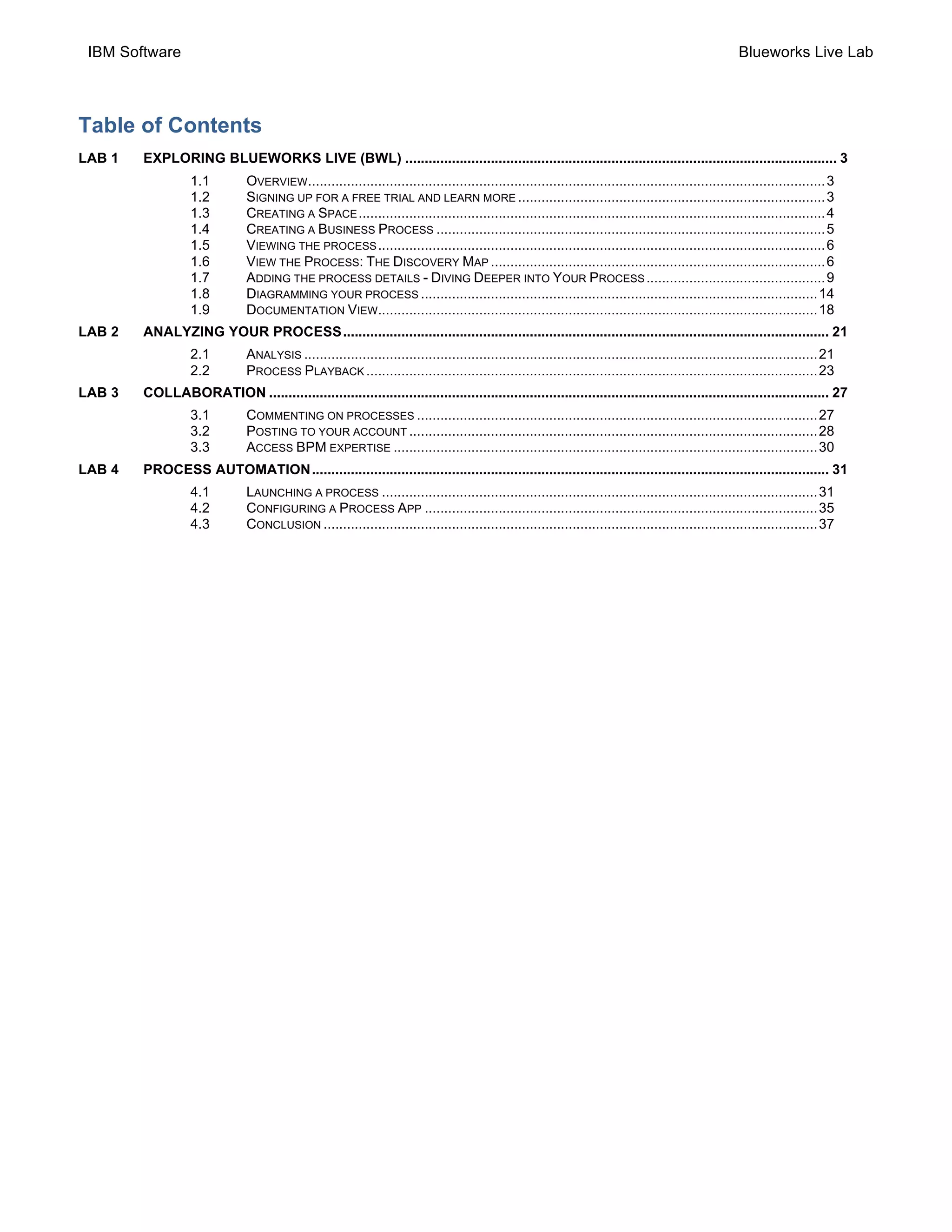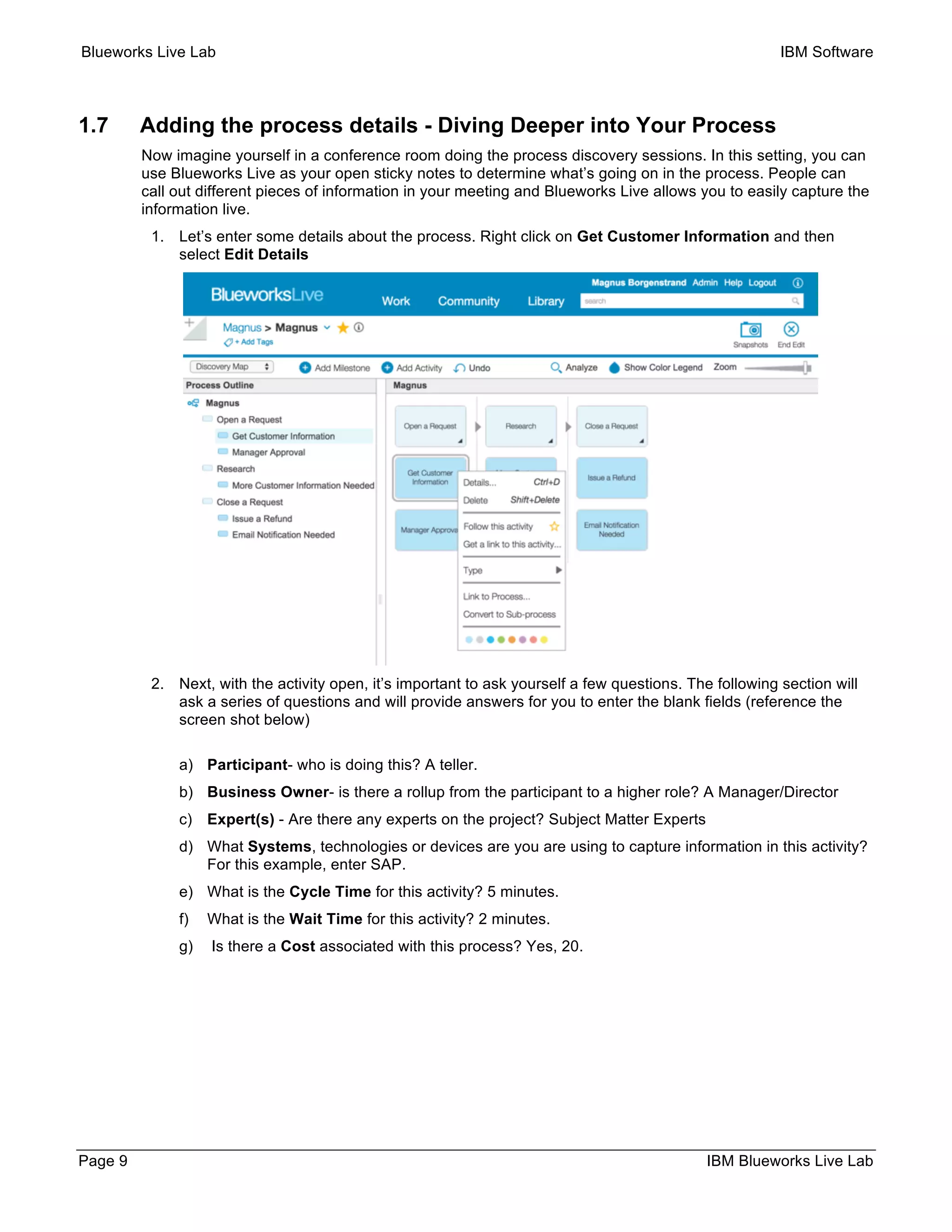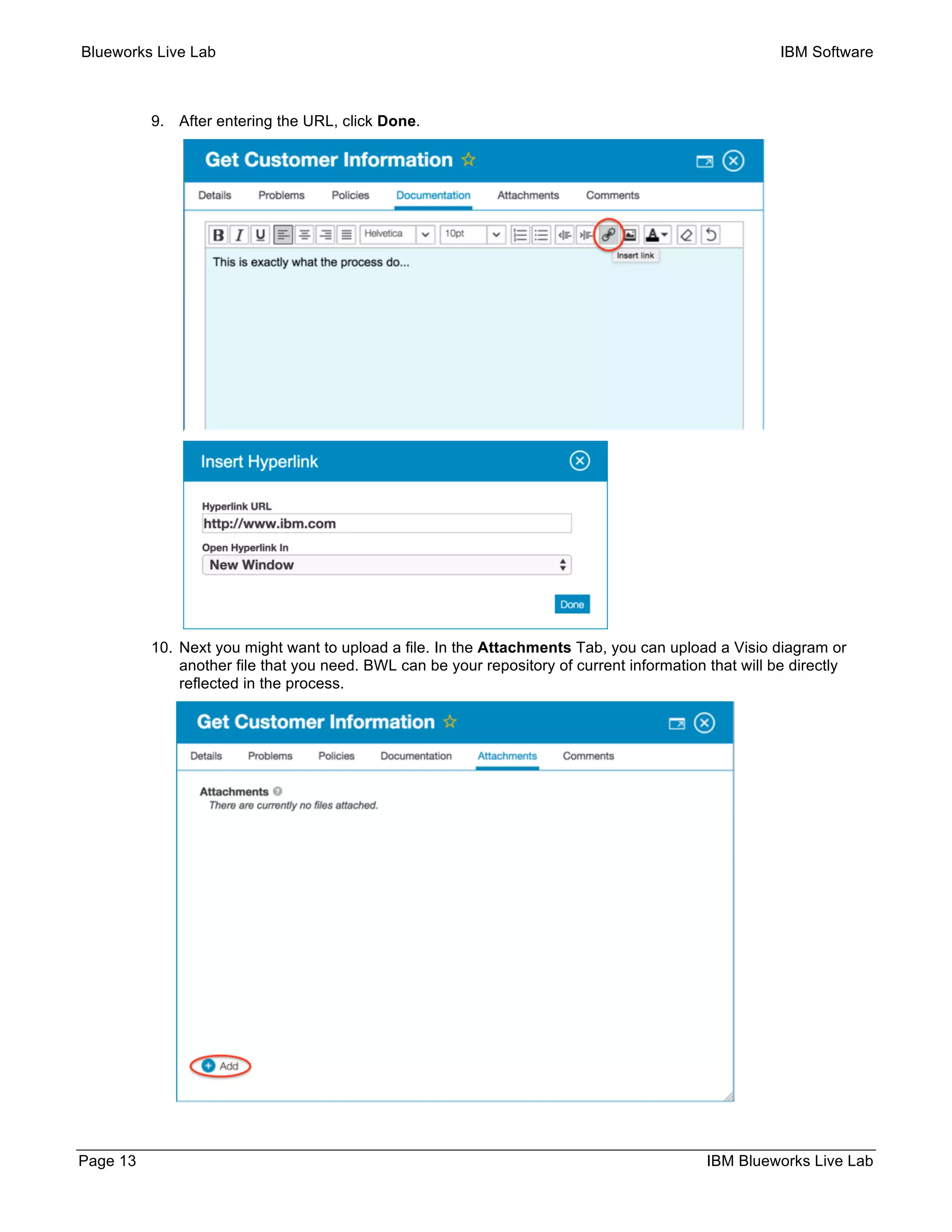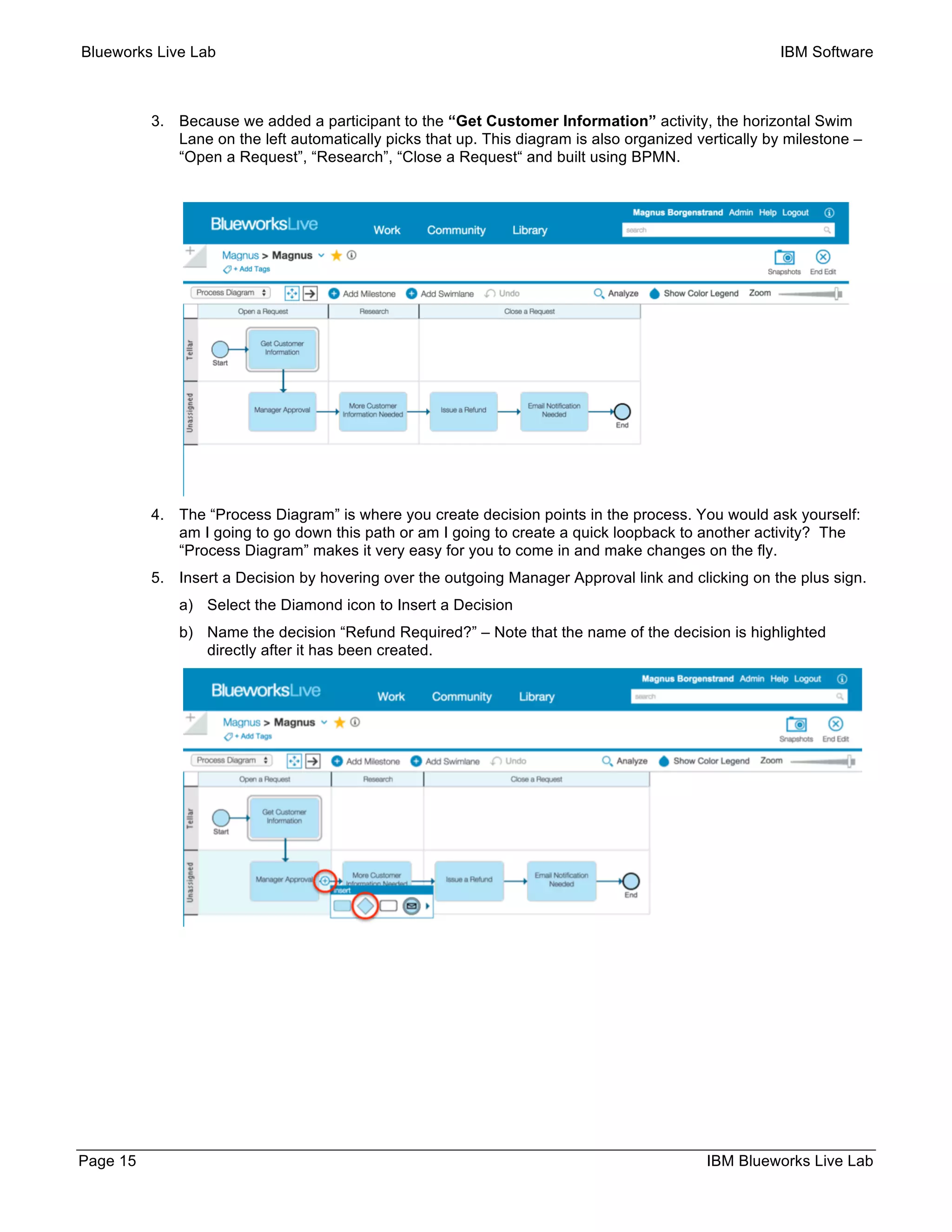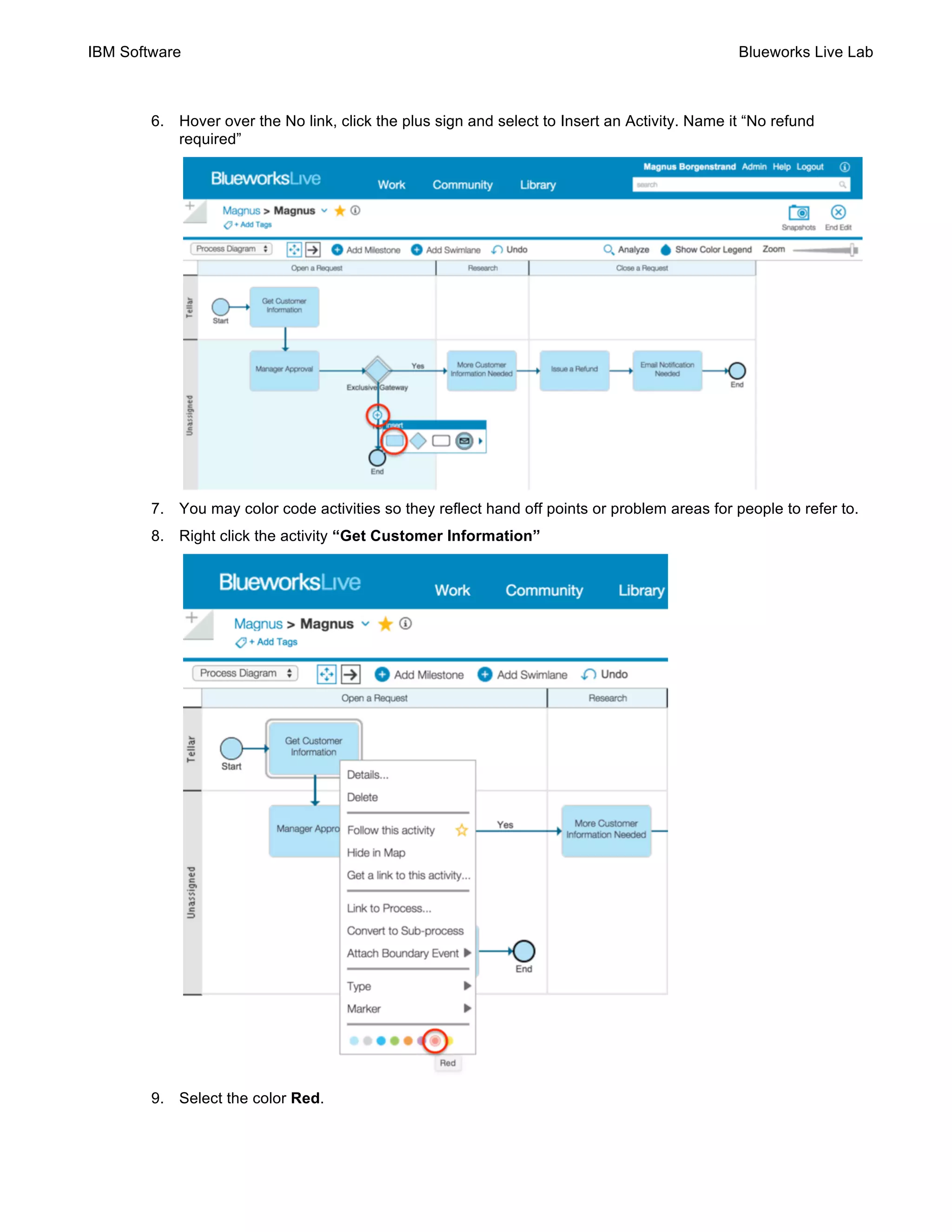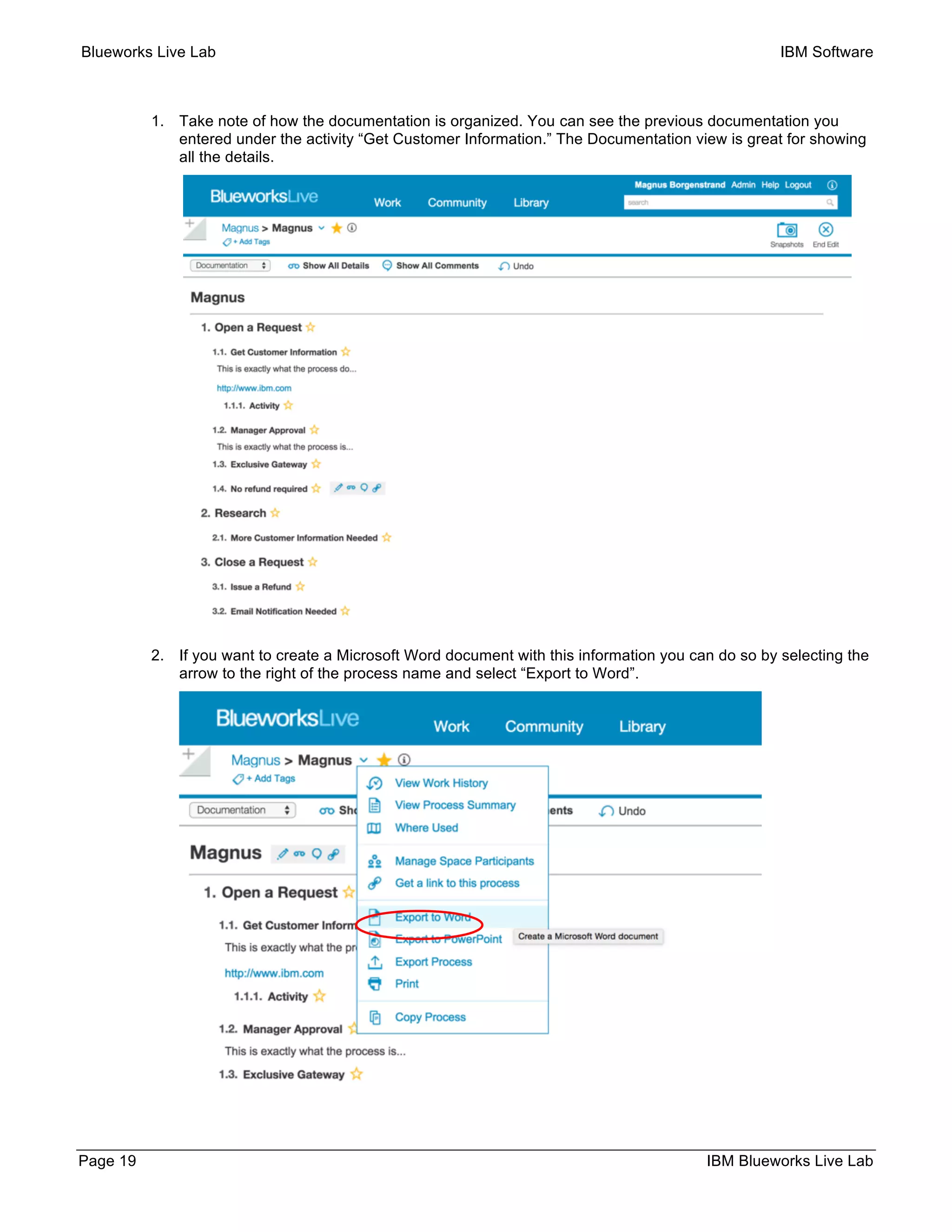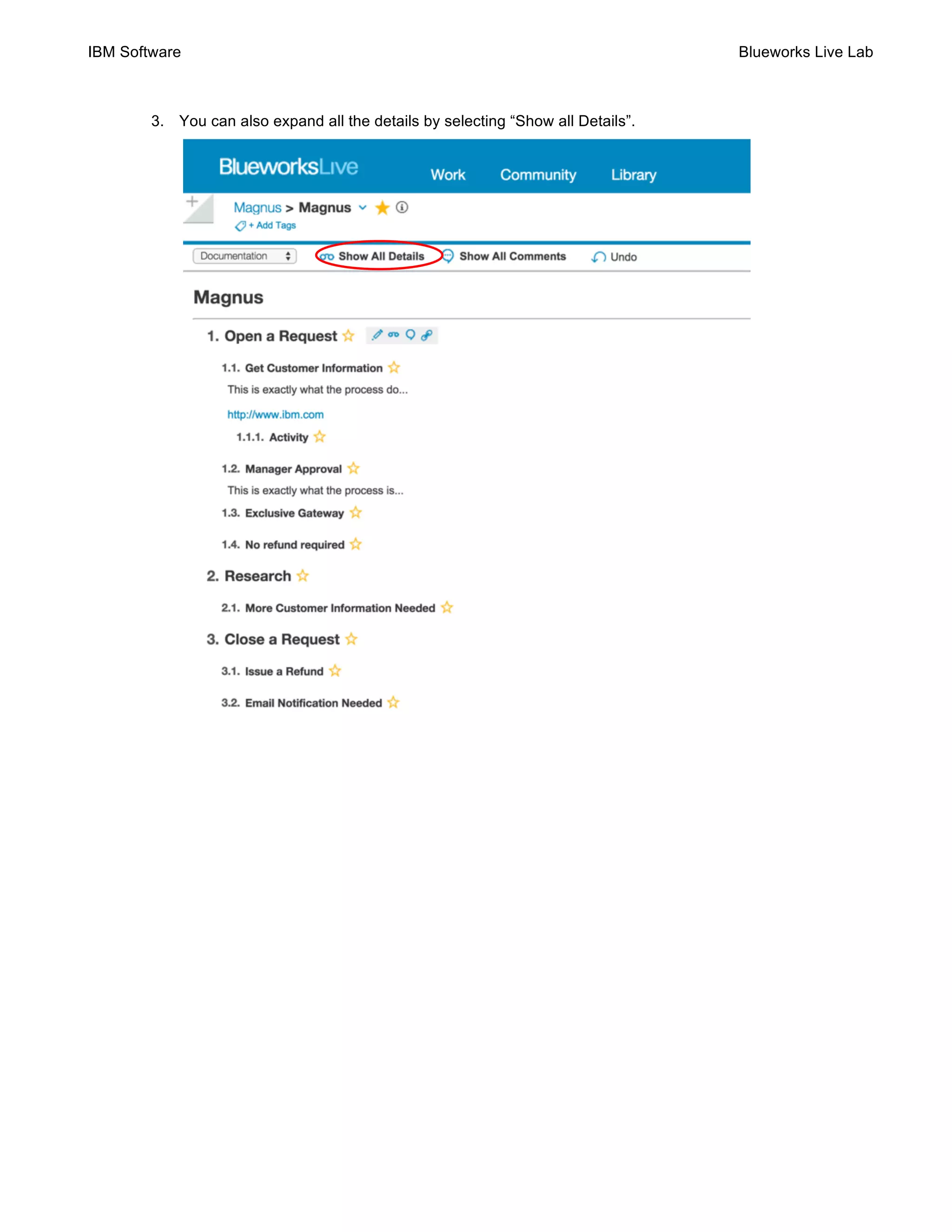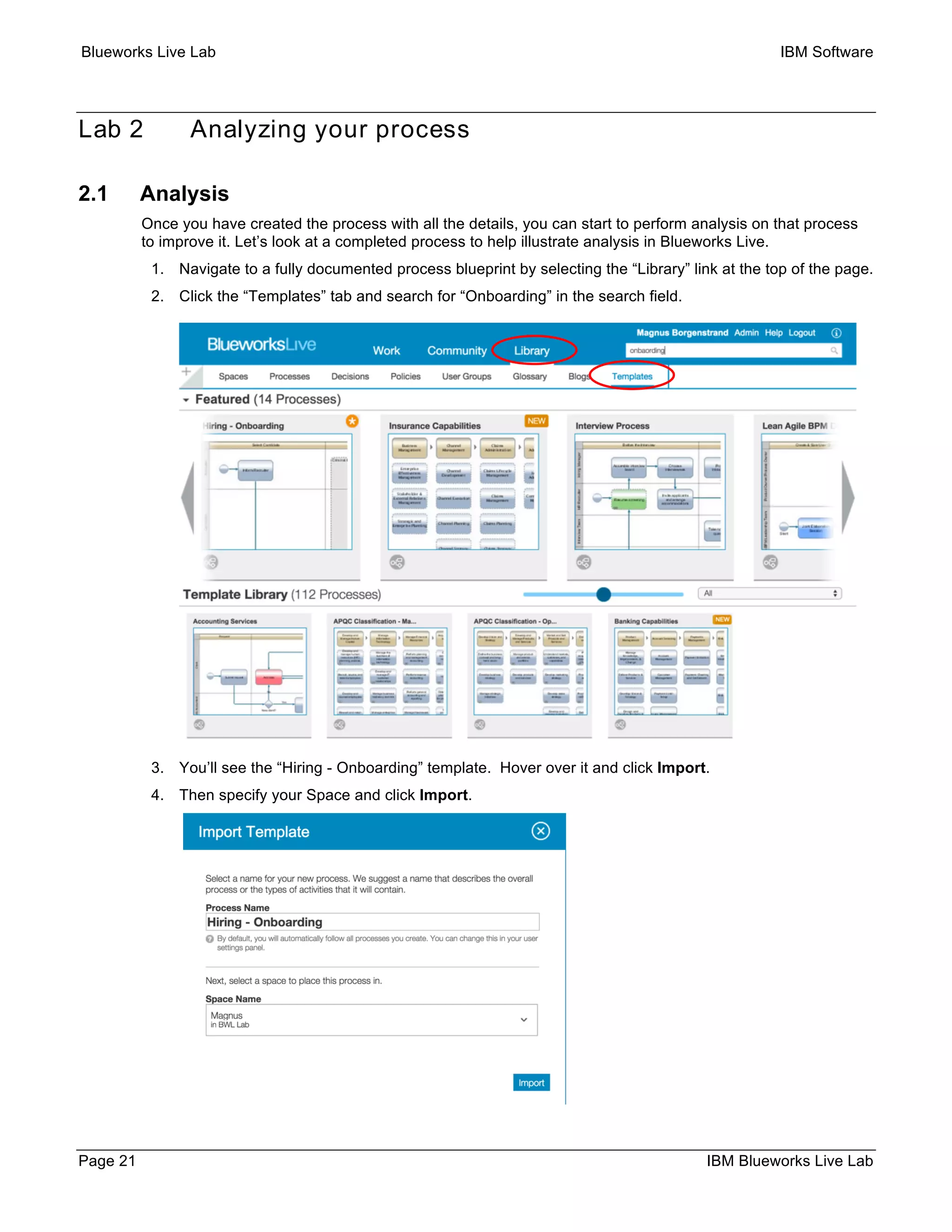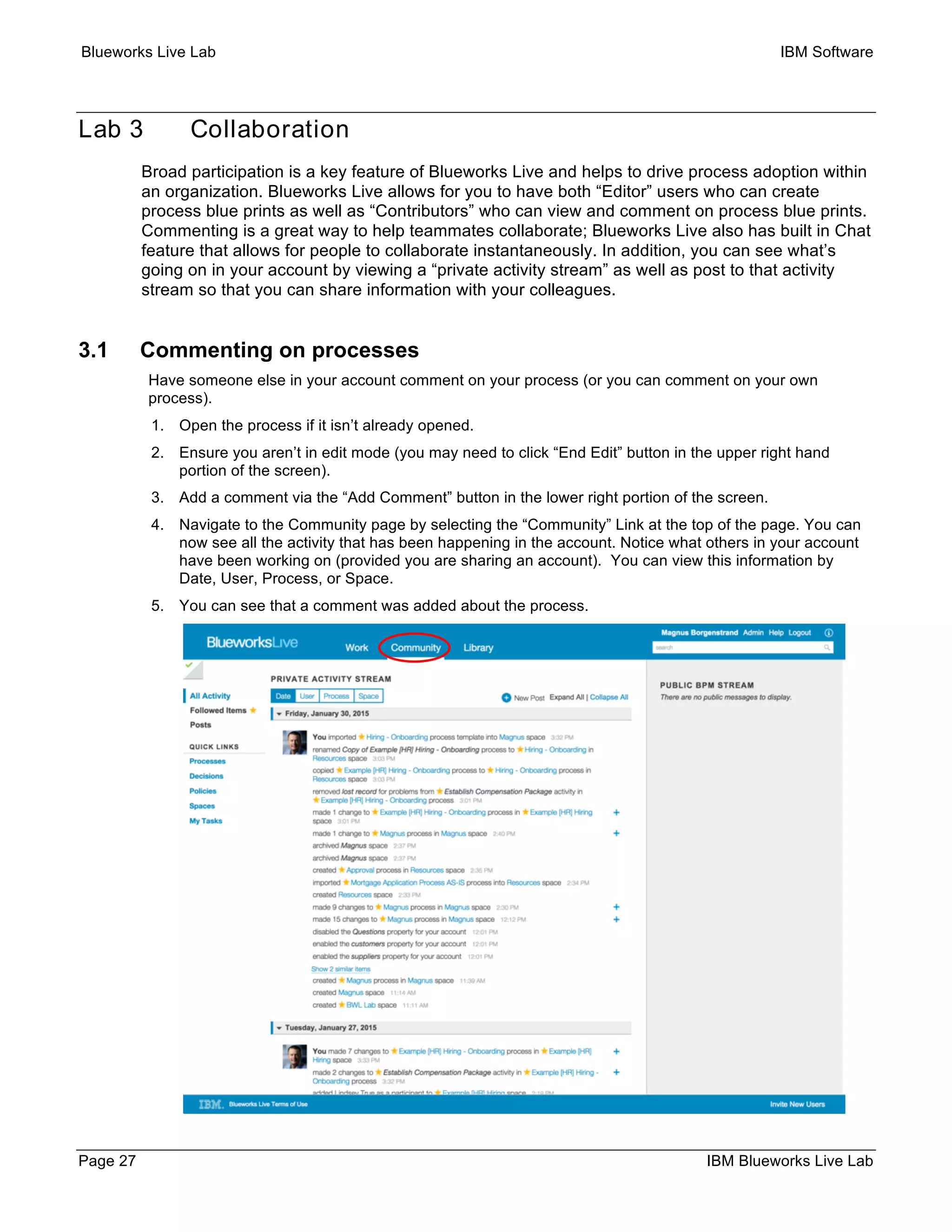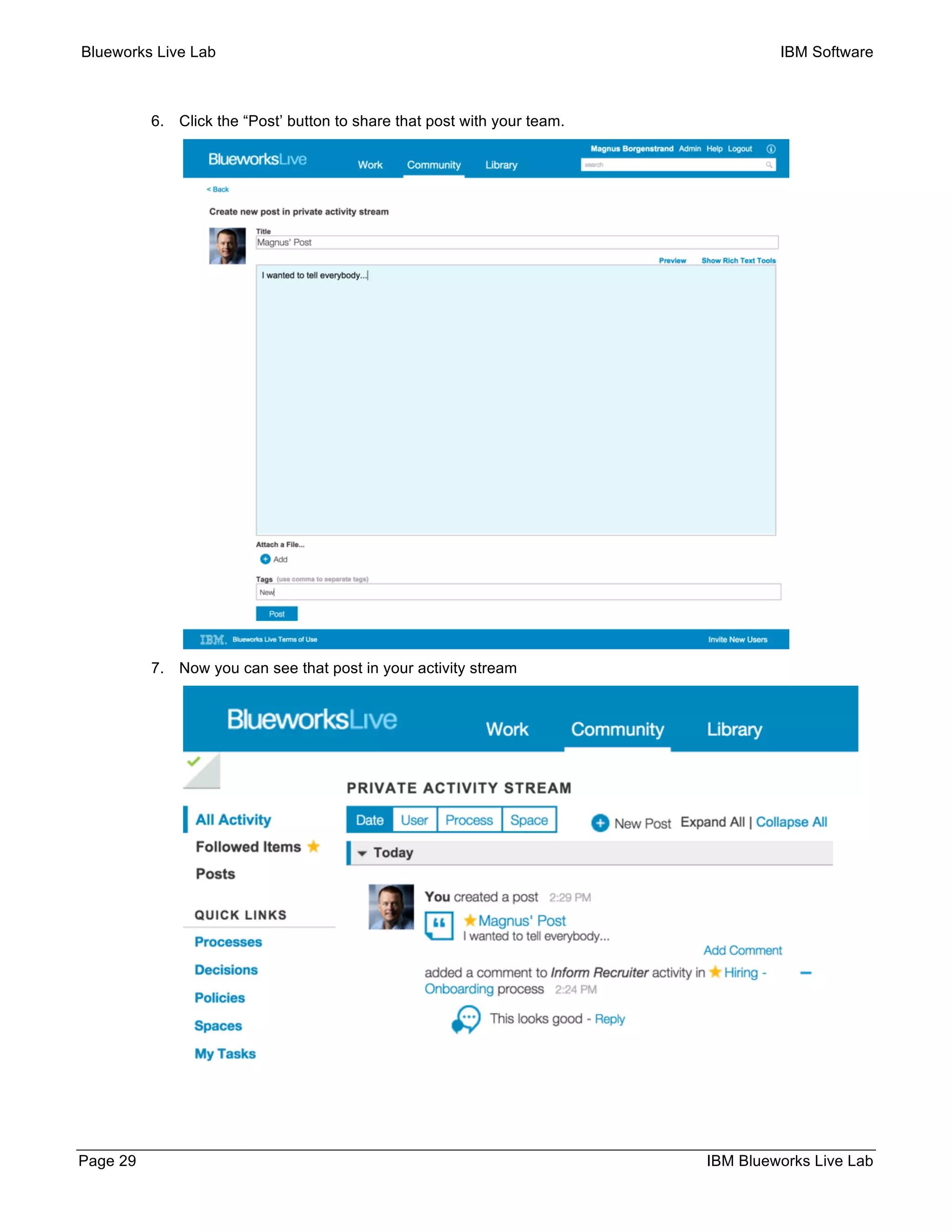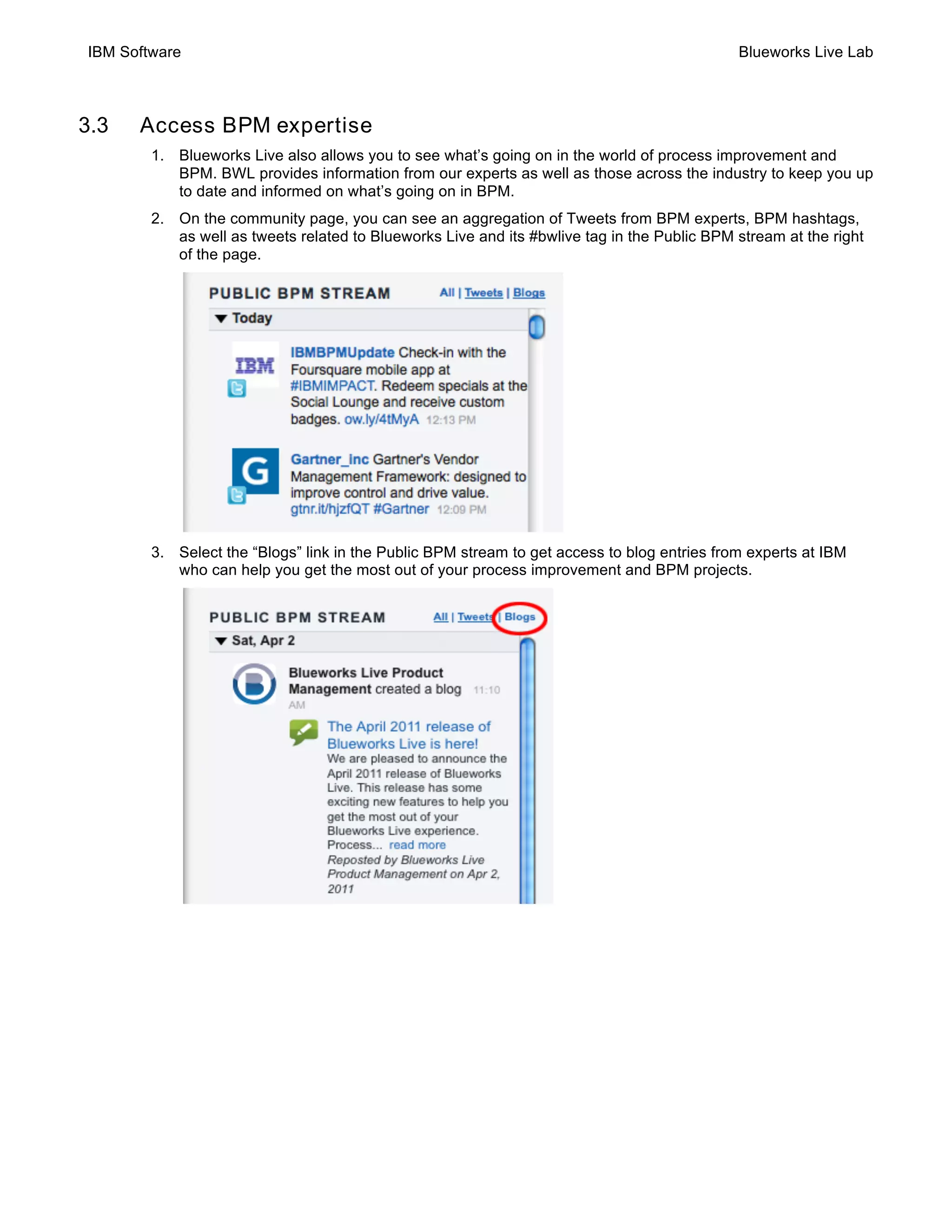This document provides instructions for a lab exercise exploring IBM Blueworks Live. The lab covers creating a space and process blueprint, adding process details like activities and milestones, diagramming the process flow, and analyzing the process. It demonstrates features for collaboration like commenting, chat, and process playback to validate and share process paths. The goal is to familiarize users with Blueworks Live's capabilities for business process management and automation.