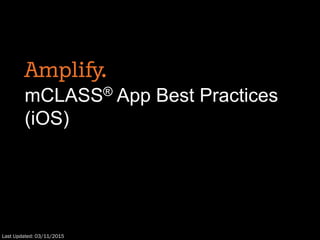
app_ios_best_practices
- 1. mCLASS® App Best Practices (iOS) Last Updated: 03/11/2015
- 2. Table of Contents 1. The mCLASS App 2. Supported iOS Devices 3. Disabling Safari Private Browsing 4. Adding the mCLASS App Icon to the Home Screen 5. Syncing the mCLASS App 6. Updating iOS Software 7. Helpful Reminders 8. Sharing Devices 9. If mCLASS is Sluggish on Your Device 10. Avoiding Interruptions 11. Extending Battery Life
- 3. 3 The mCLASS App Amplify Insight assessment technology is now called the mCLASS® app. If you’ve been assessing for the past two school years on our browser-based technology, we’ve changed nothing except the name. If you’re new to Amplify Insight and mCLASS, you should know: • The mCLASS app is installed by adding the mCLASS icon from the Safari® browser to your device’s Home screen. • Once you install the mCLASS app, you use it to assess students and sync student data. You don’t ever need to use Safari again. • You log in to the mCLASS app with your mCLASS user name and password. • The first time you log in, you need to be connected to the Internet. After you log in, you don’t need an Internet connection to assess, though you must provide your password if your device is idle for more than 60 minutes. • You do need an Internet connection to log out or to sync assessment data. • You can assess with the mCLASS app from any supported touch screen device. For a complete list, go to www.amplify.com/devices.
- 4. 4 Supported iOS® Devices • Information about supported iOS devices is shown on the Device Compatibility page of the Amplify website. • Support lifecycles for specific iPad®, iPhone®, and iPod® models have been determined though the 2016-2017 school year. These can be found at the bottom of the Device Compatibility page.
- 5. 5 Disabling Safari Private Browsing If Private Browsing is enabled for Safari, your assessment data is deleted when you don’t sync before closing your browser. To prevent accidental data loss, disable Private Browsing before installing the mCLASS app. 1. On your device, tap the Settings icon. 2. Tap Safari. 3. Go to the Privacy area and turn Private Browsing Off (iOS 6 and earlier) or turn off Do Not Track (iOS 7). 3 3
- 6. 6 Adding the mCLASS App Icon to the Home Screen Add the mCLASS app icon to your iOS device's Home screen to start your assessments without having to open Safari. This removes the address bar from your browser, giving you more room to view assessment screens. 1. With an active Internet connection, open a Safari window and go to www.mclasshome.com/assessment/. 2. Log in with your mCLASS user name and password, and wait for the Class/Application Selection screen to load. 3. Tap or , then tap Add to Home Screen. 4. The icon and its label (mCLASS) display on a confirmation screen. Tap Add. 5. The mCLASS app icon is added to your Home screen. 6. Return to Safari and tap Log Out. When syncing finishes, close Safari. After you install the mCLASS app, do not use Safari to assess or to sync; always use the mCLASS app. 7. Tap the mCLASS app icon to access your assessments. You may be prompted to log in again. Once you log in, you do not need an Internet connection to assess, though you must provide your password if your device is idle for more than 60 minutes. After you create a Home screen icon, any student assessment data stored on the device is associated with it. Always tap this icon to access your assessments and sync. If you delete this icon without syncing, any assessment data stored on the device is deleted permanently.
- 7. 7 Syncing the mCLASS App The mCLASS app stores completed assessments on your device until you sync. If you delete the mCLASS app home screen icon after assessing, unsynced student assessment data is permanently lost. Syncing often helps prevent accidental data loss. Your institution may use settings that automatically clear your device’s caches when you close it. Before assessing, ask your network administrator to disable your device’s automatic cache- and cookie-clearing settings and confirm it does not automatically delete your locally saved data. In addition, you should always sync the mCLASS app immediately before installing a new version of the operating system (iOS), as assessment data is not included in the system backup. Sync your device whenever you have Internet access. You shouldn’t wait until you’ve finished assessing all your students. 1. Make sure your device is connected to the Internet. 2. Open your Assessment List or Class List. 3. Tap the Sync button in the lower-left corner of the screen to sync your device. 4. If prompted, enter your mCLASS user name and password and tap Sync. Tap Cancel to return to the previous screen without syncing. 5. When sync completes, tap OK to continue. The time and date of your most recent successful sync display to the right of the Sync button. 6. Log on to the Amplify home page to verify the assessment data has synced successfully.
- 8. 8 Updating iOS Software Apple iOS software updates introduce new features and fix software problems. When an iOS update is available, both your device and iTunes will prompt you to download and install it. Do not install this update until you’ve synced the mCLASS app. Syncing the mCLASS app immediately before updating your iOS software prevents loss of assessment data. Confirm the sync was successful by logging on to the Amplify home page. Once confirmed, follow the instructions on your device or in iTunes to update.
- 9. 9 Ensure the date and time are accurate on your device: 1. Go to Settings. 2. Tap General. 3. Tap Date & Time. 4. If you are connected to the Internet via Wi-Fi, turn Set Automatically On. If not, tap Time Zone and enter the name of a city in your time zone. Tap the Date & Time return button, then tap Set Date & Time and enter the correct date and time. Make sure the device is connected to the Internet via Wi-Fi before you log in, log out, or sync. The Wi-Fi icon displays in the upper left when you are connected. You do not need to be connected to the Internet to unlock the mCLASS app for assessing once you’re logged in. Helpful Reminders
- 10. 10 Sharing Devices Ideally, your institution has one mobile device for each assessor. We realize this might not always be possible. If you do share devices, please take these extra steps to ensure your assessment data is stored safely and your colleagues can log on to the mCLASS app to assess. 1. When you finish assessing, sync the mCLASS app. 2. Go to the Application Selection Screen by tapping mCLASS. 3. Tap Log Out.
- 11. 11 If mCLASS is Sluggish on Your Device… Close all non-mCLASS apps. • Double-click the Home button in the bottom center of your device to open the multitasking display, which shows your most recently used apps. • iOS 6 and earlier: Touch and hold any icon in the multitasking display until all the icons begin wiggling. Tap the - in the upper left corner of each icon that isn’t an mCLASS app to close it. • iOS 7: Drag up any app that isn’t an mCLASS app from the multitasking display to close it. • Click the Home button to return to the home screen. Restart your iOS device at least once a week. • Press and hold the On/Off button until the red slider displays. Swipe the slider in the direction of the arrow to turn off the device. • Restart the device by pressing and holding the On/Off button until the Apple logo appears.
- 12. 12 Avoiding Interruptions Unexpected sounds or alerts can disrupt assessment, affecting its reliability and validity. Minimize disruptions by changing the settings on your iOS device. Use Airplane Mode to prevent interruptions from incoming phone calls and text messages. 1. Tap the Settings icon on the home screen of your device. 2. Tap the slider to turn Airplane Mode On. Silence your iOS device so unexpected sounds don’t interrupt assessment. 1. On Settings screen, tap Sounds. 2. If you are using an iPhone, set Vibrate to Off. 3. Drag the Ringers and Alerts slider to all the way to the left, and set Change with Buttons to Off. 4. Set Lock Sounds and Keyboard Clicks to Off. To mute the iPad, press the lower volume button on its side until the curved lines to the right of the onscreen speaker icon dim. Turn off Notifications so they don’t interfere with assessment. (iPhone and iPad) 1. On the Settings screen, tap Notifications. 2. Tap each app. When the app has an Alert Style, set it to None.
- 13. 13 Extending Battery Life Change these settings to extend the battery life of your device. Screen Brightness 1. On the Settings screen, tap Brightness. 2. Make sure Auto-Brightness is turned On. Location Services 1. On the Settings screen, tap Privacy. 2. Tap Location Services. 3. Set Location Services to Off. Pushing and Fetching 1. On the Settings Screen, tap Mail, Contacts, Calendars, then tap Fetch New Data. 2. Set Push to Off. 3. Set Fetch to Manually.
- 14. 55 Washington Street Brooklyn, NY 11201 amplify.com © 2015 Amplify Education, Inc. All trademarks and copyrights are the property of Amplify or its licensors.